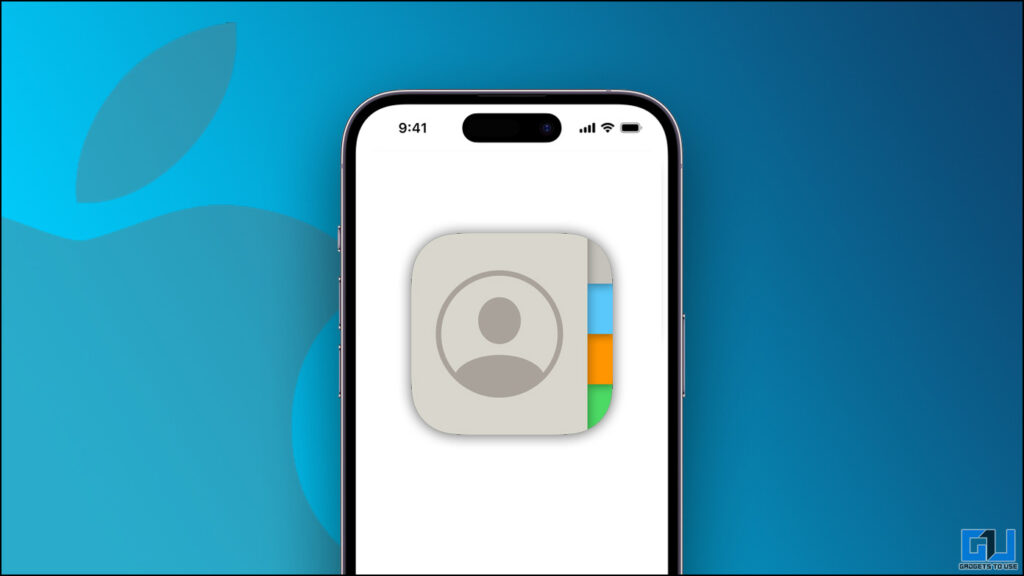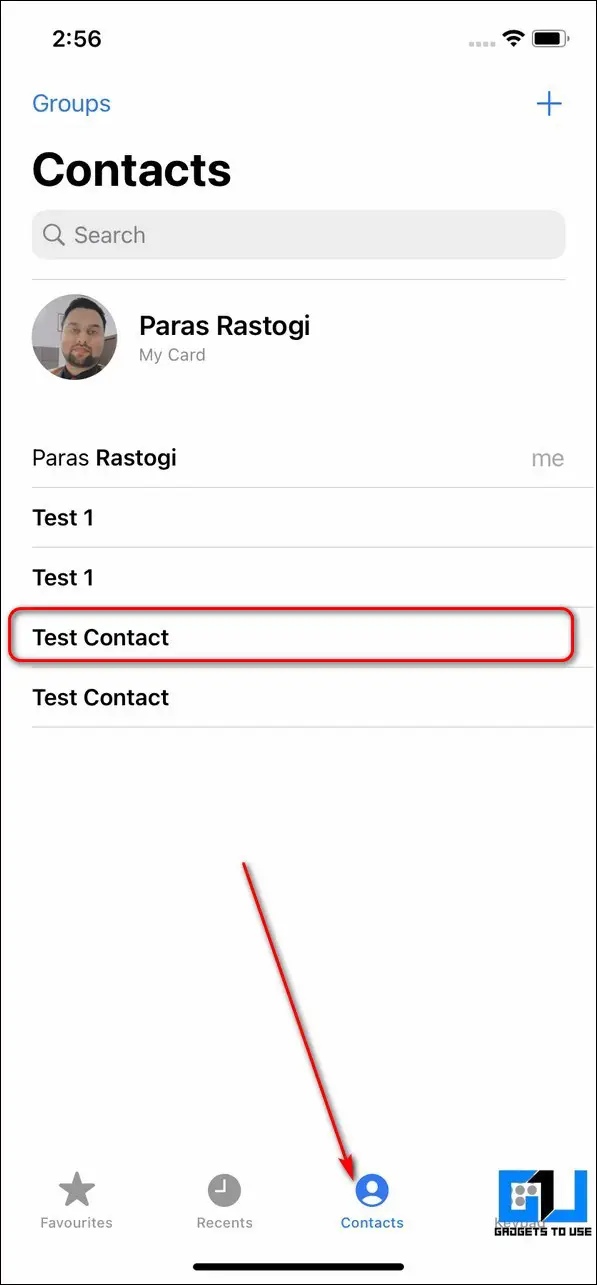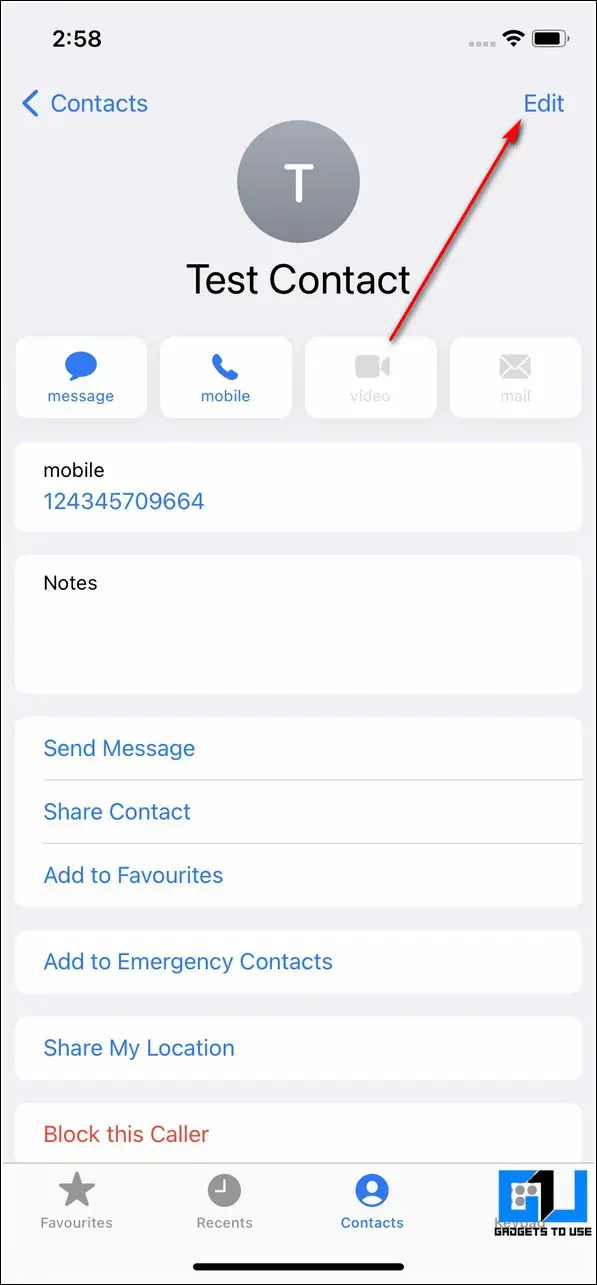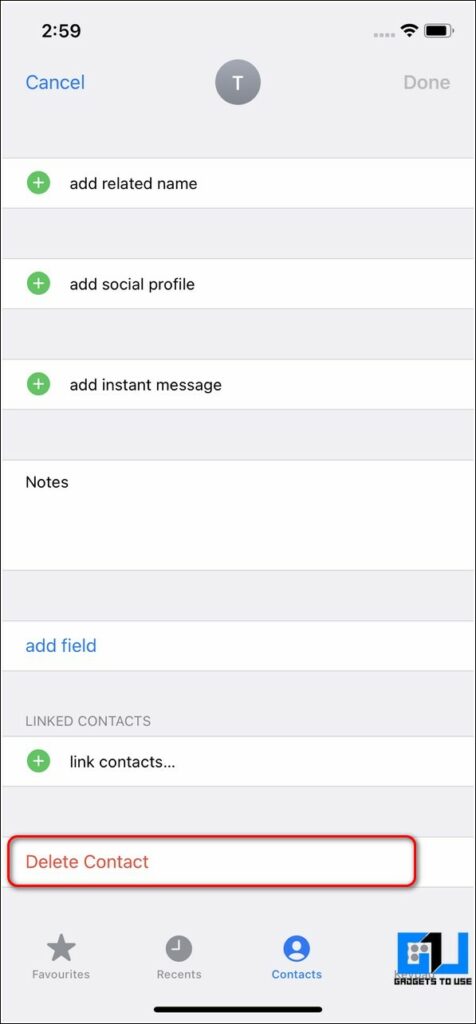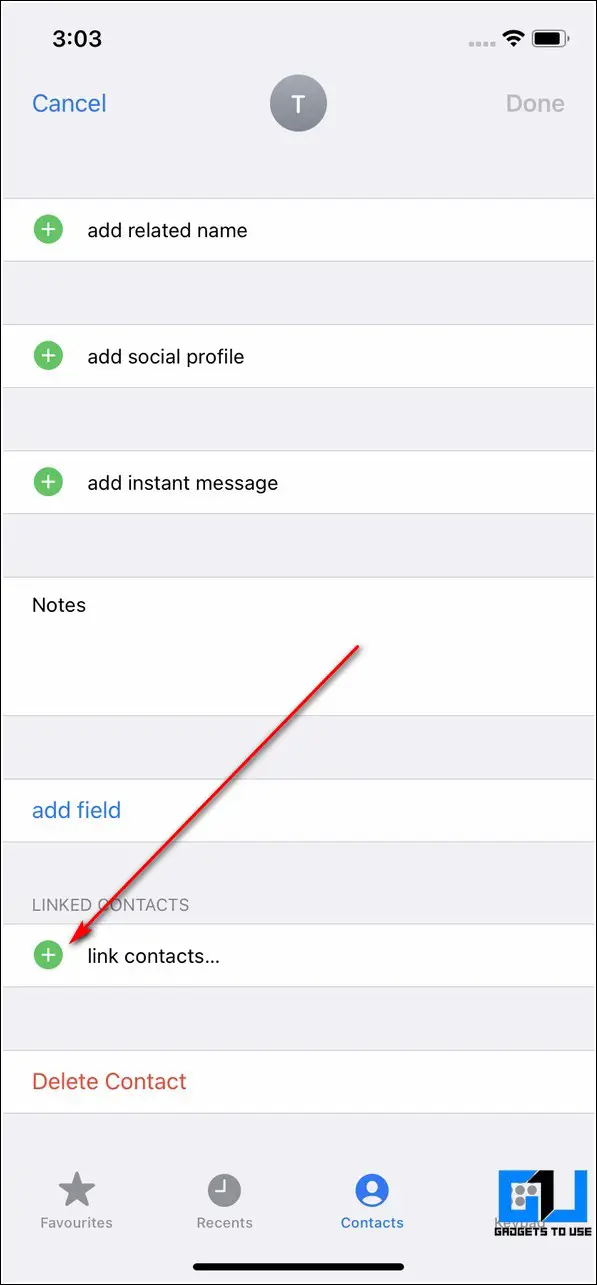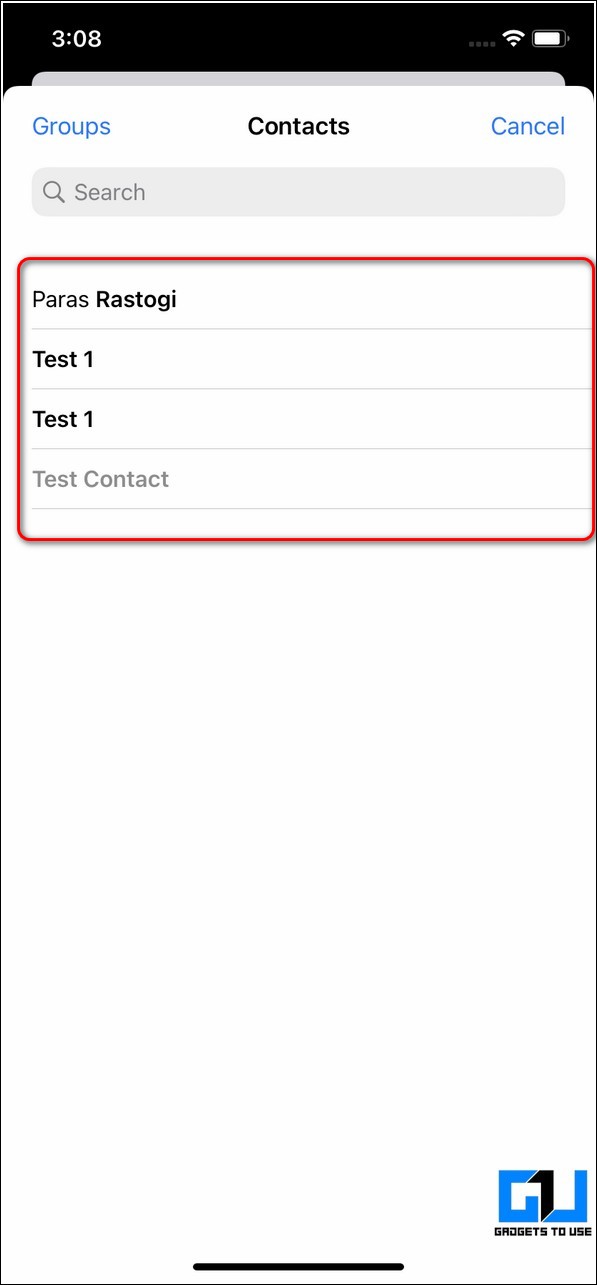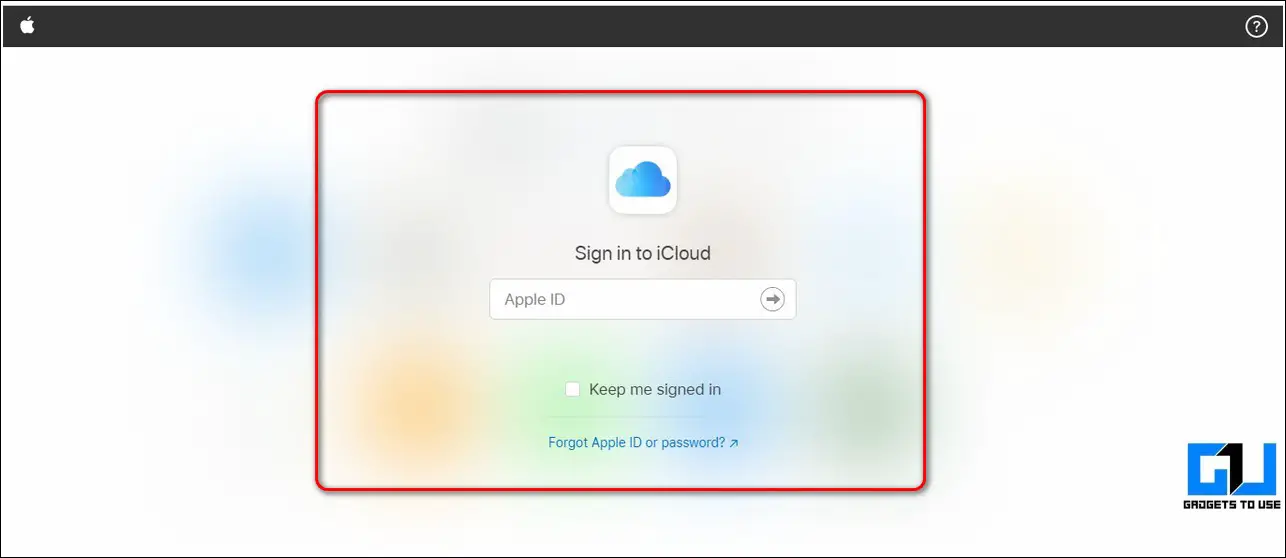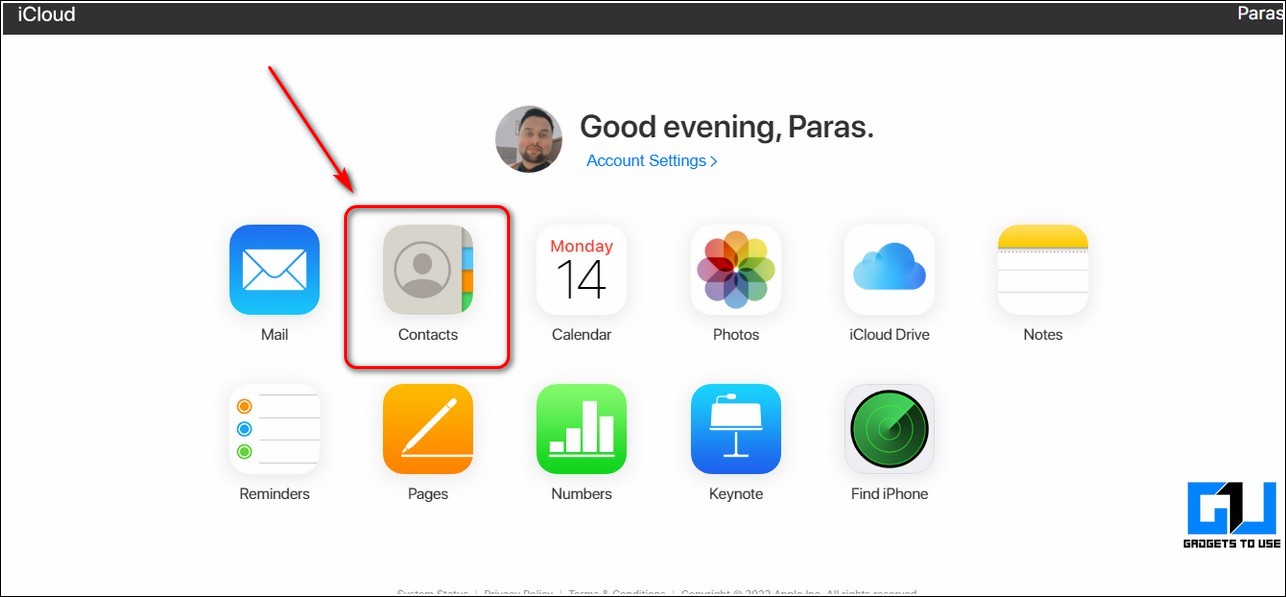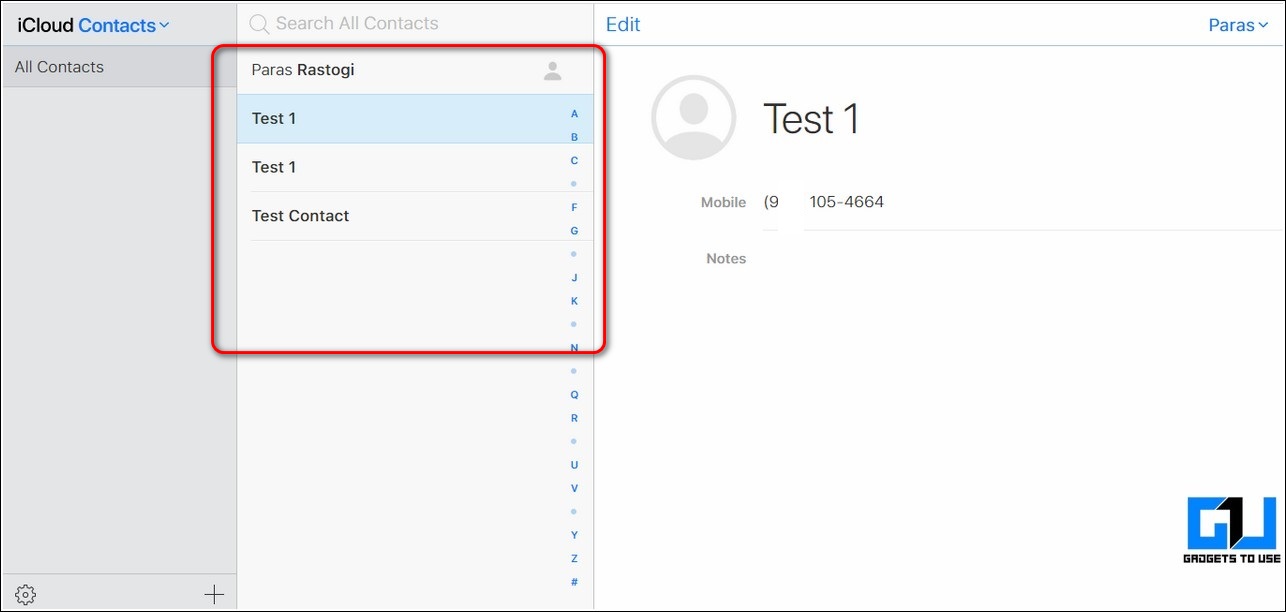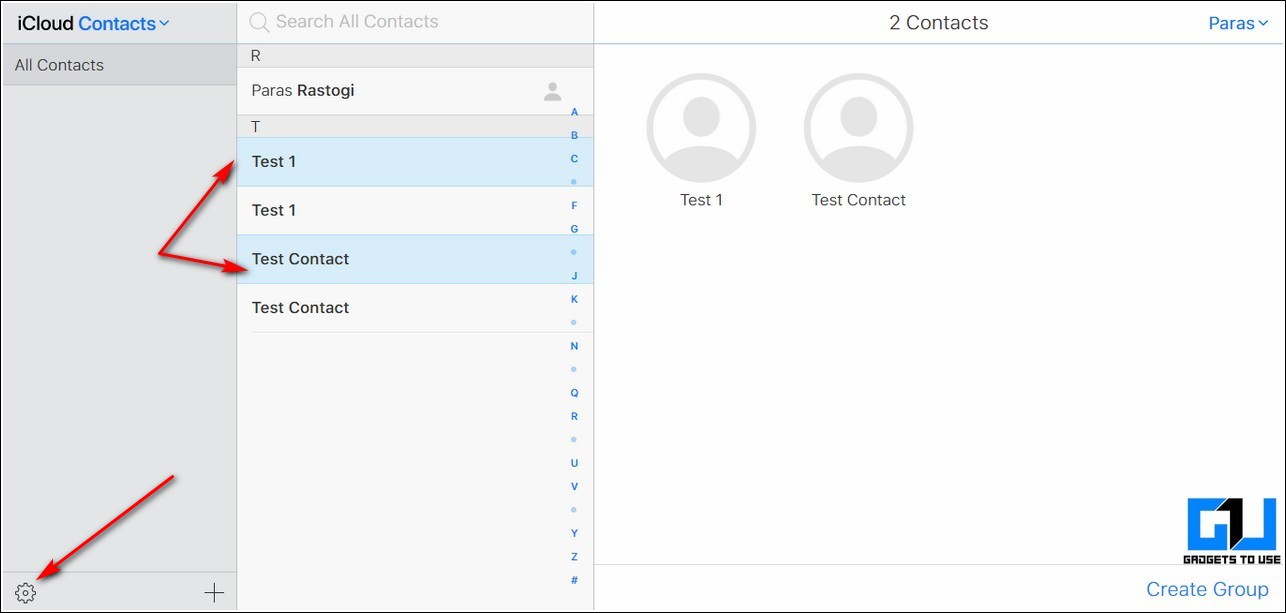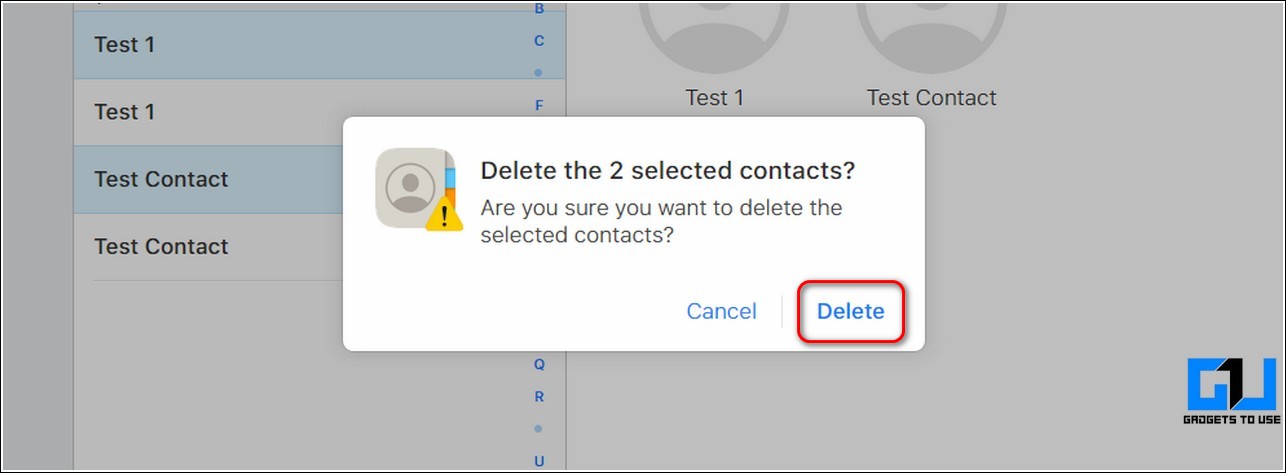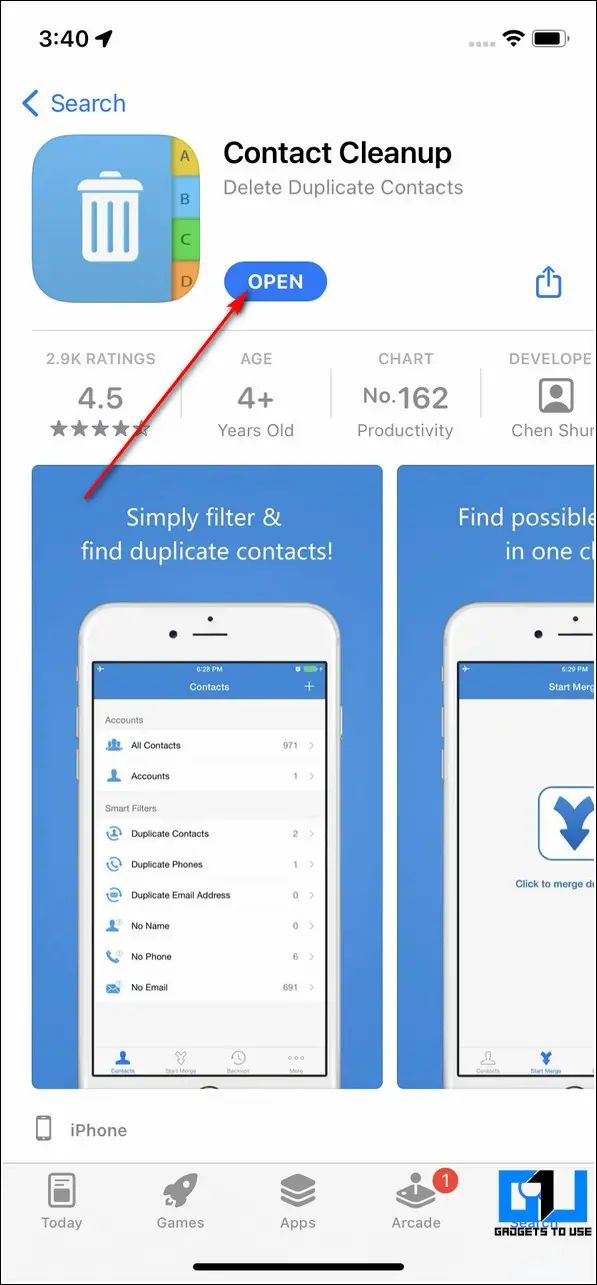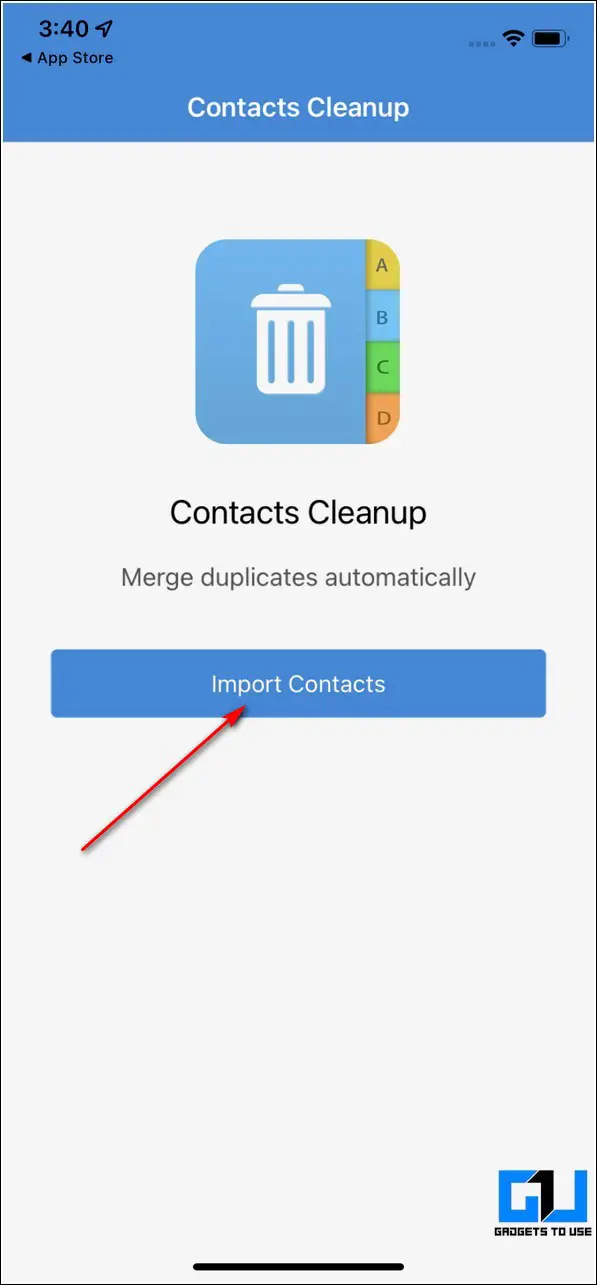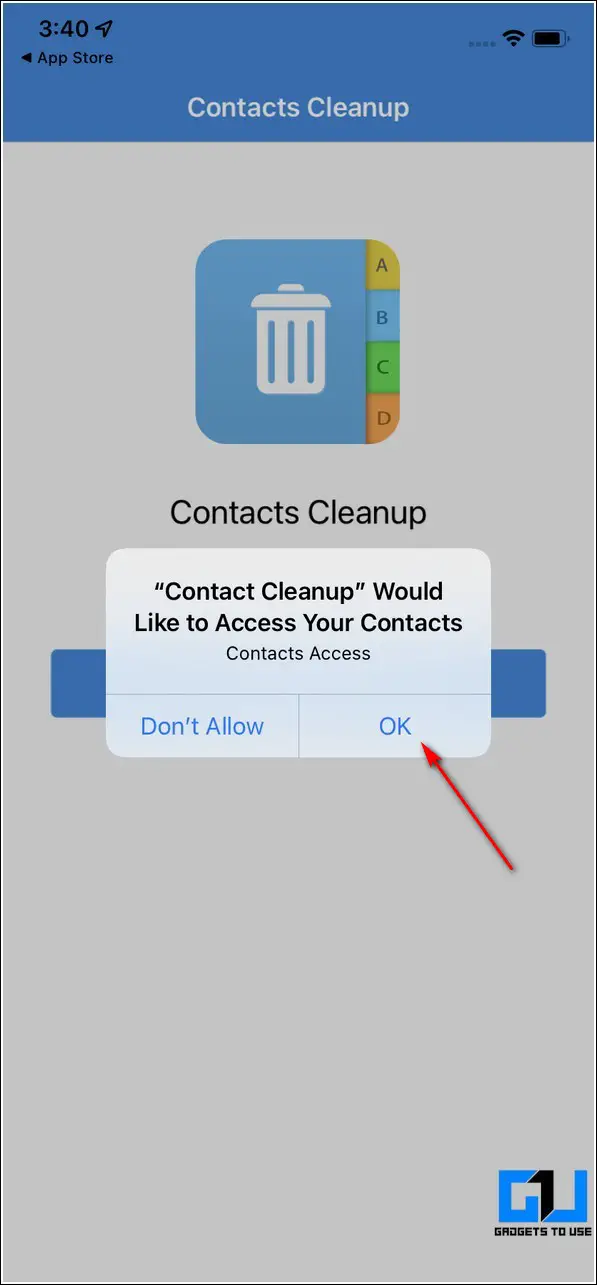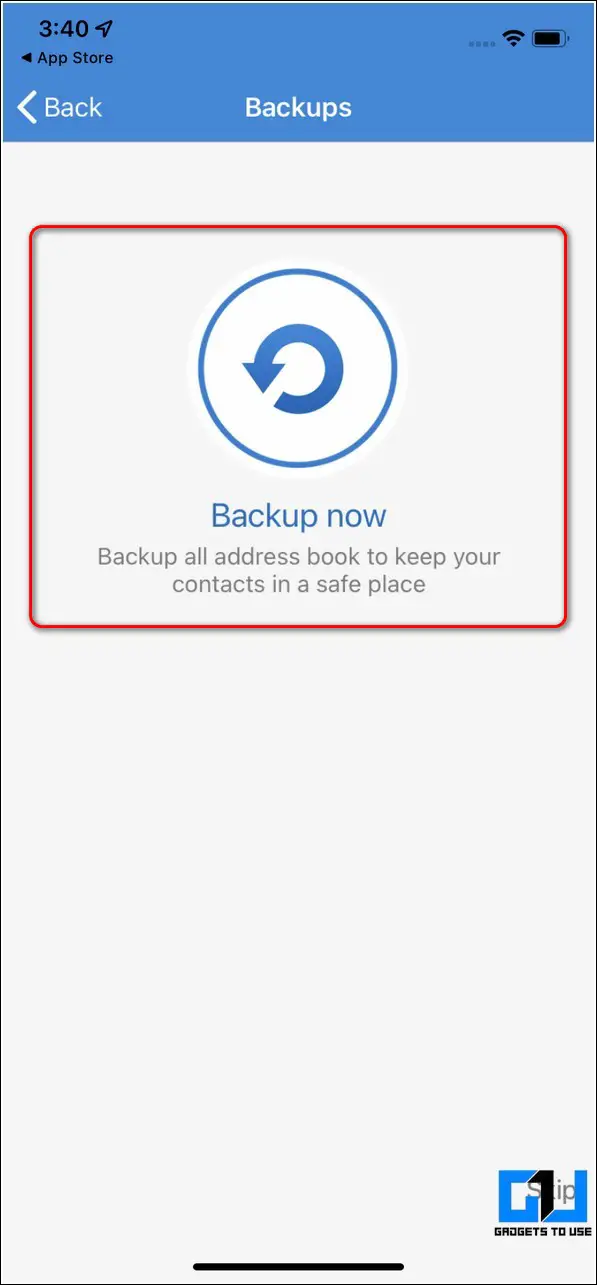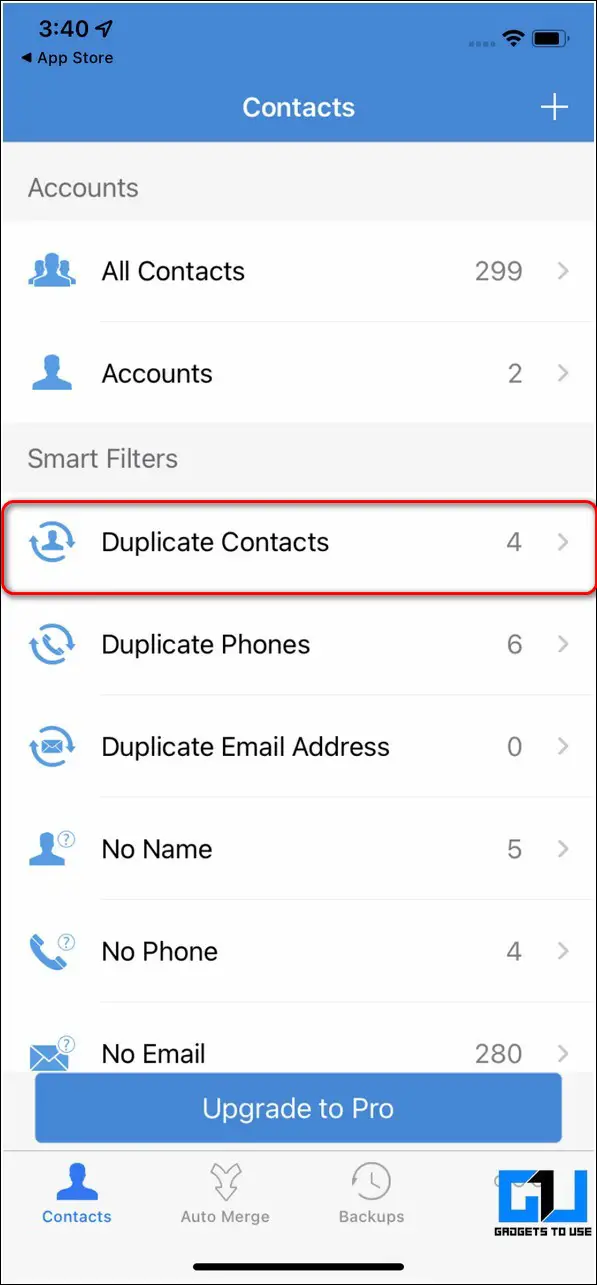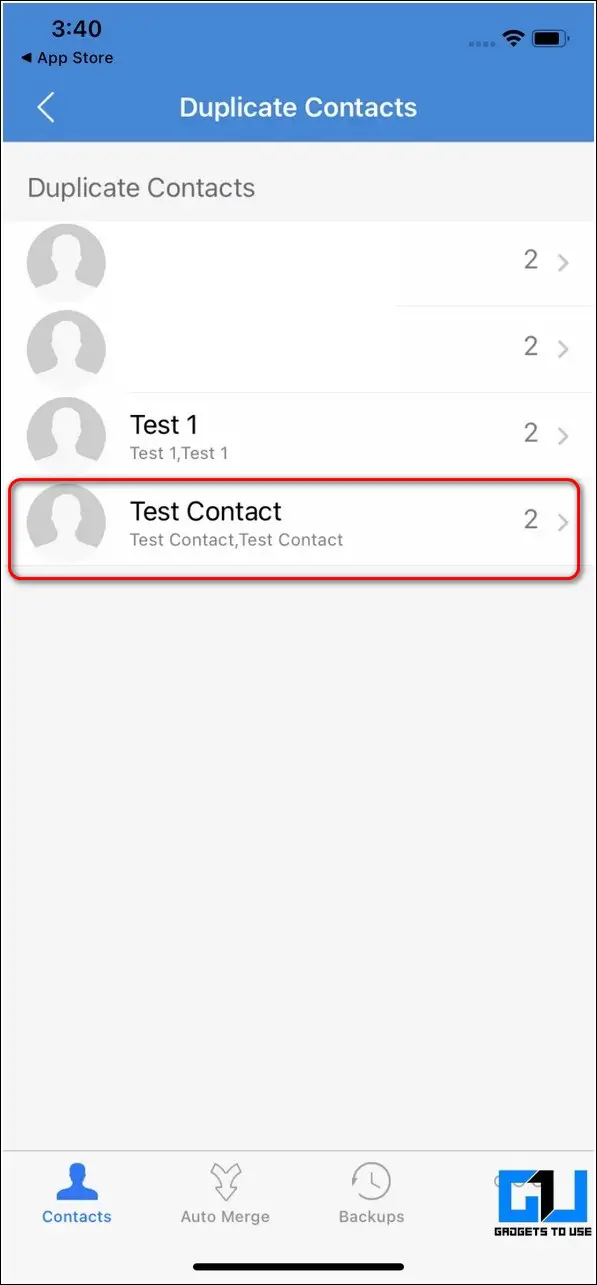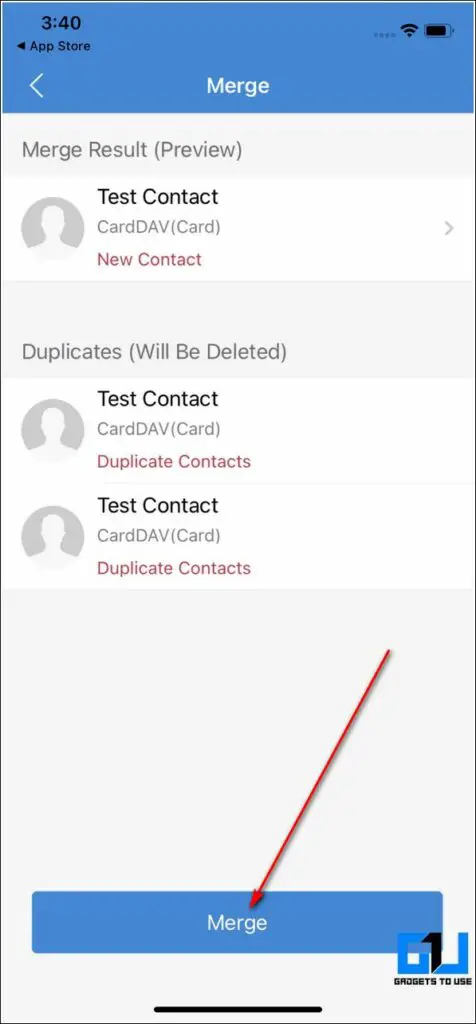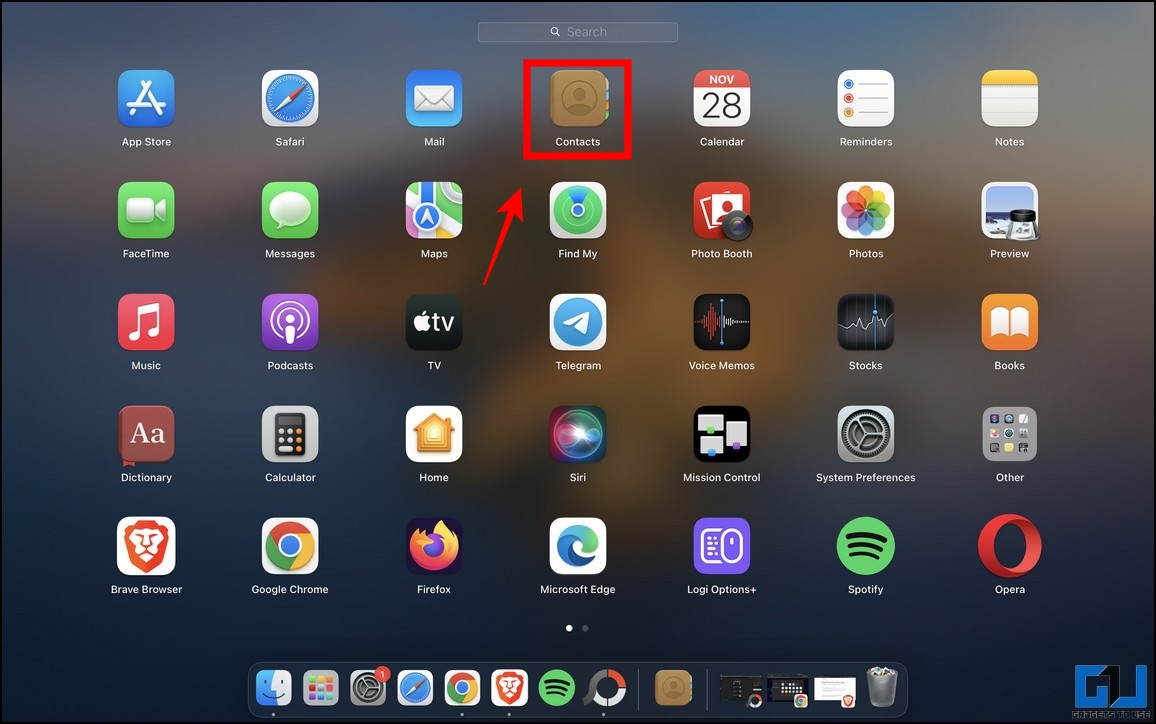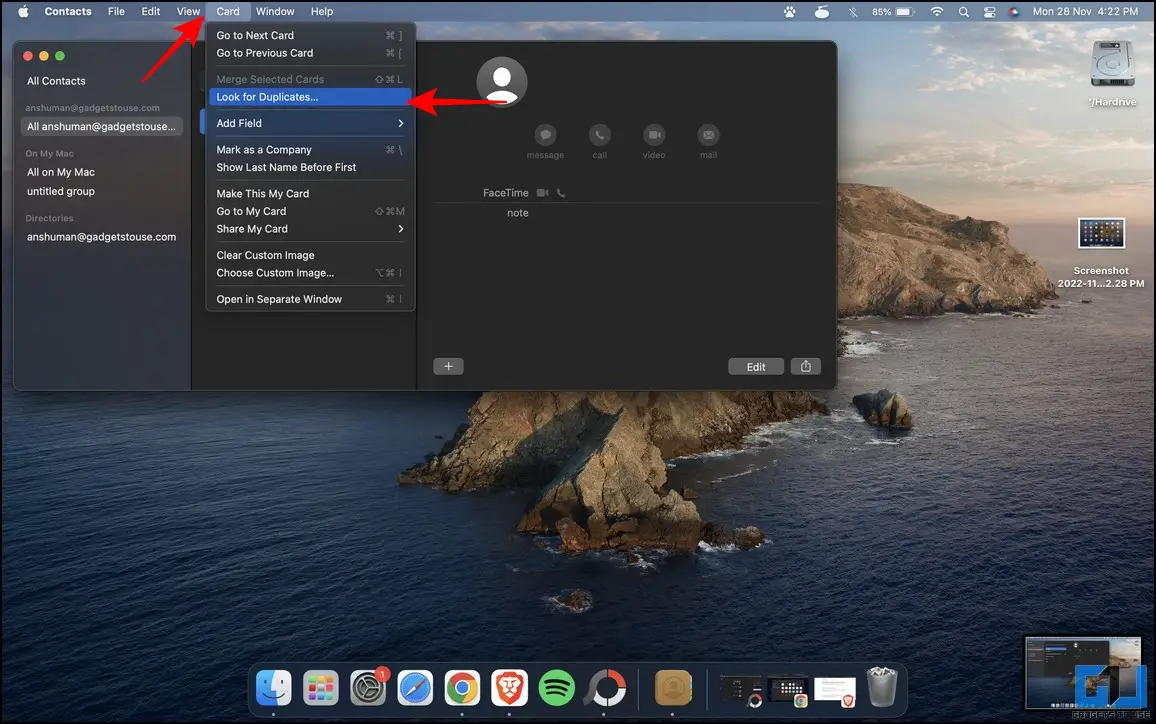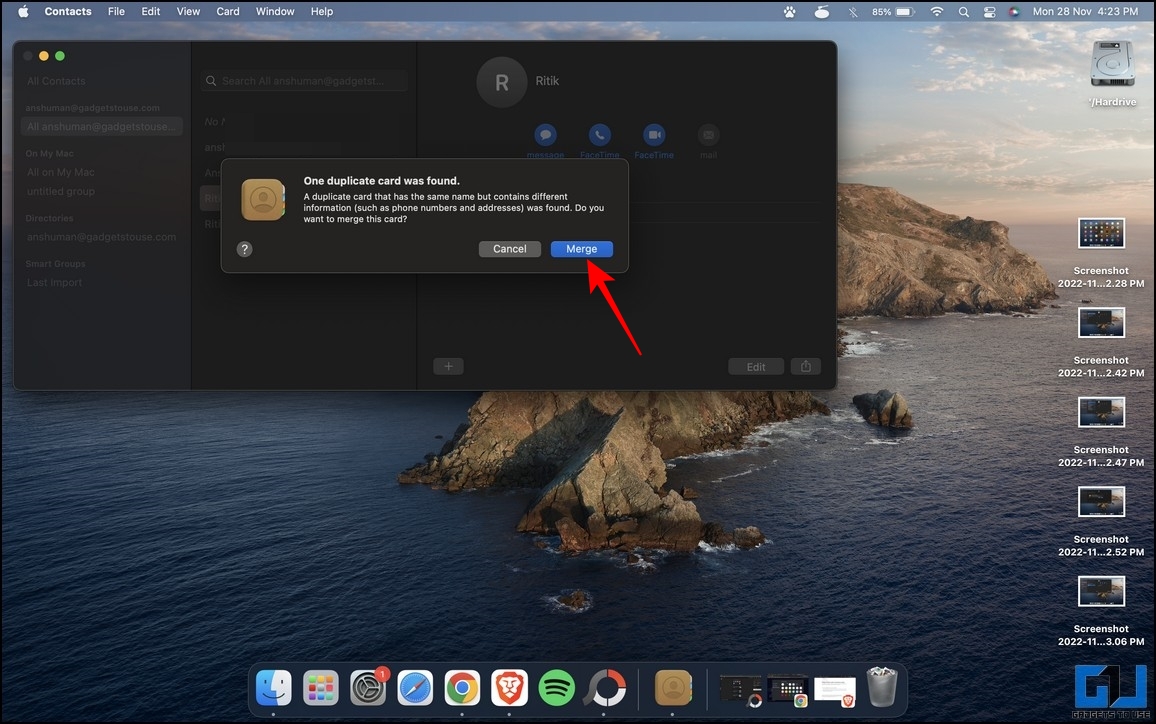Quick Answer
- Alternatively, you can merge all the duplicate contacts into a single contact profile by tapping the Link Contacts option and selecting all the desired duplicate contacts from the list.
- Next, locate the Gear icon present at the bottom-left corner of the screen and click on the Delete option to delete selected duplicate contacts all at once instantly.
- One of the easiest methods to fix duplicate contacts on your iPhone is to delete and merge them using the Phone app manually.
Whether it is an incomplete iCloud sync, a failed restore, or a SIM card swap, duplicate contacts can arise under a wide range of circumstances. If you’re experiencing a similar situation on your iPhone, we will help you fix it. Stick with this guide to learn several effective ways to merge or remove duplicate contacts on iPhone. Additionally, you can learn to remove duplicate contacts on Android.
How to Merge or Remove Duplicate Contacts on iPhone?
With the right tools and methods, merging or removing duplicate contacts on iPhone is as easy as eating a pie. Let’s have a detailed look at each of them:
Delete and Merge Duplicate Contacts Manually
One of the easiest methods to fix duplicate contacts on your iPhone is to delete and merge them using the Phone app manually. Follow these steps for a quick fix.
1. Launch the Phone app on your iPhone and switch to the Contacts tab located at the bottom.
2. Locate and open any duplicate contact present in your contact list.
3. Tap on the Edit button to make changes.
4. Scroll down to the bottom to locate and tap the Delete Contact option. That’s it. You’ve successfully deleted a duplicate contact manually on your iPhone.
5. Alternatively, you can merge all the duplicate contacts into a single contact profile by tapping the Link Contacts option and selecting all the desired duplicate contacts from the list.
Use iCloud to Delete Multiple Duplicate Contacts at Once
Another effective method to delete duplicate contacts from your iPhone is to use the online iCloud service. If you regularly sync your iPhone with your iCloud account, you can use it to select and delete multiple duplicate contacts at once. Follow these steps to achieve the same.
1. Visit the iCloud website on a web browser on your PC, as the option can’t be accessed on mobile browsers.
2. Sign in to your iCloud account using your Apple ID credentials.
3. Once you have successfully logged in to your iCloud account, tap on the Contacts button to open all the synced iPhone contacts.
4. On the next page, you can view the list of all the available contacts synced between your iPhone and iCloud.
5. Press the Ctrl key on your keyboard and click on all the desired duplicate contacts to select them.
6. Next, locate the Gear icon present at the bottom-left corner of the screen and click on the Delete option to delete selected duplicate contacts all at once instantly.
7. Tap on the Delete button to confirm changes.
8. Now, as soon as your iPhone syncs with your iCloud account again, these changes will be reflected in the contact list of your iPhone. That’s it. You’ve successfully deleted multiple duplicate contacts at once using your iCloud account.
Use Free Third-Party Apps to Remove Duplicate Contacts on iPhone
You can also use free third-party iOS apps to remove and merge duplicate contacts on your iPhone. Follow these steps to achieve the same.
1. Install the Contact Cleanup app from App Store, and launch it.
2. Further, tap on the Import Contacts button to import all your device’s contacts.
3. Provide the necessary contact access to the app by tapping the OK button when prompted.
5. You can also back up your existing contacts to restore them later by tapping the Backup Now button.
6. This app will automatically scan all your iPhone contact to identify and categorize them based on several smart filters. To view the list of all your duplicate contacts, tap on the Duplicate Contacts option.
7. Tap on your desired contact name to manage all the associated duplicate entries.
8. Finally, tap the Merge Button, to merge all the duplicate contacts into a single contact profile.
9. You can repeat this process as often as you wish to handle all the duplicate contacts on your iPhone.
That’s it. You’ve successfully removed and merged all duplicate contacts on your iPhone using a free third-party iOS app.
Merge Duplicate Contacts with a Mac
If you often sync your iPhone with a Mac, you can merge duplicate contacts using the Contacts app on Mac. Here’s how:
1. Open the Contacts app on your Macbook.
2. Next, expand the Contacts card in the left sidebar to locate duplicate entries.
3. Further, click on the Card tab at the top and press the ‘Look for Duplicates‘ option to detect all duplicate entries in your contacts.
4. Finally, press the Merge button to merge all duplicate contacts. Once processed, you can sync it with your iPhone to apply changes.
Bonus Tip: Delete Contacts in Bulk from iPhone
Unlike Android, Apple doesn’t allow you to delete multiple contacts at once. If you wish to eliminate multiple contacts on your iPhone, deleting them one by one can be very tiresome and time-consuming. But worry not; we have researched some nifty workarounds to fix the problem. Follow our detailed guide to delete iPhone contacts in bulk.
FAQs
Q: How to merge duplicate contacts on iPhone 12 and 13 series?
A: You can use free third-party tools or merge duplicate contacts manually using the Link Contacts option. Refer to the detailed steps listed above to fix the problem.
Q: How to delete duplicate contacts on iPhone?
A: The easiest way to delete multiple duplicate contacts at once is to use your iCloud account. Once logged in, you can select the desired duplicates to delete them. Check out the iCloud method listed in this guide to know more details.
Q: Why do you have duplicate contacts on your iPhone?
A: Duplicate contacts can occur due to an improper iCloud sync, a failed restore, or SIM card swapping. Consequently, you might see multiple entries created for a single contact consuming your iPhone’s crucial storage. You should delete or merge them to fix the problem.
Wrapping Up: Remove Duplicate iPhone Contacts
So, that’s a wrap for different ways to merge and remove duplicate contacts on your iPhone. If this read has helped you troubleshoot the issue, share this guide with your friends to assist them. Stay subscribed to GadgetsToUse and check out the below links to fix more contacts-related issues.
You might be interested in the following:
- 7 Ways to Fix Contacts Disappeared on Android Phones
- How to transfer and Move Contacts from One Google Account to Another
- 7 Ways to Fix the iPhone Contacts Missing after the iOS Update
- 4 Easy Ways to Transfer Contacts from Android to iPhone
You can also follow us for instant tech news at Google News or for tips and tricks, smartphones & gadgets reviews, join GadgetsToUse Telegram Group, or for the latest review videos subscribe GadgetsToUse Youtube Channel.