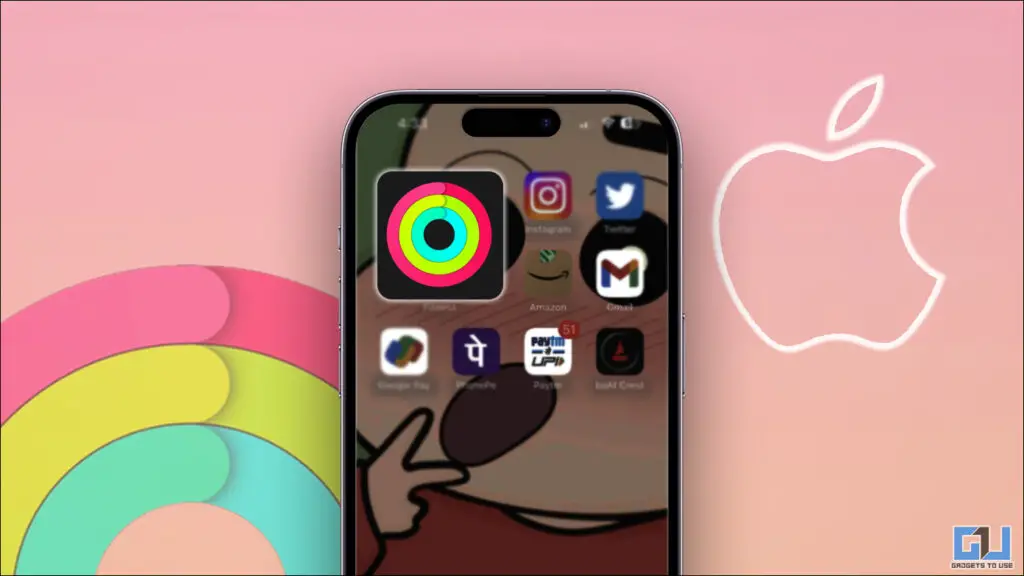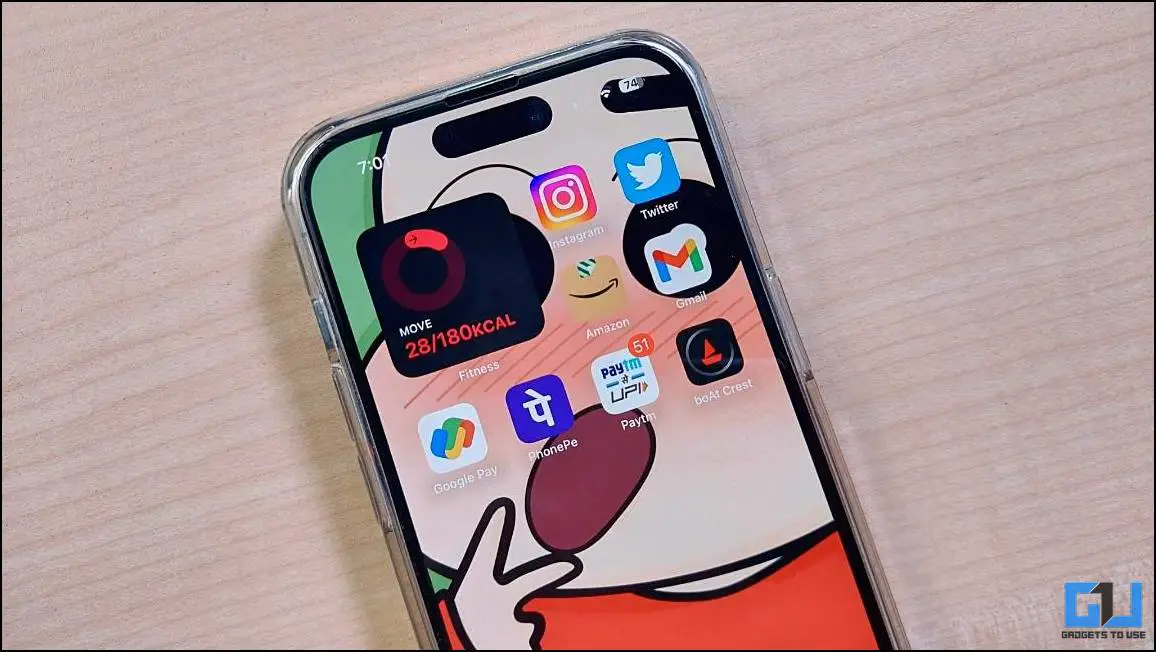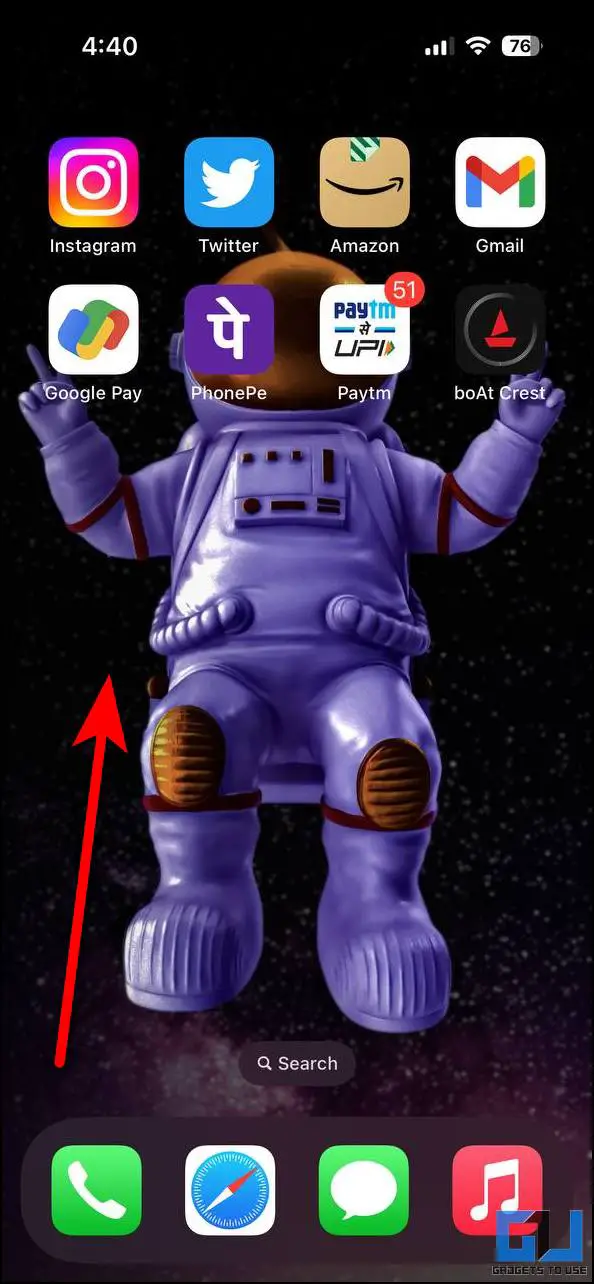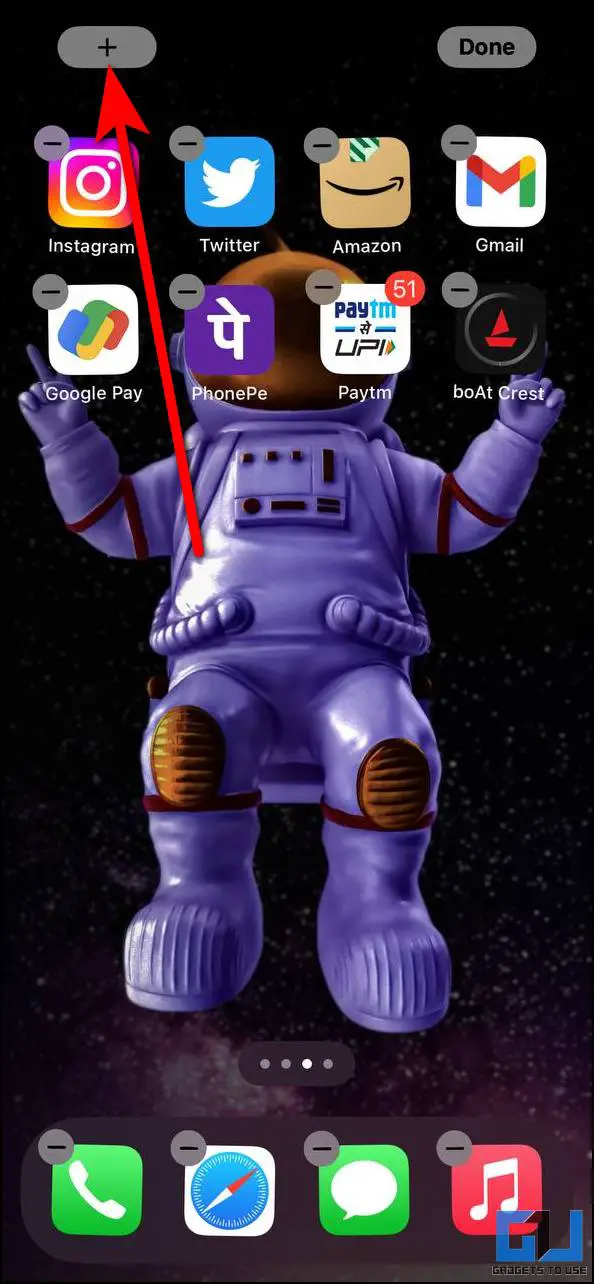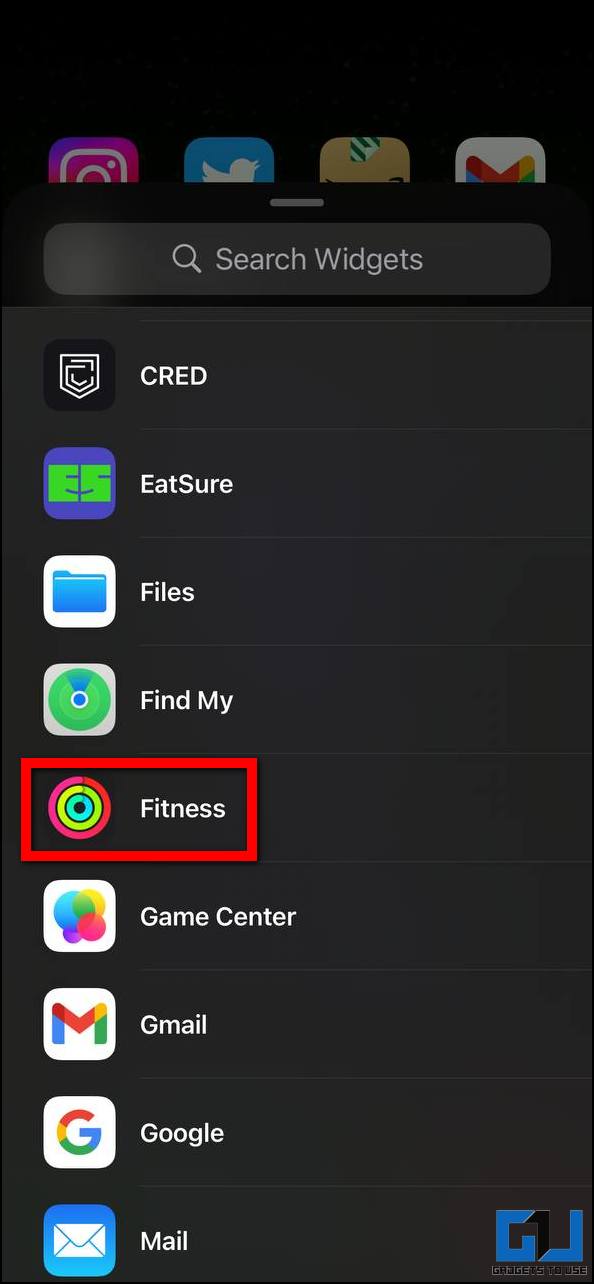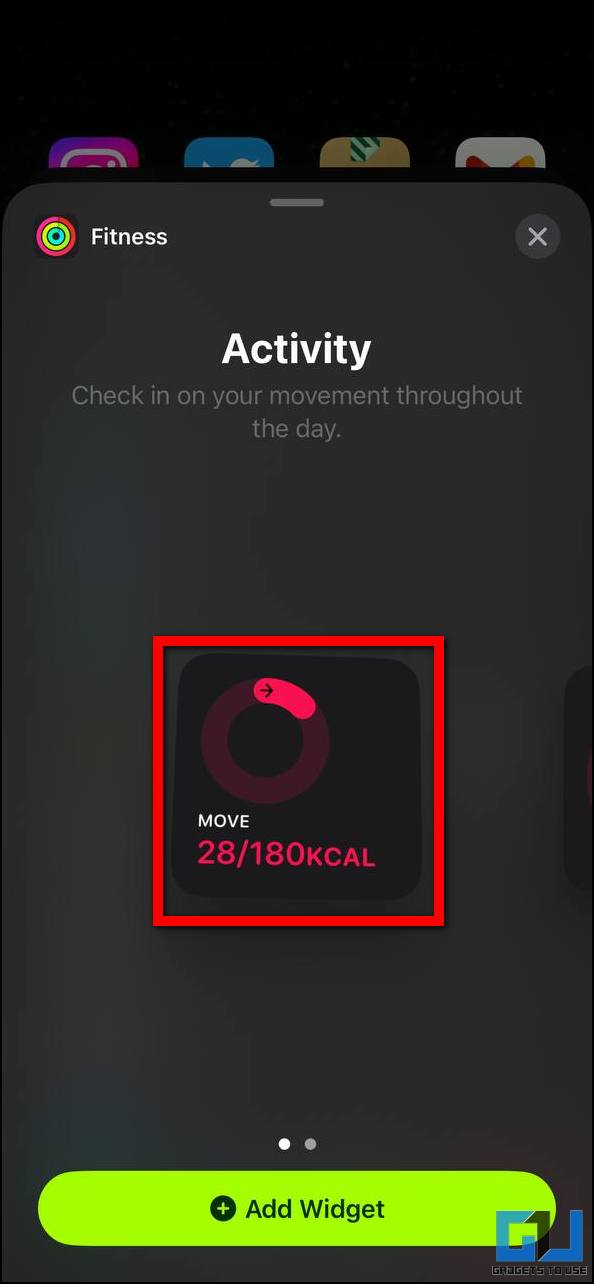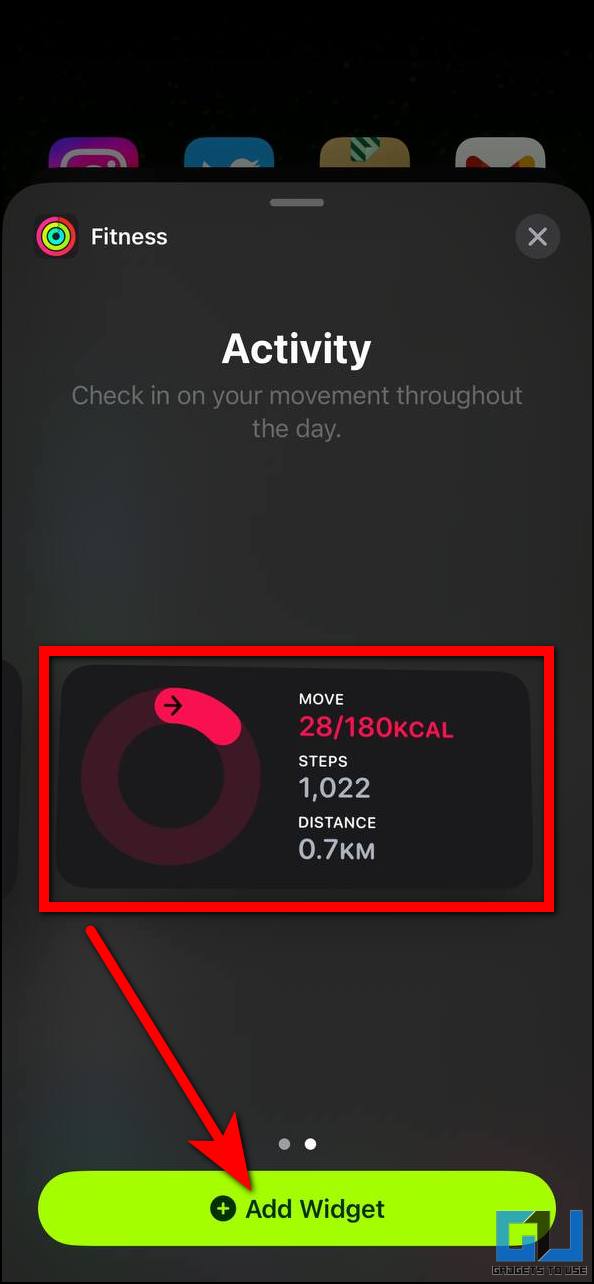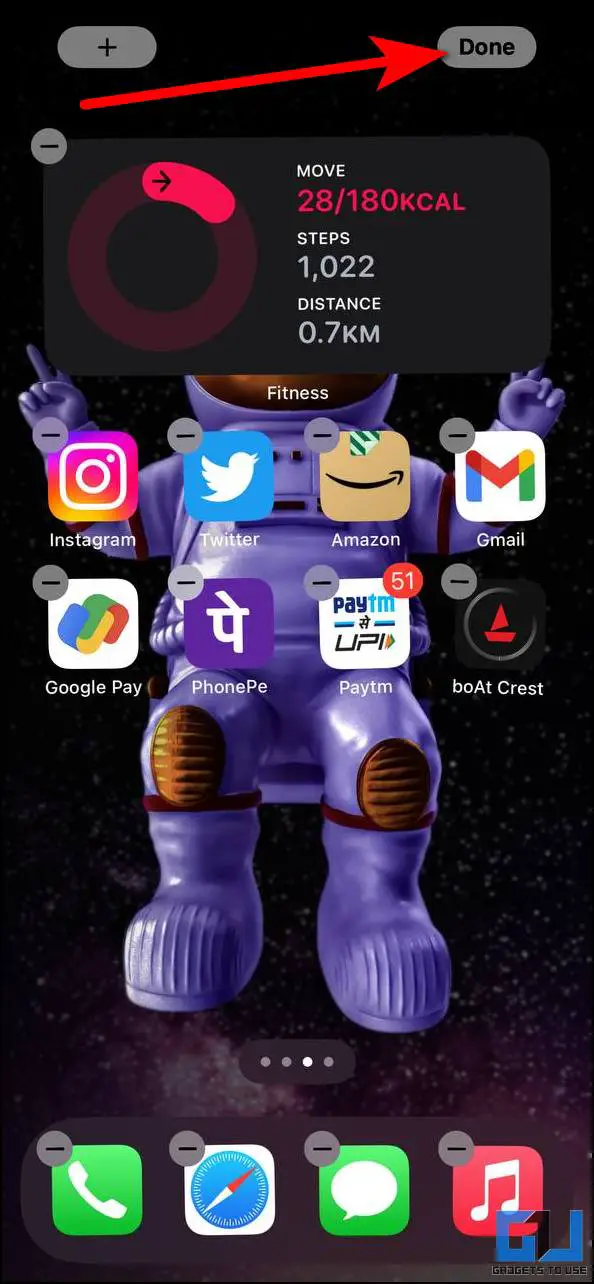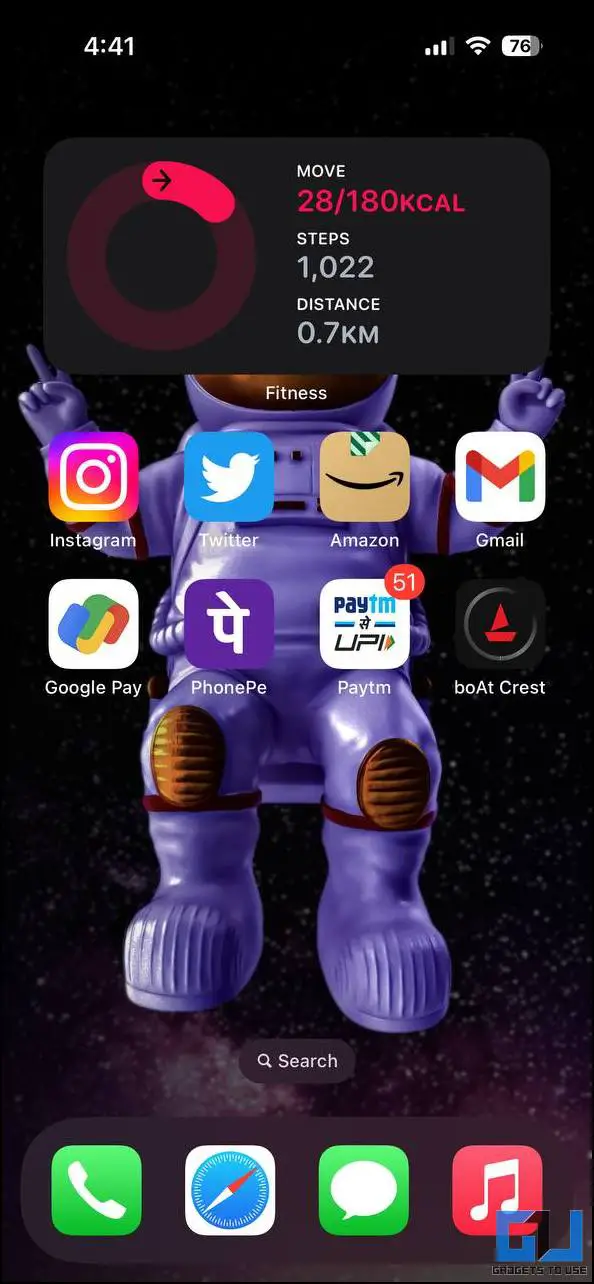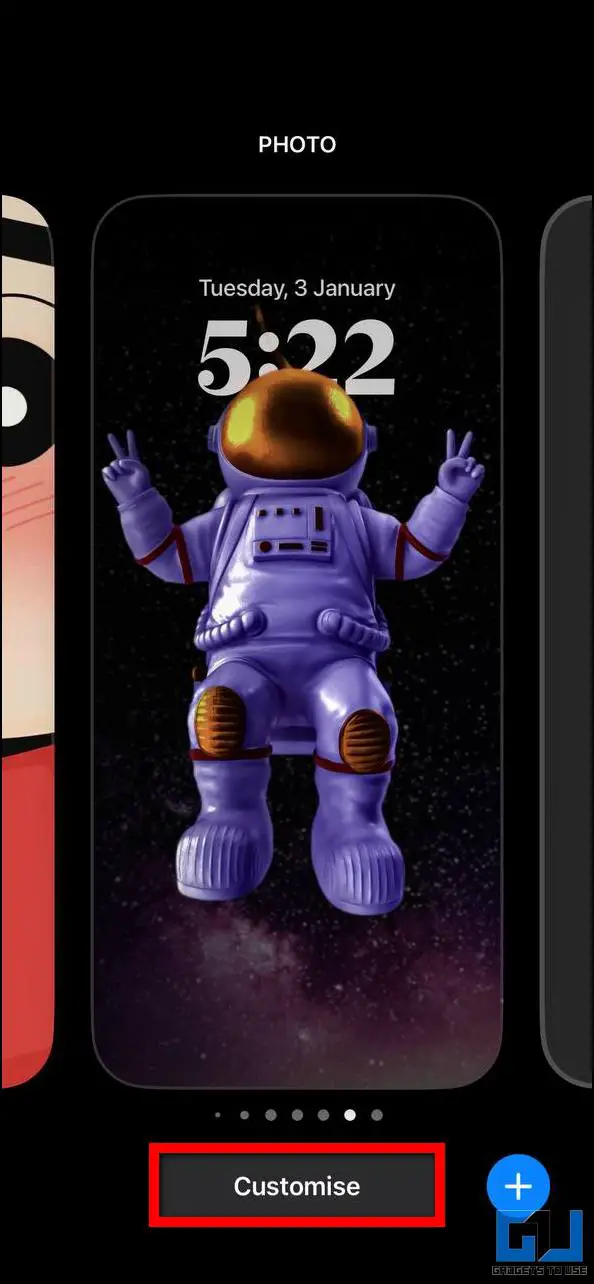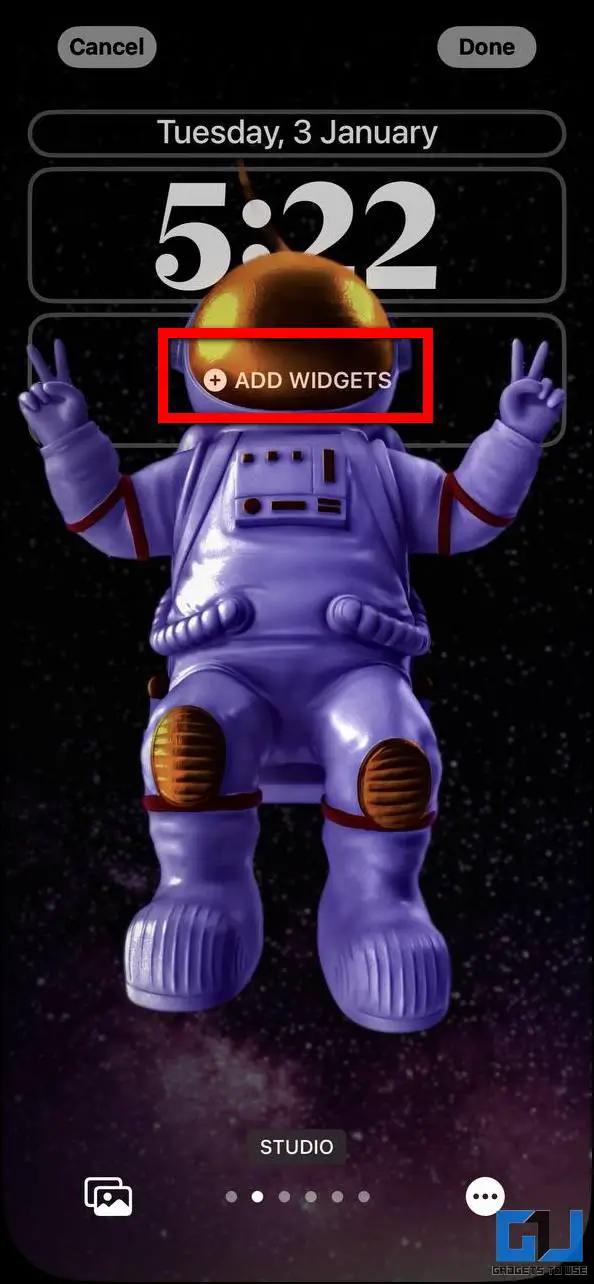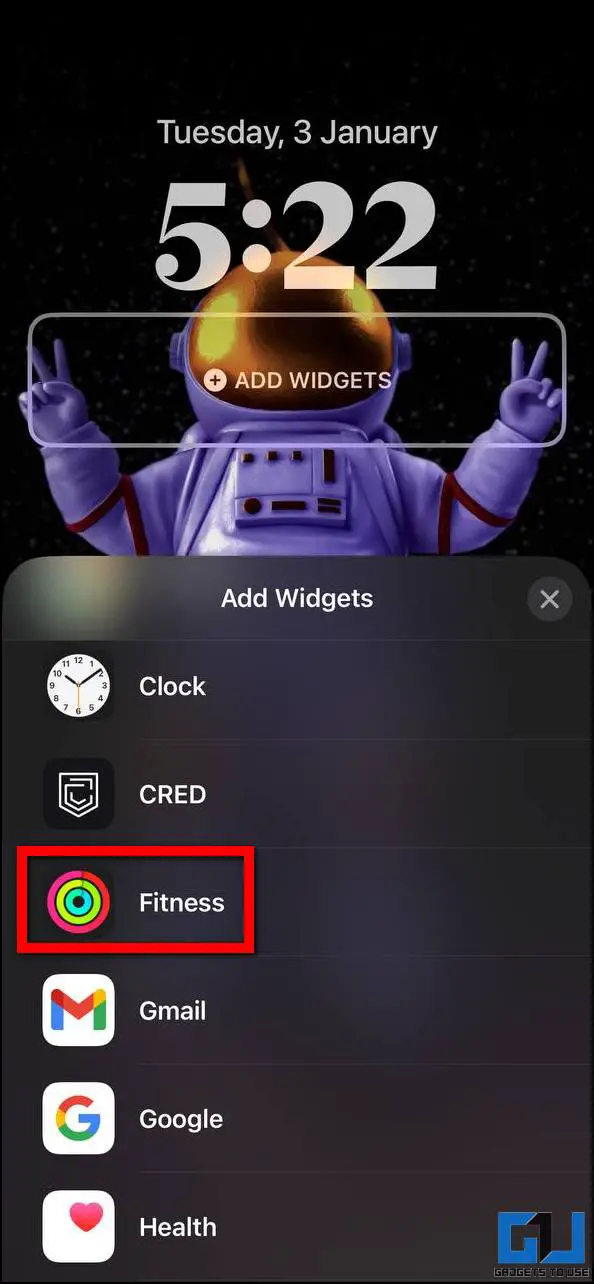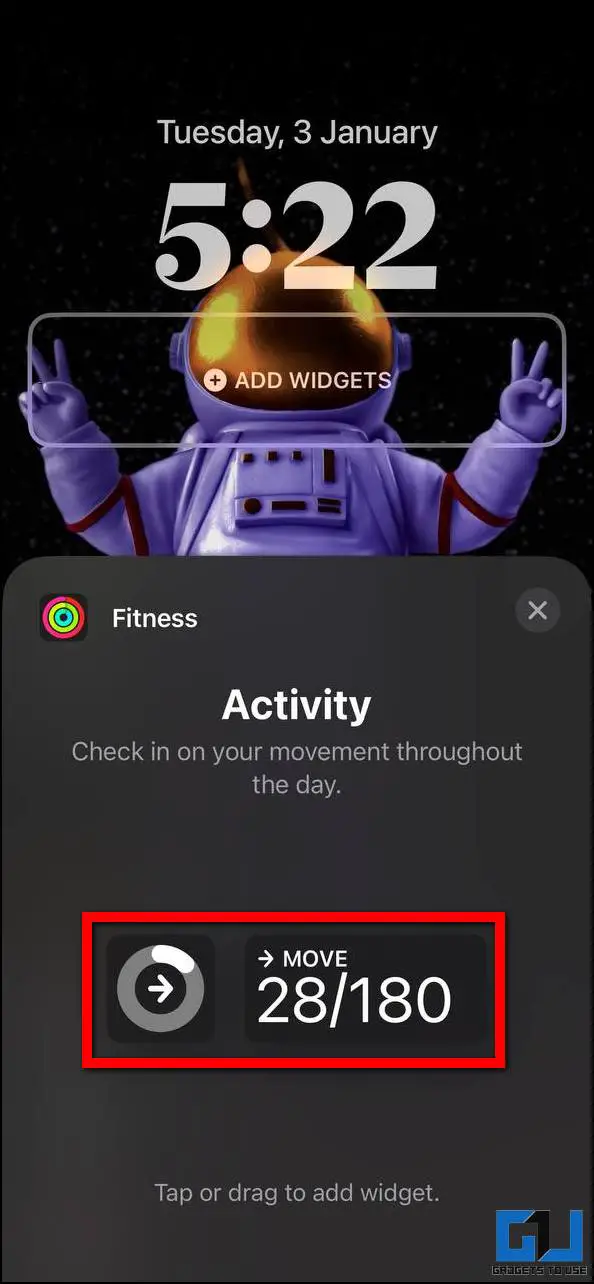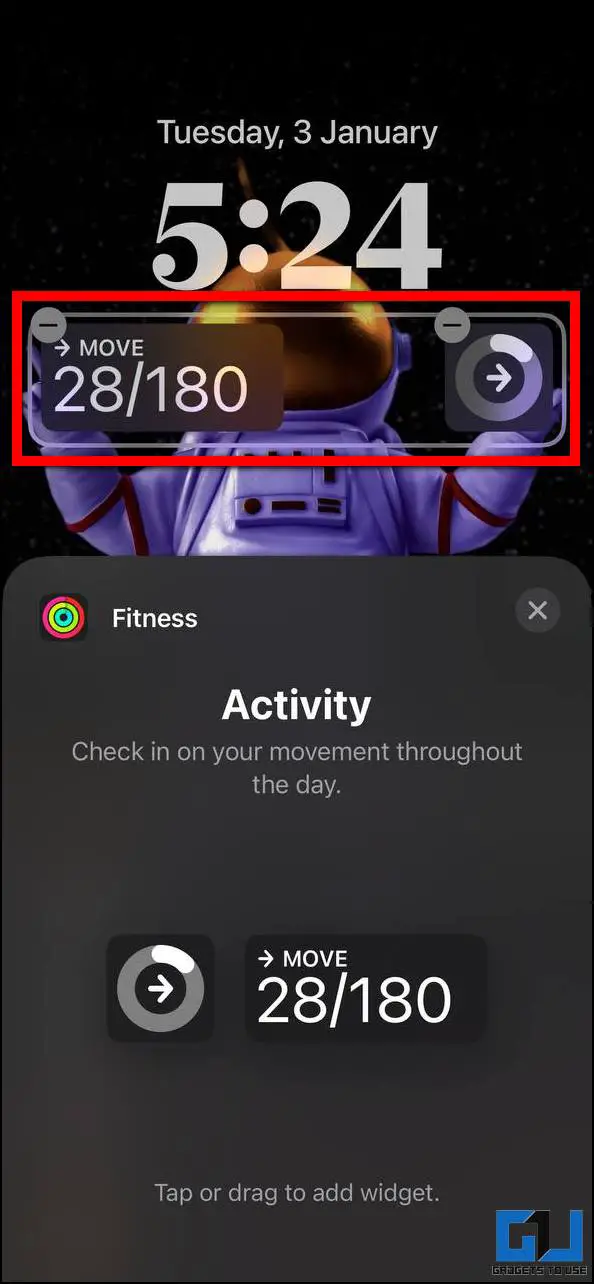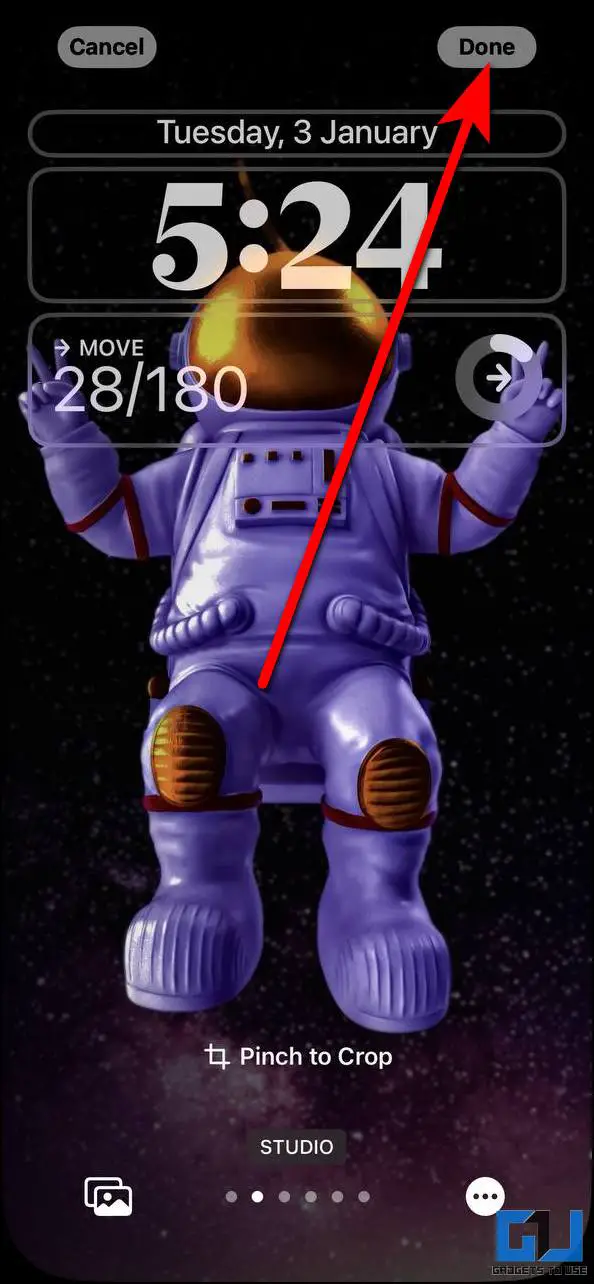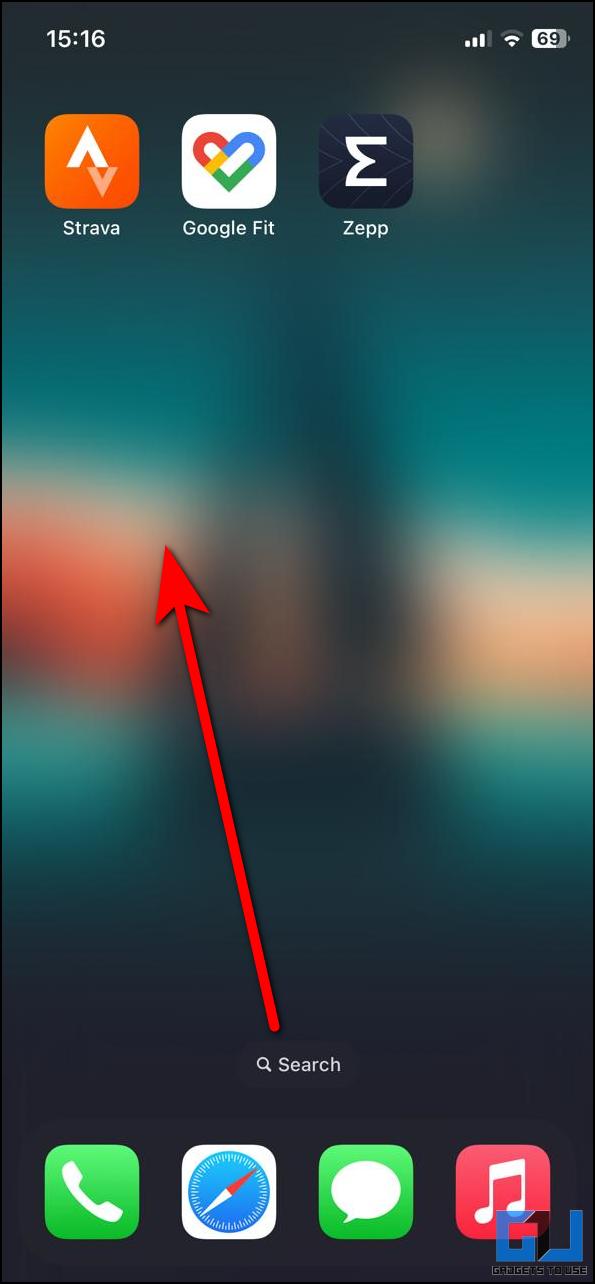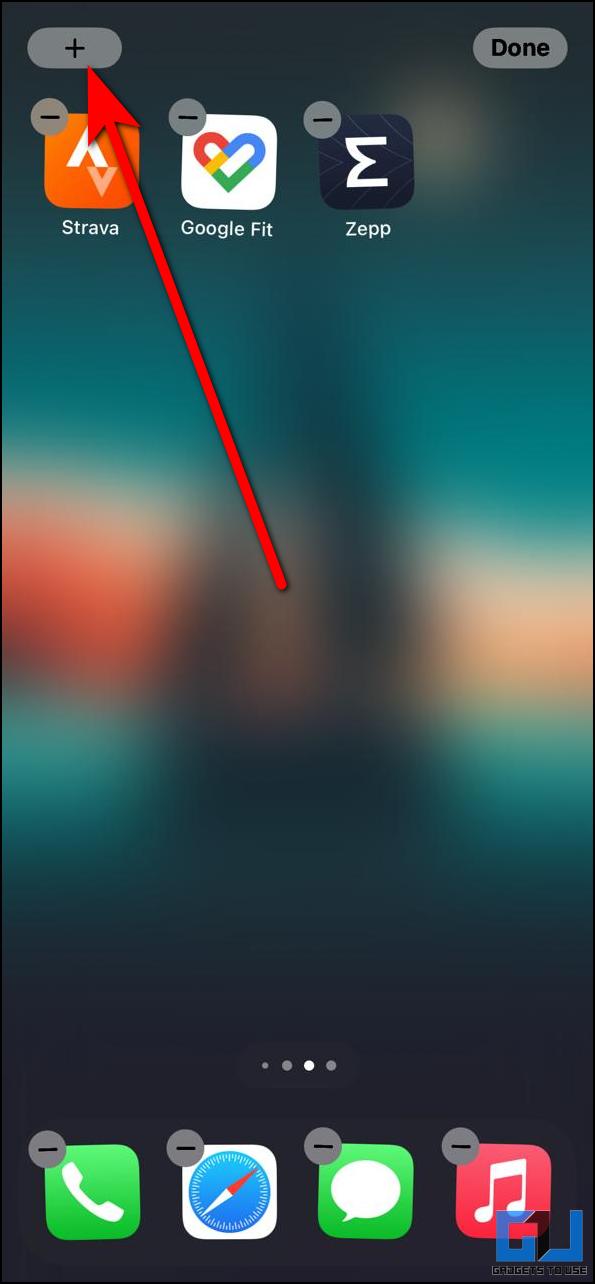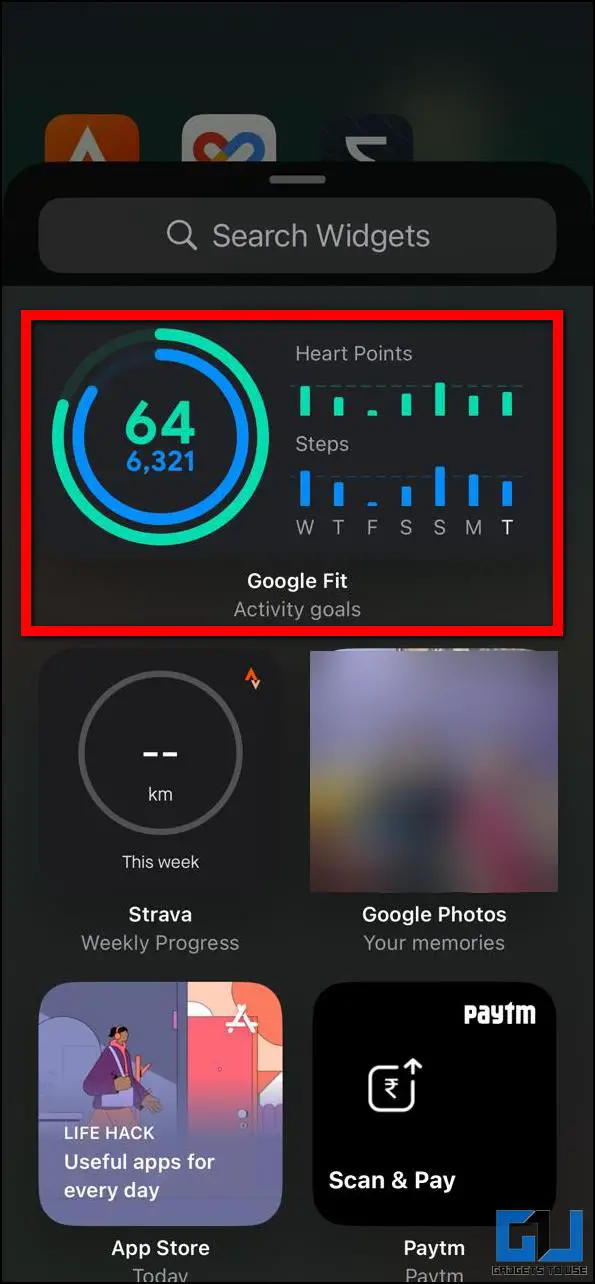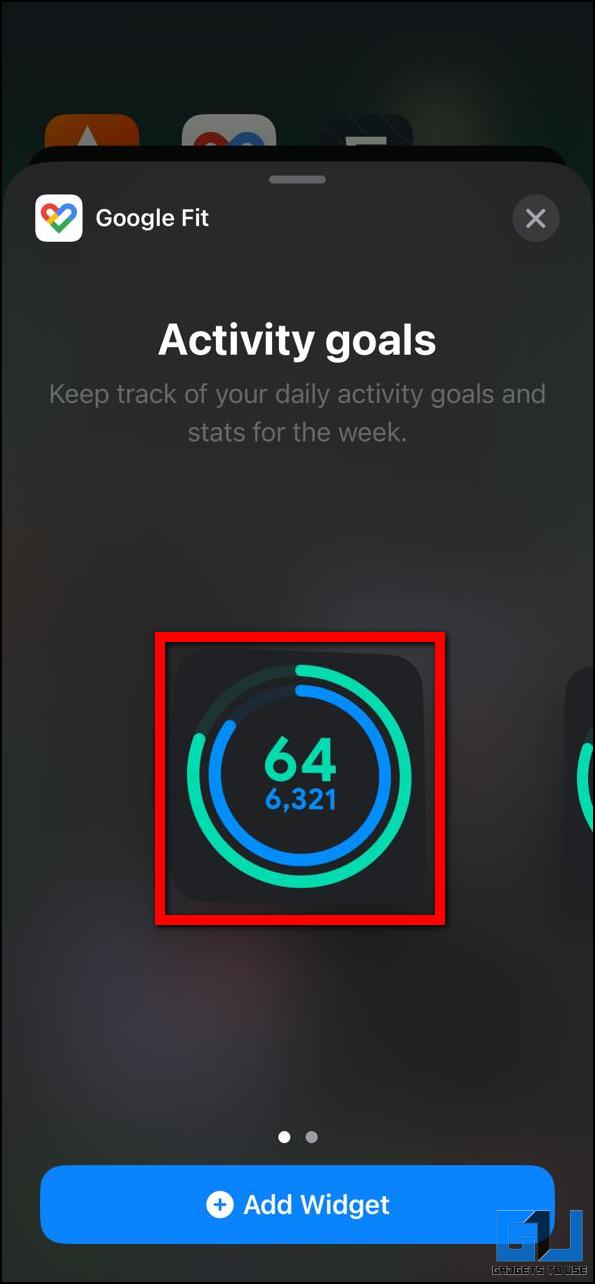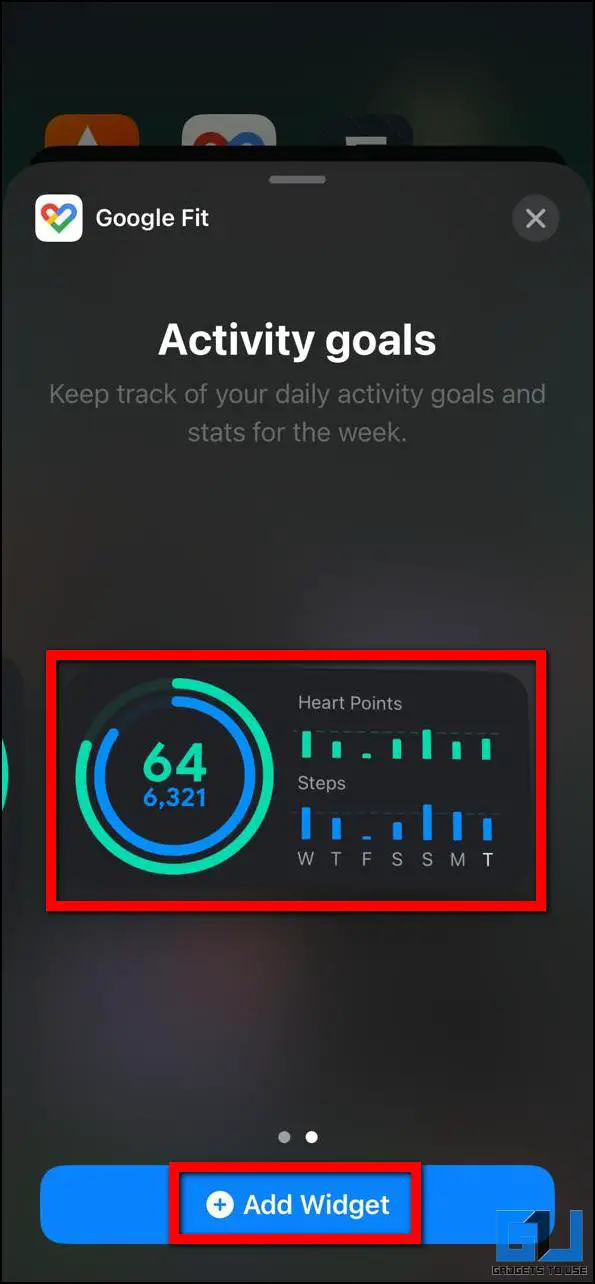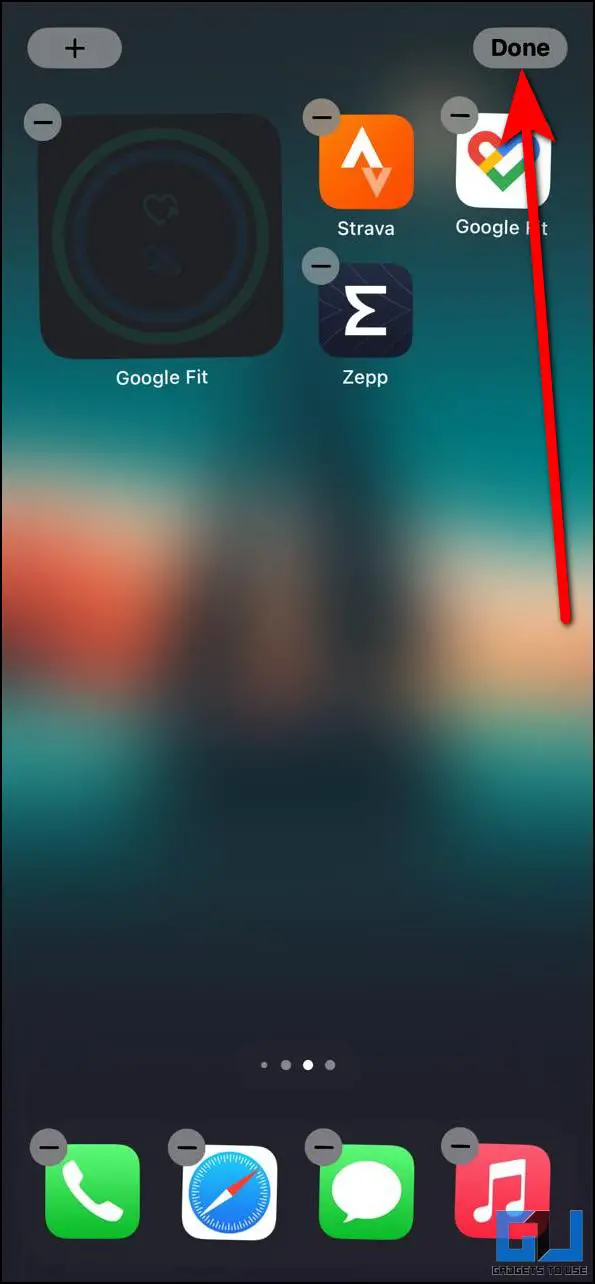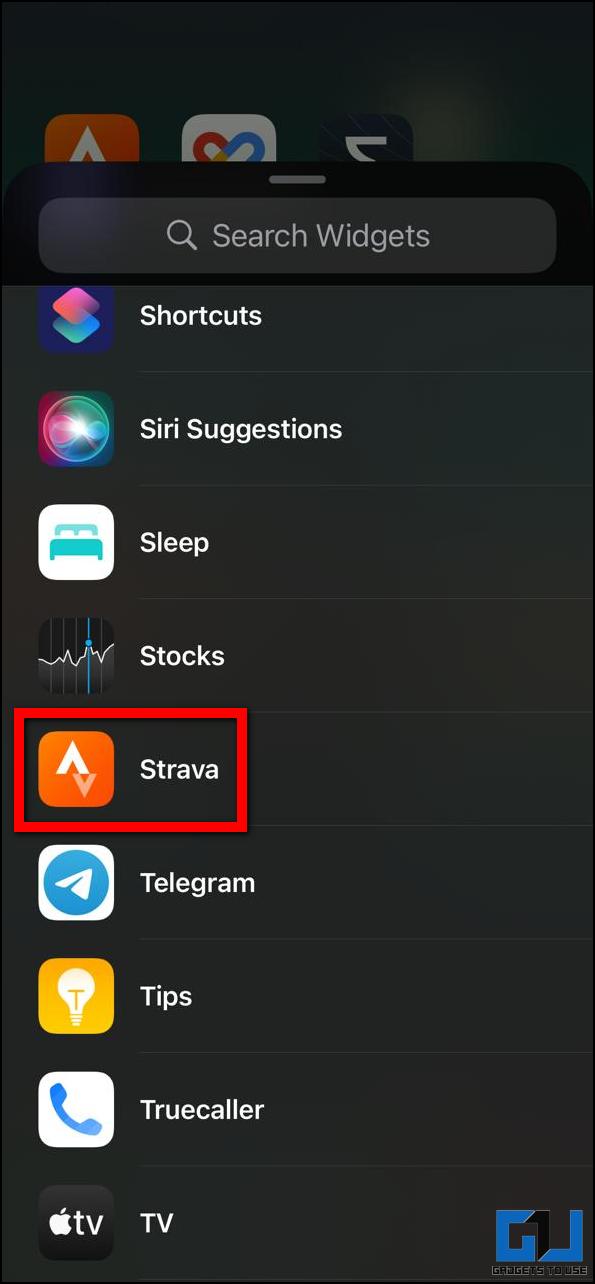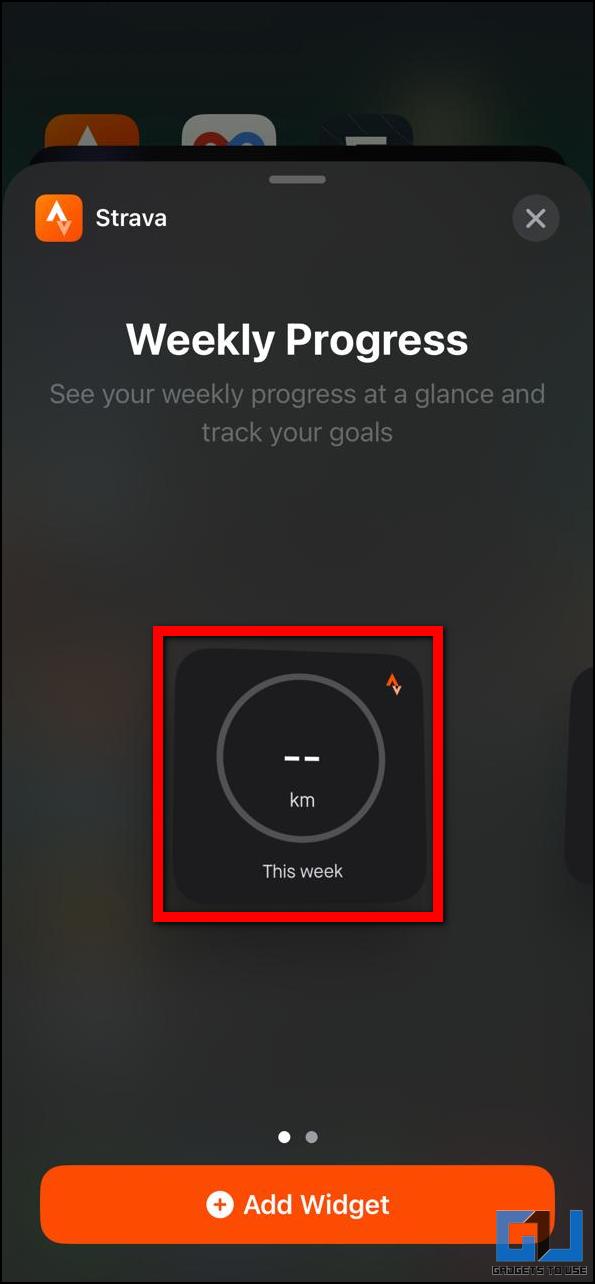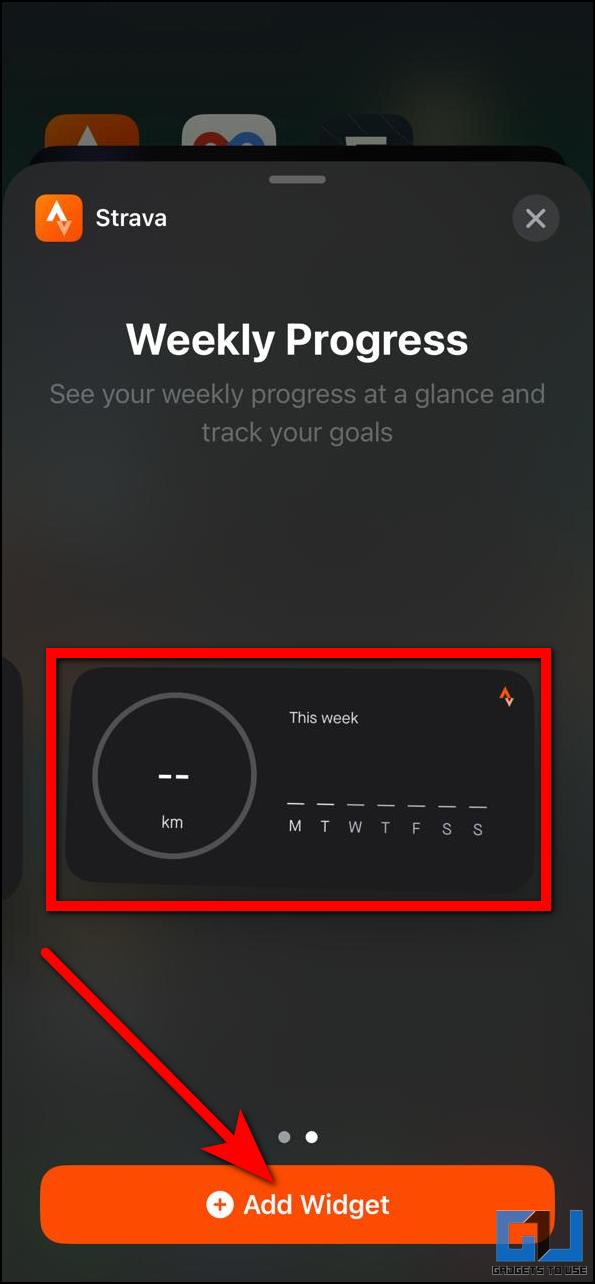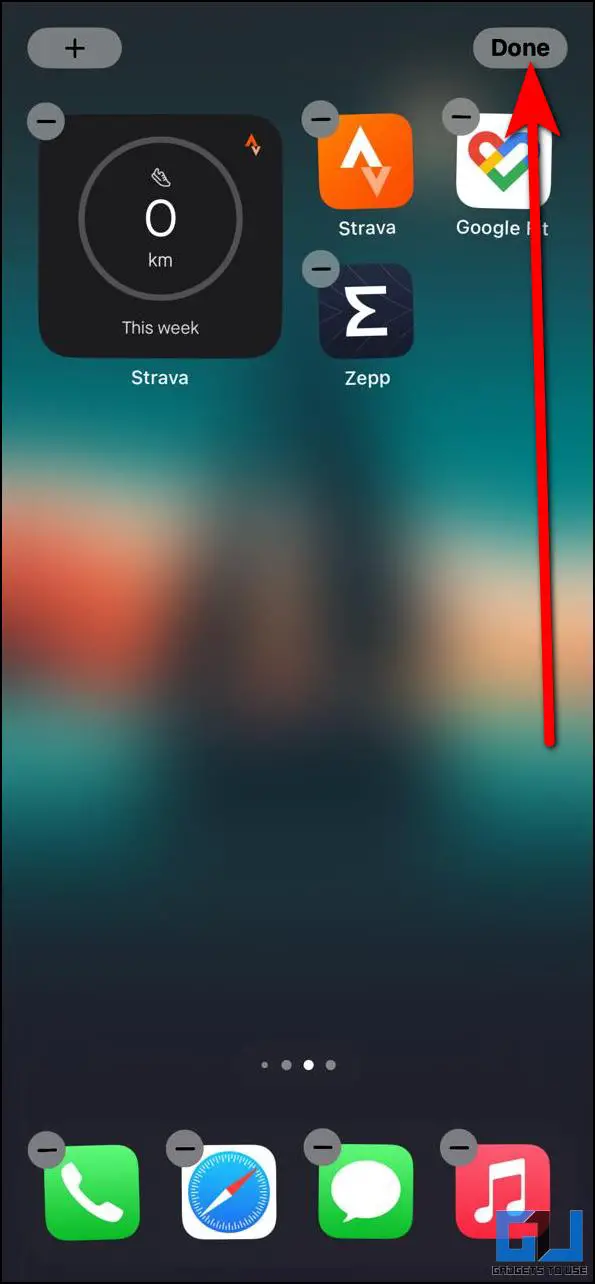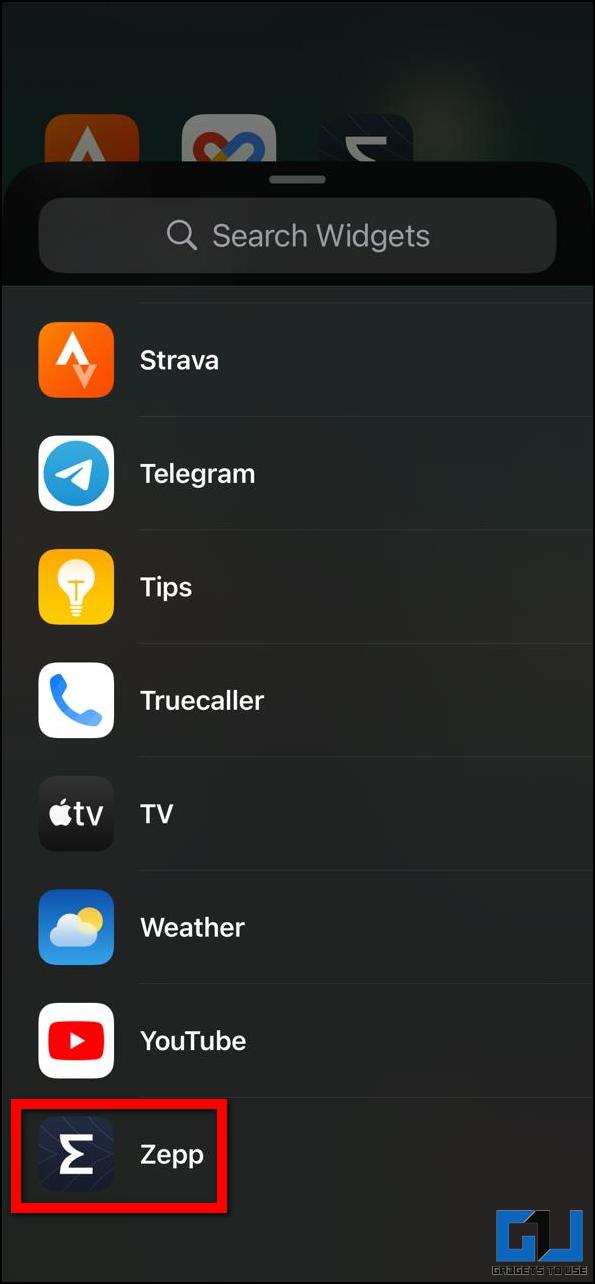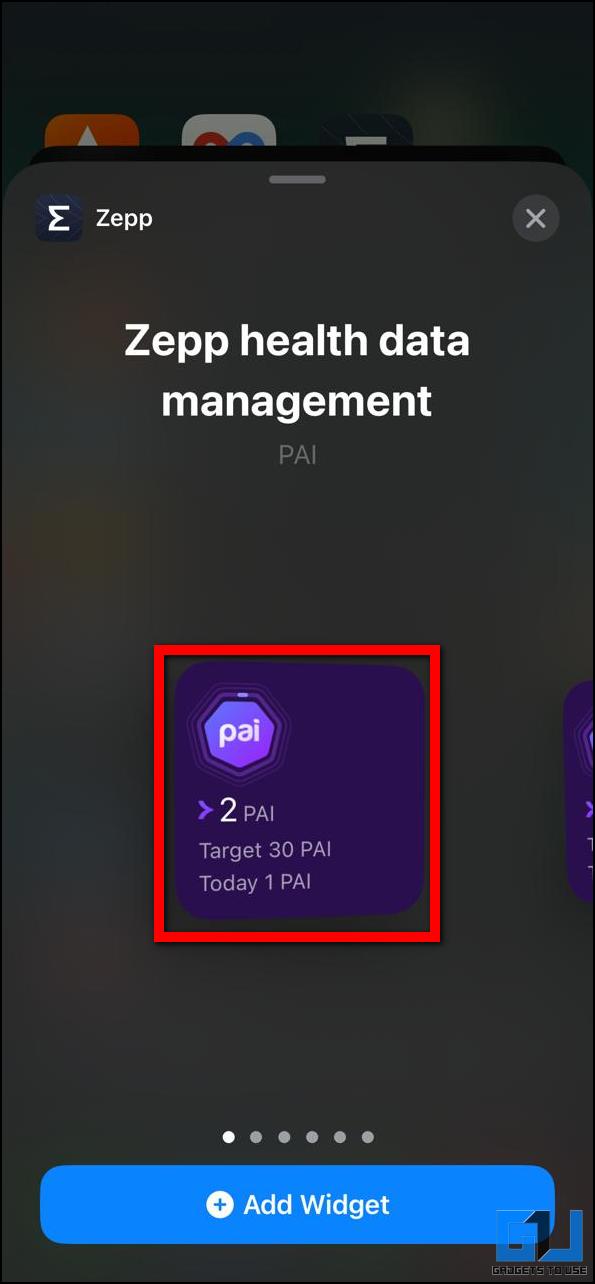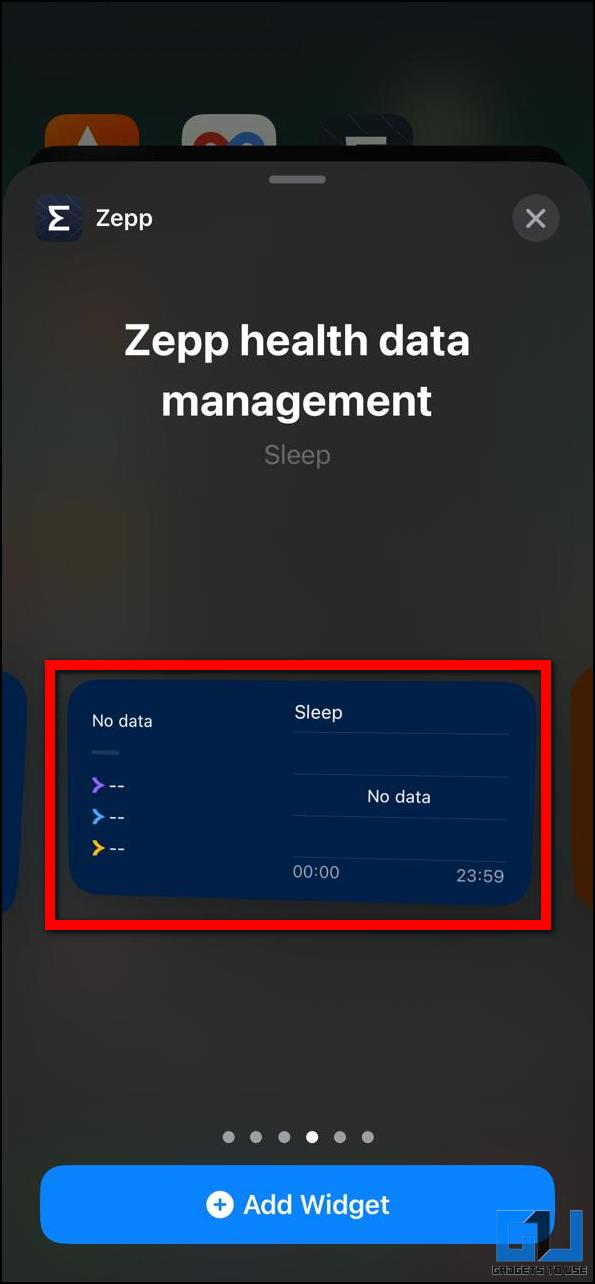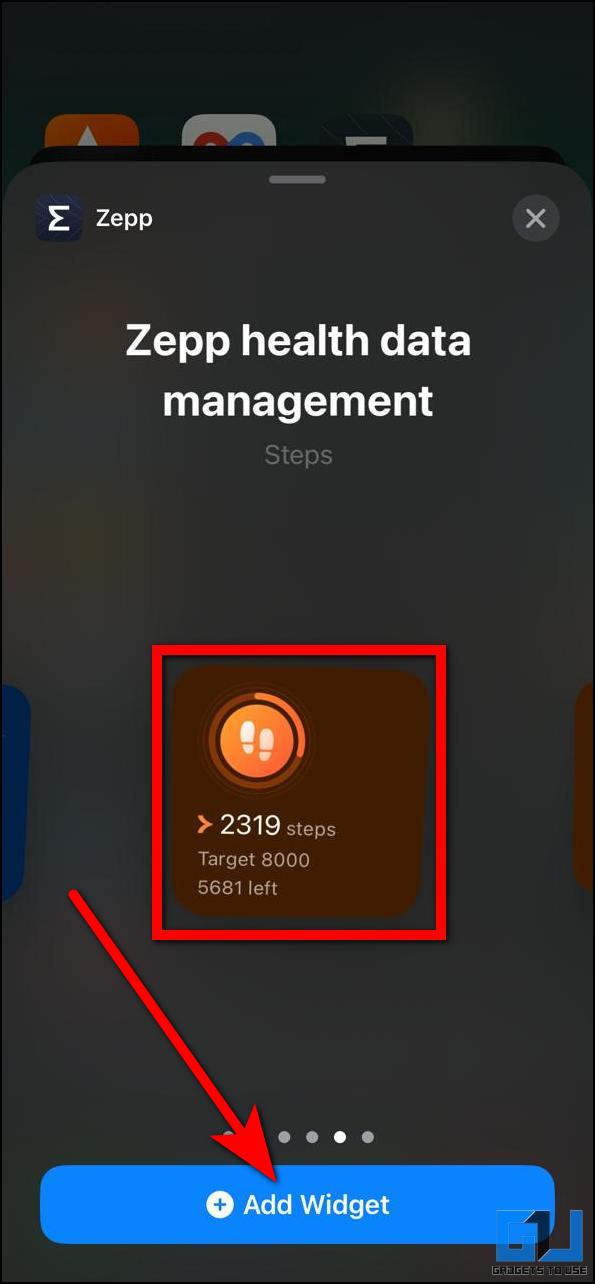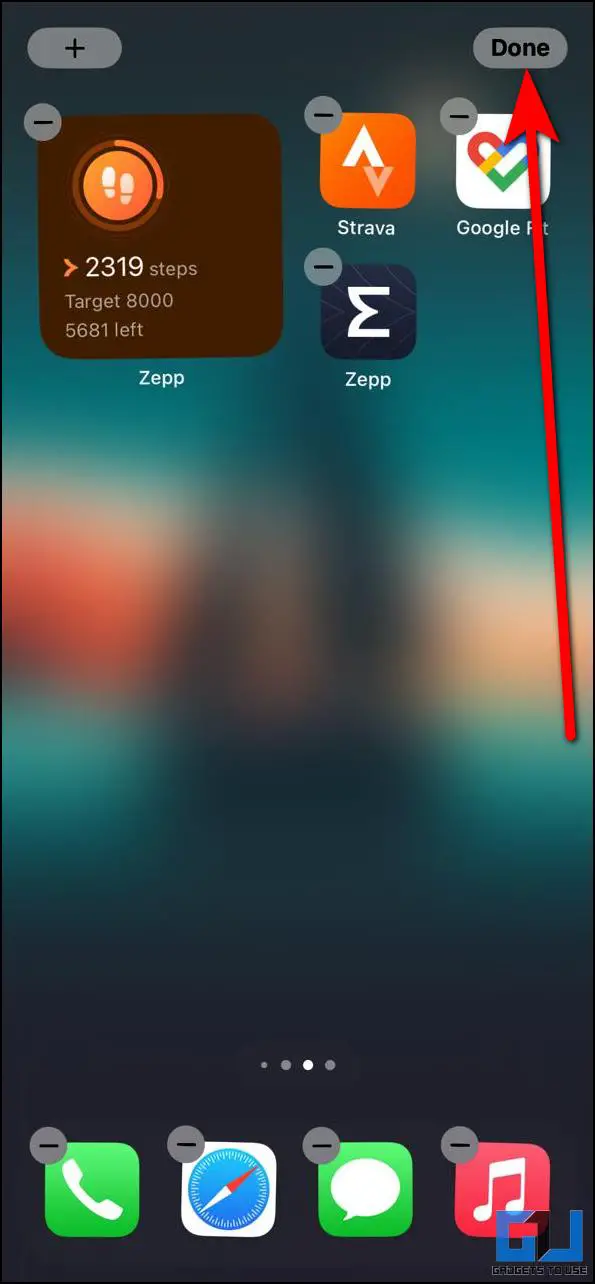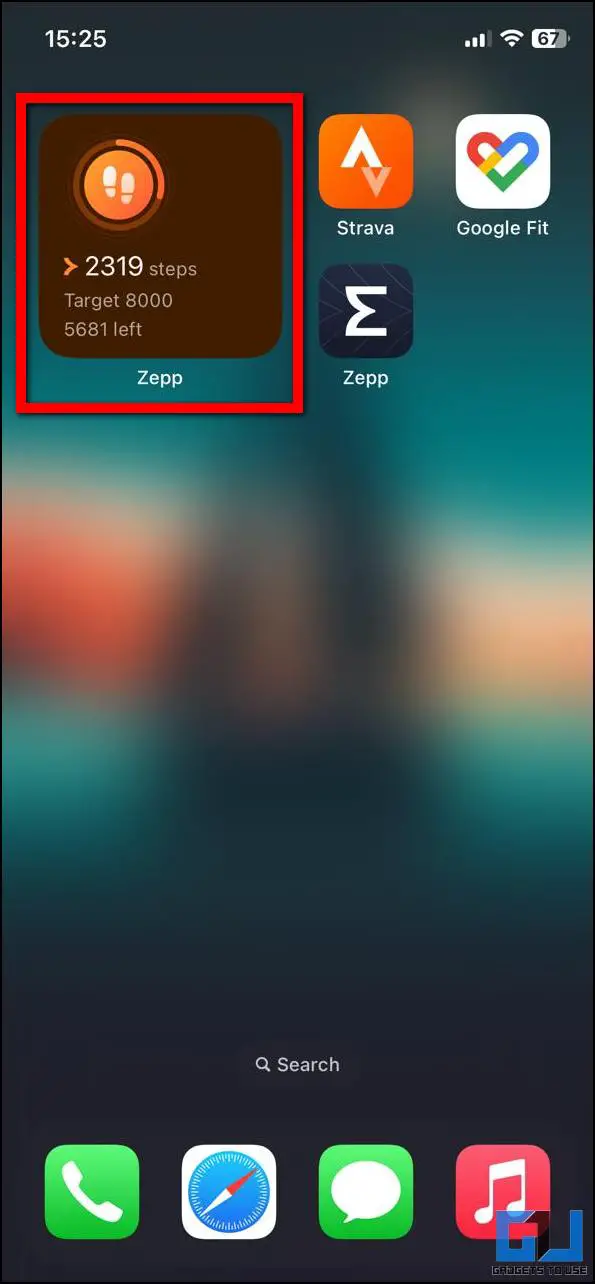Quick Answer
- Here, choose a widget style from the available options, and tap the Add Widget button to add it to the home screen.
- First off, one of the easiest ways to add the activity rings on your iPhone’s home screen is via the Fitness app widget.
- Here, select Fitness from the list, and then tap on an activity ring widget style to add it to your iPhone’s lock screen.
Many Apple users like to compete with friends and track their fitness status, using activity rings. This feature is available on iPhones but requires launching the fitness app every time to check the status. In this read, we will discuss the way you can add this activity rings to your iPhone’s screen for easy access. Meanwhile, you can also check the best iPhone Features for a Healthy Lifestyle.
How to Add Activity Rings on iPhone Screen
There are a couple of ways to track your activity progress on iPhone, the Apple Fitness app being the native method. Read on, as we discuss the ways to add activity rings to your iPhone’s screen easily, both via the native fitness app and other popular activity-tracking apps.
Add Apple Fitness App Widget on iPhone Home Screen
First off, one of the easiest ways to add the activity rings on your iPhone’s home screen is via the Fitness app widget. Follow the steps mentioned below to add it:
1. Touch and hold your iPhone’s home screen.
2. Click on the (+) icon at the top left corner, to access the widgets screen.
3. On the widgets screen, scroll down and select the Apple Fitness app.
4. Here, choose a widget style from the available options, and tap the Add Widget button to add it to the home screen.
5. Now, you can choose the widget placement as per your liking, and finally tap on Done to lock the position.
The activity ring widget will be added to your iPhone’s home screen and you can check your activity data directly here.
Add Apple Fitness App Widget on iPhone Lock Screen
Being the native solution, the added advantage Apple Fitness app offers is that you can add activity rings on your iPhone’s lock screen as well. Here’s how it can be done:
1. Tap and hold the iPhone’s lock screen.
2. Once the authentication is done, tap the Customise button.
3. Now, choose the Lock Screen option, and then tap on the Add Widgets option.
4. Here, select Fitness from the list, and then tap on an activity ring widget style to add it to your iPhone’s lock screen.
5. Now, tap on Done at the top right corner to save the changes.
The fitness activity widget will be added to your iPhone’s lock screen, and you can check your activity status without unlocking your iPhone.
Add Google Fit Widget on iPhone Screen
The third way to add the activity ring on your iPhone is to use the Google Fit widget. If you use Google Fit on your iPhone to check your activity and health data, then you can add its widget on your iPhone’s home screen as follows.
1. Touch and hold the iPhone’s home screen.
2. Click on the (+) icon at the top left corner, to access the widgets screen.
3. On the widget screen, select the Google Fit option and choose an activity ring widget style.
4. Now, tap the Add Widget button and drag it where you like it on the home screen.
5. Finally, click Done at the top right corner to save the changes.
Use Third-Party App Widgets
The final way to add activity rings on iPhone’s screen is to use third-party health app widgets. There are tons of third-party apps on the App Store to record health and activity data. Let’s see the steps to add activity rings from some of the popular apps.
Strava App
Strava is among the popular activity-tracking apps available for iOS and Android. Follow the below-mentioned steps to add Strava’s activity ring on iPhone’s home screen:
1. Touch and hold the home screen and click on the (+) icon, to access Widgets Screen.
2. From the Widgets list, select Strava and choose a widget style you want to add to the screen.
3. Now, tap on Add Widget and set its position on the screen. Finally, tap on Done to save the changes.
Zepp App
Another popular activity tracking app for health and activity tracking is Zepp, which is mainly used for Amazfit smartwatches. So, if you use this app on your iPhone, follow the below-mentioned steps to add the Zepp activity ring to your iPhone’s screen.
1. Touch and hold the iPhone’s home screen and click on the (+) icon, to access the Widgets list.
2. Here, select Zepp and choose from the list of widgets.
3. Now, choose an activity tracking style from the last two widgets and then tap on Add Widget.
4. Drag and drop the widget where you want it on the screen and finally click Done to save the changes.
Bonus: Add Activity Rings on iPhone and Apple Watch
The Activity ring feature is present on both Apple Watch and the iPhone. It shows your steps, calories, and distance data in a quick view with colorful rings which fill up as the data increases. By default, you can add the activity ring widget on your Apple Watch or iPhone from the Fitness app.
Wrapping Up
In this read, we discussed the ways to add activity tracking rings on your iPhone screen. You can add the official Fitness app’s widget or use Google Fit or other third-party activity-tracking apps. Stay tuned to GadgetsToUse for more helpful articles, and check the ones linked below.
You might be interested in:
- Top 4 Fitness Apps That Pay Rewards For Walking, Running in India
- 5 Fitness Apps That Can Help You Workout At Home During Lockdown
- How to Connect Strava With Spotify
- 4 Ways to Get iOS 16 Lock Screen on Any Android Phone
You can also follow us for instant tech news at Google News or for tips and tricks, smartphones & gadgets reviews, join GadgetsToUse Telegram Group or for the latest review videos subscribe GadgetsToUse YouTube Channel.