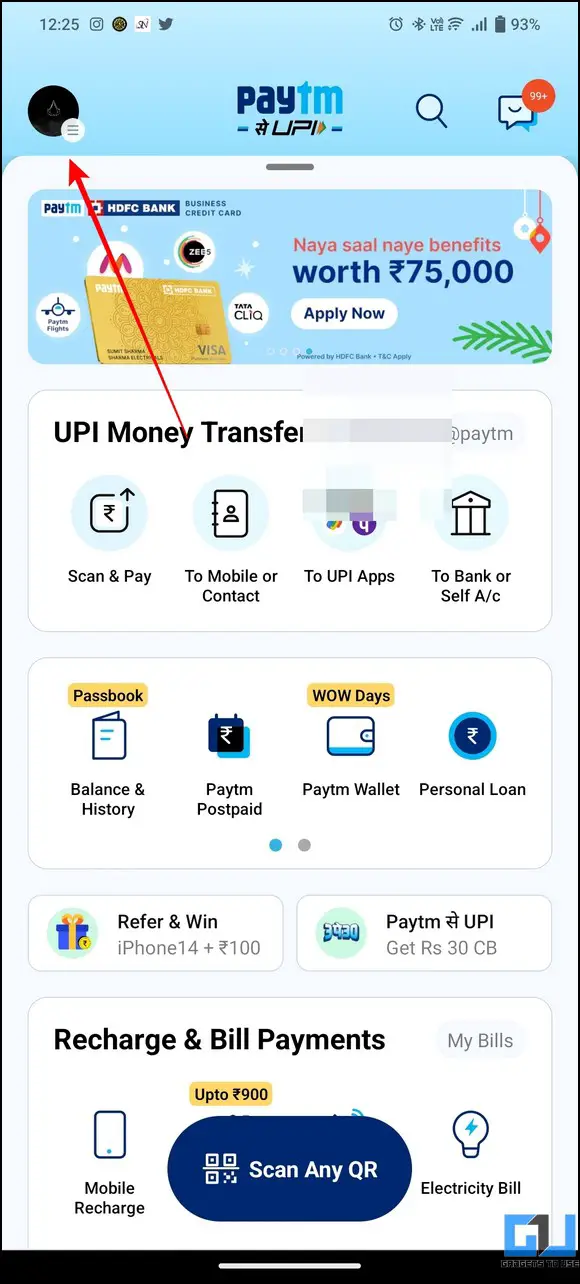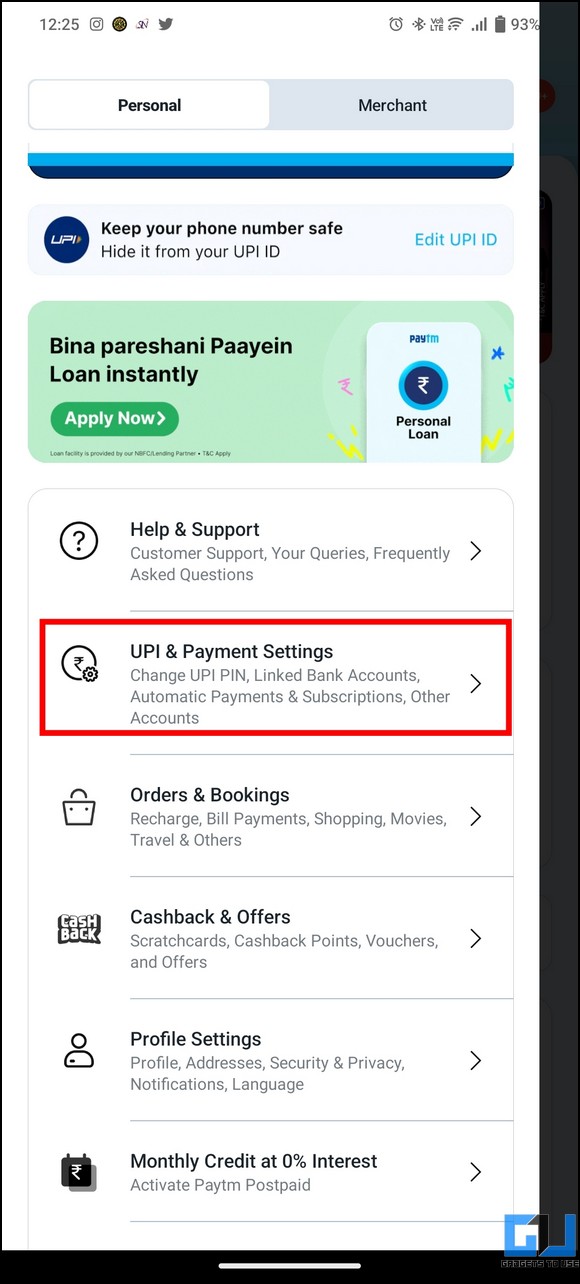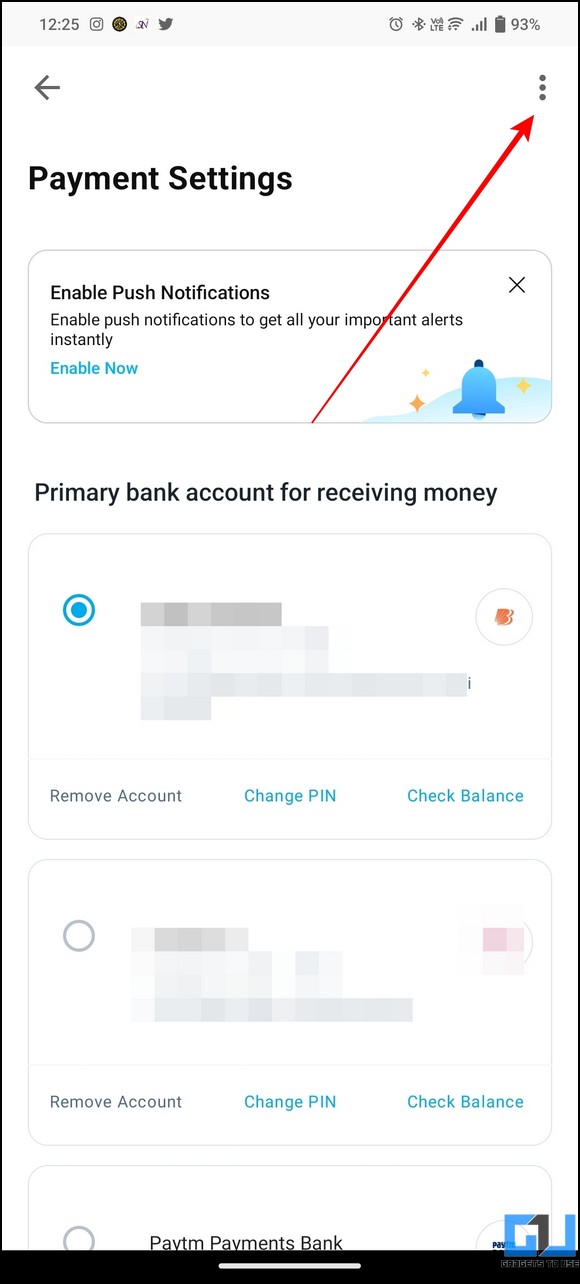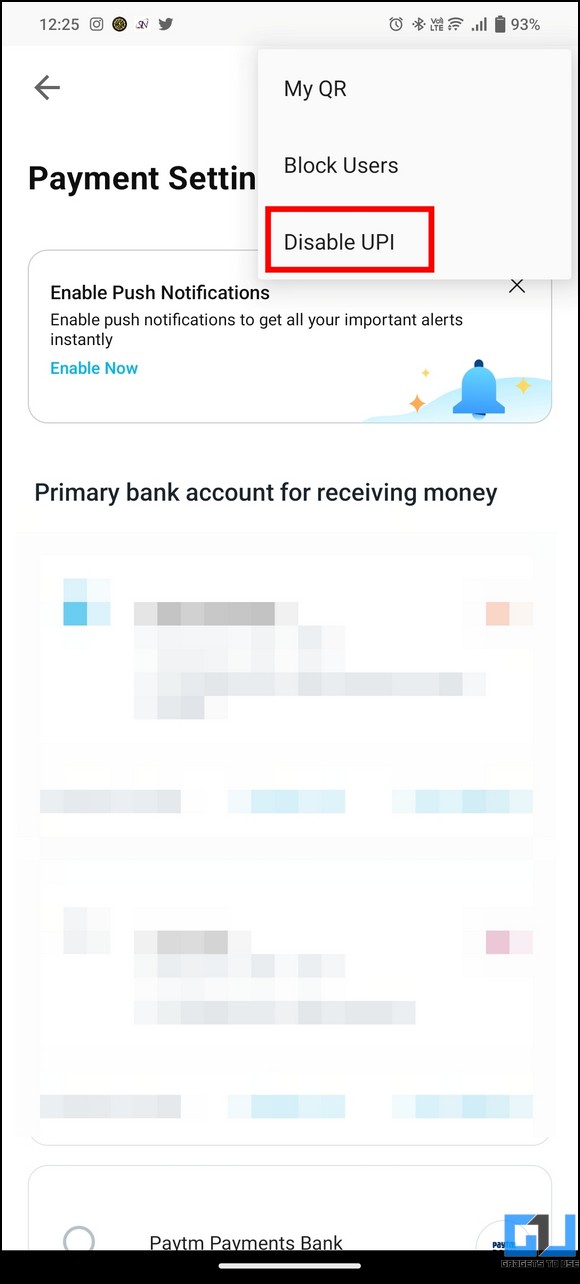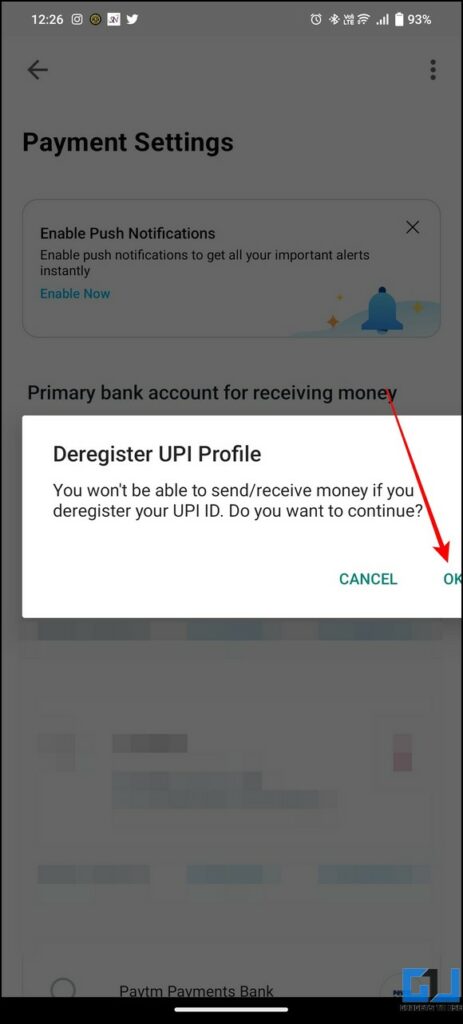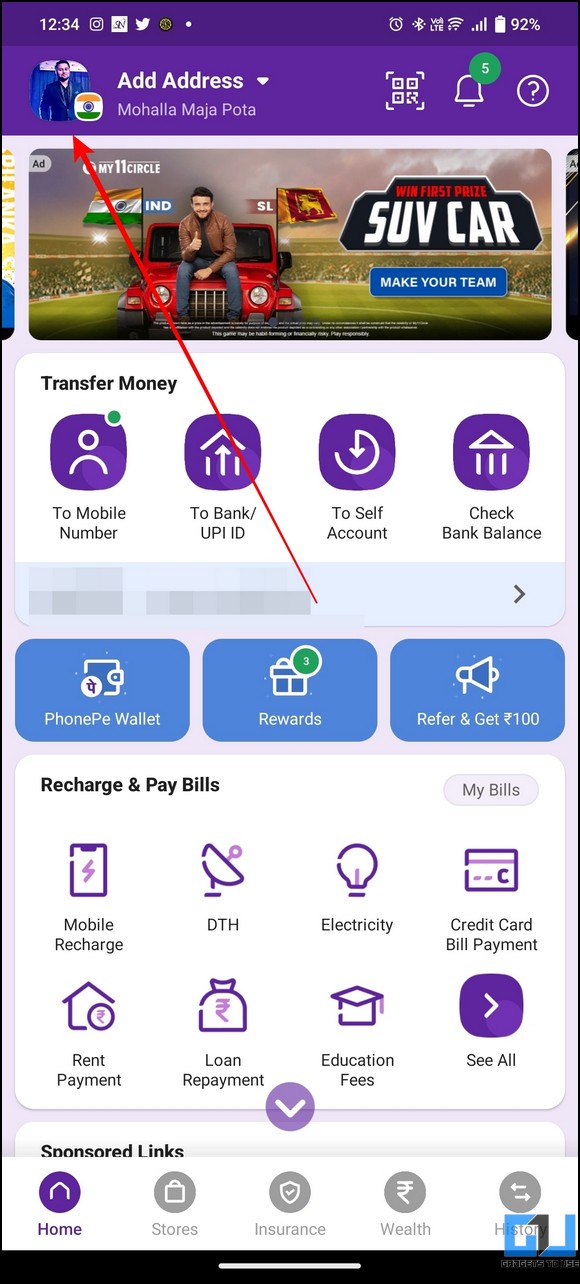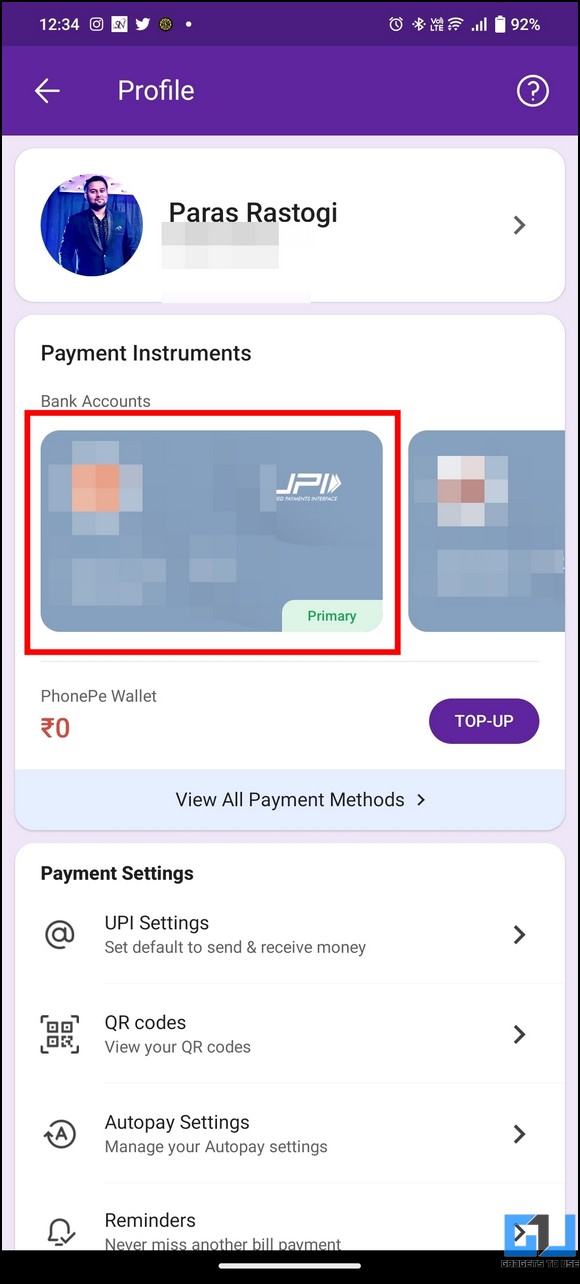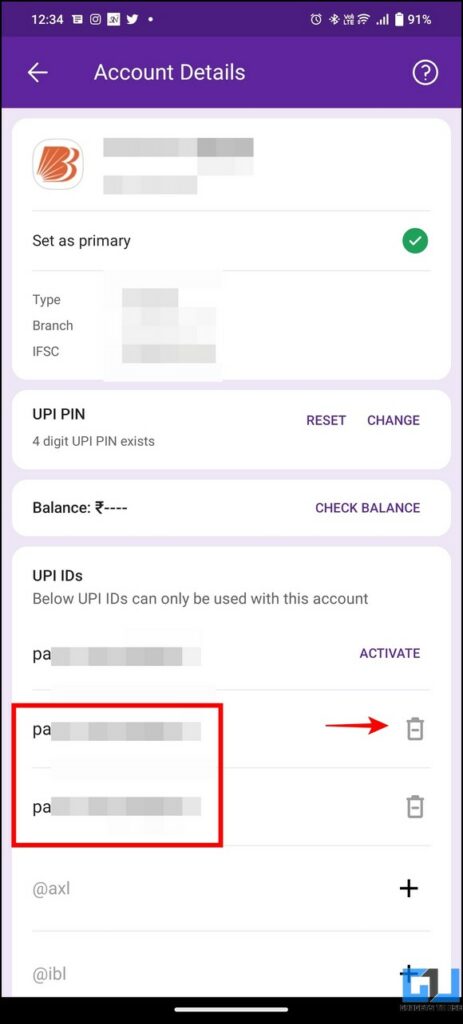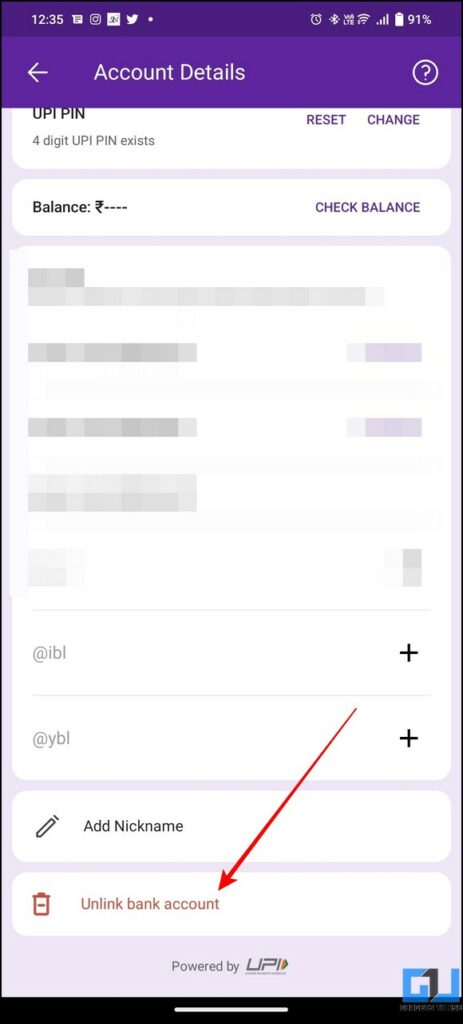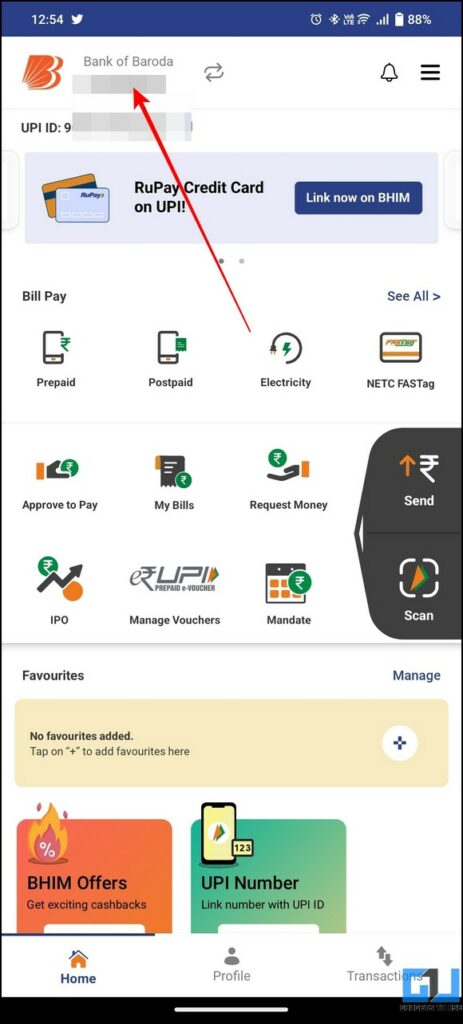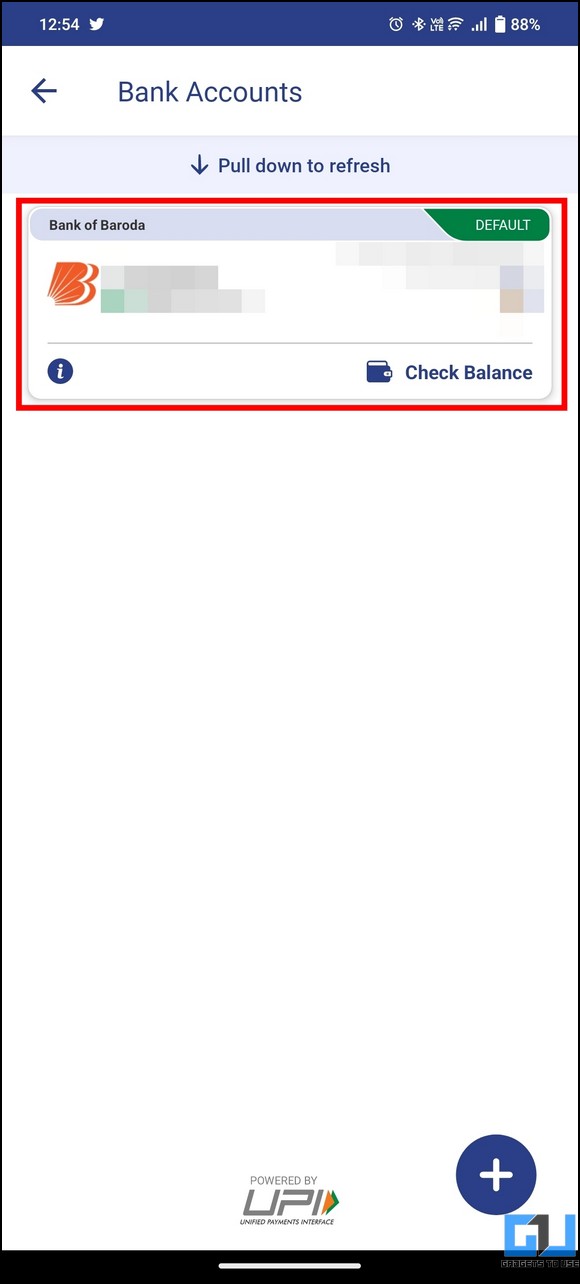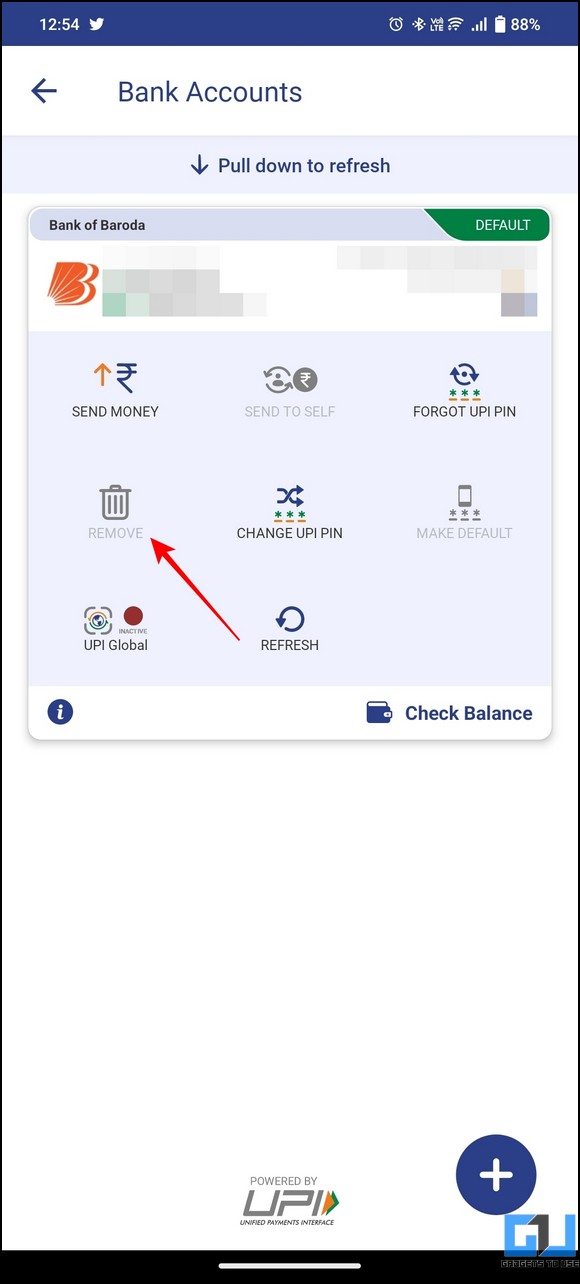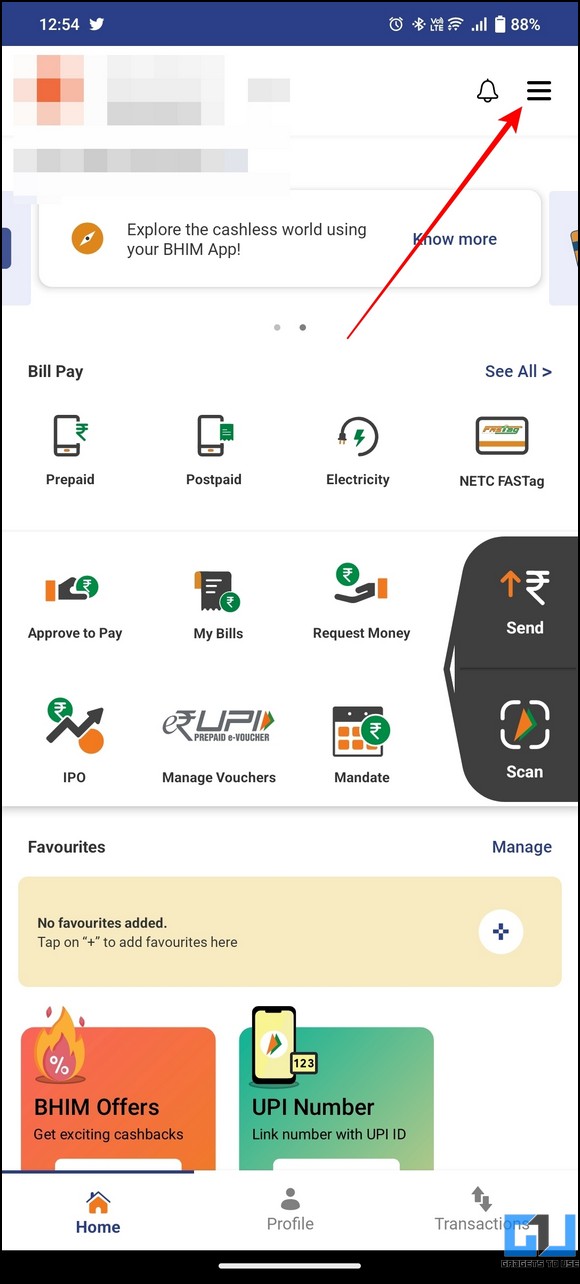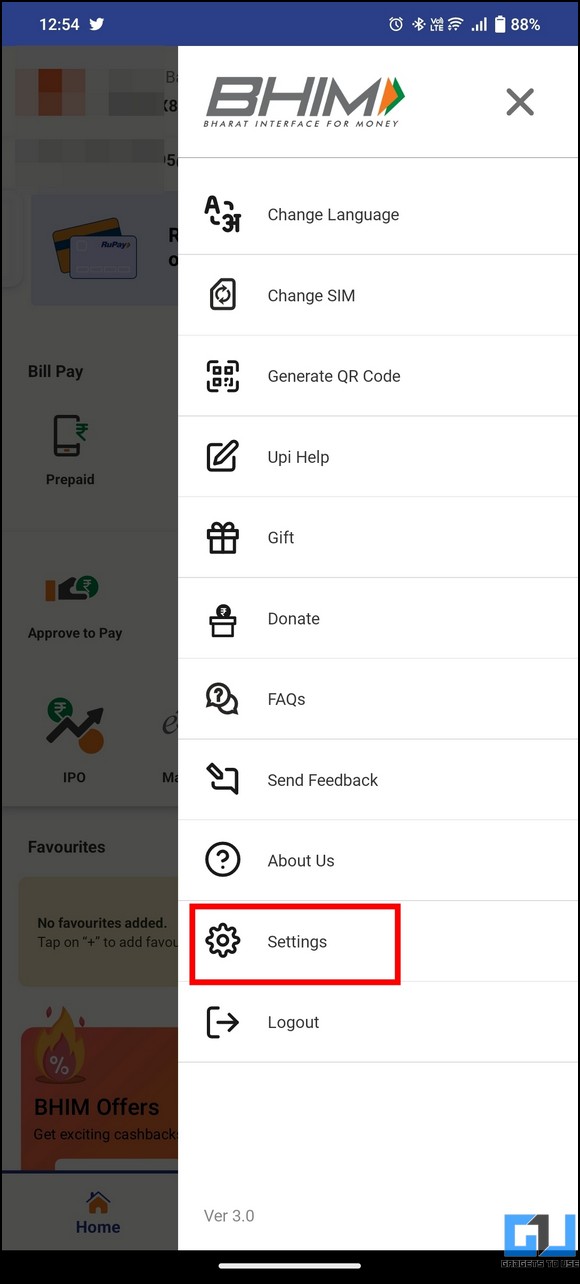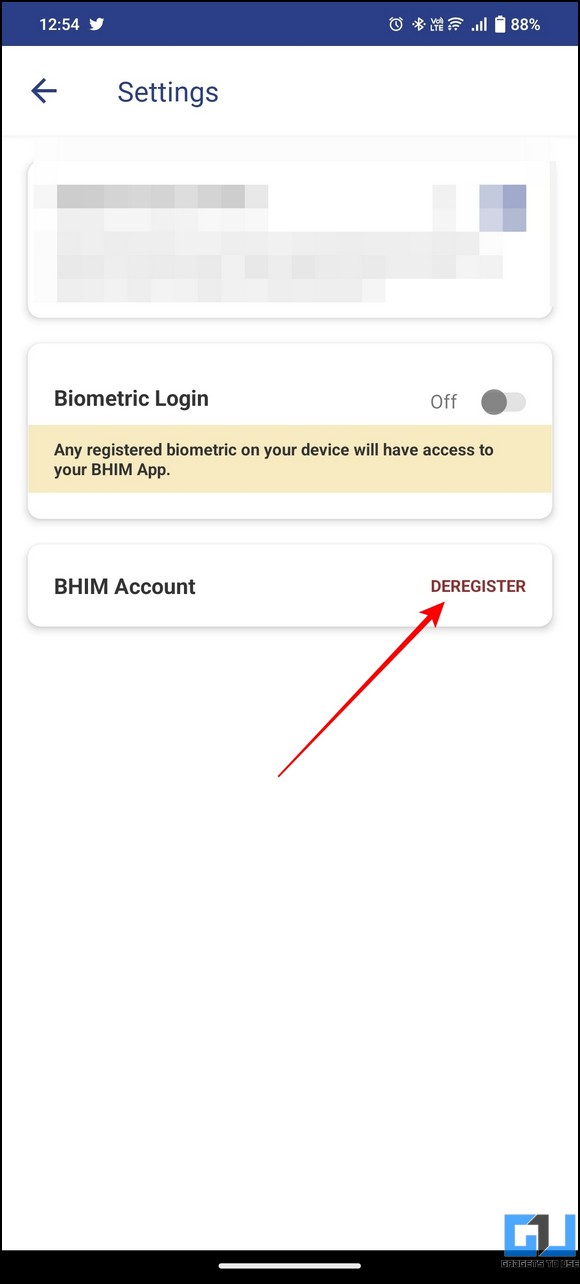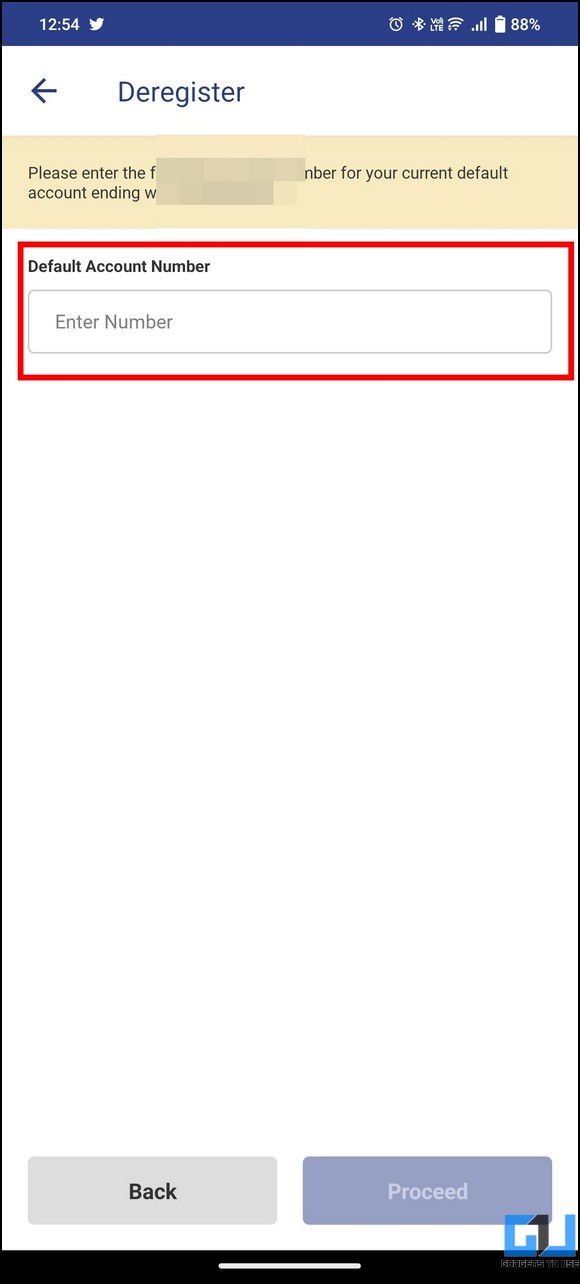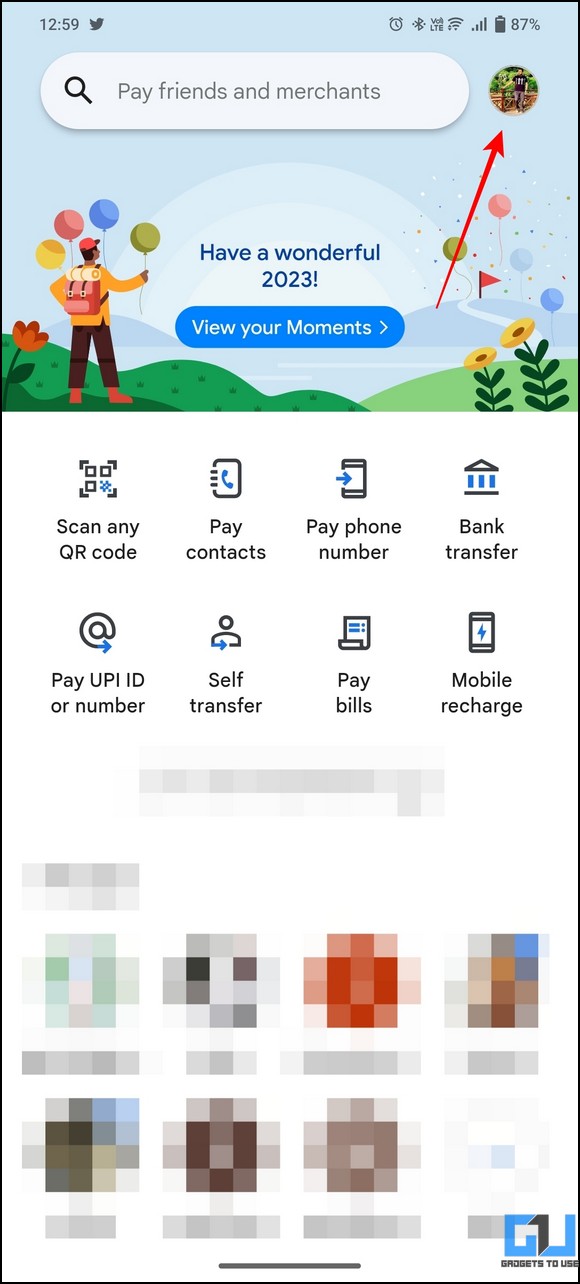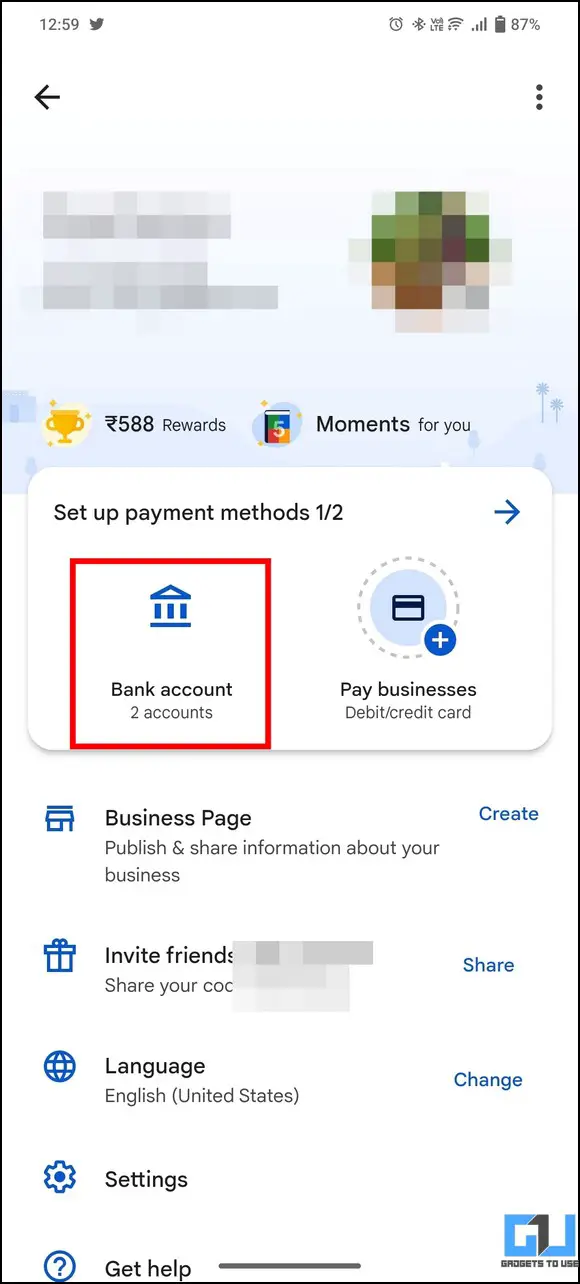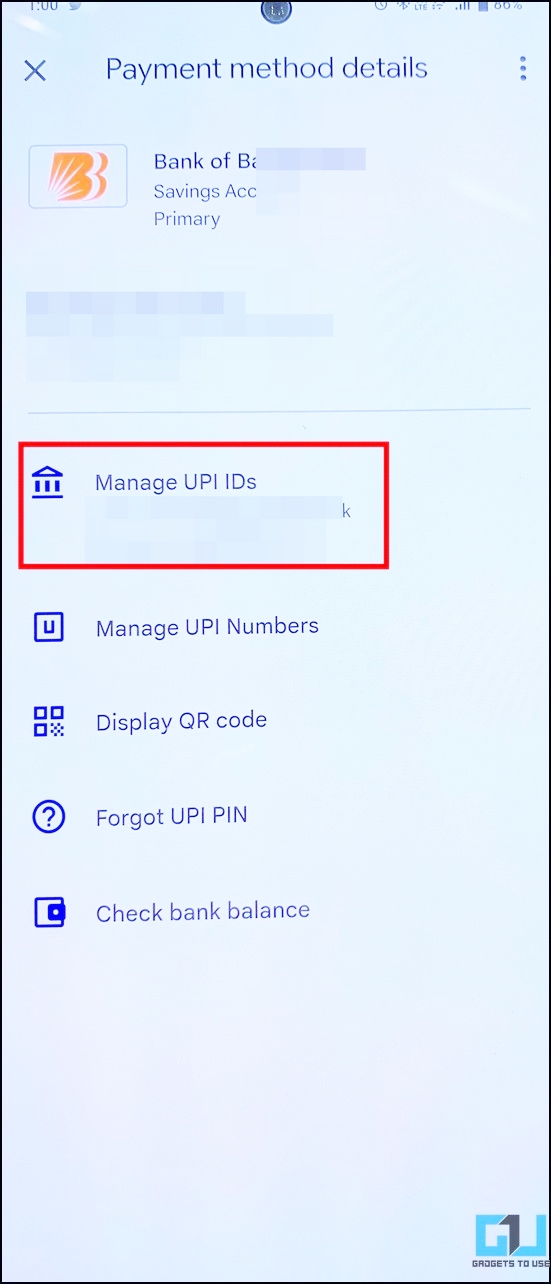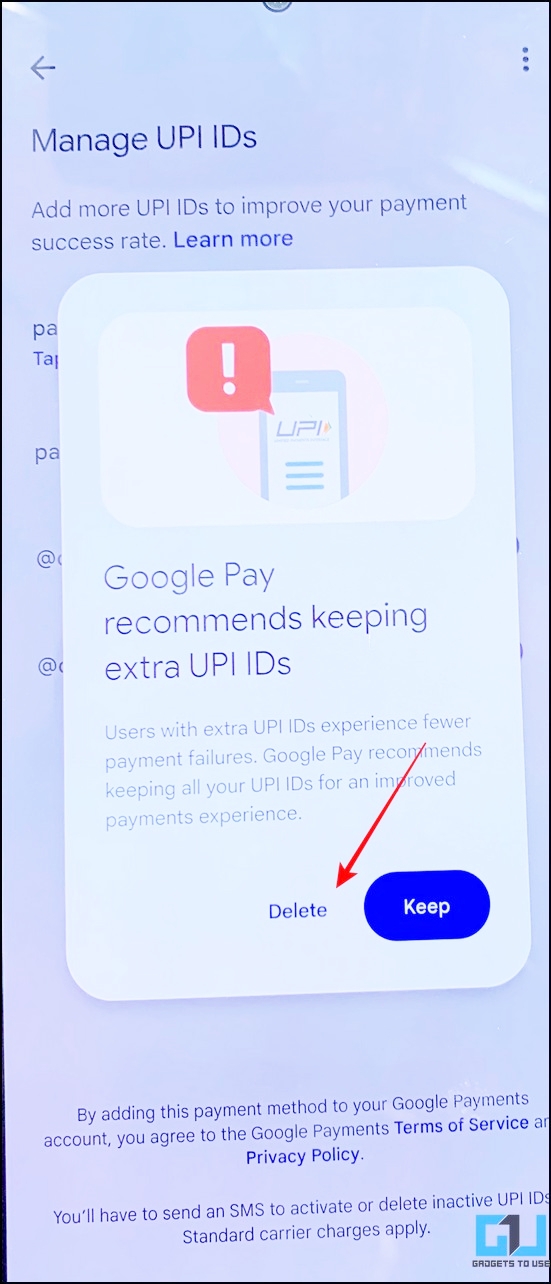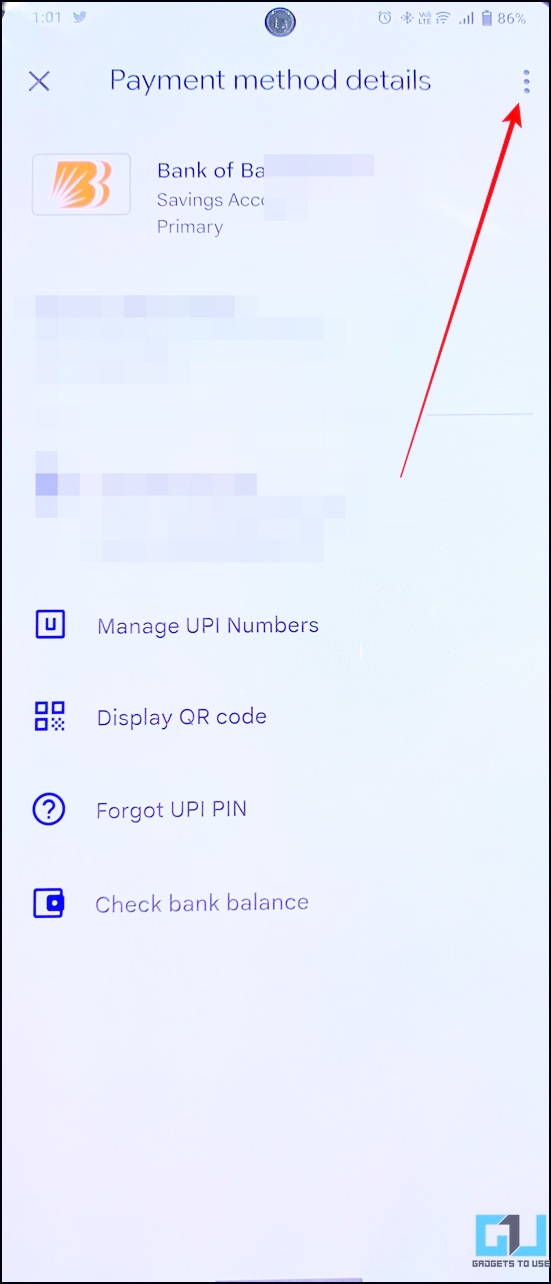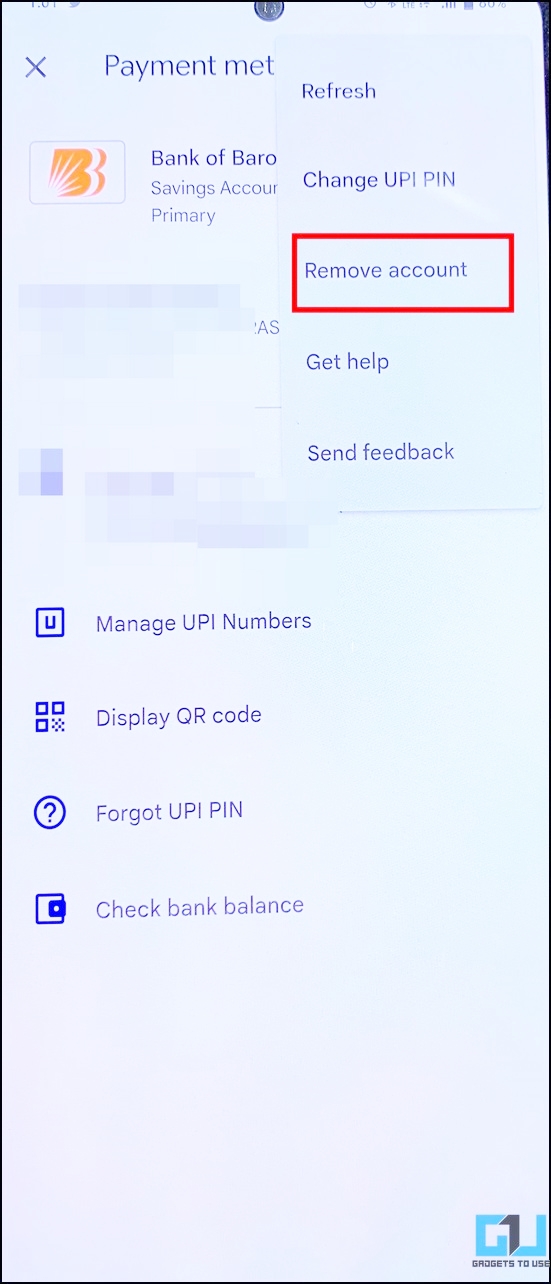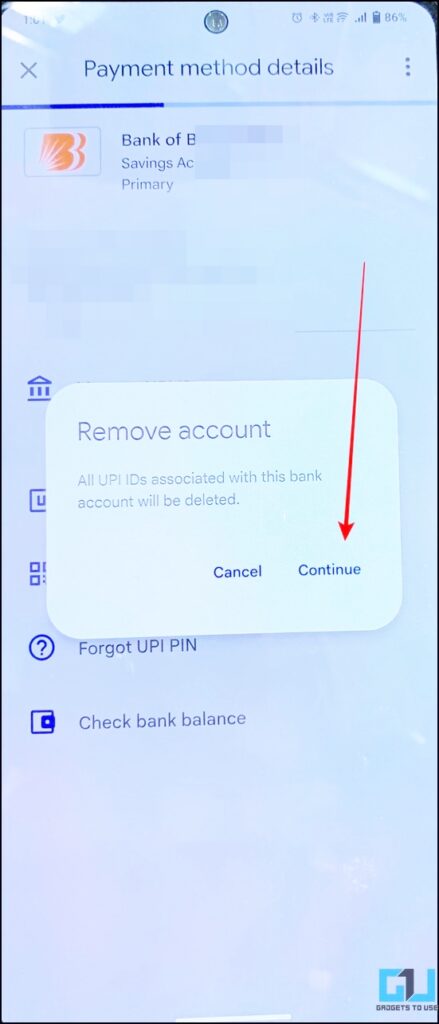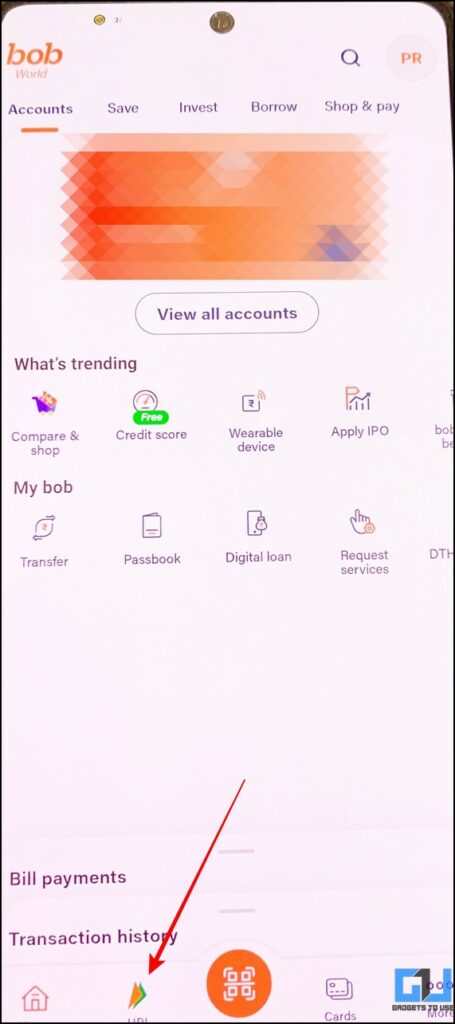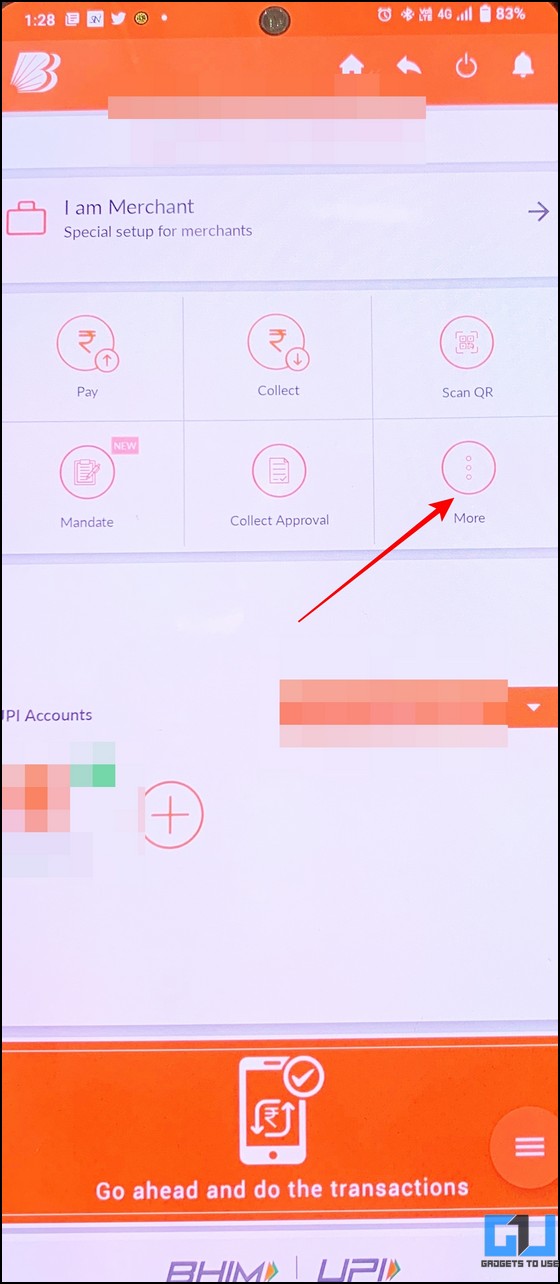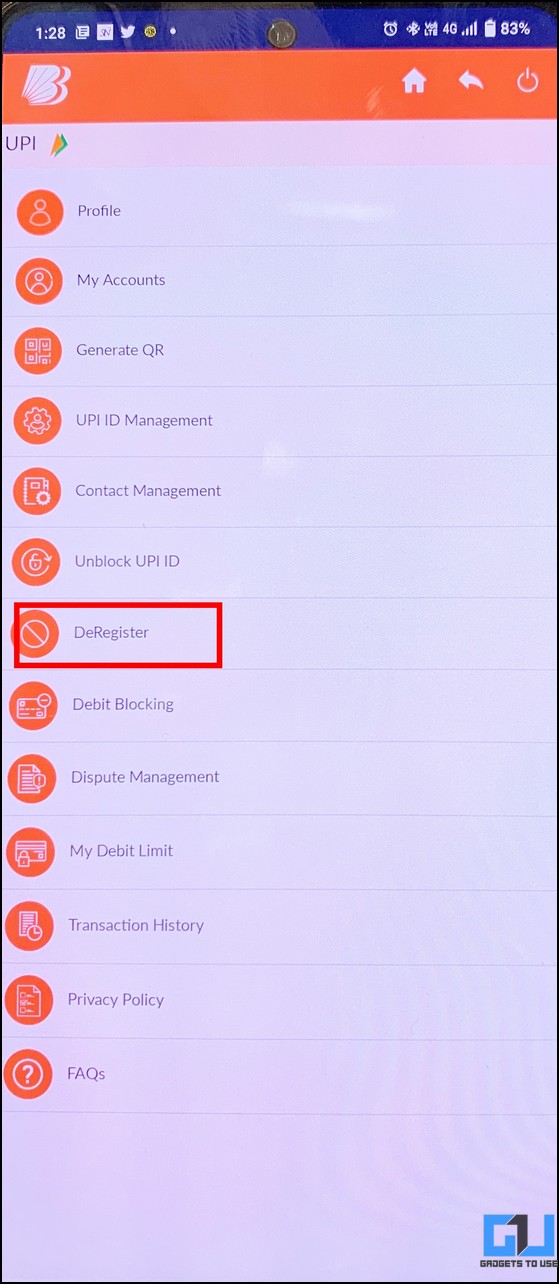Quick Answer
- The first thing you should do in case of an unknown UPI transaction in your bank account or the event of a lost smartphone is to disable the UPI.
- On the other hand, you can remove all UPI IDs linked to your bank account on Google Pay at once by deleting the added account.
- Further, tap the three-dot icon in the top-right corner and then tap the Disable UPI option to deactivate your existing UPI address for payments on Paytm.
The first thing you should do in case of an unknown UPI transaction in your bank account or the event of a lost smartphone is to disable the UPI. This will prevent any thief from laying hands on your precious savings in the bank account linked to your UPI address. That said, this explainer discusses several ways to disable UPI in various digital payment apps, such as Paytm, PhonePe, BHIM UPI, Google Pay, and dedicated banking apps. Additionally, you can learn to cancel Autopayments in Paytm for paying bills.
How to Turn off UPI Transactions in Digital Payment Apps
Follow these easy steps to disable your UPI ID in various digital payment apps:
Disable UPI in Paytm App
In addition to various useful features such as Tap to Pay, Paytm allow users to have complete control over their UPI addresses, including disabling unused UPI addresses. Here’s how you can disable your existing UPI address in Paytm:
1. Open the Paytm app (Android, iOS) and tap the profile icon in the top-left corner.
2. Next, go to UPI and Payment Settings to configure it.
3. Further, tap the three-dot icon in the top-right corner and then tap the Disable UPI option to deactivate your existing UPI address for payments on Paytm.
4. Confirm your action by tapping the OK button and following the on-screen instructions to complete the process.
Disable UPI in PhonePe
Similar to Paytm, you can disable various UPI addresses linked to your bank account inside the PhonePe app. You can also disable all UPI IDs at once by removing your bank account from the app. Here’s what you need to do:
1. Open the PhonePe app (Android, iOS) and tap your profile icon in the top-left corner.
2. Next, tap on your Bank Account Card to view the associated UPI details.
3. You can now view all linked UPI IDs related to the selected bank account under the UPI IDs section.
4. To delete an existing UPI ID, simply tap the Delete button next to it.
5. Alternatively, you can scroll down to the bottom of the page, and tap the Unlink Bank Account button. Doing this will instantly disable all the UPI IDs linked to your said bank account.
Disable UPI in BHIM App
The popular Indian digital payments app, BHIM, offers features similar to PhonePe for deactivating an existing UPI linked to your bank account. Follow these steps do so:
1. Open the BHIM UPI app (Android, iOS) on your phone and tap your bank account banner in the top-left corner.
2. Next, expand your added bank account card and press the Remove button to delete your linked bank account. Once deleted, any existing UPI ID linked to it will be disabled automatically.
Note: To delete the default UPI banking account from BHIM, you either need to first add another account to remove the existing account or de-register from the app otherwise, the option shall remain greyed out.
3. Alternatively, you can deregister your BHIM Account to disable your existing UPI ID. Simply, tap the hamburger menu inside the BHIM app to open its Settings.
4. Press the Deregister button and enter your default bank account number to disable your BHIM account.
Disable UPI in the Google Pay App
To disable the UPI service inside the Google Pay app, you need to follow these simple steps:
1. In the Google Pay app (Android, iOS) expand the profile icon in the top-right corner to access Bank Accounts.
2. Next, tap on your desired bank account and press the Manage UPI IDs button to view all UPI addresses linked to it.
3. Finally, press the Delete button next to an existing UPI ID to disable it.
4. Confirm your action by pressing the Delete button.
5. On the other hand, you can remove all UPI IDs linked to your bank account on Google Pay at once by deleting the added account. To achieve the same, tap the three-dot icon in the top-right corner and press the Remove Account button.
6. Finally, press the Continue button to remove your bank account, this will disable all the linked UPI IDs.
Disable UPI in Dedicated Banking Apps
Besides various digital payment apps, most Indian Banks offer their dedicated app, for mobile banking and UPI services to its customers. To disable the UPI service in such banking apps, here are the steps to follow:
1. Open your dedicated Banking app and search for the UPI section in it.
2. Next, look for the De-Registration option and follow the on-screen instructions to disable your UPI ID through the banking app.
Bonus: Deactivate UPI if your Phone is Lost or Stolen
In case your smartphone is lost or stolen, a thief might attempt to lay hands on your precious savings by interacting with your UPI ID and SIM card number for reading OTPs. To prevent such a scenario, you should follow these steps:
1. Call your bank helpline number and request them to block the phone number and UPI service associated with your bank account.
2. Next, block your Phone Number by contacting your cellular network’s customer care number. Once blocked, the thief won’t be able to receive crucial OTPs or messages on your SIM Card that might be used to reset your UPI credentials.
FAQs
Q: How to block UPI IDs if your smartphone is stolen/lost?
A: Follow our bonus tip in this guide for steps, to block all your UPI IDs in case your smartphone is stolen/lost.
Q: How to delete a UPI ID?
A: You can head to UPI settings in each digital payments app to disable or remove your bank account. Refer to the above methods for more details.
Q: How to deactivate/disable UPI ID in Paytm, PhonePe, or Google Pay?
A: Check the easy steps listed in this guide to deactivate your UPI ID in Paytm, PhonePe, Google Pay, or BHIM.
Wrapping Up
This article explained the different methods to disable UPI in various digital payments and banking apps. If you find this read helpful, share it with your loved ones to keep them secure in the digital space. Also, check out other useful links listed below for more UPI-related walkthroughs, and stay tuned to GadgetsToUse for more such reads.
You might be interested in the following:
- 3 Ways to Extract UPI ID from Payment QR Code
- 4 Ways to Send Money from Paytm to Other UPI Apps
- [FAQ] UPI Payments Transaction Limit per Day and Upper Limit
- What is UPI Lite? How to Use it on your Phone?
You can also follow us for instant tech news at Google News or for tips and tricks, smartphones & gadgets reviews, join GadgetsToUse Telegram Group, or for the latest review videos subscribe GadgetsToUse Youtube Channel.