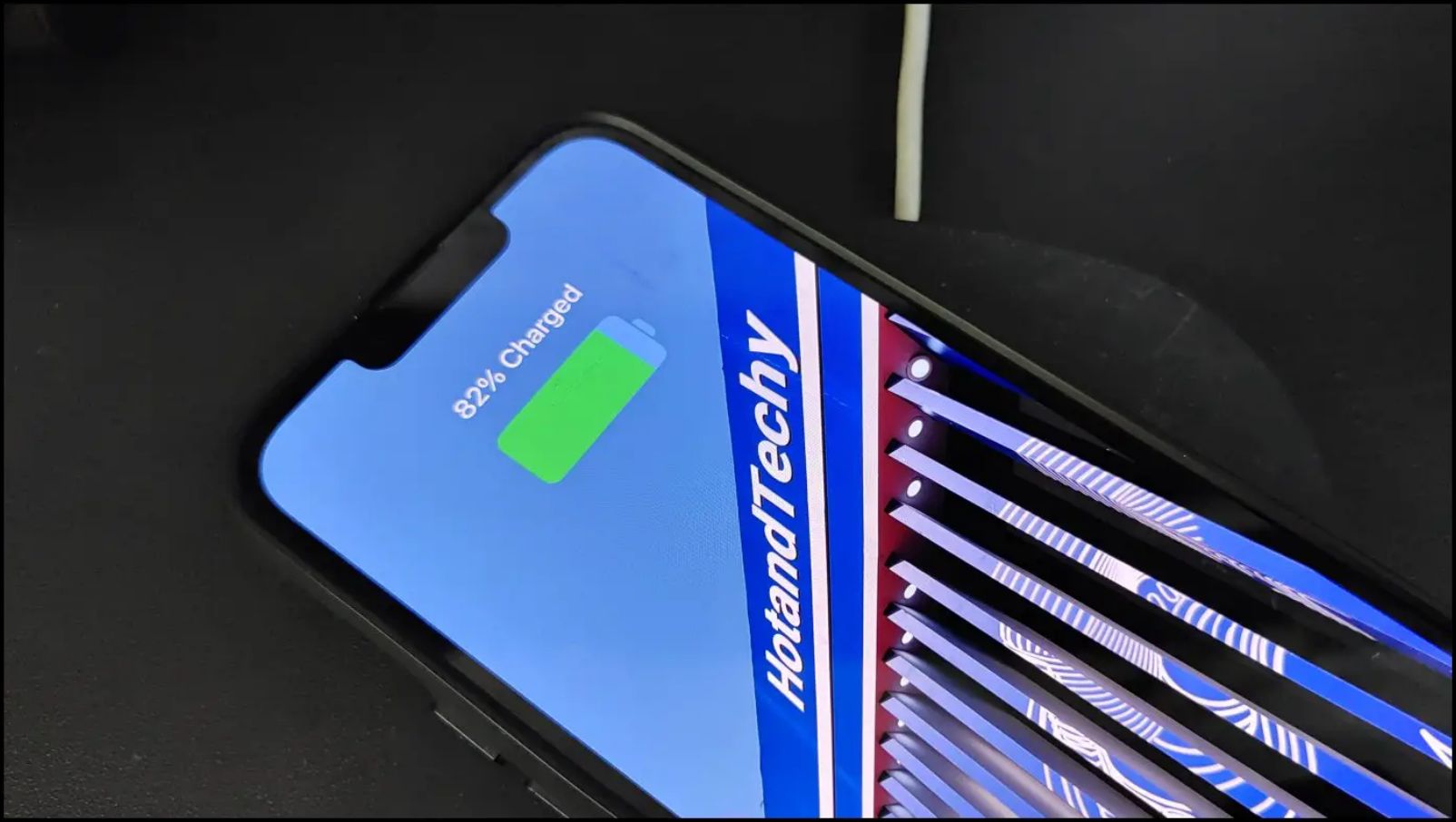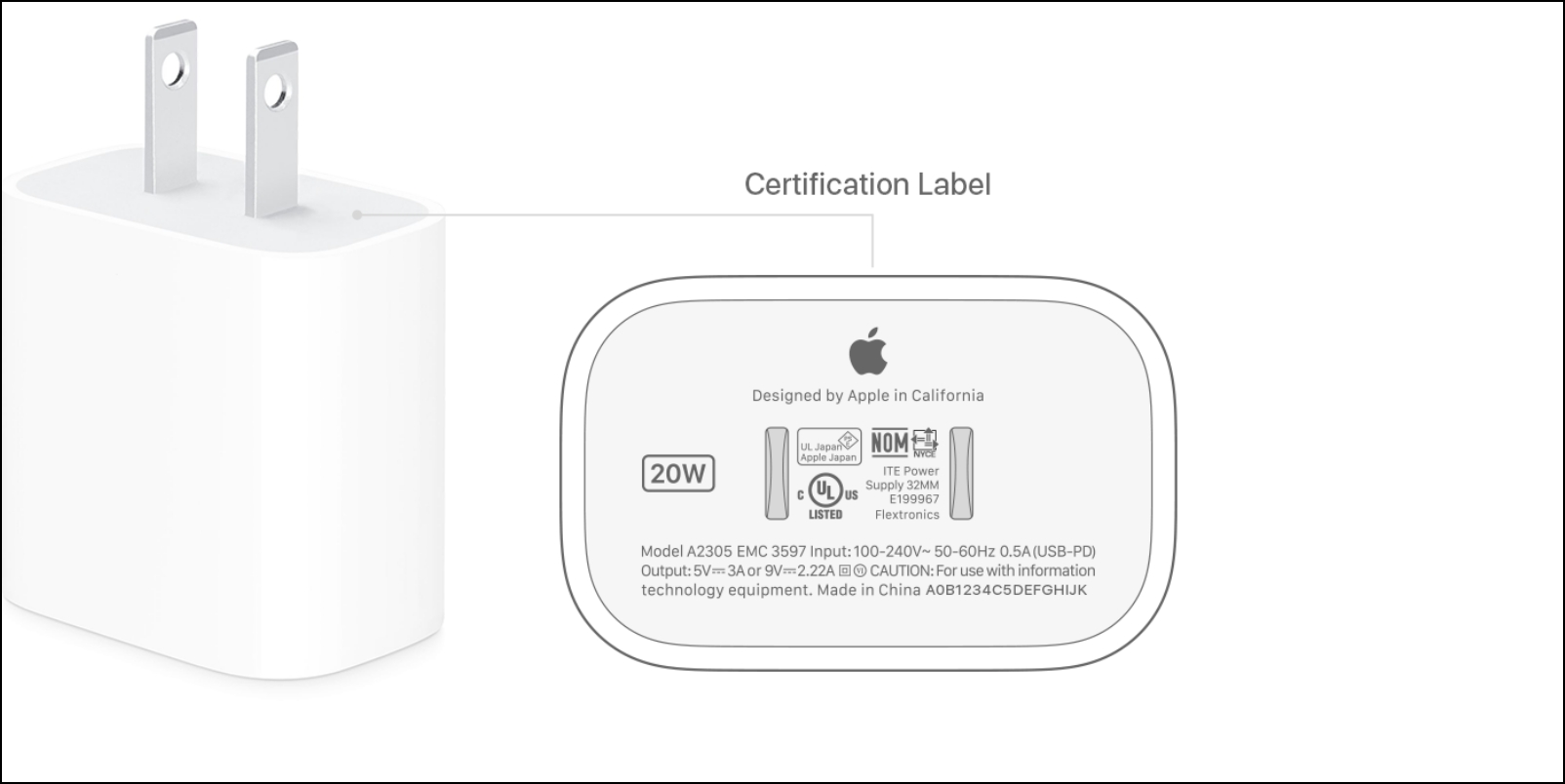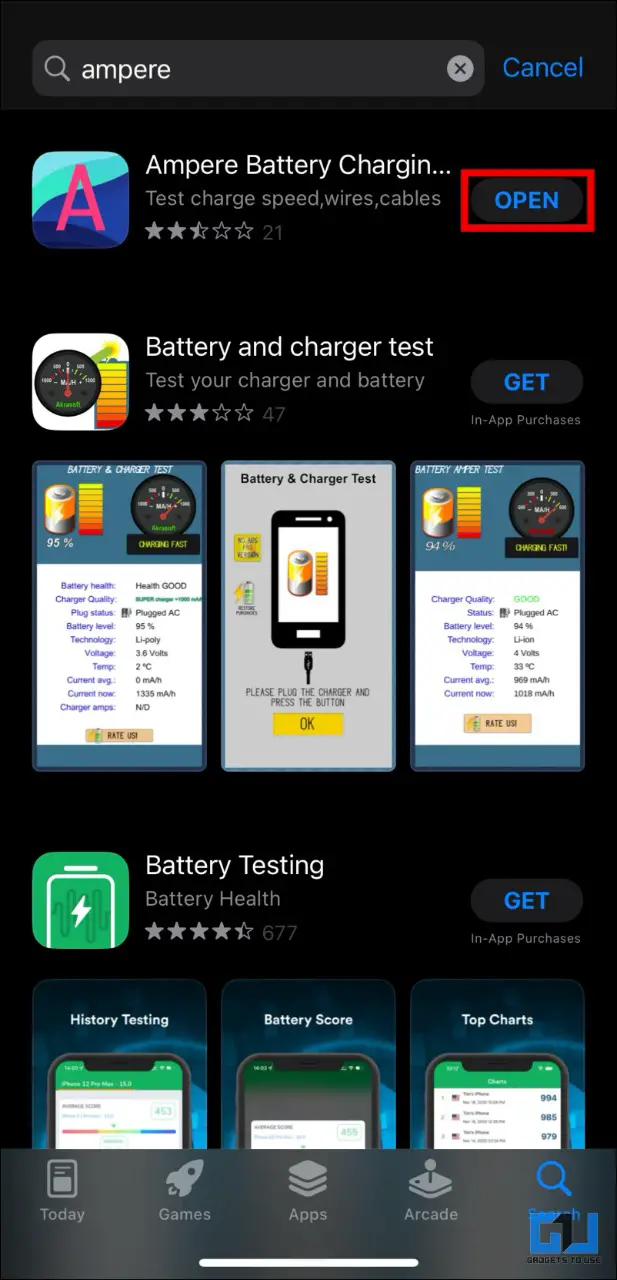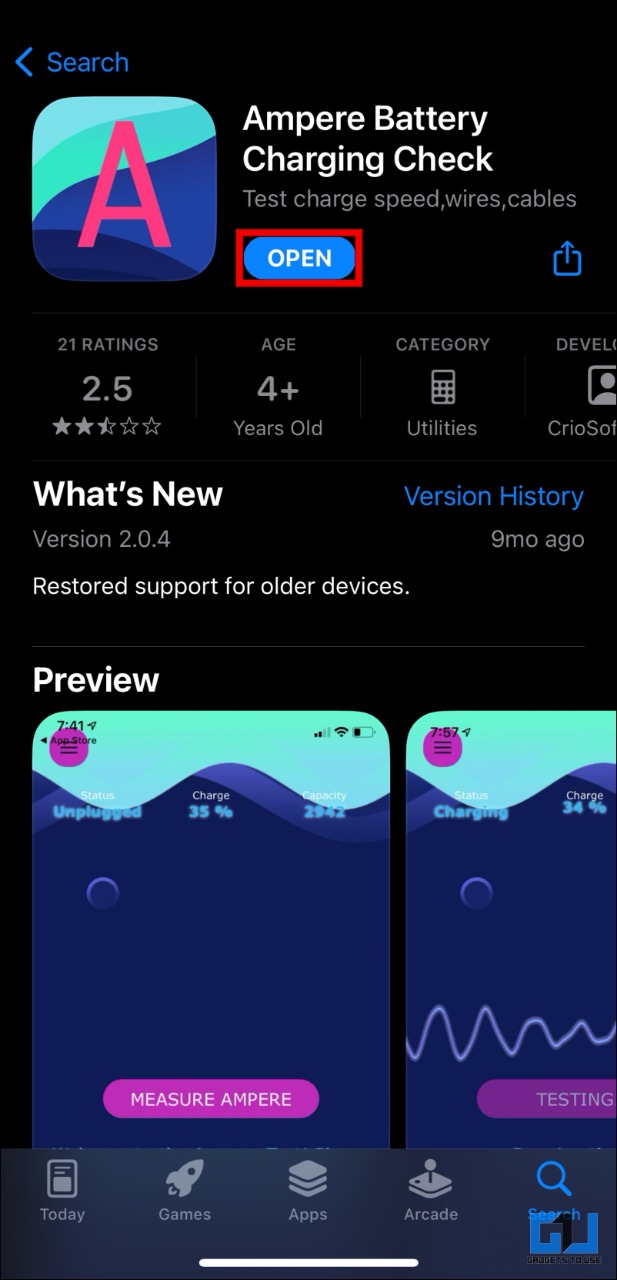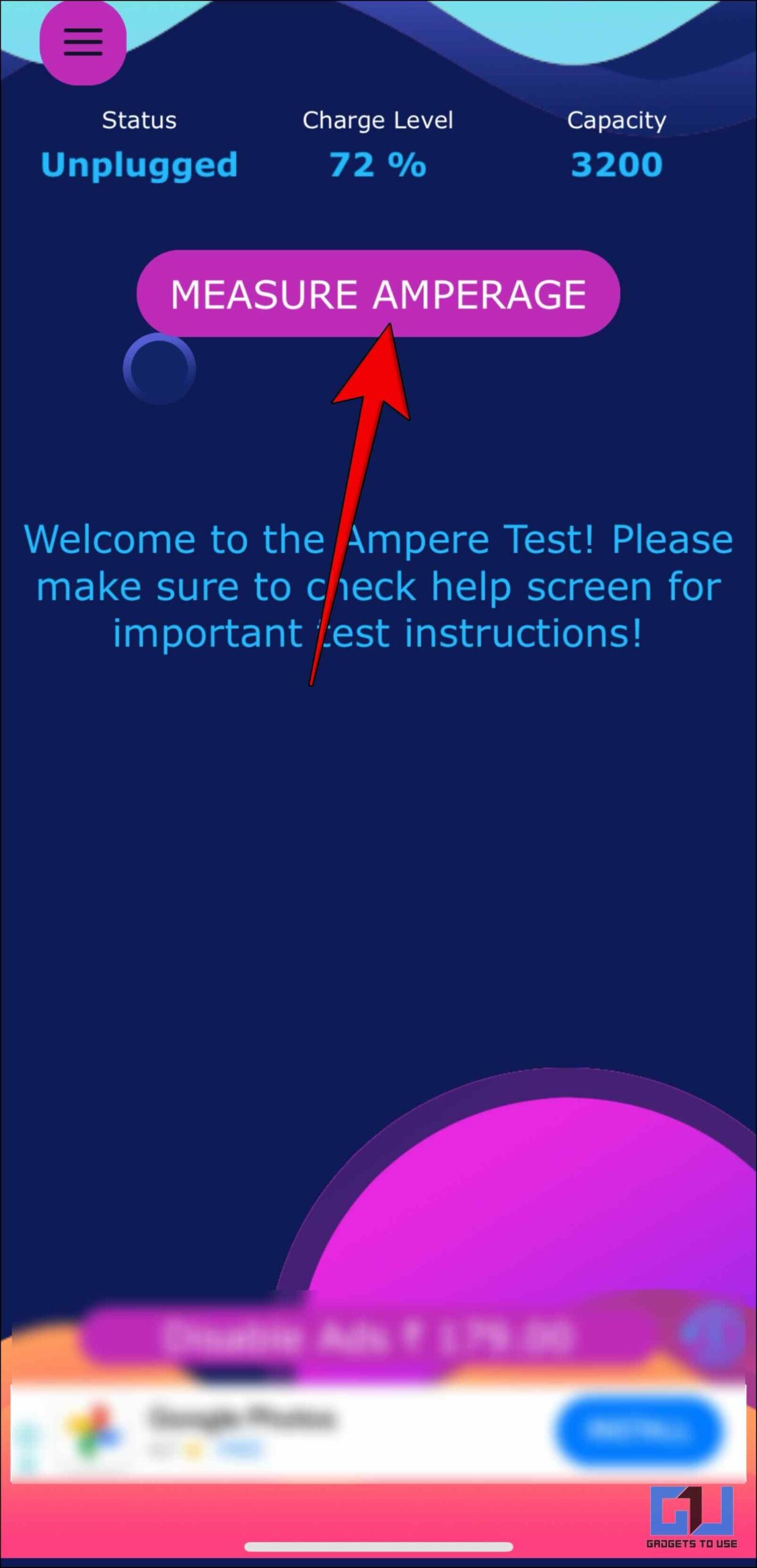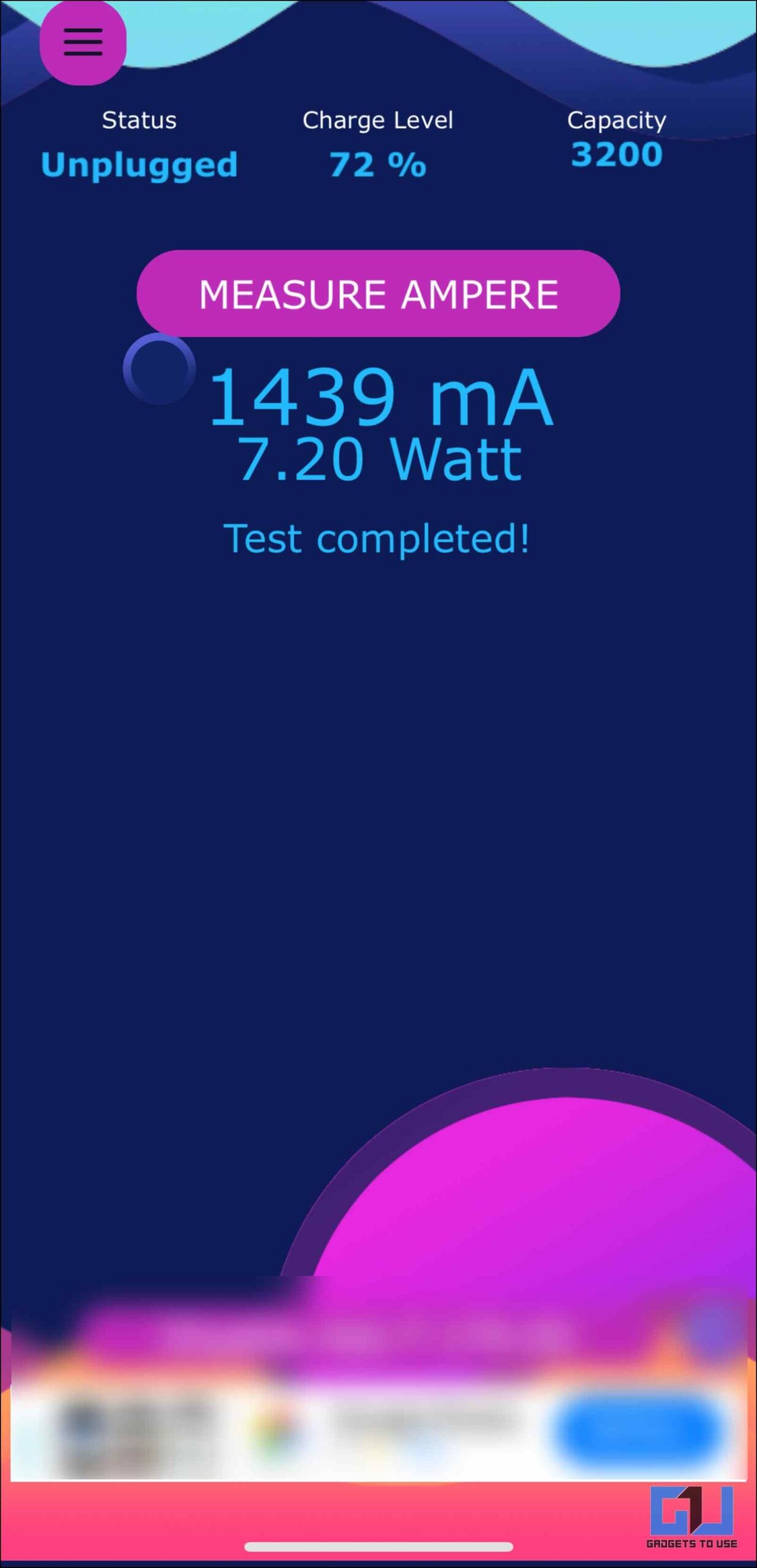Quick Answer
- If you want to know whether your iPhone is fast charging or not, then you need to make sure that you have a compatible and supported charger and cable.
- Unlike Android flagship devices that can support up to 120W of fast charging, iPhones are capped at 20W which is why it is difficult to determine if the phone is fast charging or not without any indication.
- Now that we know which iPhone models support fast charging, let’s take a look at how to check if your iPhone is fast charging.
Lately, several smartphone manufacturers have adopted fast charging to make up for long charging times. Apple wasn’t far off behind this and added fast charging to their iPhones but the issue is that iOS shows zero indication that your phone charging rapidly or not. So, in this article, we will go over which iPhone models support fast charging and how to if your iPhone is fast charging.
Which iPhone Models Support Fast Charging?
Apple introduced fast charging back in 2017 with the iPhone X and 8 series, and most iPhone models since then have supported this feature. If you are not sure whether your iPhone supports fast charging or not then here is a list of iPhones that support fast charging.
These are the following models that support fast charging:
- iPhone 8 (12 Watts)
- iPhone 8 Plus (18 Watts)
- iPhone X (18 Watts)
- iPhone XS and XS Max (18 Watts)
- iPhone XR (18 Watts)
- iPhone 11 (22 Watts)
- iPhone 11 Pro and 11 Pro Max (22 Watts)
- iPhone SE (2nd Gen) (12 Watts)
- iPhone 12 and 12 mini (22 Watts)
- iPhone 12 Pro and 12 Pro Max (22 Watts)
- iPhone 13 and 13 mini (22 Watts)
- iPhone 13 Pro and 13 Pro Max (27 Watts)
- iPhone SE (3rd Gen) (18 Watts)
- iPhone 14 and 14 Plus (20 Watts)
- iPhone 14 Pro and 14 Pro Max (27 Watts)
If your iPhone model is on this list then it supports fast charging.
What is the Maximum Wattage Supported by iPhones?
Unlike Android flagship devices that can support up to 120W of fast charging, iPhones are capped at 20W which is why it is difficult to determine if the phone is fast charging or not without any indication.
How to Check if Your iPhone is Fast Charging?
Now that we know which iPhone models support fast charging, let’s take a look at how to check if your iPhone is fast charging. We have curated a list of three ways to help you check if your iPhone is accepting fast charging or not.
Ensure You Have Compatible Fast Charging Adapter and Cable
If you want to know whether your iPhone is fast charging or not, then you need to make sure that you have a compatible and supported charger and cable. This is what you will need to enable fast charging on your iPhone:

- USB-C to Lightning cable that ships with your iPhone.
- Any Apple charger adapter rated 18W or above.
You can also go with any third-party fast charger for iPhone, that supports USB Power Delivery.
The wattage of the adapter is mentioned on the charger as seen in the image below.
Pro tip: You can also use the adapter bundled with your Mac to fast charge your iPhone.
Use Ampere App to Measure the Charging Current
Another way to check the fast charging capabilities of your iPhone is via the Ampere app. Ampere measures the charging and discharging current of your phone and can help you learn how much current is your phone pulling from the charger. Here is how you can check.
Note: Apps like Ampere are not completely accurate so if you are not getting the desired results then it doesn’t necessarily mean that your phone isn’t fast charging.
1. Download the Ampere app from the Apple App Store on your iPhone.
2. Once downloaded, open the app and set it up.
3. Connect your phone to the charger and switch on the plug.
4. Now tap on Measure Ampere to start the test.
The test will take up to five minutes to complete.
Once completed it will show you how much current your iPhone is drawing. Since most iPhones support 18 to 20 Watt fast charging, you need to check if the app shows results anywhere near that number.
Measure the Charging Speed of your iPhone
Apple claims that its fast charger can juice up your iPhone from 0-50% in thirty minutes. Using this claim, we will test if an iPhone can charge up to or near 50% in thirty minutes.
1. Drain your iPhone’s battery to 0% till it shuts off.
2. Plug your iPhone into the charger and turn on the device.
3. Start a timer for thirty minutes.
If your iPhone’s battery reaches nearly 50% in thirty minutes then your device is fast charging. If it takes significantly longer than that then your phone is not fast charging.
FAQs
Q. Does Optimized Charging Affect Fast Charging?
A: Yes. Optimized charging tracks your charging pattern and routines and based on that it charges your phone. Though it only kicks in for the last 20%, it might affect your iPhone’s fast charging speed.
Q. Why Does My iPhone Charge Slow After 80%?
A: The reason your iPhone charges slower after 80% is that constant fast charging puts stress on your battery, decreasing its efficiency and life which is why the iPhone lowers the charging speed.
Q. Can I Charge my iPhone with my MacBook Charger Adapter?
A: Yes. The charger shipped with your MacBook can be used to charge your iPhone. As these chargers support USB Power Delivery so they can even fast charge your iPhone.
Q. Is It Normal for My iPhone to Heat Up while Fast Charging?
A: Yes. It is completely normal for your iPhone to get warm while fast charging as it puts stress on your battery. Most phones that charge wirelessly or fast charge also get warm during the charging process.
Q. How Can I Prevent My iPhone from Overheating While Charging?
A: If you are concerned about your iPhone overheating then use only appropriate and supported cables and adapters, charge your phone in an open space, remove any cases or covers when charging, and avoid using your phone while it is charging. You can also, read our dedicated article to keep your phone from overheating.
Wrapping Up
Most people aren’t even aware that their iPhones support fast charging and since Apple has stopped providing chargers in the box, it has been more difficult for people to take advantage of the fast charging feature. It would be much appreciated if they could add any option to show an indication that the iPhone is fast charging. For more such articles, reviews and How-Tos, stay tuned on GadgetsToUse and check the ones linked below.
You might be interested in:
- How to Fix the Overheating Issue in MacBook
- Fact Check: Is Fast Charging Harmful for Your Phone?
- 6 Ways to Check if USB Cable Supports Fast Charging or High-Speed Transfer
- 8 Ways To Fix Fast Charging Not Working On Your Android Phone
You can also follow us for instant tech news at Google News or for tips and tricks, smartphones & gadgets reviews, join GadgetsToUse Telegram Group or for the latest review videos subscribe GadgetsToUse YouTube Channel.