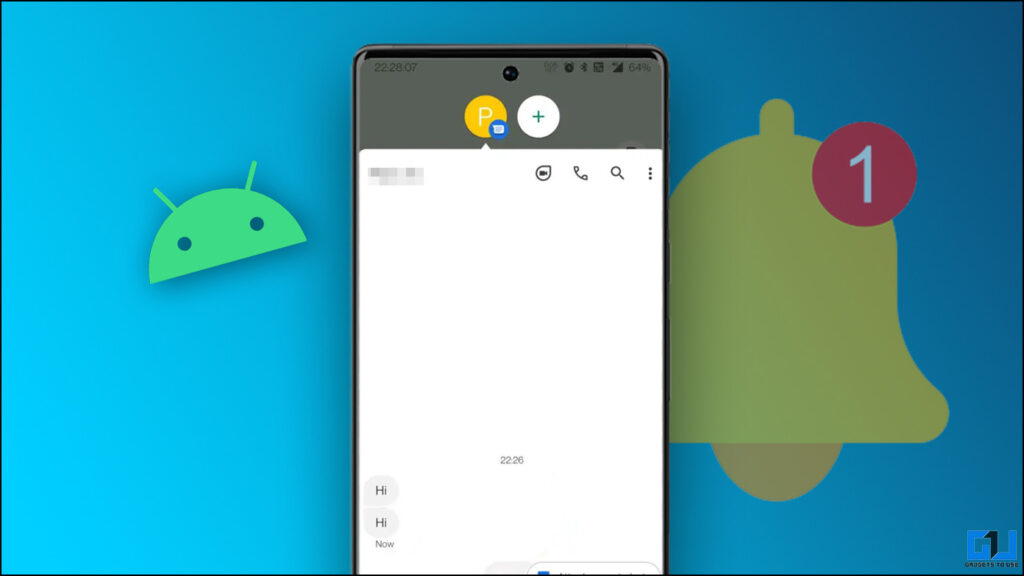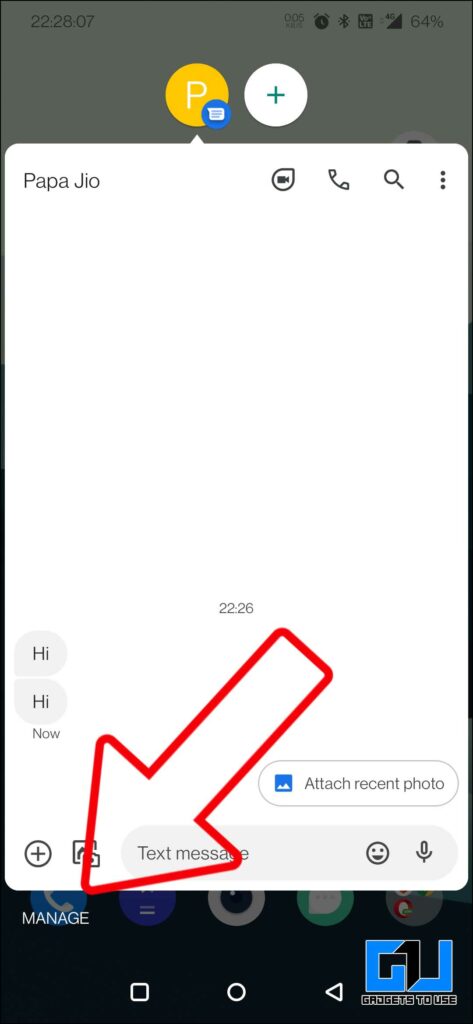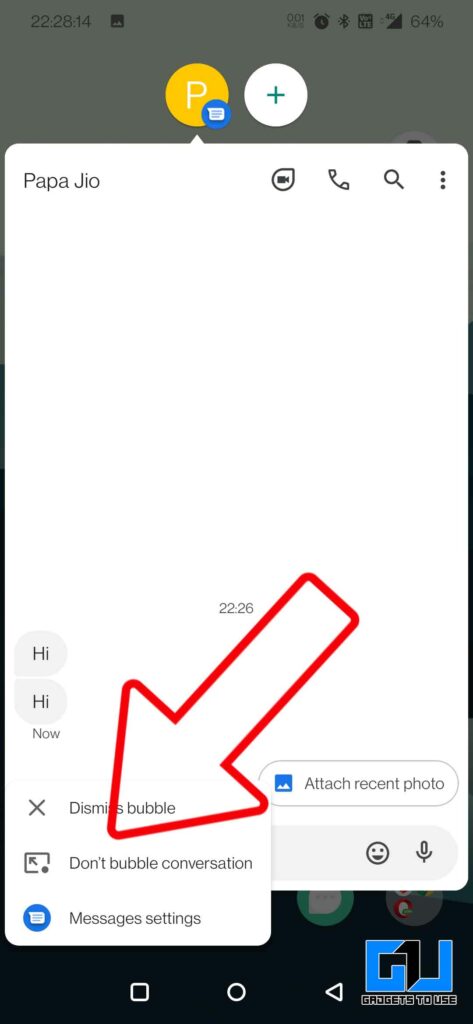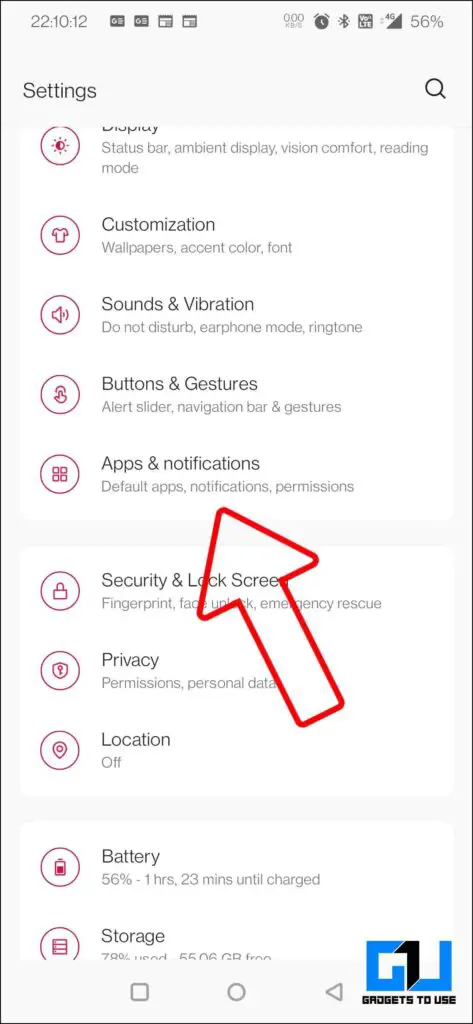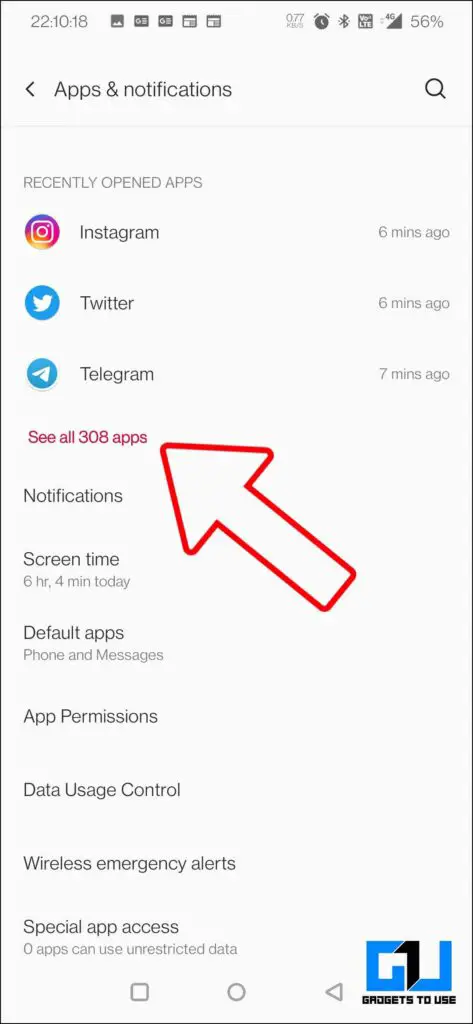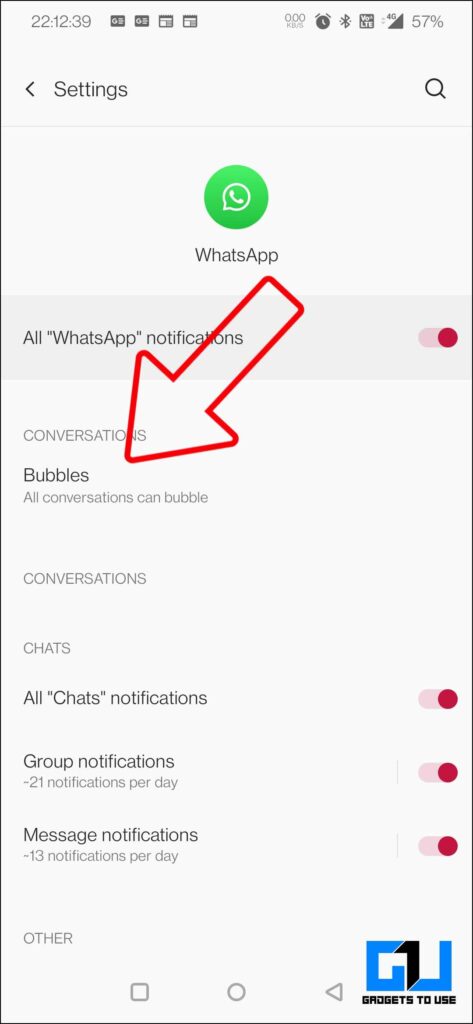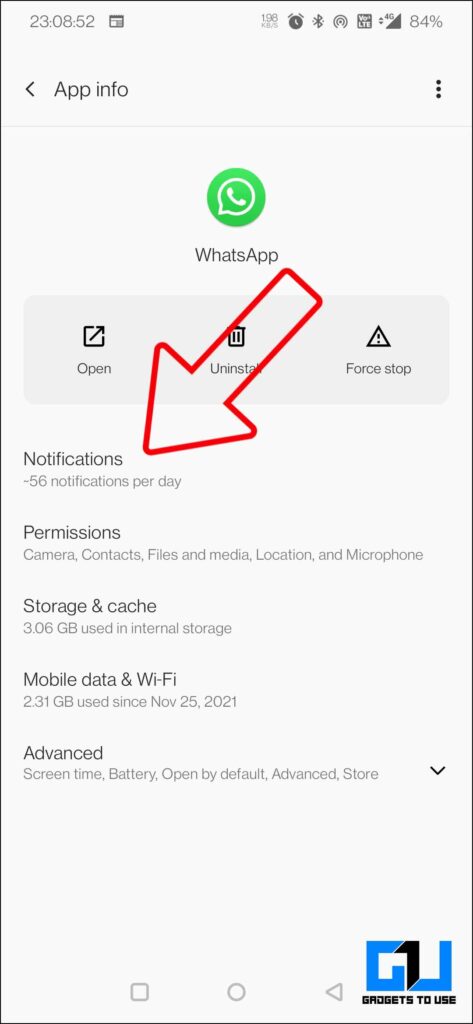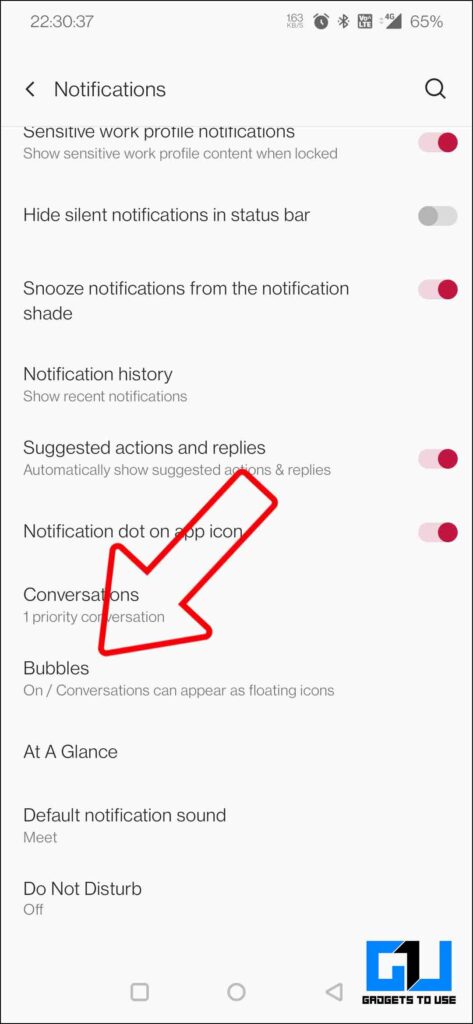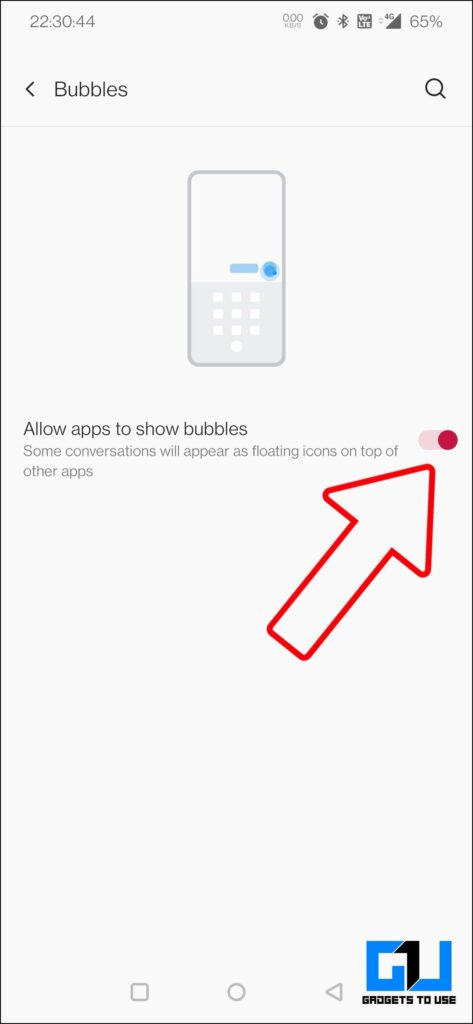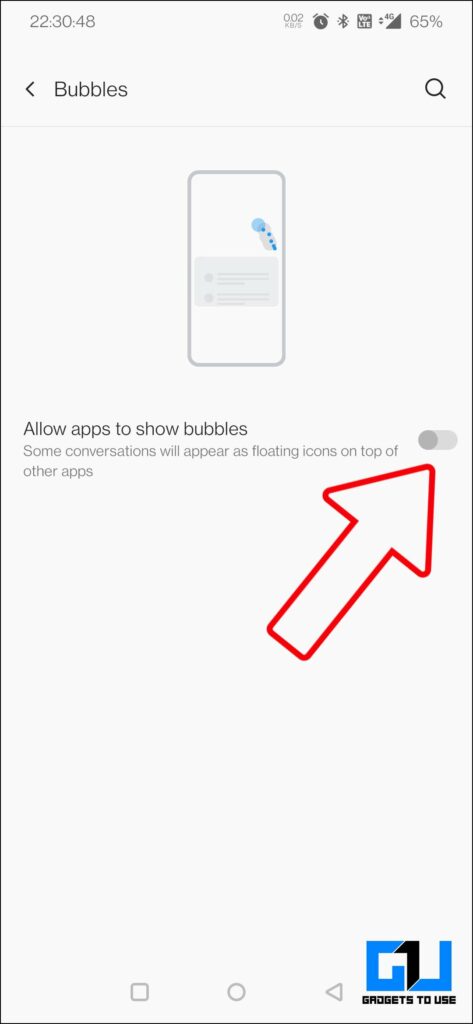Quick Answer
- In order to turn off bubble notifications on Android 12 and 13, you need to disable it from notification settings on your Android phone, follow the steps above to do so on your phone.
- If you want to disable the floating notification bubble for a specific chat, maybe because the chat is not so important, you maybe you are working on something more important.
- However, if this irritates you whenever you receive a notification, then you can disable floating notification bubbles, lets’s have a look at how to do so.
We all know Android and iOS take inspiration from each other and it has been seen many times in the past. But a few times we have also seen a popular or useful feature of an app making its way to the entire OS in the next Upgrade. One example of this is, Android Notification Bubbles introduced with Android 11, which was inspired by Facebook messenger’s bubble notifications. It basically makes the notification float around the screen in the form of a bubble. However, if this irritates you whenever you receive a notification, then you can disable floating notification bubbles, lets’s have a look at how to do so.
Method to Disable Floating Notification Bubbles on Android
If you are irritated with this floating notification bubble on your Android phone, from various apps, then you can disable it by following these ways.
Disable Floating Bubble for Specific Conversation
If you want to disable the floating notification bubble for a specific chat, maybe because the chat is not so important, you maybe you are working on something more important. Then you can do so by following these steps.
1. Click on manage whenever you receive the message.
2. A new menu will open, tap on Don’t Bubble Conversation.
Disable Floating Bubble for Specific Apps on Android
You can disable the floating notification bubble for a specific app entirely on your Android, here’s how to do it.
1. Go to your phone Settings.
2. Scroll down to Apps and Notifications (or you can search for it using the search bar).
3. Under Apps and Notifications, tap on See All Apps.
4. Click on the App you want to disable the bubbles for.
5. Next, go to Notifications, tap on Bubbles, and select Nothing.
Disable Floating Bubble For All Apps
If you want to disable the Floating Notification Bubble entirely for all apps on your phone. Then it can be done as follows:
1. Go to your Phone Settings.
2. Scroll down to Apps and Notification (or you can search for it using the search bar).
3. Next, tap on Notifications.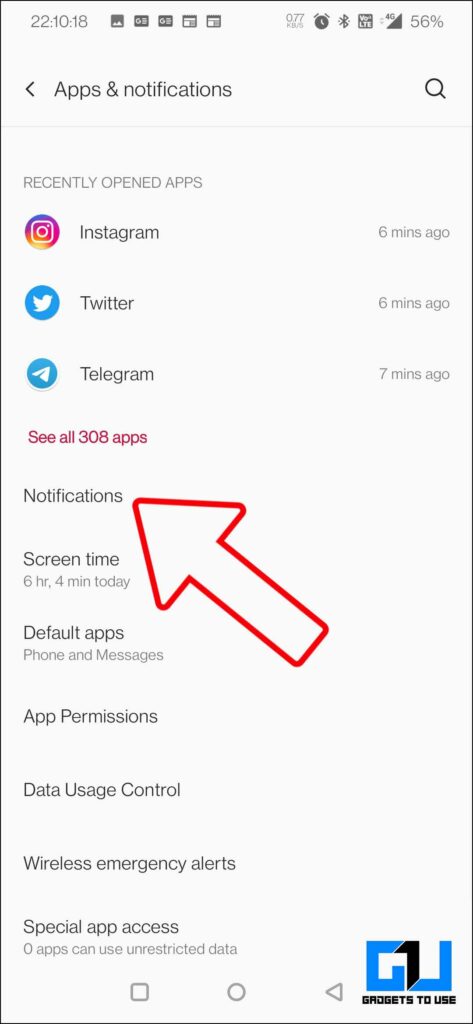
4. Under Notifications, scroll down and click on Bubbles.
5. Disable the toggle to turn off bubbles entirely.
FAQs
Q: How do you get rid of floating bubbles on Android?
A: You can either disable floating bubbles for a single app or you can turn them off completely for all apps. We have shared the detailed steps to do so in the article above.
Q: How do I turn off bubbles on Android 12?
A: In order to turn off bubble notifications on Android 12 and 13, you need to disable it from notification settings on your Android phone, follow the steps above to do so on your phone.
Q: How do I turn off floating notifications?
A: There are three levels to turn off floating notification bubbles on Android, you can either turn them off for a conversation or an app or turn them off entirely. Check out the detailed steps above to learn how this can be done.
Wrapping Up
This is how you can get rid of floating notification bubbles on your Android phone. You can also change the sound of notifications for individual apps. Also, if you want to stop annoying on your Android phone, then you can check out our guide here. Stay tuned for more such tips and tricks.
You might be interested in:
- How to Hide Sensitive Notification Content From the Lock Screen on Android
- Trick to Get Notification Alerts of Sounds in Your Home on Android
- 3 Ways to Auto-Silence Notifications on Your Phone
- 5 Ways to Block Popup Notifications, Full-Screen Ads on Android Phone
You can also follow us for instant tech news at Google News or for tips and tricks, smartphones & gadgets reviews, join GadgetsToUse Telegram Group or for the latest review videos subscribe GadgetsToUse Youtube Channel.