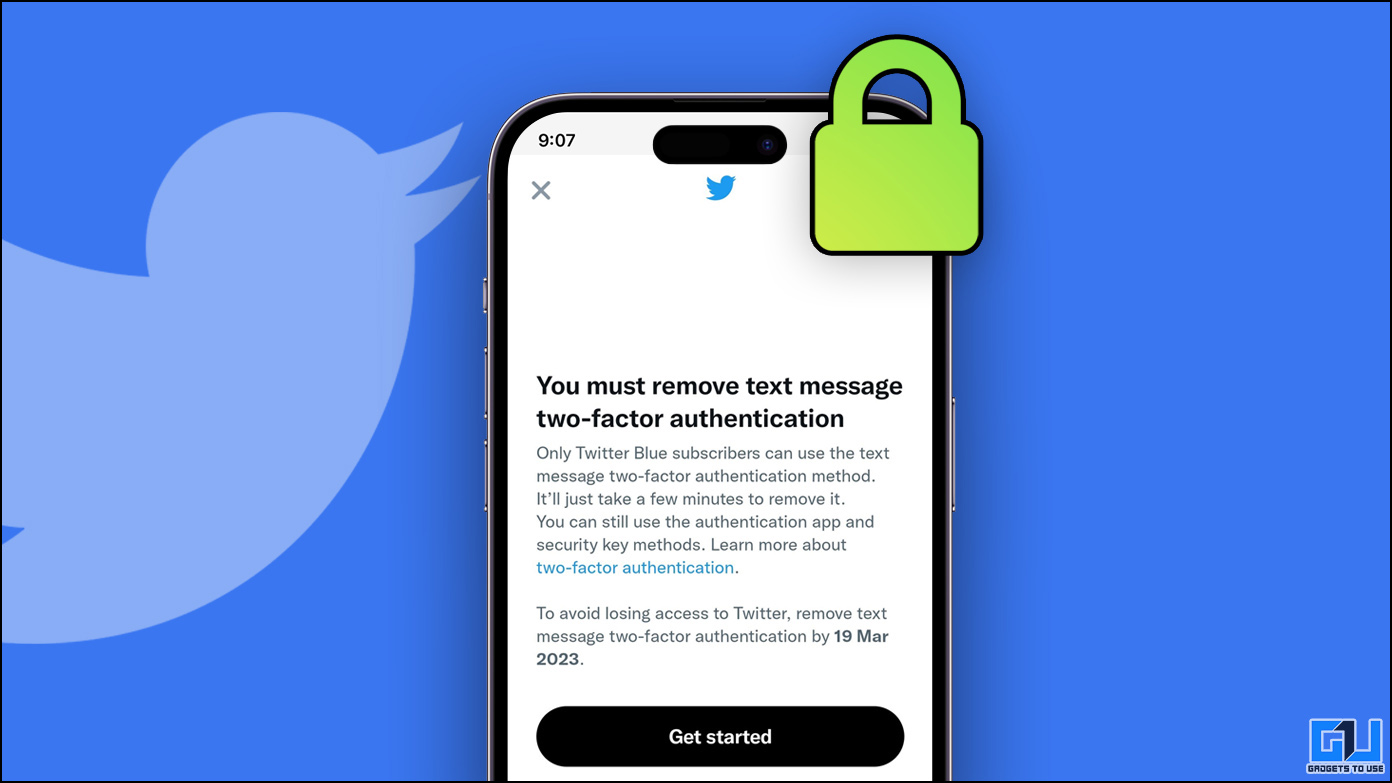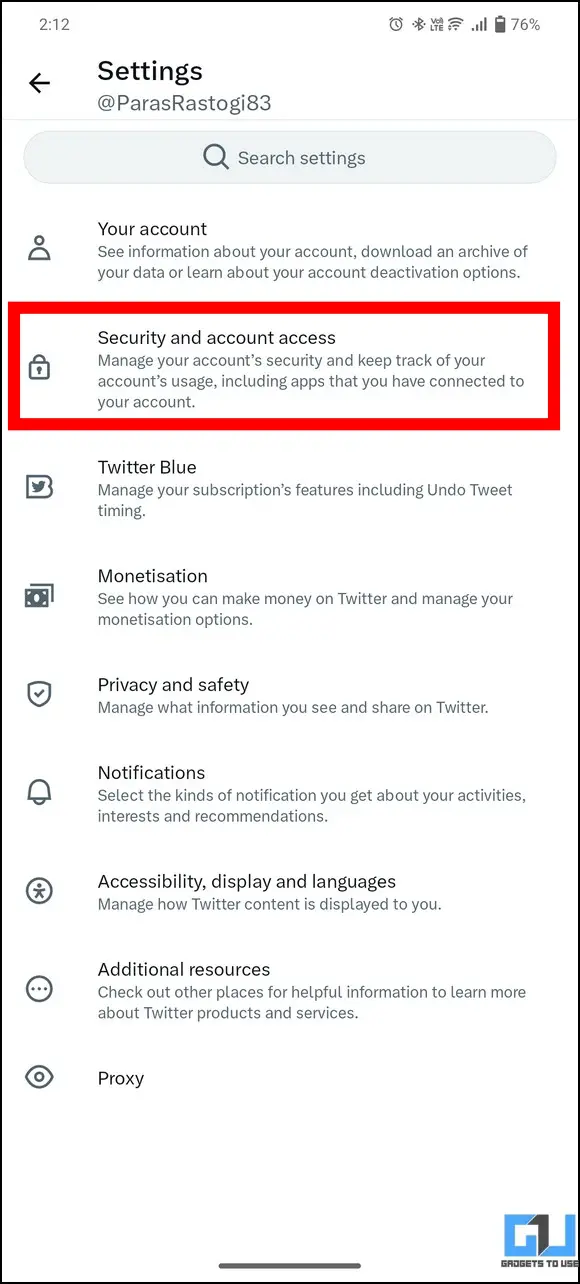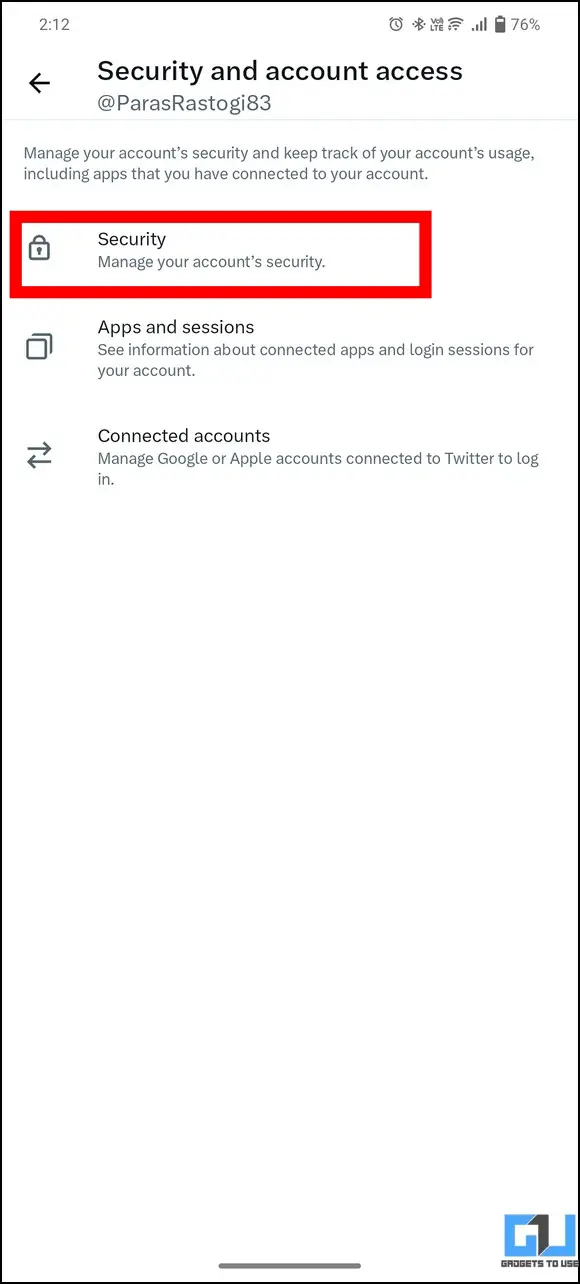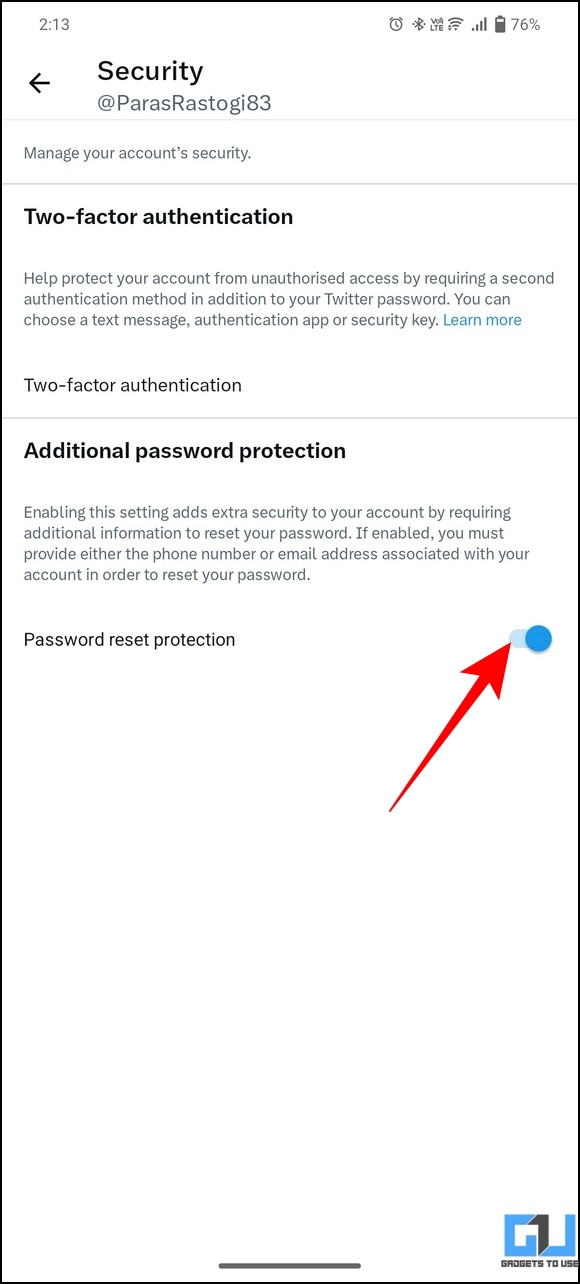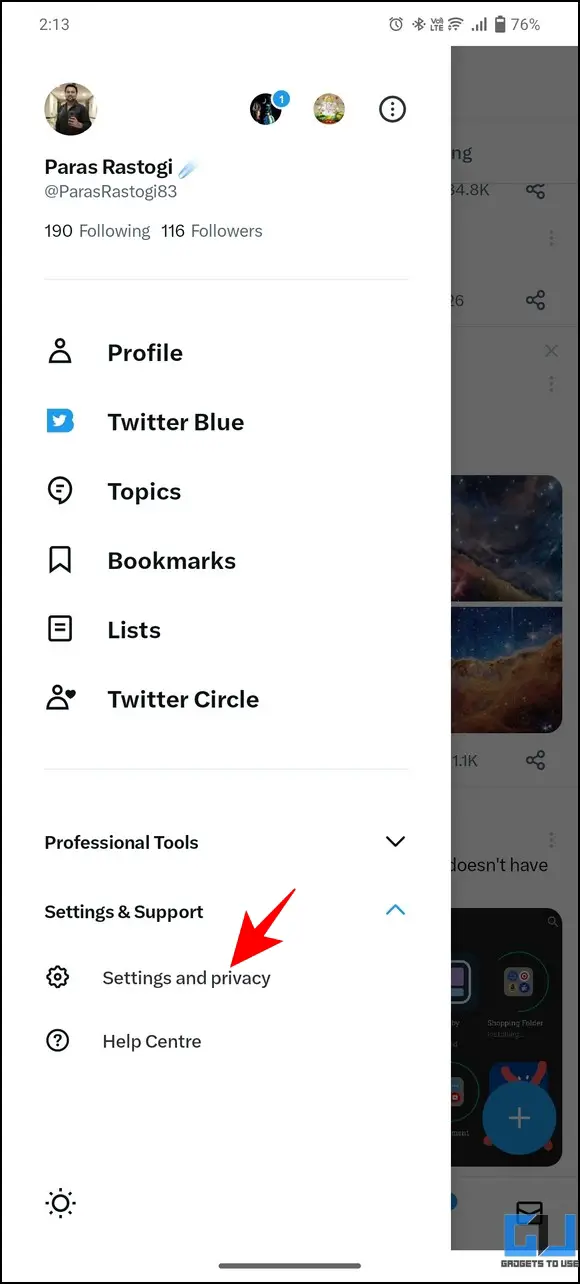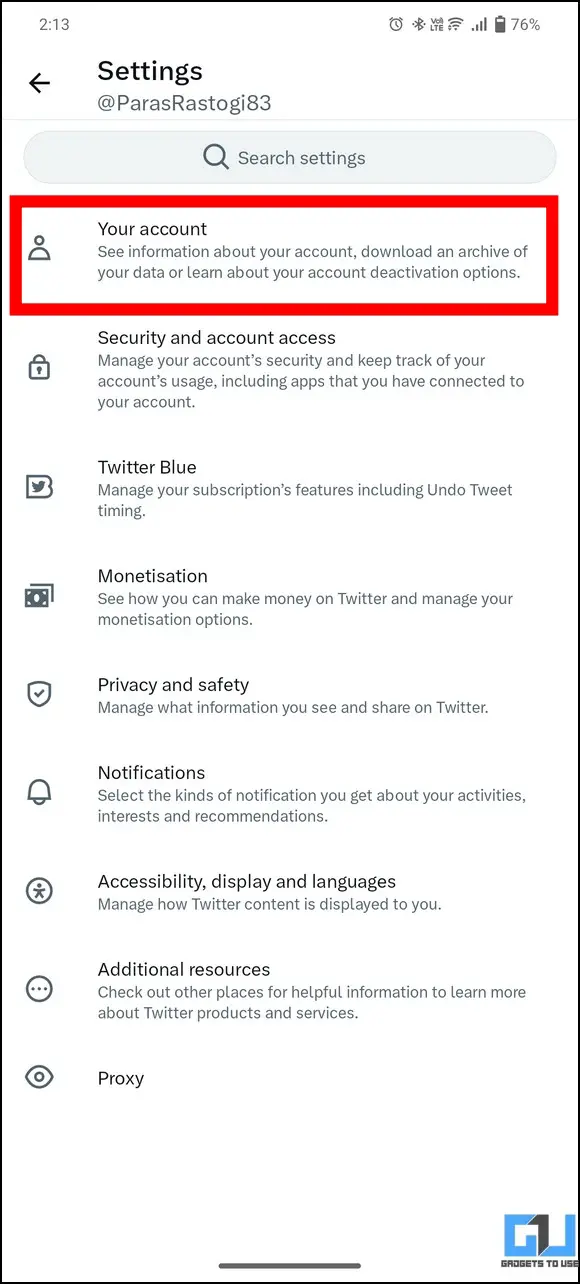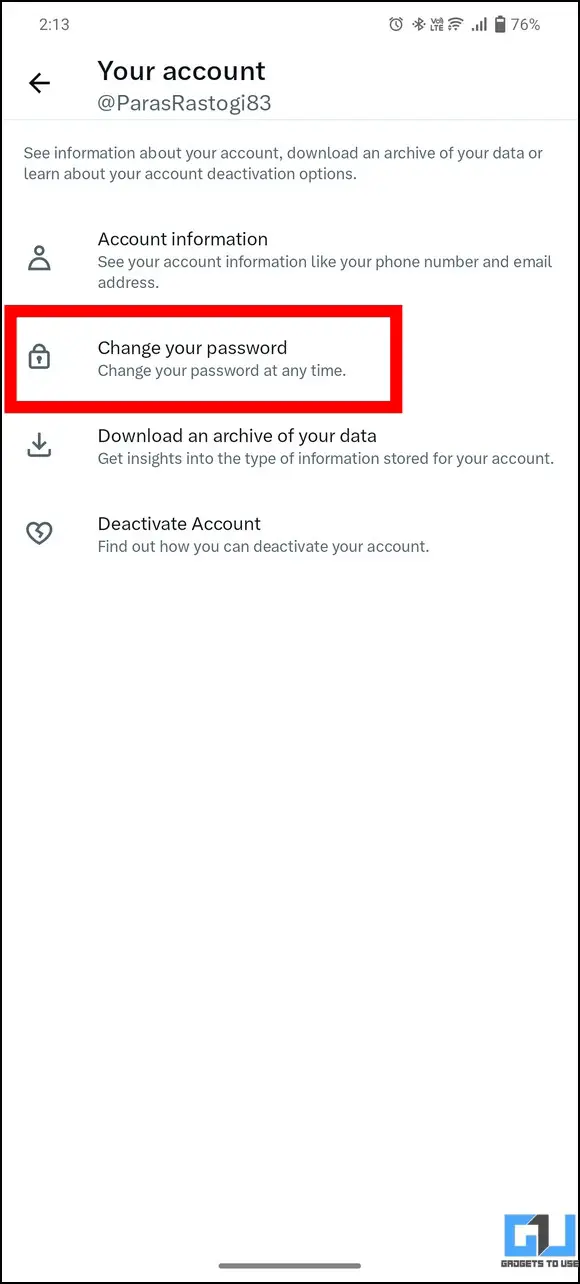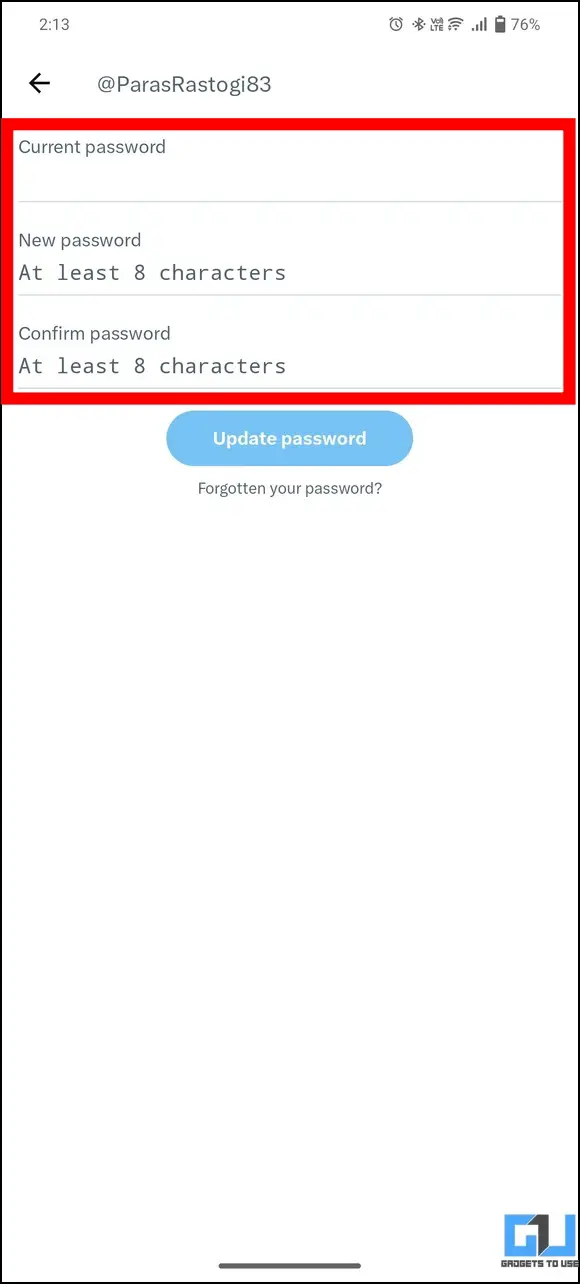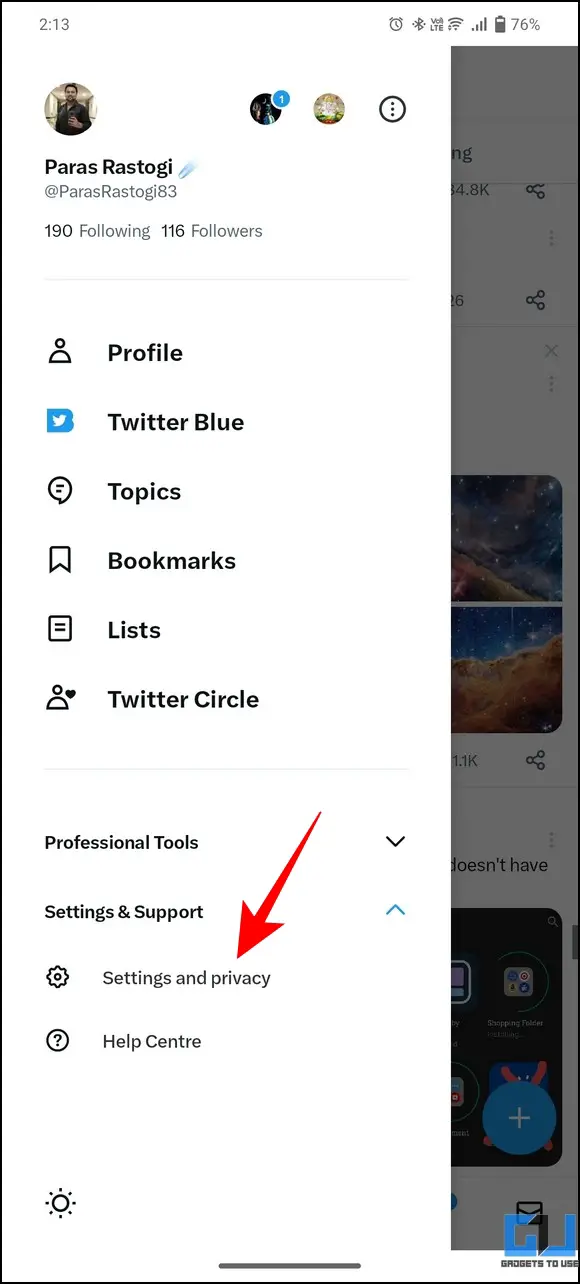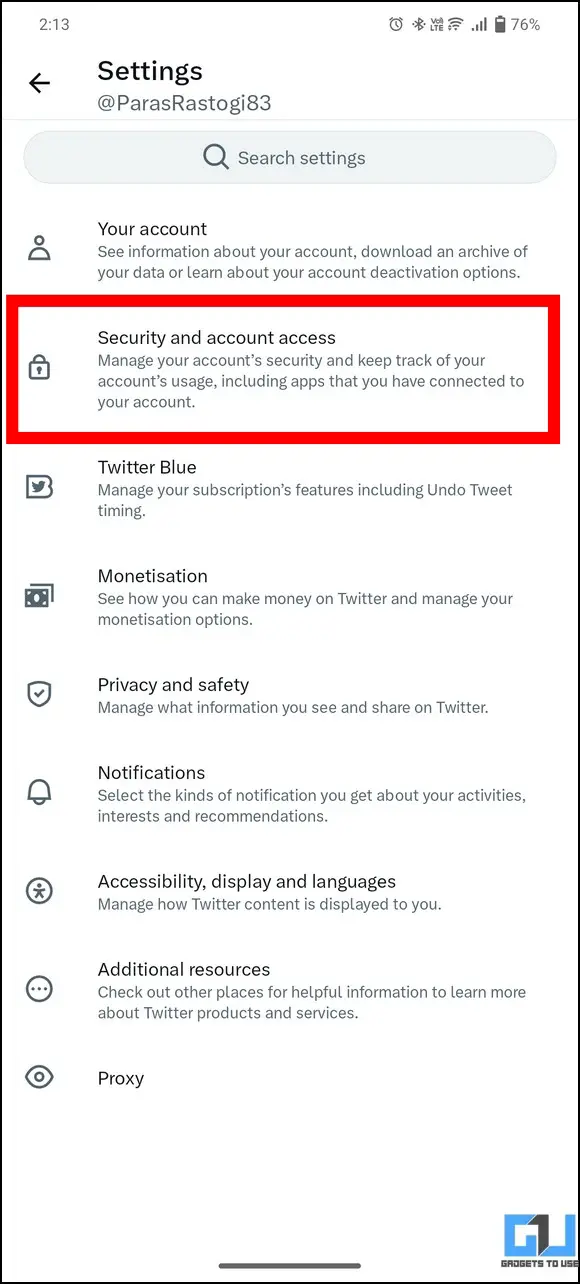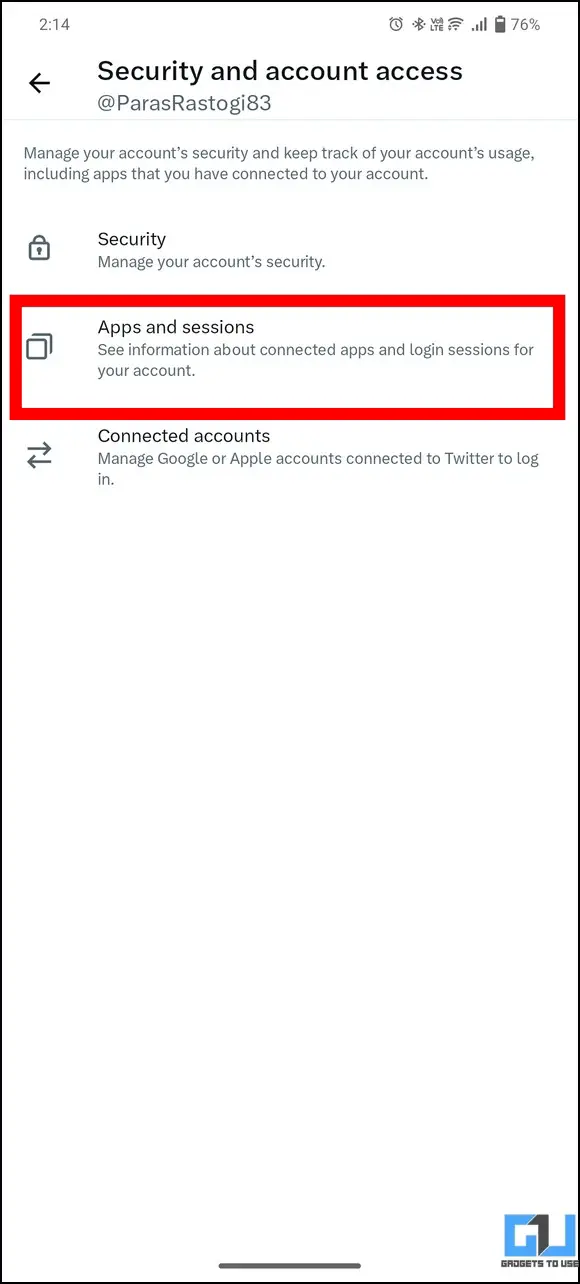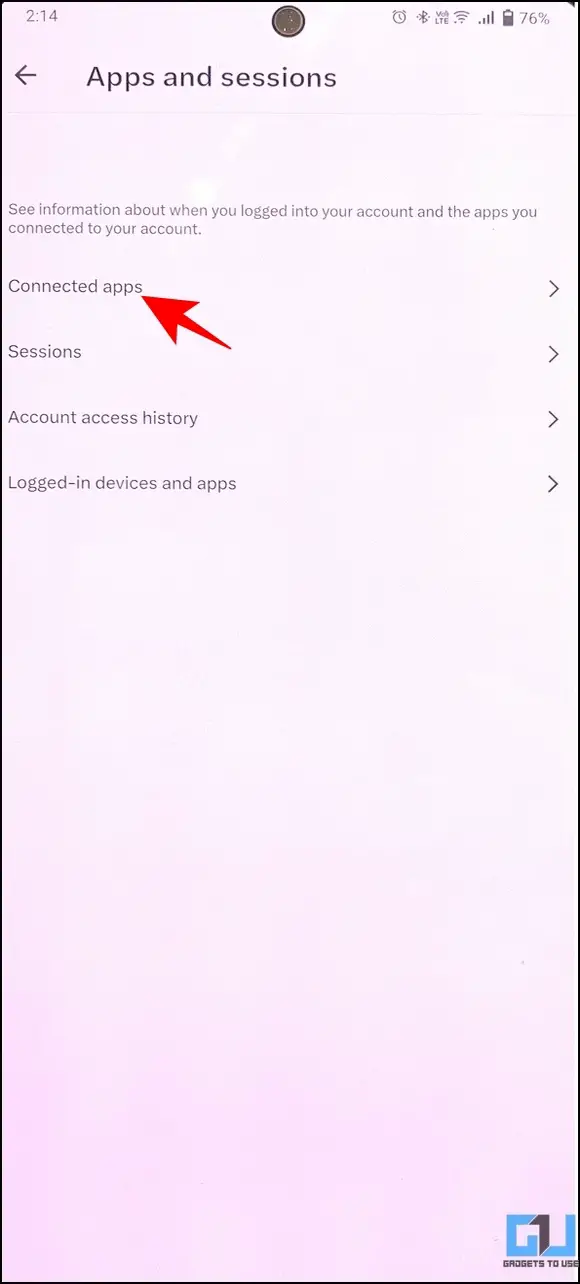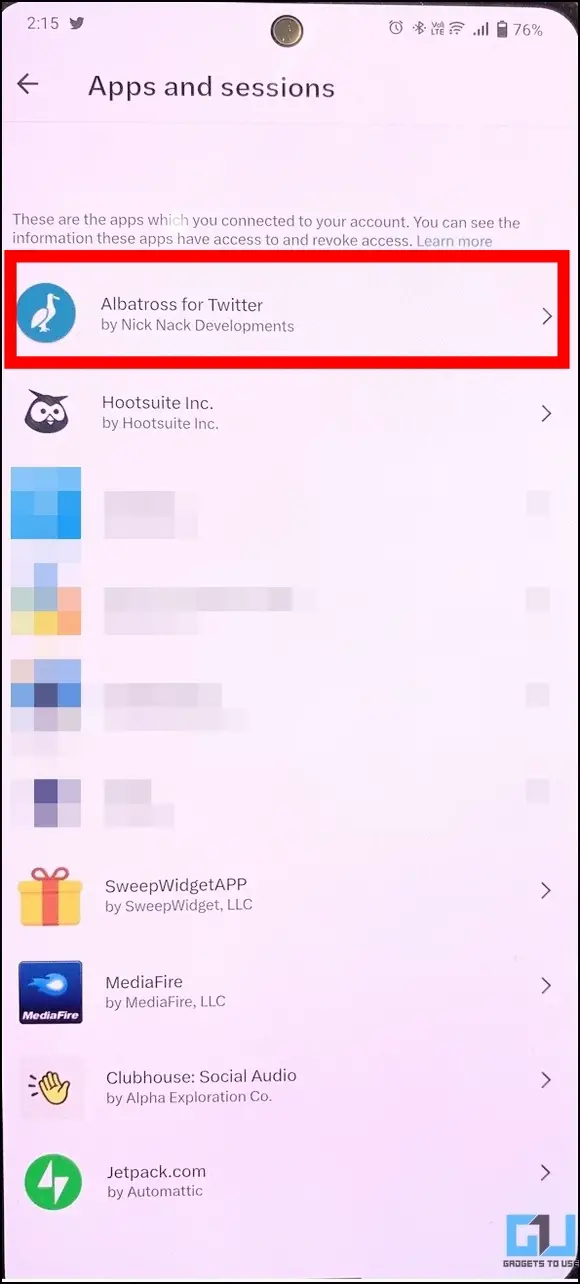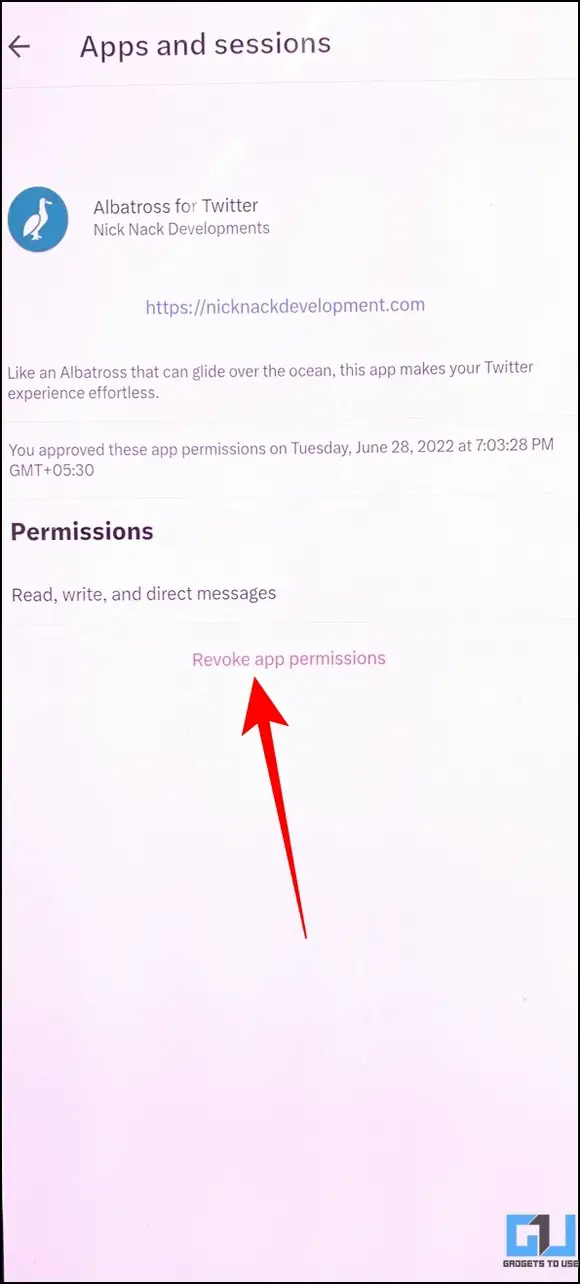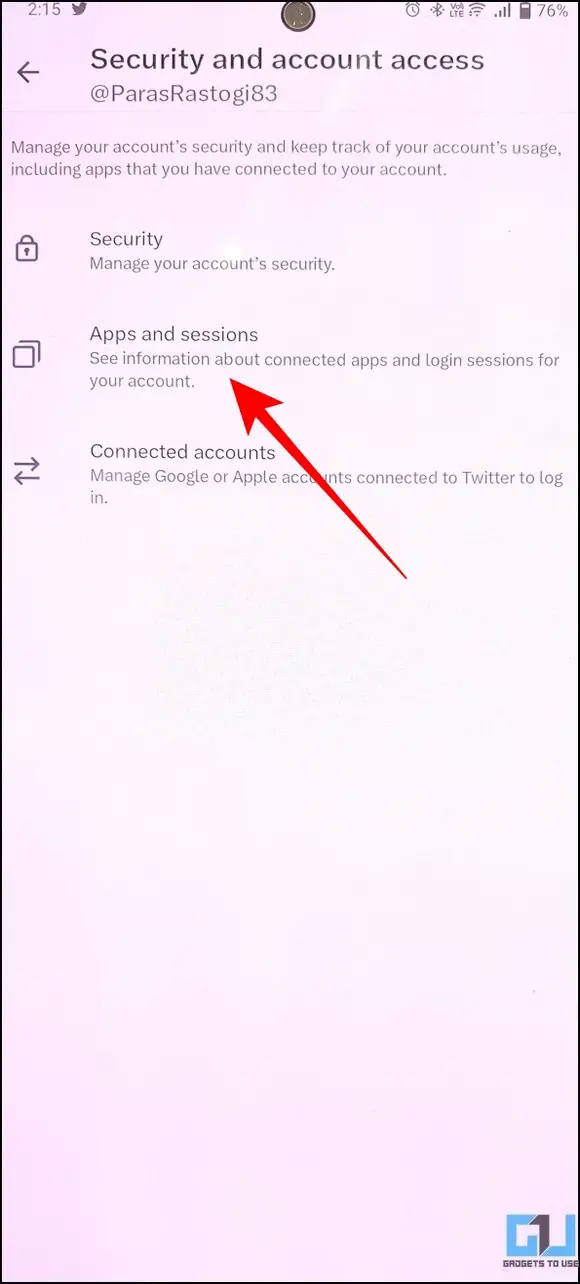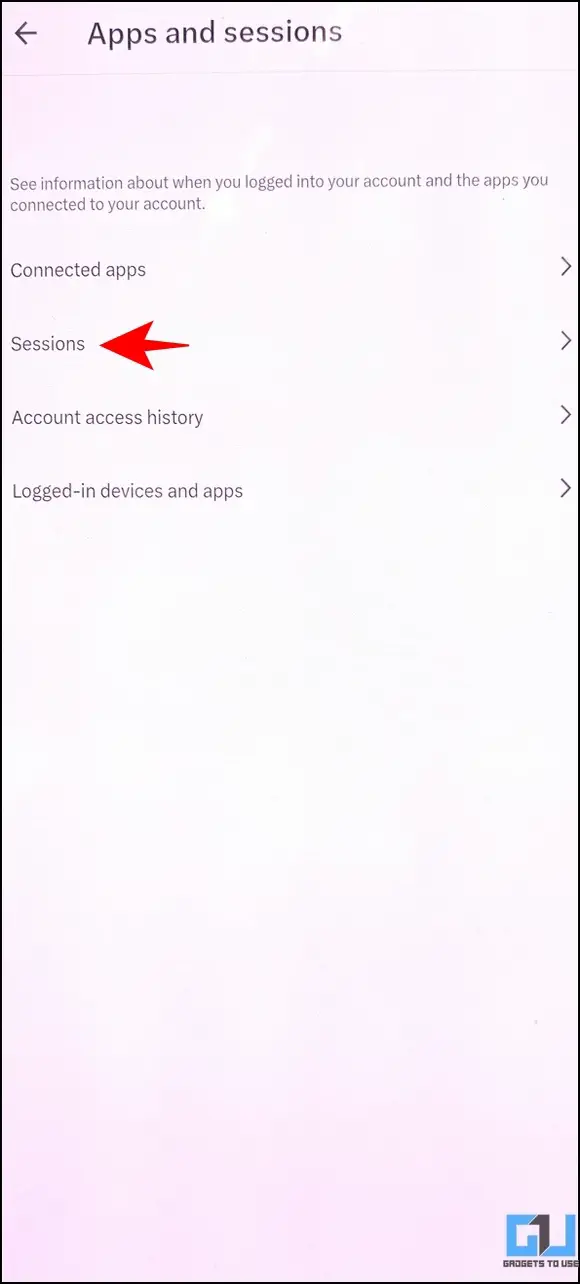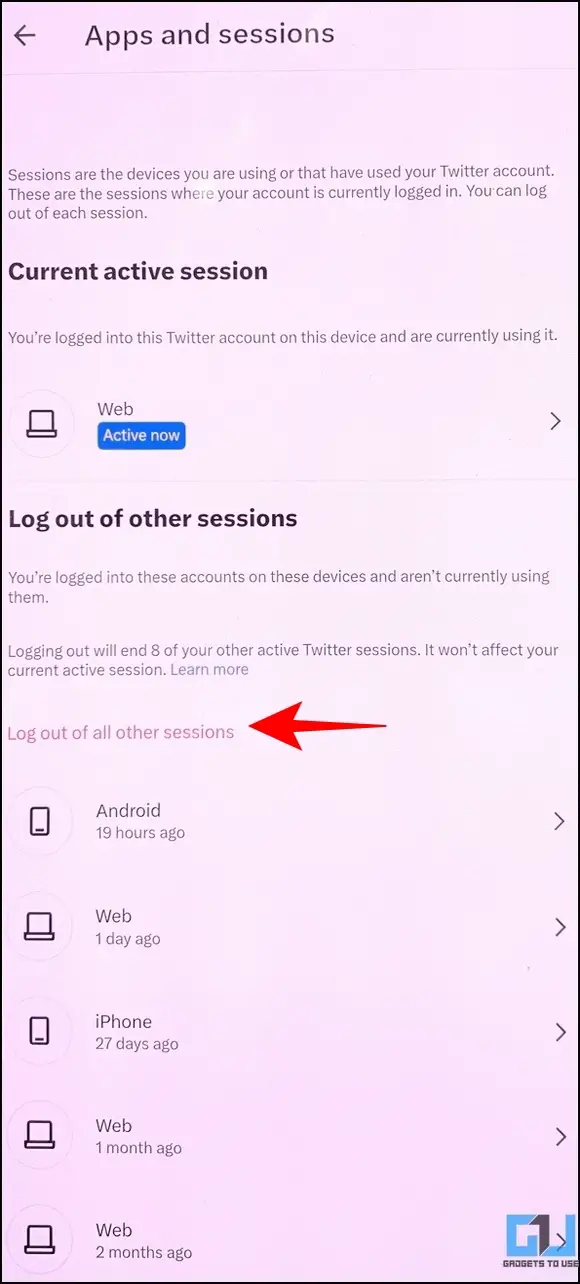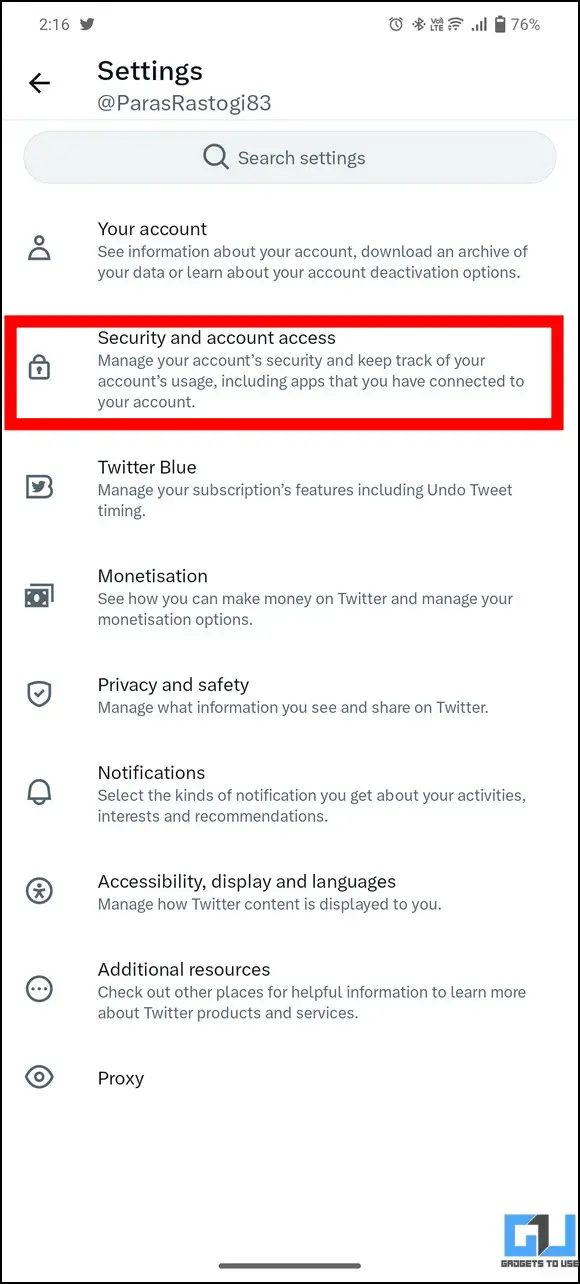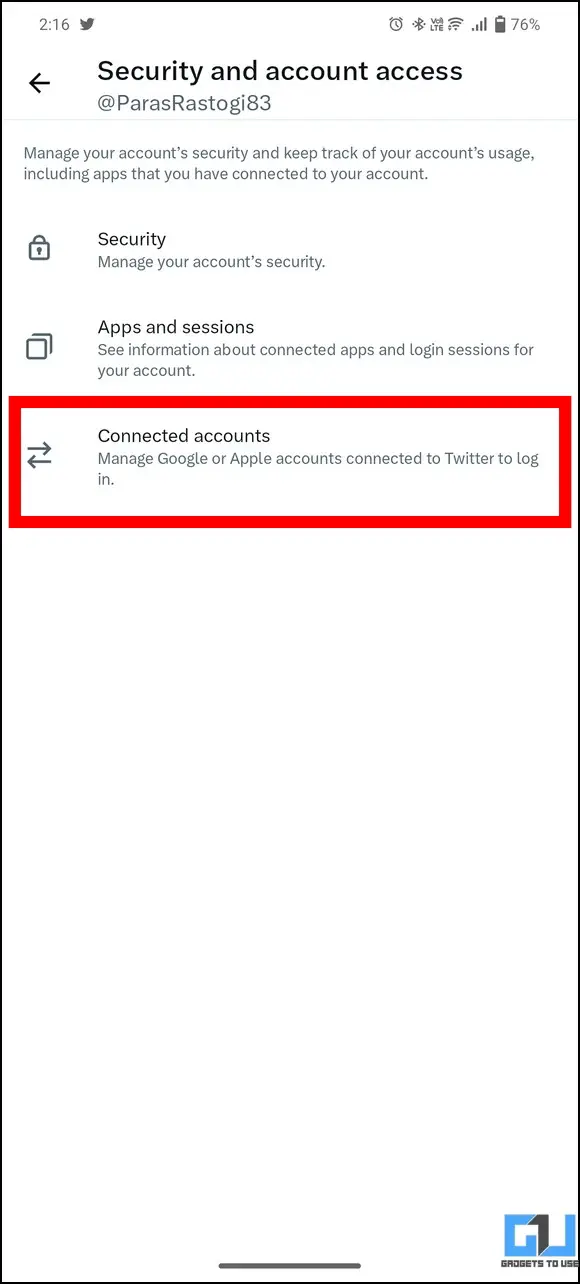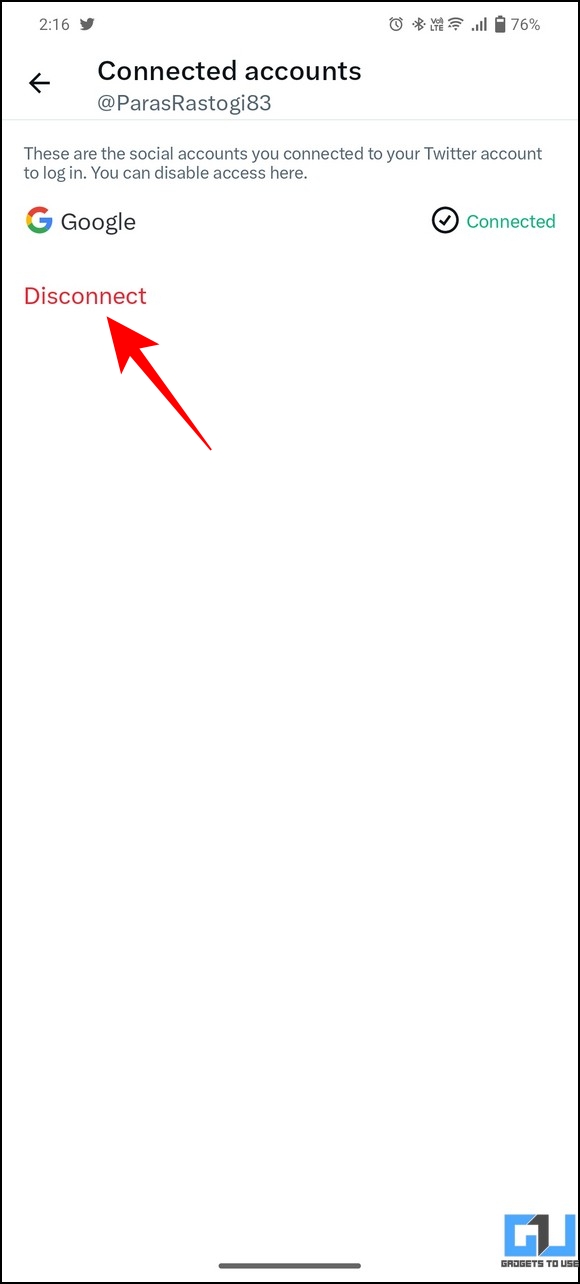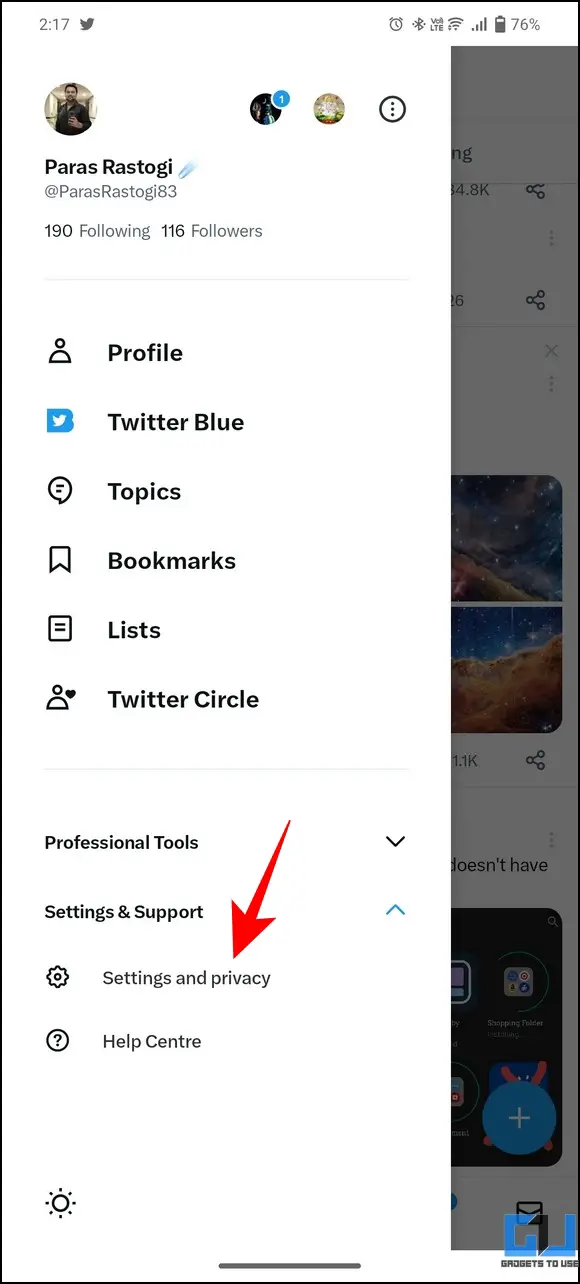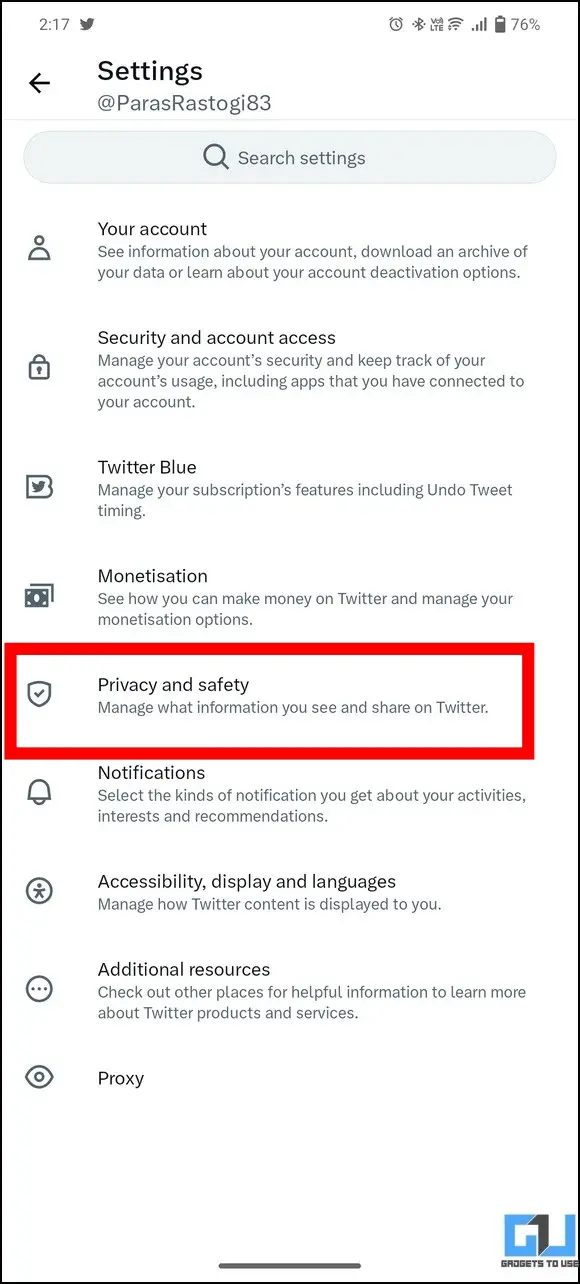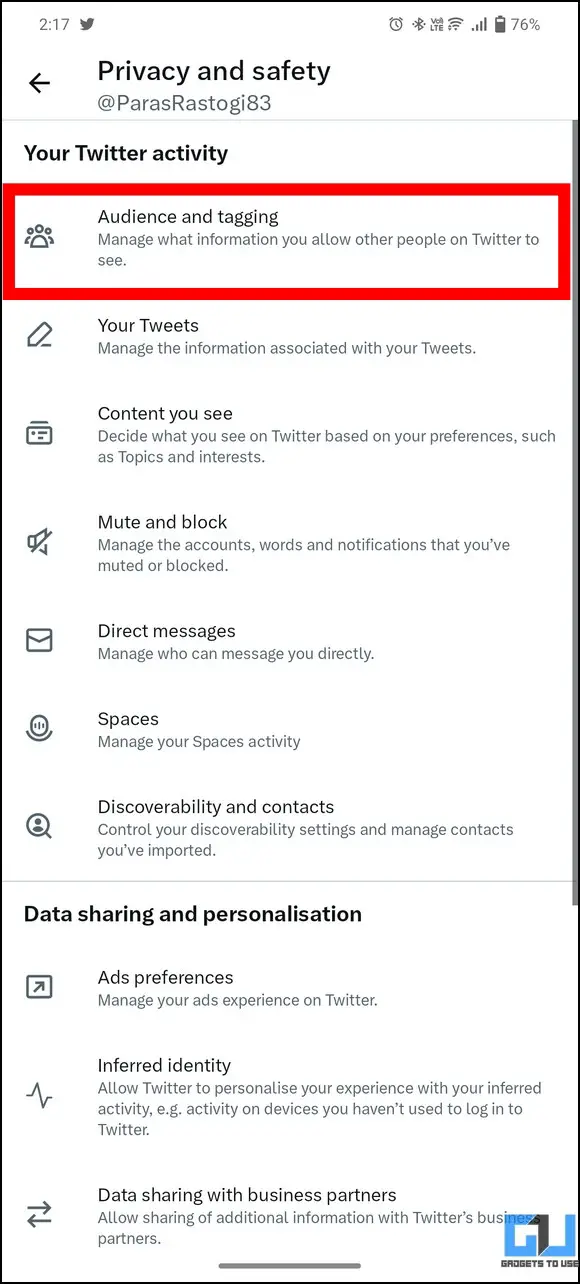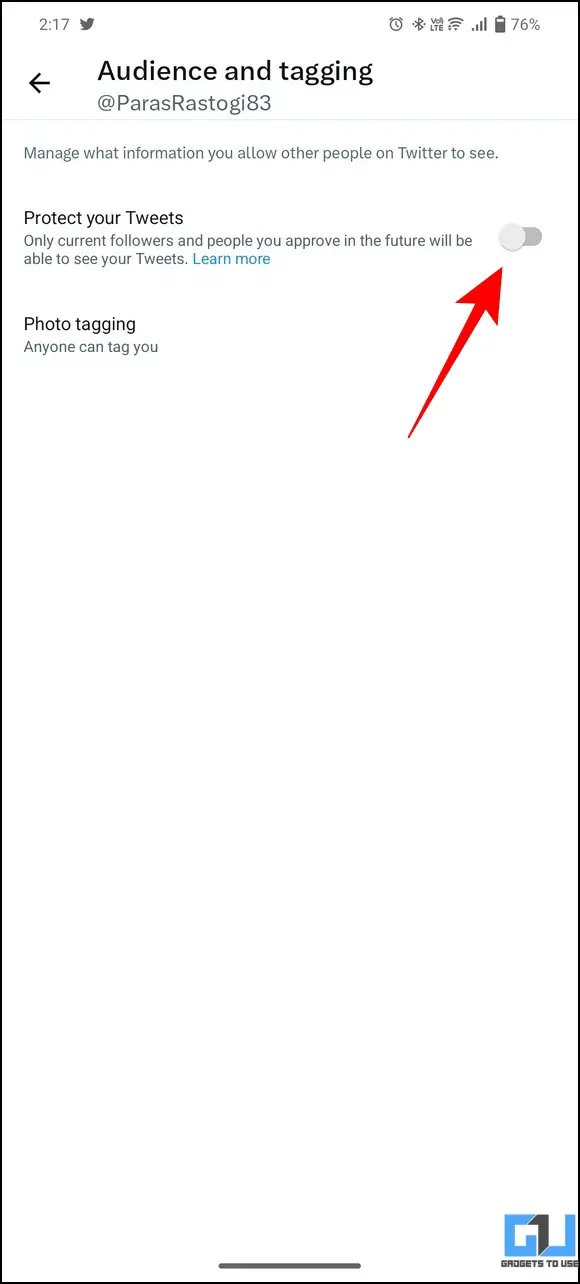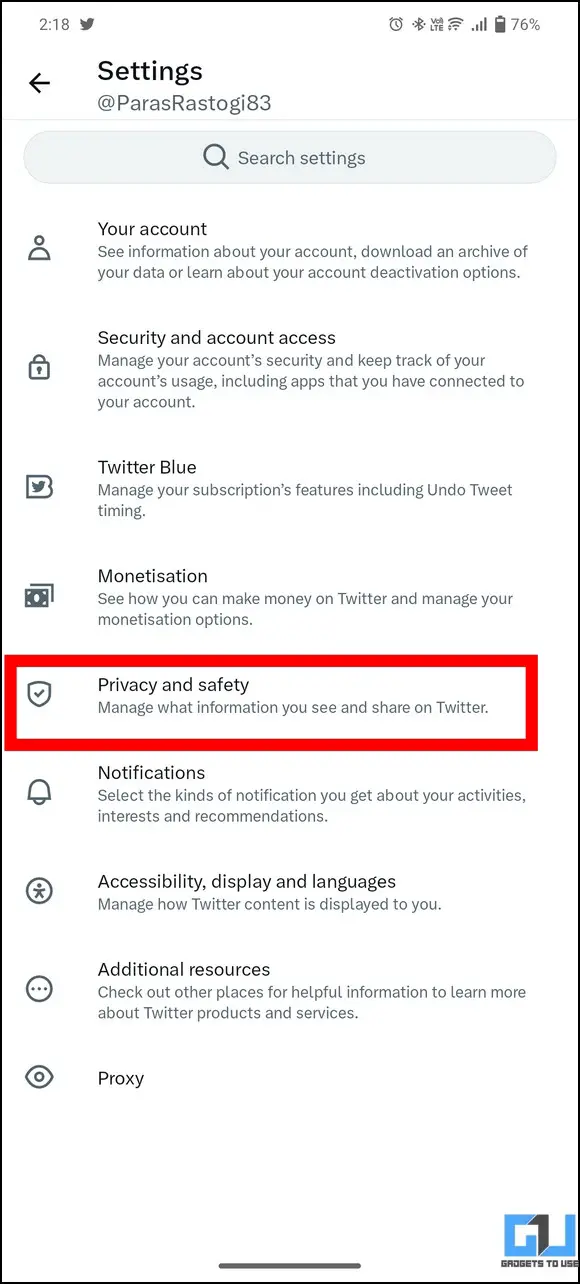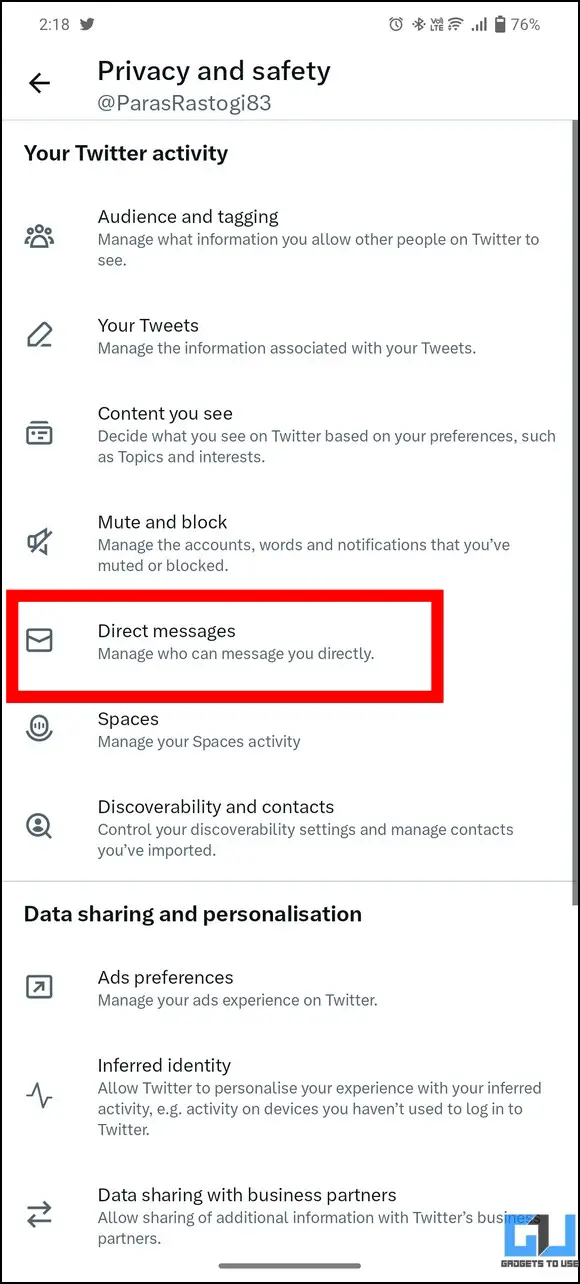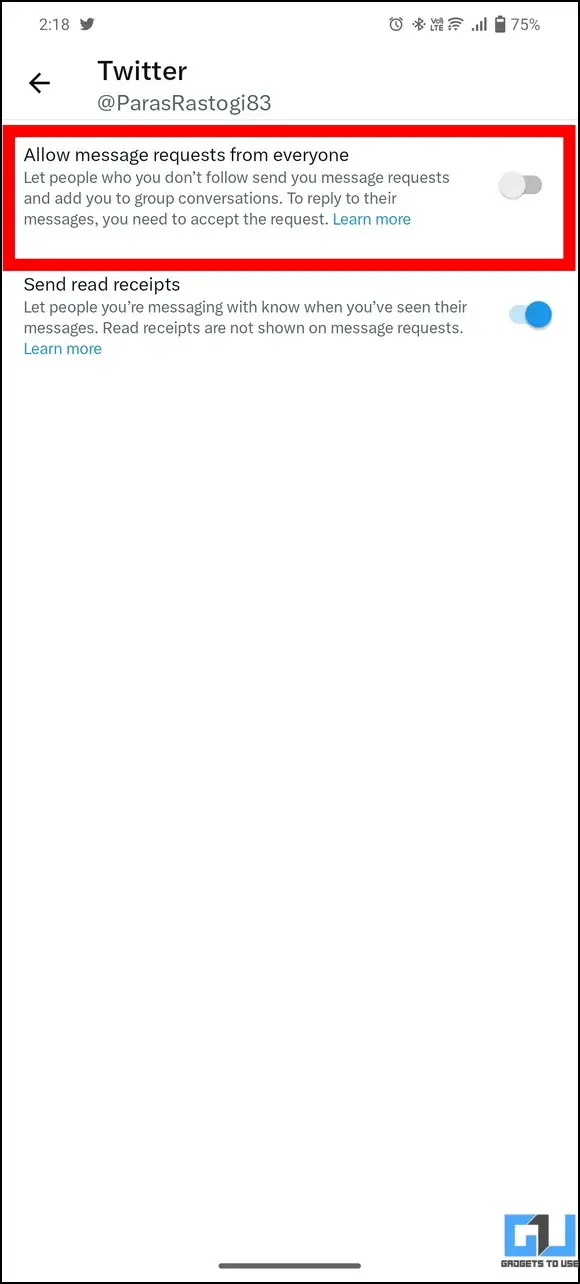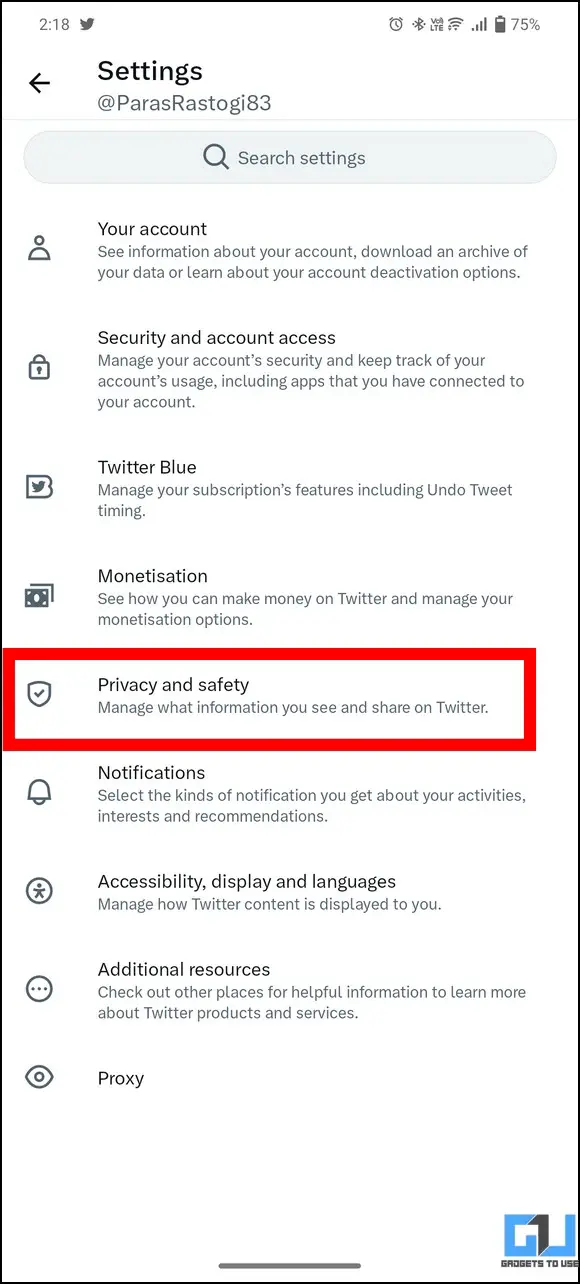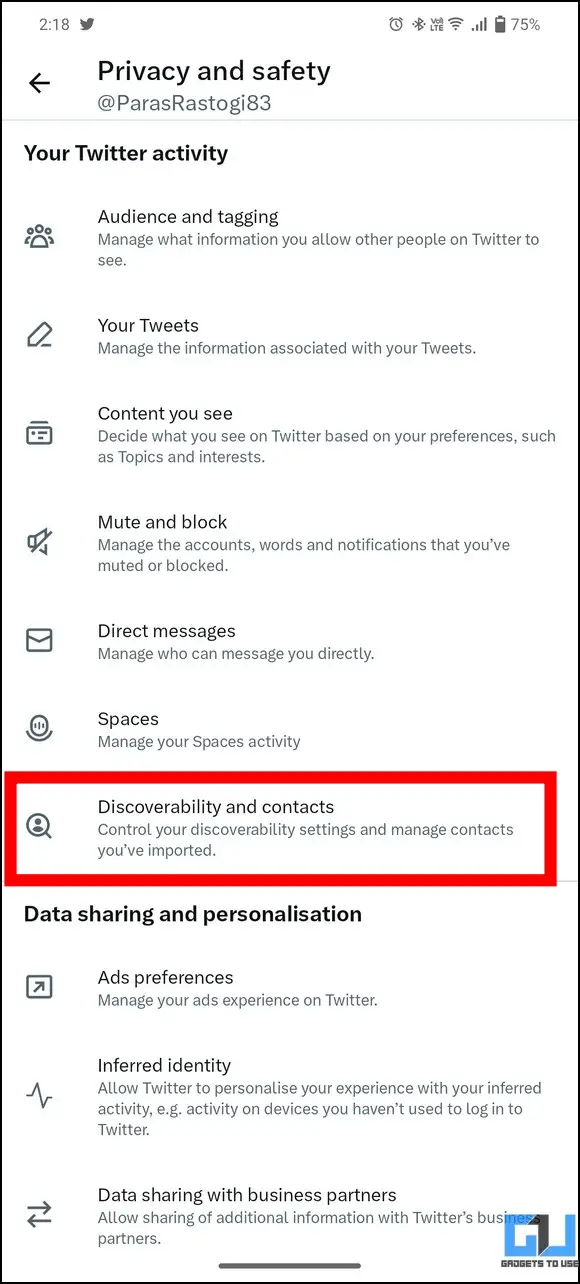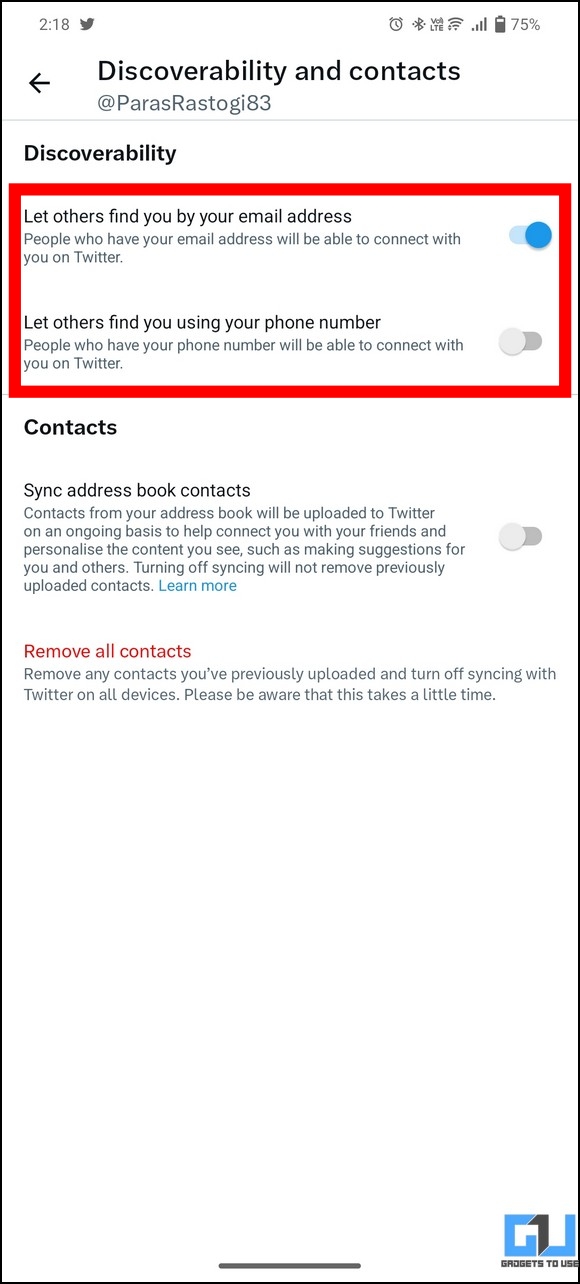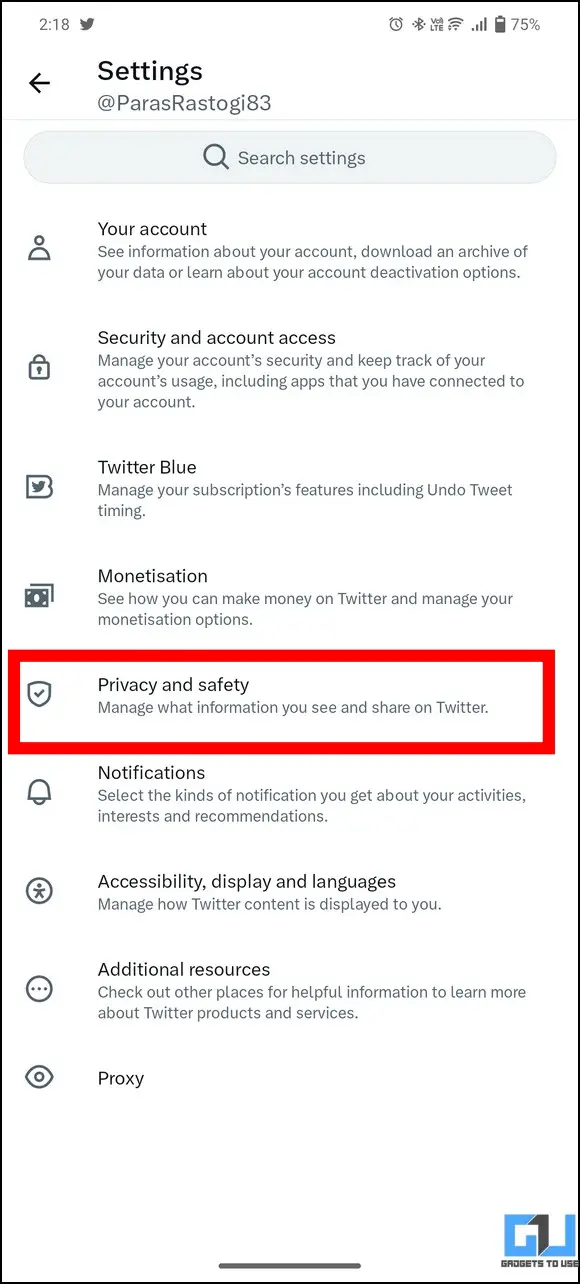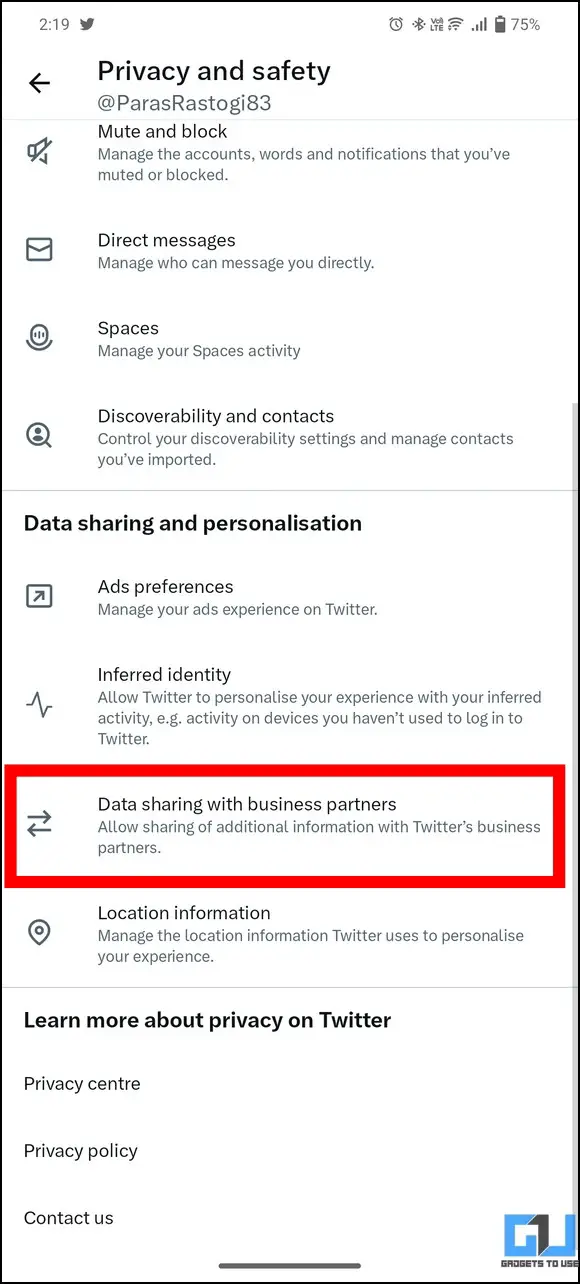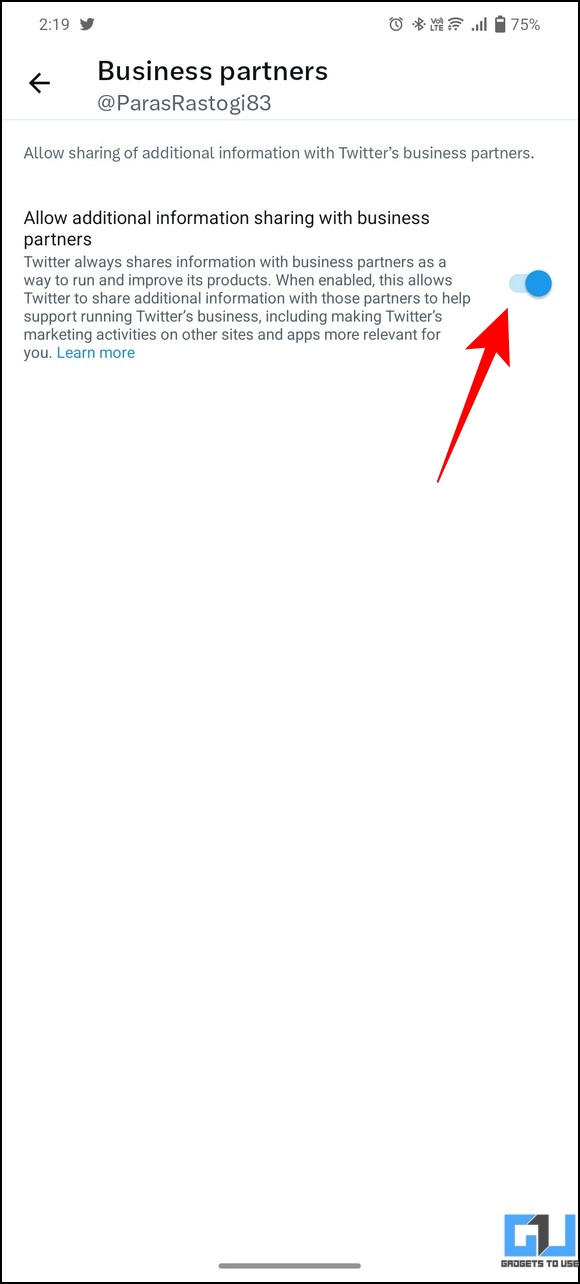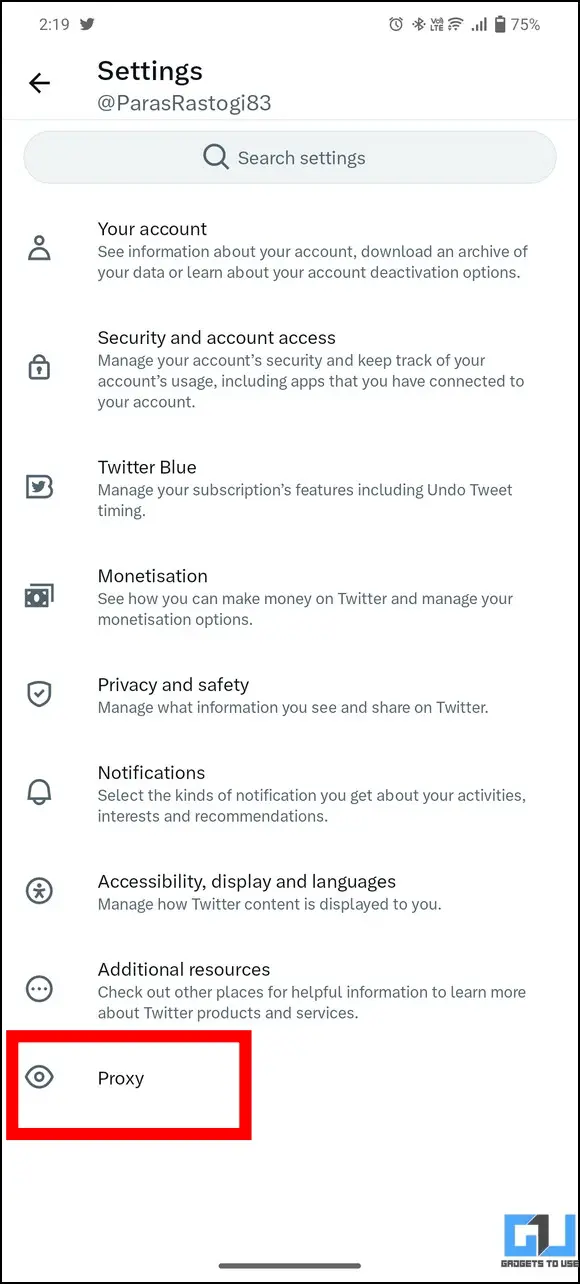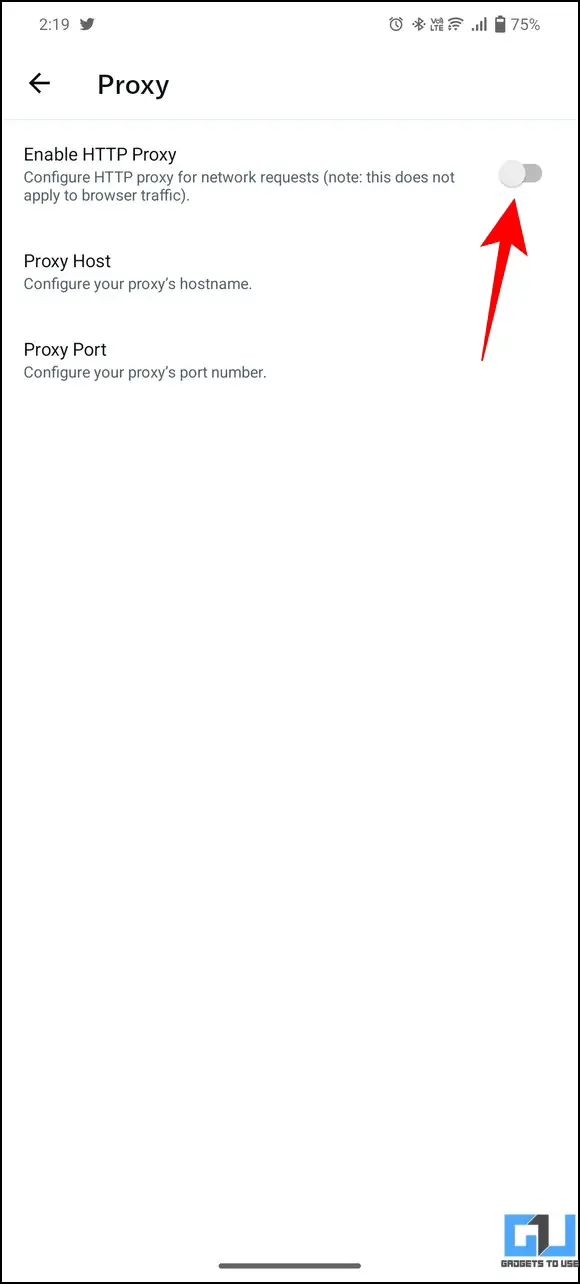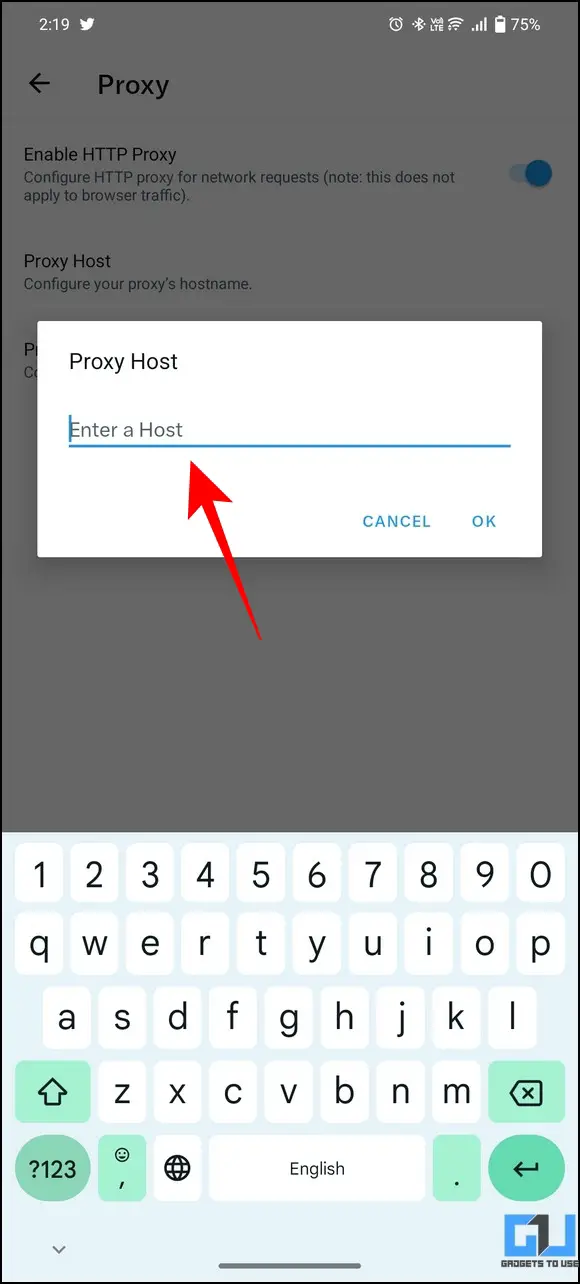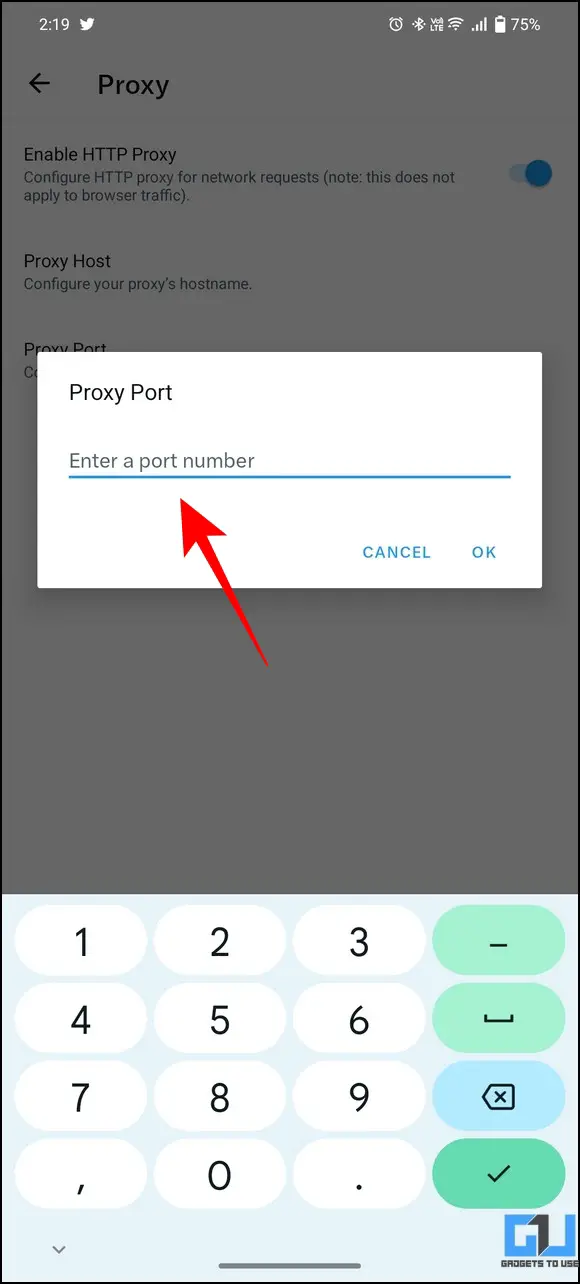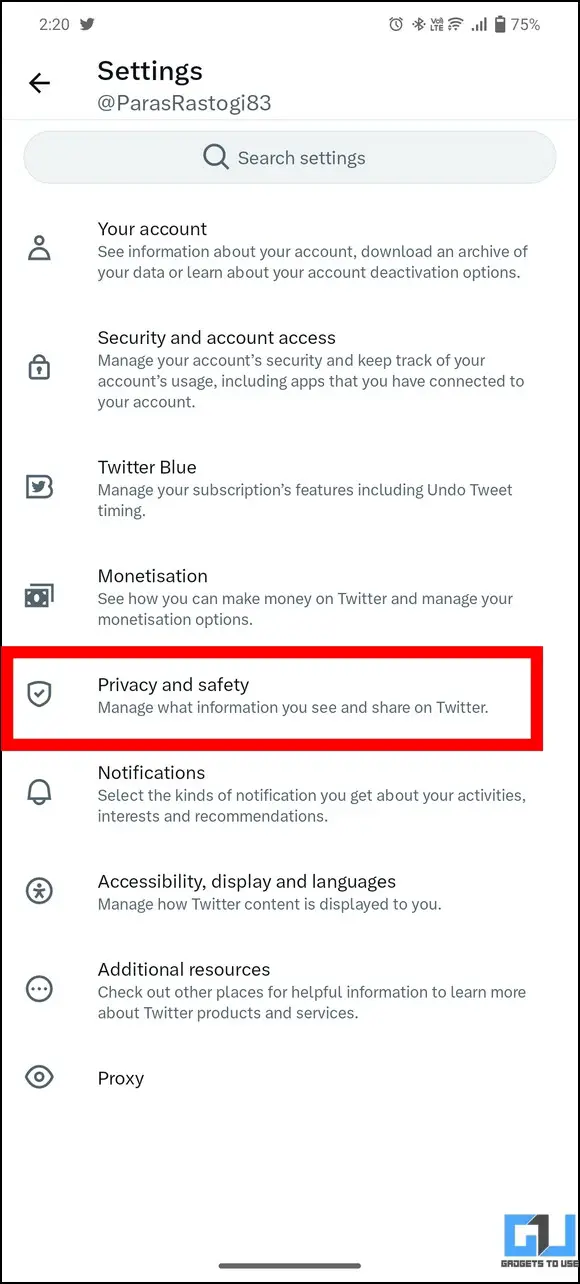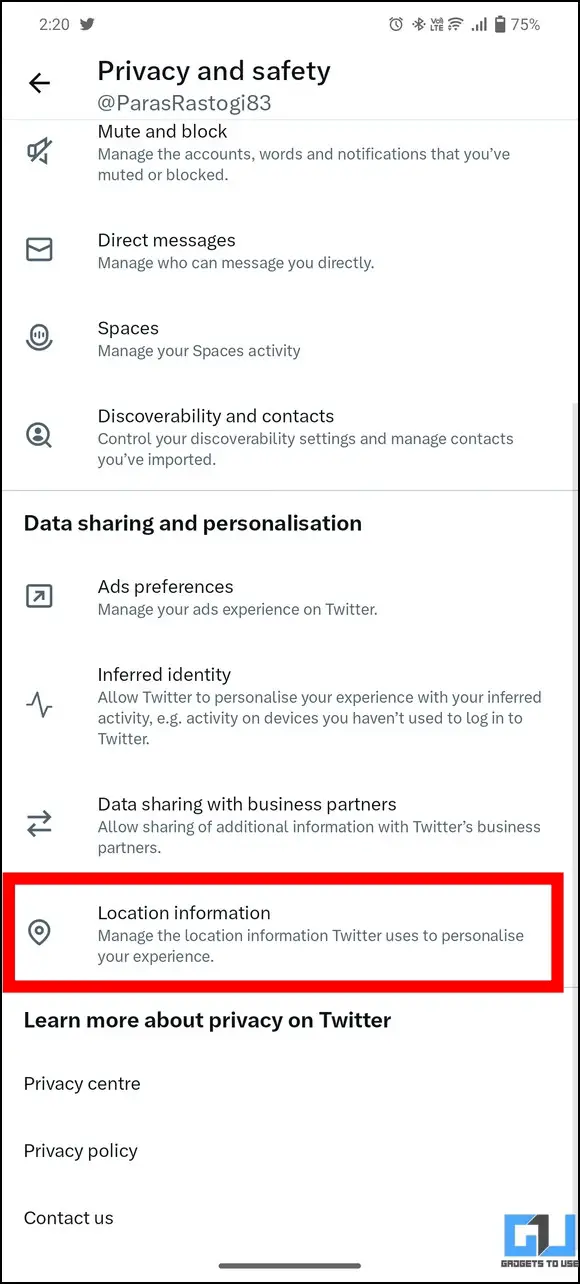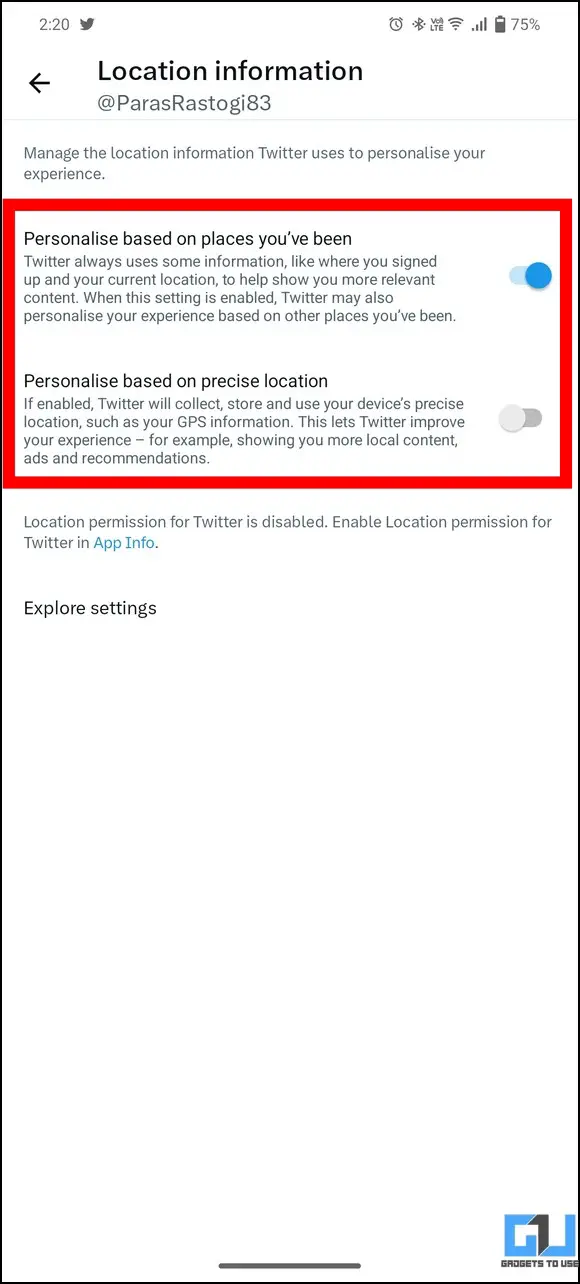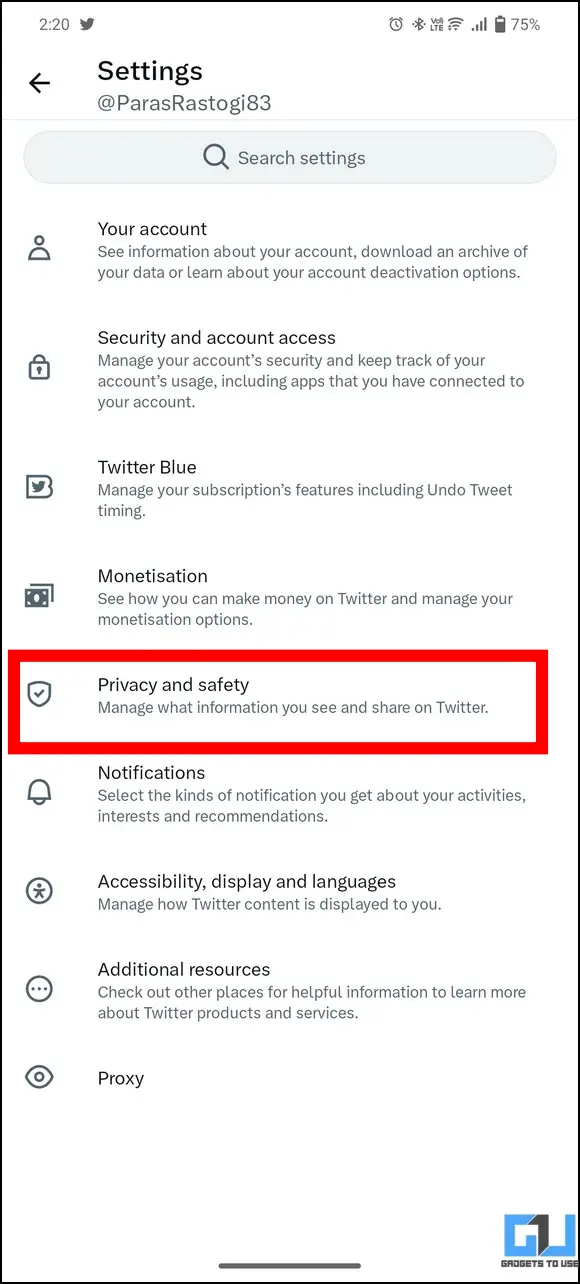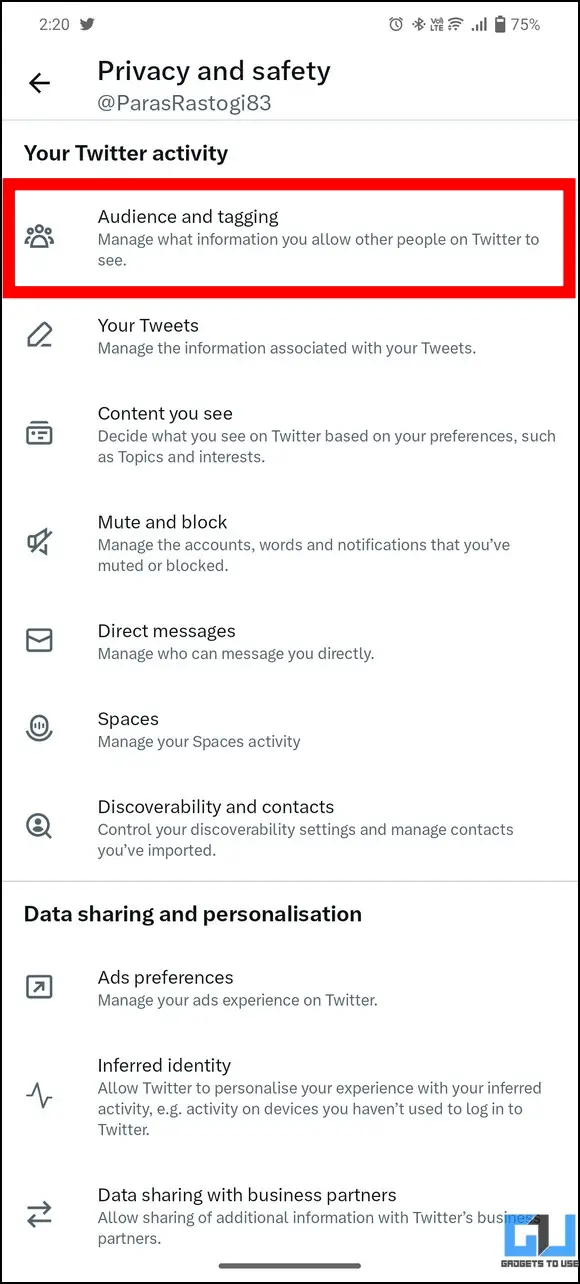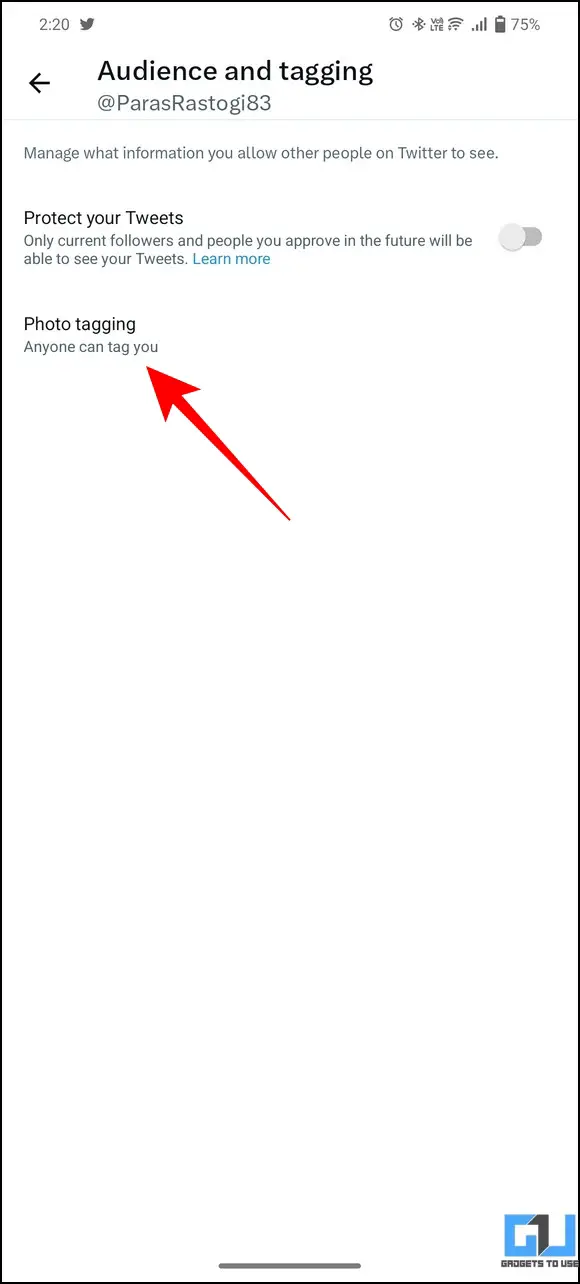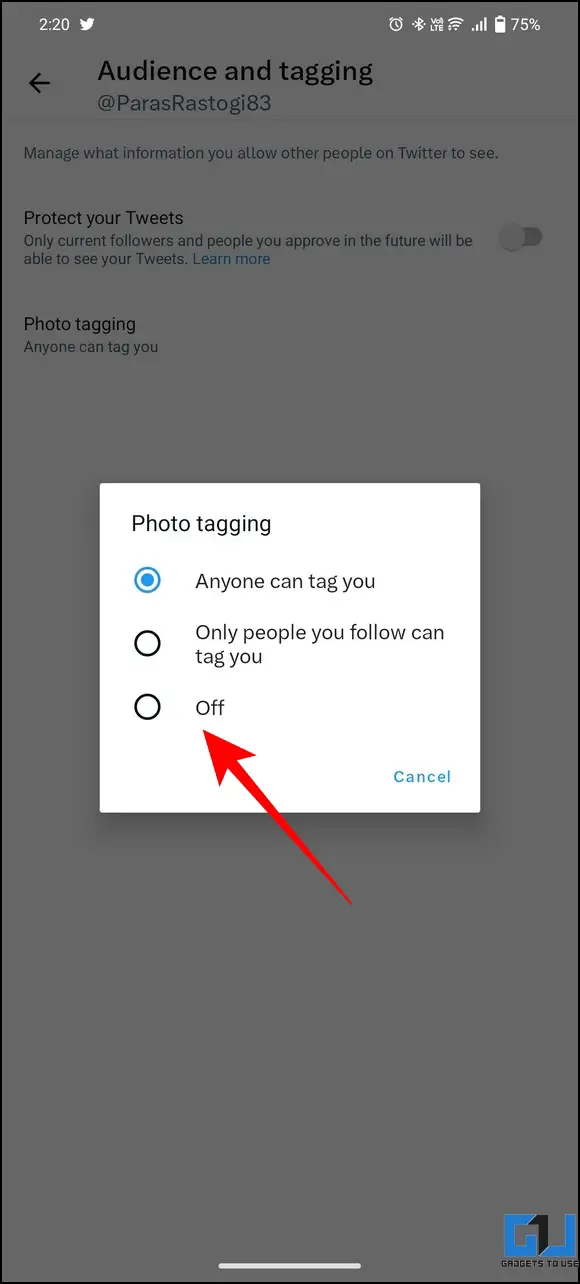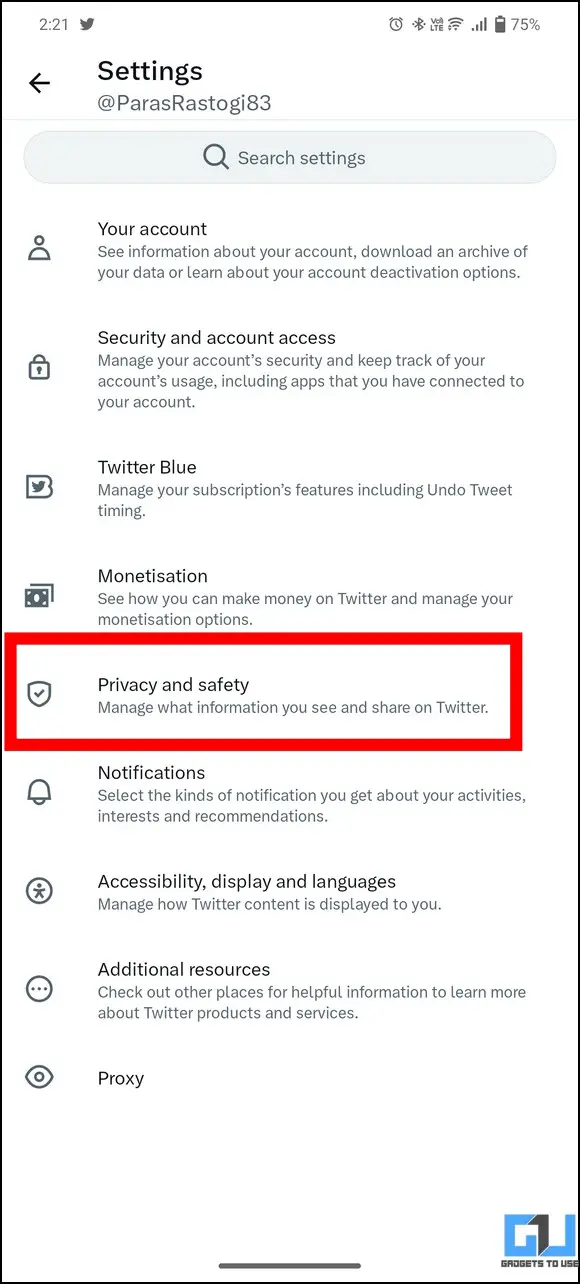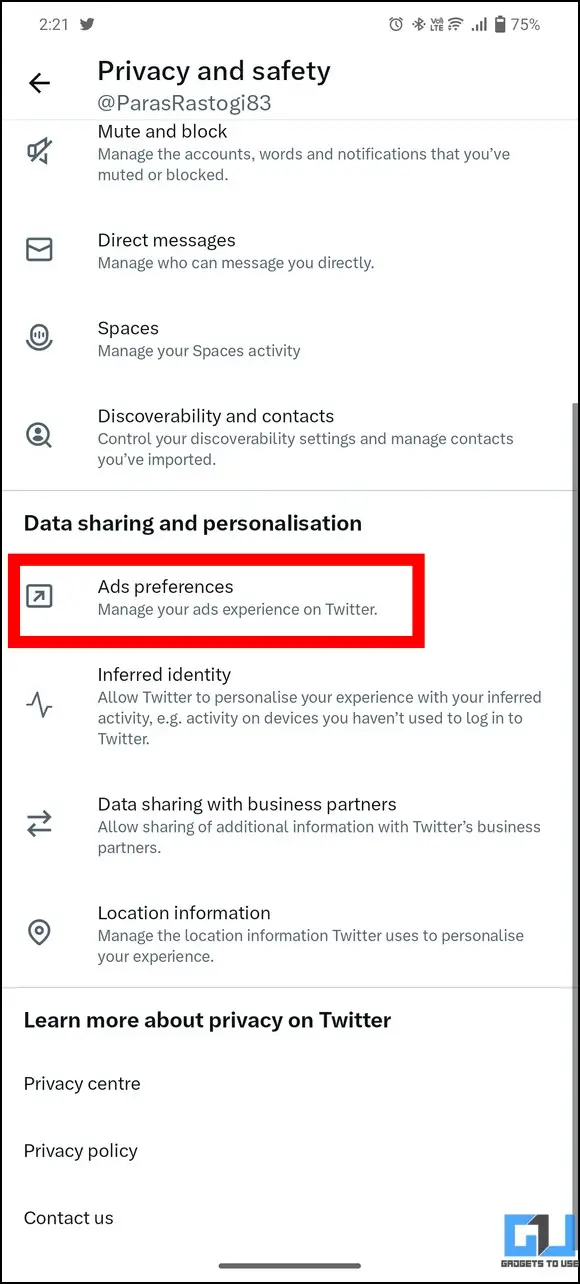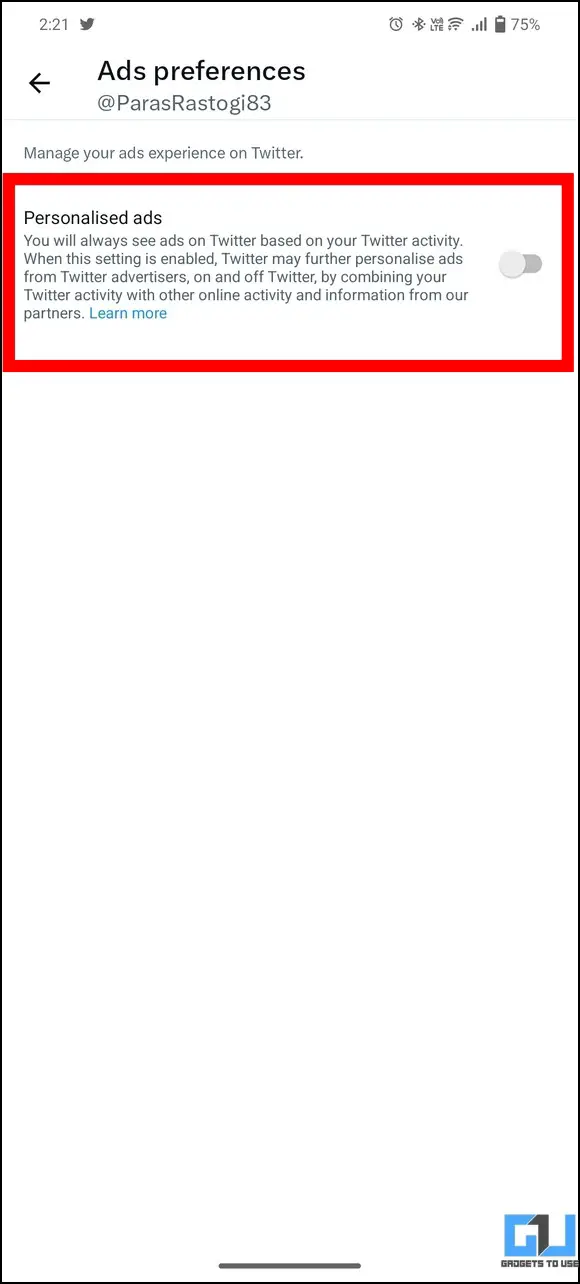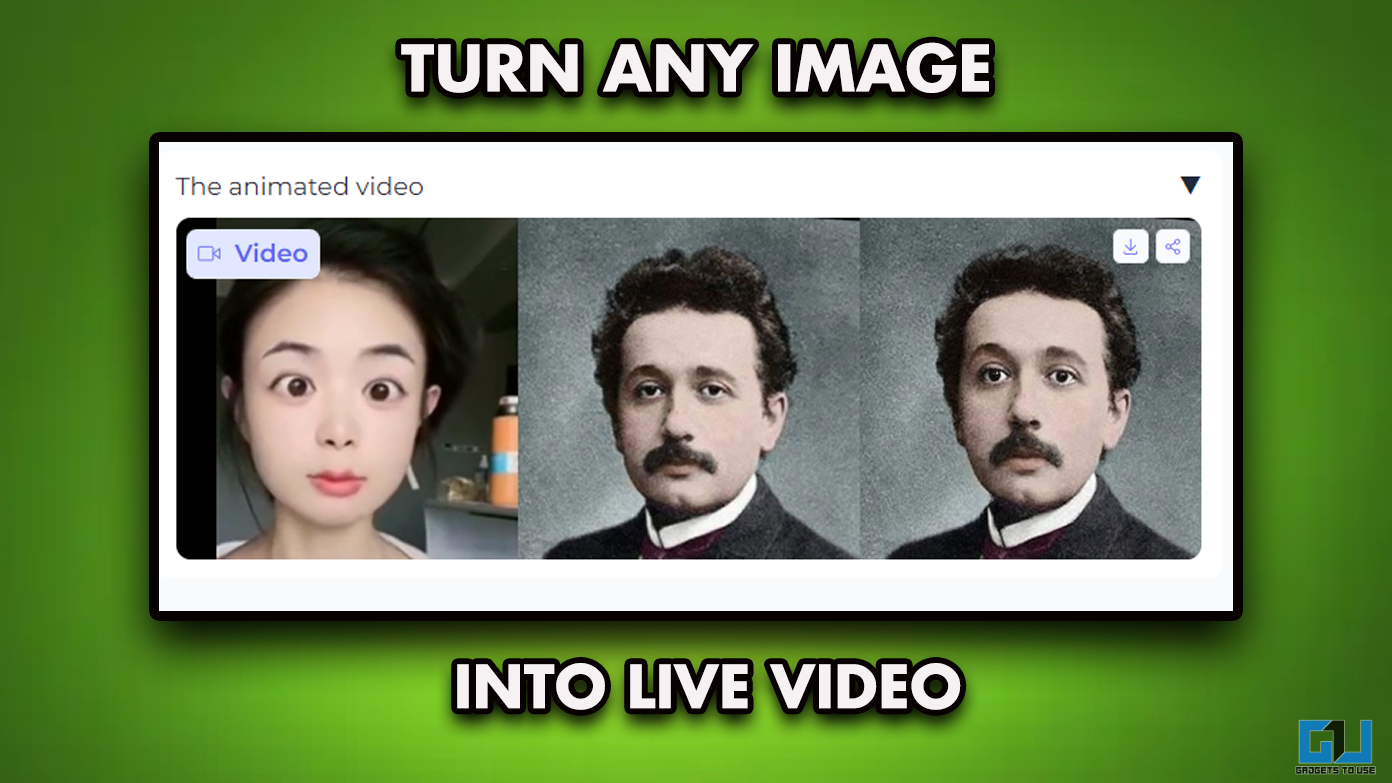Elon Musk has enforced a way to monetize security by making the text 2-Factor Authentication available exclusively to Twitter Blue users. Due to this, ‘Tweeples’ without the paid subscription has already begun receiving prompts to disable text-based 2-FA, putting their security at risk. But worry not; as this explainer demonstrates several methods to secure your Twitter Account once 2FA dies. Additionally, you can look at the top Twitter alternatives if you decide to abandon Twitter altogether.
Protect Your Twitter Account After Twitter 2FA Dies
With Elon Musk’s Twitter monetization strategy, users without the Twitter Blue subscription will not be able to use text-based 2-Factor Authentication (text 2-FA) anymore. Therefore, users who have previously used this security service are being asked to opt out by 19th March 2023, failing which they might lose access to their Twitter accounts. If you’re one among them, we will help you secure your account with 2FA without paying a premium for the subscription.
Use Authenticator Apps to Secure your Twitter Account
When it comes to enforcing security on a Twitter account using 2FA, the text method isn’t the only option. You can secure your account with 2FA through popular security authentication apps such as Google Authenticator, Microsoft Authenticator, Authy, Last Pass, and many more without paying any money. Check out our dedicated guide to setting up app-based 2FA on Twitter for Free.
Enable Password Reset Protection on Twitter
The password reset protection feature adds an extra security layer to your Twitter account, as it requires additional information to reset your Twitter password. Consequently, you will be asked for your phone number or associated email address to reset the account password, making it safe from unauthorized access. Here’s how you can enable it on your account:
1. Go to the Twitter account settings from the profile icon in the top-left corner.
2. Next, tap on Security and Account Access and press the Security button to configure the associated settings.
3. Finally, enable the toggle for the Password Reset protection.
Keep your Account Secure with a Strong Password
Setting a strong account password acts as a significant barrier in keeping your account safe from most online frauds and scams. Therefore, you must ensure that your Twitter account password must be complex enough to prevent hackers and scammers from cracking it. Following are the steps and password guidelines that you must follow to change and set a strong password on Twitter.
1. Expand your profile icon in the Twitter app to access your account’s Settings and Privacy.
2. Next, tap on the Your Account option to view all the account details.
3. Finally, tap on the Change your Password option and set a strong password for your account.
4. To set a strong password for safeguarding your account, you can follow these easy guidelines:
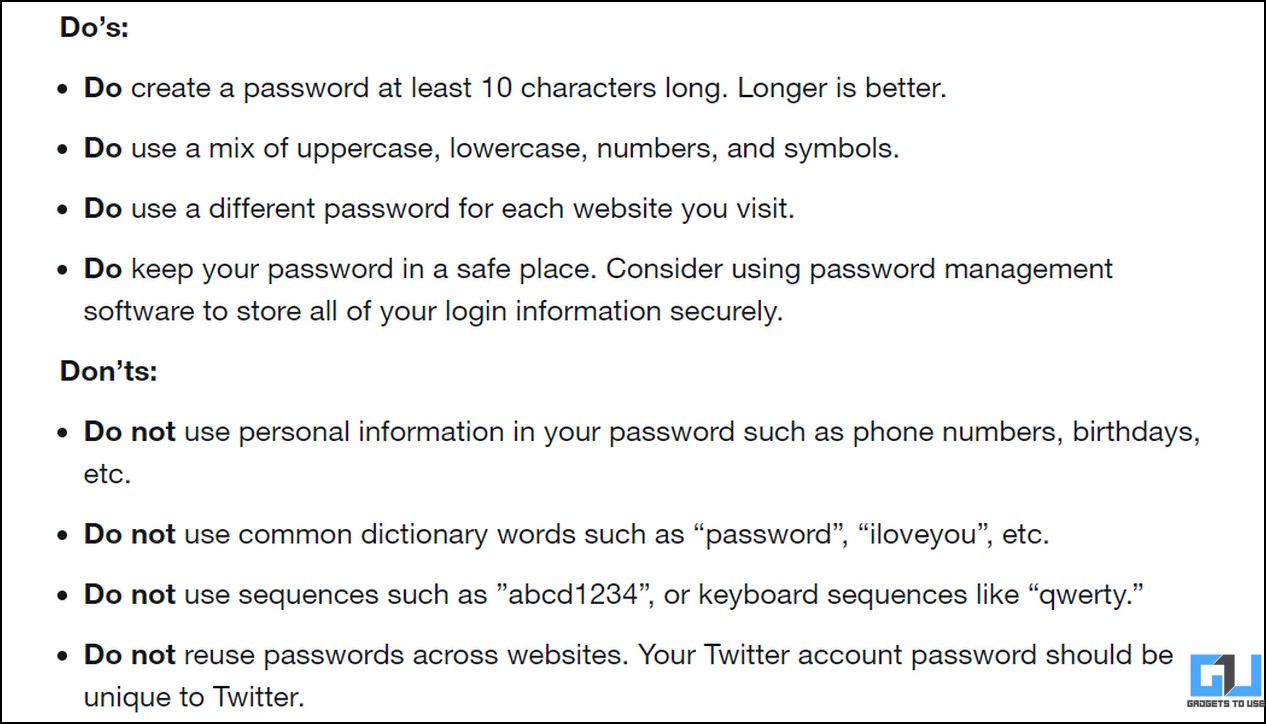
Control Connected Apps and Twitter Sessions
If you frequently use your Twitter account to sign into various third-party apps or access the same on different browsers, your account becomes more vulnerable to cyber-attacks and phishing. Fortunately, Twitter provides the option to review the connected apps and past/active sessions through the in-app options. Here’s how you can access and manage them.
1. Open your Twitter account settings and navigate to the Security and Account access option to configure it.
2. Next, tap on Apps and Sessions.
3. Further, go to Connected Apps to view the list of all apps having access to your Twitter account.
4. Finally, tap on any app to revoke the provided permissions.
5. Similarly, tap on Apps and Sessions to view the list of your account’s past and active Twitter sessions.
6. To log out of all other sessions at once (leaving the current session), press the Log out of all other devices button.
Manage Connected Accounts to Prevent Compromises
Linking your Twitter account to various social platforms can sometimes be the reason behind an account hijack. Therefore, you must ensure to unlink your account from untrusted or unreliable social platforms to secure it. Here’s what you need to follow.
1. Access your Twitter account’s settings and press the Security and Account access option to configure it.
2. Next, go to Connected Accounts and review the list of all connected social accounts.
3. Finally, press the Disconnect button to remove your desired social account from Twitter.
Make your Tweets Private
Gaining more attention on Twitter often makes you prone to scammers and hackers who send malicious links or message requests to compromise your account. To prevent the same, Twitter allows you to protect your tweets so that only the current followers and people you approve of in the future can view your tweets. Follow these steps to make your Twitter Account Private.
1. Expand your Twitter profile icon in the top-left corner to access its Settings and Privacy.
2. Next, tap the Privacy and Safety option to configure it.
3. Finally, press the Audience and Tagging option and enable the ‘Protect your Tweets‘ toggle to privatize your tweets.
Secure your Account by Limiting Direct Messages
Another nifty method to secure your Twitter account without using 2FA is to limit the direct message requests. This way, the people whom you don’t follow on Twitter won’t be able to send you any direct messages. Follow these steps to configure the same on your account.
1. Open your Twitter account settings and press the Privacy and Safety option.
2. Next, tap on the Direct Messages button and turn off ‘Allow Message Requests from Everyone‘ to limit getting unknown direct message requests on Twitter.
Control Account Discoverability and Prevent Contact Sync
If you don’t want to announce your presence on Twitter to the existing contacts saved on your phone, you can turn off your email address/phone discovery using the in-app options. In addition, you can even disable or remove your synced contacts from the Twitter server to limit your account’s discoverability. Here’s how it can be done.
1. Access your Twitter account’s settings to configure your Privacy and Safety.
2. Next, tap on the Discoverability and Contacts option to configure it.
3. Finally, turn off your account discoverability by disabling email and phone number discovery settings.
4. Additionally, you can turn off contact book sync to prevent Twitter from connecting you with known contacts. Similarly, you can press the Remove All Contacts button to delete your previously uploaded contacts from the Twitter server.
Turn Off Data Sharing with Business Partners
Like other social platforms, Twitter shares users’ additional information with business partners to improve its products and services. If you feel uncomfortable about it and see it as a threat to your security, you can turn it off through the account settings. Here’s how it can be done.
1. Expand Privacy and Safety in your Twitter account’s settings and press the Data Sharing with Business partners option to configure it.
2. Disable additional information sharing with Twitter’s business partners by toggling off its switch.
Secure your Twitter Account by using a Proxy
Like the Telegram Privacy feature, Twitter also allows you to use a Proxy server to enhance your security and provide a valuable extra layer to your account. Once set up, you can utilize a proxy to hide your location while using Twitter. Follow these steps to use a proxy server on Twitter.
1. Go to your Twitter account settings and tap the Proxy button to configure it.
2. Next, tap the Enable HTTP Proxy to activate proxy services on Twitter.
3. Enter the associated Host and Port number to safeguard your browsing through a secure proxy server.
Pro-Tip: You should avoid using free proxy servers as they are most dangerous to your security and privacy.
Additional Security Tips to Secure your Twitter Account
In addition to the above methods for securing your Twitter account after Twitter 2FA ends, you should follow these additional security tips to stay safe on the platform.
Turn off Tweets Based on your Local Location
1. Go to your Twitter account’s Privacy and Safety option to configure it.
2. Next, scroll down to the bottom and locate and open the Location Information settings.
3. Finally, disable the location personalization toggle buttons to stop getting tweets based on your local location.
Control Photo Tagging to Avoid getting Tagged in Random Tweets
1. Access your Twitter account Privacy and Safety settings to configure it.
2. Next, go to Audience and Tagging and tap the Photo Tagging option to configure its settings.
3. Finally, choose the turn-off option in the pop-up menu.
Turn Off Personalized Advertisements
1. Open the Privacy and Safety options under your Twitter account settings and scroll down to configure Ads Preferences.
2. Turn off the Personalized Ads settings to disable it on your account.
Avoid Connecting to Unknown Wi-Fi Networks
To keep your account safe from unauthorized access and attacks, you must avoid connecting to unknown Wi-Fi connections, as they might monitor or steal crucial information from your device, including that of your Twitter account.
Bonus: Secure your Twitter Account After Getting Hacked
Do you suspect someone has been using your Twitter account without your consent? Fret not; as we have researched effective ways to help you secure your hacked Twitter account.
FAQs
Q: Can you enable 2FA on Twitter without Purchasing Blue Subscription?
A: Besides the text 2FA, you can use various Authenticator apps such as Google and Microsoft Authenticator to secure your account with 2-Factor Authentication without purchasing the Twitter Blue membership. For more details, refer to the first method in this explainer.
Q: How to protect my Twitter Account from Hackers?
A: Follow easy security tips and methods mentioned in the above guide to protect your Twitter Account from hackers.
Q: How to make my Twitter Account Private?
A: You can protect your Tweets using the in-app setting to make your Twitter account private. For more details, refer to the methods listed above.
Wrapping Up: Stay Secure without Twitter Blue
We hope you’ve picked some nifty security measures from this explainer to keep your Twitter account safe without the text-based 2FA. If you find it useful, forward it to your friends. Check out the below linked productive guides, and stay tuned to GadgetsToUse for more such reads.
You might be interested in the following:
- 7 Ways to Check and Remove Shadowban from your Twitter Account
- 3 Ways to Reset Twitter Account without Phone or Email
- 7 Ways to Download Twitter Videos or GIFs in an App or Browser
- 5 Ways to Block Related or Promoted Tweets and Twitter Ads
You can also follow us for instant tech news at Google News or for tips and tricks, smartphones & gadgets reviews, join GadgetsToUse Telegram Group, or for the latest review videos subscribe GadgetsToUse Youtube Channel.