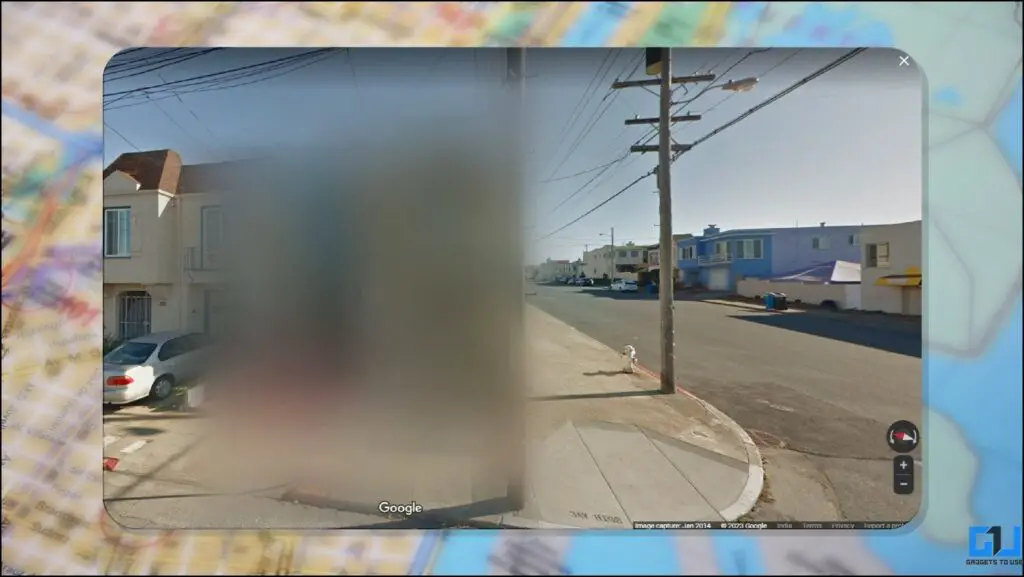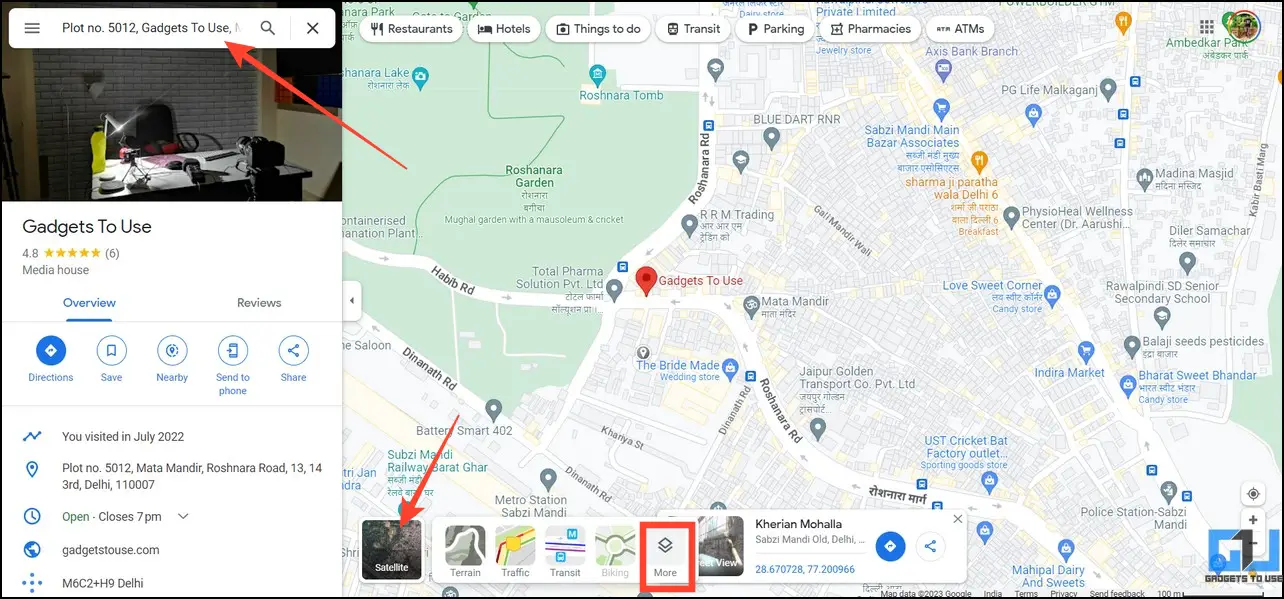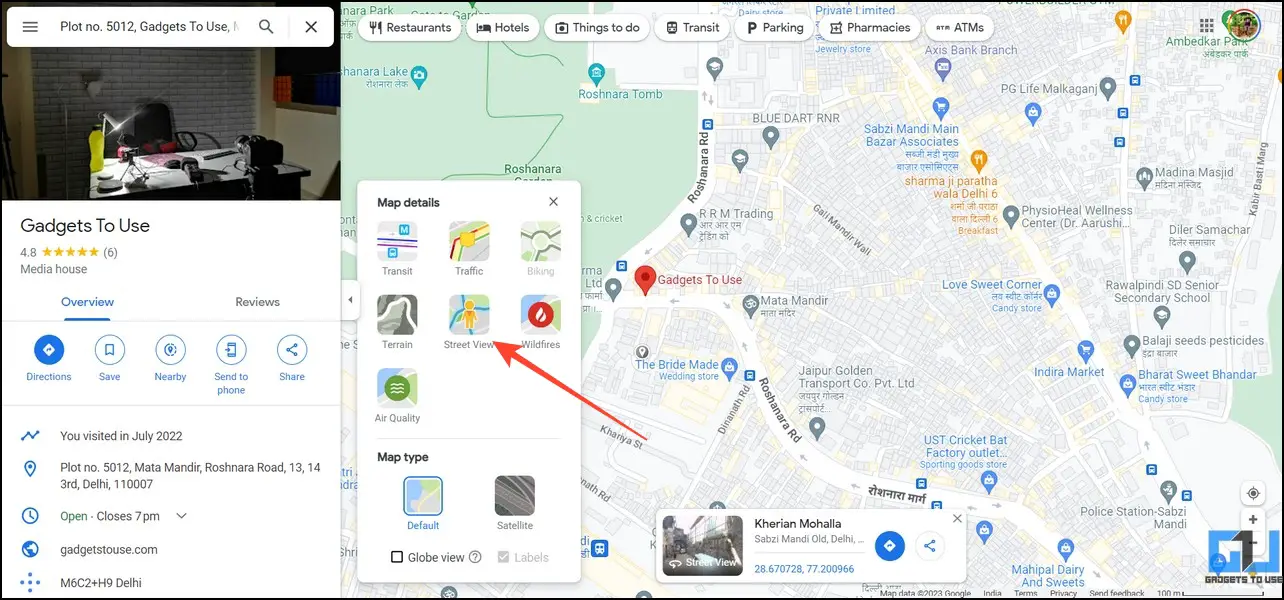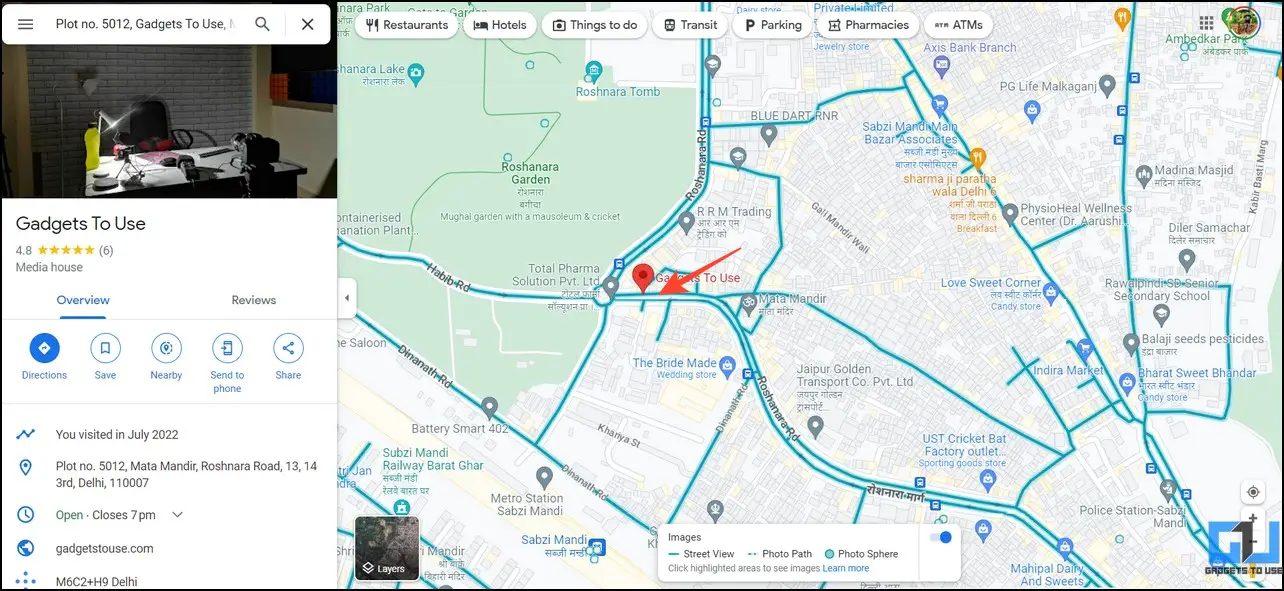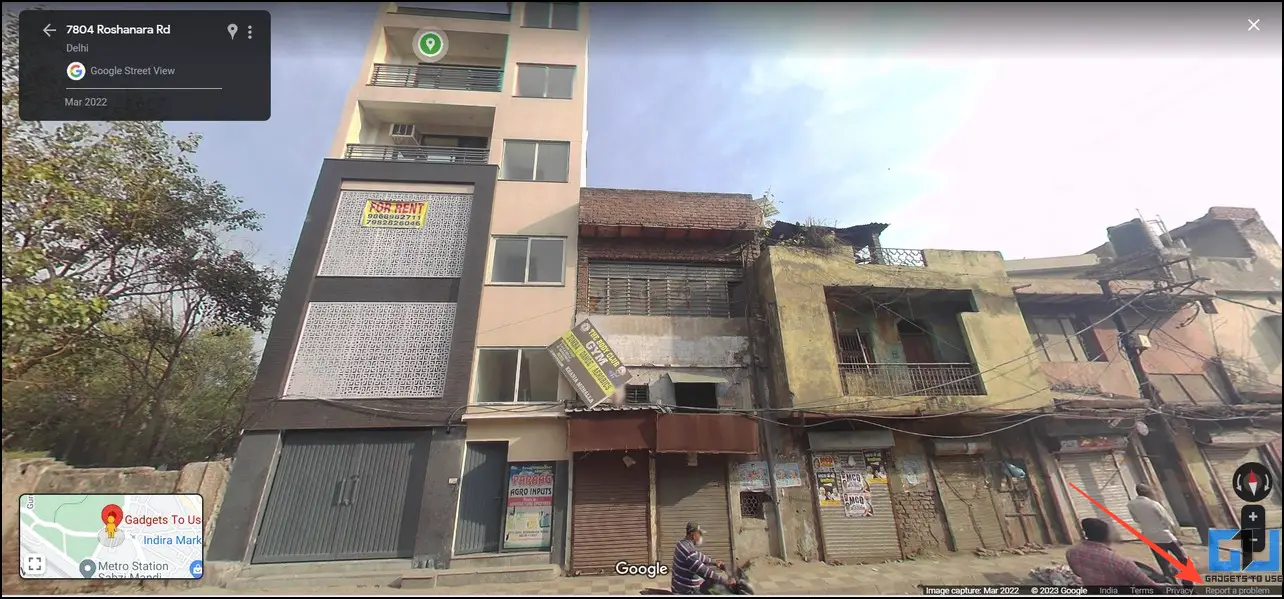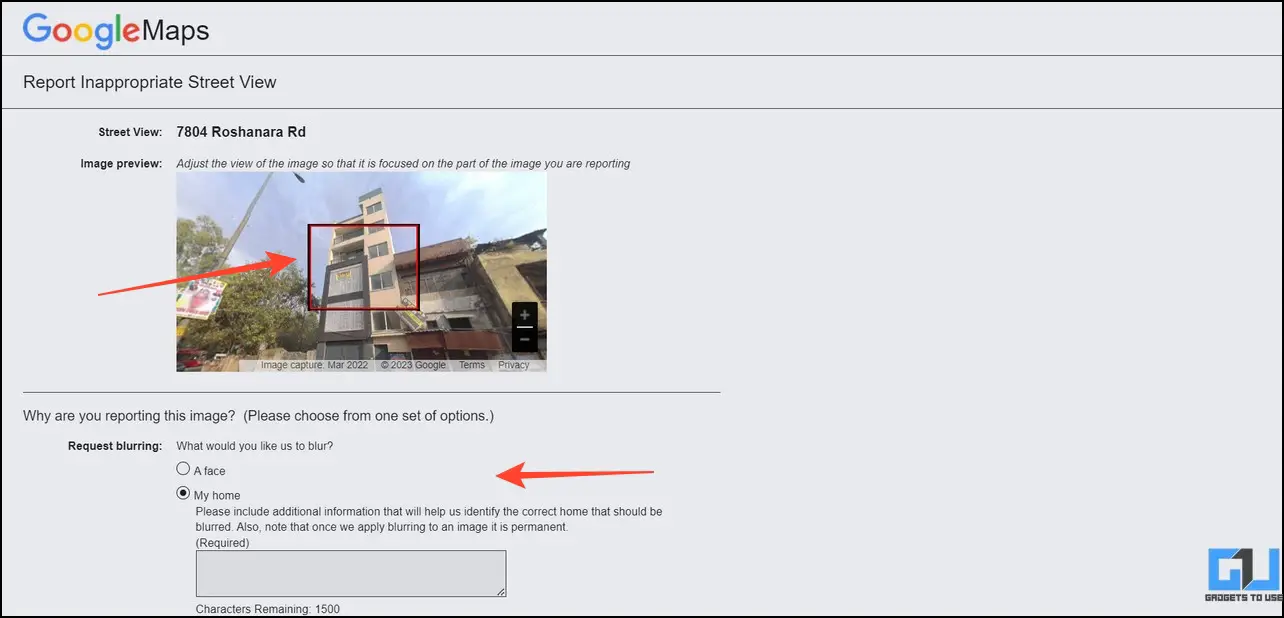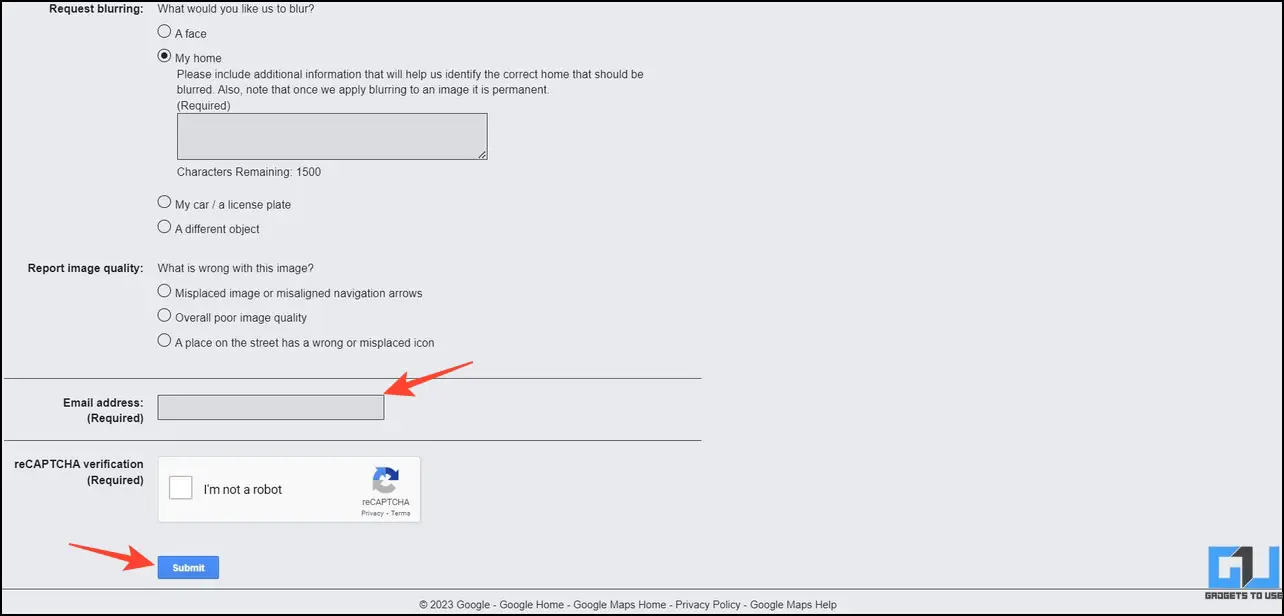Quick Answer
- If Google is the owner of the photo on Google Maps, you can request to blur the contents of the photos as long as it contains the following.
- All you have to do is access Google Maps on your desktop (or desktop mode on your smartphone) and submit a request for the same.
- In case Google doesn’t own it, the owner of the photo is solely responsible to blur out your home or sensitive content before posting it to Google Maps.
The use of Street View and 360-degree imagery with Google Maps has miraculously made digital navigation easier, but it might take a heavy toll on your privacy. Since the app can display every apartment, building, person, or object in a searched neighborhood with real-time captured photos, anyone with access to the internet can use it for stalking or nefarious purposes. Fortunately, Google offers an option for blur your house or sensitive content on Google Maps, which we’ll discuss in this article. Additionally, you can learn to fix the ‘Google Maps Rerouting‘ problem on your smartphone.
Why Should you Blur your House on Google Maps?
If you’re someone who is deeply concerned about your privacy, blurring your house on Google Maps can provide you with the following benefits:
- Protection from unknown visitors identifying your location through Google Street View, 360 Imagery, and Photo Paths.
- Blurring your house or sensitive content, such as a captured face, vehicle license number, etc., will keep you safe from stalkers and people with wicked intentions.
- Once your house or the sensitive content is blurred, it stays permanent, avoiding future conflicts.
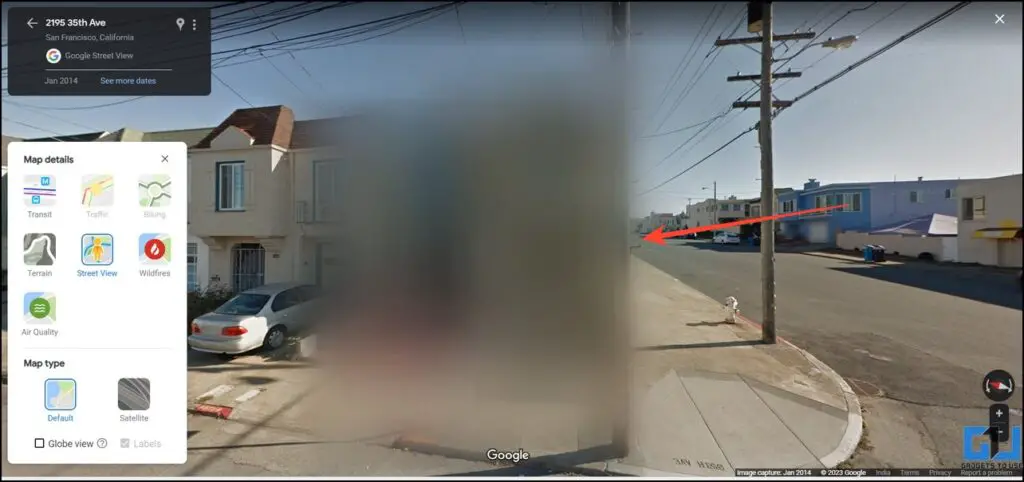
What can be Blurred on Google Maps?
If Google is the owner of the photo on Google Maps, you can request to blur the contents of the photos as long as it contains the following:
- Your Face
- Home
- Parked Vehicle Details or other Identifying Information
- Anything that violates Google Street View privacy policies.
In case Google doesn’t own it, the owner of the photo is solely responsible to blur out your home or sensitive content before posting it to Google Maps. Either way, you must manually submit your request to Google to obstruct it.
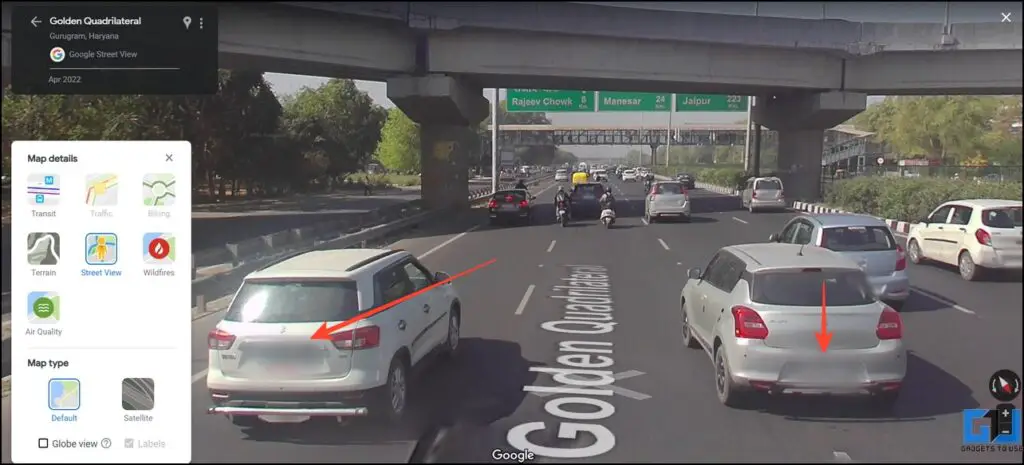
Steps to Blur Your House or Sensitive Content on Google Maps
Blurring your house or any other sensitive content on Google Maps is quite easy. All you have to do is access Google Maps on your desktop (or desktop mode on your smartphone) and submit a request for the same. Here’s what you need to follow:
1. Access Google Maps on your desktop and search for the desired location using the search bar.
2. Next, click the Layers button and press More to locate the Street View feature.
3. Click the Street View layer to activate it.
4. Once enabled, your current map will be marked with Blue Lines showing available street view imagery. Click on your desired location to view the corresponding street view.
5. Now that you’ve located your desired building, home, or sensitive object, click the Report a Problem link in the bottom-right corner.
6. Adjust the view frame and provide appropriate details to request a blur on it.
Pro-Tip: Make sure that you position the view frame correctly and enter all the required details to get it approved. Google thoroughly reviews each request to allow or deny a blur request.
7. Finally, enter your email address and verify the captcha before submitting it to Google for review.
Once submitted, Google will take a few days to review your request, let you know its final decision. Meanwhile, you can also receive additional emails from Google, asking for additional details for the application, so make sure to check your inbox frequently. If the review stays successful, the requested entity will be blurred permanently on Google Maps.
Hide or Remove a Place from Google Location History
Are you tired of Google Maps consistently reminding you of your recent visit to a specific place? Do you wish to mute it down for a certain place? Fret not; we have crafted a detailed guide to help you hide or remove a place from Google Location History.
FAQs
Q. How to blur my house on Google Maps?
Follow the easy steps mentioned in this explainer to blur your house on Google Maps permanently.
Q. Can you Unblur a House on Google Maps?
No, once a house or an object is blurred, the change becomes permanent until the place is re-recorded in the future.
Q. How to request Blur for a particular House or Object showing on Google Maps?
Simply press the ‘Report a Problem’ link below the map to request a blur on your desired entity visible inside the map.
Q. Why is my House Blurred on Google Maps?
There can be numerous reasons behind the same, such as your landlord or previous owner might have placed the blur request. On the other hand, a mistake on Google’s end can also lead to such results.
Wrapping Up
We hope this explainer has guided you to blur out your home or other sensitive content on Google Maps. If you find it informative, spread the word with your friends, and stay tuned for more awesome content on GadgetsToUse. Meanwhile, you can check out the following useful articles on Google Maps.
Also, Read:
- 3 Ways to Fix Can’t Share Location and ETA using Google Maps
- 4 Ways to Measure Distance Between Two Points in Google Maps
- How to Turn Off Business Ads in Google Maps
- How to Add Car Parking Location in Google Maps on Android and iPhone
You can also follow us for instant tech news at Google News or for tips and tricks, smartphones & gadgets reviews, join GadgetsToUse Telegram Group, or for the latest review videos subscribe GadgetsToUse Youtube Channel.