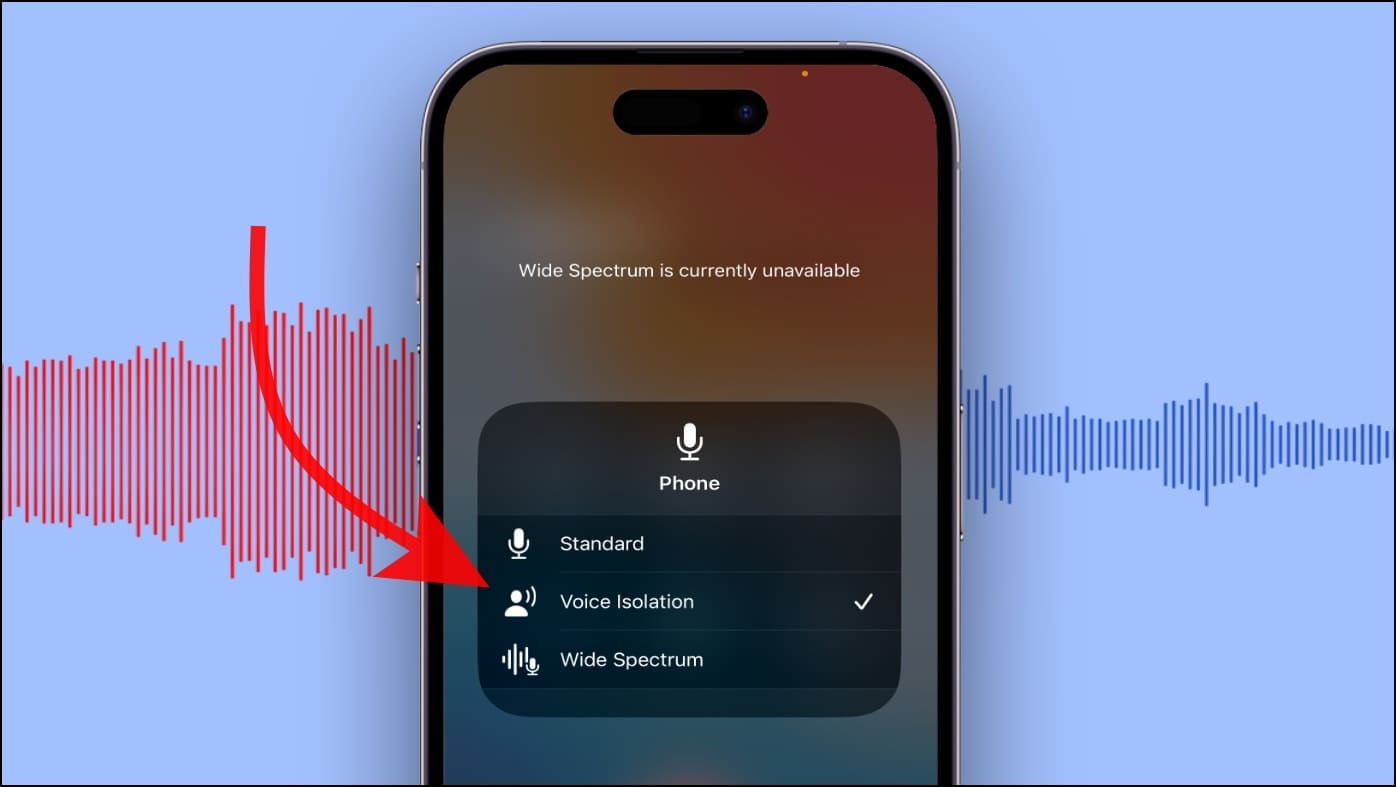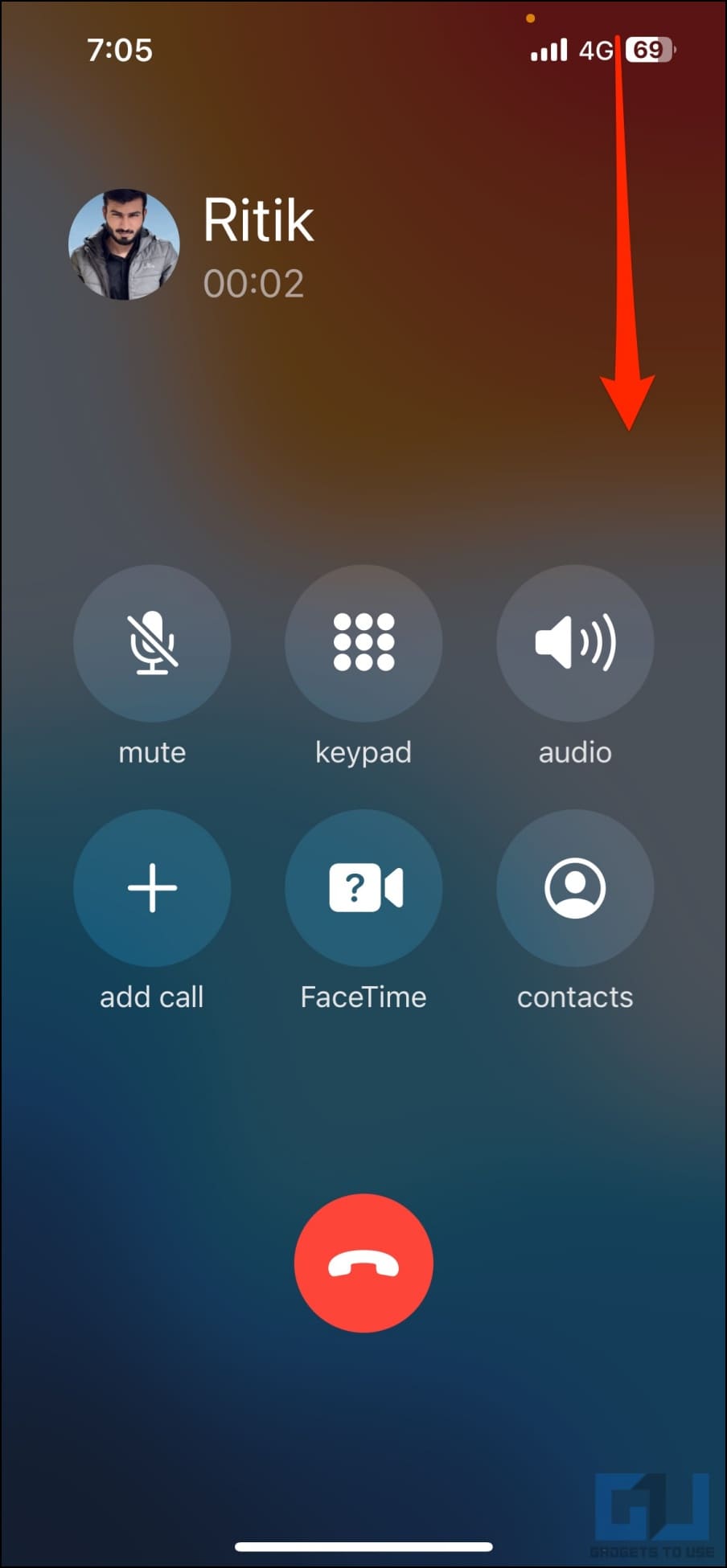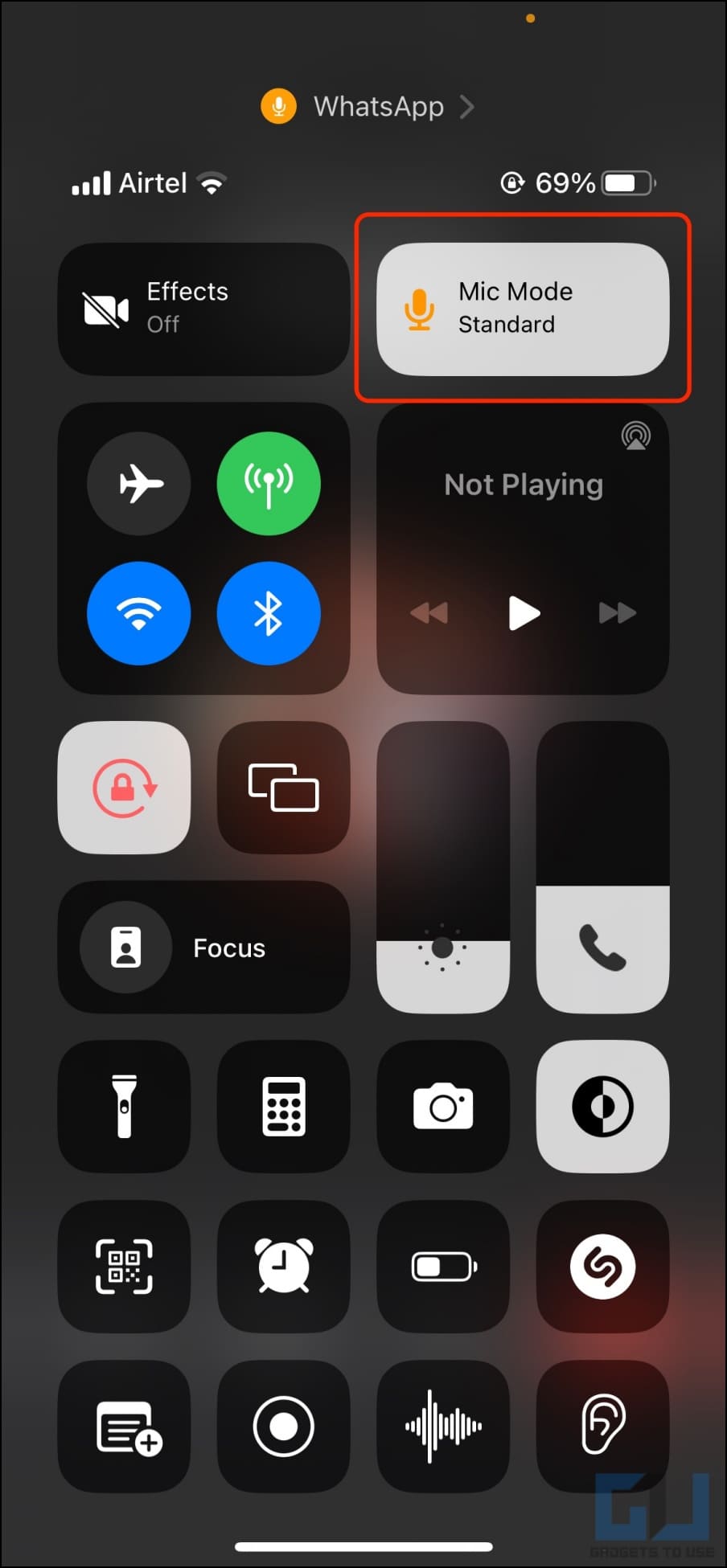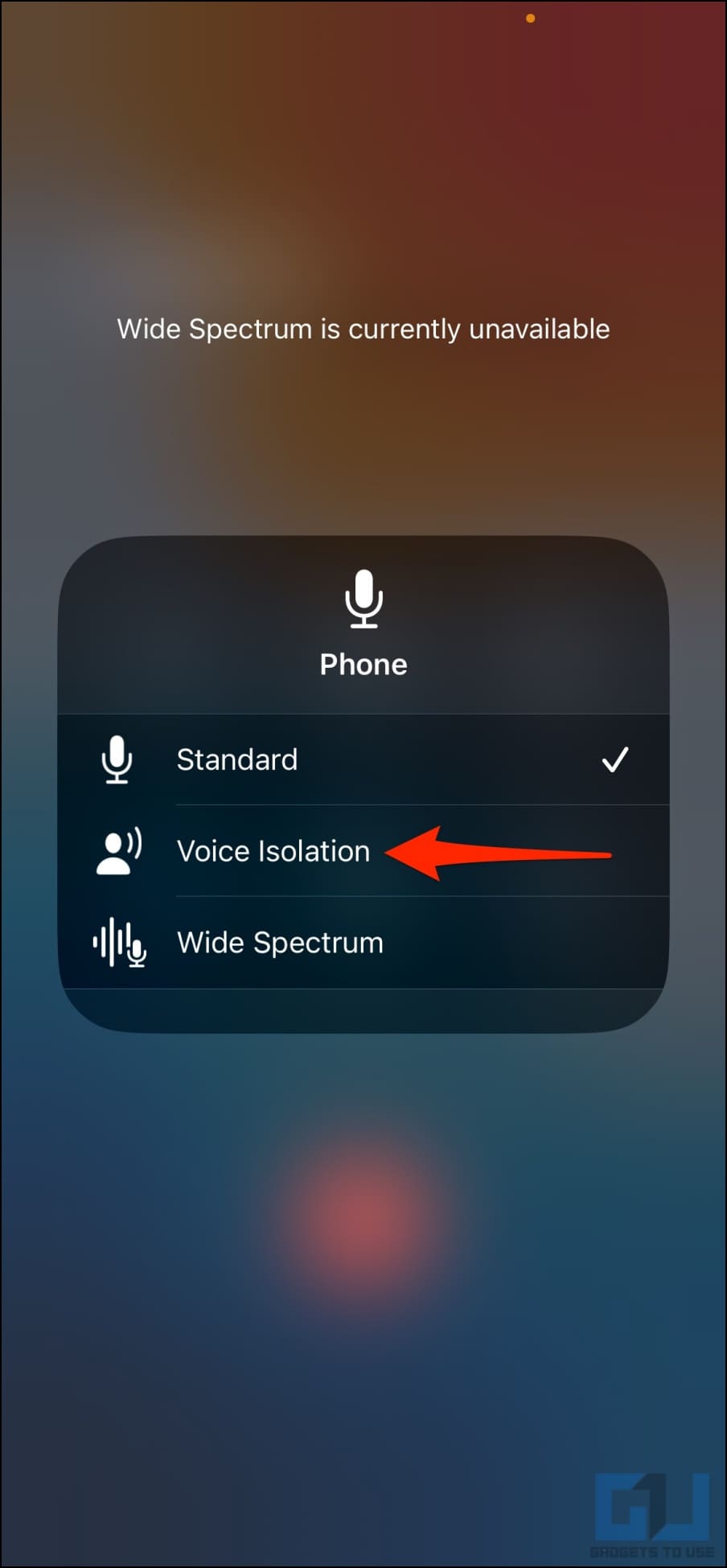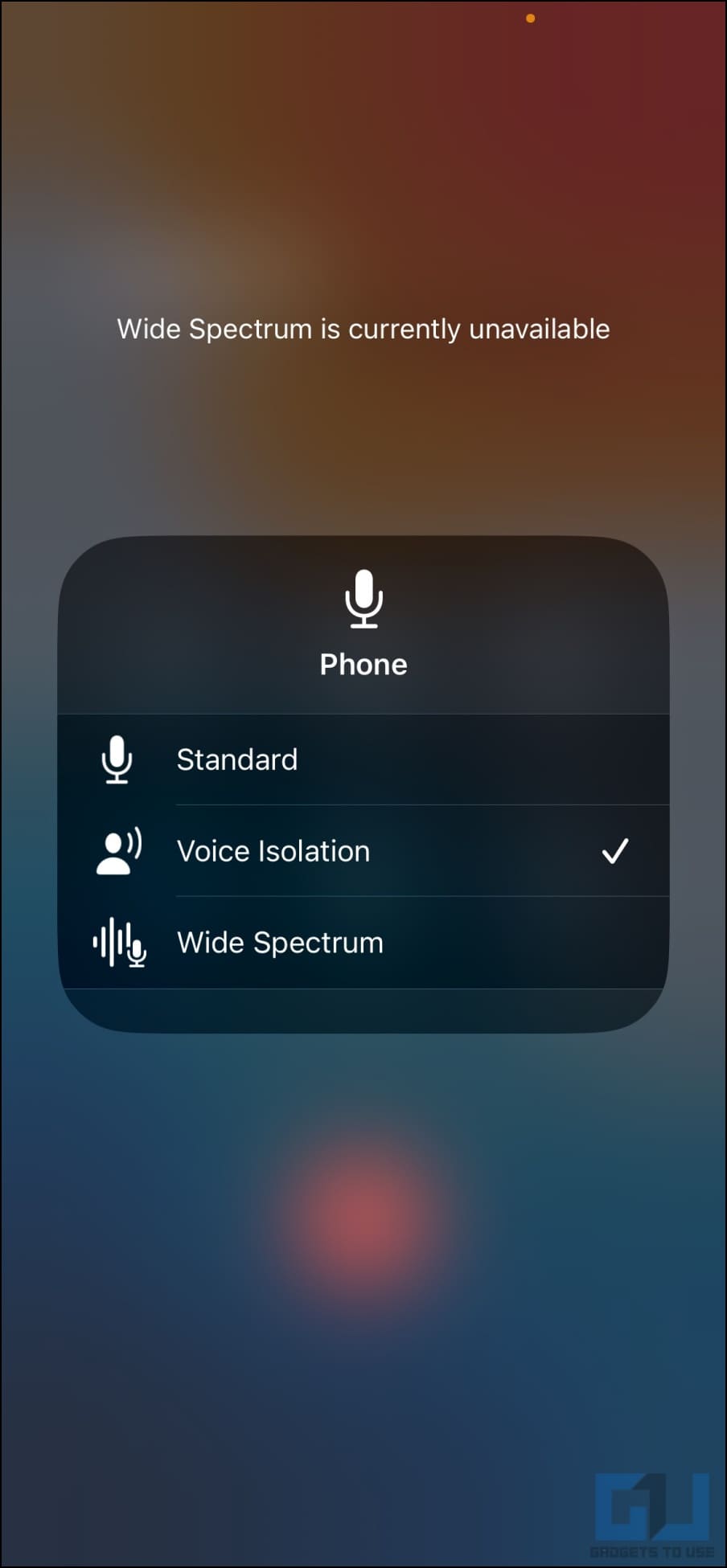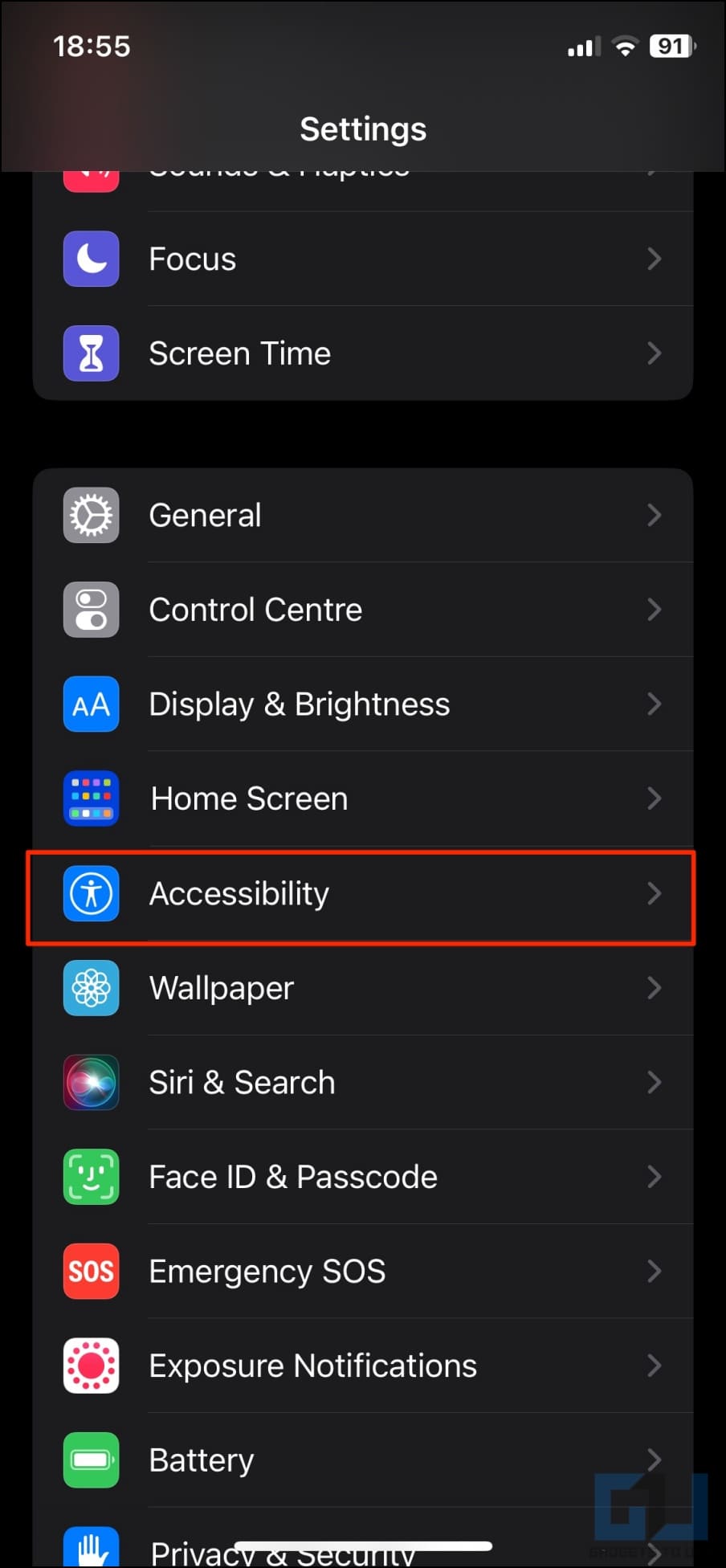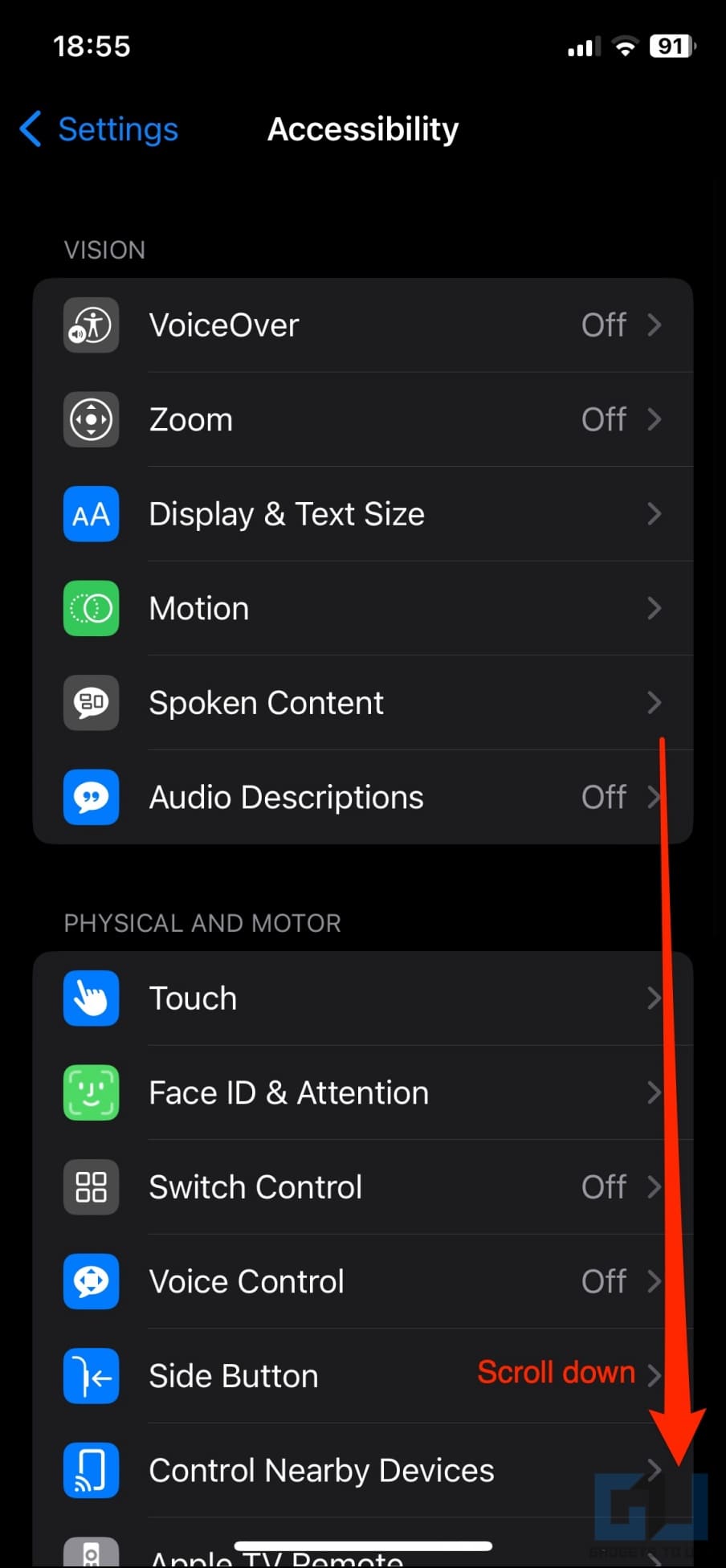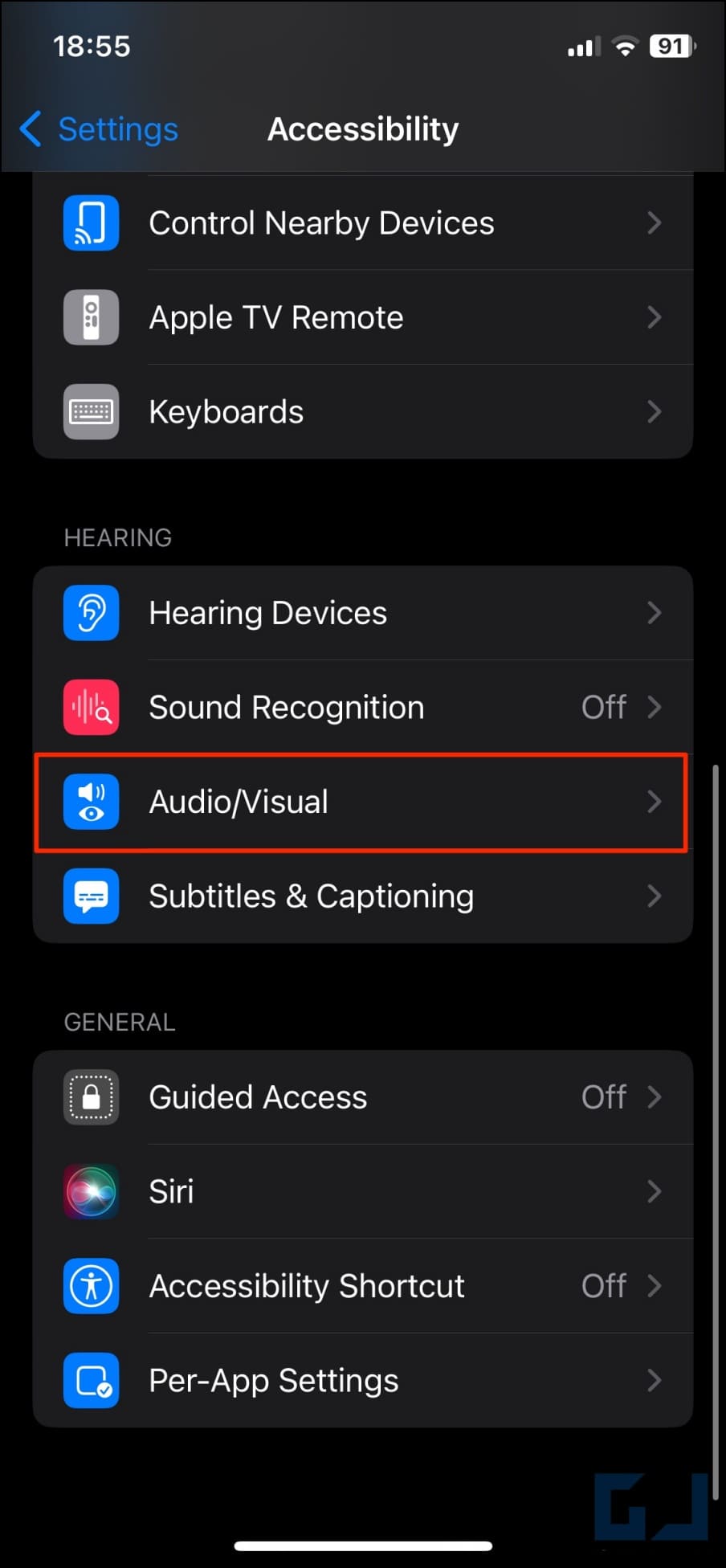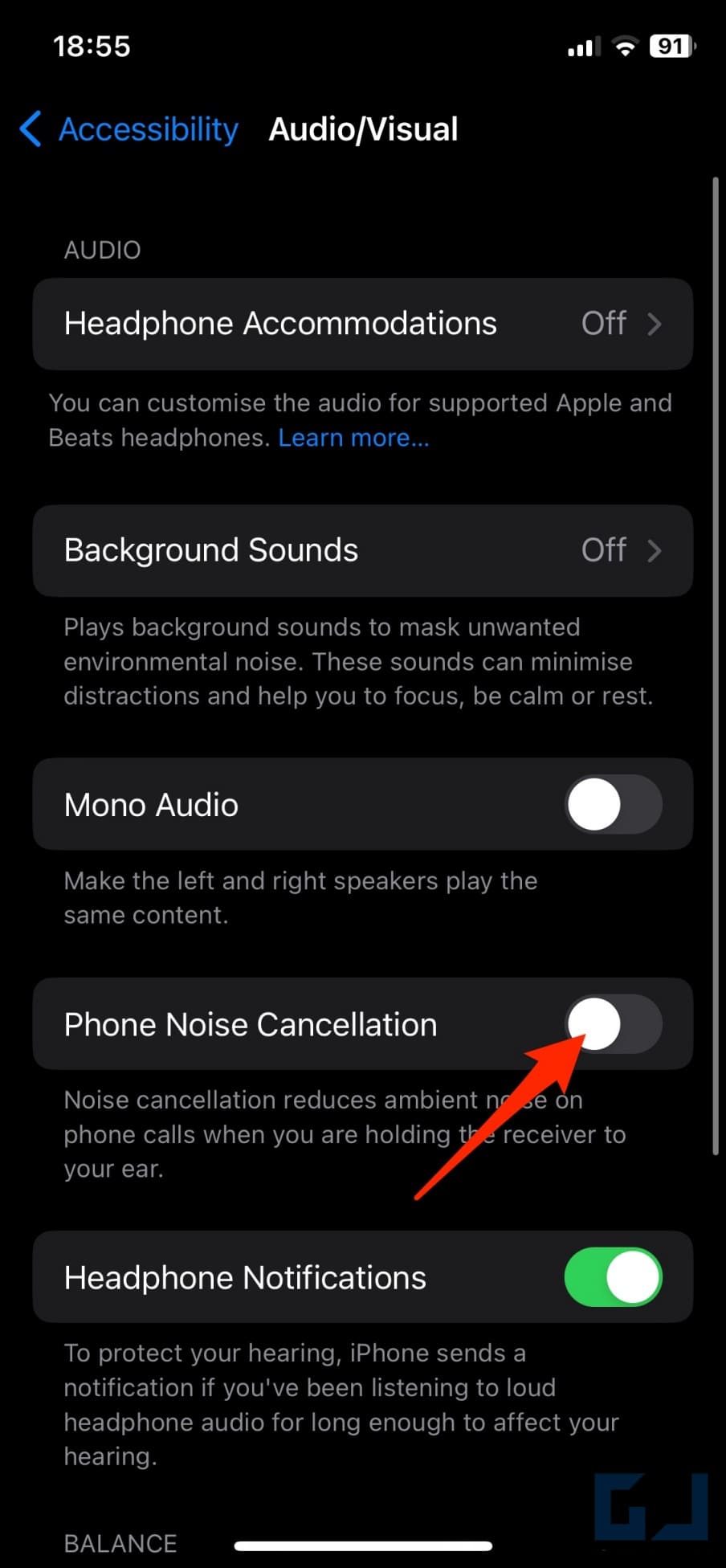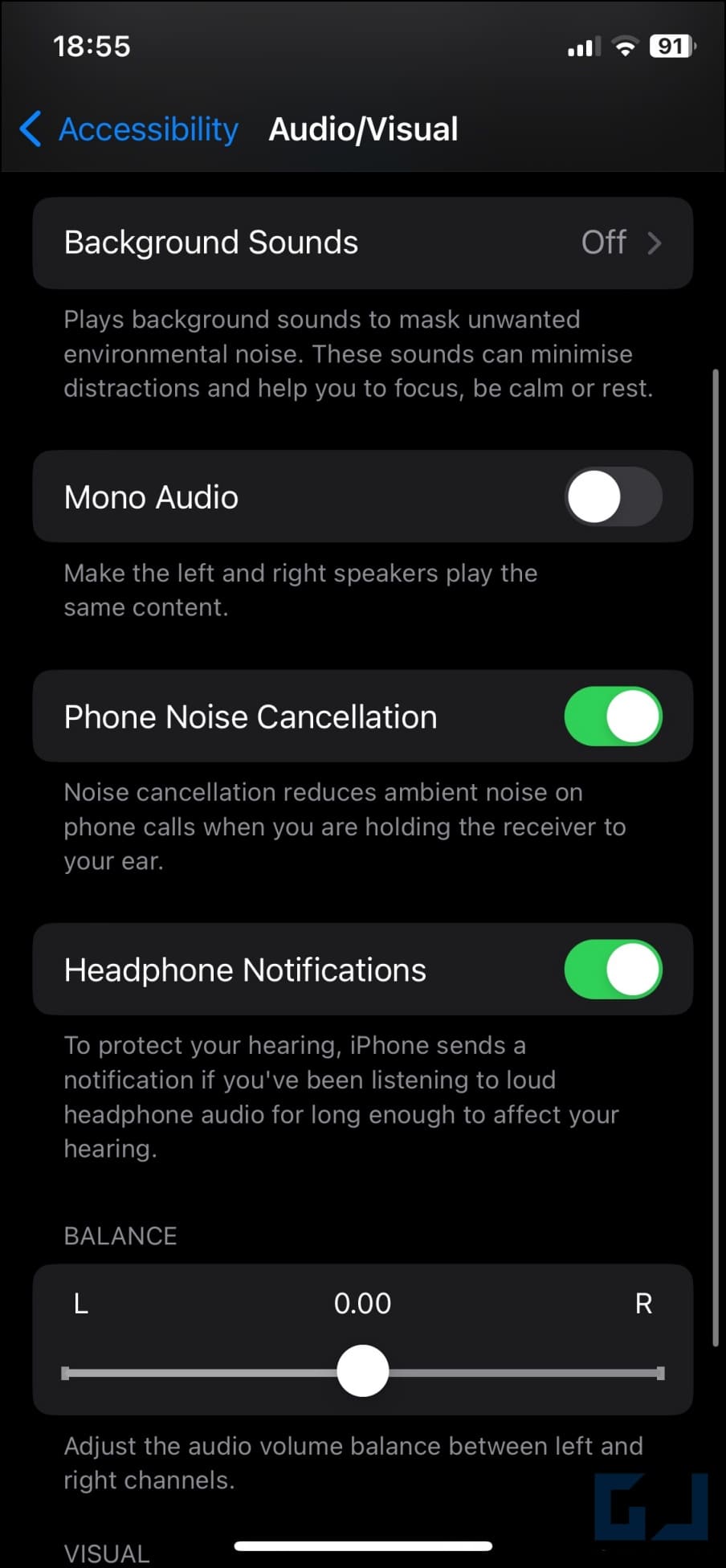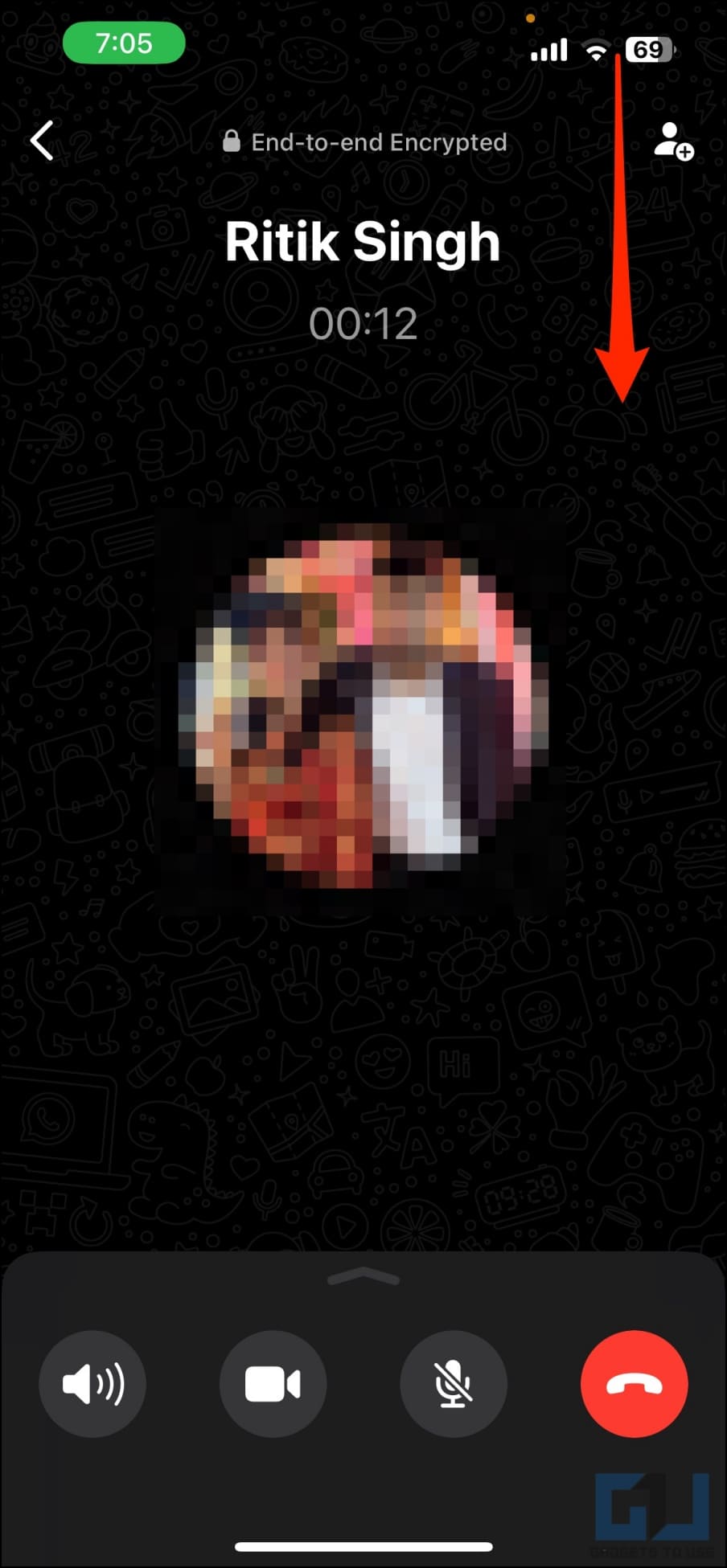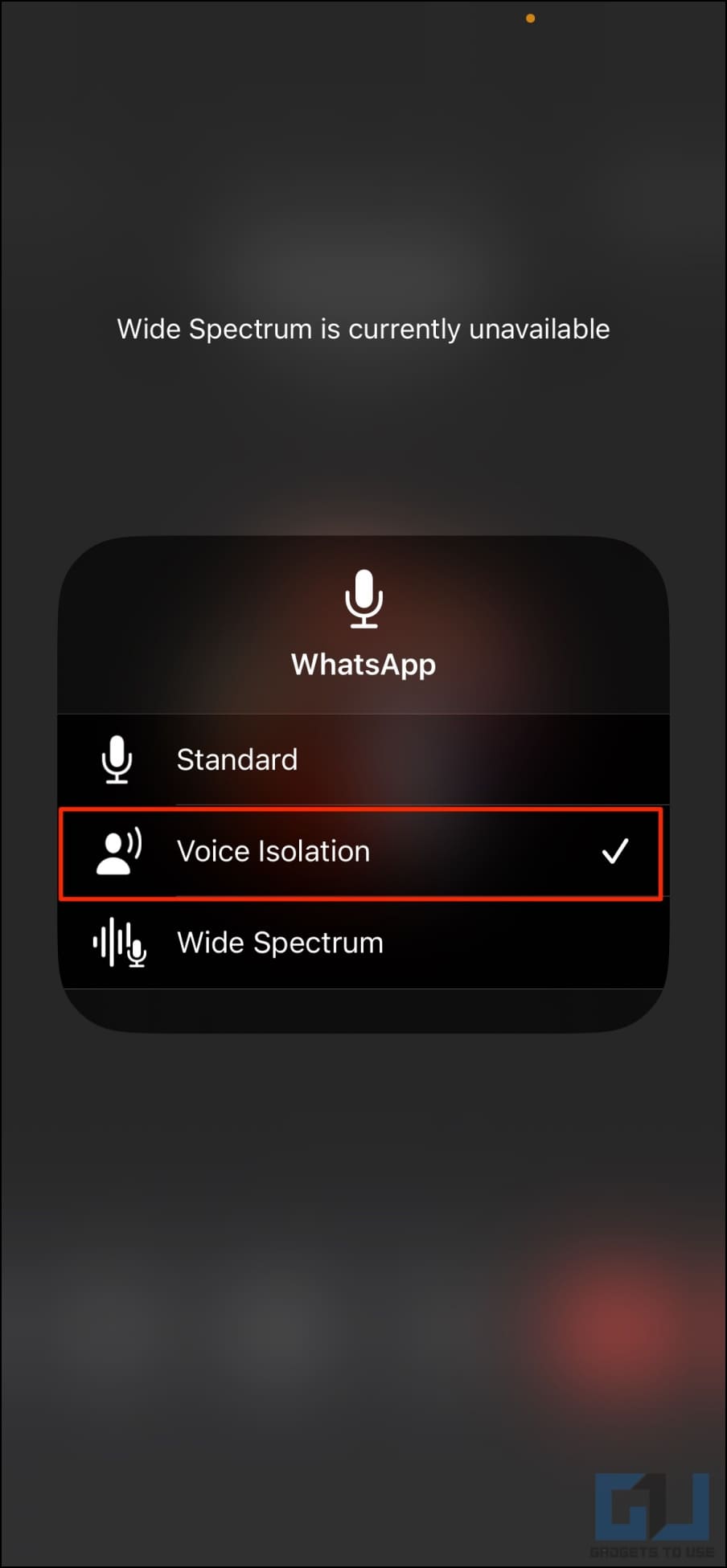Starting iOS 15, iPhones have had a hidden option to reduce background noise during FaceTime, WhatsApp, Instagram, and other VoIP calls. And with the iOS 16.4 update, the feature now works with cellular phone calls. In this article, let’s see how to remove background noise for cellular and VoIP calls on your iPhone using Voice Isolation and other features.
How to Remove Background Noise During Calls on iPhone?
The recently released iOS 16.4 update enables the Voice Isolation feature for cellular phone calls. When turned on, it uses machine learning to process your voice, remove unwanted background noise, and prioritize your vocals for a clearer call experience.
The feature comes to rescue when you’re in a noisy environment, such as traffic, traveling on a train, or sitting in a busy cafe. It helps the other party hear you louder and clear. Below, we have mentioned the steps to enable it during phone calls and when calling over the internet via other apps on an iPhone.
Method 1- Reduce Noise in Cellular Phone Calls Using Voice Isolation
1. Make a cellular phone call on your iPhone.
2. Swipe down from the top right to open Control Center.
3. Here, click on Mic Mode.
4. Change it from Standard to Voice Isolation.
Once you select Voice Isolation, your iPhone will automatically start blocking ambient noise while prioritizing your voice during the call.
Is Voice Isolation Option Not Available during Phone Calls?
As mentioned, Voise Isolation for cellular calls is only available on iOS 16.4 and later—if the option is not working, check for updates in Settings > General > Software Update. If you’re already running the said version, restart your iPhone once.
Method 2- Turn On “Phone Noise Cancellation” in Accessibility
Certain iPhone models also have a noise-cancellation accessibility feature called “Phone Noise Cancellation.” When enabled, it uses air pressure to reduce ambient noise to help you hear better when holding the receiver to your ear for phone calls in noisy environments. Follow the steps below to use it:
1. Open Settings on your iPhone.
2. Scroll down and select Accessibility.
3. Here, select Audio & Visual.
4. Scroll down and turn on the toggle for Phone Noise Cancellation.
According to Apple, the feature is supported only on iPhone 12 and earlier models. And we did verify that Phone Noise Cancellation is unavailable on the iPhone 13 and 14 series. For those unaware, it was first introduced with iOS 7 in 2013.
Method 3- Reduce Backround Noise in FaceTime, WhatsApp, and Instagram Calls
The Voice Isolation option works for internal calls in FaceTime, WhatsApp, Instagram, Zoom, Skype, Facebook Messenger, and other applications. Here’s how you can use it for clearer VoIP calls:
1. Make or receive a FaceTime, audio/ video call on WhatsApp or any VoIP call on your iPhone.
2. Open Control Center by swiping down from the top right.
3. Here, click on Mic Mode and choose Voice Isolation.
FAQs
Q. Which iPhones Support Voice Isolation for Cellular Phone Calls?
Any iPhone running iOS 16.4 or newer update will support Voice Isolation for phone calls over the cellular network. This includes the following models:
- iPhone 14, 14 Plus, 14 Pro, 14 Pro Max
- iPhone 13, 13 Mini, 13 Pro, 13 Pro Max
- iPhone 12, 12 Mini, 12 Pro, 12 Pro Max
- iPhone SE (2nd and 3rd generation)
- iPhone SE 2022
- iPhone 11, 11 Pro, 11 Pro Max
- iPhone XS, XS Max
- iPhone X, XR
- iPhone 8, 8 Plus
Q. Why Does My iPhone Not Show Voice Isolation During Cellular Calls?
If your iPhone does not show the Voice Isolation option for cellular calls, update it to the latest iOS 16.4 or newer version. If done already, reboot the device once to see if the feature works normally.
Q. Cannot Find Phone Noise Cancellation on iPhone 13 or 14?
The Phone Noise Cancellation option is unavailable on iPhone 13 and later models. And hence, you will not find the feature on your iPhone 13, iPhone 14, and all other models in the series.
Q. What Does the Other Option Called “Wide Spectrum” Do?
Wide Spectrum does the opposite of Voice Isolation. When turned on, it boosts ambient noise to ensure the other person can hear everything happening around you.
Enjoy Noise-Free Calls on iPhone
This is how you can cancel and remove background noise for cellular and internet phone calls on your iPhone. I hope the above guide helps you hear as well as sound clearer during phone calls on your iOS device. Stay tuned for more such tips, tricks, and how-tos.
You might be interested in:
- 4 Ways to Enable Clear Calling On Your Phone (Android/iOS)
- 9 Ways to Lock Apps on iPhone With Passcode, Face ID, or Touch ID
- 3 Ways to Get Full Battery Notification on iPhone or iPad
- 6 Ways to Convert Live Photos to Still Images on iPhone
You can also follow us for instant tech news at Google News or for tips and tricks, smartphones & gadgets reviews, join GadgetsToUse Telegram Group or for the latest review videos subscribe GadgetsToUse Youtube Channel.