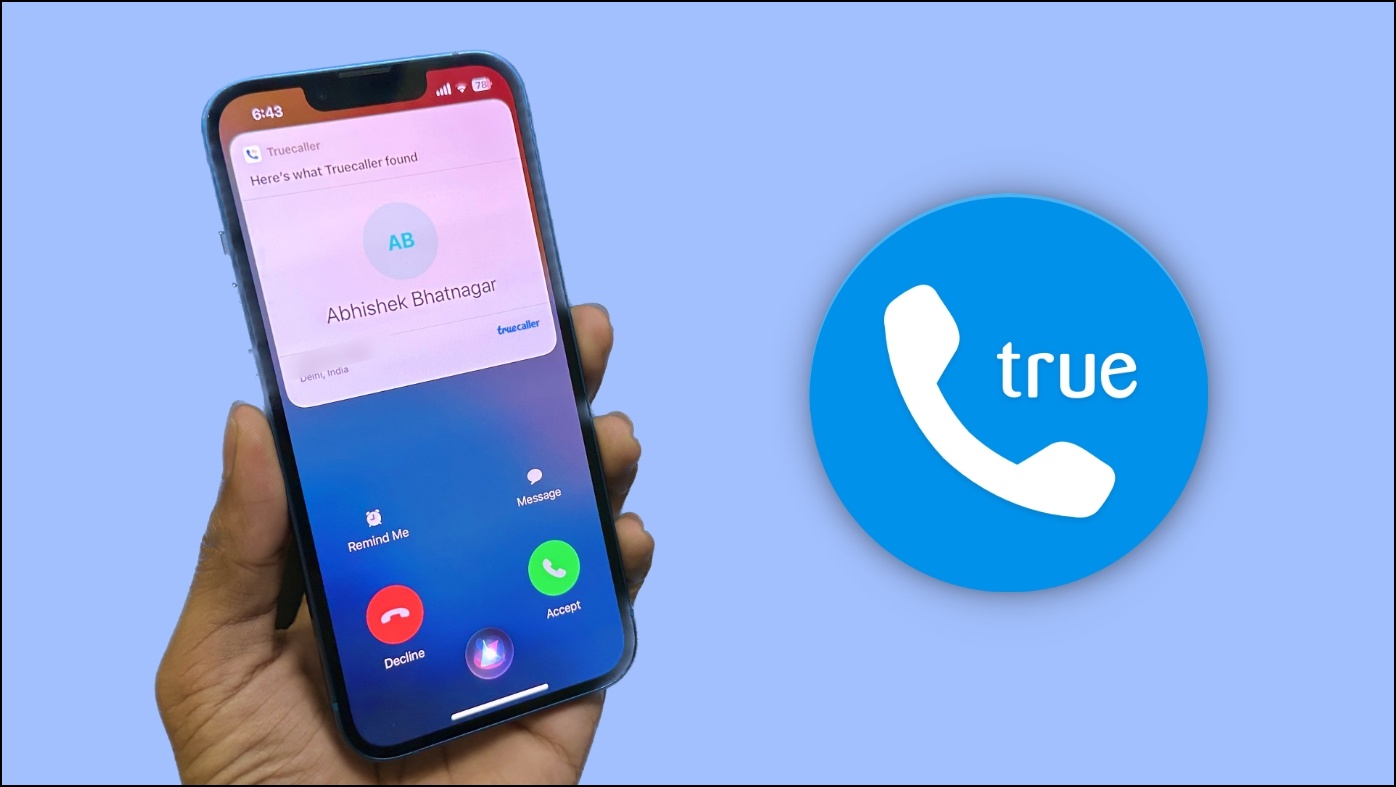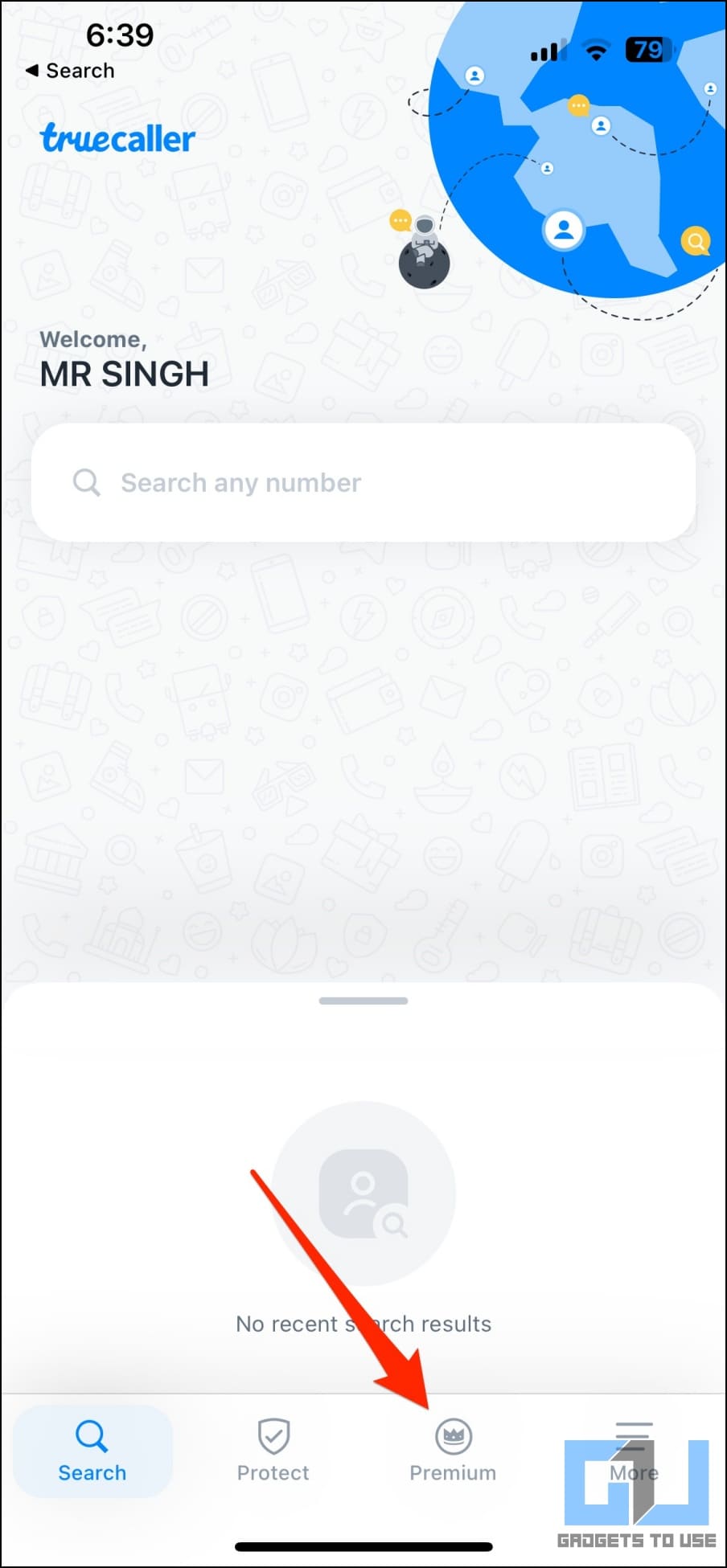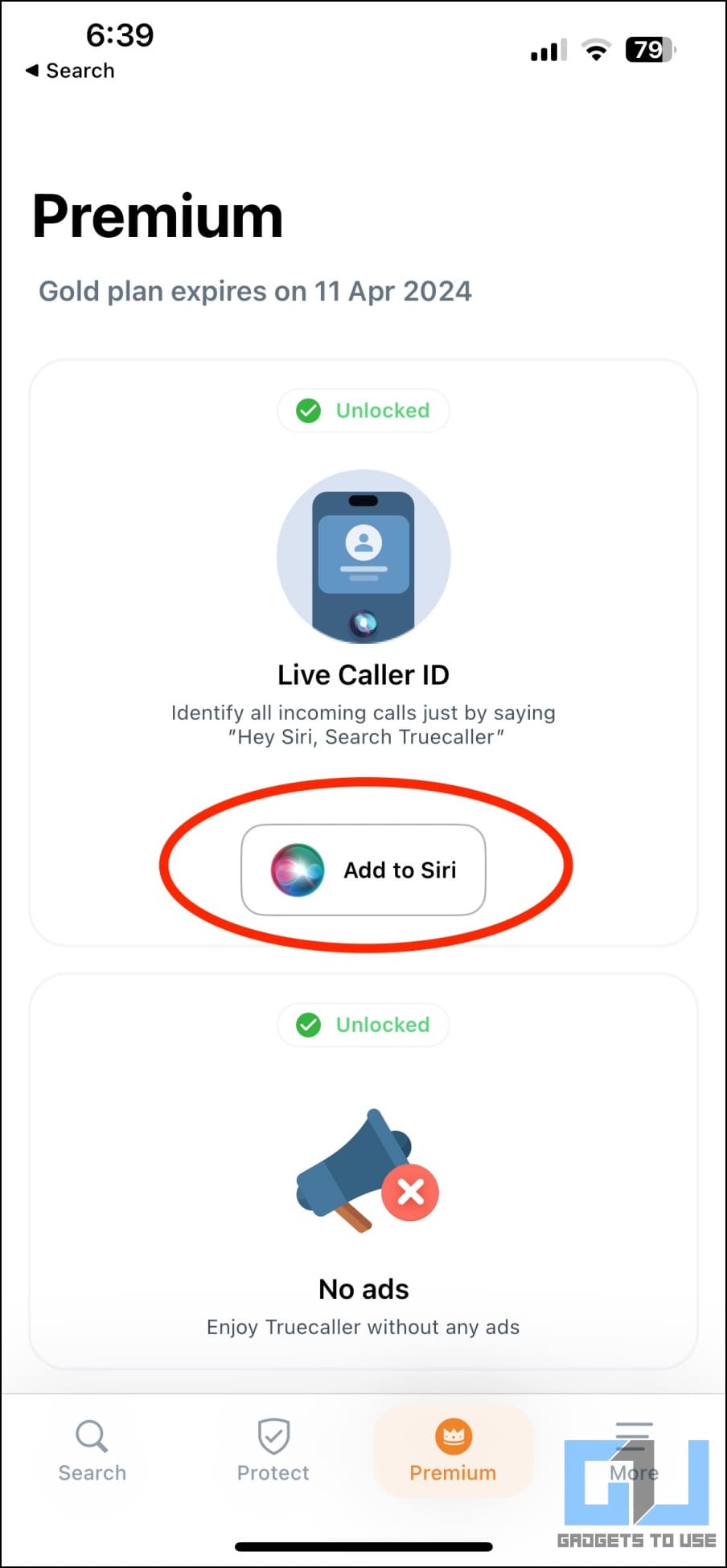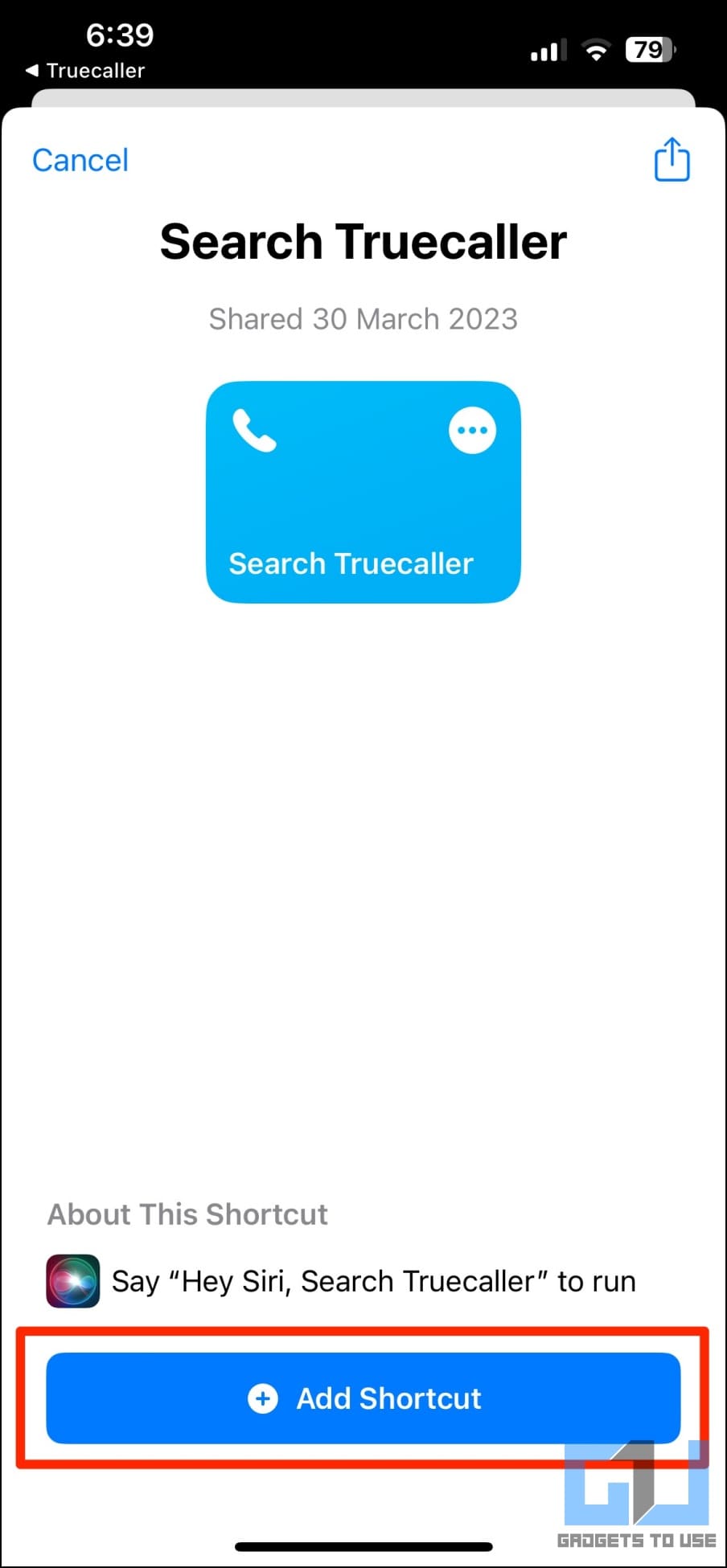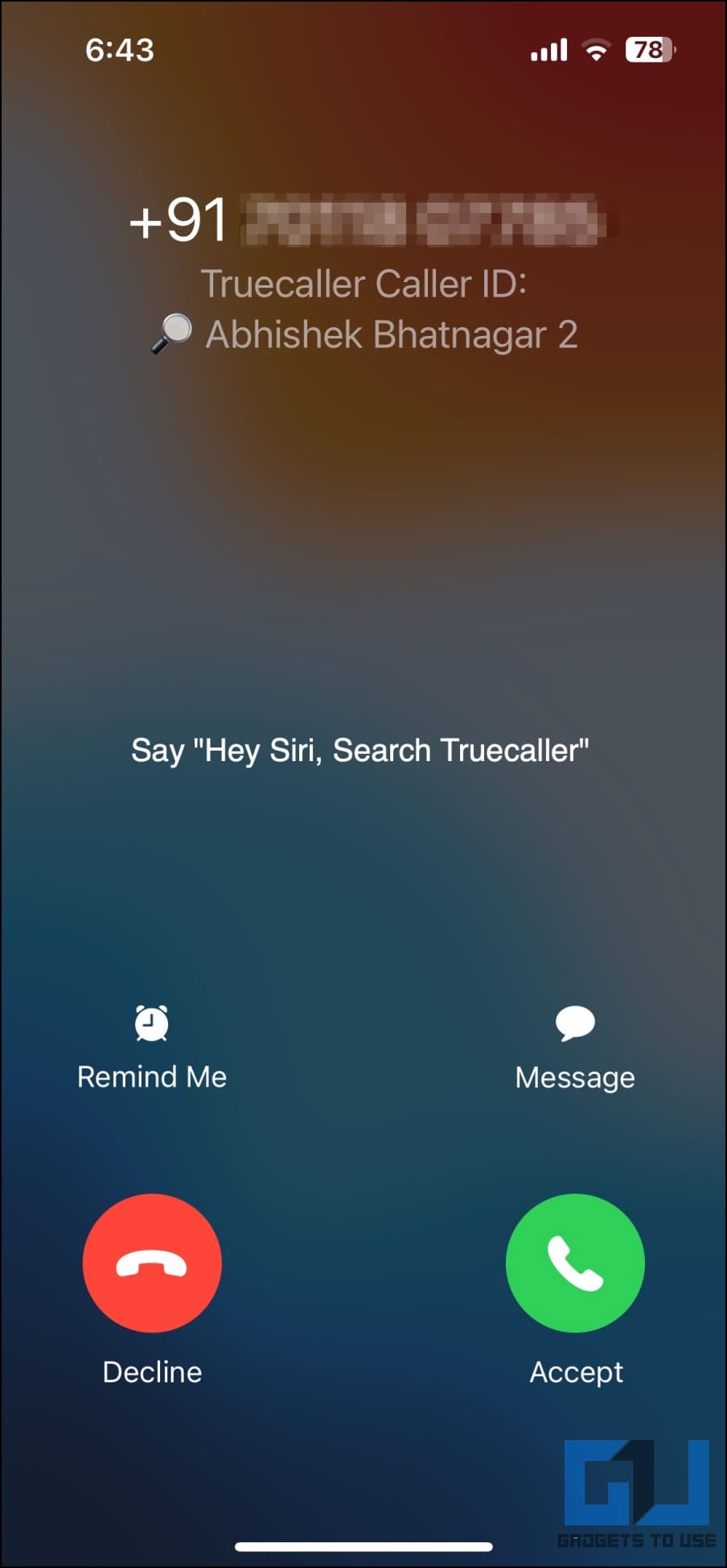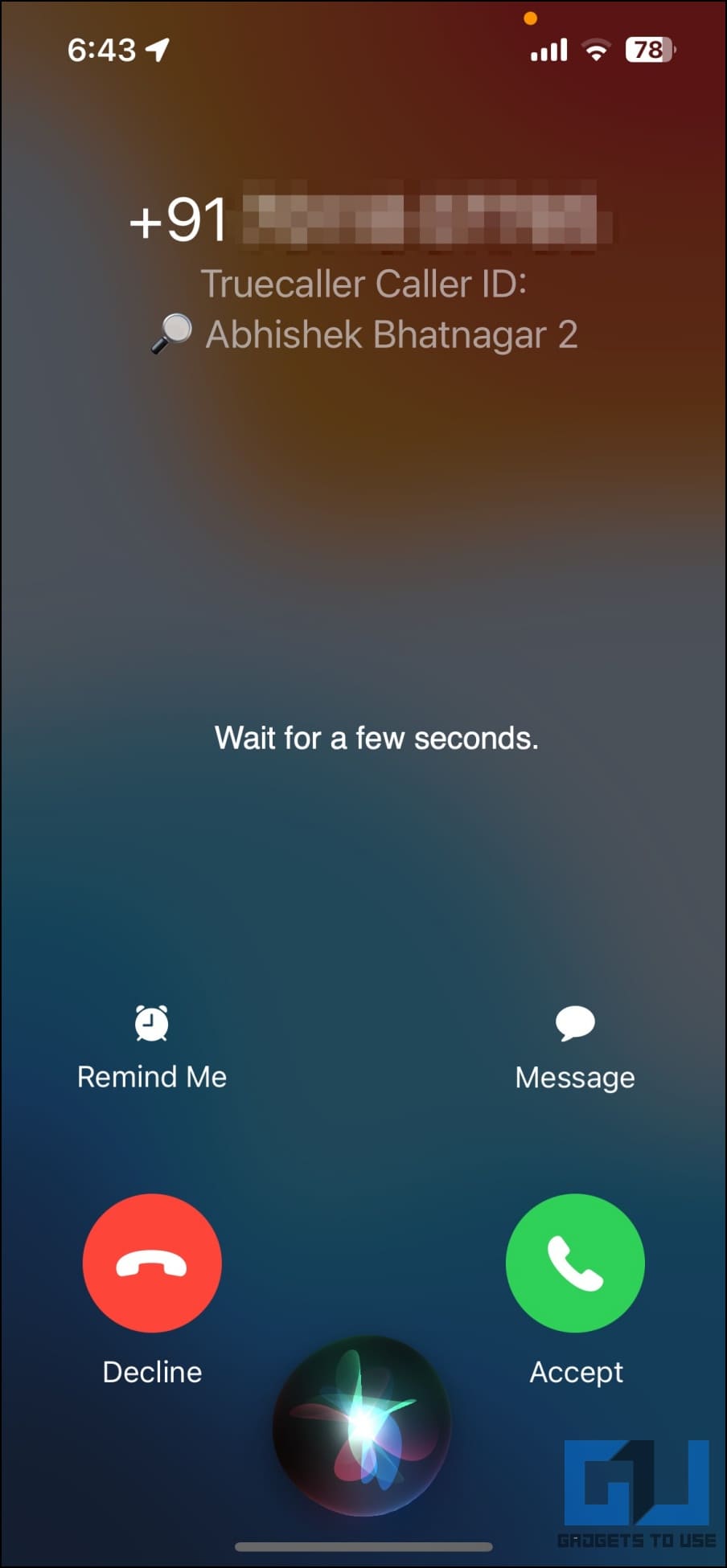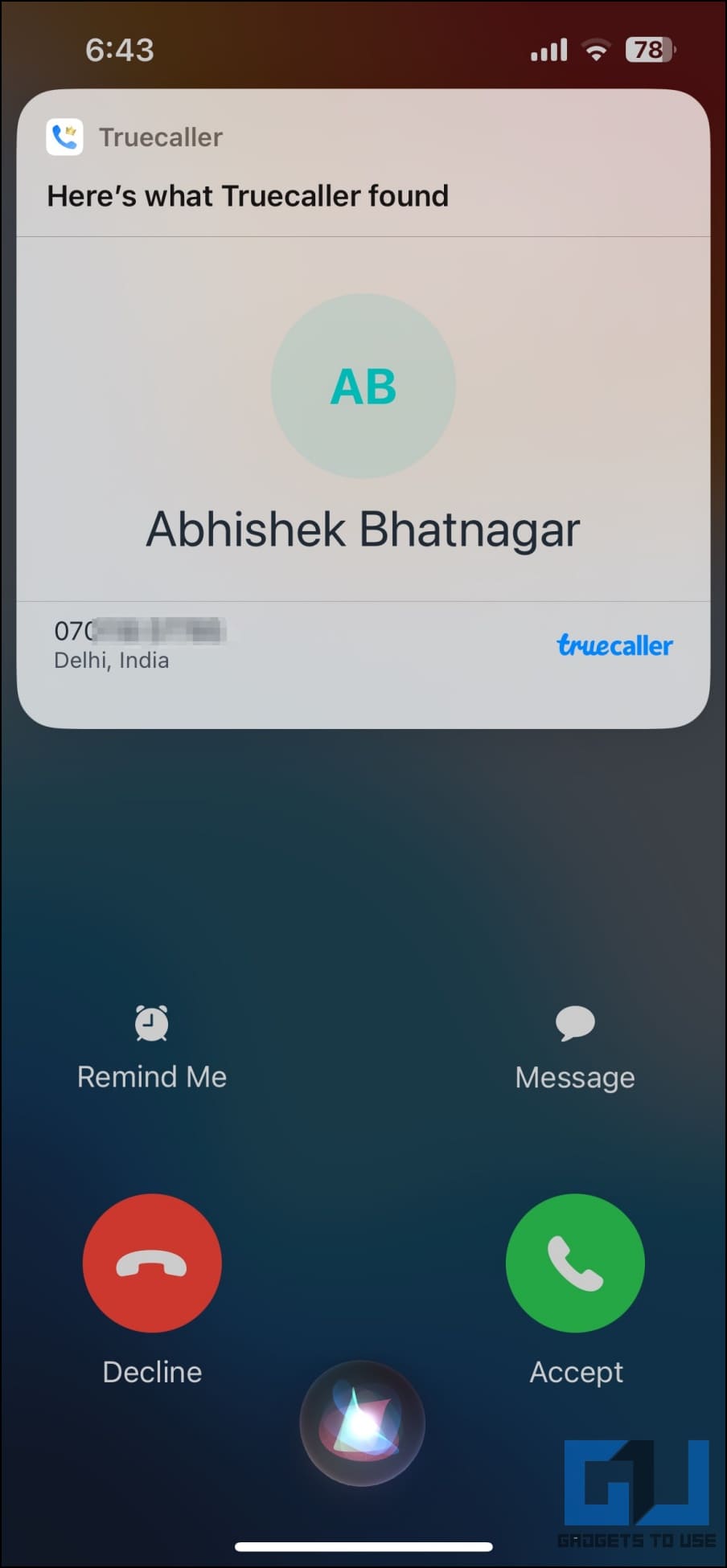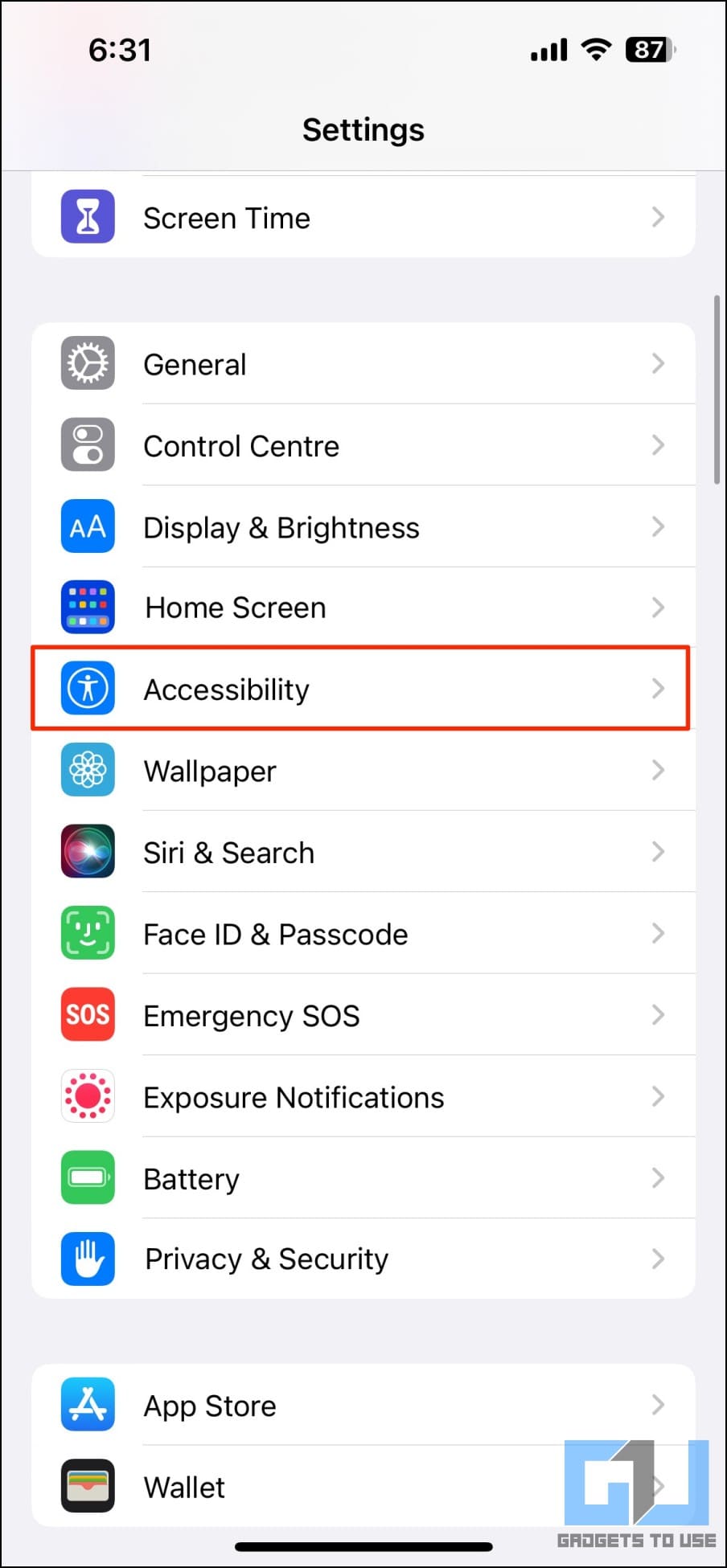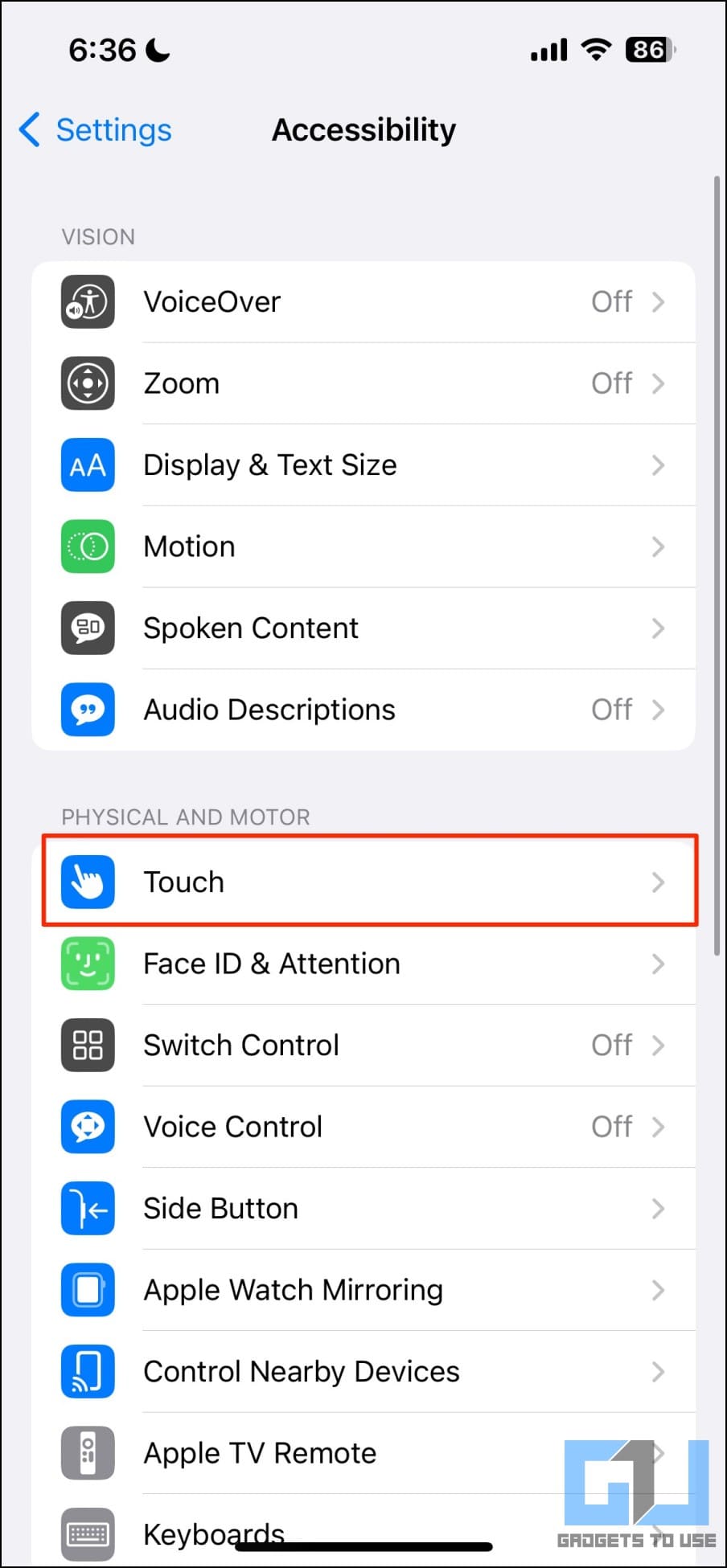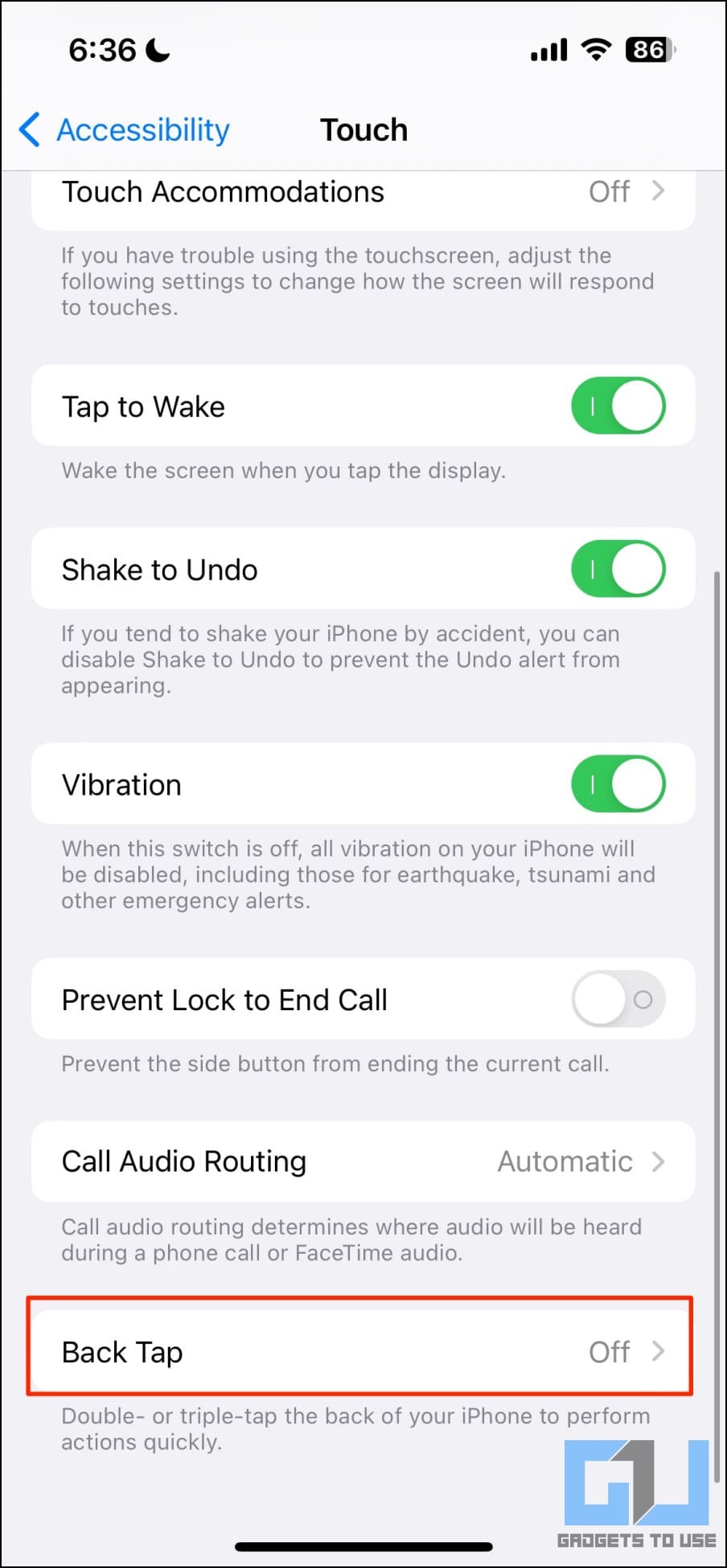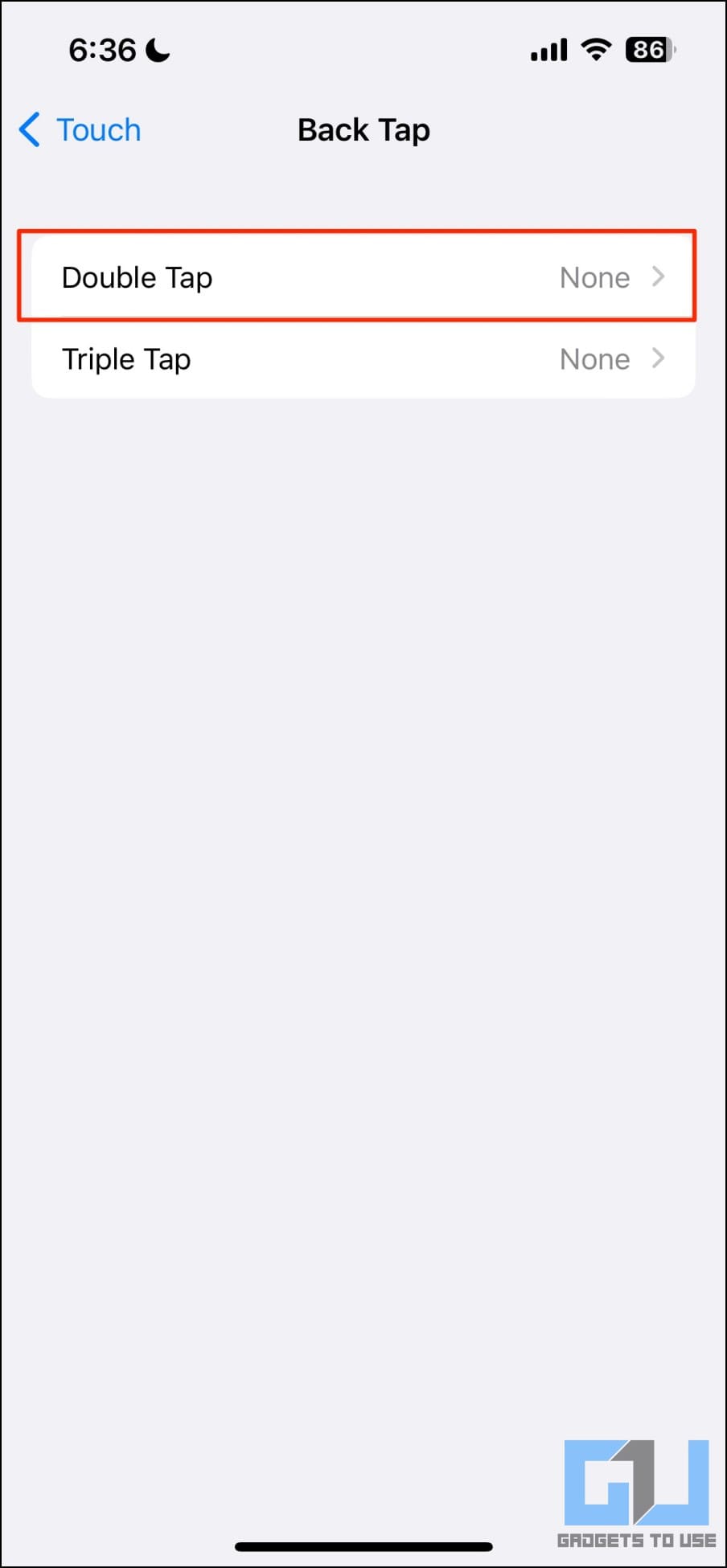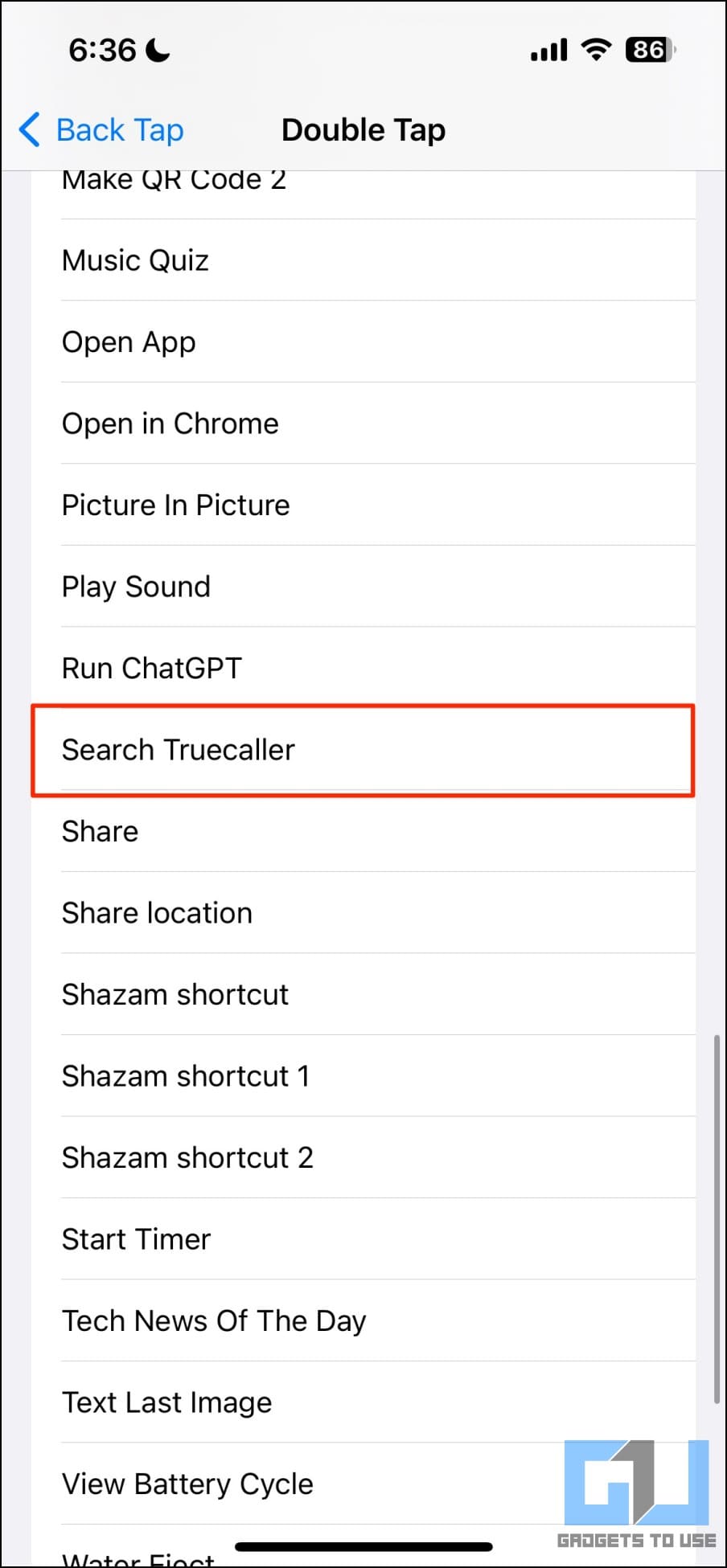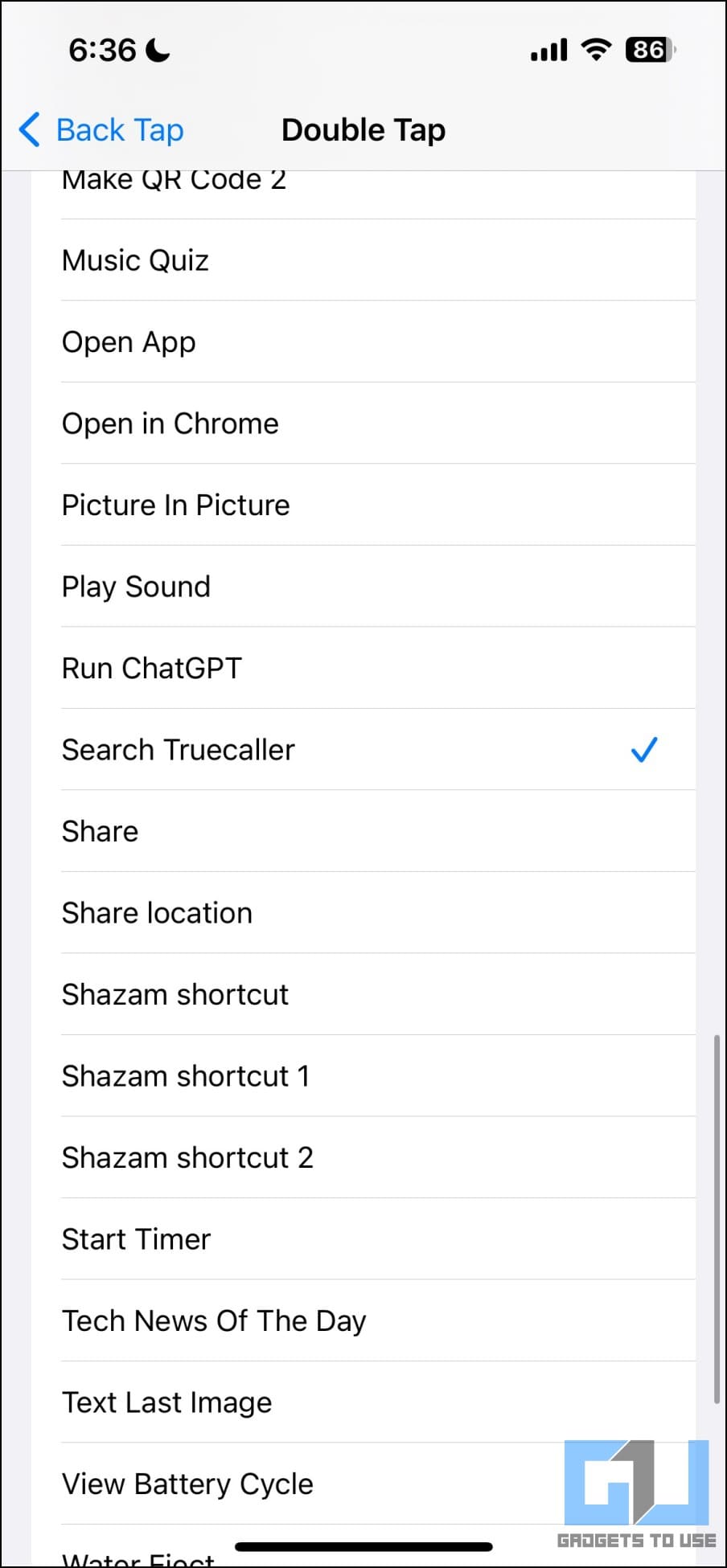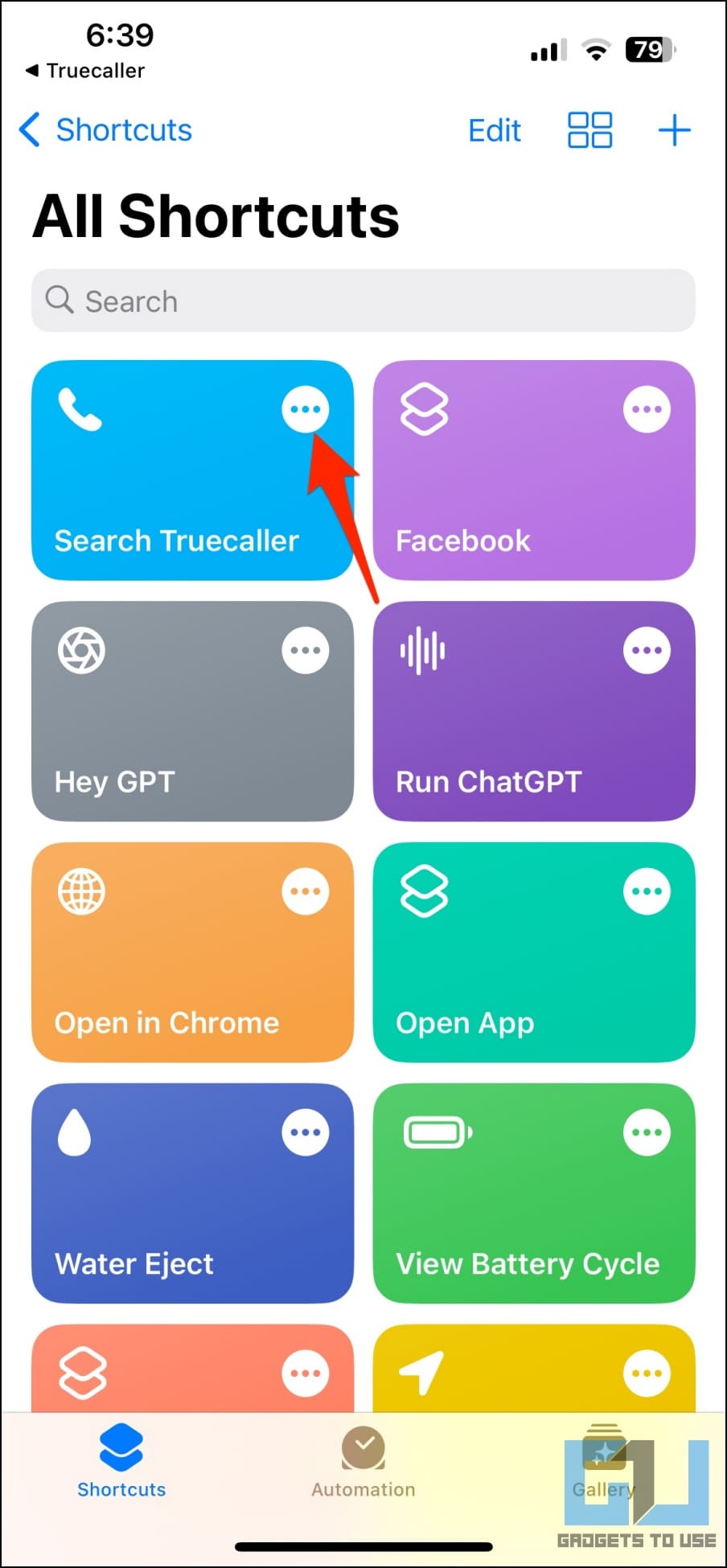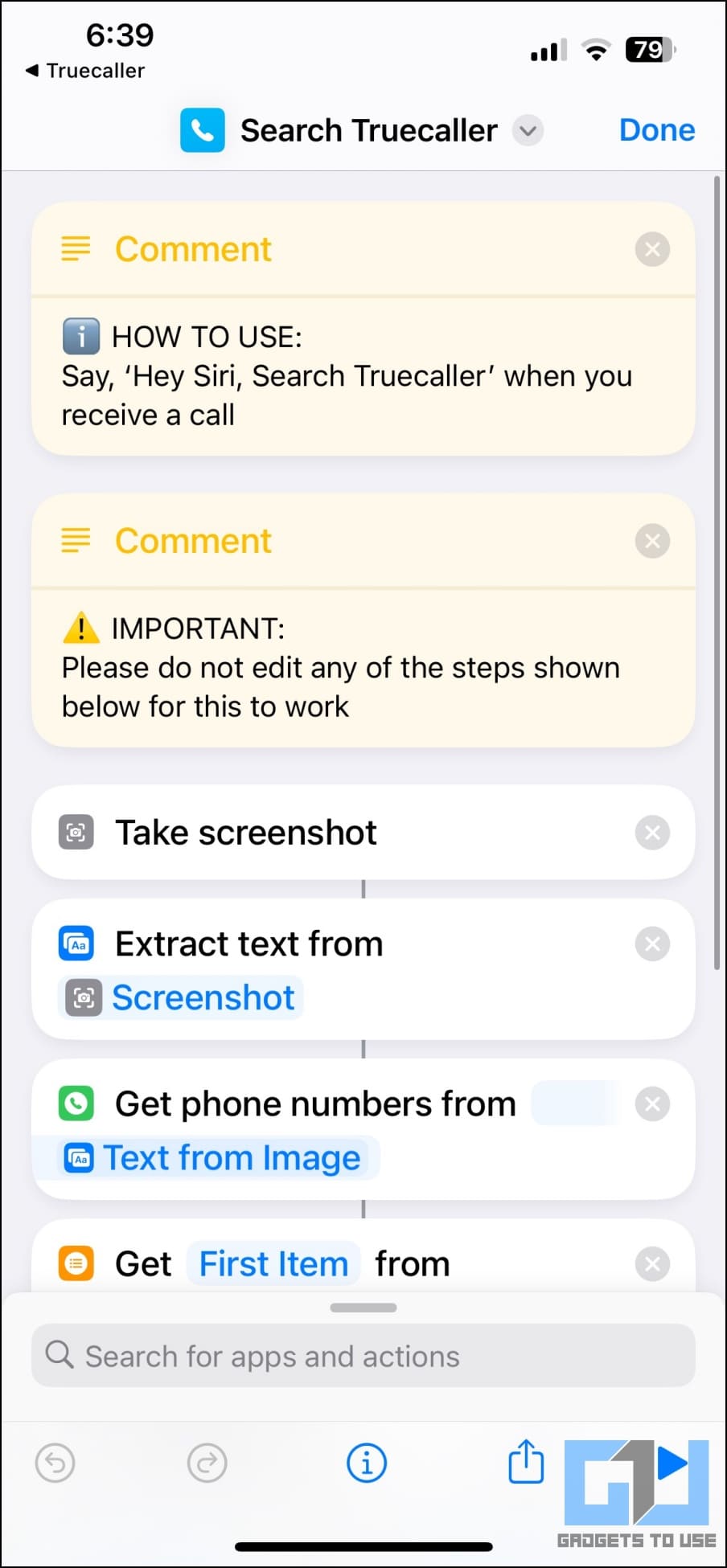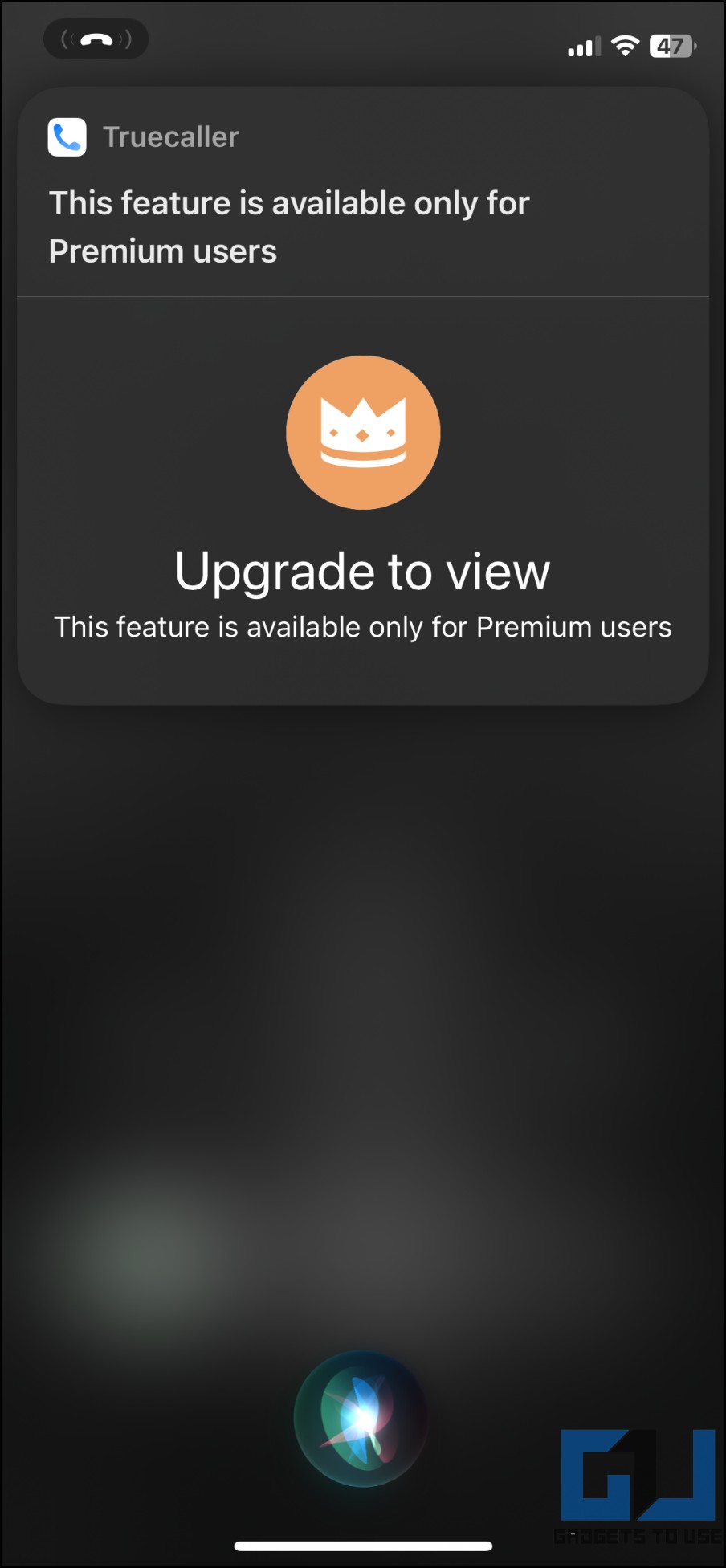Quick Answer
- When you say, “Hey Siri, search Truecaller,” the shortcut takes a screenshot of the incoming call screen and extracts the text from the image to pull out the caller number.
- Truecaller’s Live Caller ID on iPhone allows users to identify unknown and spam callers directly on the incoming call screen without you having to search the number manually.
- The Live Caller ID feature relies on iOS Shortcuts, App Intents, and Siri to deliver caller information on the incoming call screen within seconds.
Truecaller has announced a major update for its iOS app by introducing a full Live Caller ID experience. Like Android, iPhone users will now see a caller ID instantly when they receive an incoming call. It involves you setting up a shortcut and interacting with Siri. In this article, let’s see how to enable the Truecaller Live Caller ID with Siri on iPhone.
What is Live Caller ID in Truecaller?
Earlier, the Truecaller app had limited experience on iPhone due to system restrictions. However, they have now found a workaround by integrating a Siri shortcut. Truecaller’s Live Caller ID on iPhone allows users to identify unknown and spam callers directly on the incoming call screen without you having to search the number manually.
All you have to say is, “Hey Siri, search Truecaller” when you receive a call. It will then retrieve information about the caller from its database and display it on the top of the calling screen within a second or two. However, note that the feature is available only for Truecaller Premium users and requires iOS 16.
Pre-Requisites
- An iPhone running iOS 16 and above
- Truecaller Premium or Gold subscription (starts at Rs. 49/month)
How Does it Work?
The Live Caller ID feature relies on iOS Shortcuts, App Intents, and Siri to deliver caller information on the incoming call screen within seconds.
When you say, “Hey Siri, search Truecaller,” the shortcut takes a screenshot of the incoming call screen and extracts the text from the image to pull out the caller number. It then searches the number across the enormous database and provides you with accurate caller information through a pop-up on the screen.
How to Enable Truecaller Live Caller ID on iPhone?
If you are a Truecaller Premium subscriber, follow the steps below to enable Live Caller ID on your iPhone running iOS 16:
1. Open the Truecaller app on your iPhone.
2. Select Premium from the menu at the bottom.
3. Here, click on Add to Siri under Live Caller ID.
4. Once the Shortcut app opens, tap Add Shortcut. Here’s the shortcut link for reference.
5. To test it, run the shortcut once and select “Always Allow” when prompted.
6. When you receive a call from an unknown number, say, “Hey Siri, Search Truecaller.”
The shortcut will take a screenshot and share it with the Truecaller app. After this, the application will show you the caller ID with the name in a popup.
Now that you know who’s calling, you can answer or reject the call.
Enable Back Tap Gesture for Truecaller Live Caller ID
Don’t want to say ‘Hey Siri’ whenever you want to search for the caller identity on Truecaller? Here’s how you can enable the back tap gesture to trigger the shortcut:
1. Open Settings on your iPhone.
2. Click on Accessibility > Touch.
3. Here, scroll down and tap Back Tap.
4. Click on Double Tap, scroll down under Shortcuts, and select Search Truecaller.
Now whenever you receive a call from an unknown number, double-tap the back of your iPhone and Truecaller will tell you who it is.
FAQs
Q. Is it Safe to Use Truecaller Live Caller ID on iPhone?
Yes. When triggered, the Live Caller ID shortcut captures the incoming call screen shortcut and extracts the number to search for caller information. It does not access any of your other personal data.
You can check what the shortcut does by opening the Shortcuts app > tapping three dots on the Search Truecaller shortcut.
Q. How to Enable Truecaller Live Caller ID for free on iPhone?
Unfortunately, the Live Caller ID is available only for Truecaller premium users. You can use it for a limited time by purchasing a trial- but make sure to cancel the subscription before the payment starts if you don’t want to continue.
Q. Can You Create or Import Shortcut to Use Truecaller Live Caller ID Without Premium?
Since the feature relies on built-in Siri and Shortcut, it can easily be imported to other iPhones without Truecaller Premium. However, running it on the free version shows an error: “This feature is available only for Premium users.”
Q. How Much Does Truecaller Premium Cost?
The Live Caller ID feature is available on both- Truecaller Premium and Gold plans. Truecaller Premium starts at Rs. 49/month or Rs. 549/year. On the other hand, a Truecaller Gold subscription will cost you Rs. 4,999 per year. Outside India, the Truecaller Premium pricing starts from $0.99 a month.
Q. Is it Worth Buying Truecaller Premium for Live Caller ID?
The Truecaller Premium starting for as low as Rs. 49/month, offers quite a lot for the price. Along with Live Caller ID, you get other features like advanced spam blocking, no ads, unlimited contact requests, and you can see who viewed your profile. If you regularly use Truecaller or often get spam calls on your phone, it could be worth trying Truecaller Premium.
Wrapping Up
This is how you can enable Truecaller Live Caller ID on your iPhone, what it is, and how it works. I hope the above guide helps you identify unknown callers and save time by avoiding spam calls using the new Live ID feature. Stay tuned for more such tips, tricks, and updates.
You might be interested in the following:
- How to Setup and Use Truecaller Assistant on Android and iPhone
- How to Search Truecaller Government Services Directory
- 3 Ways to Permanently Delete Your Number and Data From Truecaller
- How to Use Truecaller to Detect Spam Calls on WhatsApp
You can also follow us for instant tech news at Google News or for tips and tricks, smartphones & gadgets reviews, join GadgetsToUse Telegram Group or for the latest review videos subscribe GadgetsToUse Youtube Channel.