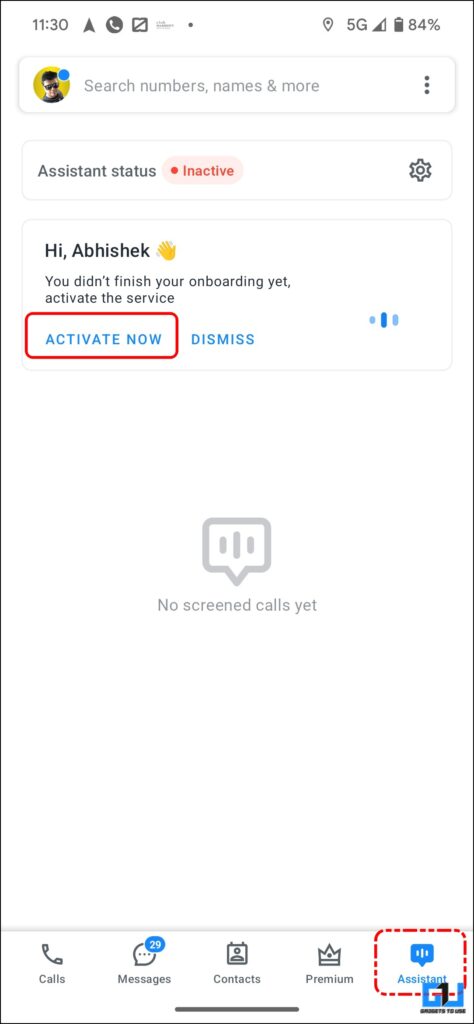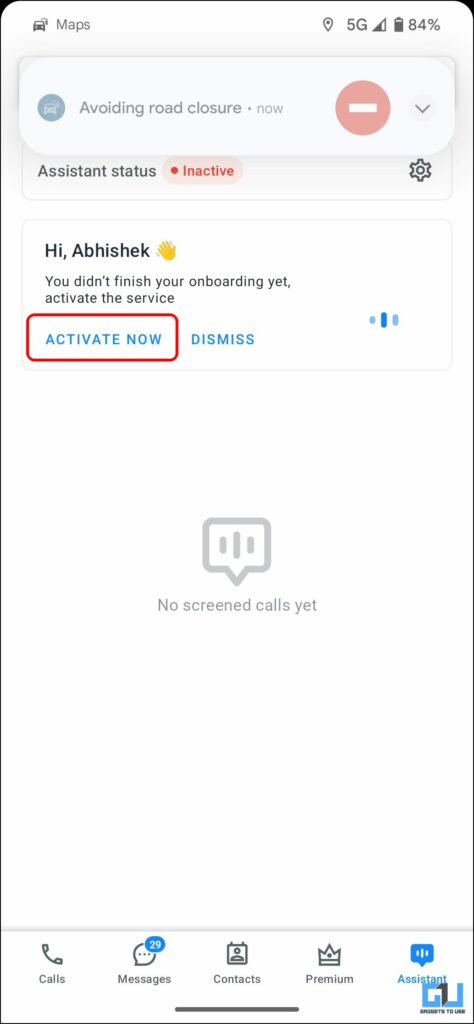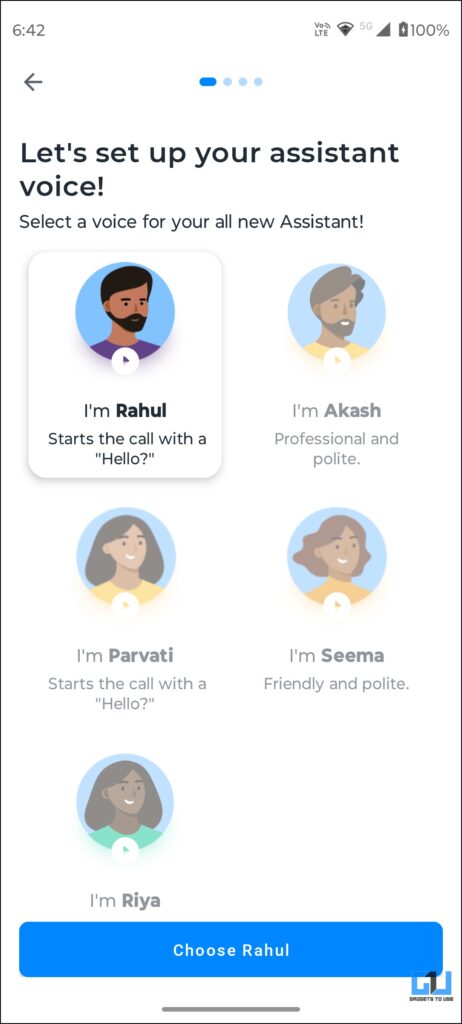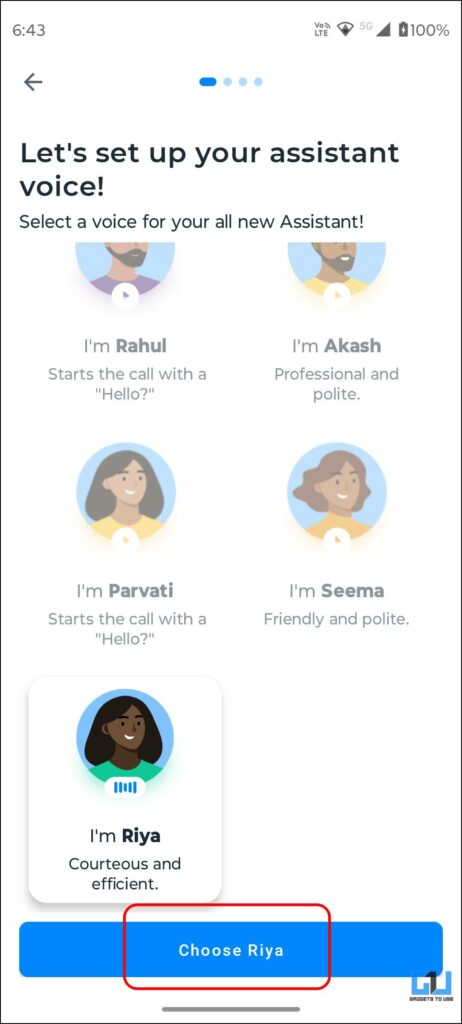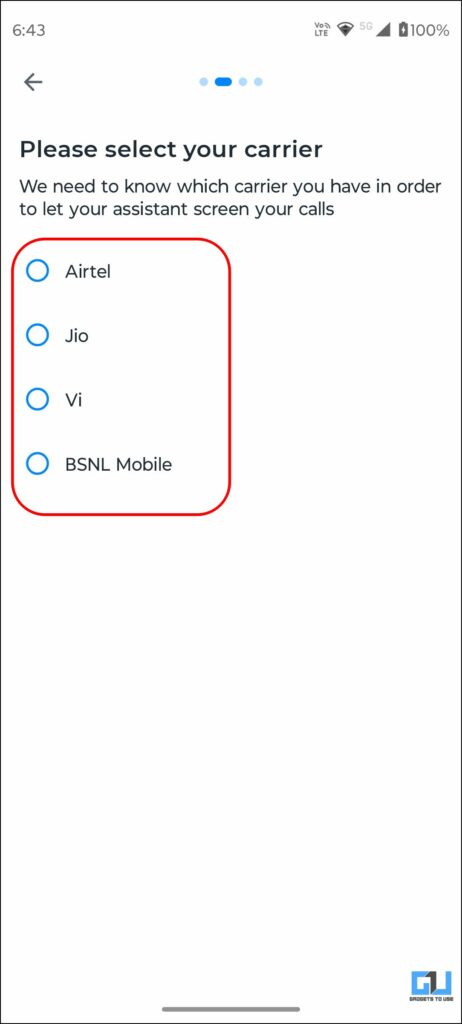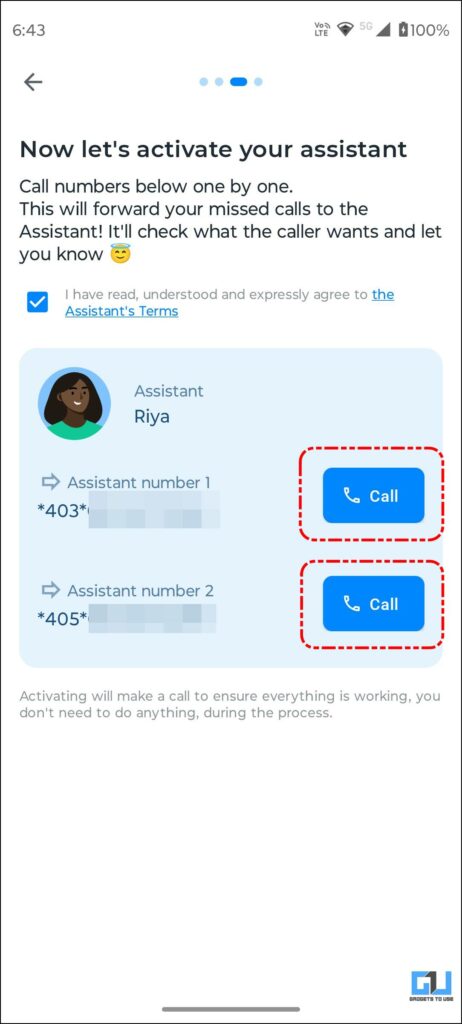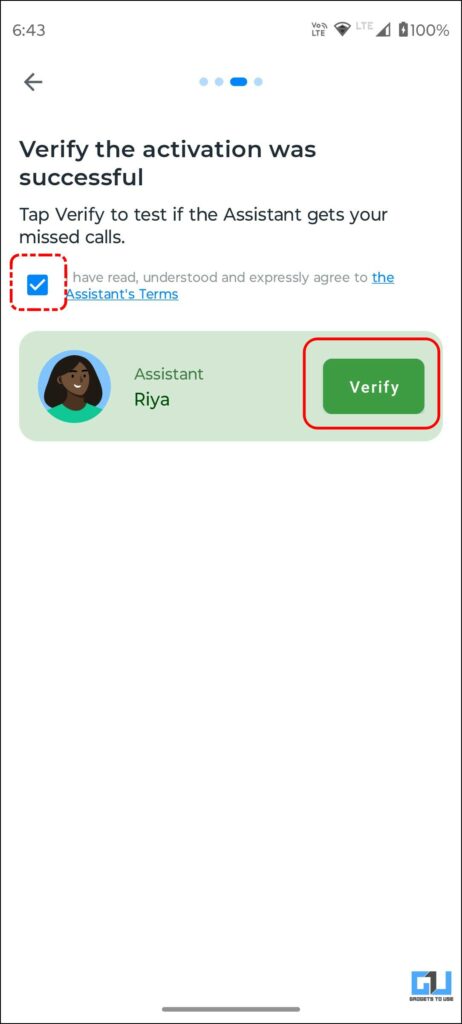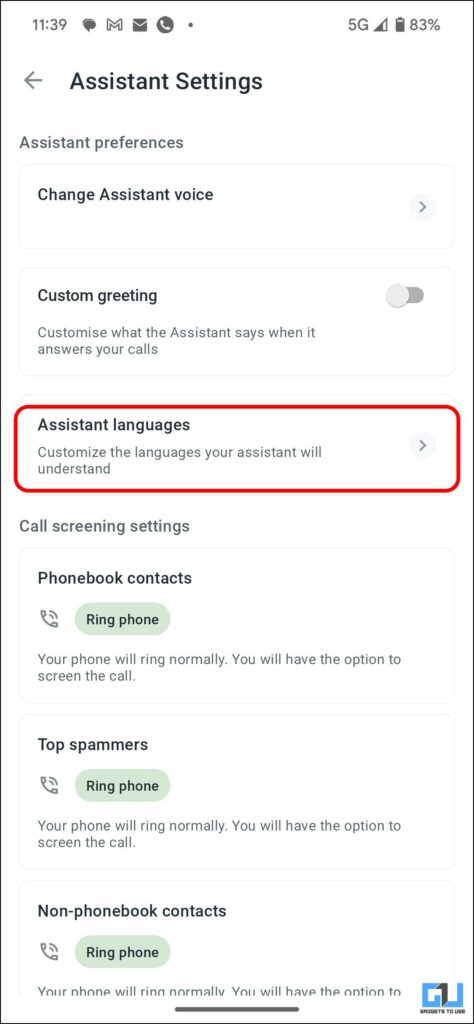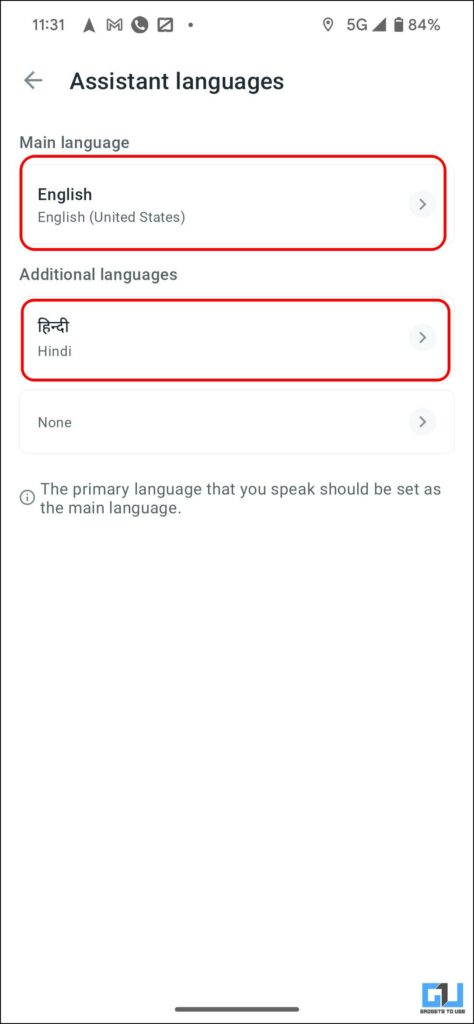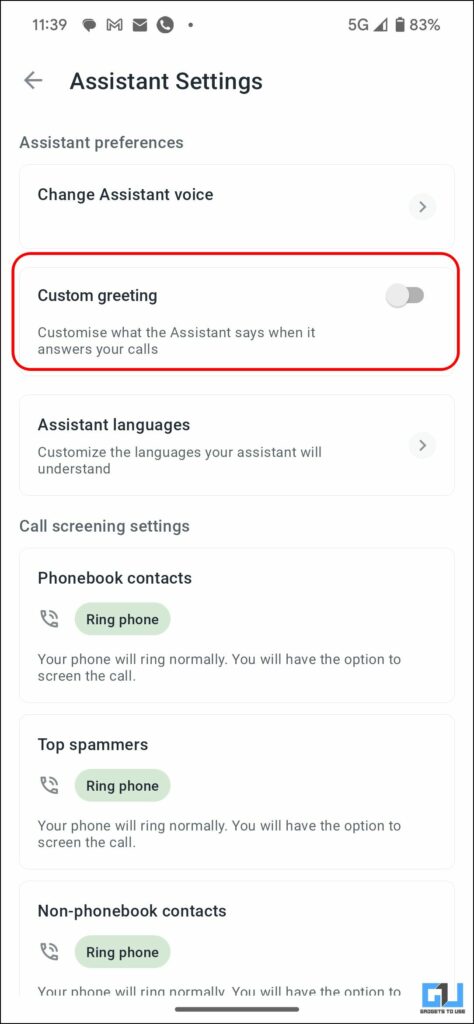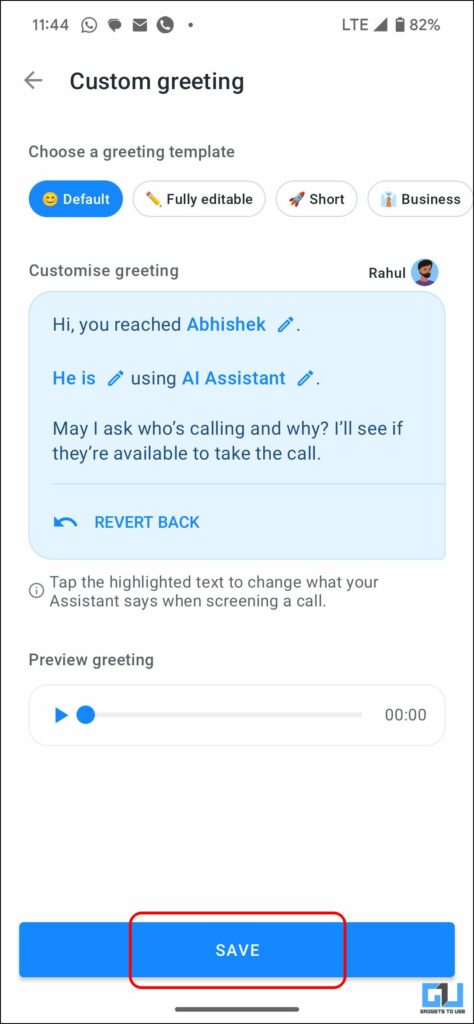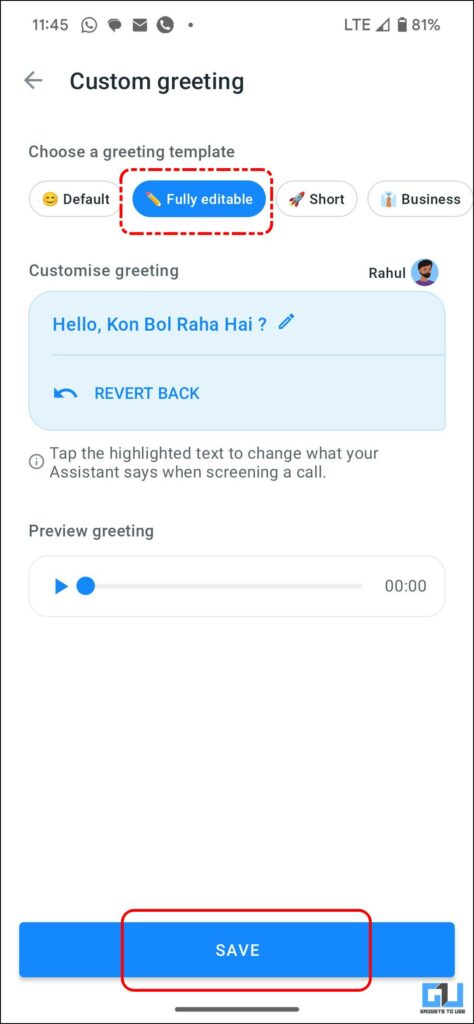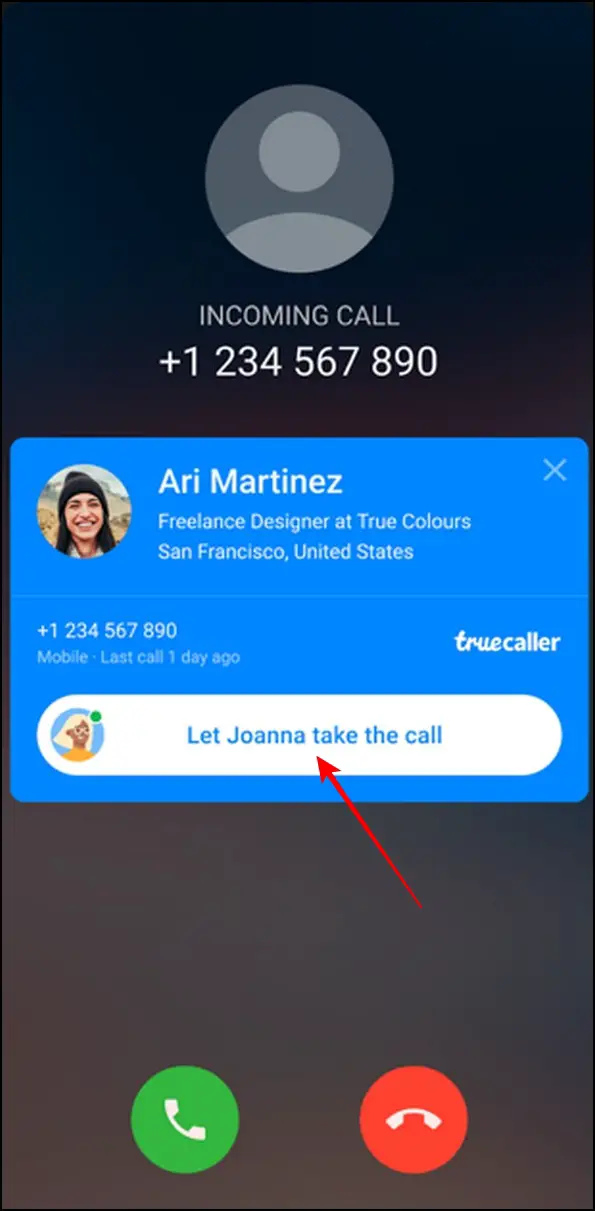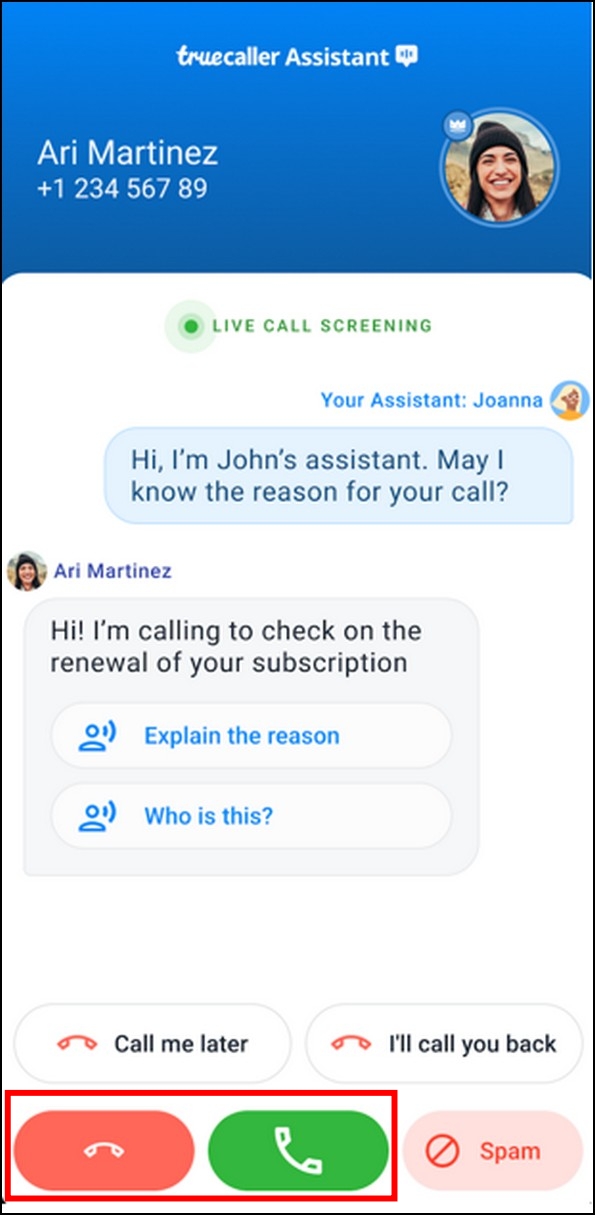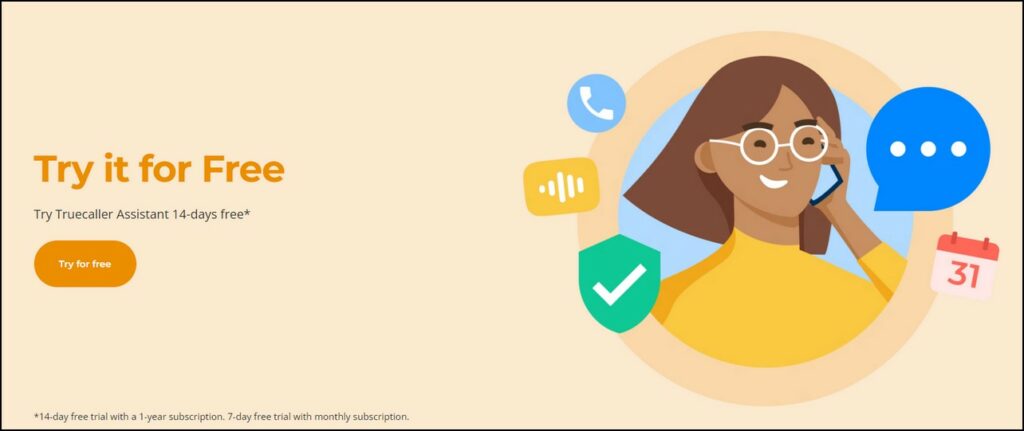Quick Answer
- As far as the subscription fee is concerned, you can experience this feature free for a trial of 14 days with a yearly Truecaller Premium subscription or enjoy a 7-day free trial with your monthly premium subscription.
- You will now receive a dedicated ‘Let Assistant take the call’ option on the incoming caller screen, which instructs the assistant to answer your call and ask them the reason for calling.
- All you have to do is to navigate to the Assistant tab inside the Truecaller app and follow the on-screen instructions to enable the same.
Let’s be honest; no one enjoys dealing with spam and unknown calls. However, rejecting unknown and blocking spam calls altogether might make you miss some important ones that might be crucial. Truecaller’s new Virtual Assistant will help you combat this issue by screening incoming calls. This read breaks down everything about Truecaller Assistant and how to use it on Android and iPhone. Further, you can utilize Truecaller’s Government Service Directory to protect yourself from impersonation scams.
What is Truecaller Assistant?
Truecaller Assistant is an A.I- Powered call screening assistant designed to take your call, ask about its purpose and provide the right information for whether the call should be picked up. Think of it as your best buddy who picks and screens call so you don’t waste time answering unknown and spam calls. Here’s how it works:
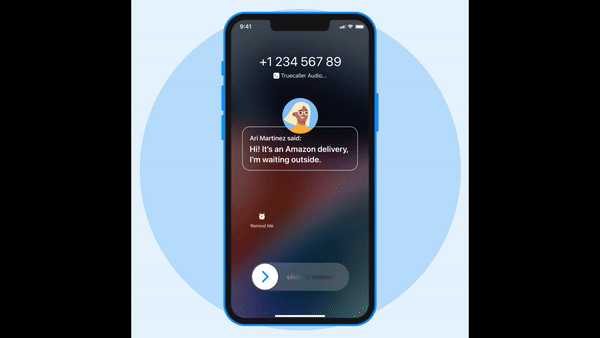
- With Truecaller Assistant enabled, when you decline or don’t answer a call, the assistant will answer your phone, asking, ‘Hi, the person you’re calling is using a screening service. May I ask who it is?’ followed by the reason for the call.
- Once the caller answers, the assistant utilizes its Voice-to-Text ability to display their answers in the text form on your device’s screen.
- This window will remain available for interaction, and you can ask relevant questions before attending or rejecting the call.
- In addition, Truecaller offers seven different assistants with different voices to make comfortable interactions with your caller and is available for both Android and iOS platforms.
Benefits of using Truecaller Assistant
The Truecaller Assistant offers unmatched benefits, unlike any other Assistant you’ve experienced. Here’s what it offers:
- Provides an extra layer of Spam Protection.
- No more accidentally missing calls or reminders.
- It helps screen and spot spam calls effectively and saves time answering them.
- Displays live transcript of the conversation on your phone’s screen, where you can carry on your conversation through the Assistant if you deem it important.
- Truecaller claims that its feature is 90% effective in screening calls making it the best spam call solution.
Steps to Setup and Use Truecaller Assistant on Android and iPhone
Setting up the Truecaller Assistant is quite an easy task. All you have to do is to navigate to the Assistant tab inside the Truecaller app and follow the on-screen instructions to enable the same. Here’s what you need to follow:
1. Install the latest Truecaller app (Android or iOS) on your phone and launch it.
2. Next, navigate to the Assistant tab and tap the Activate Now button to enable its services.
3. Select the Assistant Voice model from the available options, and tap Choose *Voice Profile*.
4. Select your network operator from the list, and tap the call button before the Assitant Number to verify your call.
This will enable call forwarding on your Number; any call you receive will first go to Truecaller to assistant.
5. You can customize other settings of the Assistant, like:
- Truecaller Assistant language – You can choose the primary language of the Truecaller Assistant and add up to two additional languages.
- Greeting message – You can either use the default greeting or set a fully editable greeting and more as per your choice.
6. That’s it! You will now receive a dedicated ‘Let Assistant take the call‘ option on the incoming caller screen, which instructs the assistant to answer your call and ask them the reason for calling. If you change your mind, tap the receive or reject button at the bottom to answer or cancel the call respectively.
Availability and Subscription
The Truecaller Assistant is only available in the U.S. right now, which is likely to expand to other countries, specifically India, as 73% of Indian users contribute to Truecaller’s user base. As far as the subscription fee is concerned, you can experience this feature free for a trial of 14 days with a yearly Truecaller Premium subscription or enjoy a 7-day free trial with your monthly premium subscription.
FAQs
Q. Is Truecaller Assistant Available for Both Android and iOS Users?
Yes. You can download the latest Truecaller app from Google Play Store or Apple App Store to experience its Assistant feature.
Q. Can the Truecaller Assistant Make Calls?
It is not possible as of now. However, you might see an option for the same in future updates.
Q. Does the Assistant Feature Increase the Overall App Size?
Thanks to cloud computing, the new Assistant feature neither increases the Truecaller app size nor takes a toll on the device’s battery and processing power.
Q. Does Truecaller Call Screening Assistant Require an Extra Subscription Fee?
No, the Assistant feature will be available to users who have signed up for the Premium subscription. No additional fees will be charged for using the assistant.
Wrapping Up: Get Unmatched Spam Protection!
So that’s everything about the Truecaller Assistant feature for Android phones and iPhones. If you find it useful, spread the word with your loved ones to keep them safe from irritating spam calls. Stay subscribed to GadgetsToUse, and check the below links for more useful reads.
You might be interested in the following:
- 11 Truecaller Tips and Tricks to Use it Like a Pro
- 3 Ways to Permanently Delete Your Number and Data from Truecaller
- 7 Ways to Fix Caller ID Disabled Notification on Truecaller
- How to Record Calls on Android without Anyone Knowing Using Truecaller
You can also follow us for instant tech news at Google News or for tips and tricks, smartphones & gadgets reviews, join GadgetsToUse Telegram Group, or for the latest review videos subscribe GadgetsToUse Youtube Channel.