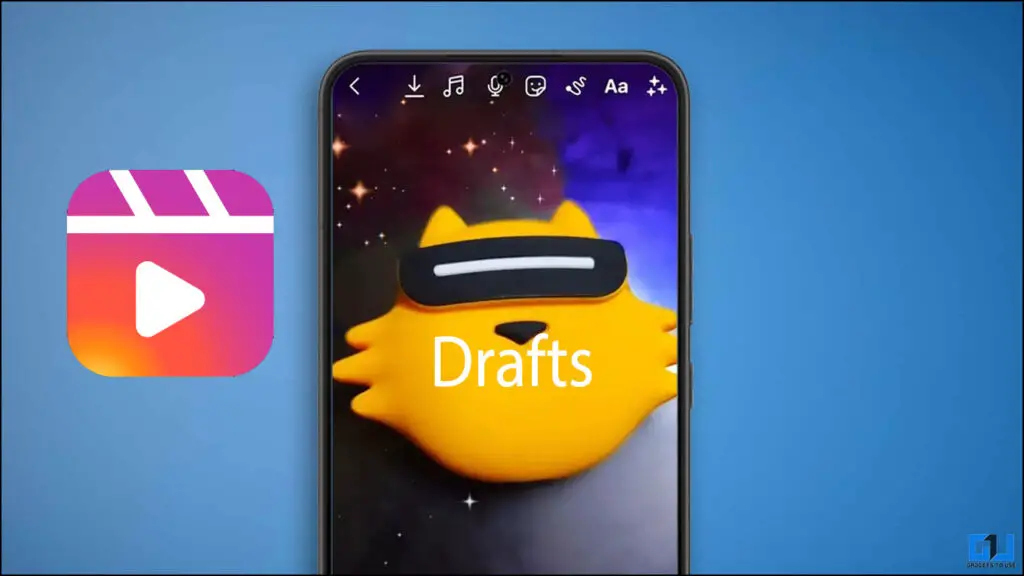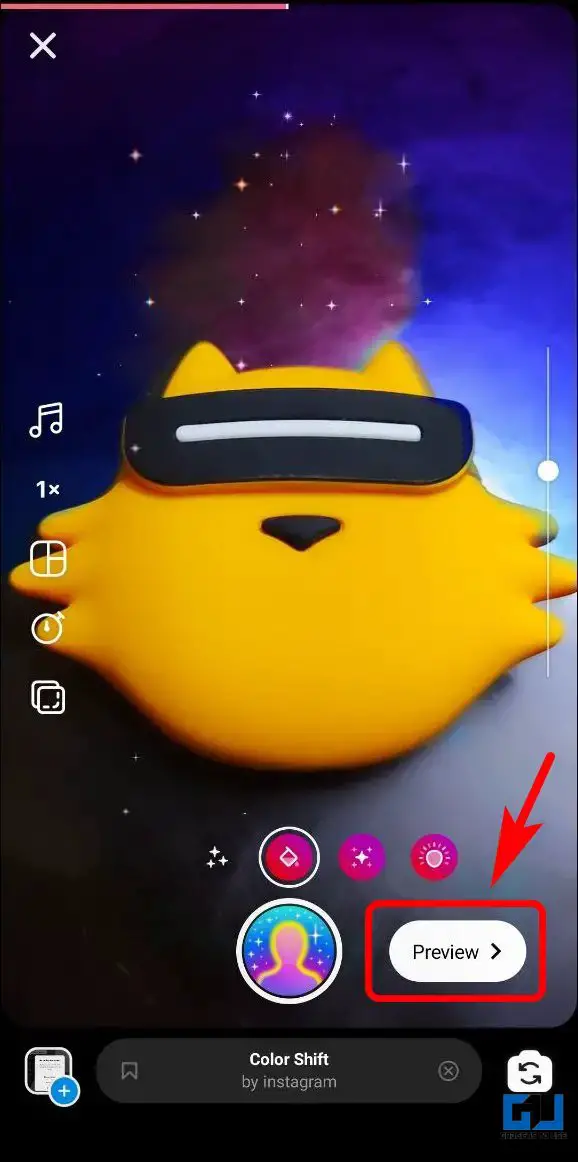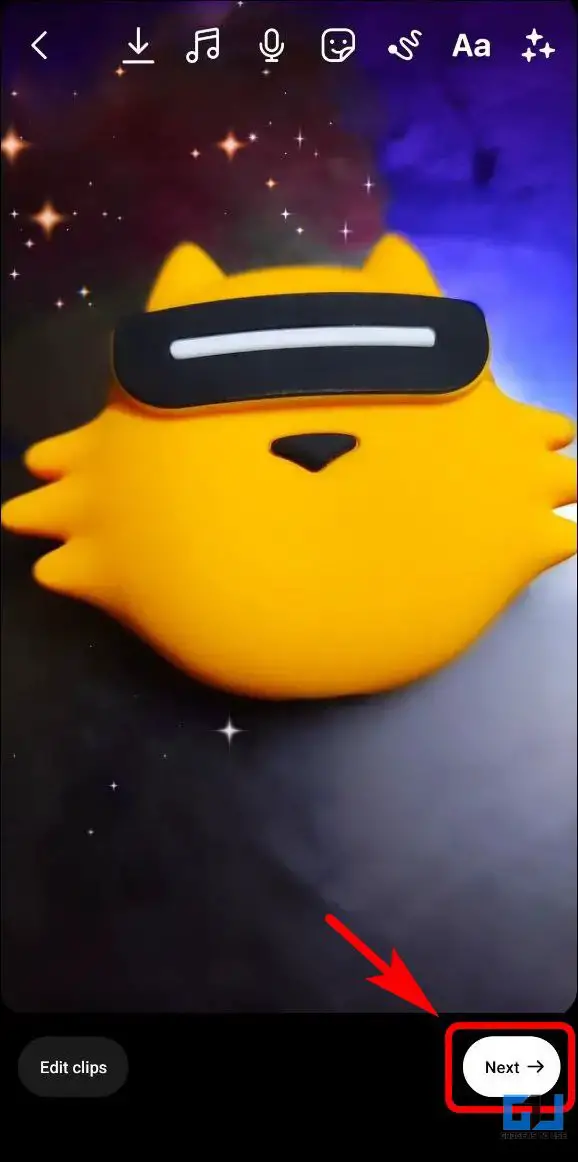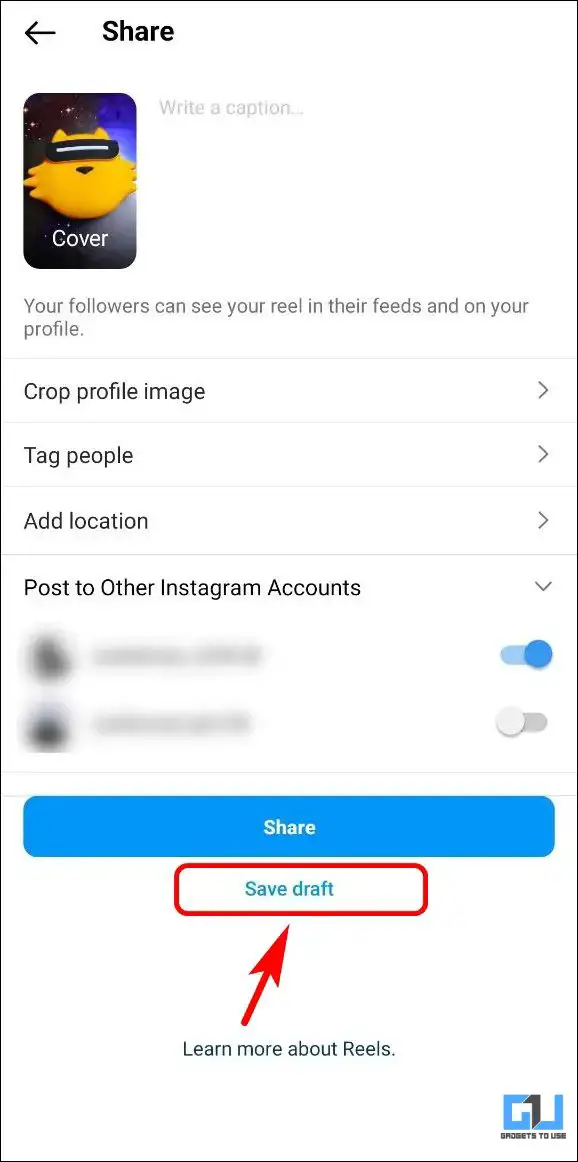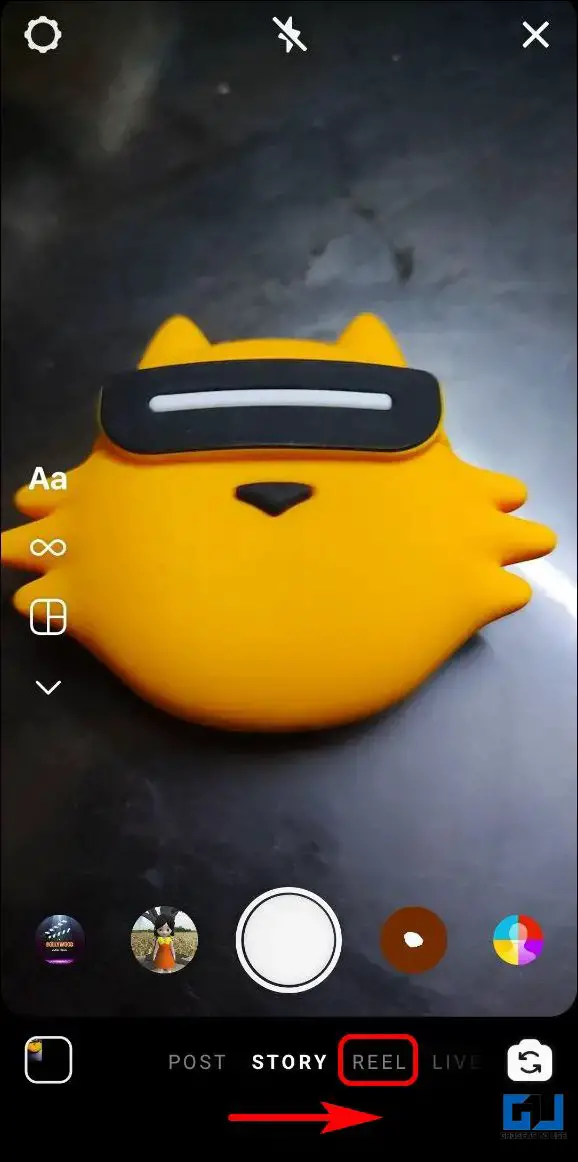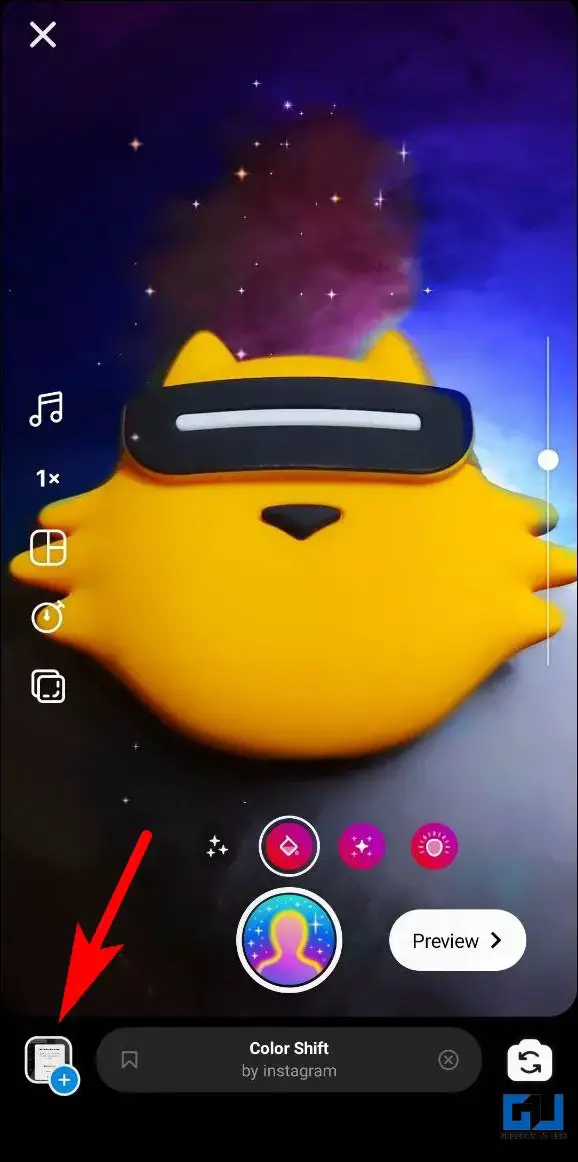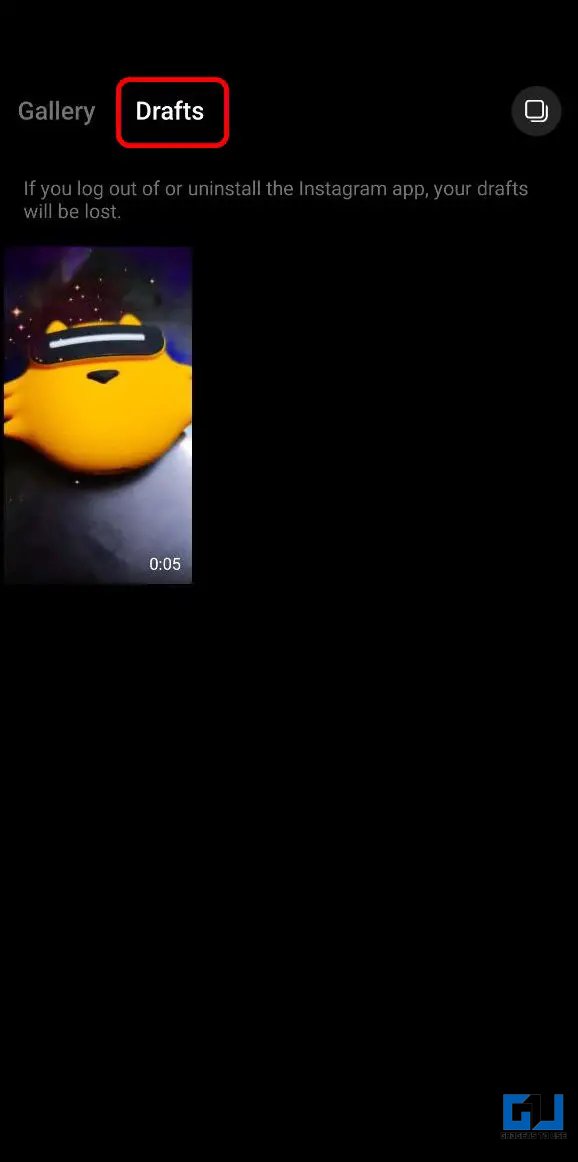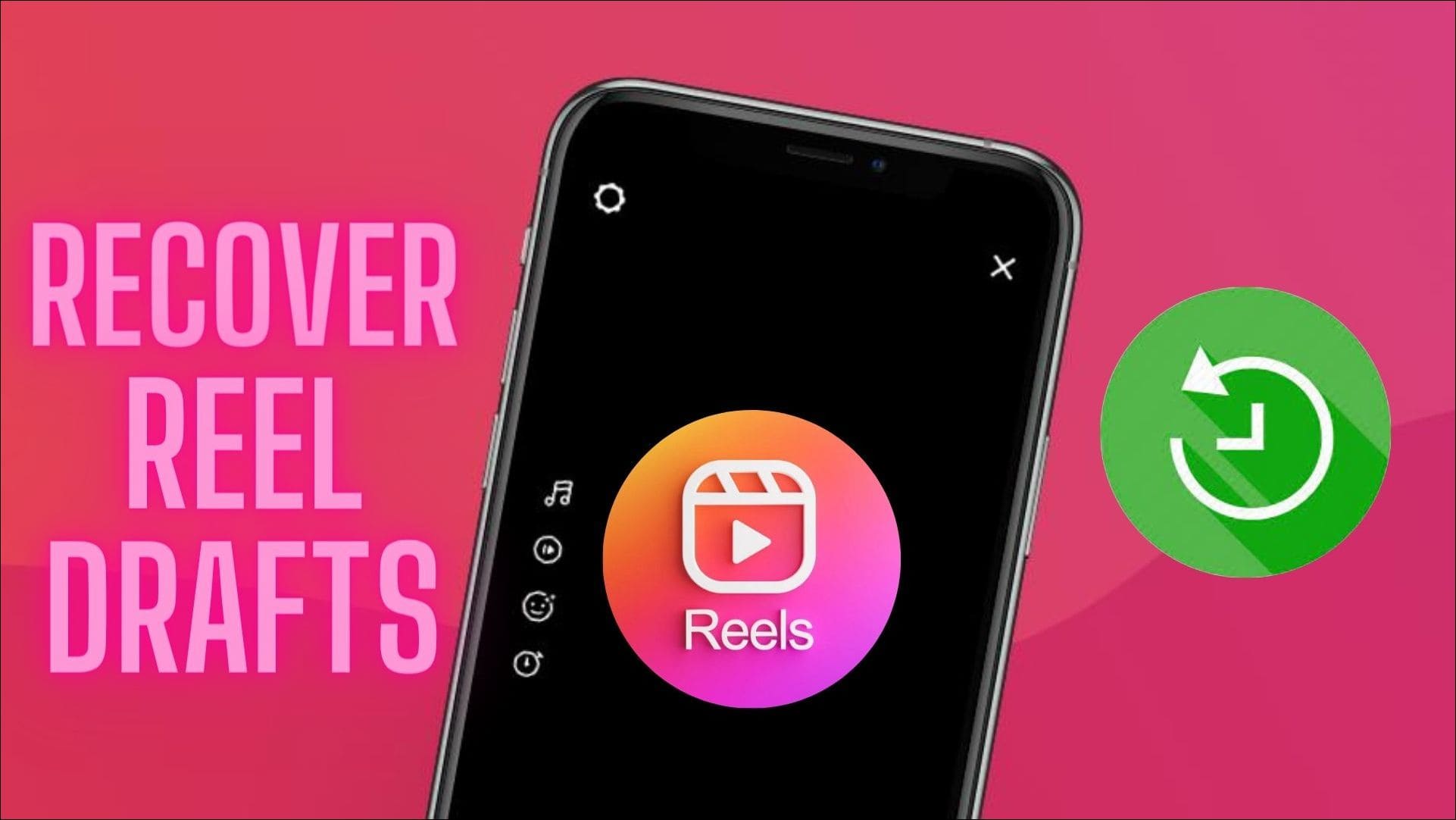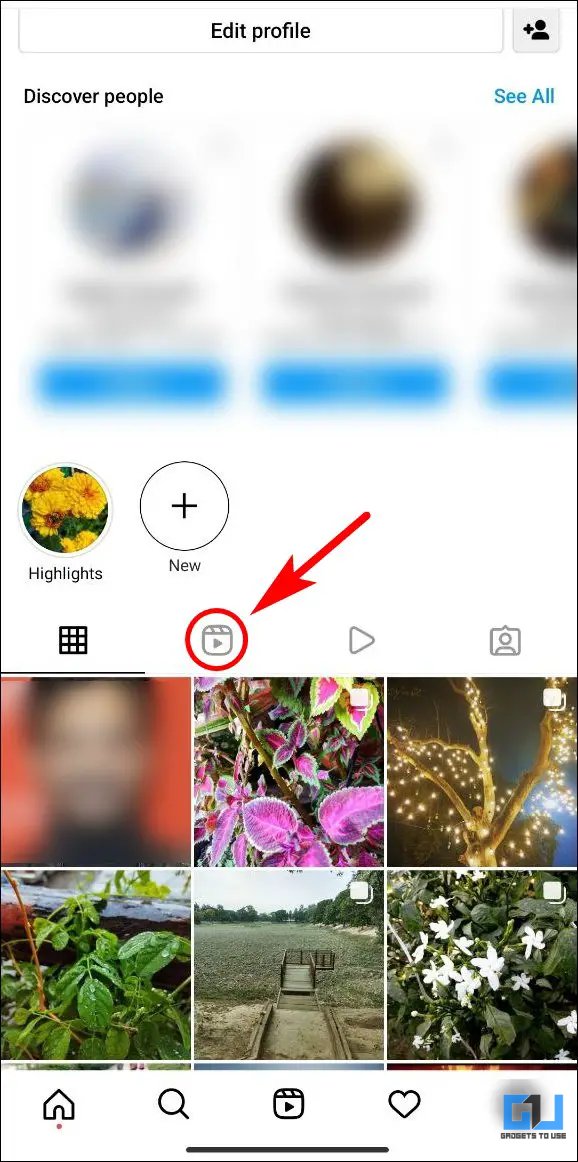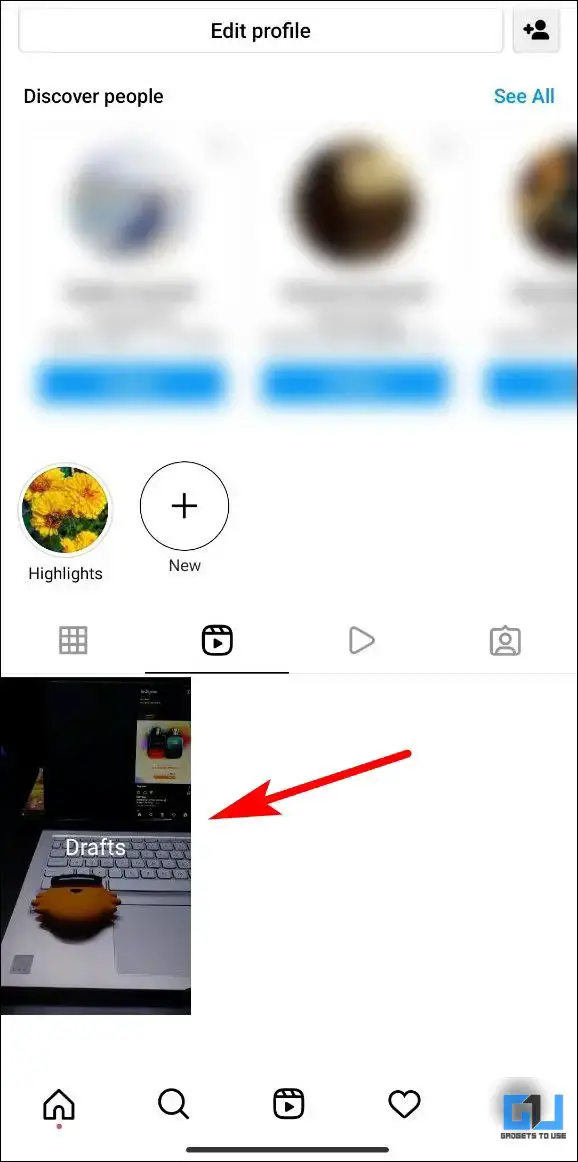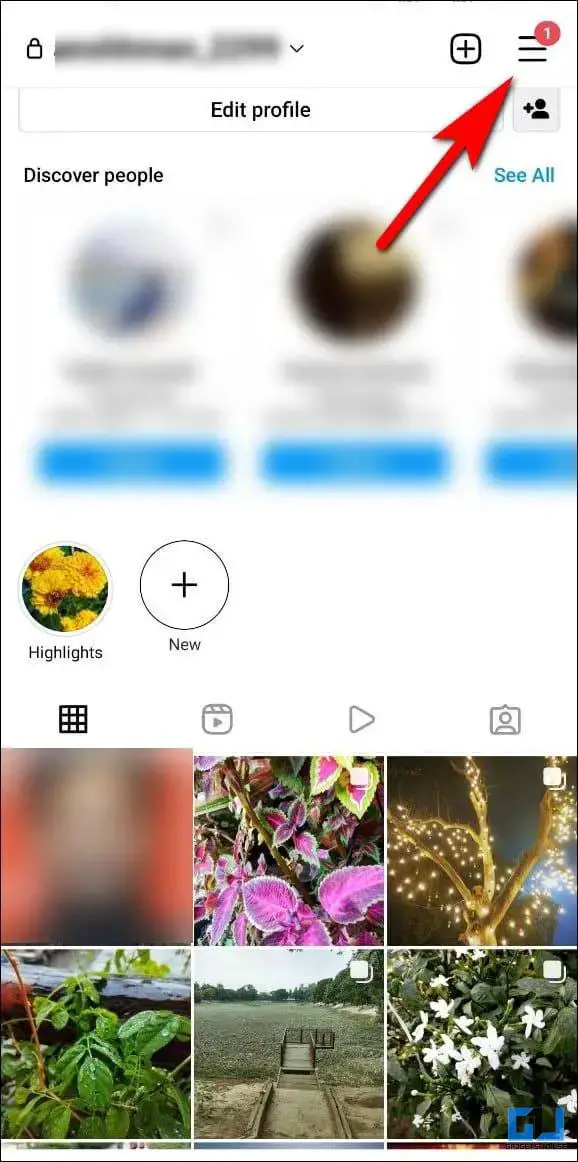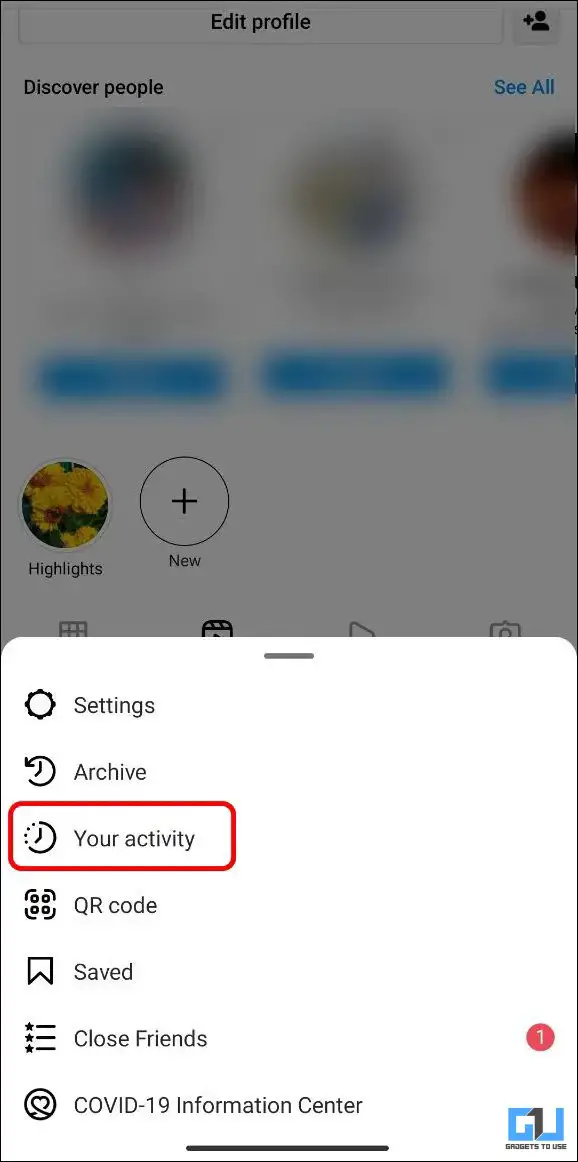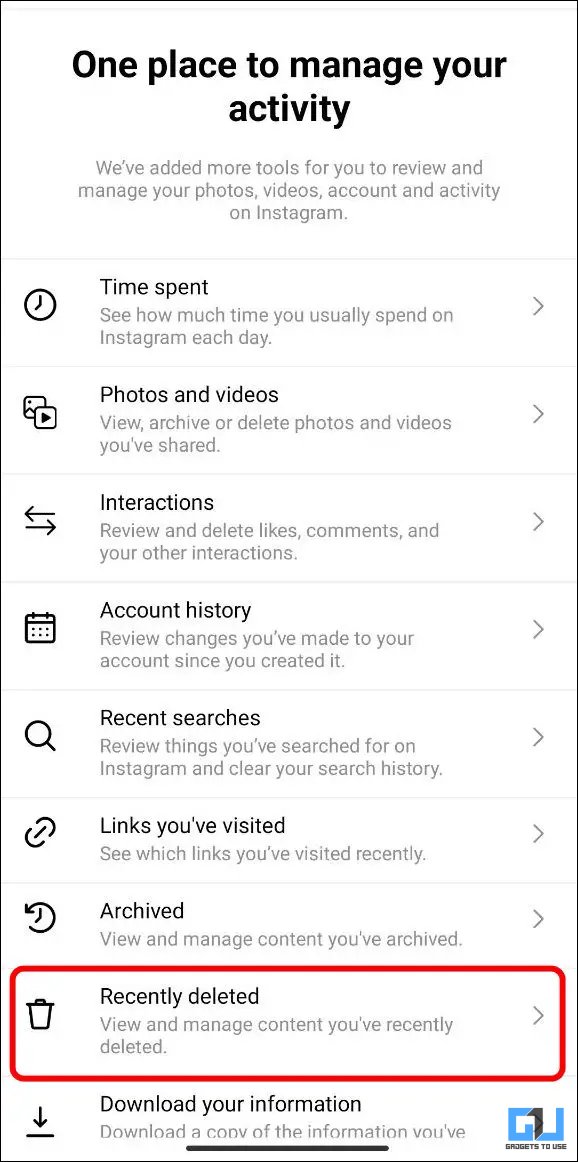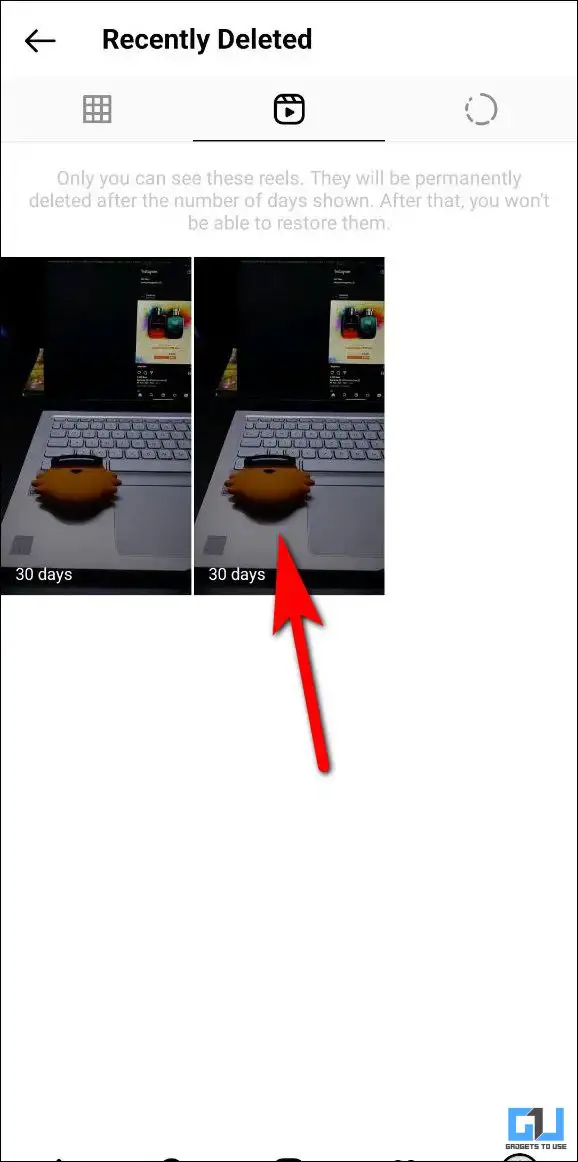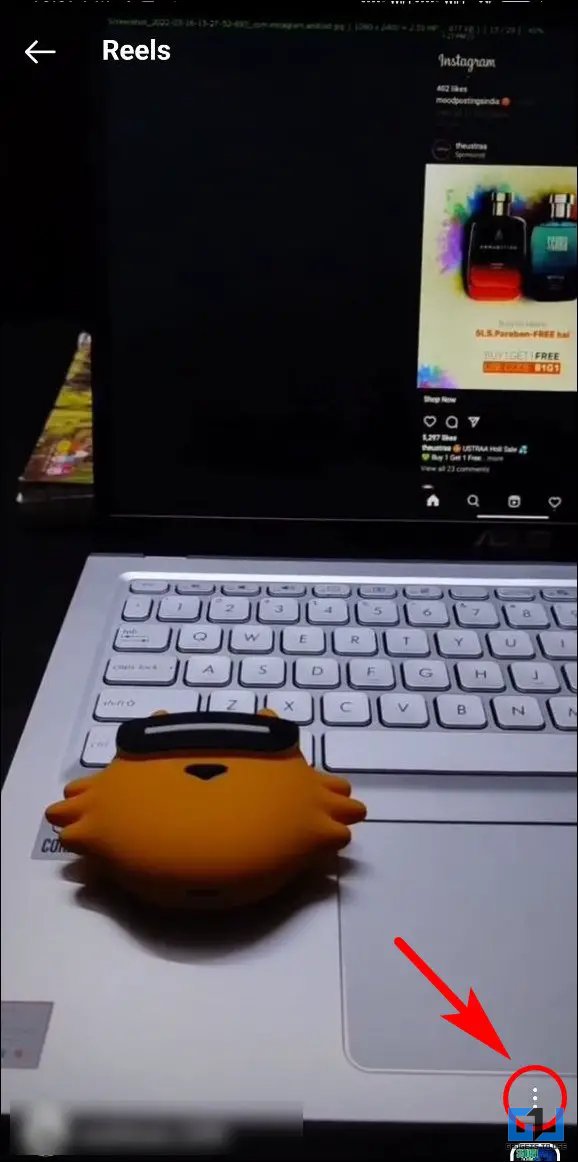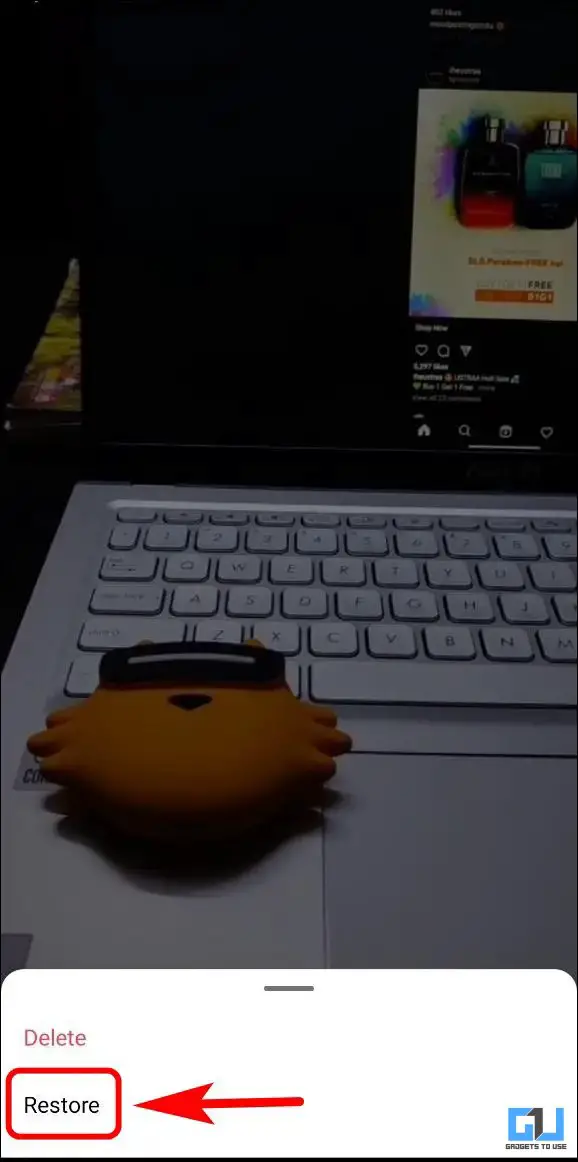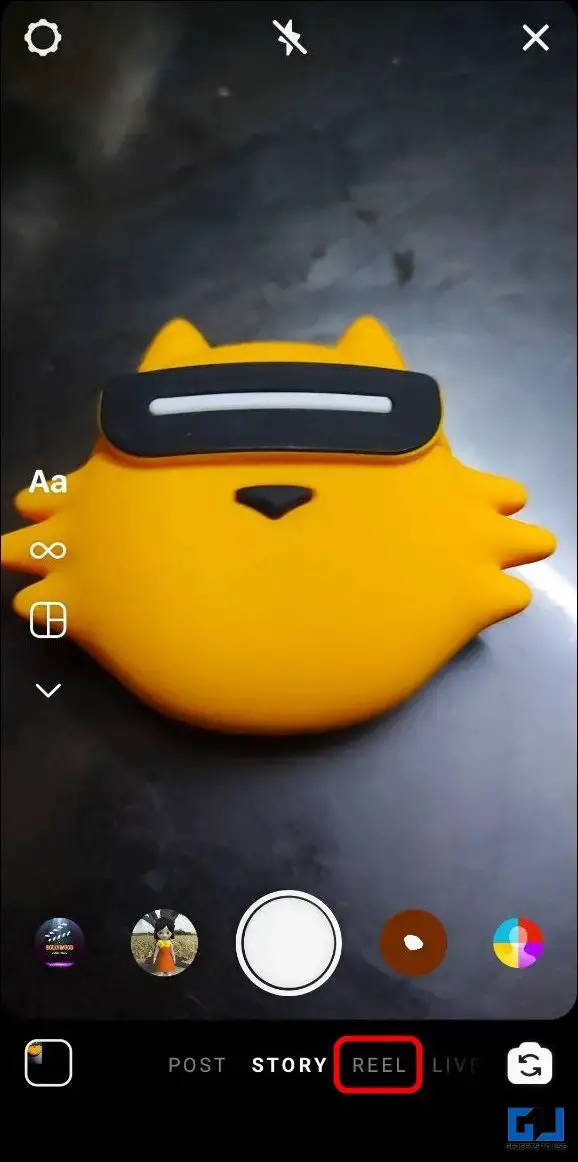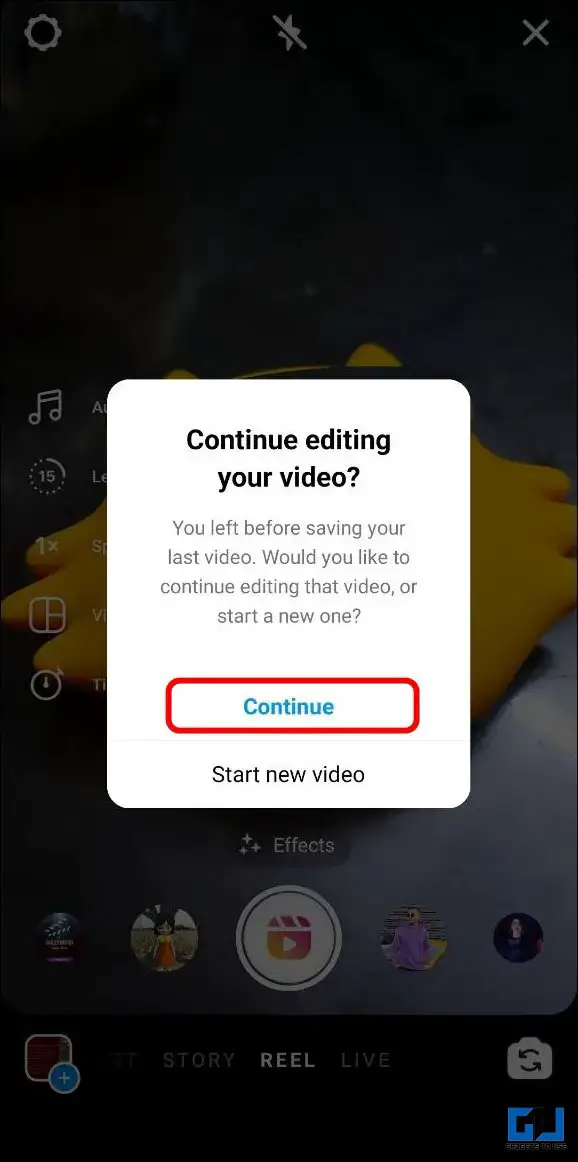Quick Answer
- Now that we know how to save reels as drafts and how to access them later, let us check out how to recover your reel drafts in case you are not able to find them in the drafts section.
- There is a possibility that you might be editing your reel when your phone’s battery died or you got a call and did not get the time to save your reel.
- The drafts feature makes working and editing your Instagram reels just a bit less stressful as you can save them and work on them later when the creativity hits you.
The drafts feature makes working and editing your Instagram reels just a bit less stressful as you can save them and work on them later when the creativity hits you. But there are times when you forget to save your reels properly or accidentally close the app and can’t find them anymore. Worry not, your drafted reels can still be salvaged and we will be discussing how to recover your Instagram reel drafts.
How to Save Reels as Drafts?
Before moving on to ways to recover your reel drafts, we must learn how to properly save them so you don’t make the mistake of accidentally losing them.
1. Once you have shot your reel, press the Preview button.
2. Tap on the Next button on the bottom right side.
3. On the next page, you can find the Save Draft option below the Share button.
This will save your reel as a draft so you can access it later. It is saved under the gallery section.
4. Now, Swipe left from the home page to access, your saved reel draft.
5. Tap on the Reel option.
6. Then tap the Gallery icon from the bottom left.
7. There will be a new Drafts option next to the Gallary. Tap on it and you will be able to find all your saved reels.
Now that we know how to save reels as drafts and how to access them later, let us check out how to recover your reel drafts in case you are not able to find them in the drafts section.
Methods to Recover Disappeared Reel Drafts on Instagram
Instagram has added a few features to help you recover your posts or reels if you accidentally deleted them or have not saved them properly. We will take you through step by step process to find them. So without any further delay, let us look at ways to recover disappeared reel drafts.
Check Drafts in the Reel Tab Section
If you have created and saved reels then you should be able to find them in the Reels tab on your account page. Saved or unsaved Reels should be accessible from there. Let us check how you can find them.
1. On Instagram, switch to your Account page.
2. Tap on the Reels tab section as shown below.
The preview of the reel draft will be the first item present at the left of the list.
3. Tap on the drafted reel to edit and reupload it.
Search Your Recently Deleted Folder
Instagram has an option called “Recently Deleted” where all your deleted items are stored for a month before they are permanently deleted. If you somehow did not save your reel before quitting the app or accidentally deleted it then chances are you will find them in the “Recently Deleted” folder. Here’s how to find it.
1. Open your Account page on Instagram and tap on the three horizontal lines in the top right corner.
2. Here, select the Your Activity option.
3. Now, scroll down and you will be able to find the Recently Deleted folder.
Did you find your lost reel? If the answer is yes then let us move ahead and restore it. To restore your drafted reel follow these steps:
4. Select the Reel you want to restore.
5. Press the three dots at the bottom right corner.
6. Now tap on Restore.
This will restore your deleted reel to the drafts section and you can continue working on it.
Check the Reels Upload Screen
There is a possibility that you might be editing your reel when your phone’s battery died or you got a call and did not get the time to save your reel. Chances are it still might be available on the upload screen and saved all your progress. Here’s how you can check it:
1. Swipe Left from the Instagram home page to open up the Upload screen.
2. Switch to the Reels option below the camera shutter.
If a popup message is displayed saying, “Continue editing your video” then your reel was saved.
3. Press Continue to get back to the exact same point where you left off.
Just to make sure it does not happen again, save your reel draft before working on it.
Update Your Instagram App
If you think you have properly saved your draft and still cannot find it anywhere then this could be a bug. Instagram users have often complained about their reels and posts disappearing which is fixed by updating the app itself.
1. Head over to Google Play Store or Apple App Store to check for updates.
2. If you see an Update option for the Instagram app then tap on it to update the app.
3. Once updated, check your reel drafts again to see if they are visible now.
Hopefully, you can find your reel drafts after updating the app. If not then they might have been deleted.
FAQs
Q. For How Long Are Reel Drafts Saved?
Your Reels will be saved in the Drafts folder for 24 hours so if you do not access them within a day then they will be deleted.
Q. How Do I Recover a Lost Draft Reel on Instagram?
Reel drafts are located under the Gallary section. Swipe left from the home page and tap on the Reels option. Next, go to the gallery and you will find the Drafts option present next to it.
Q. Can You Recover Reel Drafts After Logging Out of Your Account?
No. Once you uninstall Instagram or log out, your drafts will be deleted forever and cannot be recovered unless you publish them before logging out.
Q. Is It Possible to Recover Reel Drafts After Deleting Them?
Yes. You can recover deleted reel drafts from the Drafts folder in the Camera roll on the Instagram app.
Q. Can I Access My Reel Drafts From Another Phone?
No. Reel drafts are saved on the local storage of the device which means that you won’t be able to access them even when you are logged into the same Instagram account.
Wrapping Up: Recover Reel Drafts
Creating a reel takes a lot of effort, time, and creativity so you don’t want to lose that one reel you worked hard on. With the four methods discussed above you can recover your reel drafts if you are not able to find them. Share this with someone is always loses his reel drafts, and stay tuned to GadgetsToUse for more such reads.
You might be interested in:
- 5 Best Ways to Repost Reels and Stories on Instagram
- How to Use Instagram Collab Feature on Posts, and Reels
- 5 Ways to Add Captions and Subtitles to Your Instagram Reels, Stories, and Videos
- 5 Ways to Fix Background Noise in Reel Videos
You can also follow us for instant tech news at Google News or for tips and tricks, smartphones & gadgets reviews, join GadgetsToUse Telegram Group, or for the latest review videos subscribe GadgetsToUse Youtube Channel.