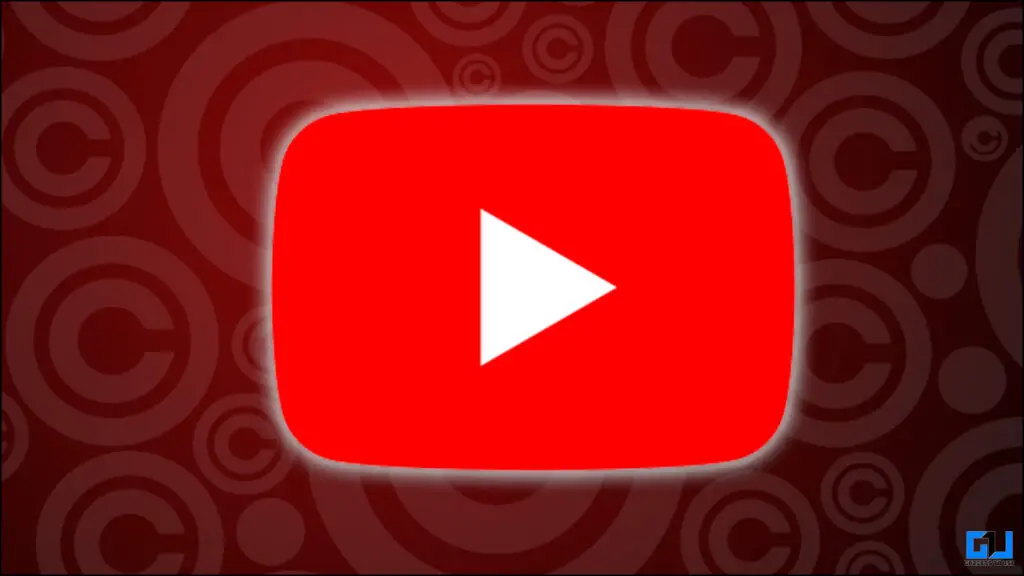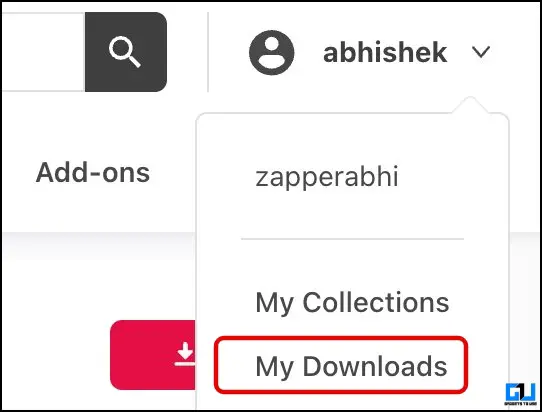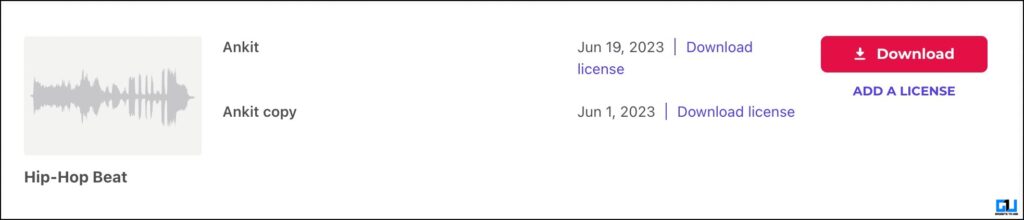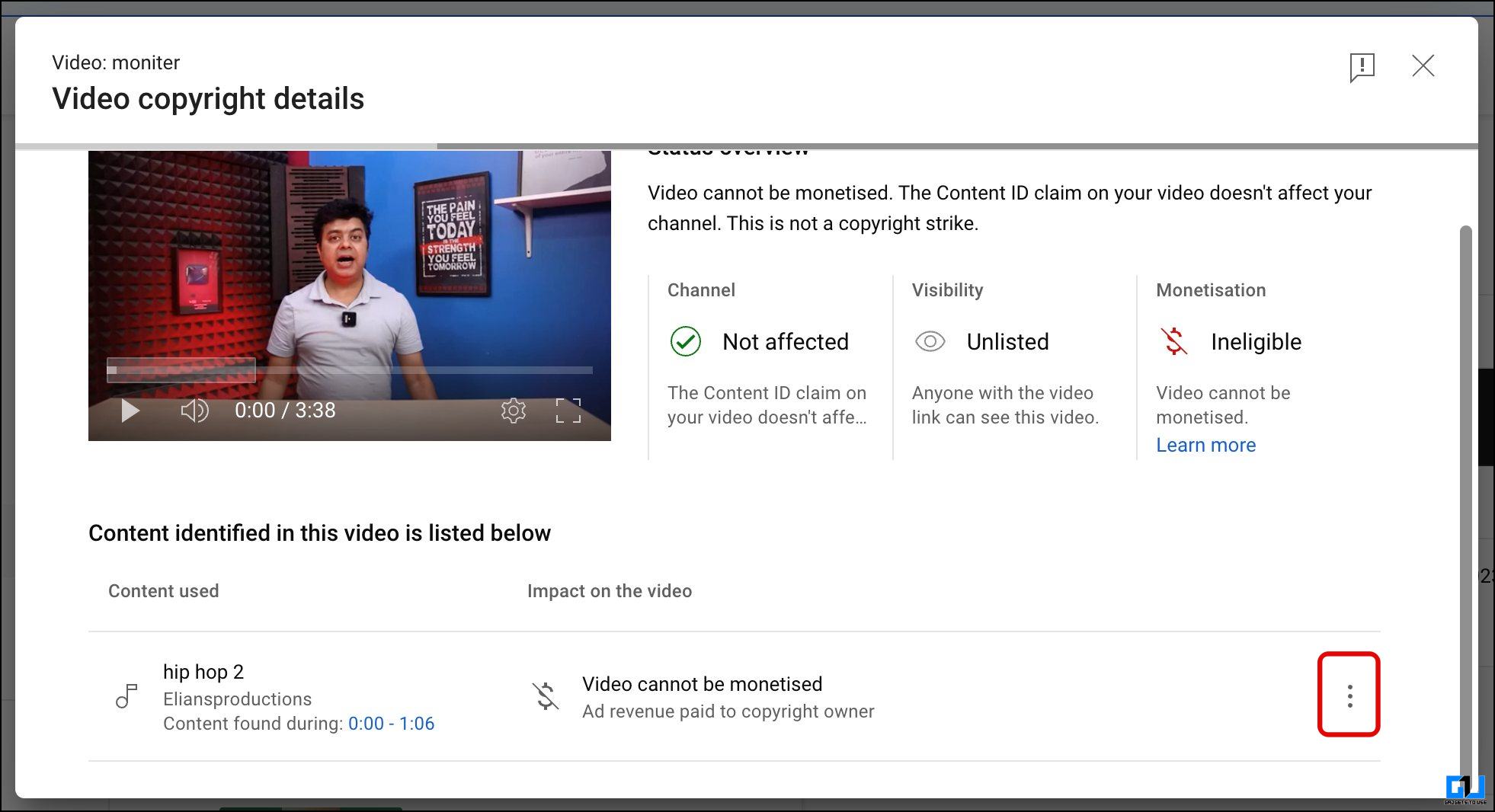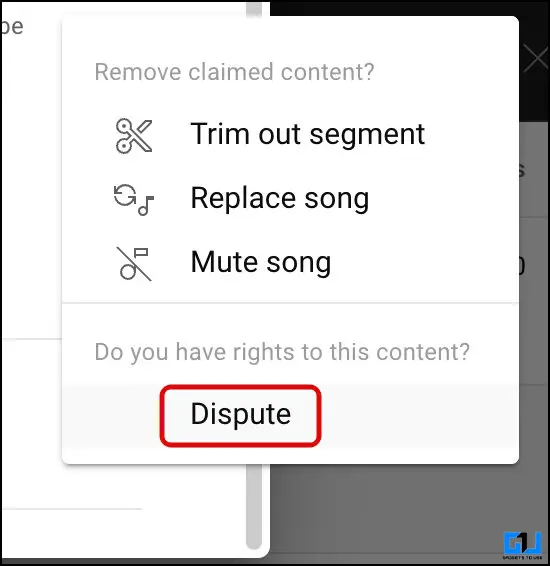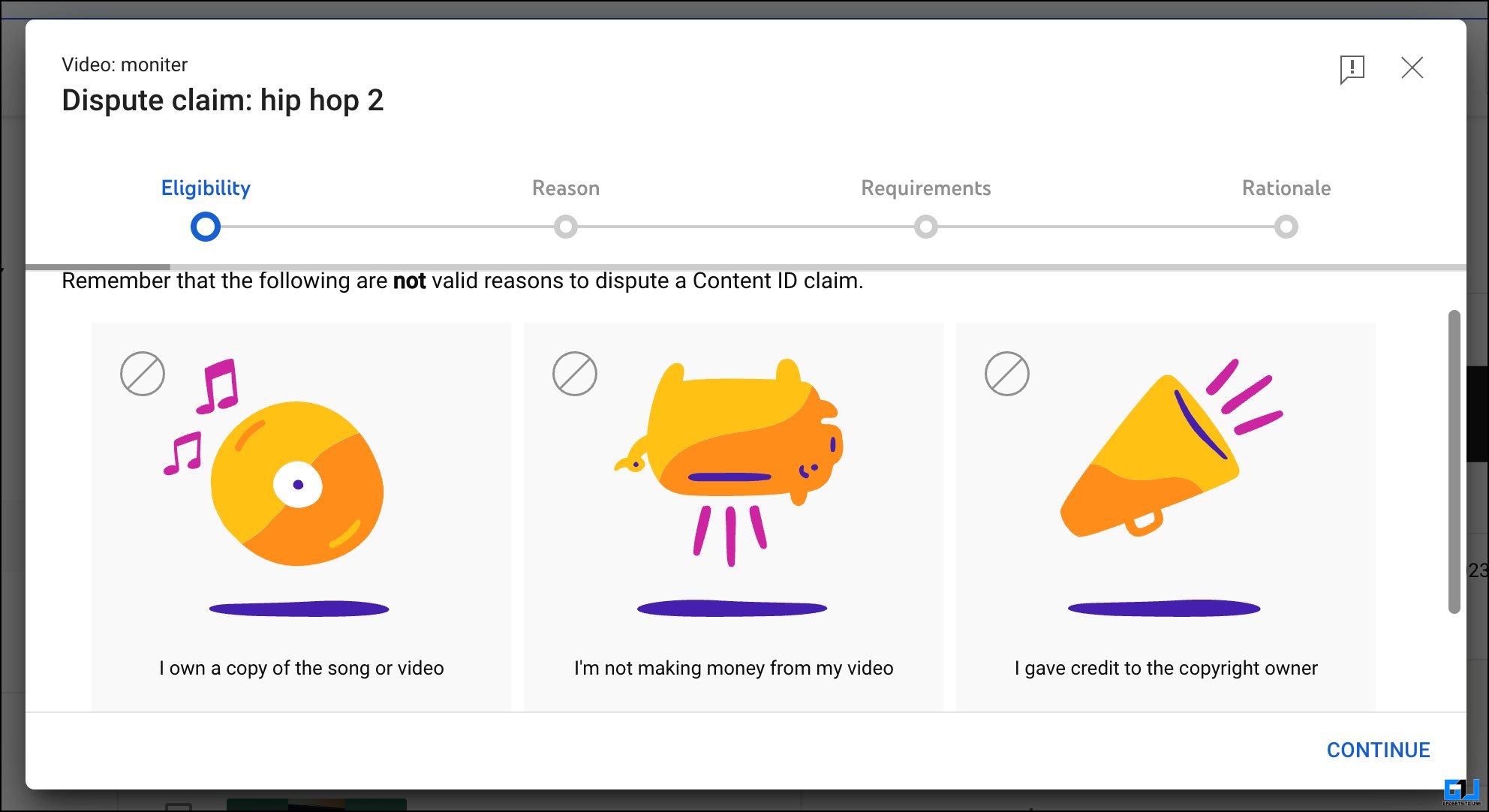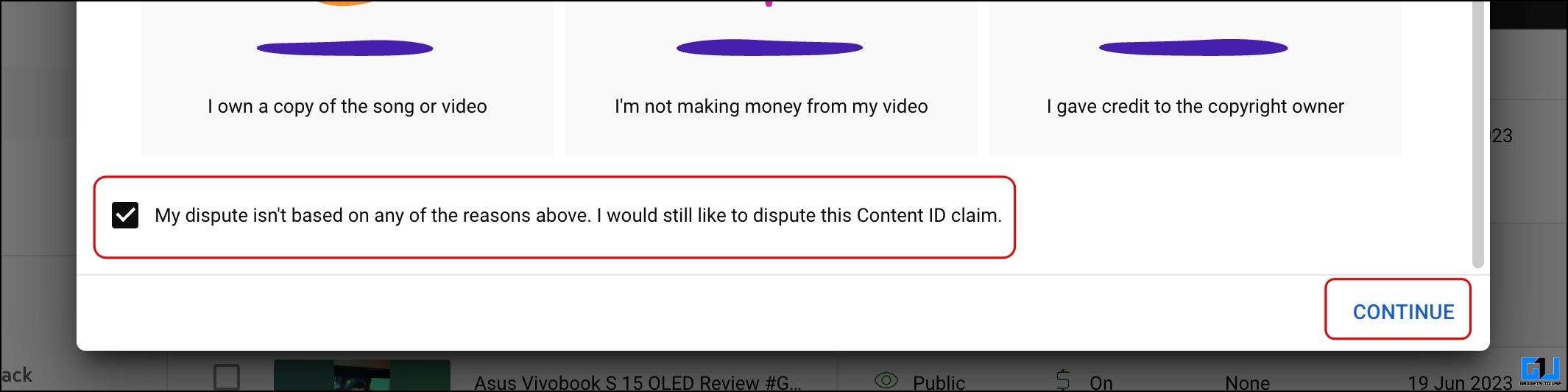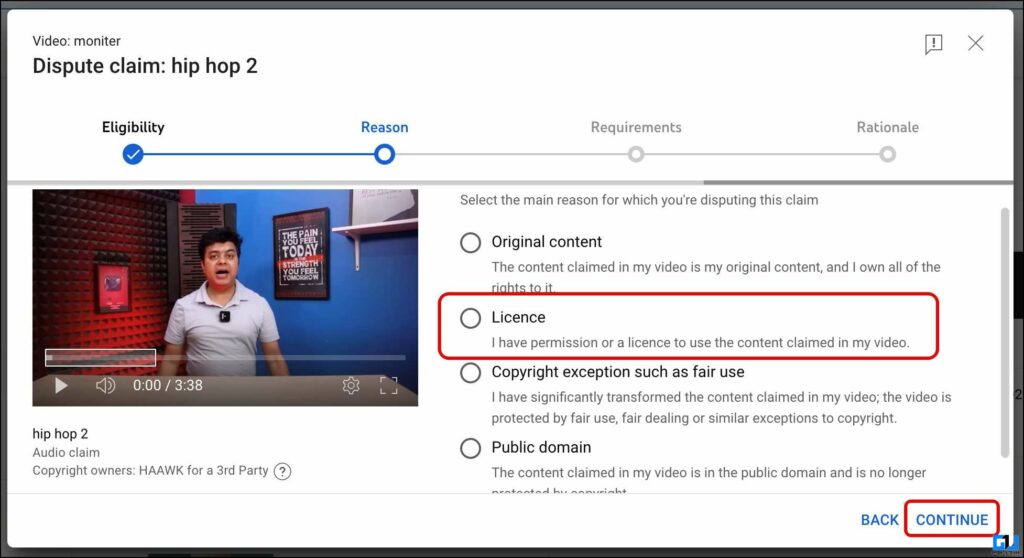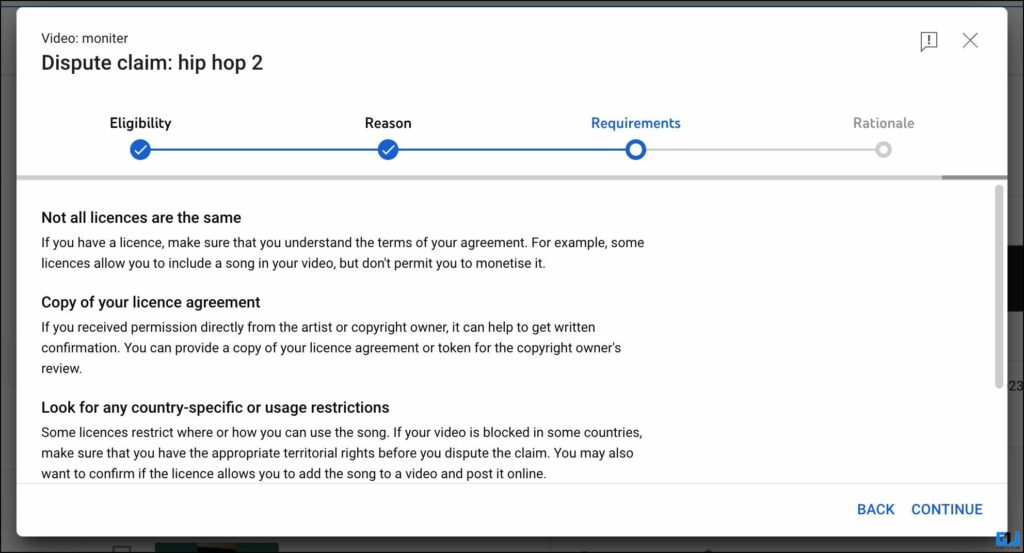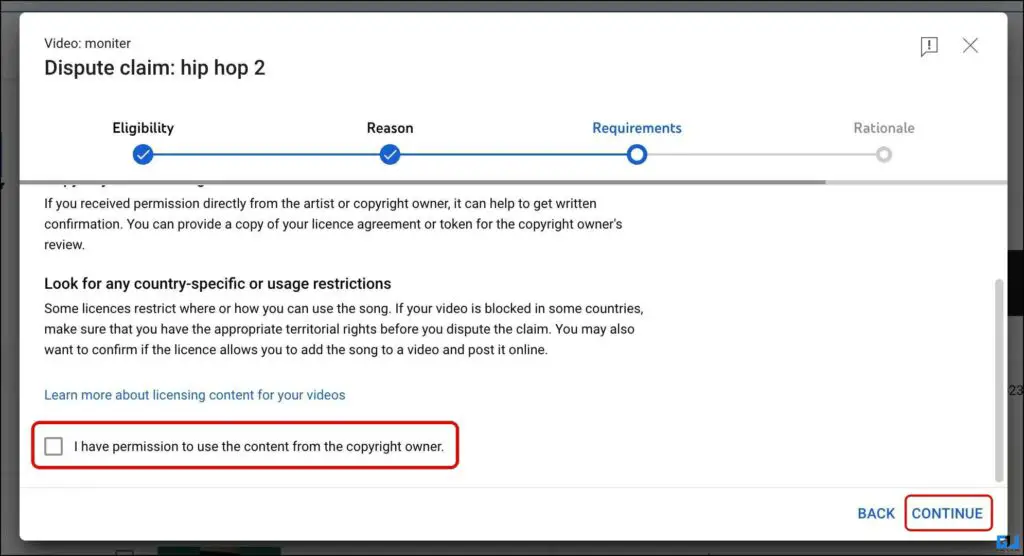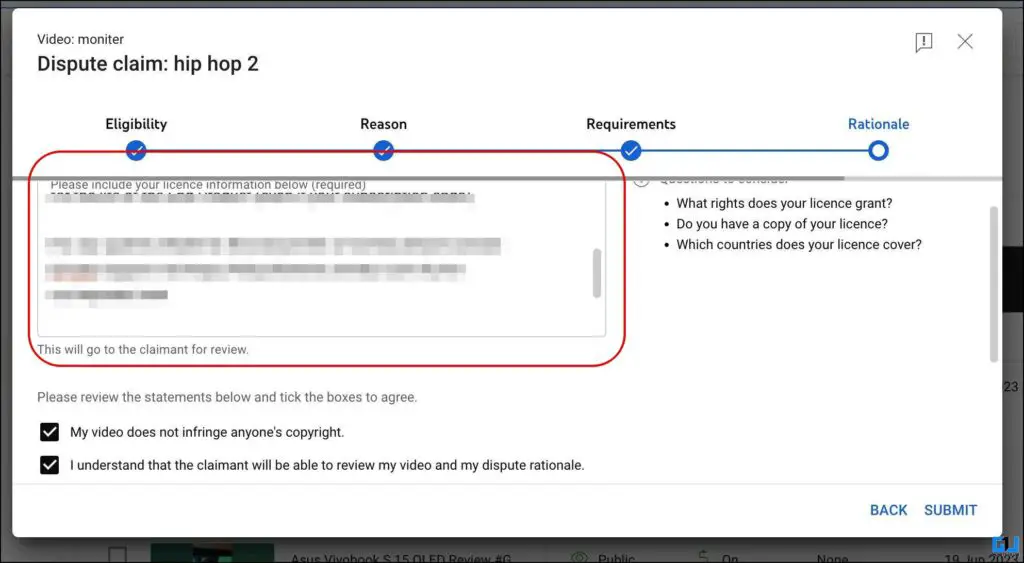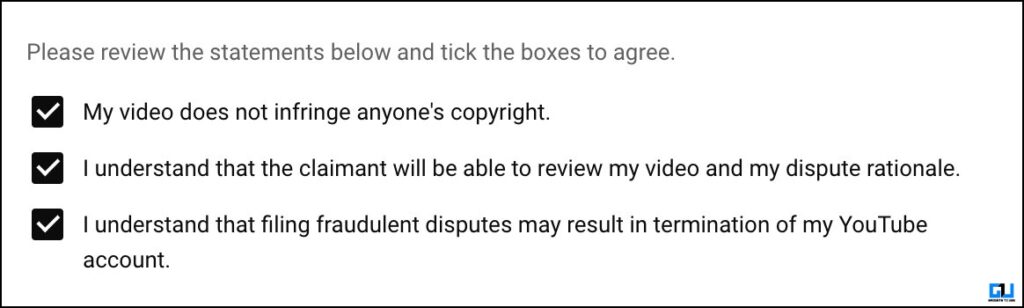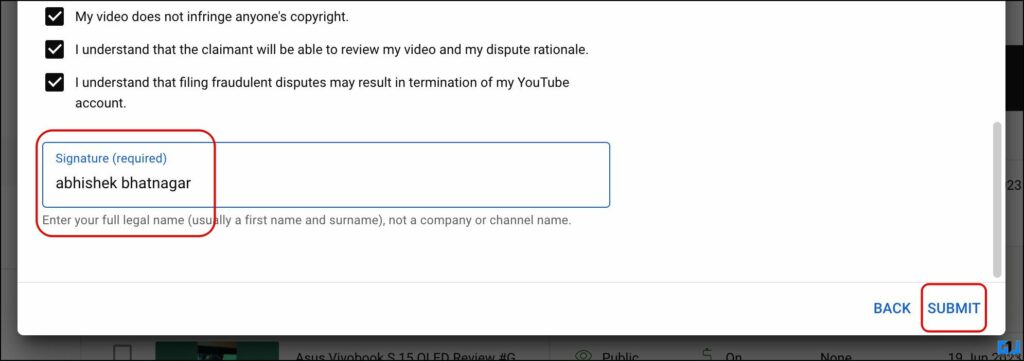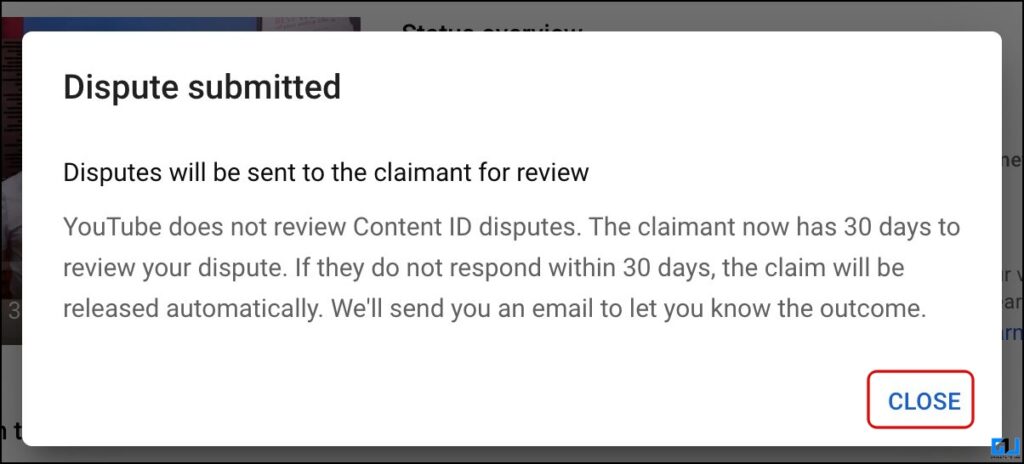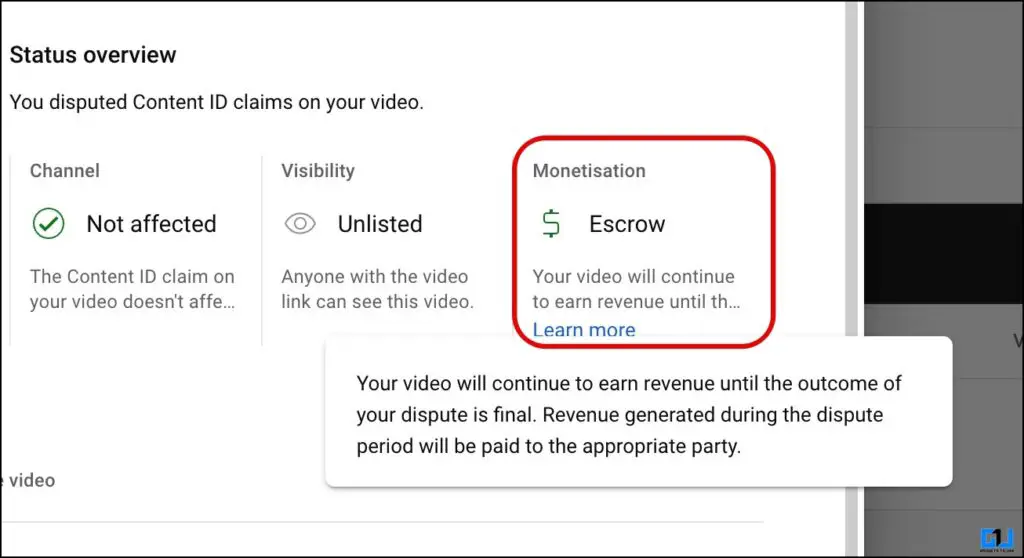Quick Answer
- Receiving a Copyright Claim on your video is a nightmare for any content creator, though YouTube does offer some online solutions to fix copyright issues by editing out the audio if it is not relevant in the Creator Studio.
- Now that you have the Licence for the audio, you need to follow the steps below to raise a dispute against the music you have Licenced.
- You can raise a dispute if you have the Licence of the Content ID, follow the steps above to file the dispute.
Receiving a Copyright Claim on your video is a nightmare for any content creator, though YouTube does offer some online solutions to fix copyright issues by editing out the audio if it is not relevant in the Creator Studio. Removing or replacing the audio from the entire clip is a tedious process. However, if you have Licensed the music, the guide below will help you remove the audio copyright issue.
Steps to Find The Licence ID For the Music You Have Licenced
Multiple audio libraries offer music for your videos; some are free, while others require a Licence. Here’s how you can view the Licence of the audio you have used in the video. You must have this Licence to file the dispute for the YouTube Music Copyright claim. Here’s how you can download the Licence.
1. Visit the music library’s website; for example, we have used music from Envato Elements.
2. Login and go to your Downloads.
3. Go to the music you have used, and click the download Licence button. This will give you the Licence document for the audio. Select and Copy it to the clipboard.
4. Now, click Add Licence and paste the Licence ID copied earlier to avoid any future copyright issues for the music.
Steps to Raise Dispute to Remove YouTube Music Copyright Issue and Enable Monetisation
Now that you have the Licence for the audio, you need to follow the steps below to raise a dispute against the music you have Licenced.
1. Log in to your YouTube Creator Studio on the web, and navigate to the video with Copyright Claim.
2. Now, expand the video details, click the three dots, and choose Dispute.
3. On the next page, check the box next to ‘My dispute isn’t based on any of the reasons above. I would still like to dispute this Content ID Claim.’ and click on Continue.
4. If you have purchased the license of the music, select the Licence option under the Reasons tab and click on Continue.
5. When you move to the Requirements tab, scroll down and check the box for ‘I have permission to use the content from the copyright owner,’ and click on Continue.
6. Finally, on the Rationale tab, you must fill in the Licence information in the box. (You can find the Licence details from the method we have mentioned above.)
7. Check all three boxes, and enter your name in the signature field.
8. Finally, click on Submit to file your stand on the Copyright Content ID claim.
9. Now, the Monetisation status will be changed to Escrow.
YouTube videos with Escrow status will continue earning revenue until the dispute settles down, and later on, the revenue will be paid to the winning party. You need to wait for the outcome; it can take up to 30 days, but it usually takes 2-3 days at max.
FAQs
Q. How Do I Reapply for Monetization on a YouTube Video With Copyright Claim?
You can raise a dispute to remove the copyright claim on your video. If you have the Licence for the content used in the video the process will be able to get your video monetized again. Follow the process mentioned above to learn more.
Q. Will Deleting YouTube Video Remove Copyright Claim?
Yes. Content ID copyright claims don’t impose a strike on the channel. So if you delete the video with the copyright claim, it will remove the copyright claim, and won’t affect your channel.
Q. Can We Monetize My YouTube Video After Copyright Claim?
Yes. YouTube videos with copyright claims continue to earn revenue, usually the revenue is paid to the Content ID owner. You can raise a dispute if you have the Licence of the Content ID, follow the steps above to file the dispute.
Wrapping Up: Remove YouTube Music Copyright Claim
So this is how you can file a dispute for an audio copyright claim on your YouTube videos. If you have Licenced the music from a reliable audio library, you will win the dispute, and the copyright will be removed from the video. If you have not licensed the audio, you can play around and adjust its speed. YouTube algorithm does face a hard time detecting audio with adjusted speed.
You might be interested in the following:
- 6 Ways to Type Copyright, Trademark, and Registered Symbols on Mac, iPhone, and iPad
- 6 Ways to Remove Watermark From Video
- 4 Ways to Find YouTube Channel ID From Video, Username, or Playlist
- 5 Ways to Change Audio Speed Without Changing Pitch
You can also follow us for instant tech news at Google News or for tips and tricks, smartphones & gadgets reviews, join GadgetsToUse Telegram Group or for the latest review videos subscribe GadgetsToUse YouTube Channel.