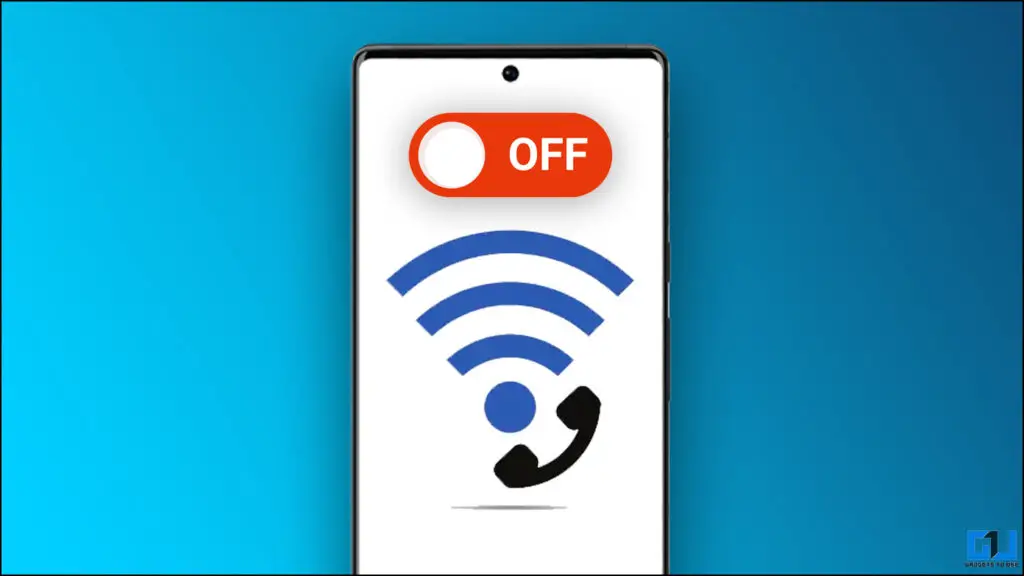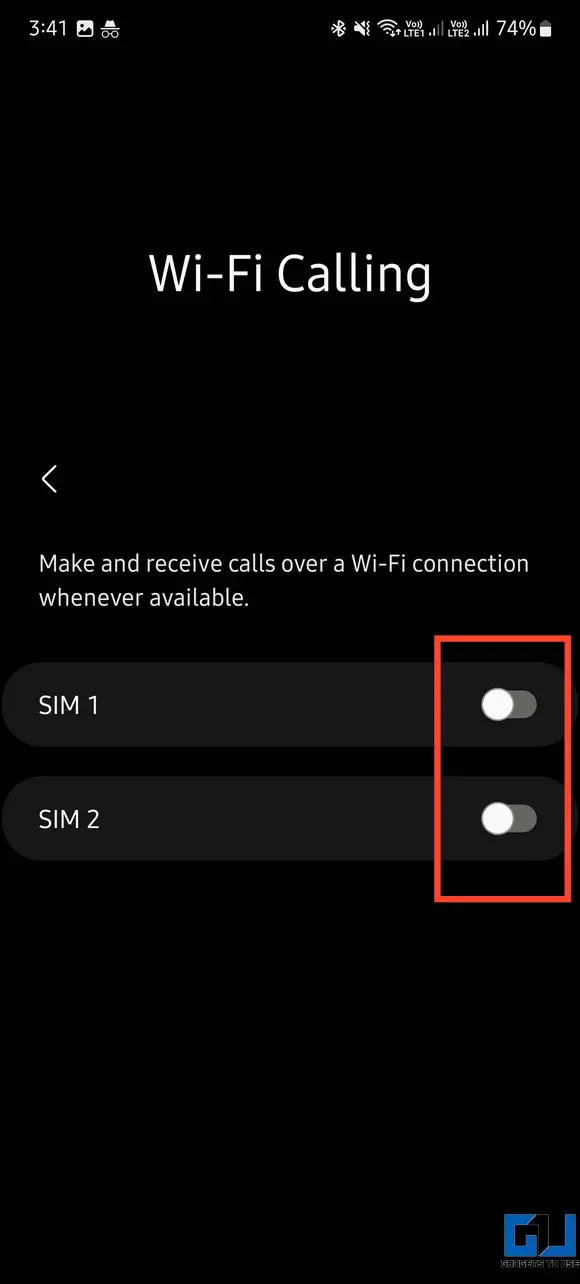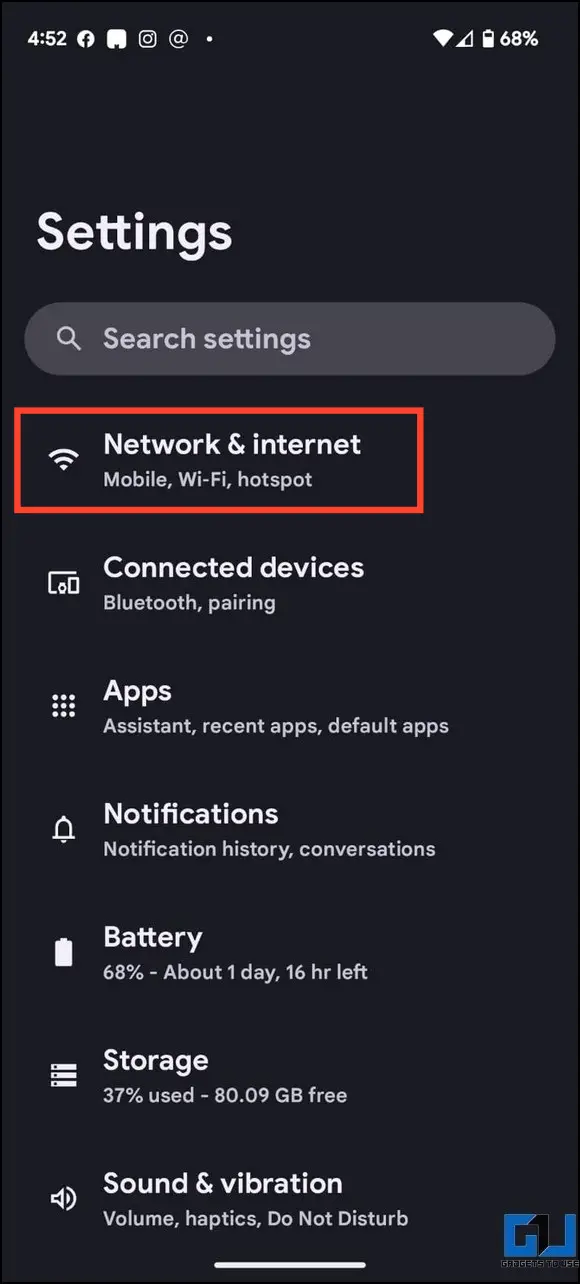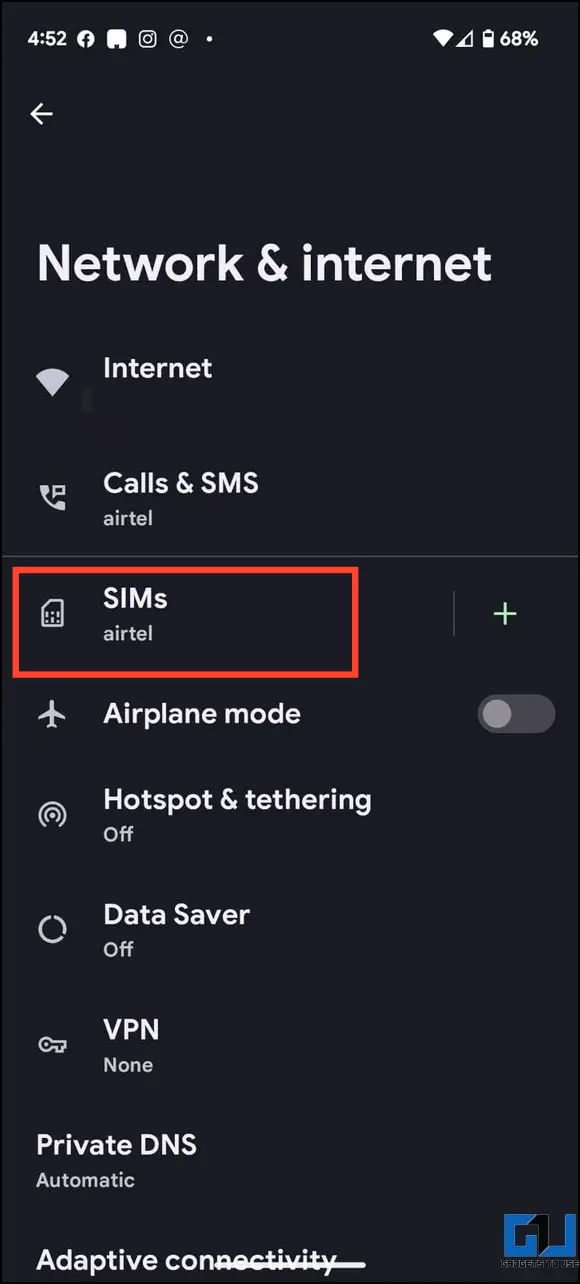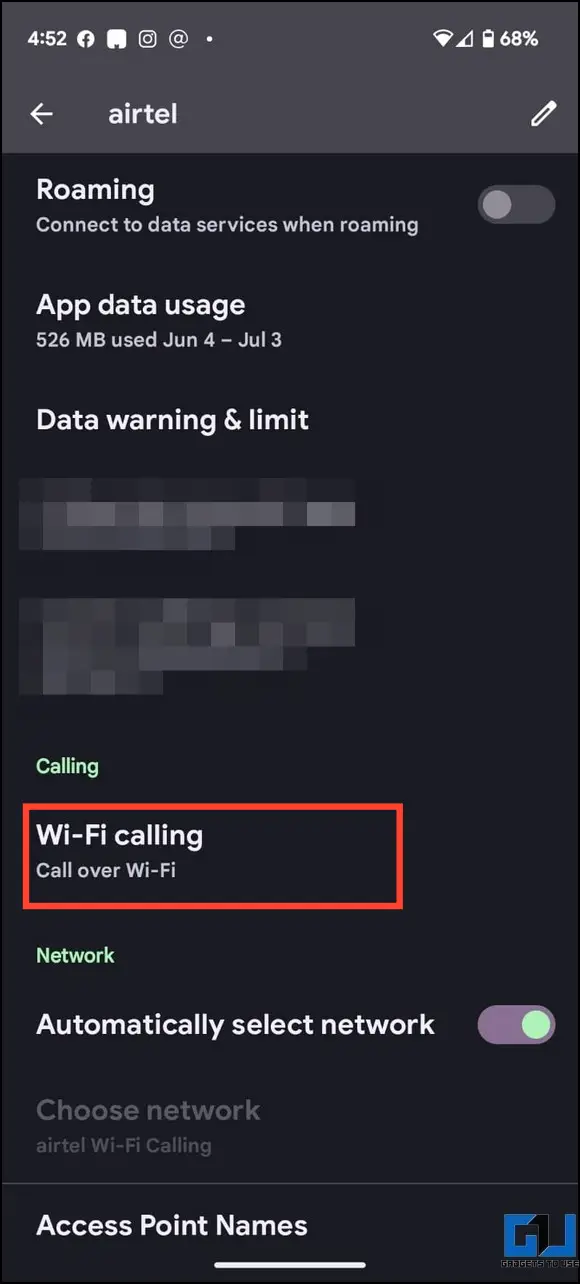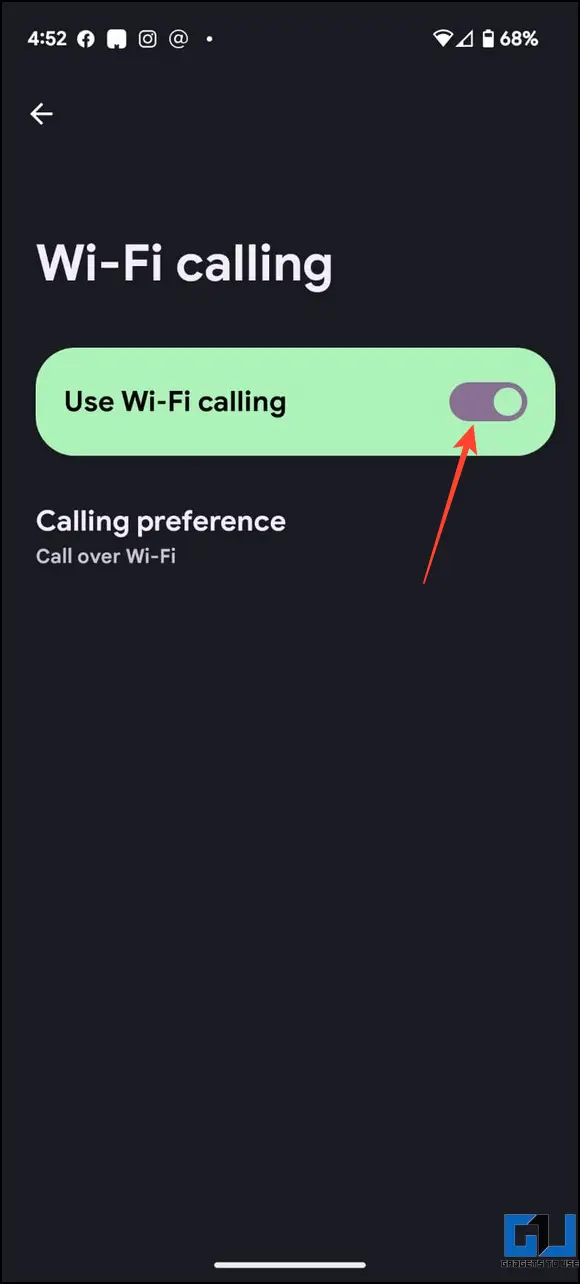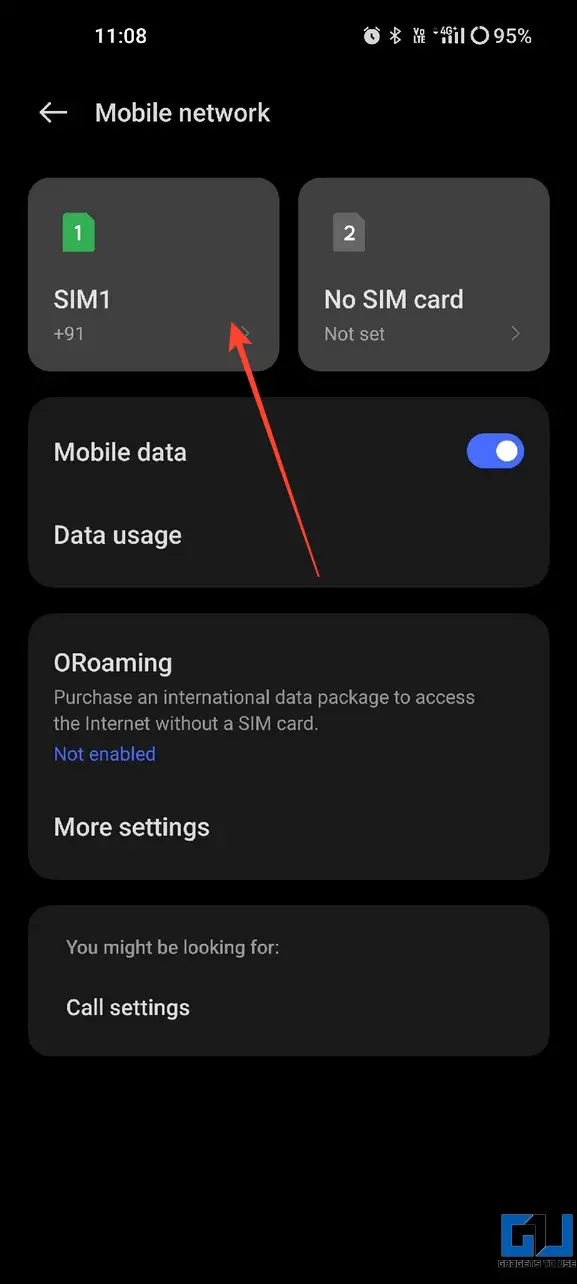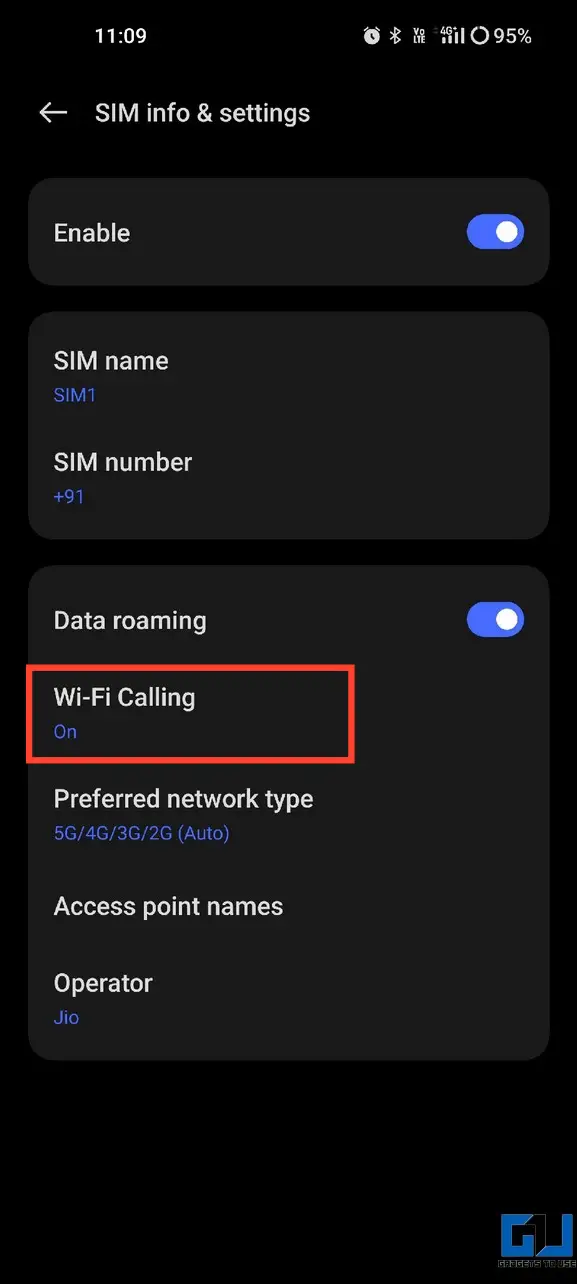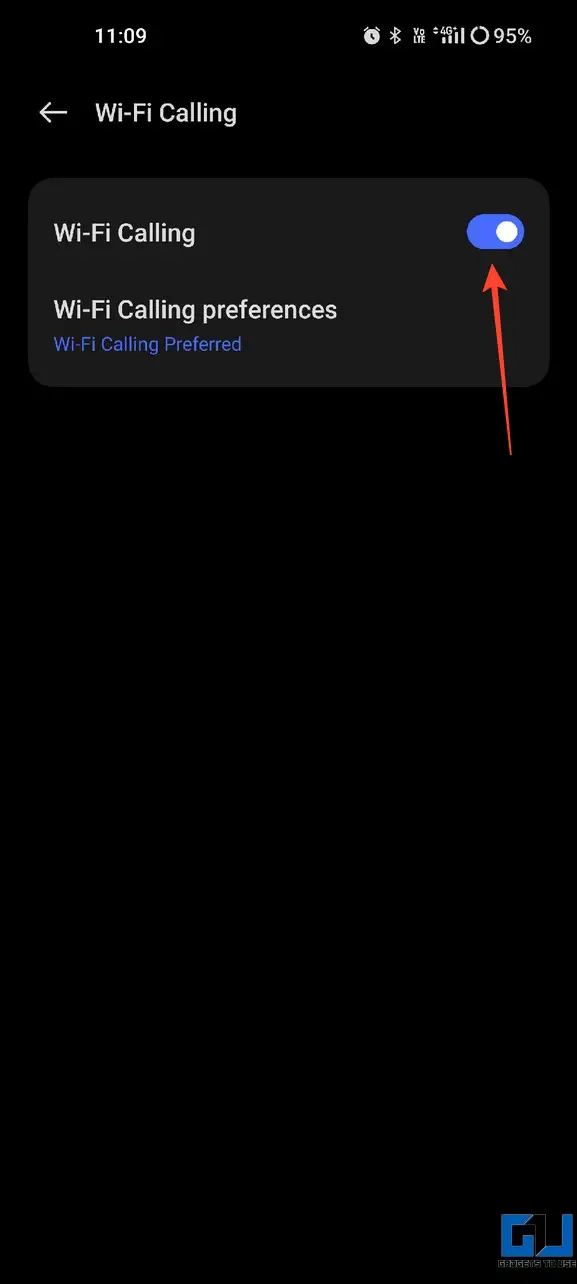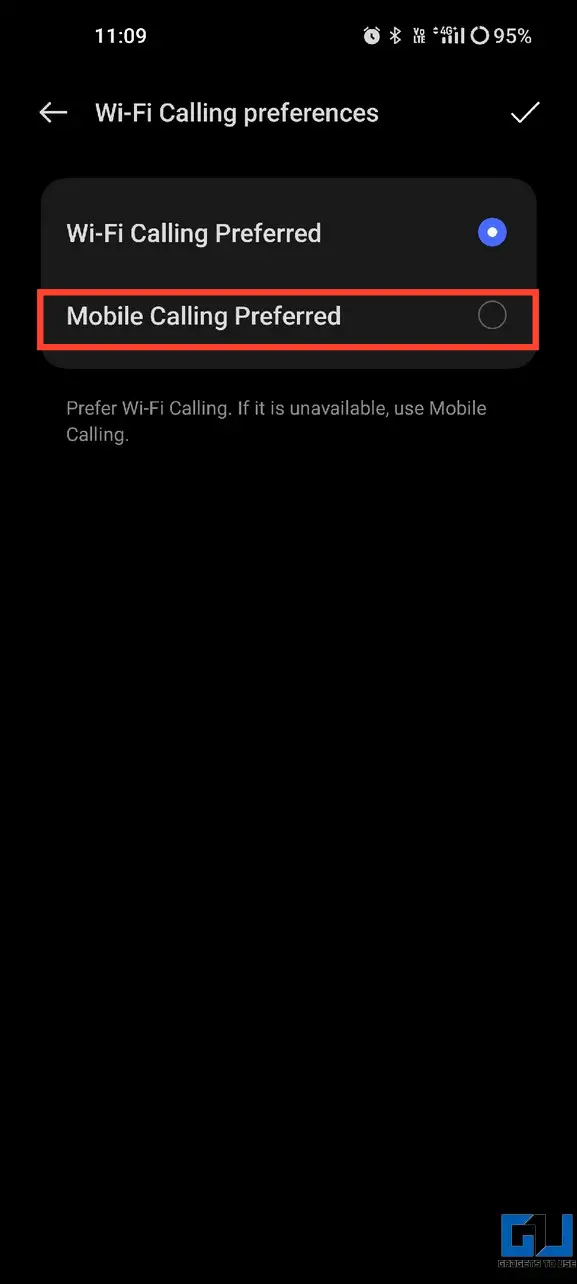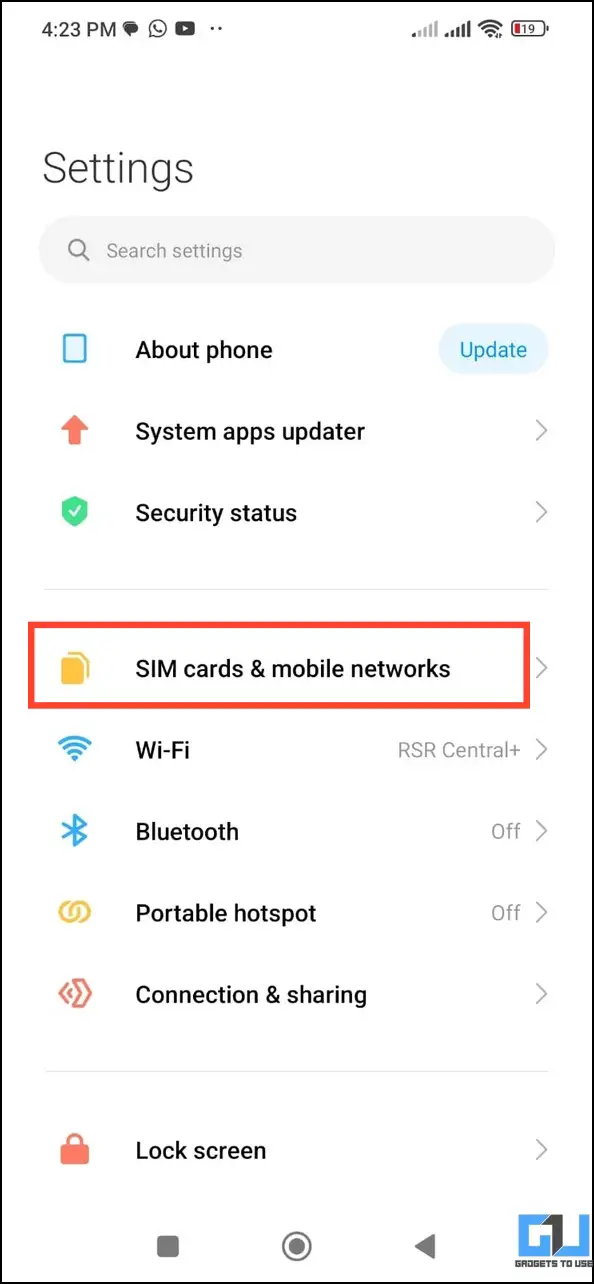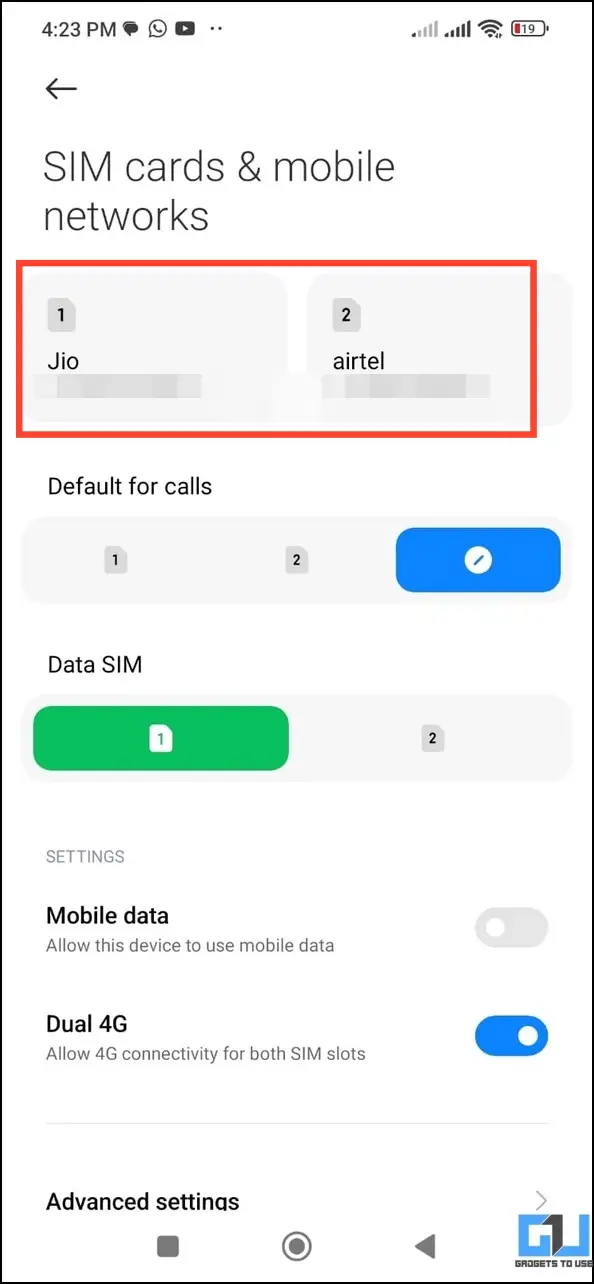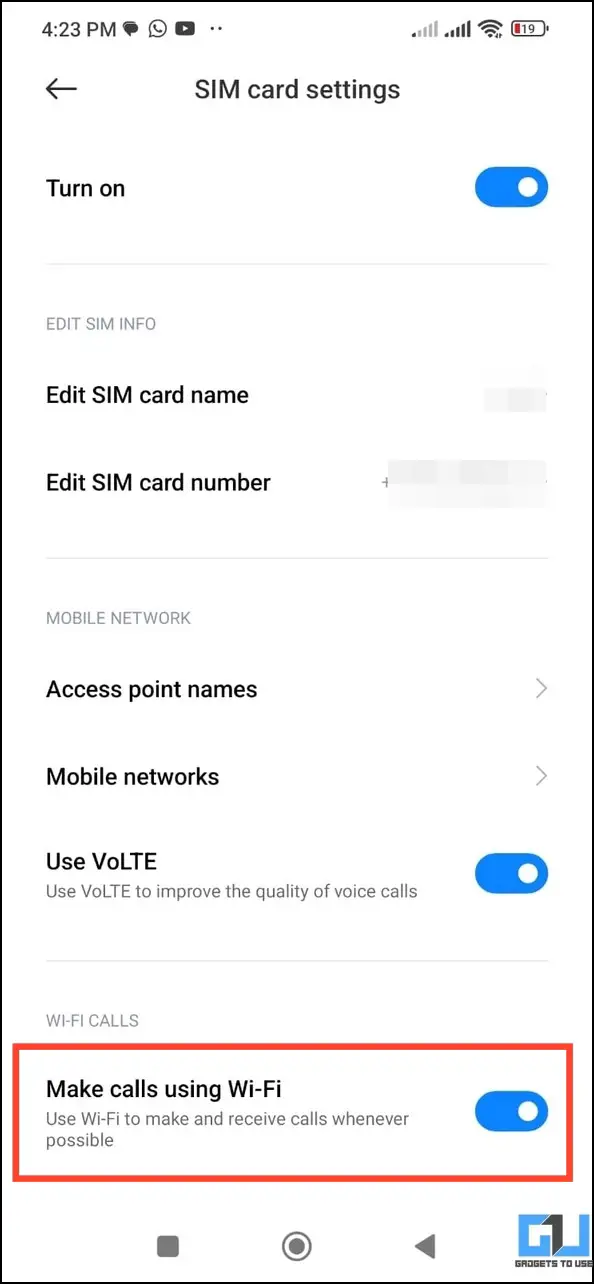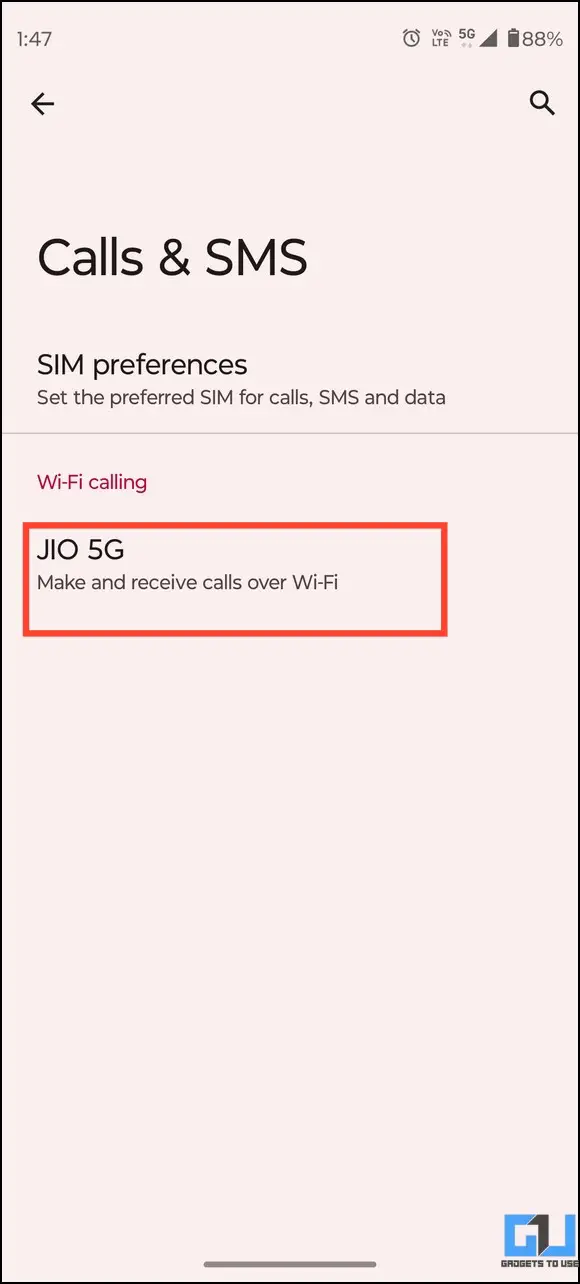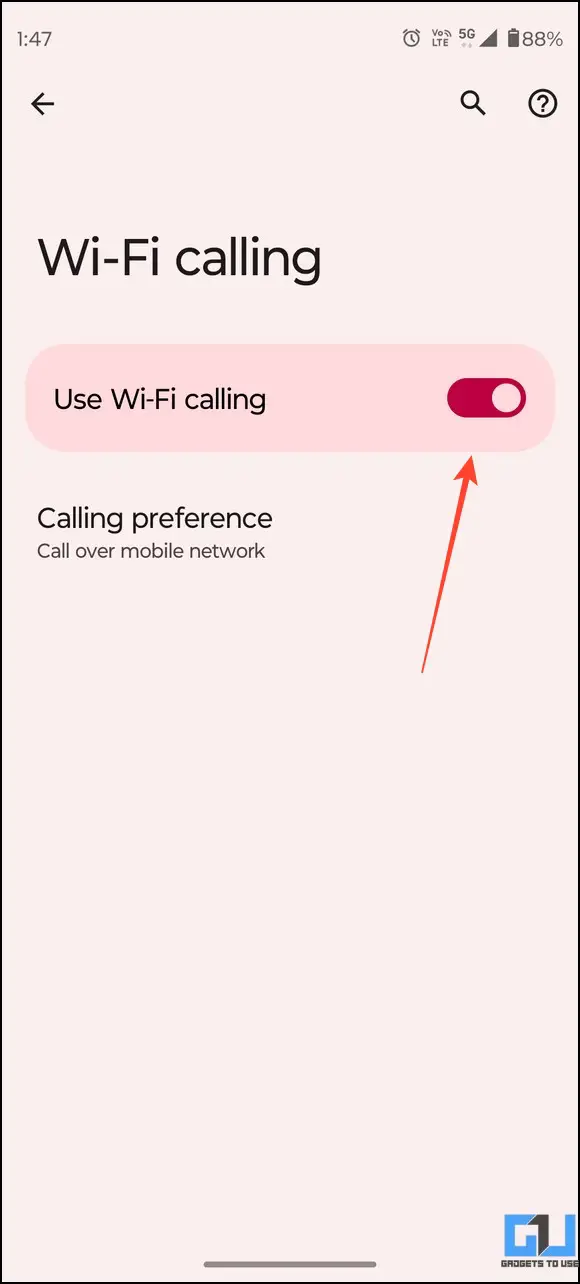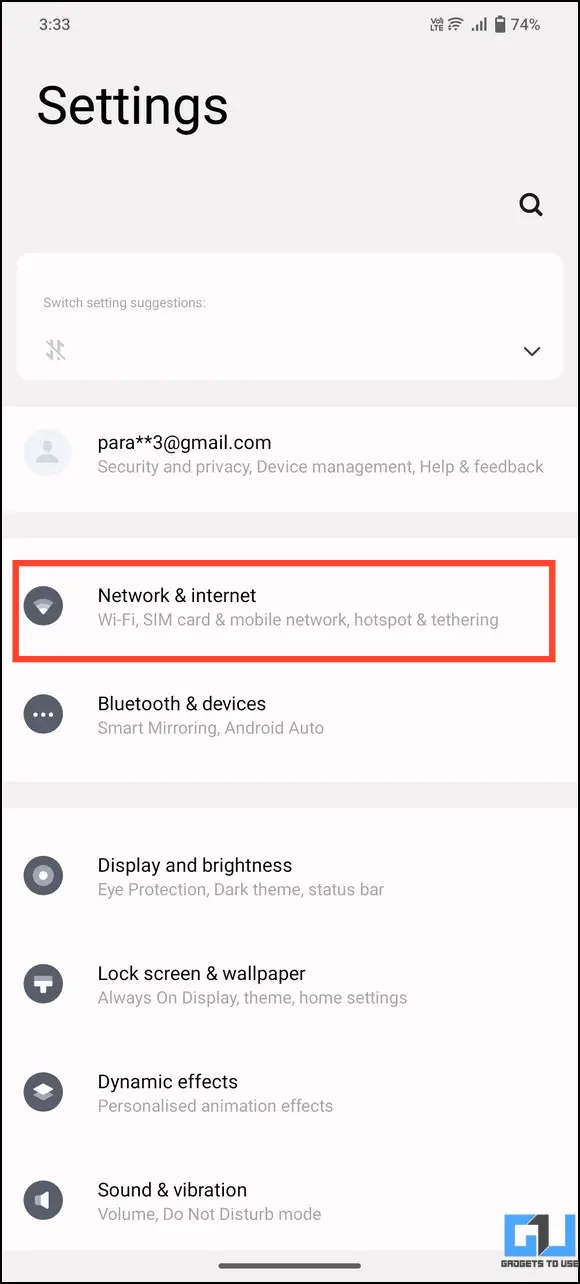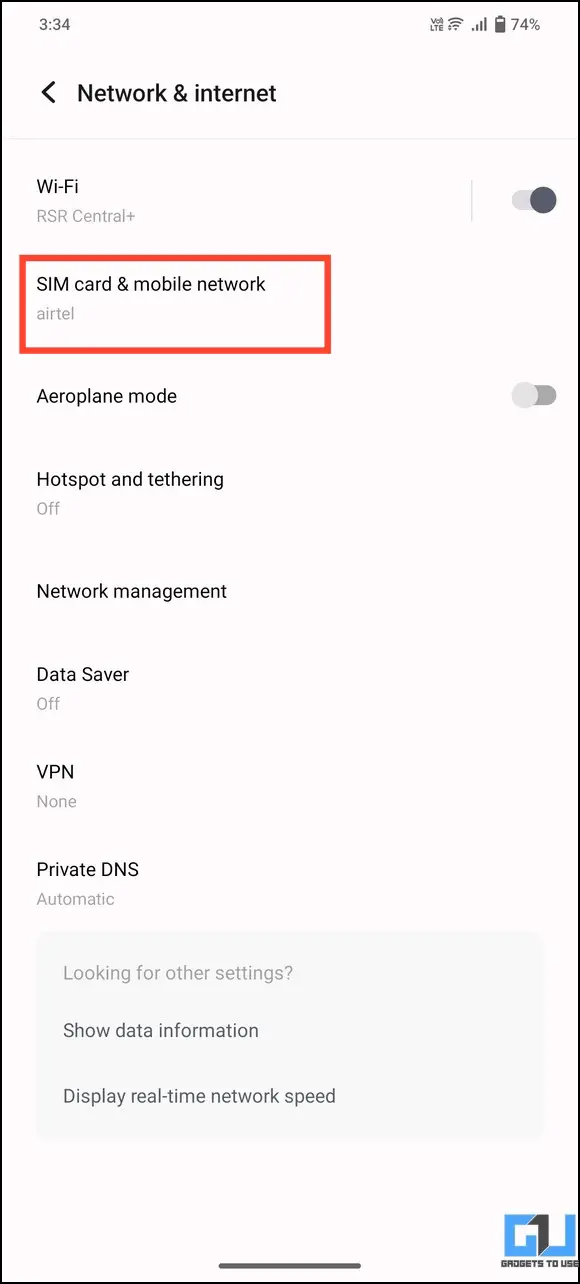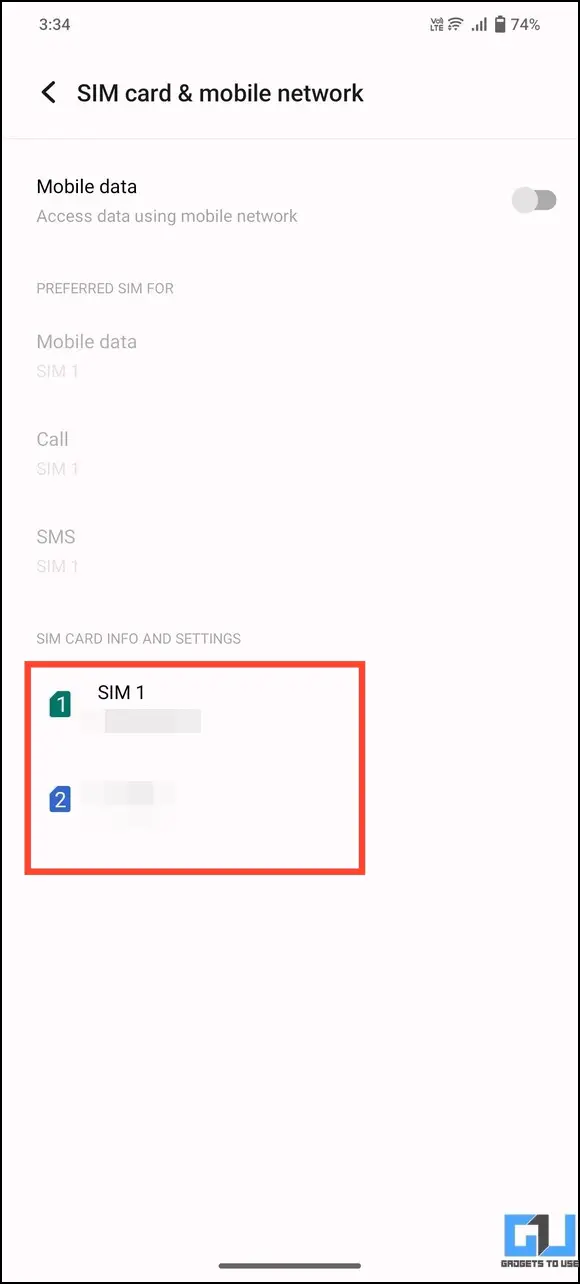Quick Answer
- To avoid it, you must turn off WiFi calling and switch to mobile calling for a clear and enhanced calling experience.
- But if you’re in a low WiFi range or have a bad WiFi network, frequent disconnection can ruin your entire calling experience.
- If you’re using WiFi Calling in a low WiFi signal area, your calling experience will get ruined by distortions and frequent disconnections.
WiFi calling undoubtedly improves call quality and connection reliability. But if you’re in a low WiFi range or have a bad WiFi network, frequent disconnection can ruin your entire calling experience. Fortunately, most Android phones provide the option to disable WiFi calling. This explainer discusses several ways to turn off WiFi calling on any Android phone. Additionally, you can learn to fix WiFi calling issues on an iPhone.
How to Turn Off WiFi Calling On Android
Disabling the WiFi calling feature on any Android phone is quite a straightforward process. Browse your device’s cellular settings inside the Settings app and turn off WiFi calling. We have listed individual steps for different smartphones to turn it off for ease of access. Let’s look at each of them.
On Samsung Galaxy Phones
1. Open the Settings app on your Samsung device and go to Connections.
2. Tap on WiFi calling and turn off the respective toggles for the desired SIM card to disable it.
Disable WiFi Calling on Google Pixel Phones
1. Go to the Settings app on your Pixel device and tap Network and Internet.
2. Tap on SIMs to view your carrier network settings.
3. Scroll down to find the WiFi calling option and tap to turn it off.
On OnePlus, OPPO, and Realme
1. Open the Settings app and tap Mobile Network.
2. Pick your device’s Carrier network and tap on WiFi Calling.
3. Toggle off WiFi calling and set calling preferences to Mobile Calling.
On Xiaomi or POCO Phones
1. Open the Settings app on your Xiaomi/POCO device and tap on SIM cards and Mobile Networks.
2. Next, pick your desired Carrier network and scroll down to locate WiFi Calls.
3. Toggle off ‘Make Calls using WiFi‘ to turn off WiFi calling for the selected carrier network.
On Motorola Smartphones
1. Open the Settings app and tap Network & Internet.
2. Tap Calls and SMS and select your device’s carrier to configure WiFi calling.
3. Toggle off the WiFi calling feature to disable it.
On Vivo and iQOO Phones
1. Open the Settings app and tap on Network & Internet.
2. Next, tap SIM Card and Mobile Network and pick your desired SIM card.
3. Scroll down to the bottom to locate WiFi calling and toggle off its button to disable it.
FAQs
Q. Why Should I Turn Off WiFi Calling?
If you’re using WiFi Calling in a low WiFi signal area, your calling experience will get ruined by distortions and frequent disconnections. To avoid it, you must turn off WiFi calling and switch to mobile calling for a clear and enhanced calling experience.
Q. How Do I Disable WiFi Calling On Android?
Access the carrier’s network settings on your Android device and locate the WiFi calling feature to turn it off. You can check the above steps to disable WiFi calling on different Android smartphones for more details.
Q. Why I Can’t Turn Off WiFi Calling?
It might sometimes happen due to a glitch or an incomplete system update installation. To fix it, reboot your Android device and check the WiFi Calling settings to disable it.
Q. How to Turn Off WiFi Calling on Motorola?
Go to Calls and SMS inside your Network and Internet settings to turn off WiFi calling. For more details, check out the steps listed above.
Q. How to Turn Off WiFi Calling on OnePlus or OPPO Smartphones?
Disabling WiFi Calling on OxygenOS or Color OS is quite simple. Access your Carrier settings under Mobile Network to toggle off the WiFi Calling feature.
Q. Can You Disable WiFi Calling On POCO or Xiaomi Phones?
Yes, locate the ‘Make Calls using WiFi’ option under your device’s carrier network settings and toggle it off to disable WiFi calling. For more details, check the above steps.
Wrapping Up
We hope this guide has assisted you in getting rid of the WiFi calling feature on your Android device. If you found it helpful, spread the word with your friends, and subscribe to GadgetsToUse for more informative articles. Also, don’t forget to check the below links for more Android troubleshooting guides.
You might be interested in:
- 3 Ways to Record WiFi Calls on Samsung Galaxy Phones
- 4 Ways to Stop WiFi from Turning On Automatically on Android
- 9 Ways to Fix Android Connected to WiFi But No Internet
- 8 Ways to Fix Android Phone Automatically Goes Into Silent Mode
You can also follow us for instant tech news at Google News or for tips and tricks, smartphones & gadgets reviews, join GadgetsToUse Telegram Group or for the latest review videos subscribe GadgetsToUse Youtube Channel.