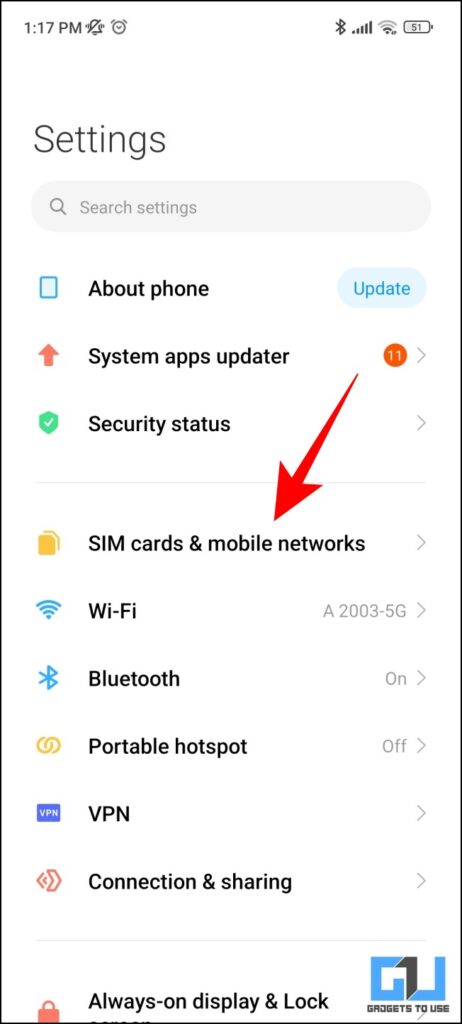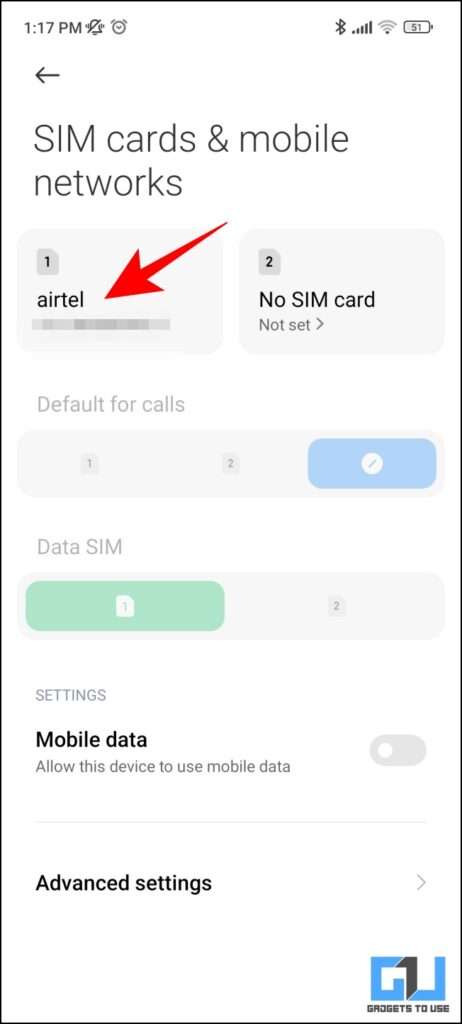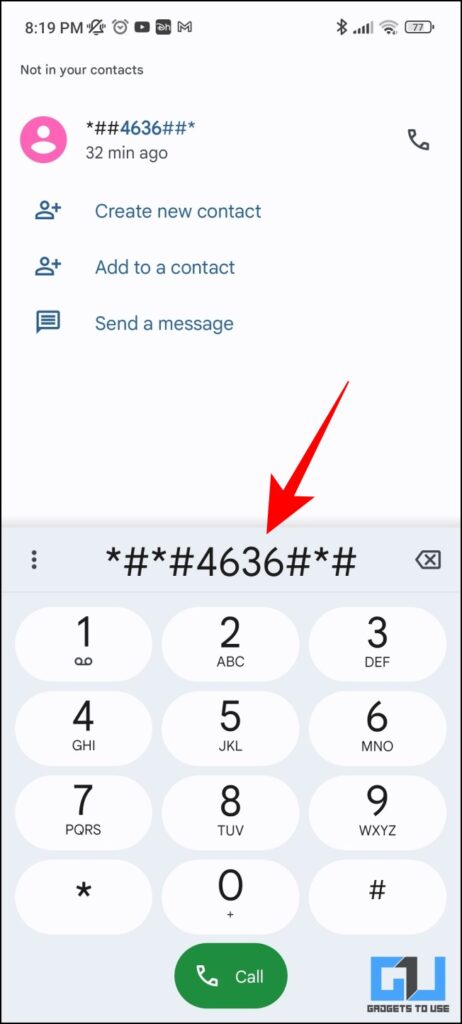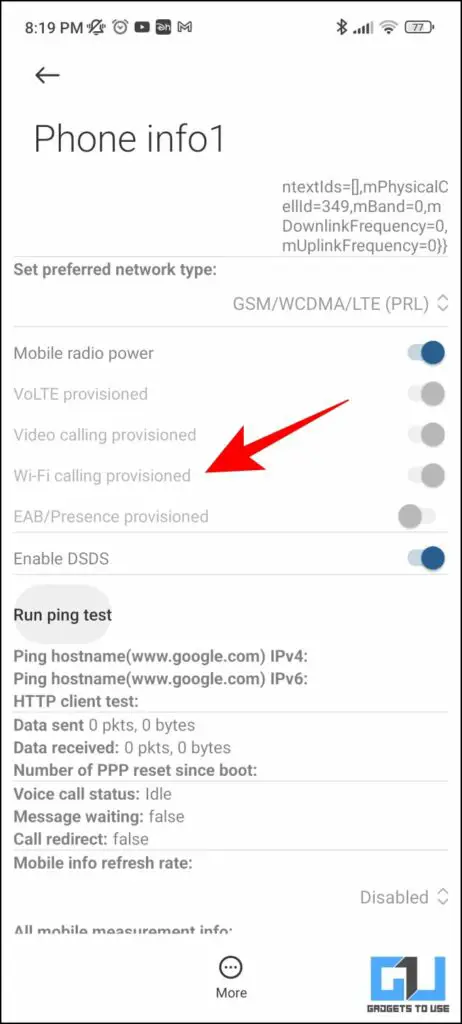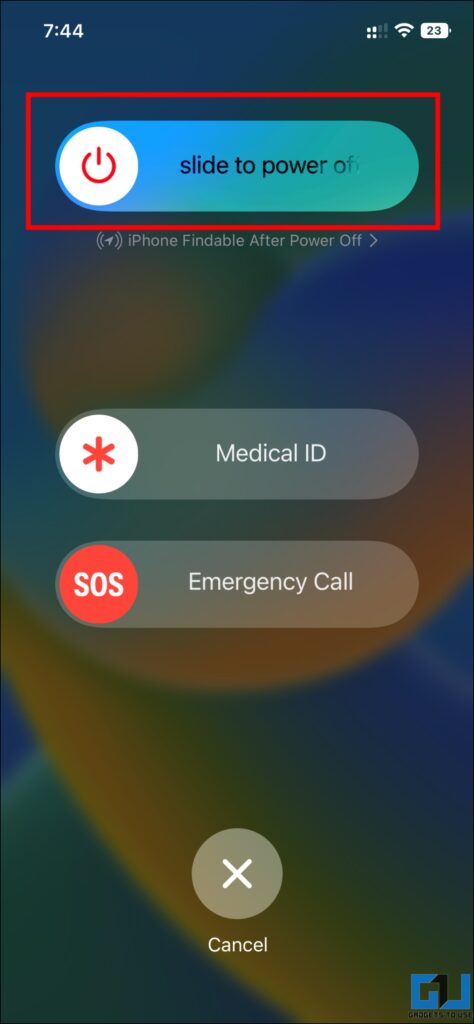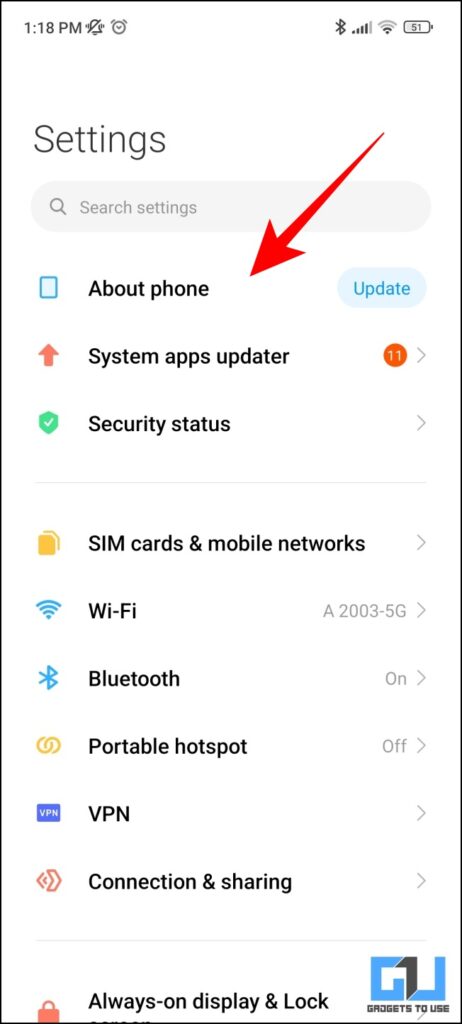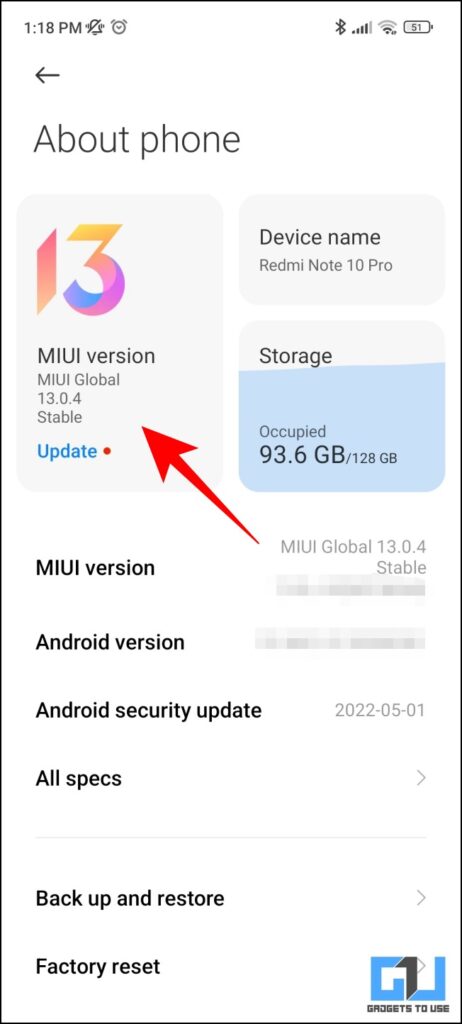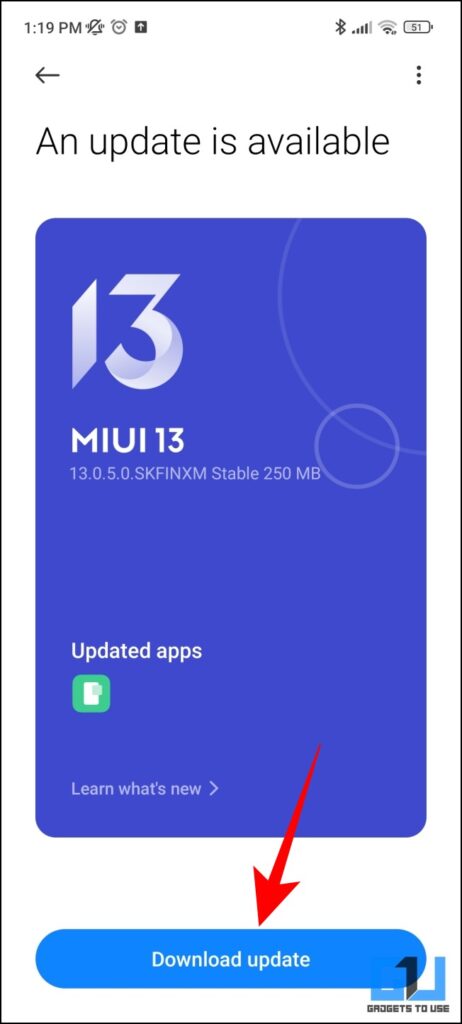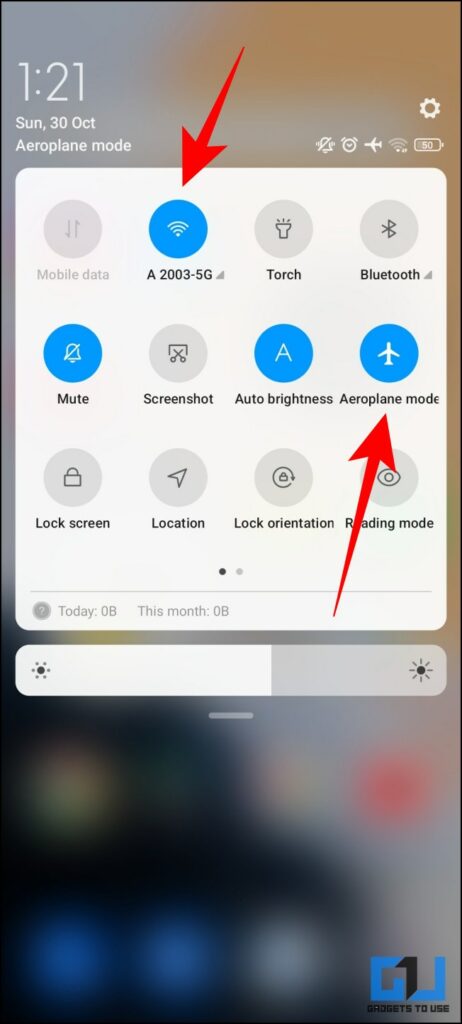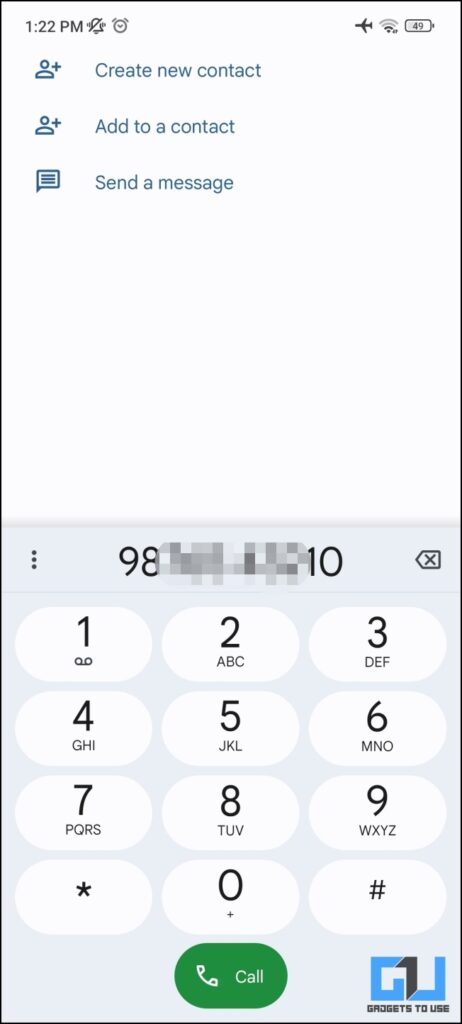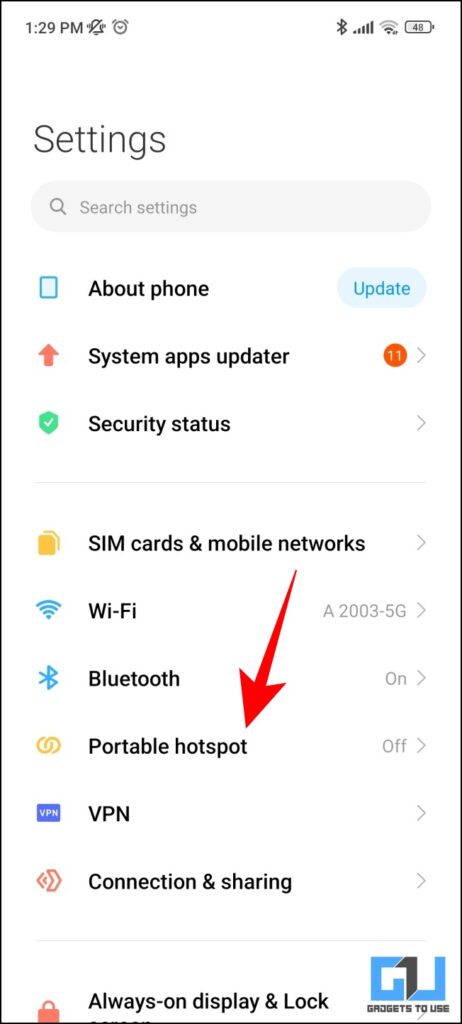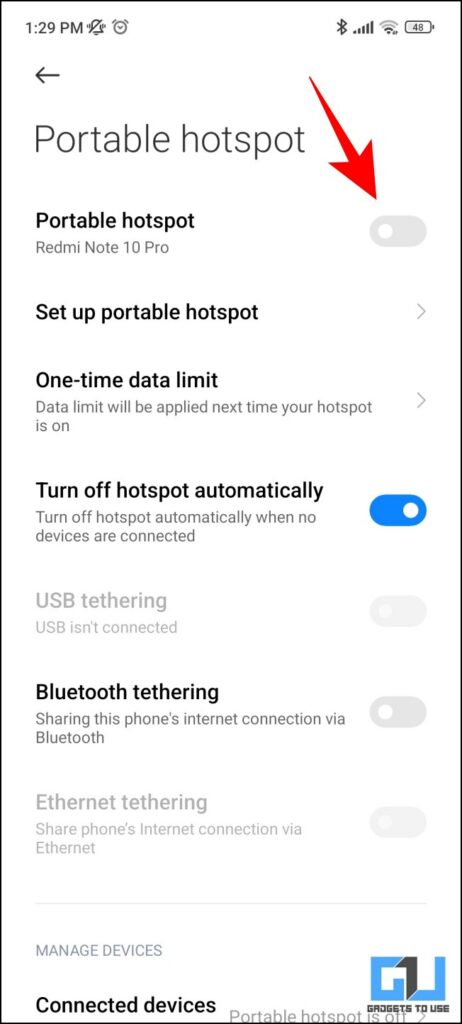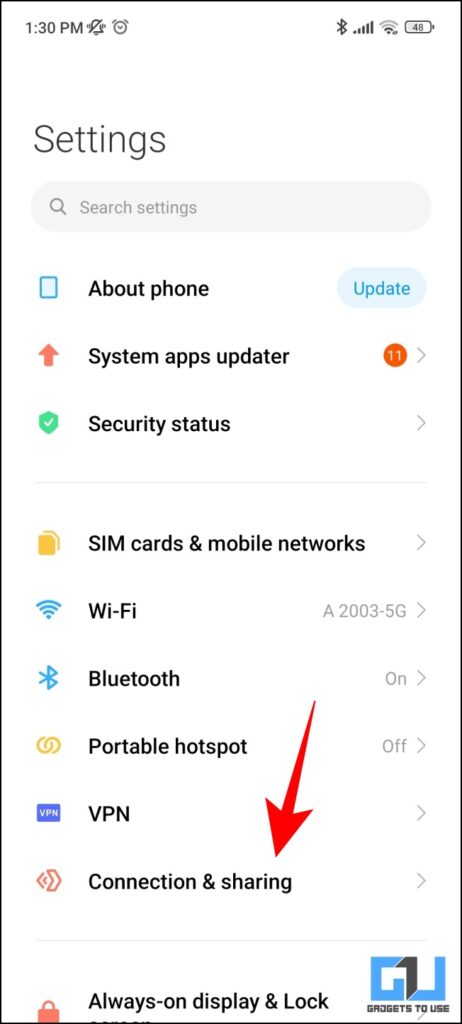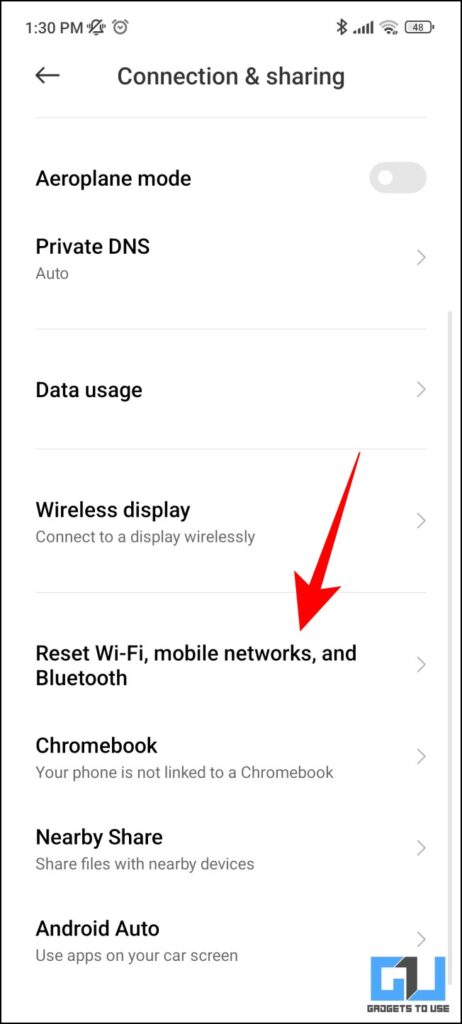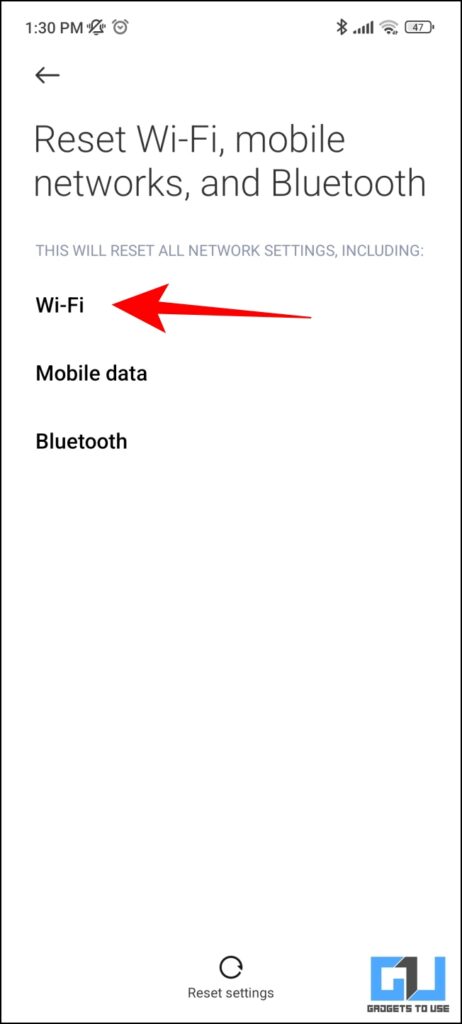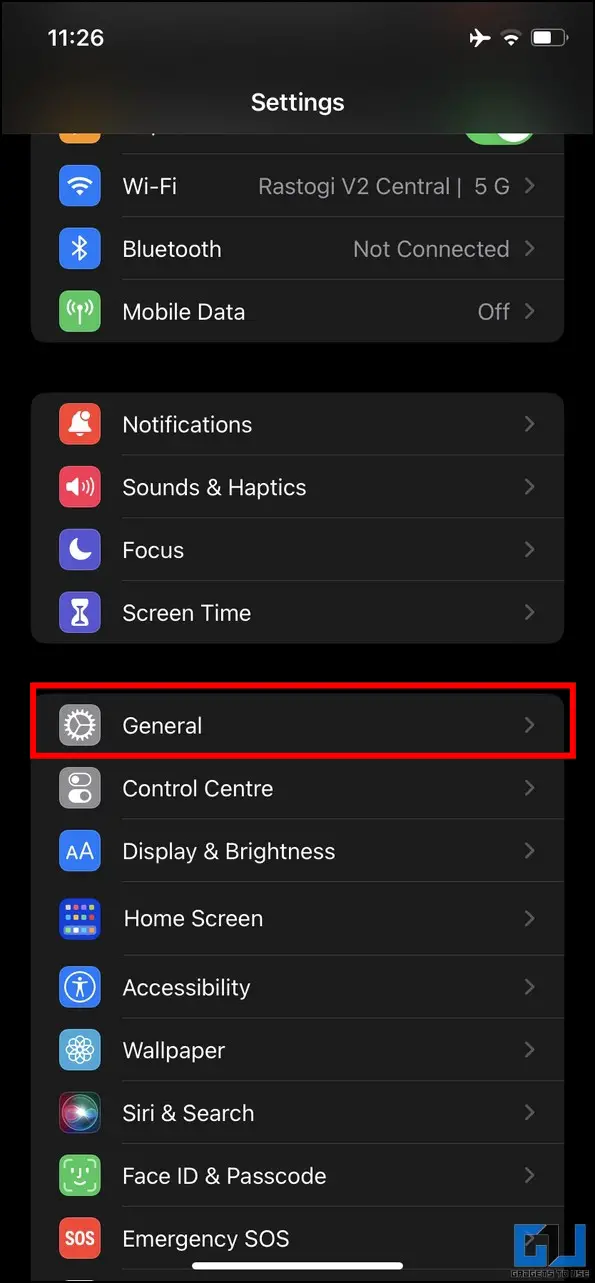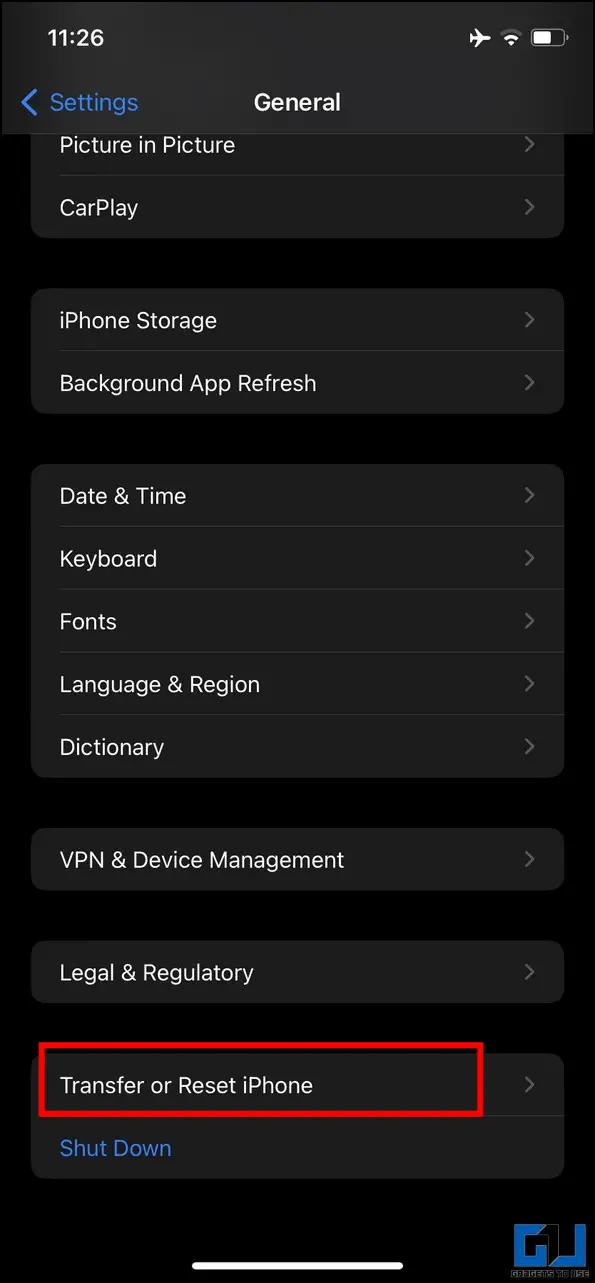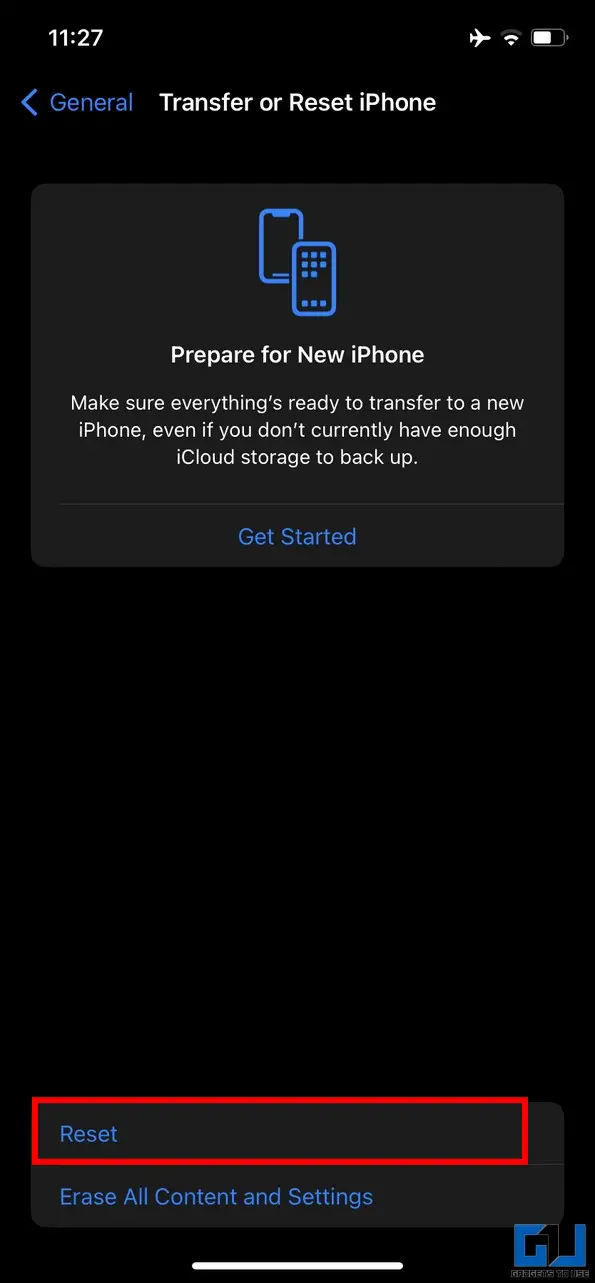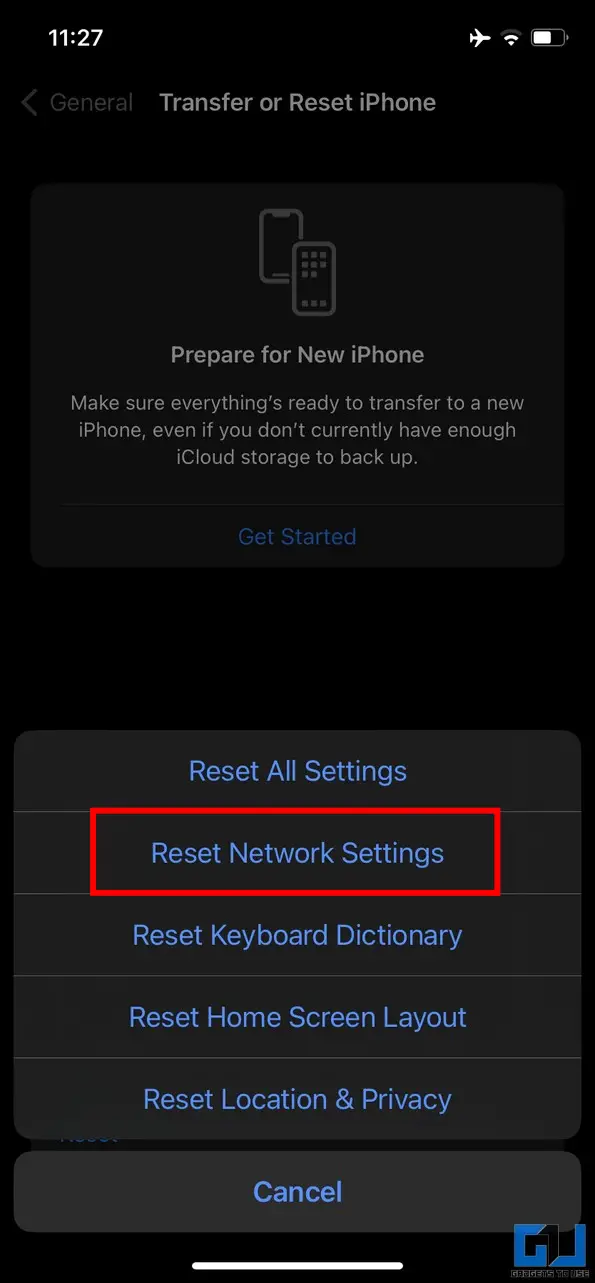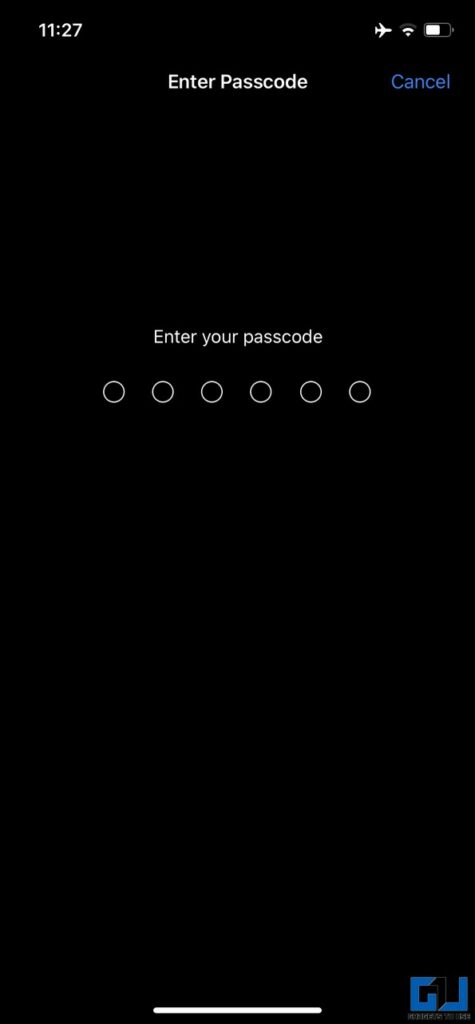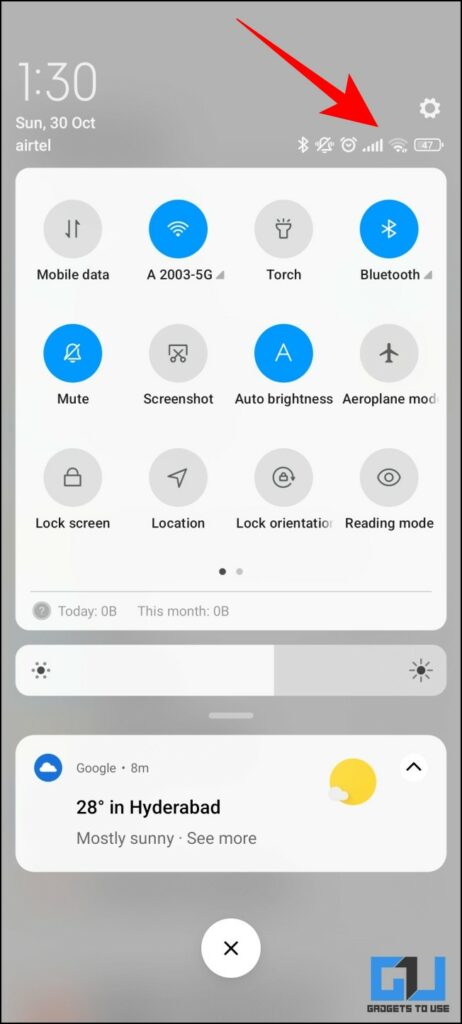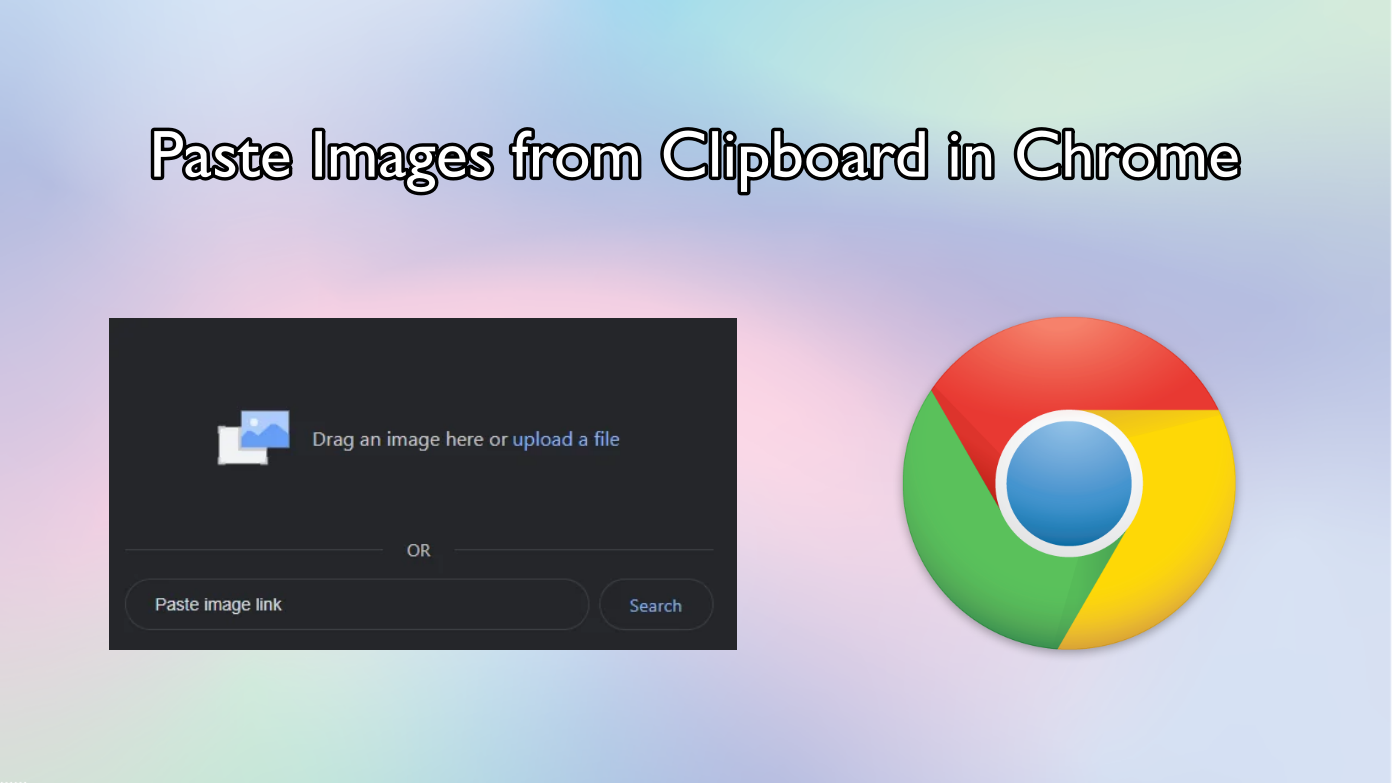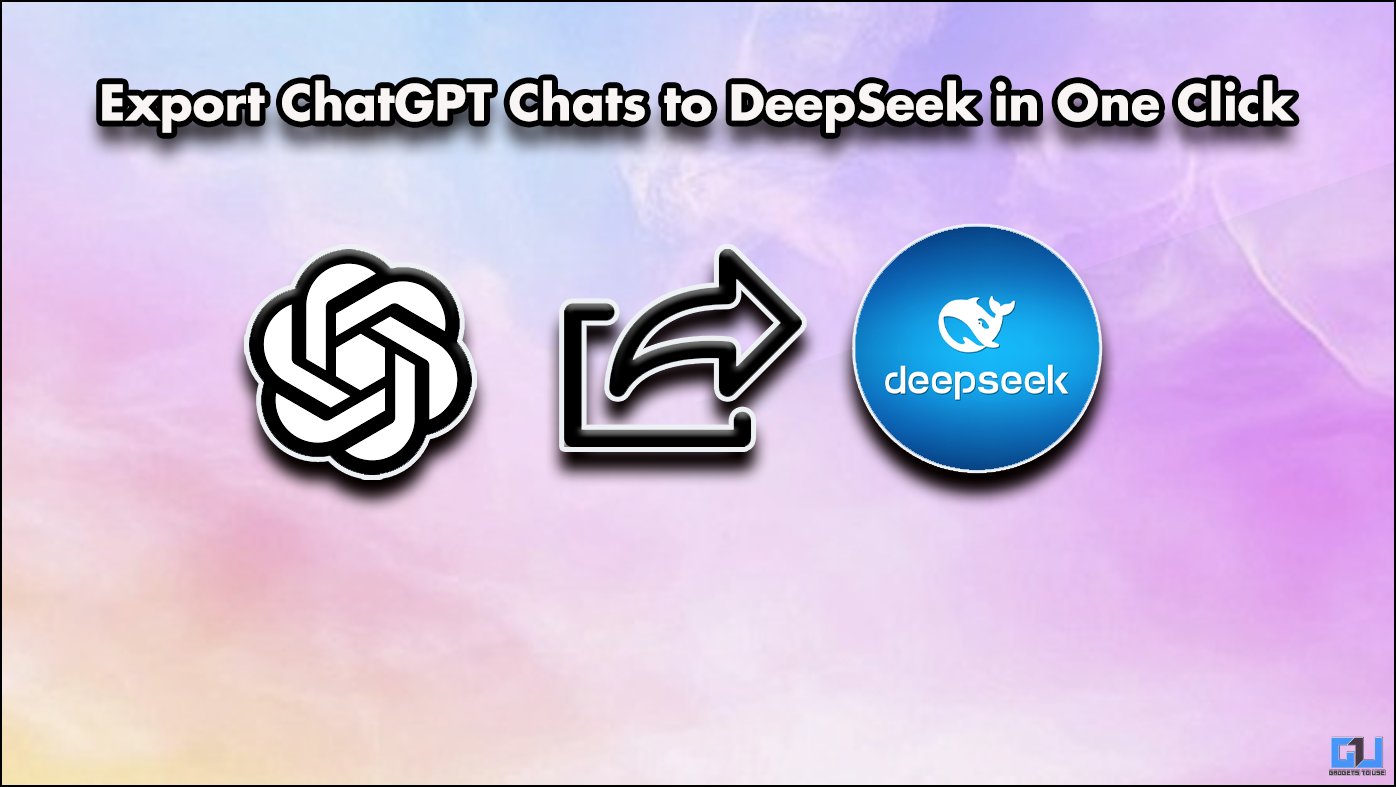Short Summary
- To check if WiFi calling is truly working for your smartphone you can force your network to choose WiFi calling using Airplane Mode since it would disable all your networks.
- If the issue is still not fixed, then you need to reset the network settings on your phone to fix your issue.
- As if it is disabled your phone will not be able to use WiFi calling at all, and your call won’t be connected.
Being unable to take calls while connected to WiFi can be pretty frustrating. It not only hampers your experience but can also prevent people from contacting you. If you’ve been experiencing this lately, here are some ways to fix calls not working on Wifi. Meanwhile, you can also check out our article to fix call drops while switching calls on any phone.
Table of Contents
ToggleFix Calls Not Working When connected to WiFi
These are some easy workarounds that you can follow to fix Wifi Calling not working on your Android or iPhone.
Check If WiFi Calling is Enabled
The first and foremost thing you need to check is to make WiFi calling enabled on your smartphone. As if it is disabled your phone will not be able to use WiFi calling at all, and your call won’t be connected. Here’s how to check it:
1. Go to Settings and tap on Sim cards & Mobile Networks.
2. Now, tap the Sim Card which is in use. This option might vary across different smartphone brands.
3. Make sure the Make calls using the Wi-Fi (WiFi calling) option is enabled.
Check If Your Network Supports WiFi Calling
In order to make a WiFi call, both your phone as well as your network need to support Wifi Calling. To check for the same, follow the steps below.
1. Dial *#*#4636#*#* on your phone’s dialer.
2. Under the Phone Info tab, check if Wi-Fi Calling is enabled.
3. If you do not see an option to enable it, your network likely doesn’t support it.
Note: WiFi Calling is area and circle specific, just like 4G and 5G. So, if your network doesn’t support Wifi Calling in one area, you can check it in another area.
Restart Your Smartphone
If the above fixes didn’t work for you, restarting your smartphone is always worth a try. As it fixes any software glitches and clears the bad cache.
Check For Software Updates
Sometimes software might contain bugs, that can cause calling issues when connected to a WiFi. Such bugs are fixed with a software update, so make sure to update to the latest software build to resolve the issue.
1. Go to Settings, and navigate to the Software Update Option.
2. Tap on the smartphone version and check for updates.
3. Update your phone to the latest software if it is available.
Try Wi-Fi Calling on the Airplane Mode
When your network strength is strong enough, your phone skips WiFi calling sometimes, and with WiFi, calling enabled your phone gets confused and causes issues. To check if WiFi calling is truly working for your smartphone you can force your network to choose WiFi calling using Airplane Mode since it would disable all your networks. Here’s how it can be done.
1. Activate Airplane Mode from Quick Settings.
2. Turn on WiFi and connect to a network.
3. Check if you are able to make a call successfully.
Re-enable your network connections later by turning off Airplane Mode.
Check If Your Phone Is Being Used as a Repeater
Some smartphones allow you to use them as a repeater. If your use your smartphone hotspot while being connected to WiFi, you are using it as a Wi-Fi repeater. Turning off the hotspot might fix this issue for you.
1. Go to Settings and open Portable Hotspot.
2. Make sure that it is turned off while your phone is connected to WiFi.
3. Now, check if the issue has been resolved for you.
Restart Your Router
Sometimes the problem is not with your phone but with the WiFi network you are connected to. Restarting your router might fix the issue.
1. Go to your router and power it off.
2. Power it back on after 10 seconds.
3. Wait for the router to restart and connect to the internet.
4. Check if the issue still persists.
Reset Network Settings
If the issue is still not fixed, then you need to reset the network settings on your phone to fix your issue.
Reset Network Settings on the Android
Here’s how you can reset the network settings on Android phones.
1. Tap on Settings and go to Connections & Sharing.
2. Tap on Reset Wi-Fi, mobile networks, and Bluetooth.
3. Here, tap on the Wi-Fi option, to reset the Wifi Settings on your phone.
Reset Network Settings on iPhone
If you are an iPhone user, follow these steps to reset the network settings on your iPhone.
1. Open the Settings app on your iPhone and go to the General settings.
2. Next, scroll down and tap the ‘Transfer or Reset iPhone‘ option to configure it.
3. Finally, tap the Reset button and then choose the ‘Reset Network Settings‘ option to clear existing network settings on your iPhone.
4. On the next page, enter your device passcode to confirm the action.
Check Wi-Fi Signal Strength
A weak Wi-Fi Signal Strength might also cause the issue, and restrict you to make WiFi calls. Here’s how to check the Wifi Signal strength.
1. Check the numbers of bars you’re able to see with your WiFi connection.
2. If the bars are too less, there’s a chance that your WiFi connection is poor.
This will give you a rough idea of the signal strength. You can also read our article to get a detailed look at Wifi Signal strength.
Switch To A Different Network
Sometimes, the issue might be with the network rather than your smartphone. Switching your network can help you fix the issue.
1. Connect to a different WiFi network and check if the issue still persists.
2. Switch your Sim-Card to that of another network provider and verify if the issue still persists.
Bonus: Disable Call Forwarding on Android and iPhone
If you have accidentally triggered call forwarding on your phone, or on your network, it might divert calls to another number. Learn how to disable call forwarding on Android, iPhone, and carriers, to fix this.
FAQs
Q. Why I’m unable to take calls when connected to WiFi?
A: You can follow the steps mentioned to fix the issue. If the issue still persists, then you can try factory resetting your smartphone. Do note that factory resetting your phone will erase all your data so make sure that you have a backup. You can refer to our article to back up your phone data to a PC.
Q. Why is my phone unable to connect to a call on WiFi?
A: You can try switching your sim card to a different smartphone. If this is happening only to your smartphone, you might need to contact your smartphone service center.
Wrapping Up: Calls Not Working with WiFi
So this is how you can fix calls not working with WiFi. If you found this guide helpful, like and share it with your friends. Check out other useful tech tips and tricks linked below, and stay tuned to GadgetsToUse for more such tips and tricks.
Also, read:
- 2 Ways to Hear Caller Name or Number on Android Phone
- Exclamation Mark on Network Signal, Mobile Data Not Working? 8 Ways to Fix
- 9 Ways to Fix Android Connected to WiFi But No Internet (2022)
- 2 Ways to Check Your Distance From Wi-Fi Router on Android
You can also follow us for instant tech news at Google News or for tips and tricks, smartphones & gadgets reviews, join GadgetsToUse Telegram Group or for the latest review videos subscribe GadgetsToUse YouTube Channel.