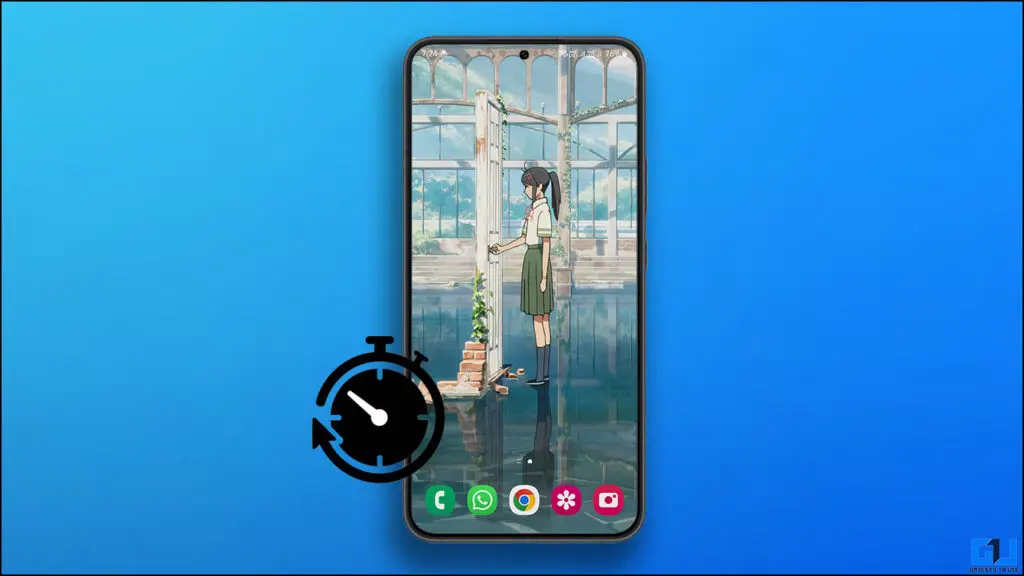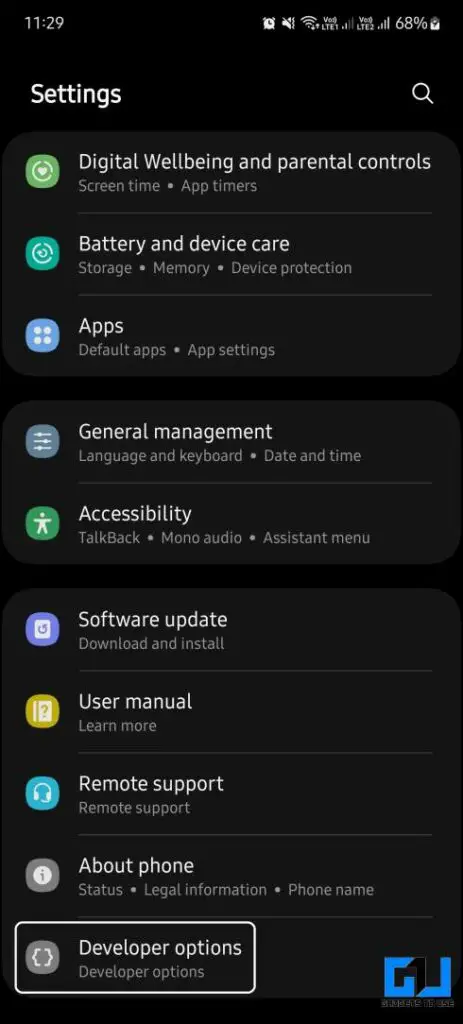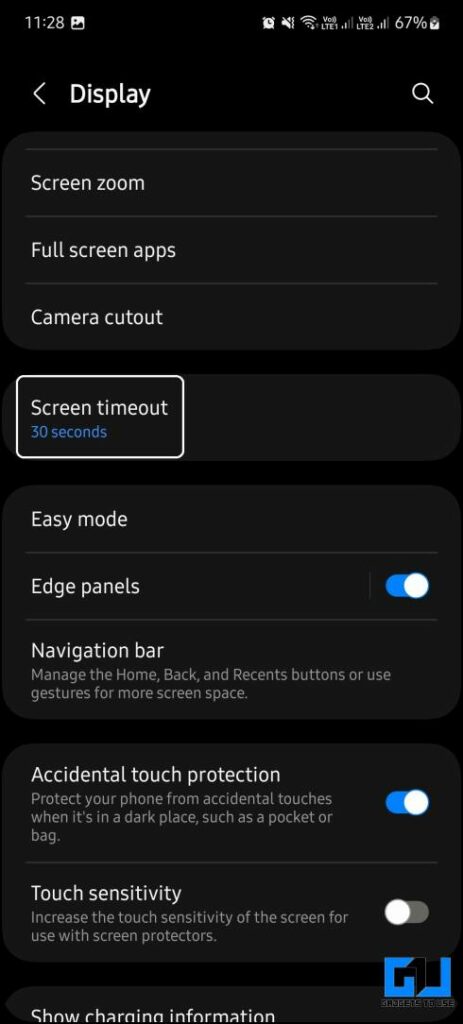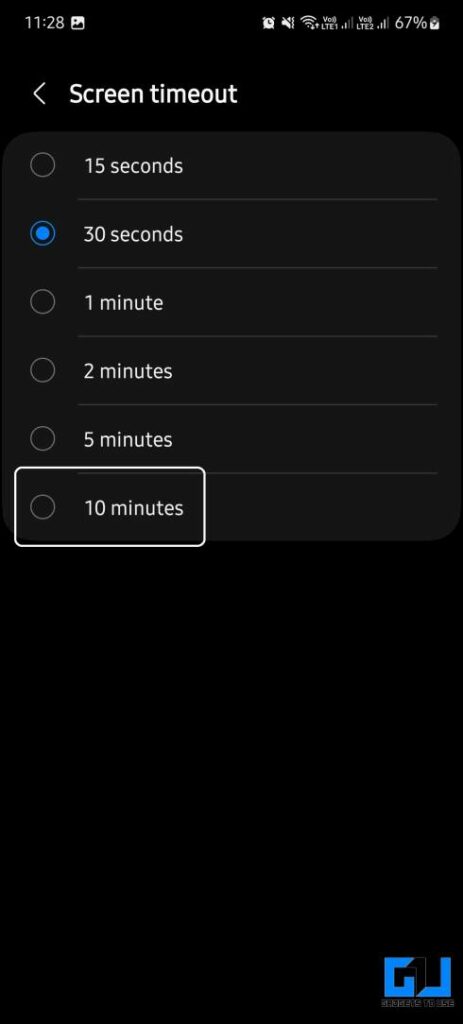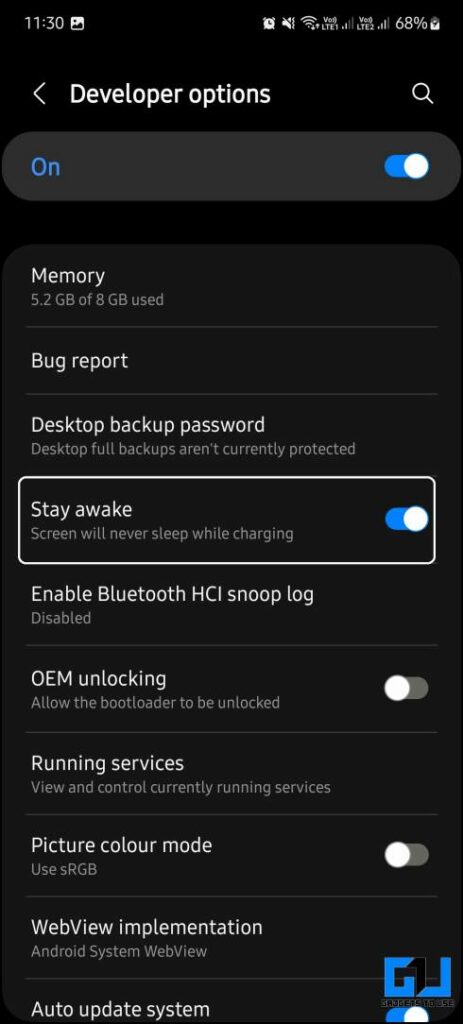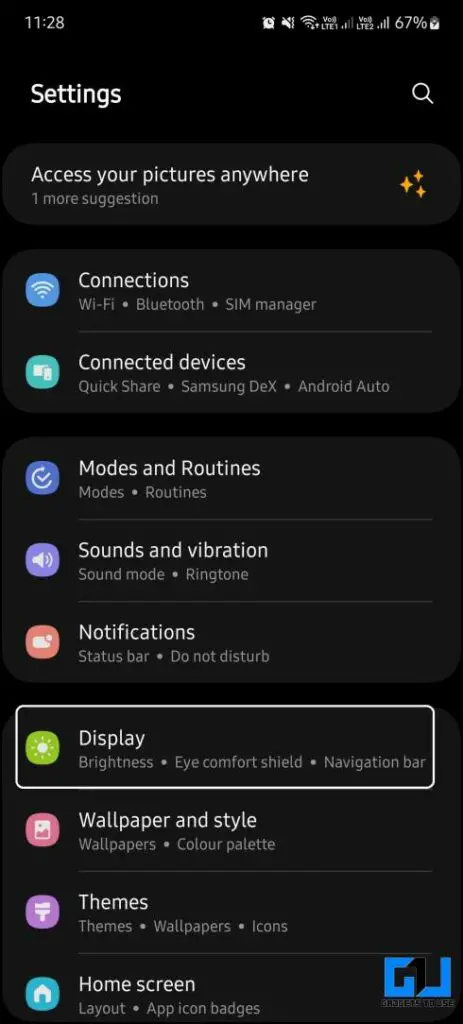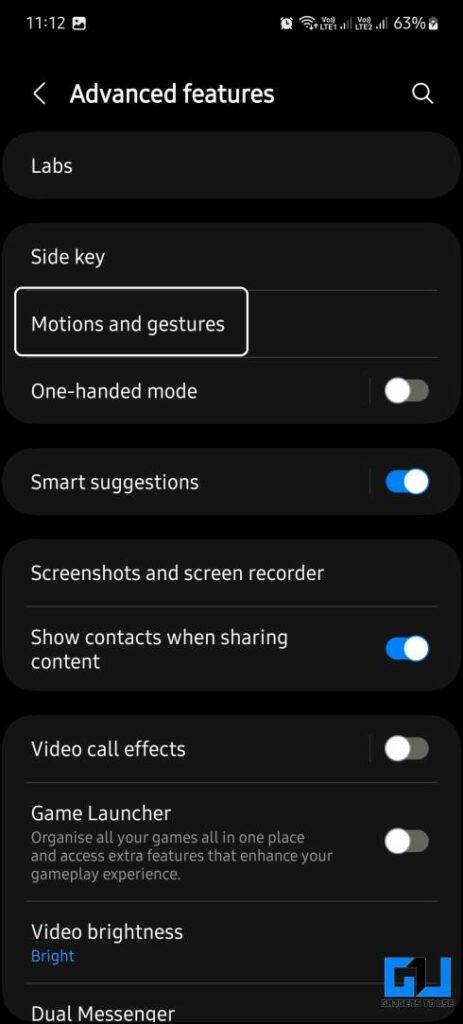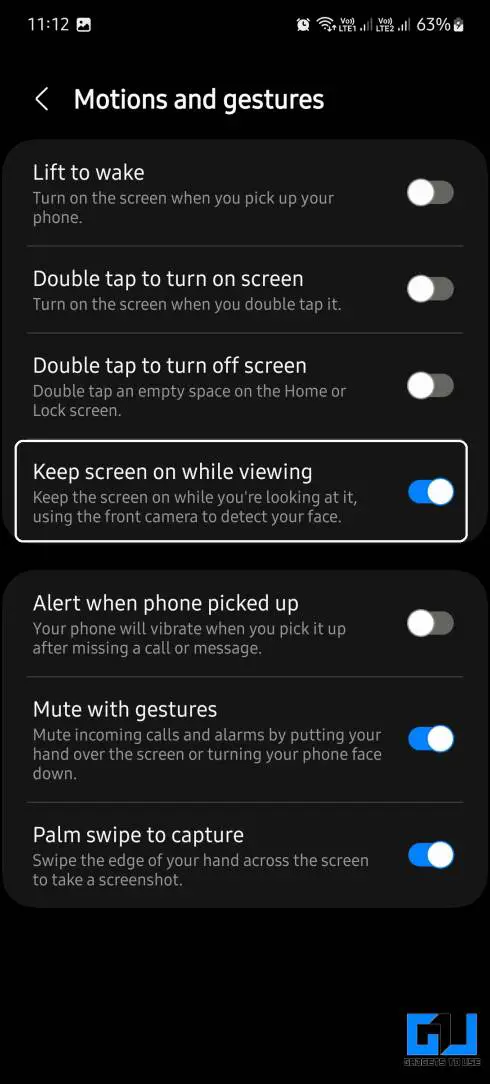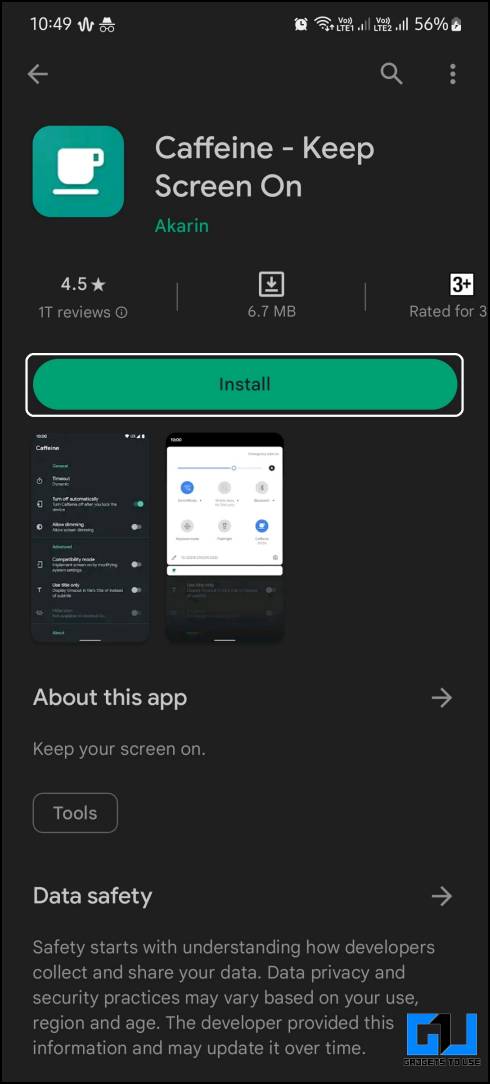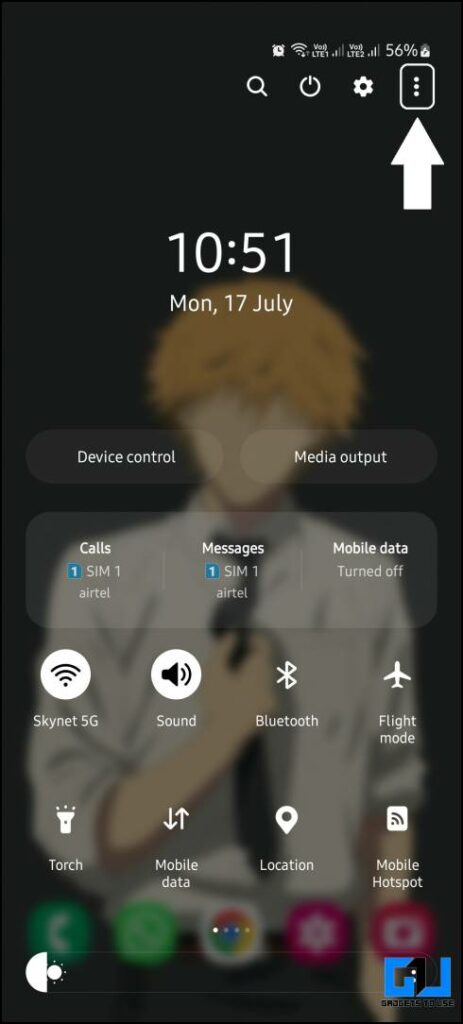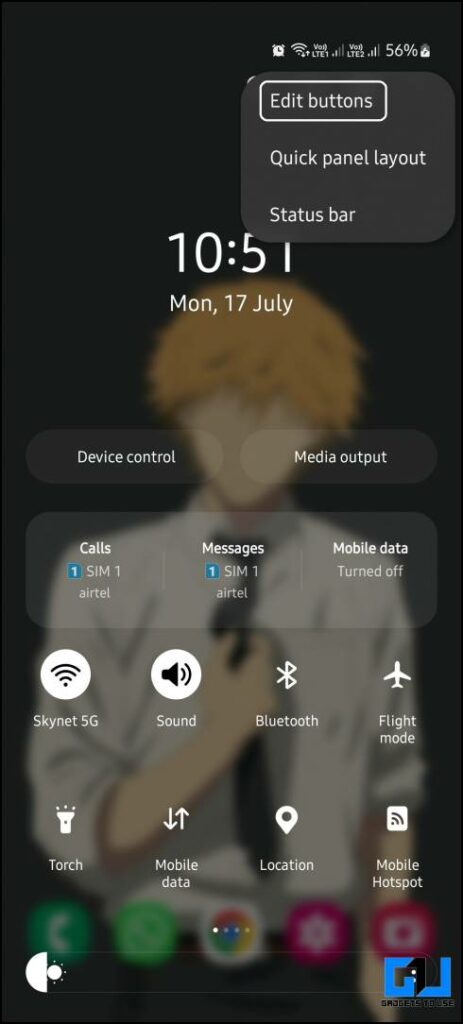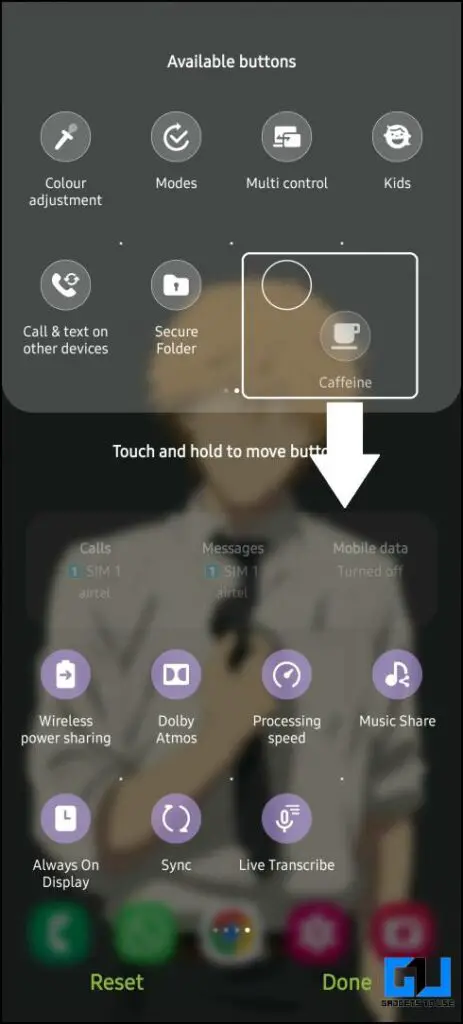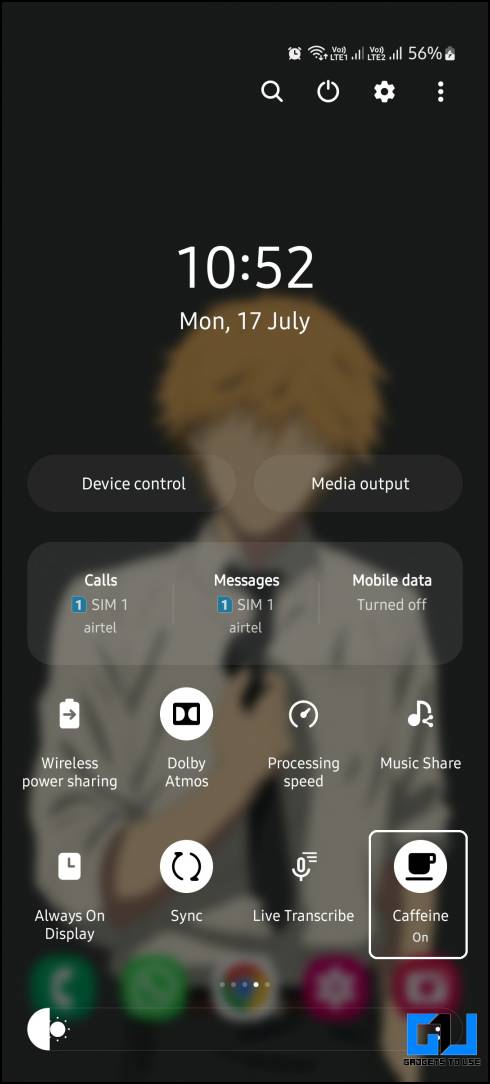Quick Answer
- Check out the step-by-step instructions to change this setting on your phone to keep the screen from turning off automatically.
- If you want to disable the screen off time on your phone completely, it can be done from the display settings.
- Tap the Screen Timeout setting and select the duration you want to set or select “Never” from the options.
Often times when you tried to read something on your phone, the screen goes off. Because of the screen timeout, your phone automatically turns off the display to save the battery. Since Android phones are completely customizable, you can even completely turn off-screen the time out. So, here in this read, we have discussed multiple ways to stop the Android phone screen from turning off.
How to Stop the Phone Screen From Turning Off Completely
If you want to disable the screen off time on your phone completely, it can be done from the display settings. If you can’t find the option to turn it off, don’t worry; we have another trick to tell you about.
Method 1 – Change the Display Settings
Android smartphones have an option under the Display settings to change the screen time-out duration. This setting is available on all Android smartphones regardless of the brand or Android version. Check out the step-by-step instructions to change this setting on your phone to keep the screen from turning off automatically.
1. Go to Settings on your Android phone.
2. Under the Settings menu, go to the Display and look for the Screen Timeout settings.
3. Tap the Screen Timeout setting and select the duration you want to set or select “Never” from the options.
While this feature is available on all smartphones, the options for screen time out may be different. Few smartphones, like Xiaomi, have provided the Never option, but Samsung smartphones only allow a max duration of 10 minutes. If you couldn’t find the ‘Never’ option in the settings yet want to keep your device awake longer, follow the next method.
Method 2 – Stop the Phone Screen From Turning off via Developer Options
Developer Options is a hidden menu on Android smartphones to tweak some advanced settings. One of them is ‘Stay Awake’; this feature stops the phone screen from turning off automatically when left idle. Follow the instructions below to enable Developer options on your smartphone and enable the Stay Awake option.
1. Go to Settings > About Phone > Tap on Build Number 7 times.
2. Navigate back to Settings > System > Developer Options.
3. Look for the Stay Awake option and enable it.
While your phone is on charge, the screen will not turn off automatically unless you remove the charger. In that case, the default setting will apply, which you have selected from the display settings.
Method 3 – Keep Your Phone Screen On While Looking At It
Samsung smartphones have a feature that uses the front camera to detect if you are looking at the screen. It keeps the screen on while you are looking at it. To enable this feature on Samsung smartphones, follow the steps mentioned below.
1. Open Settings and go to Advanced Features > Motion and Gestures.
2. Enable the toggle for the ‘Keep Screen on while viewing‘ option.
Remember that this feature keeps the camera active while using the phone to detect if you are looking at it. This drains your smartphone battery faster than usual, so use this feature cautiously.
Method 4 – Third-Party Apps to Stop Phone Screen From Turning Off
You can also prevent your phone screen from turning off completely using a third-party app. Plenty of such apps are available on the Play Store, “Caffeine” is one such app. Follow the instructions below to set up the caffeine app on your smartphone.
1. Install the Caffeine app from the Google Play Store.
2. Go to the Quick Settings panel, tap the three dots icon, and select Edit buttons to add the Caffeine app.
3. Now, the app can be enabled from the quick Settings panel whenever required.
Whenever you want to change the screen timeout time, go to the Quick Settings menu, and tap the Coffee Mug icon. By default, it sets screen timeout to Infinite, but it also has different time intervals for more customization
FAQs
Q. How Do I Keep My Smartphone Screen From Turning Off Automatically?
There are multiple ways to keep your smartphone screen turned off automatically, and the best options are available above in this article. Different smartphone manufacturers name it differently, so read the steps carefully.
Q. Is There Any Third Party App I Can Use to Always Keep the Screen On?
Yes, the Caffeine app lets you always keep your phone’s screen on, and it is free to download from Google Play Store. To know how to set up the app on your smartphone and use it, follow the step-by-step instructions mentioned above in this article.
Q. Will My Phone Use More Battery With the Samsung’s “Keep Screen On” Feature?
Yes, the feature will consume more battery as the phone will constantly use the front-facing camera to detect whether you are looking at the screen. However, it will help to save some battery when you are not looking at the screen instead of setting the screen to stay active all the time.
Wrapping Up
This is how you can stop your smartphone screen from turning off automatically while reading something important. Do note that keeping your phone’s screen always active will consume more battery and longer active sessions, damaging the screen, especially if it is OLED. Stay tuned to GadgetsToUse for more such reads, and check the ones linked below.
You might be interested in the following:
- 5 Ways to Change Touch Screen Sensitivity on Android and iPhone
- 3 Ways To Fix Phone Screen Too Dark To Read on Android
- 7 Ways to Fix Android Screen Auto Rotate Not Working Issue
- 3 Ways to Share iPhone or Android Screen in a Zoom Meeting
You can also follow us for instant tech news at Google News or for tips and tricks, smartphones & gadgets reviews, join GadgetsToUse Telegram Group or for the latest review videos subscribe GadgetsToUse YouTube Channel.