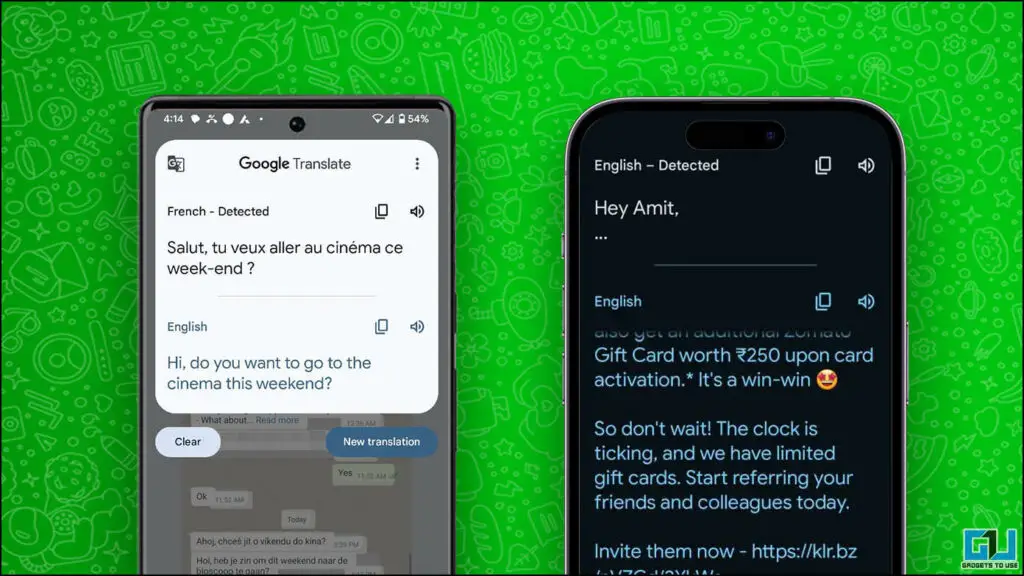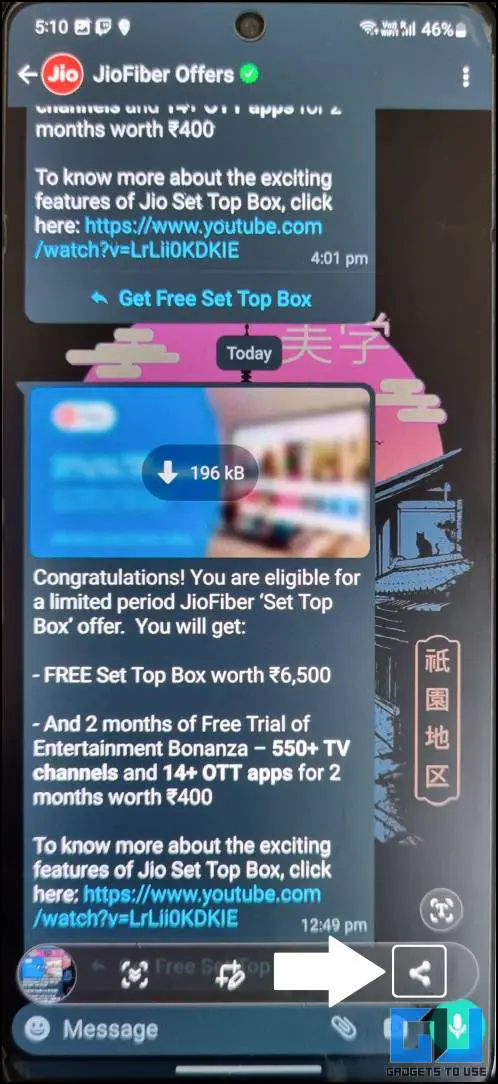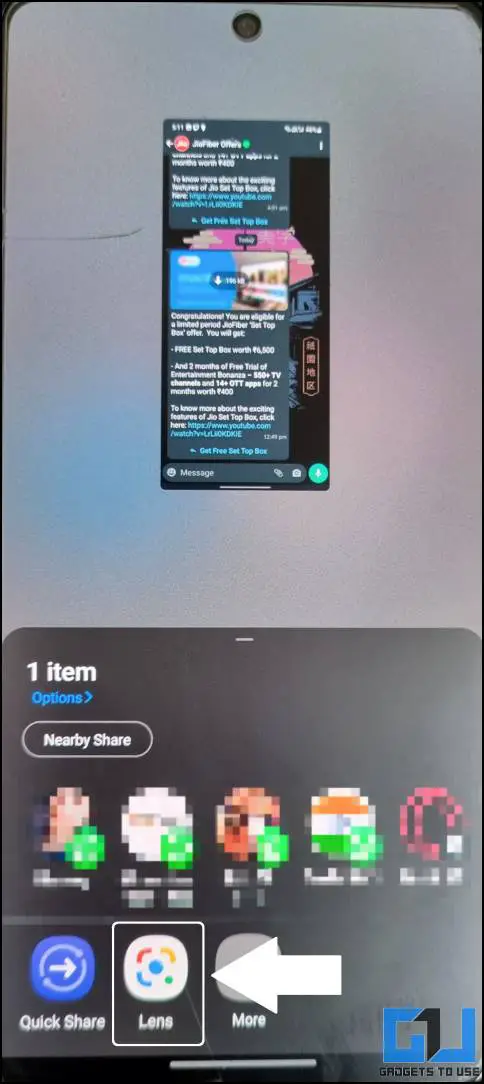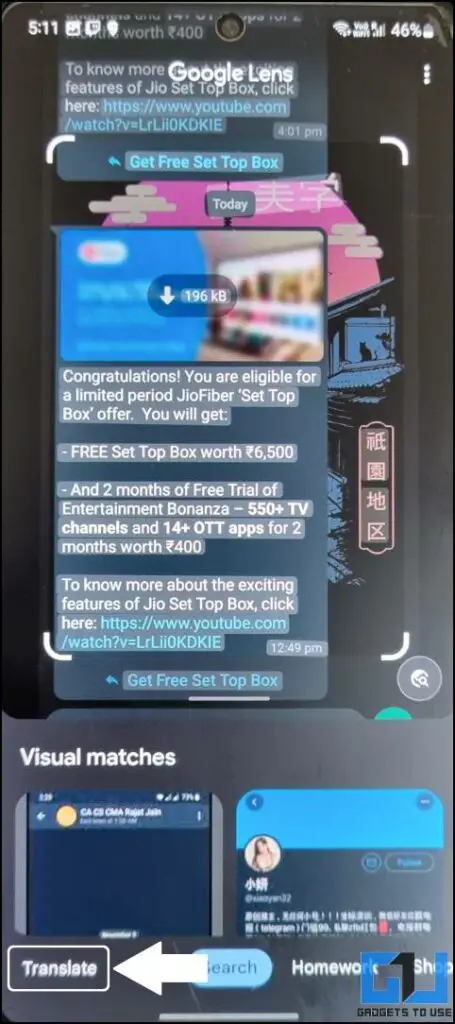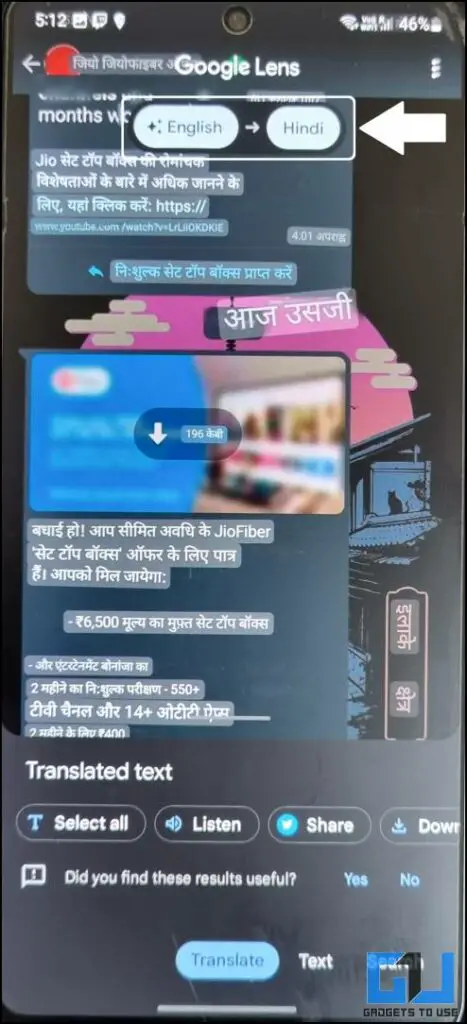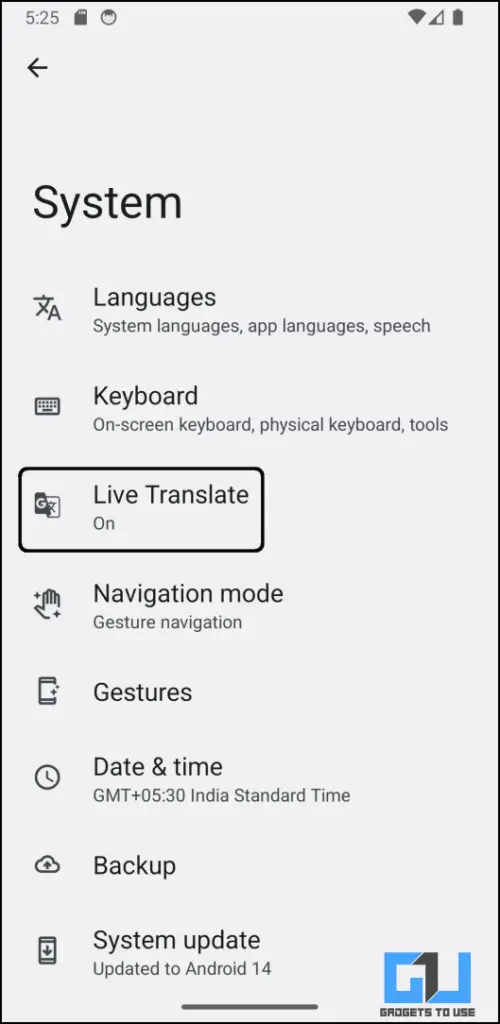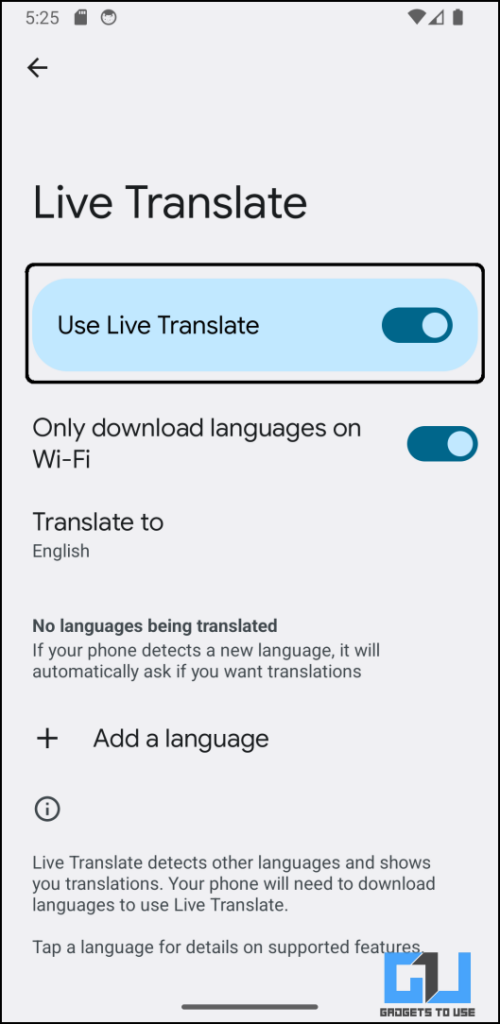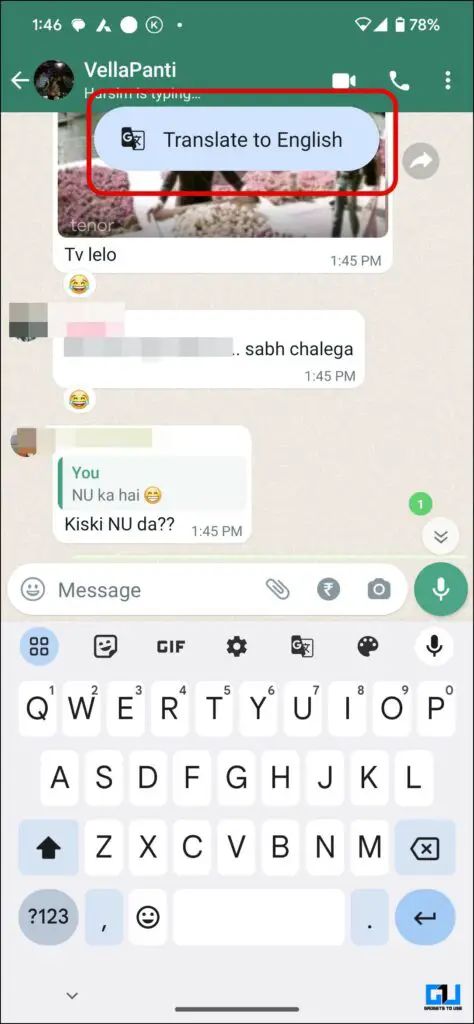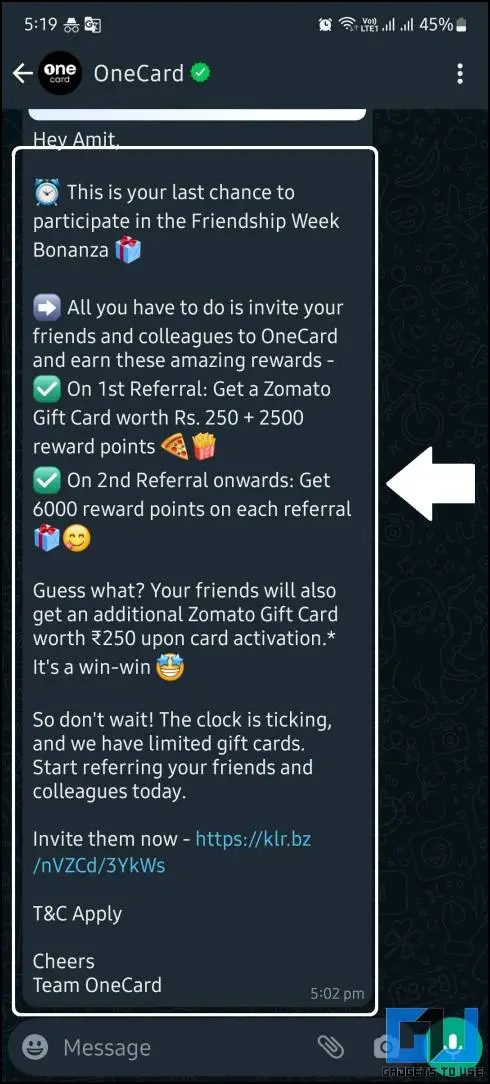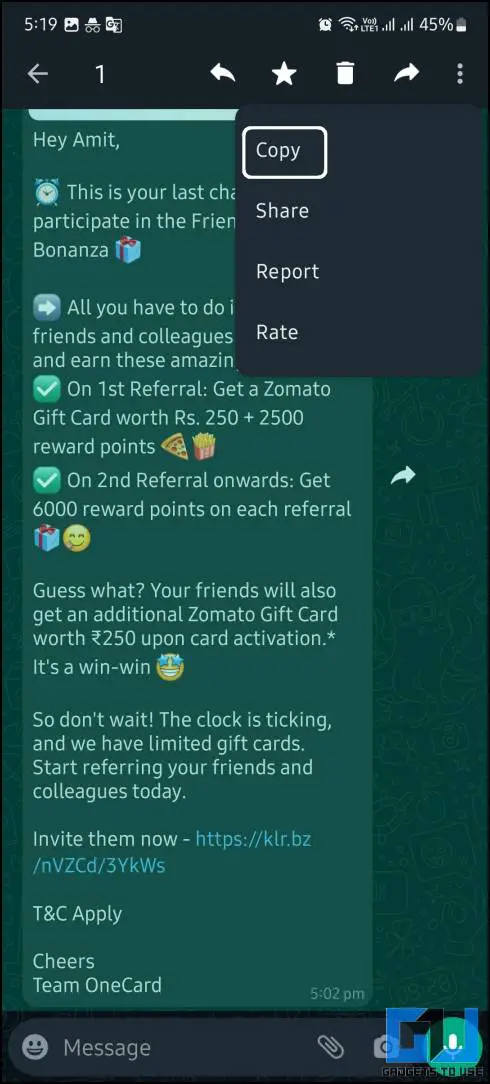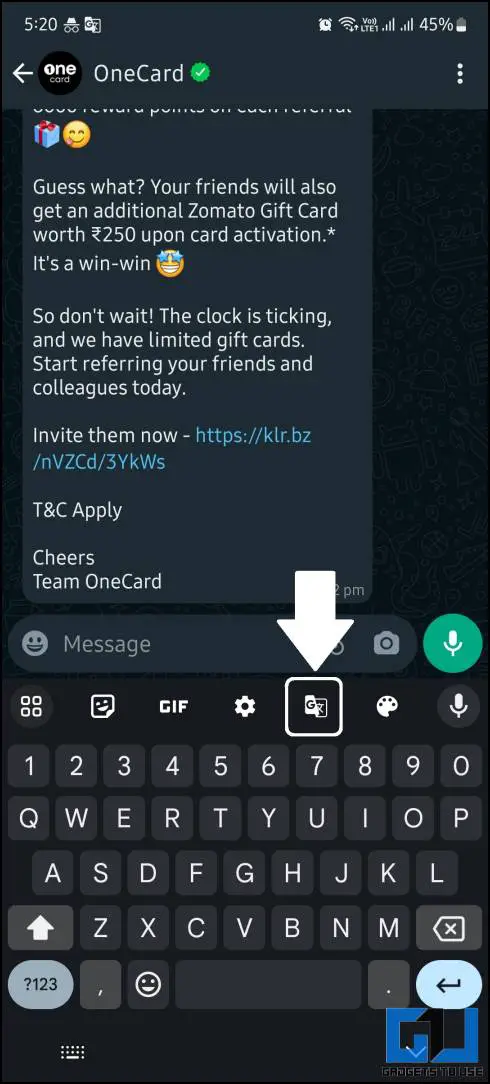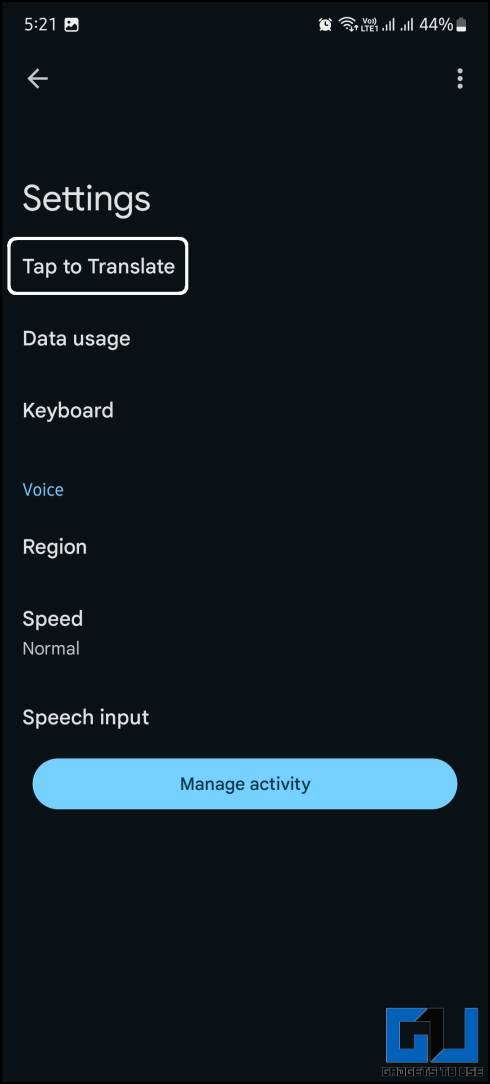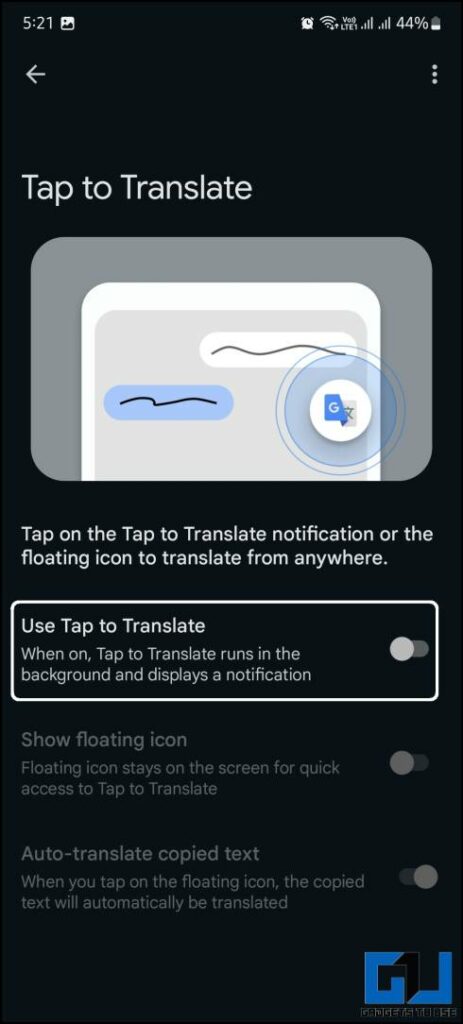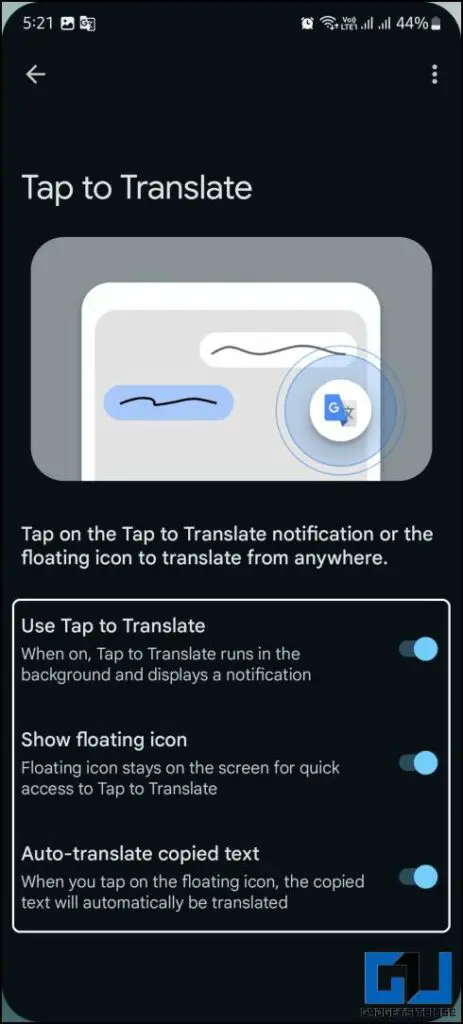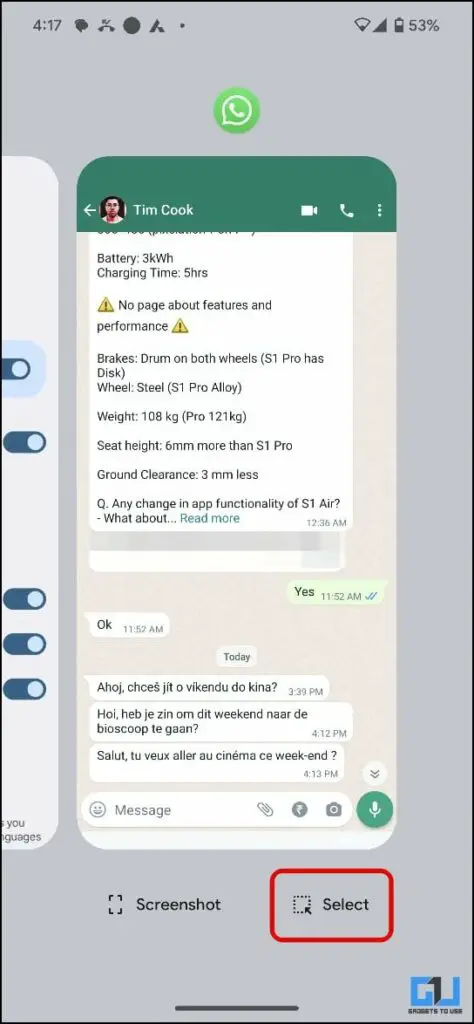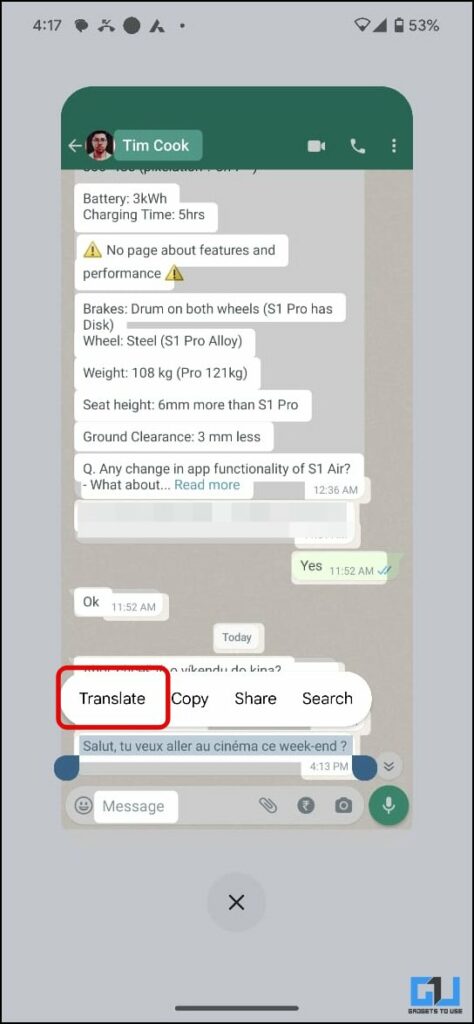Quick Answer
- Or if you want to reply to them in their language, you can open the translator and start typing in your language, and Gboard will automatically translate into another language.
- Google Translate app for Android has a “Tap to translate” feature, which can be used to translate any text from the clipboard.
- Now go to the WhatsApp Chat to Translate and copy the chat you want to translate.
WhatsApp is a one-stop solution to connect with people and brands around the globe. This creates a language barrier when talking to someone from a different country and in a different language. Or if you are a freelancer and can’t understand what your clients request on WhatsApp. Don’t worry; we have a couple of permanent fixes for this problem, so you can translate any WhatsApp chat message and reply to them in their language. Meanwhile, you can also learn to translate Instagram Direct Messages.
How to Translate Any WhatsApp Messages in a Chat
India has more than 20 languages, and we sometimes find ourselves stranded when going to different parts of India. You can now chat with them in their language on WhatsApp using these simple tricks.
Method 1 – Translate WhatsApp Messages Using Google Lens
Google Lens can easily detect text in any image or screenshot, making it one of the best tools for translating WhatsApp messages. You only need to take a screenshot of the chat and share it with Google Lens to get it translated. Read below for step-by-step instructions.
1. Take a screenshot of the chat you want to translate.
2. Tap the Share button on the screenshot preview.
3. Select Google Lens from the share page.
4. Switch to the Translate tab, and it will detect the language automatically.
5. Select the second language in the language selector.
6. The translated text will appear above the text.
Google Lens saves this screenshot to your smartphone’s photo gallery. You can either delete the screenshot or keep it if you want. If your phone does not have the Gooogle Lens app, you can do the same with Bixby Vision on Samsung Smartphones.
Method 2 – Use Live Translate on Google Pixel to Translate WhatsApp Chat
Google has a Live Translate feature that translates anything appearing on the screen. This feature can translate your WhatsApp chats on your Google Pixel smartphone. Here’s how to use it:
1. Enable Live Translate from Settings > System > Live Translate.
2. Return to the WhatsApp chat you want to translate once enabled.
3. A translated pill will appear on the top of the screen.
4. Tap the pill to translate the chat on the screen immediately.
The best part about this feature is that it only appears when it detects foreign text on the display. But it can sometimes be annoying, and if you think that too, follow our next trick.
Method 3 – Use Google Keyboard to Translate WhatsApp Chat
Google’s official keyboard, “Gboard,” has a feature to translate anything without leaving the keyboard. This can easily translate WhatsApp chats without even closing the keyboard. Here’s how to use it:
1. Go to the WhatsApp chat you want to translate.
2. Copy the text you want to translate by holding the chat bubble and selecting Copy from the menu.
3. Open the keyboard and tap the translate icon in the top bar.
4. Paste the text into the translator, which will be translated immediately.
The translation will be available in the text field, which can be deleted later. Or if you want to reply to them in their language, you can open the translator and start typing in your language, and Gboard will automatically translate into another language.
Method 4 – Translate WhatsApp Chat using Google Translate App
Google Translate app for Android has a “Tap to translate” feature, which can be used to translate any text from the clipboard. The App is free to download from Google Play Store; follow the instructions below to use it:
1. Install the Google Translate app (Android, iOS).
2. Open the app and tap the profile picture icon in the top right to access app settings.
3. Select Tap to translate in the Settings menu and enable Use Tap to translate.
4. Once enabled, you can also enable the Floating icon to add a floating translate icon on the screen.
5. Now go to the WhatsApp Chat to Translate and copy the chat you want to translate.
6. Tap the floating Translate icon to open the translate window.
7. The app will automatically translate the text in the clipboard.
It automatically translates the most recent copied text, which is very handy. You don’t need to copy and paste the info into a different app to translate it.
Method 5 – Use Quick Translate on Android
If your Android phone runs on vanilla Android 12 and above, you can use Google’s quick selection tool to translate WhatsApp messages. Here’s how it works:
1. Open the WhatsApp chat you want to translate, and swipe up to go to Andriod’s recent menu.
2. Choose the Select option below the WhatsApp screen.
3. Select and highlight the text you want to translate, and tap the translate button.
4. Choose the Google Translate app to translate the WhatsApp message instantly.
FAQs
Q. How Do I Translate Messages on WhatsApp Chat?
You can easily translate messages on WhatsApp using any of the abovementioned tricks. All these tricks may not work on iOS and Android, so you must choose the best method for you according to your smartphone.
Q. How to Disable Live Translate on Pixel Smartphone?
The Live Translation feature can get annoying quickly, but you can easily turn it off anytime. Go to Settings > System > Live Translate > turn off the Live Translate toggle.
Wrapping Up
These were the best methods to translate any WhatsApp Chat on your smartphone without installing a third-party application. You can choose the method that suits you best for you based on the operating system on your phone. Check out more useful WhatsApp-related tips and tricks listed below. Stay tuned to GadgetsToUse for more such reads.
You might be interested in:
- How to Use Truecaller to Detect Spam Calls on WhatsApp
- 10 Ways to Fix WhatsApp Not Working on Two Phones (Android, iPhone)
- 3 Ways to Lock Chats on WhatsApp (Phone, Web)
- 3 Ways to Silence WhatsApp Calls from Unknown Numbers
You can also follow us for instant tech news at Google News or for tips and tricks, smartphones & gadgets reviews, join GadgetsToUse Telegram Group, or for the latest review videos subscribe GadgetsToUse Youtube Channel.