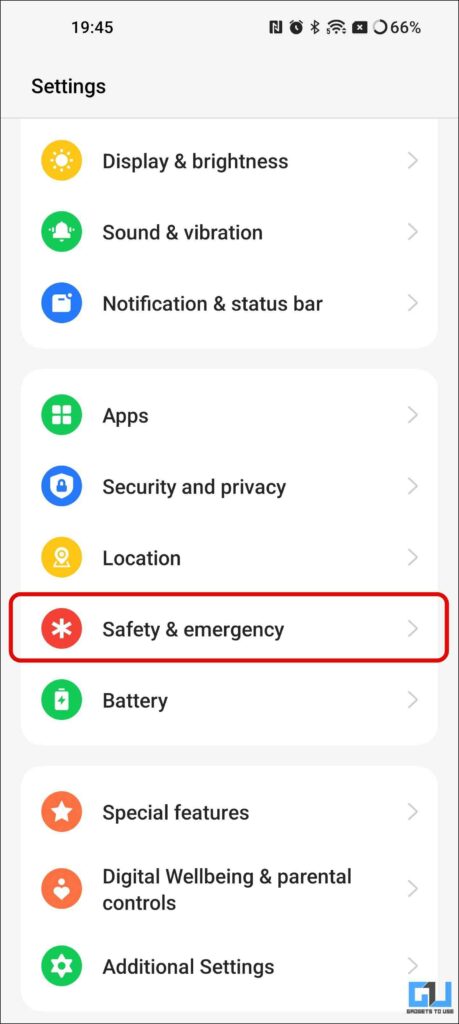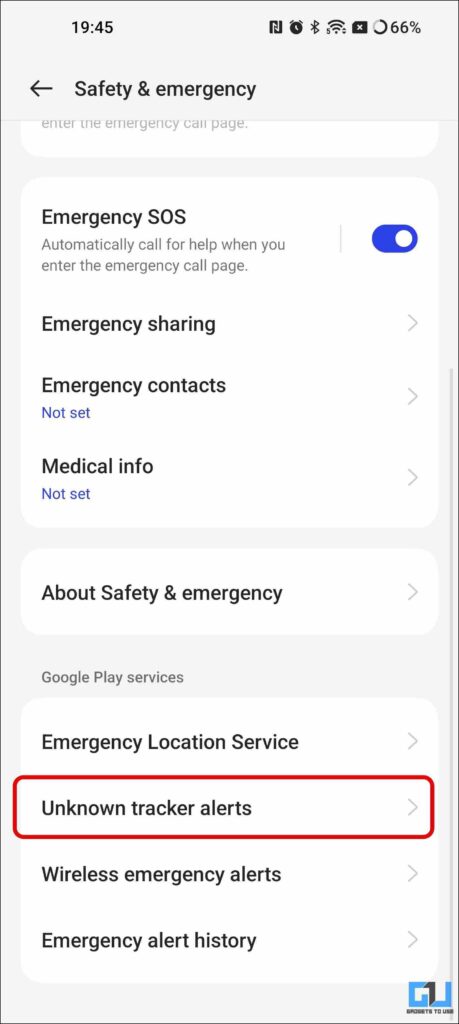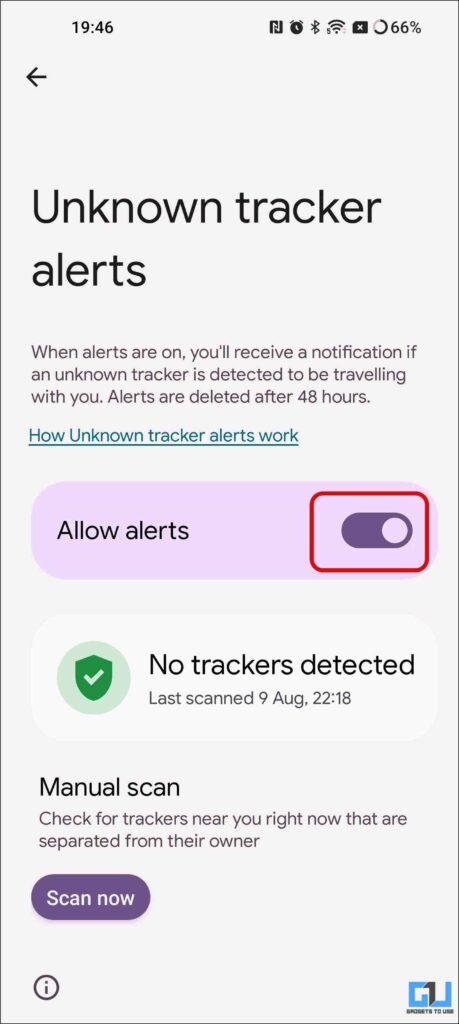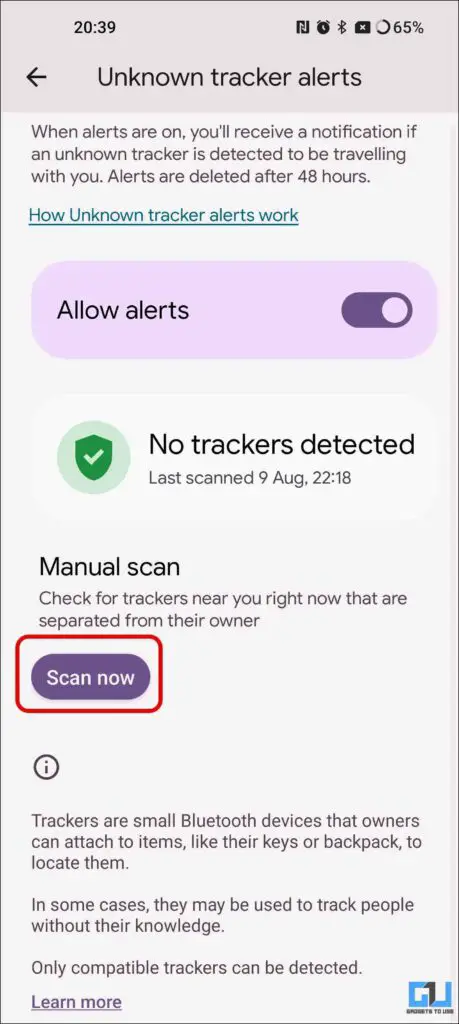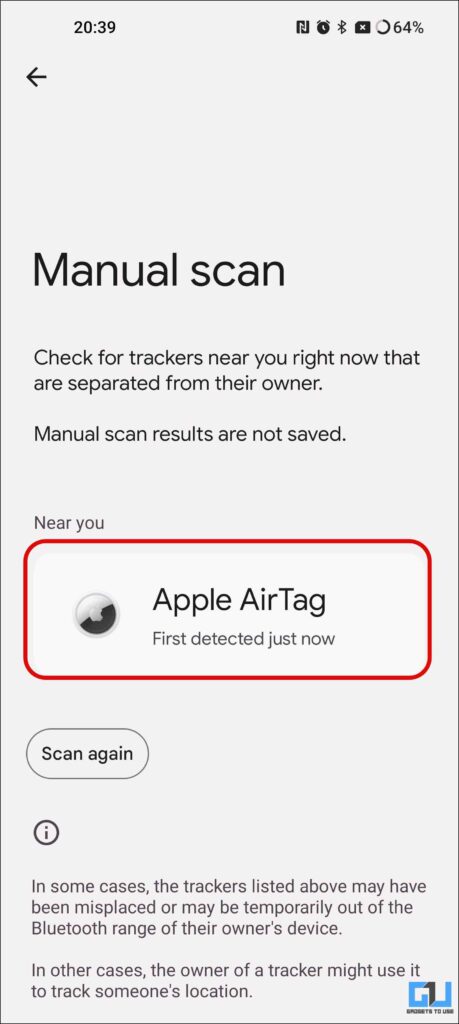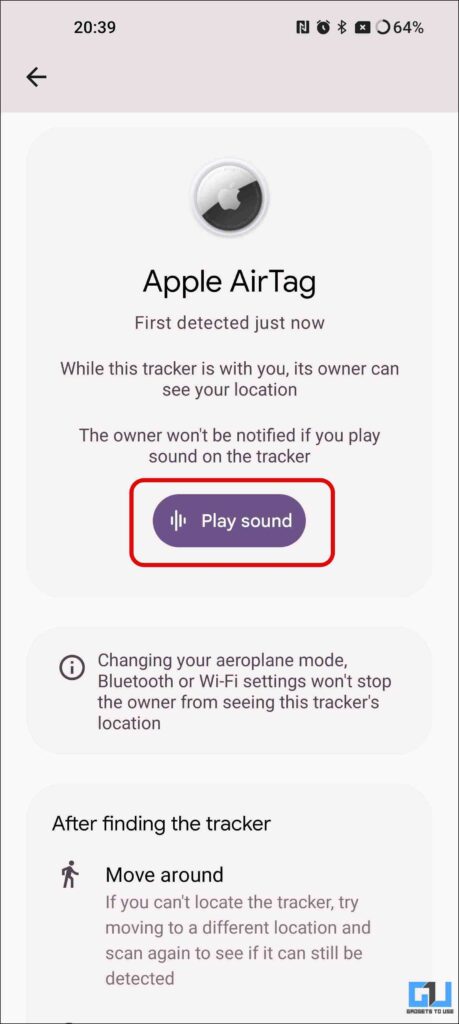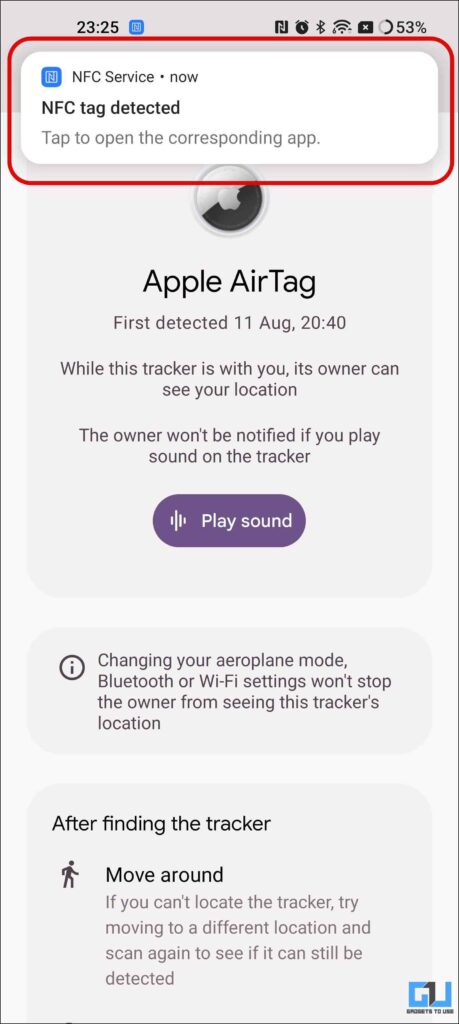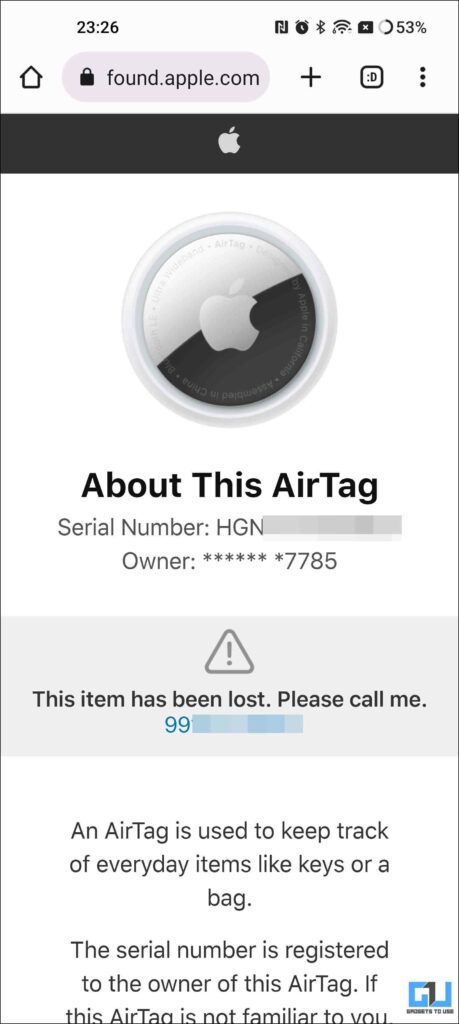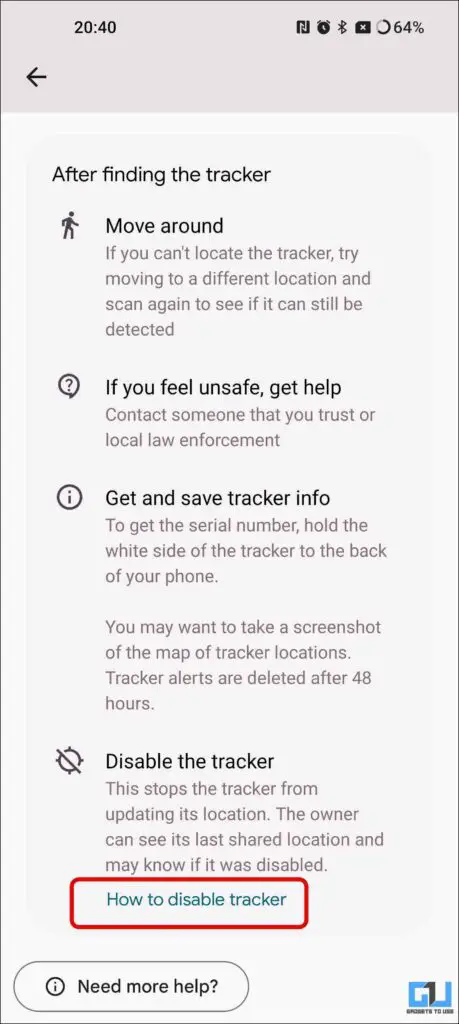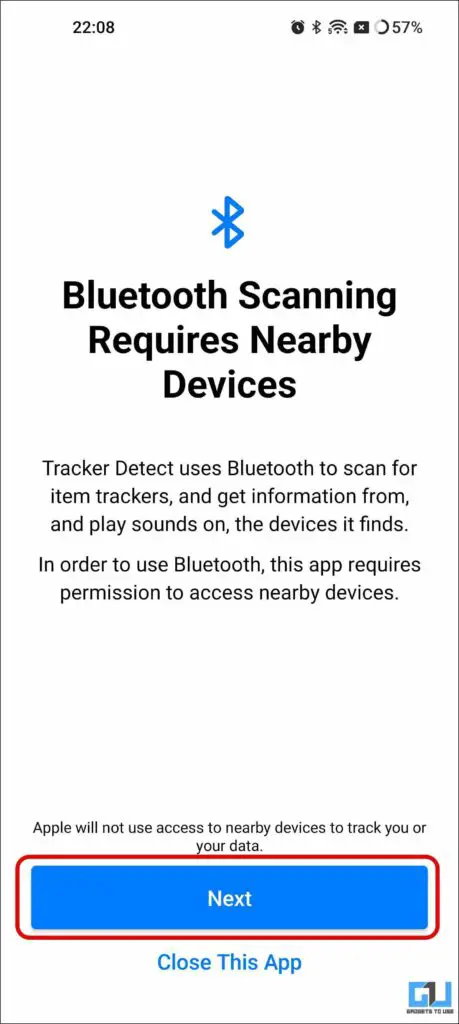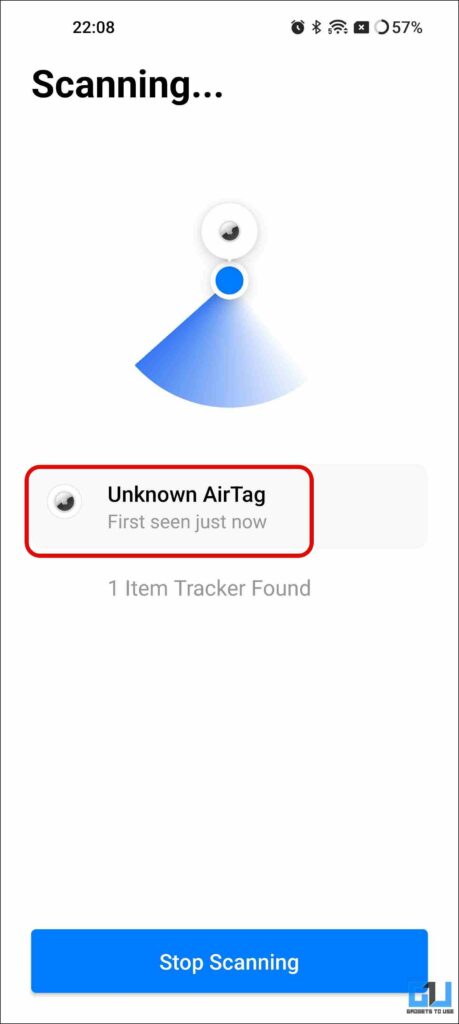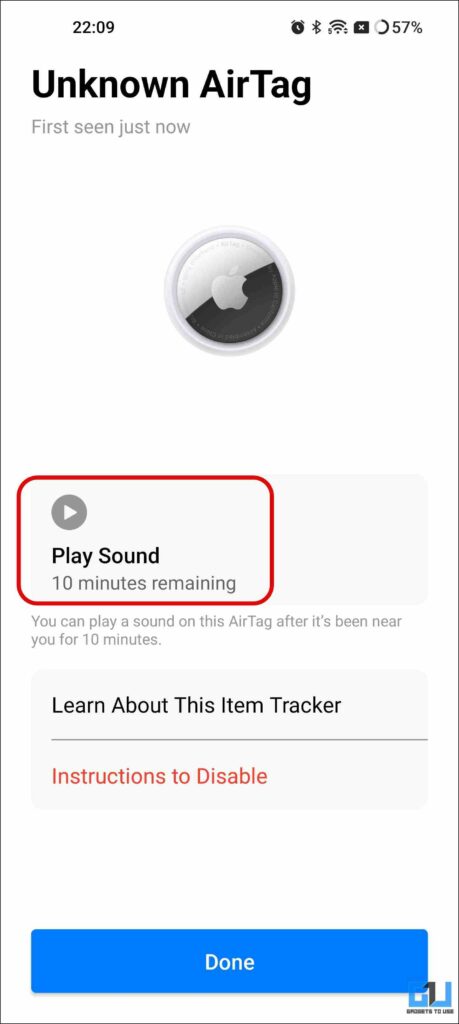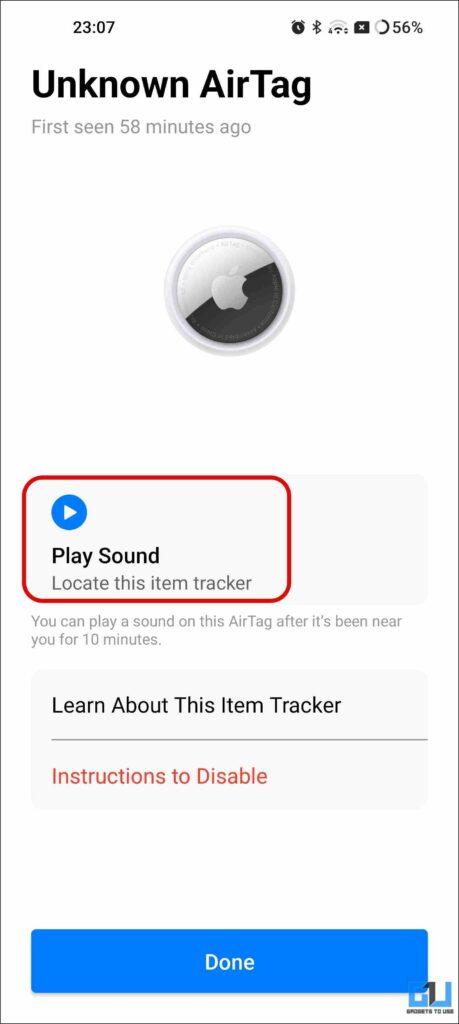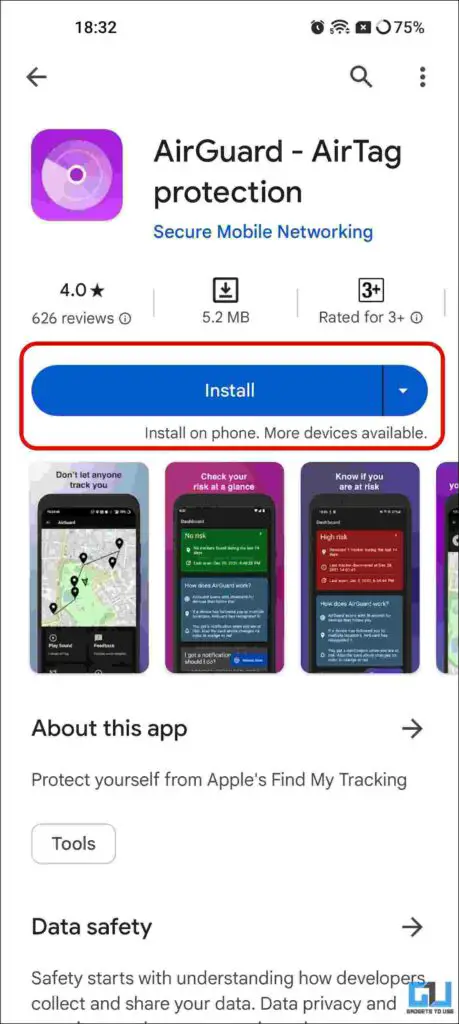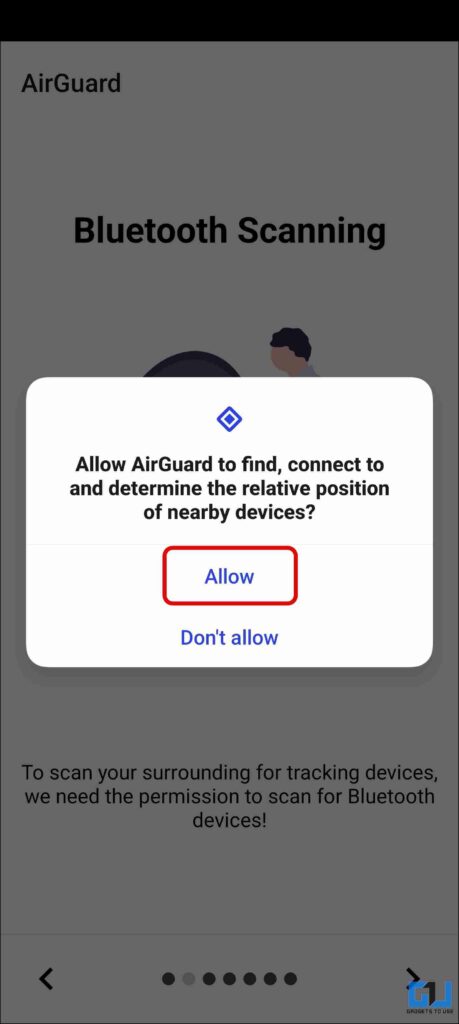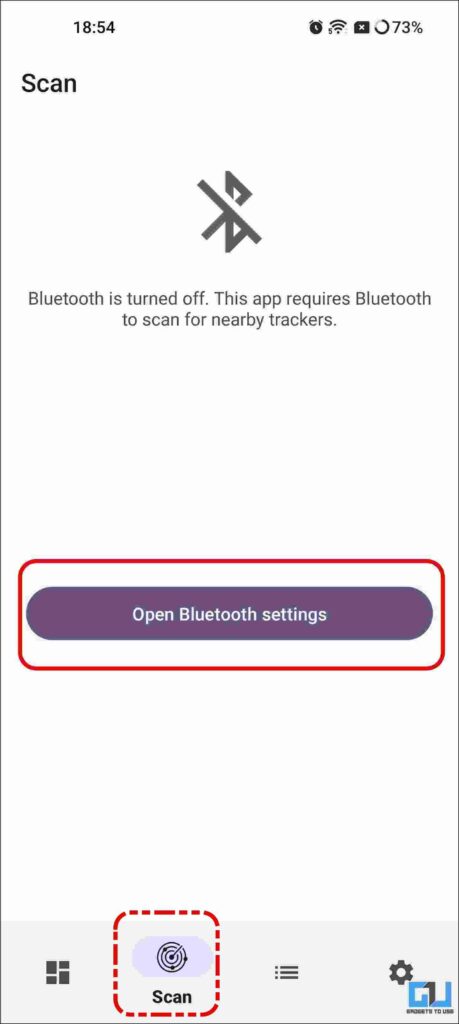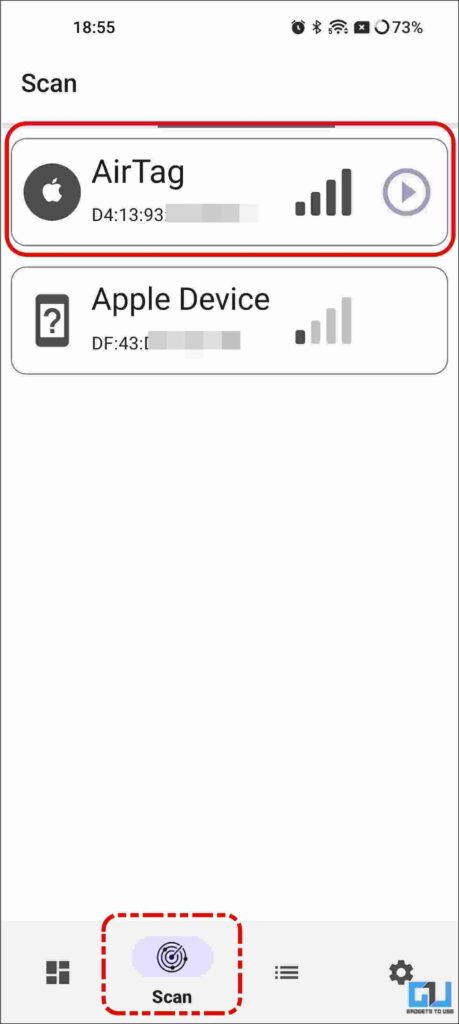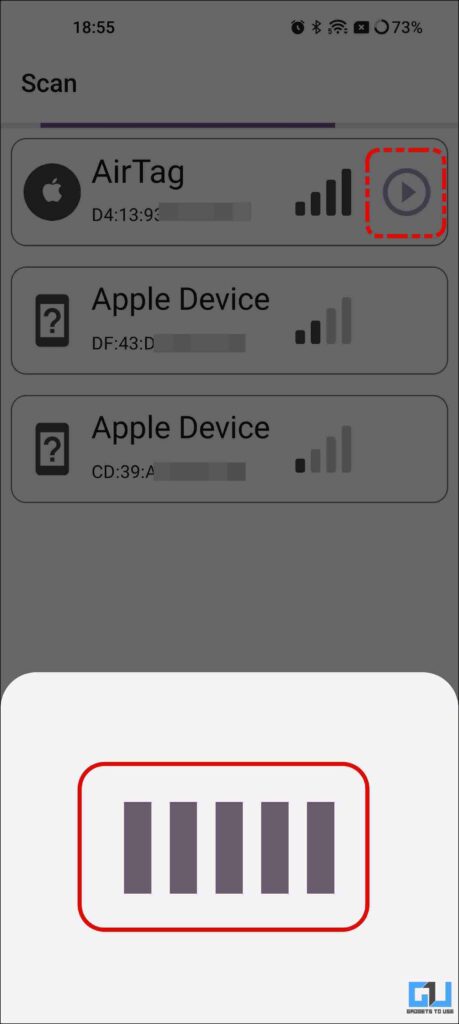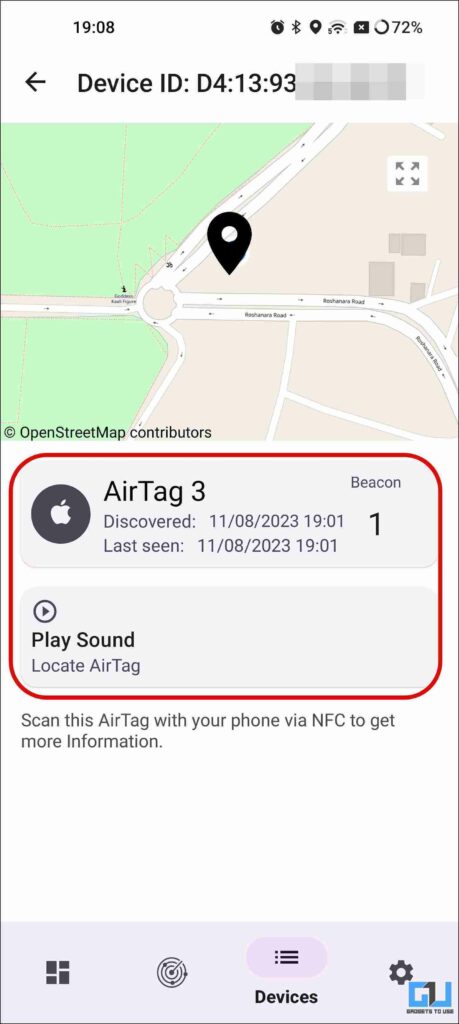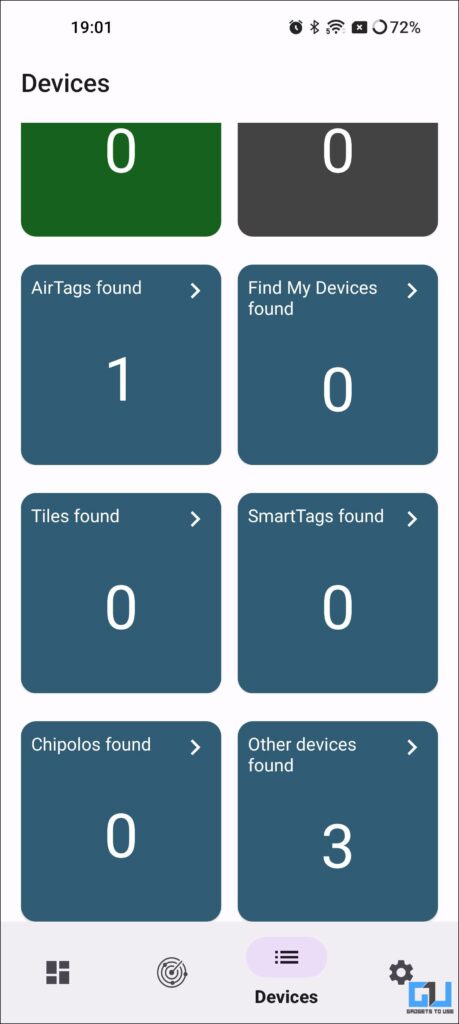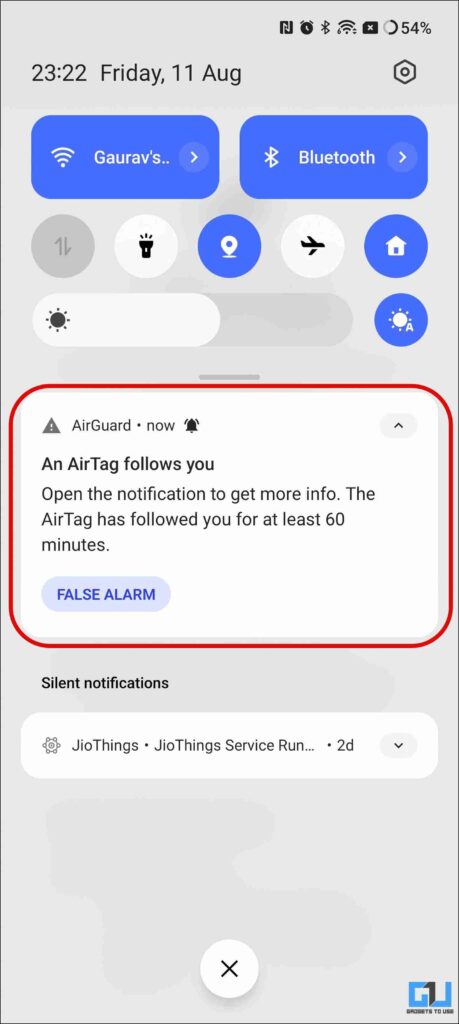Quick Answer
- Google’s initiative to bring the “Unknown Tracker alerts” to Android users is a much-appreciated move and marks a big step toward bridging the gap for users’ privacy and safety.
- With the rise in suspicious incidents of smart tags being used to track or stalk people across the globe, Google joined forces and introduced the “Unknown Tracker alerts” back at Google I/O 2023 to combat unwanted Bluetooth tracking.
- The AirGuard app offers very similar functionality to the native Android method, as it also gives an alert when an unknown tracker is found near you….
With the rise in suspicious incidents of smart tags being used to track or stalk people across the globe, Google joined forces and introduced the “Unknown Tracker alerts” back at Google I/O 2023 to combat unwanted Bluetooth tracking. Now, this feature is being rolled out to Android users globally. In this read, we will help you detect any unknown tracker or tag, including AirTag, on your Android phone. Meanwhile, you can learn to fix the Airtag beeping automatically.
How Do I Detect Unknown Smart Trakcers on Android?
Google’s initiative to bring the “Unknown Tracker alerts” to Android users is a much-appreciated move and marks a big step toward bridging the gap for users’ privacy and safety. However, currently, there are certain limitations to this. Read the methods below to detect unknown smart trackers or tags on Android.
Method 1 – Android Unkown Trackers Alerts
Google’s solution to detect unknown trackers or tags on the Find My Device Network, including AirTags, will benefit most Android users since it will be rolled out to Android 6.0+. The rollout will take its sweet time to reach users globally, and even I found it working on only two out of four phones. Here’s how to access and detect unknown trackers on your Android phone.
1. Go to Settings on your Android phone and navigate to Safety and Emergency.
2. Under Safety and Emergency, go to Unknown Tracker Alerts.
3. Make sure the toggle to detect nearby trackers is enabled here.
4. Tap Scan Now to search manually for any nearby trackers.
5. Tap Play Sound to ring the tracker detected around you to locate it.
6. You can use the NFC chip in your phone to tap and get the tracker and owner details.
7. If found suspicious, follow the instructions to disable the tracker for your safety.
Method 2 – Tracker Detect App
Apple also has an Android app to detect unknown or lost AirTag; this app works on Android 9.0+. However, it requires a wait of ten minutes to ring an unknown AirTag in your proximity. Here’s how it works:
1. Install the Tracker Detect app from the Google Play store and agree to the terms and conditions.
2. Allow the required Bluetooth permission for the app to run.
3. Tap Scan to detect any nearby AirTag, potentially tracking you.
4. If an Unkown AirTag remains close to you, you can ring it after 10 minutes to search and disable it.
Method 3 – AirGuard – AirTag Protection
Third-party developers have also been working in this domain, and there are many apps to detect unknown trackers on Android. AirGuard is one such app, released before Apple’s Tracker Detect app. It is not just limited to AirTags but also supports other smart tags, which adds to user privacy and safety. Here’s how to detect unknown trackers using AirGuard on your Android phone.
1. Install the AirGuard app from Google Play Store on your phone.
2. Launch the app and scroll through the welcome screen.
3. Allow all the required permissions for the app to run.
4. Switch to the Scan tab from the app dashboard and allow Bluetooth permission to detect nearby smart trackers and other devices.
5. Once you encounter an Airtag, tap the Play button to ring the AirTag and locate it around you.
The app keeps a log of the tracker and the last location. To ensure it is not your neighbor’s tag, if the app detects a tag three times at different locations, it gives an alert. The app can also track other type of smart and Bluetooth trackers around you, including:
- Tile tracker
- Samsung SmartTags
- Chipolo Tags
- AirTag connected to an iPhone
- Other devices compatible with Google Find My Device
The AirGuard app offers very similar functionality to the native Android method, as it also gives an alert when an unknown tracker is found near you for a considerable amount of time. Also, if your phone has NFC, the tag can be scanned to know the owner’s details or disabled if found suspicious.
Wrapping Up
So these are the three methods to detect any unknown tracker or smart tag around your Android phone. Usually, you will be automatically notified with an alert, or you can scan your surroundings manually. If a suspicious tracker is found, you should follow the instructions to disable the tracker by removing the battery. You should also inform the local law enforcement authorities and alert your trusted contacts for your safety. Stay tuned to GadgetsToUse for more such reads.
You might be interested in the following:
- Top 3 SOS Apps to Send Emergency Alerts With Location
- 2 Ways to Remove Airtag From Your Apple ID on iPhone, iPad
- How to Blur Your House or Sensitive Content on Apple Maps
- How to Blur Your House or Sensitive Content on Google Maps
You can also follow us for instant tech news at Google News or for tips and tricks, smartphones & gadgets reviews, join GadgetsToUse Telegram Group or for the latest review videos subscribe GadgetsToUse YouTube Channel.