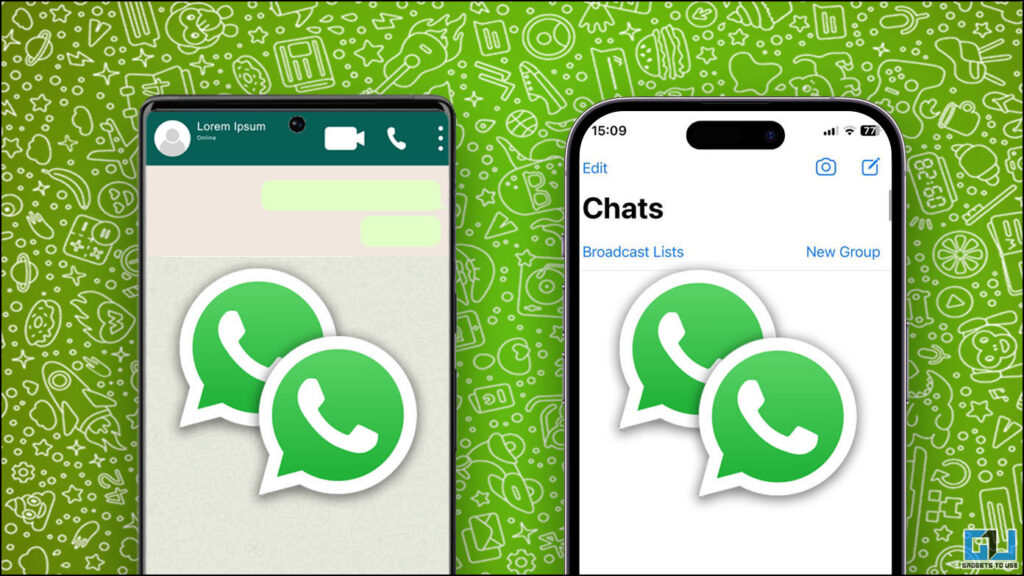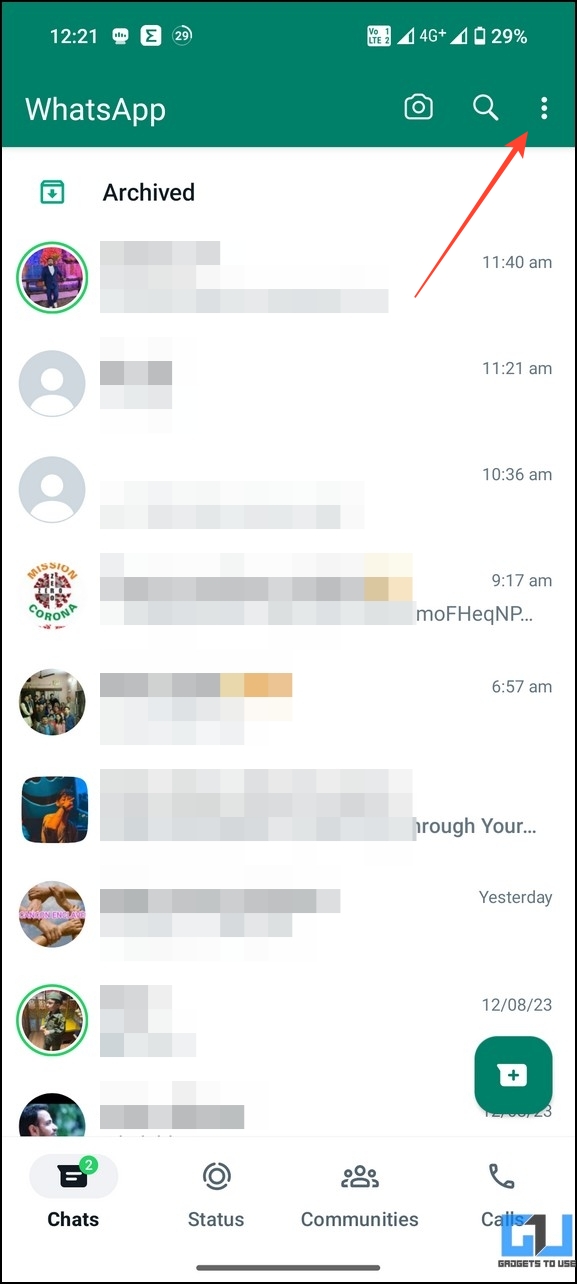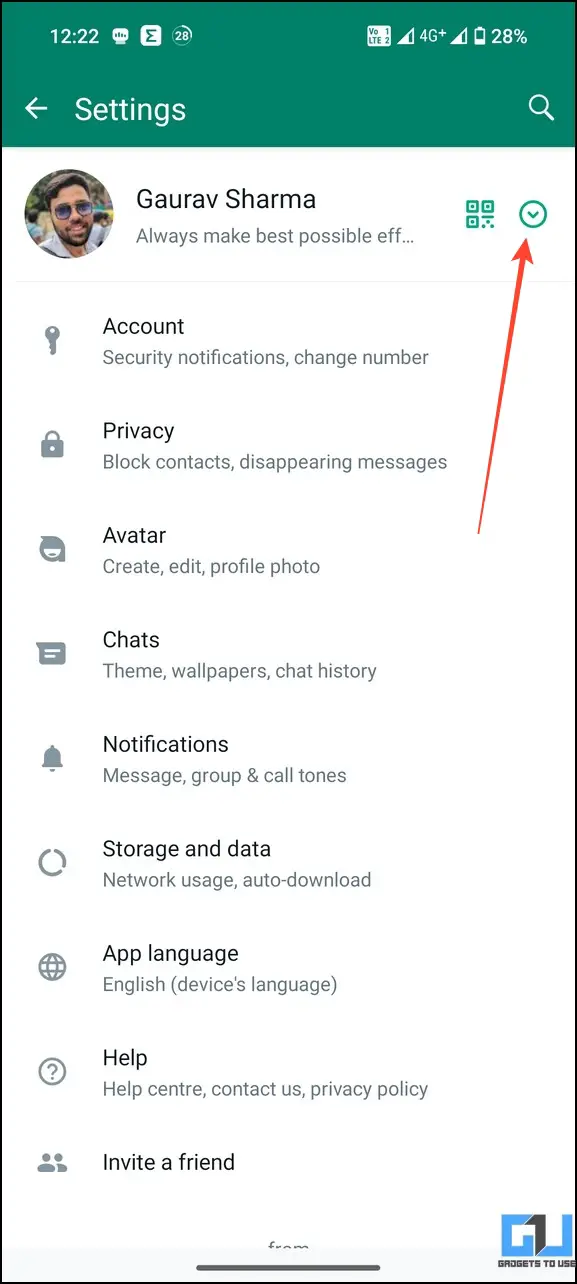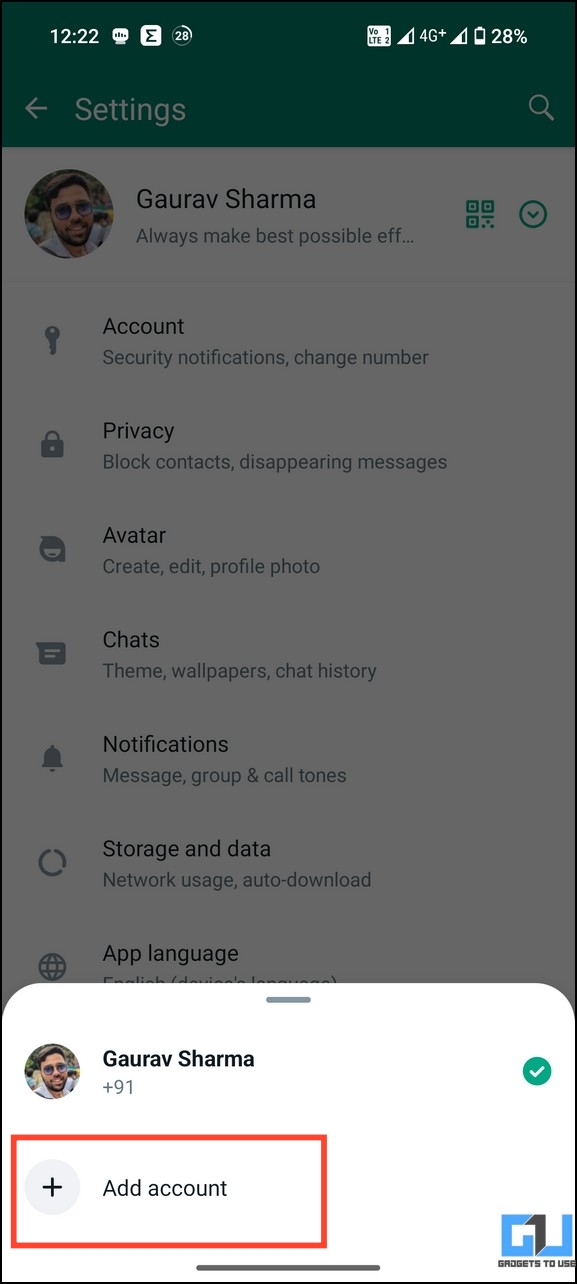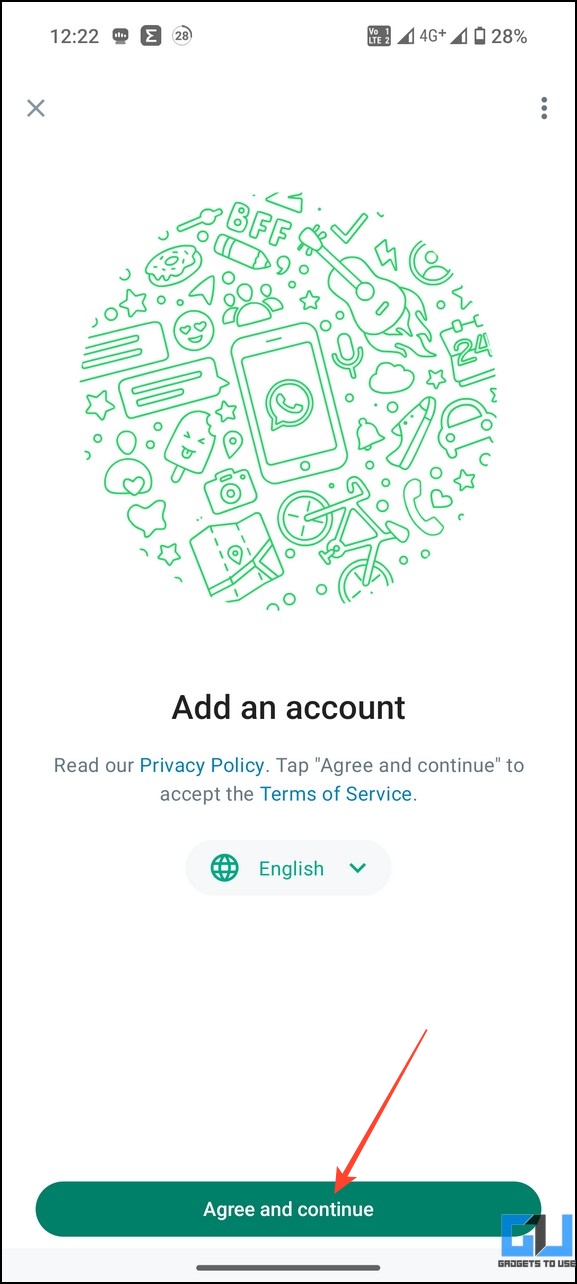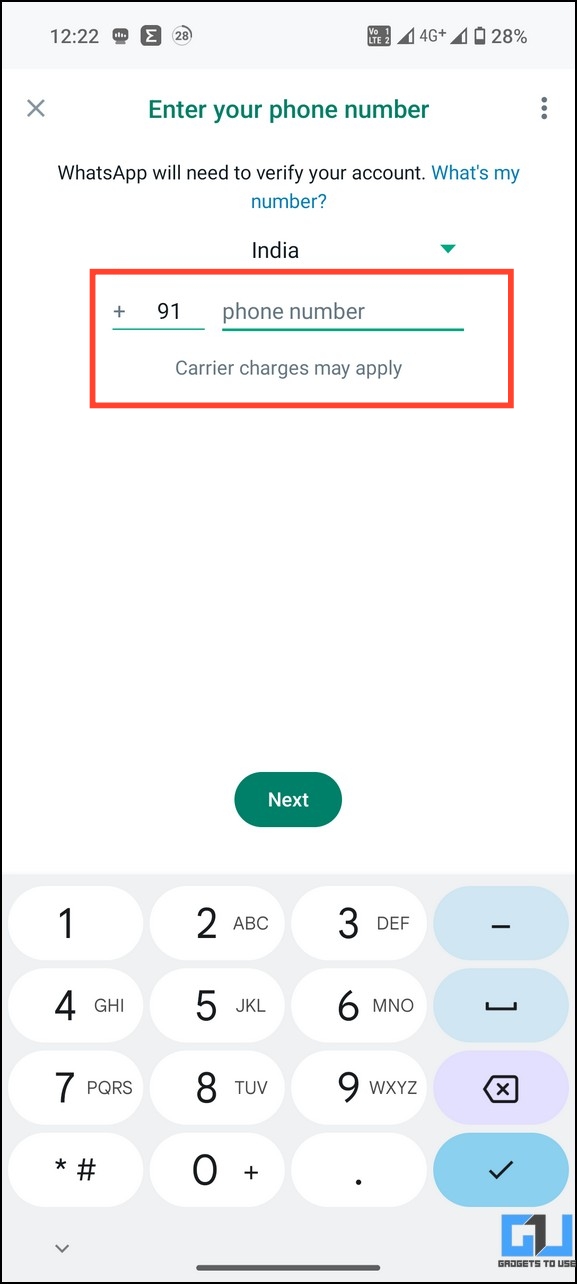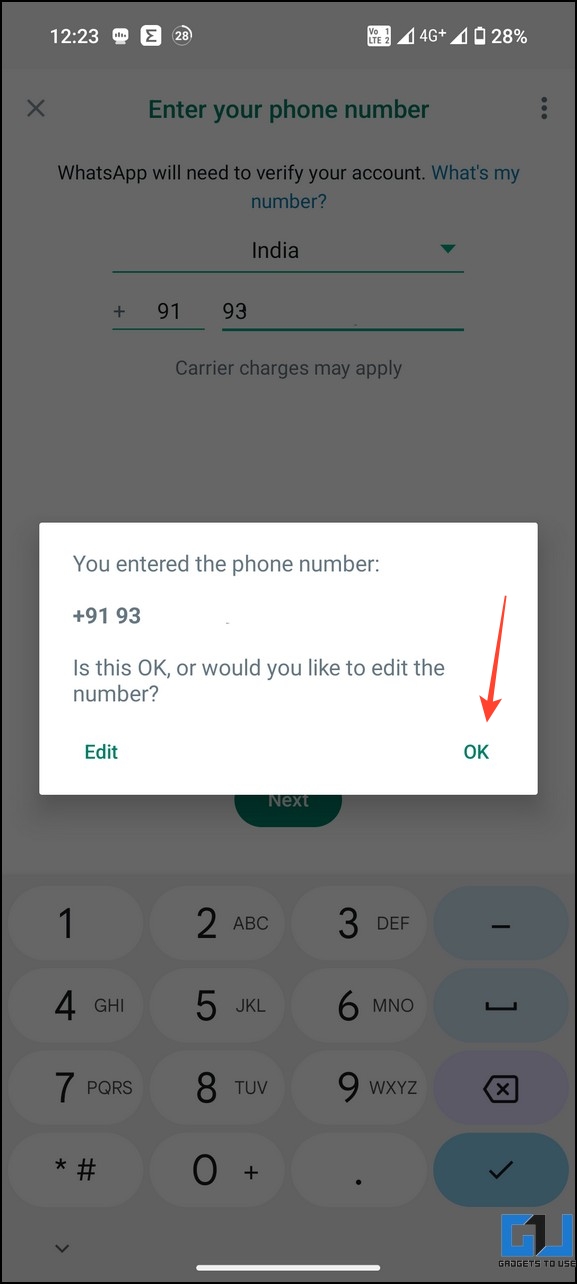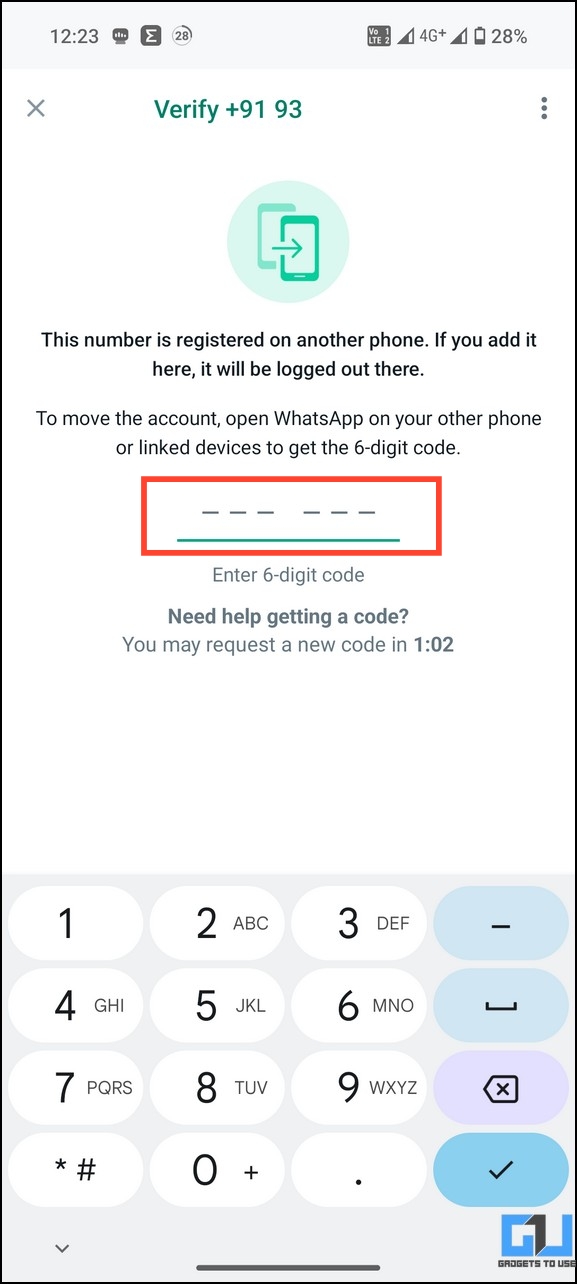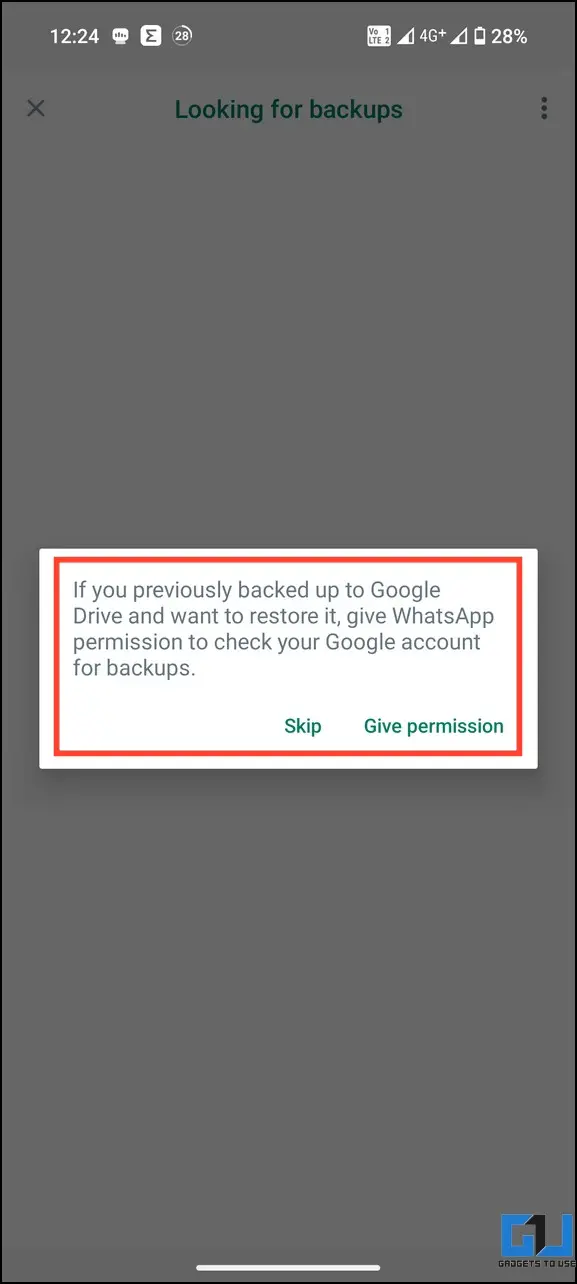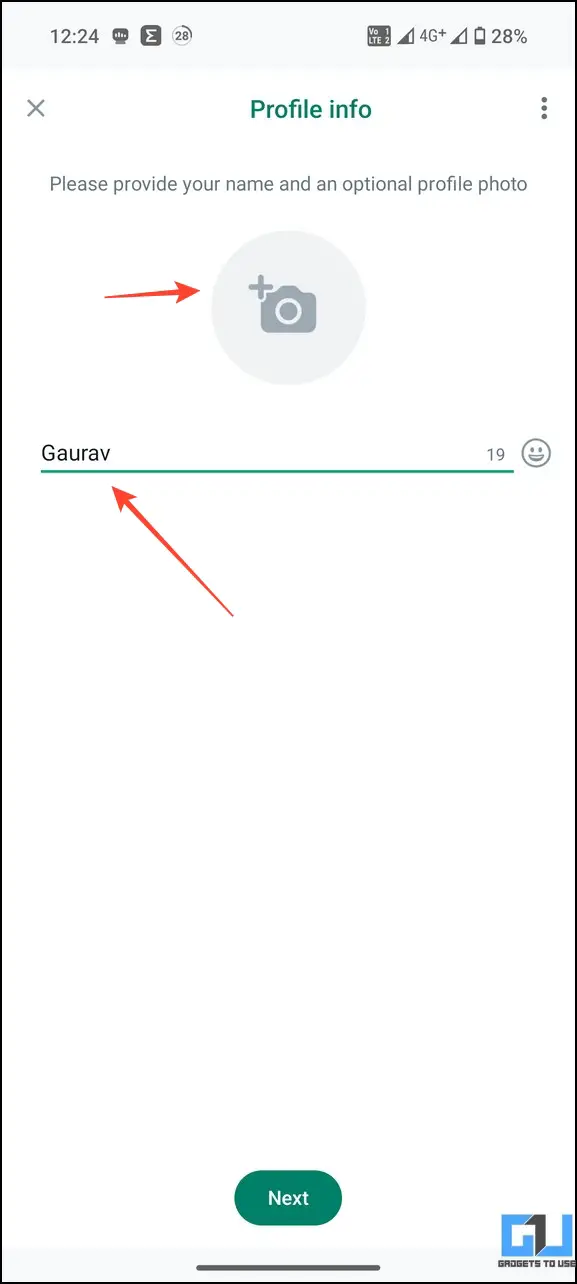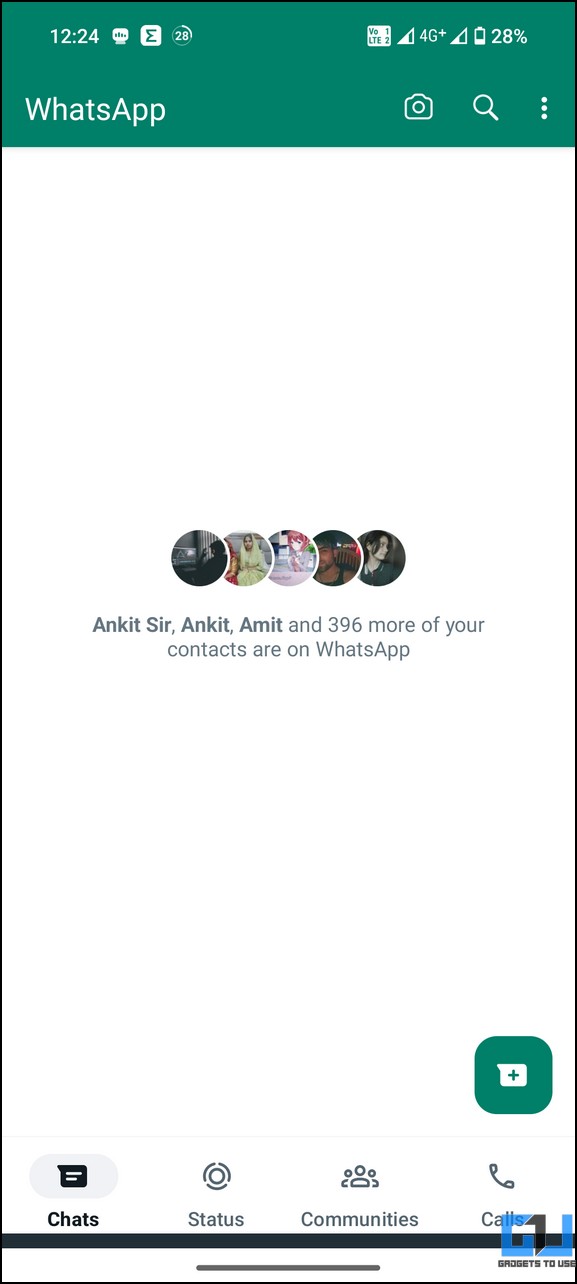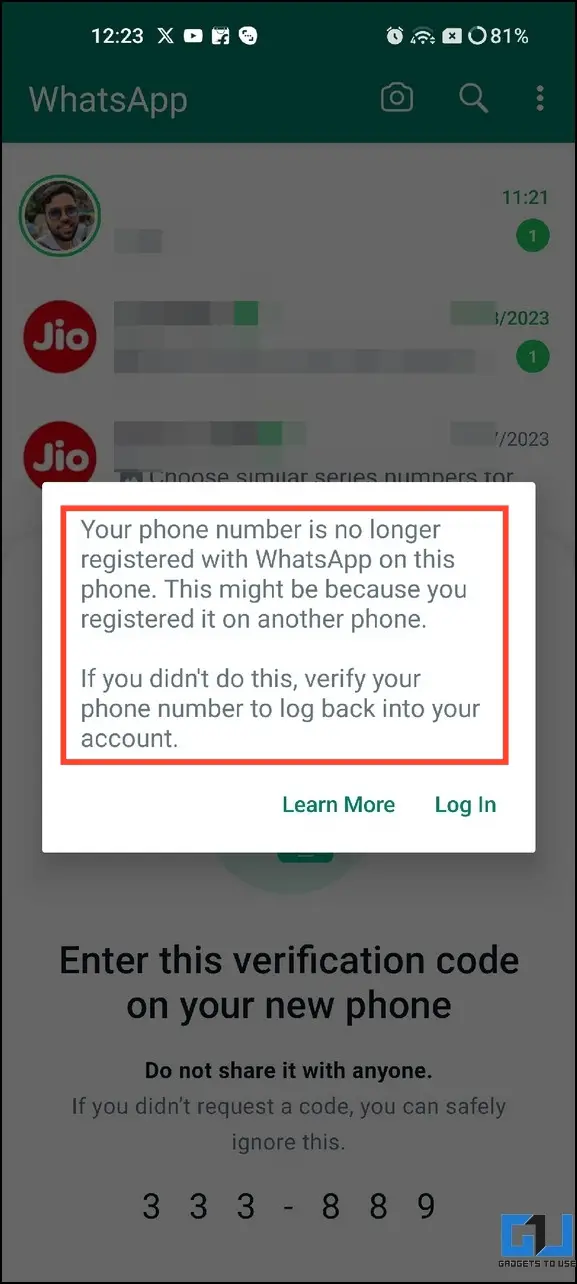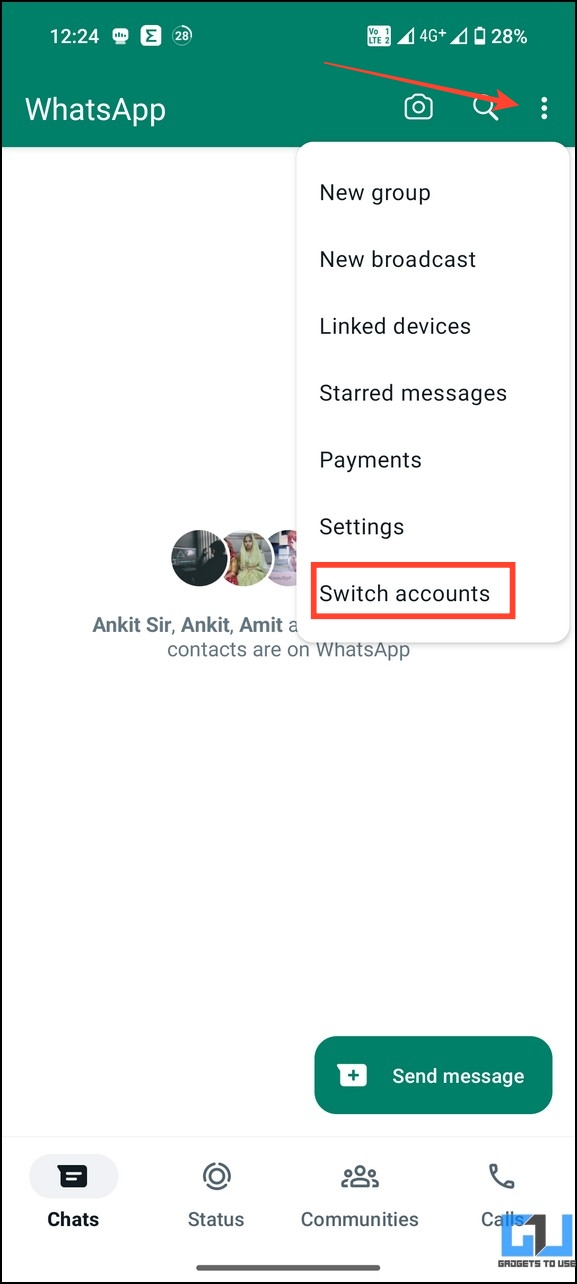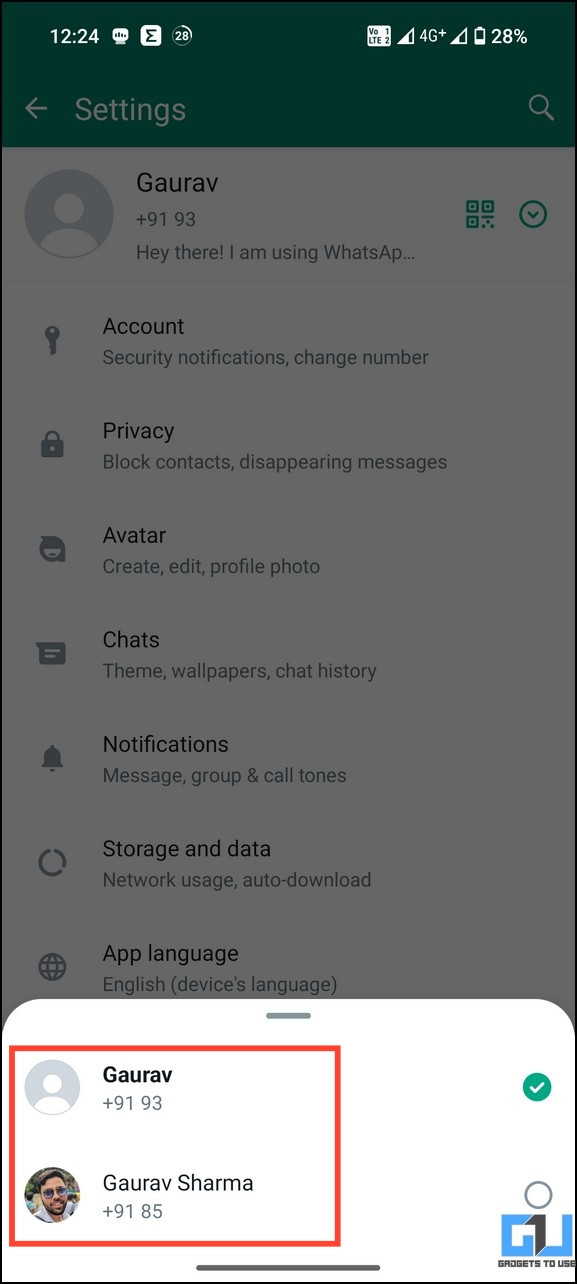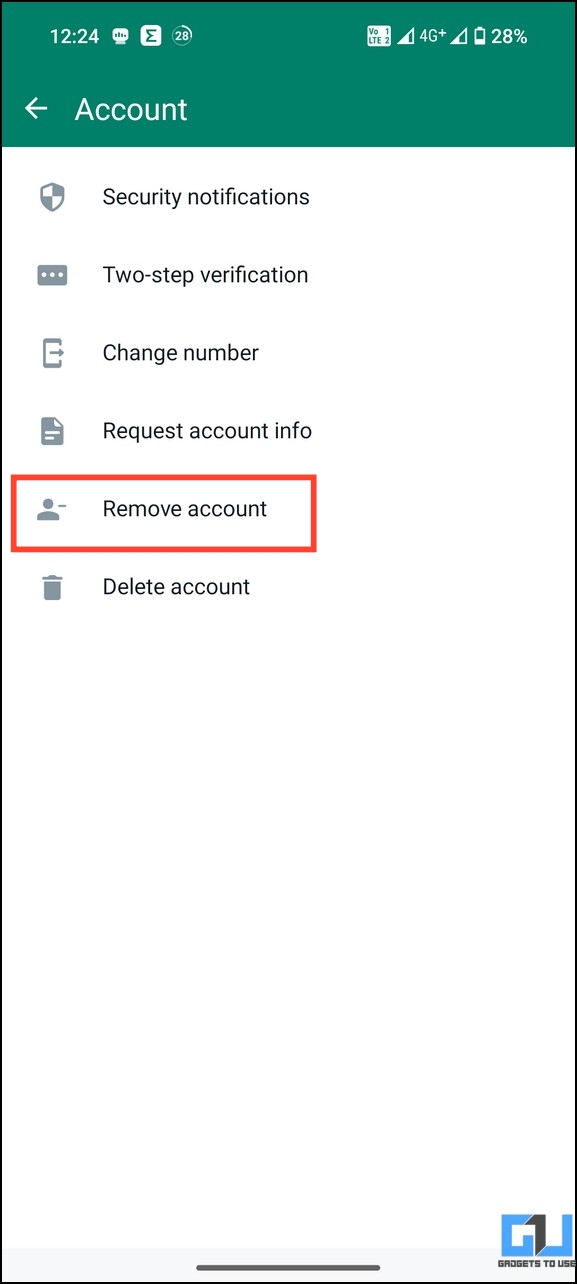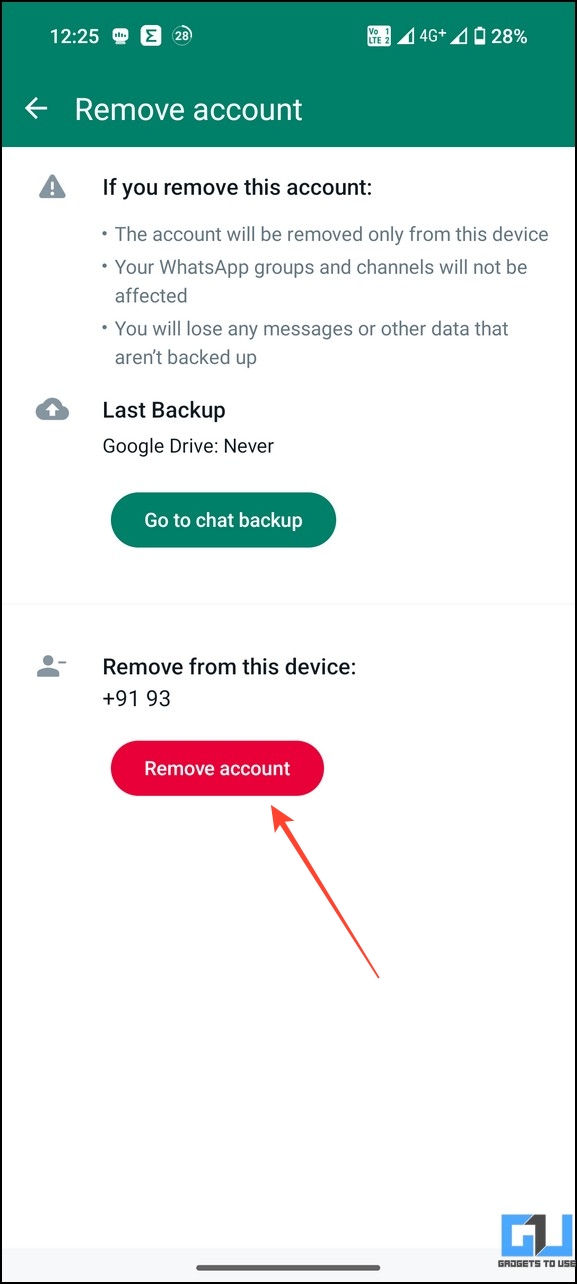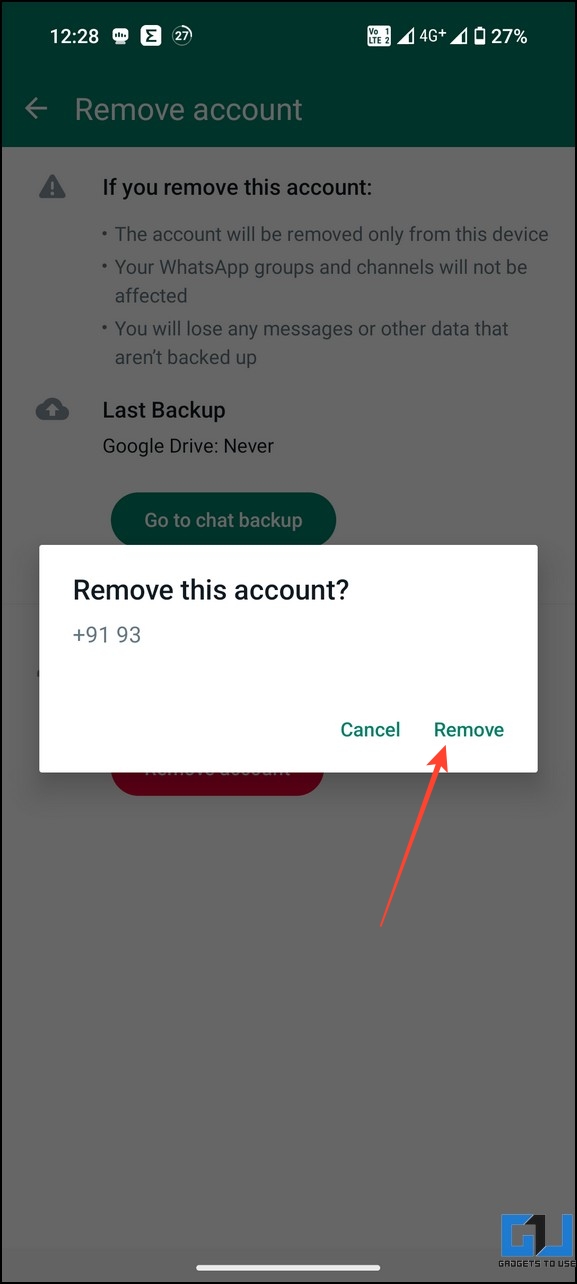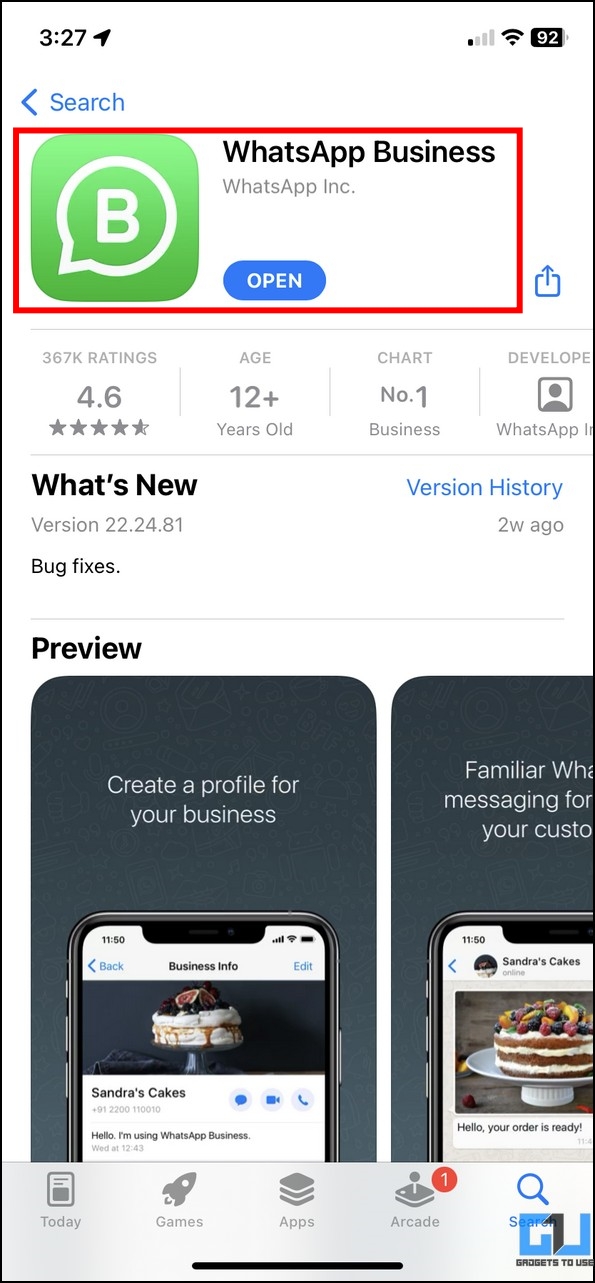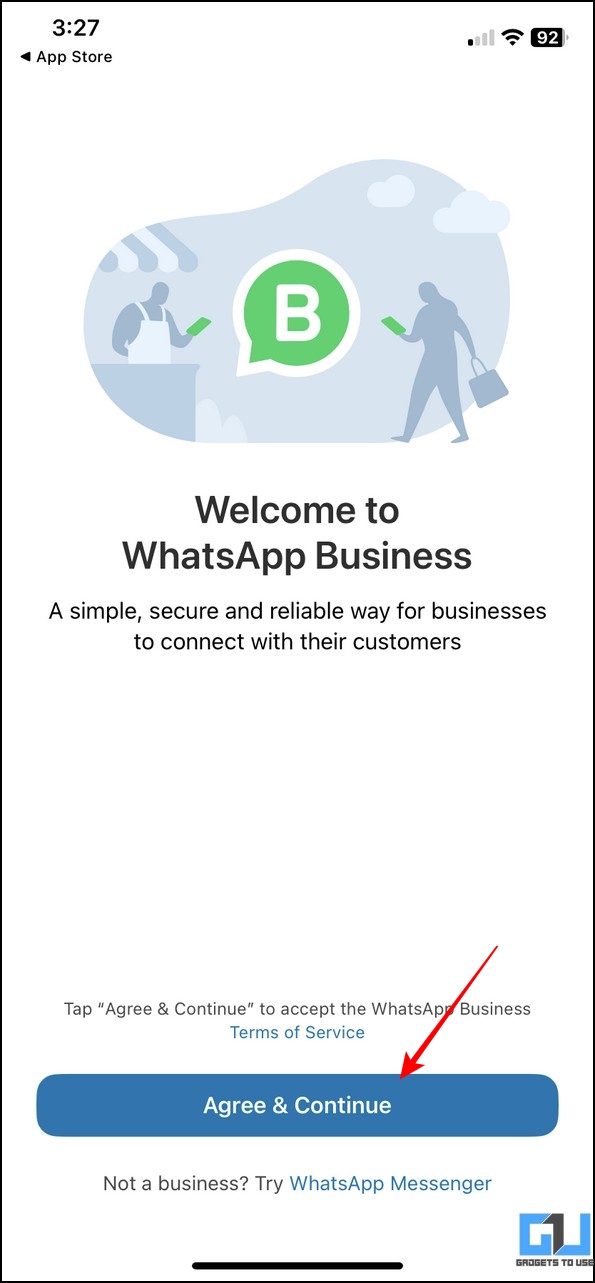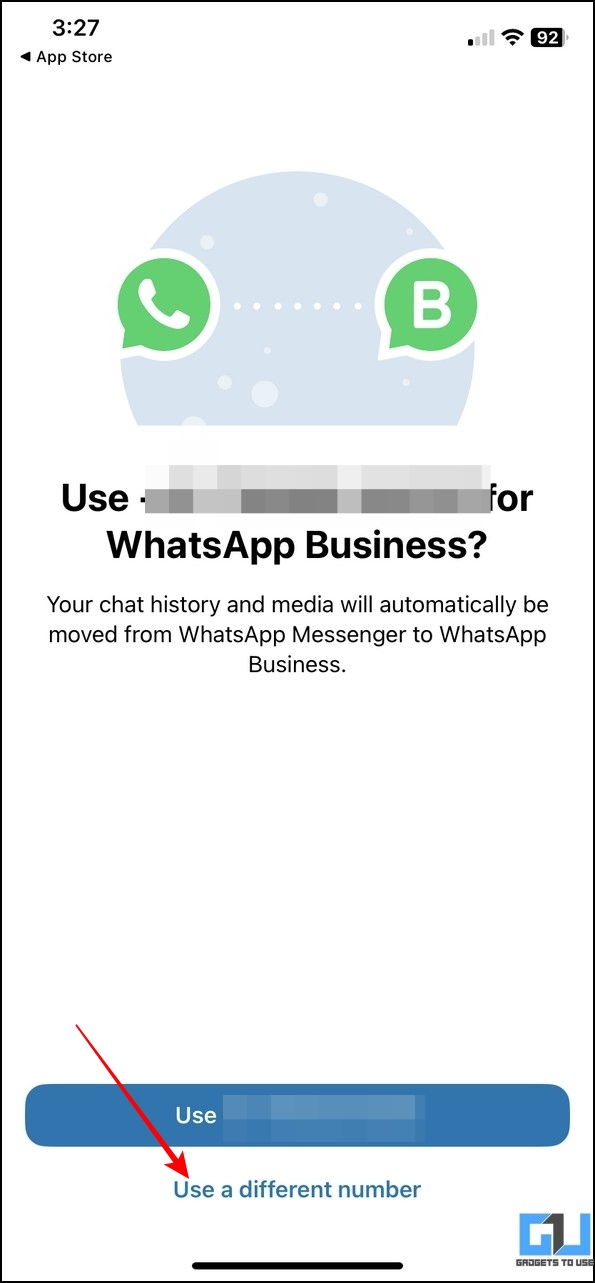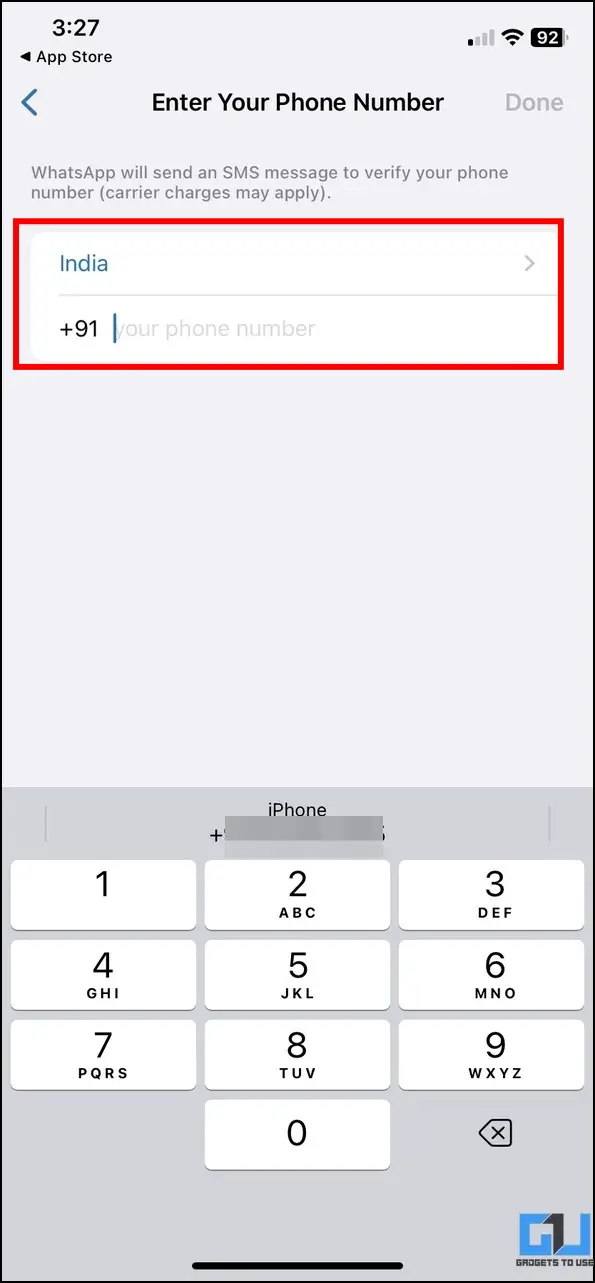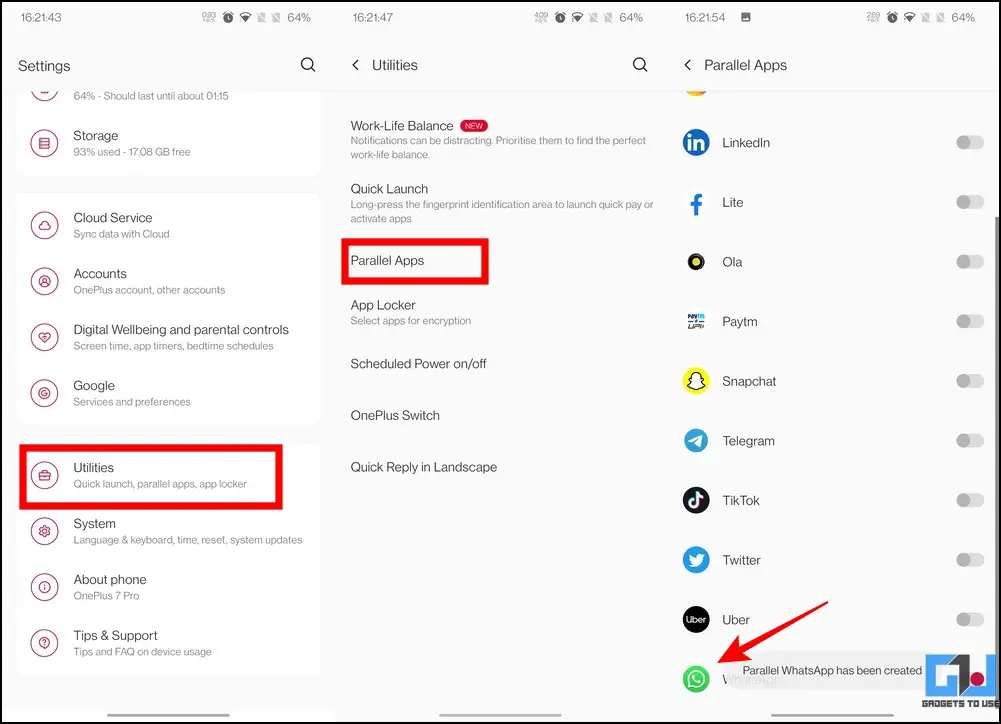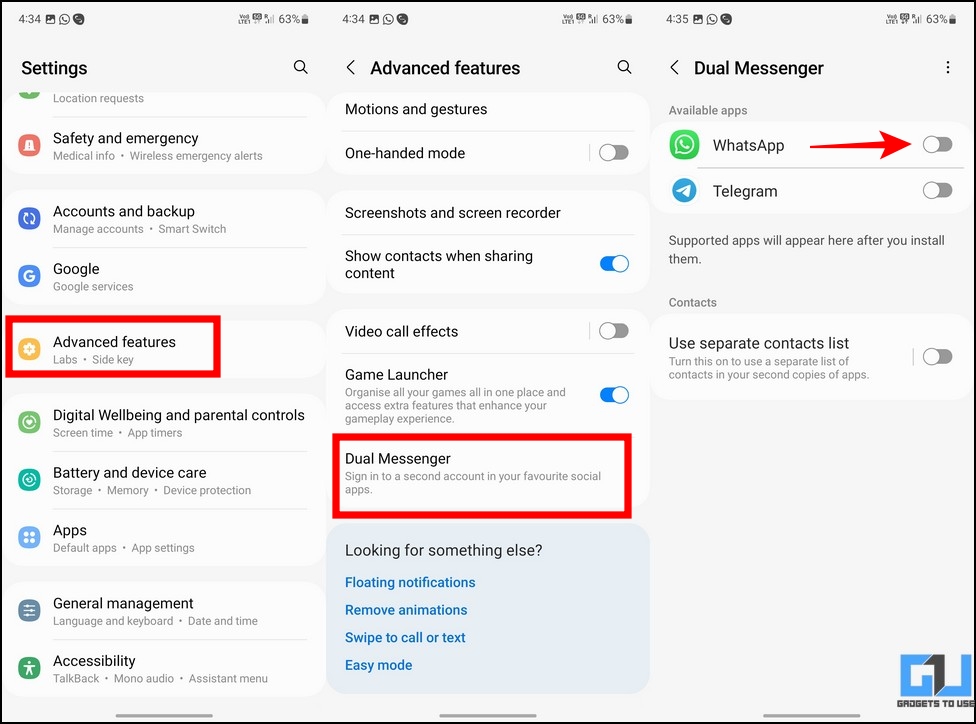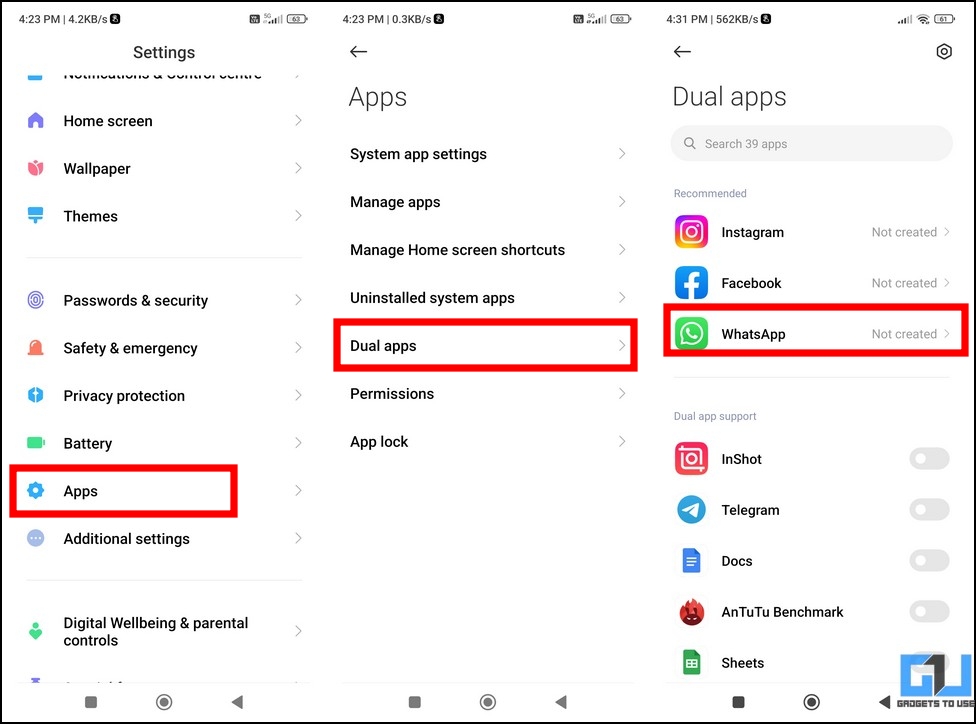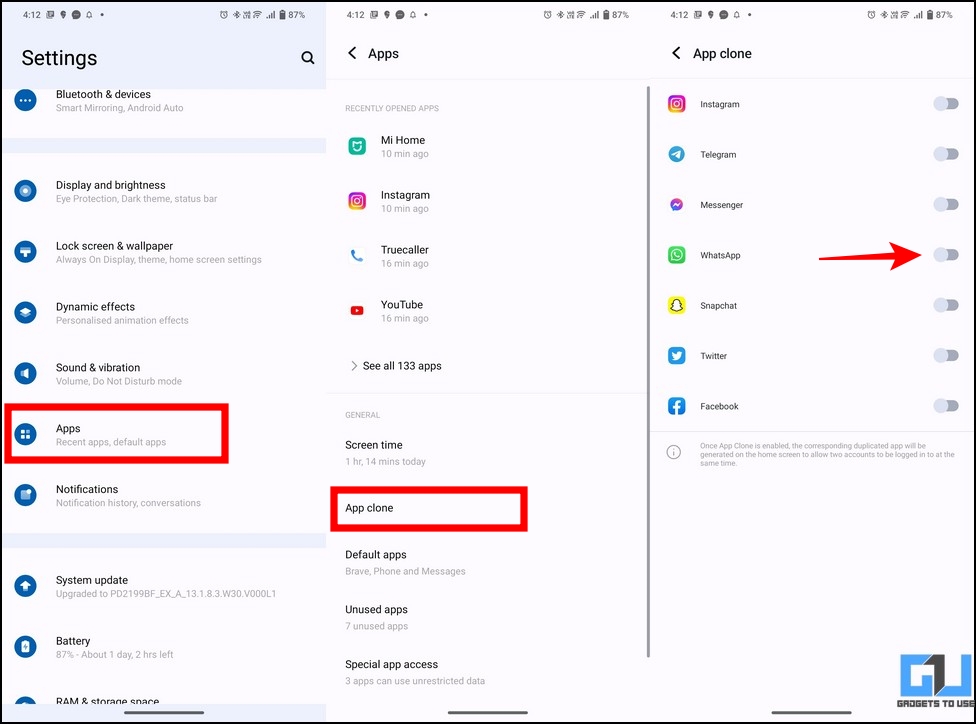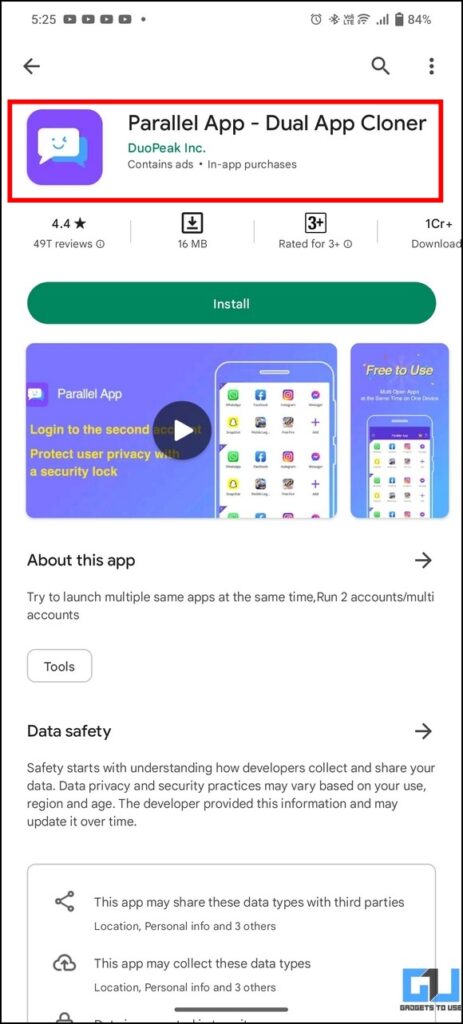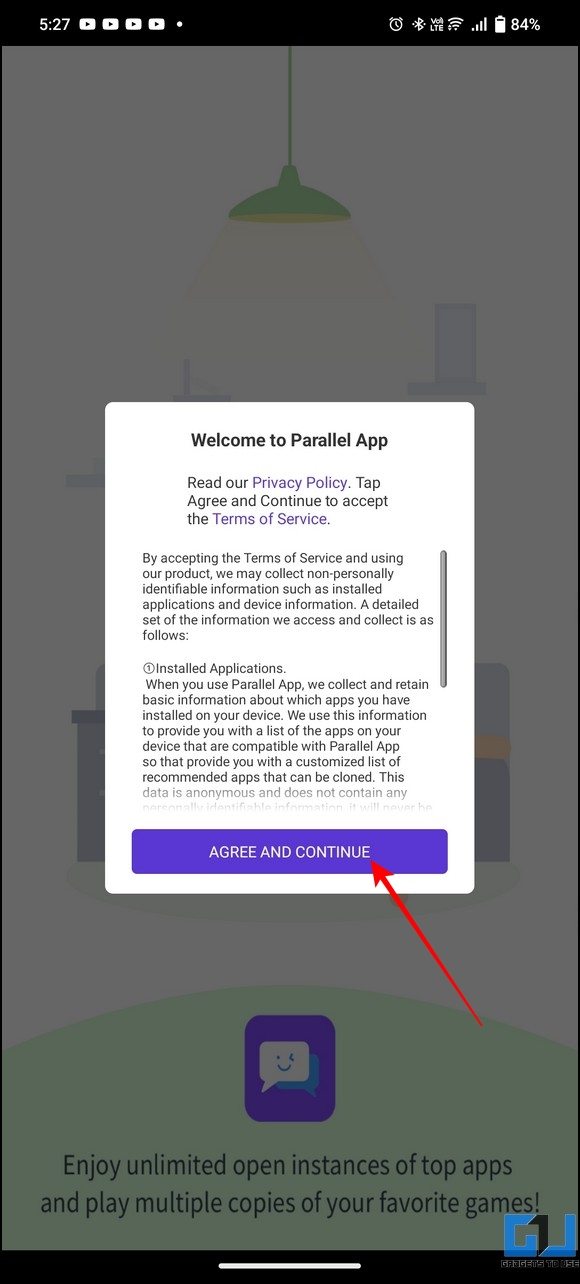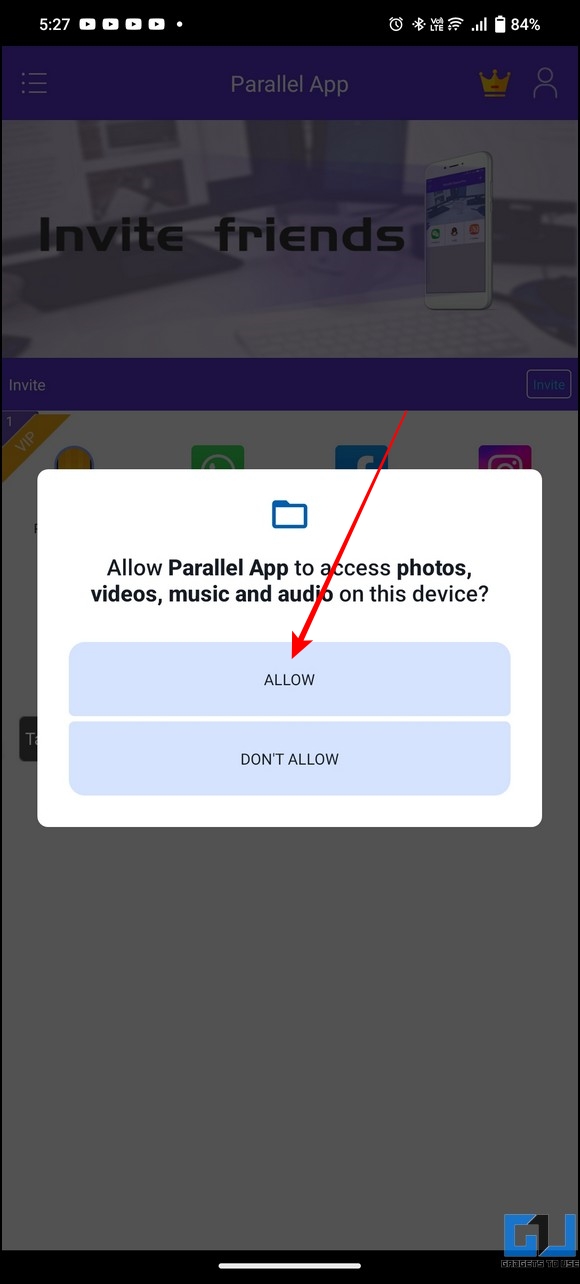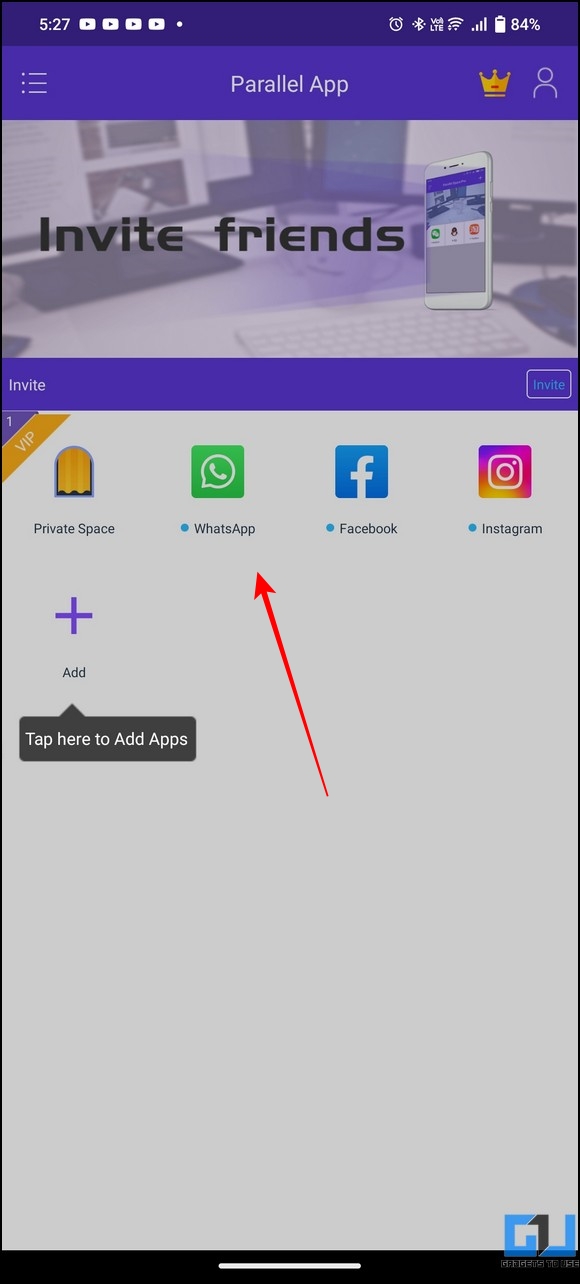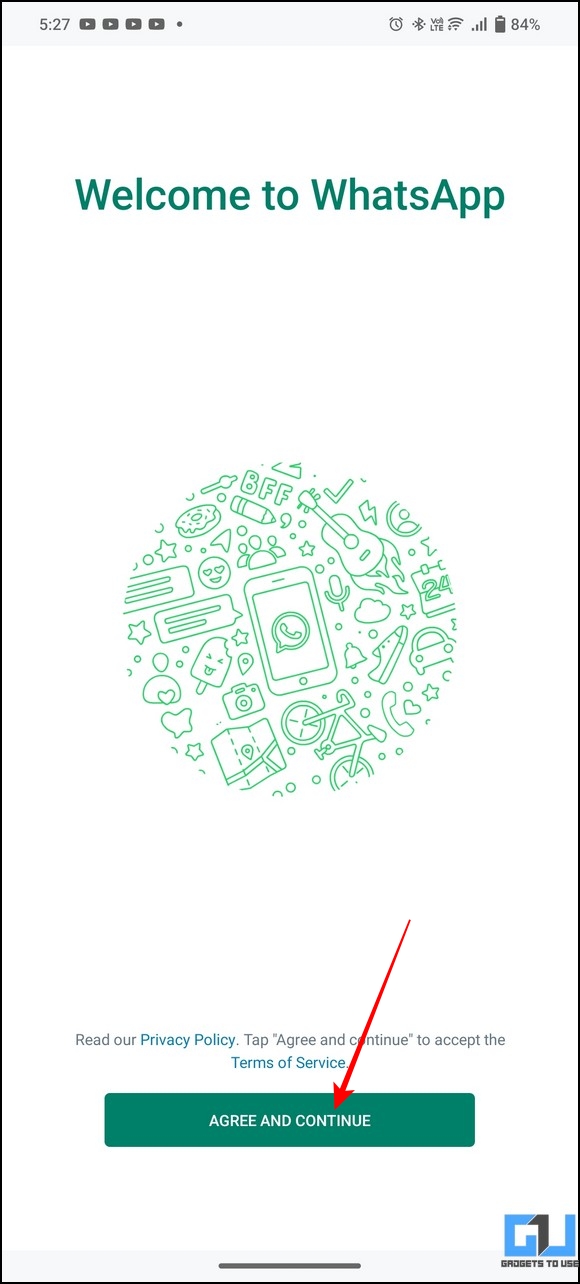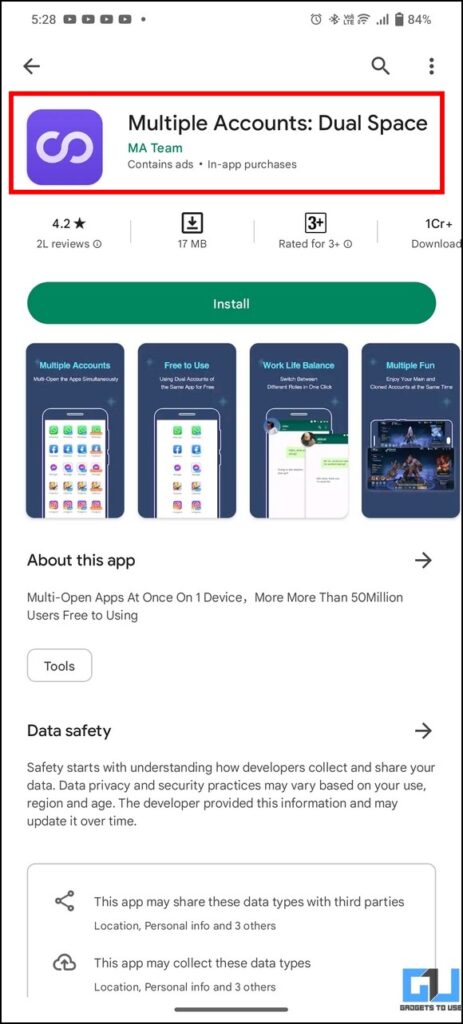Quick Answer
- However, you can use the Business app to create a new personal account that can be used parallel to your original WhatsApp account.
- On the next page, tap ‘Use a Different Number’ to create a new WhatsApp account with a different number.
- Since one account can’t be registed on two phones, else you can use WhatsApp linked devices feature to use one account on up to four phones.
Using two WhatsApp numbers has always been the need of the hour for users carrying dual mobile numbers. You can utilize both accounts for work or personal reasons to manage calls and messages effectively. That said, this guide demonstrates several methods to use two WhatsApp accounts on one phone, both for Android and iPhone. Additionally, you can learn to view WhatsApp status secretly.
How to Use Two WhatsApp Accounts on One Phone?
WhatsApp has recently released a new feature to help users set up multiple accounts on a single phone. While it is currently available for Beta testers, the update will soon roll out globally, allowing users to manage different accounts from a single device. If you haven’t received the feature yet, you can use WhatsApp Business, the native dual apps feature, or third-party alternatives to experience it. Let’s look at each of these methods in detail.
Method 1 – Using in-App Settings
With the new Beta update, WhatsApp users can finally add multiple accounts to a single device and switch between them efficiently using the in-app settings. Here’s what you need to follow:
1. Tap the three-dot menu in WhatsApp to open Settings.
2. Next, tap the Down arrow next to your profile and press Add Account.
3. Tap Agree and enter the phone number associated with your other account, or create a new account.
4. Click OK and enter the OTP received to authenticate the request.
5. Restore any existing device backups and provide your name and photo to set up your WhatsApp account.
6. Viola! You’ve successfully set up your WhatsApp account on your existing phone.
Note: If you were using this newly registered account on another phone, that existing session will be logged out automatically. Since one account can’t be registed on two phones, else you can use WhatsApp linked devices feature to use one account on up to four phones.
Switch Between Dual Accounts on WhatsApp
Now that you’ve set up a secondary account on WhatsApp, you can switch back and forth between them using these steps:
1. Tap the three-dot menu in the top-right corner and press Switch Accounts.
2. Pick your desired WhatsApp account to switch to it.
Remove the Secondary Account on WhatsApp
If you’ve changed your mind and decided to part ways with the multiple account feature, you can remove any one of your WhatsApp accounts by following these steps:
1. Switch to the WhatsApp account you wish to remove and open the account settings to Remove Account.
2. Tap Remove Account and confirm your action using the Remove button.
Method 2 – Use WhatsApp Business App for Dual Accounts (Android/iOS)
Besides the main app, Meta has introduced a dedicated WhatsApp app for businesses, namely, the WhatsApp Business app, to help consumers interact efficiently with any business on WhatsApp. However, you can use the Business app to create a new personal account that can be used parallel to your original WhatsApp account. This way, you can conveniently create a new account for your second SIM and use it to your advantage.
Pro Tip: For quick registration, insert the second SIM into your phone to allow WhatsApp to read OTPs while creating a second account.
1. Install the WhatsApp Business app (Android, iOS) on your phone.
2. Next, tap the ‘Agree and Continue‘ button to configure the new WhatsApp account.
3. On the next page, tap ‘Use a Different Number‘ to create a new WhatsApp account with a different number.
4. Finally, follow the on-screen instructions to complete your registration. You can create a personal or business account using the app.
That’s it! You can now use two WhatsApp accounts simultaneously using the WhatsApp and WhatsApp Business apps on your Android or iPhone.
Method 3 – Use Dual/Parallel/Clone Apps Feature on Android Phones
Some Android smartphone manufacturers include a dedicated dual/parallel/clone apps feature that allows users to use two versions of an app, for example, WhatsApp accounts. Once enabled, you will see two different icons of the WhatsApp app in your app drawer to access corresponding accounts. Here’s how you can enable this setting on different Android smartphones:
OnePlus
In the case of OnePlus phones running on OxygenOS, this feature is called Parallel Apps. To use it, navigate to Settings > Utilities> Parallel Apps and enable the toggle for WhatsApp.
Samsung
In the case of Samsung phones running on One UI, this feature is available as Dual Messenger. Simply navigate to Settings > Advanced Features > Dual Messenger and enable the toggle for WhatsApp to activate it.
Xiaomi/Redmi
In the case of Xiaomi or Poco phones running MIUI, the feature is Dual Apps. To use it, navigate to Settings > Apps > Dual Apps and enable the toggle for WhatsApp to use its dual account feature.
Vivo/ iQOO
Similarly, in the case of Vivo or IQOO phones running on Funtouch OS, the same feature is called App Clone. To use it, navigate to Settings > App > App Clone and enable the toggle to set up a second WhatsApp account.
OPPO/Realme
Lastly, for OPPO or Realme phones running on ColorOS, navigate to Settings> App Management> App Cloner and enable the toggle for WhatsApp to clone it.
Once you’ve created a clone/dual/parallel app using the native dual apps feature on your phone, you can tap it to configure a new WhatsApp account with a different number to use simultaneously with your existing WhatsApp account.
Method 4 – Free Third-Party Apps to Use Two WhatsApp Accounts (Android)
If your Android phone doesn’t have a native dual/parallel/clone app feature, you can take the help of various free third-party apps to use two WhatsApp accounts on a single phone. Here’s what you need to follow:
1. Install the Parallel App on your Android phone.
2. Tap the ‘Agree and Continue‘ button to accept the terms and conditions and provide necessary file access to the app.
3. Next, tap the WhatsApp button and follow the instructions to add a new WhatsApp account.
4. Once configured, you can access your second WhatsApp account using this app.
5. You can also try the Multiple Accounts: Dual Space app to get similar results.
Method 5 – Use GBWhatsApp for Dual WhatsApp
GB WhatsApp is another popular Android alternative that has existed for some time. It is a clone app that offers some extra features over the regular WhatsApp, but it comes with a big risk to data security.
Since private developers manage it, we don’t recommend using it to create a second WhatsApp account for work/profession involving sensitive information. However, you can try it at your own risk on your phone by sideloading the APK file from Google if you’re curious about it.
FAQs
Q. How to Use Two Whatsapp in One Android Phone?
Thanks to the new update, you can set up multiple accounts on WhatsApp using the in-app settings. If you haven’t received it, you can install WhatsApp Business to create a secondary account while using the primary one in the original WhatsApp app. For more details, check the steps listed above.
Q. Can You Use Two Whatsapp Accounts on One iPhone?
Like Android, you can use the new Switch Account feature on WhatsApp to set up two accounts on one iPhone. If the update hasn’t arrived on your device, you can set up a secondary WhatsApp account with its Business app.
Q. How to Use WhatsApp’s Switch Account Feature on Your Android Device?
Once you’ve received the update, tap the three-dot menu to open account settings. Press the Down arrow next to your profile name to set up a new account on WhatsApp.
Q. Can You Use One WhatsApp Account on Two Phones?
Yes! The latest WhatsApp companion mode feature allows you to use a single WhatsApp account on two smartphones.
Wrapping Up: Dual WhatsApp for Everyone!
So that’s everything on using two WhatsApp accounts on your Android or iPhone. If you found this read helpful, forward it to your friends and check the below links for more useful walkthroughs. Stay tuned to GadgetsToUse for more such tech tips and tricks.
Also, Read the following:
- How to Setup and Use WhatsApp Communities with FAQs
- 4 Ways to Create and Add Polls in WhatsApp Groups
- 4 Ways to Create Your Photo Stickers for WhatsApp
- 6 Ways to Message Yourself on WhatsApp
You can also follow us for instant tech news at Google News or for tips and tricks, smartphones & gadgets reviews, join GadgetsToUse Telegram Group, or for the latest review videos subscribe GadgetsToUse Youtube Channel.