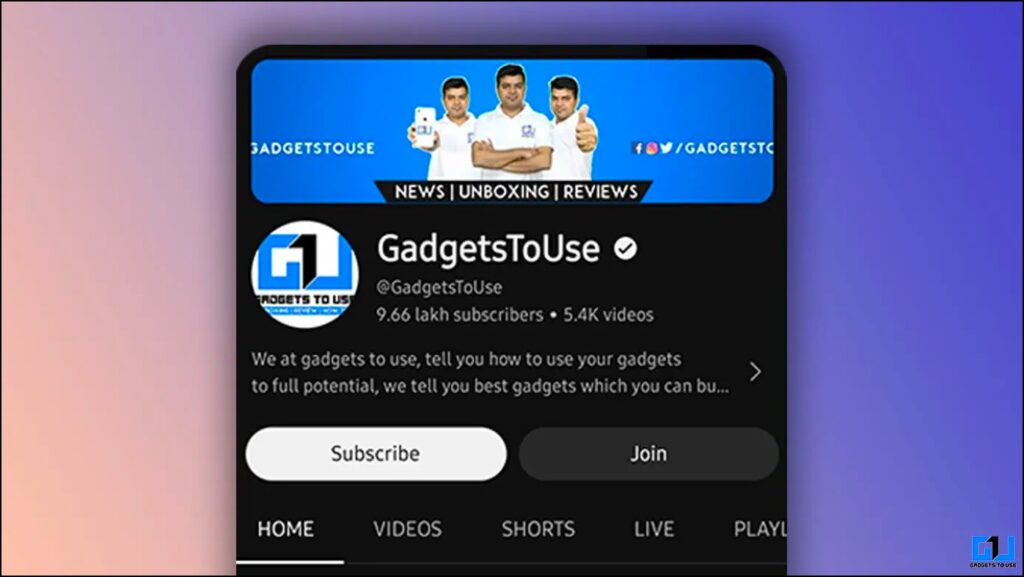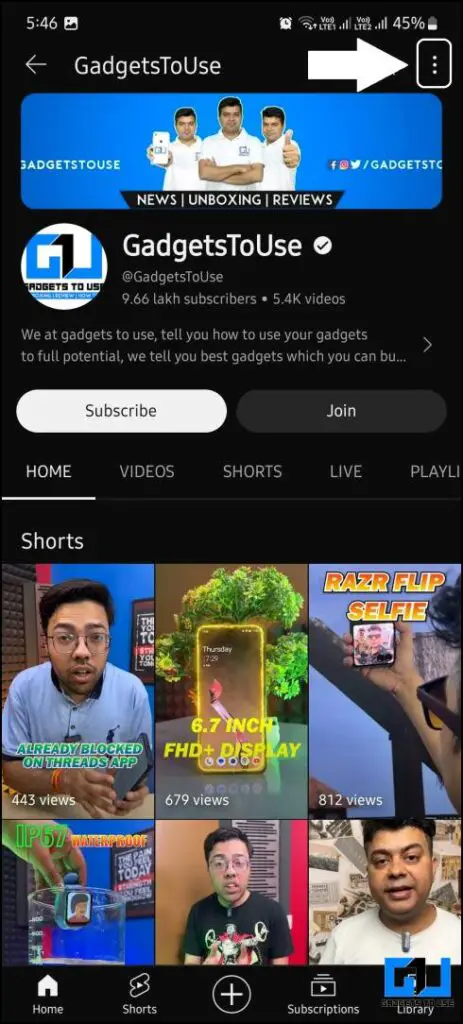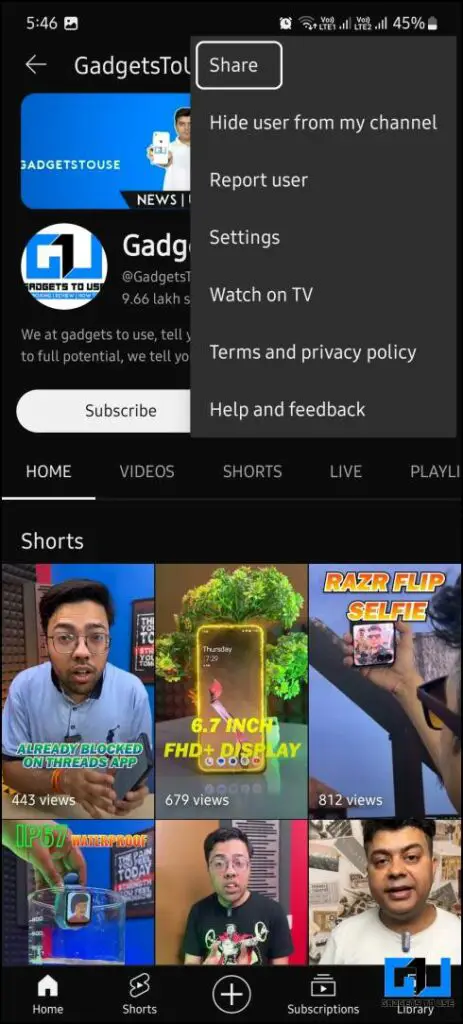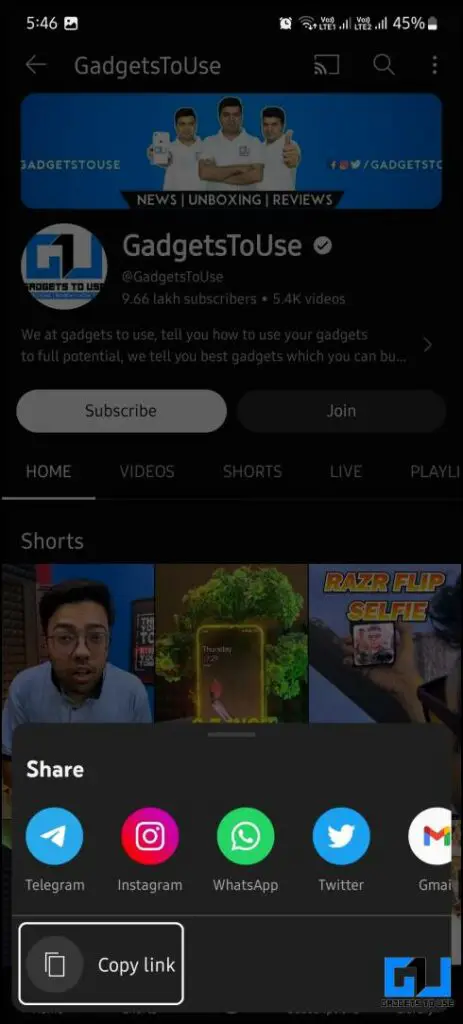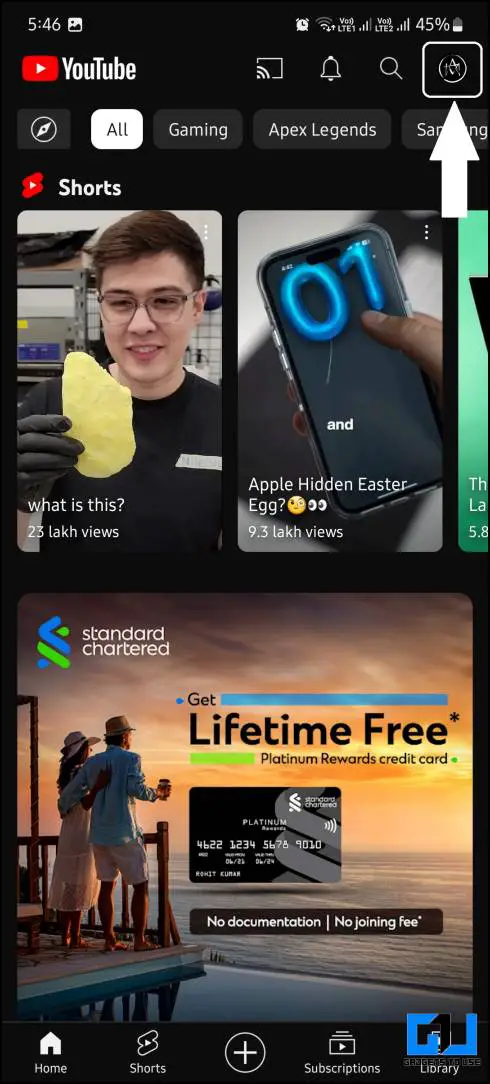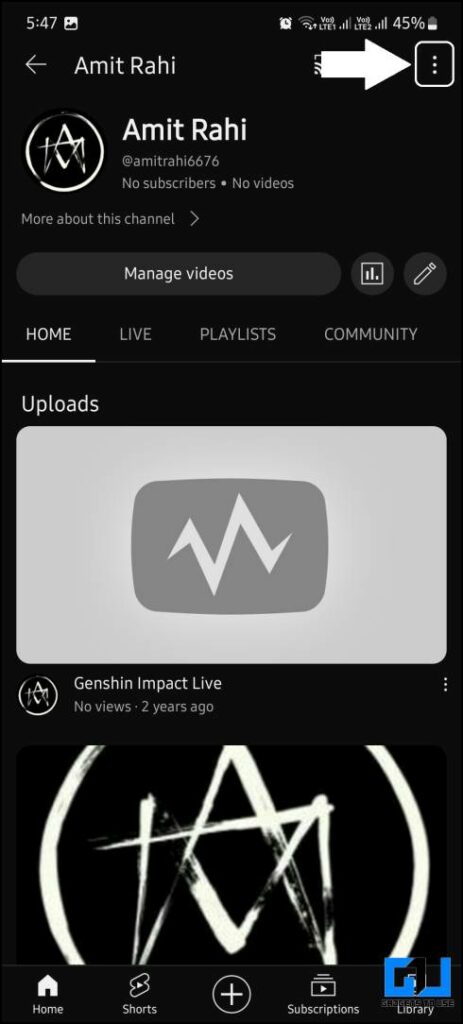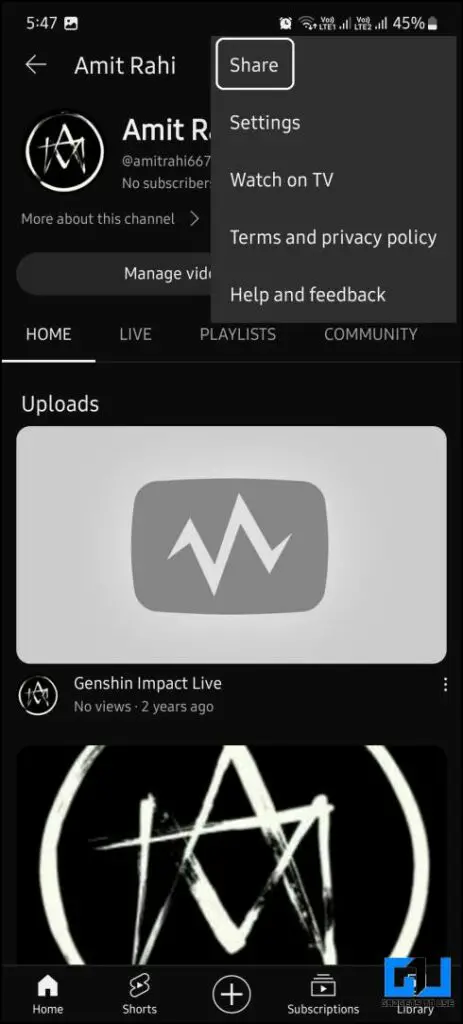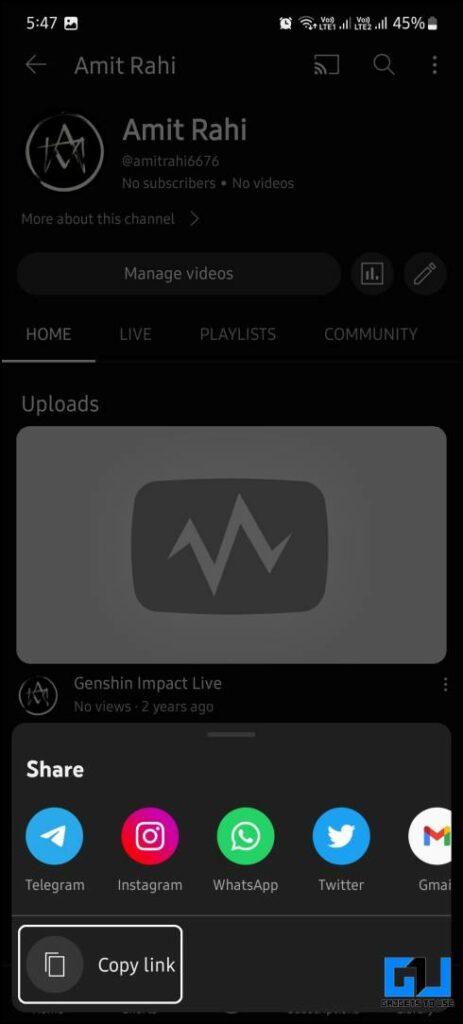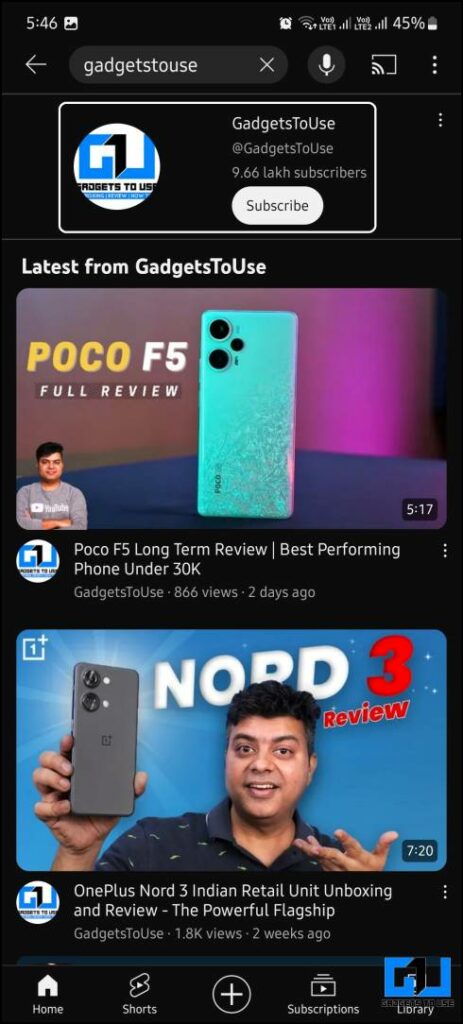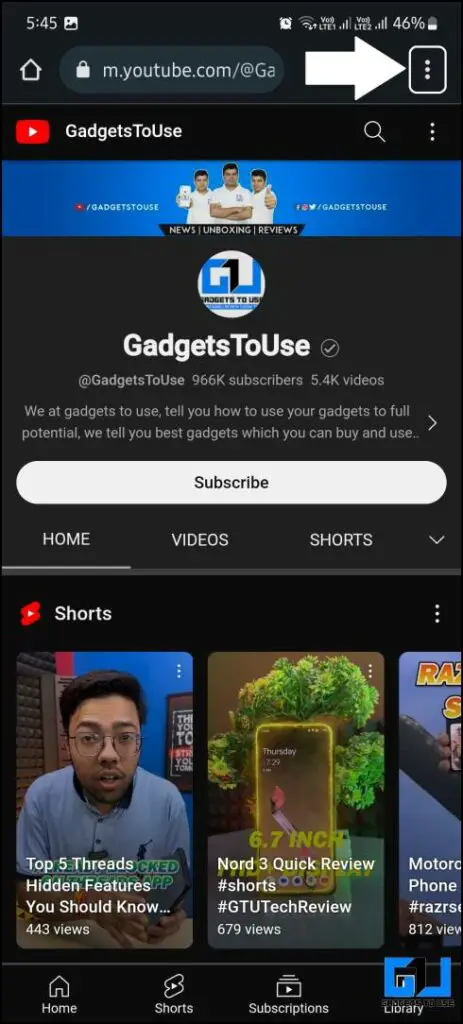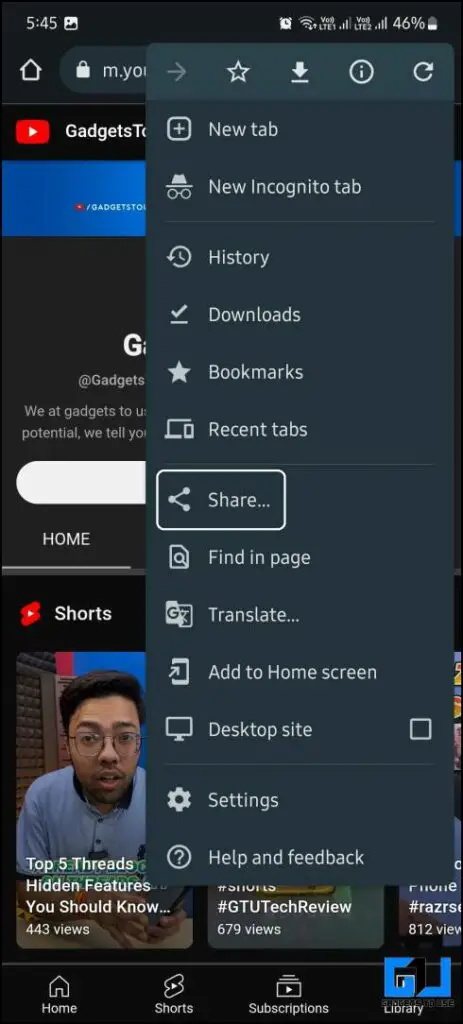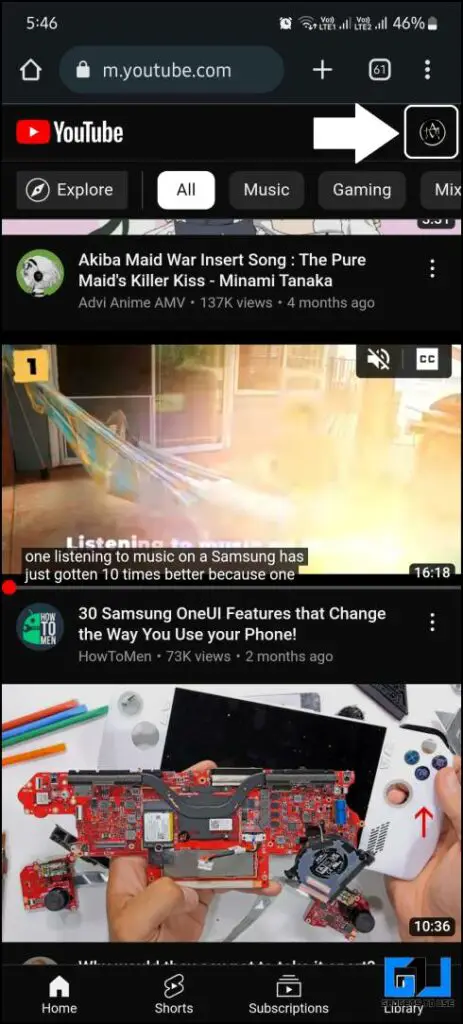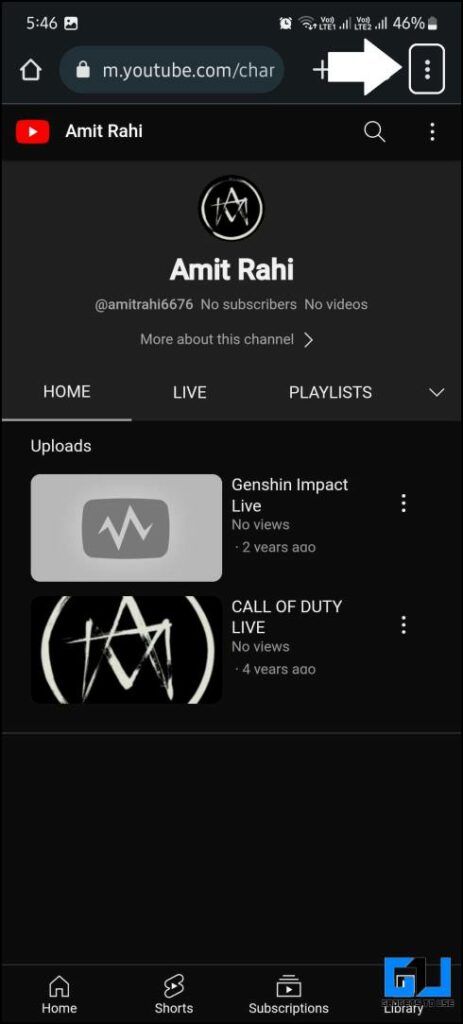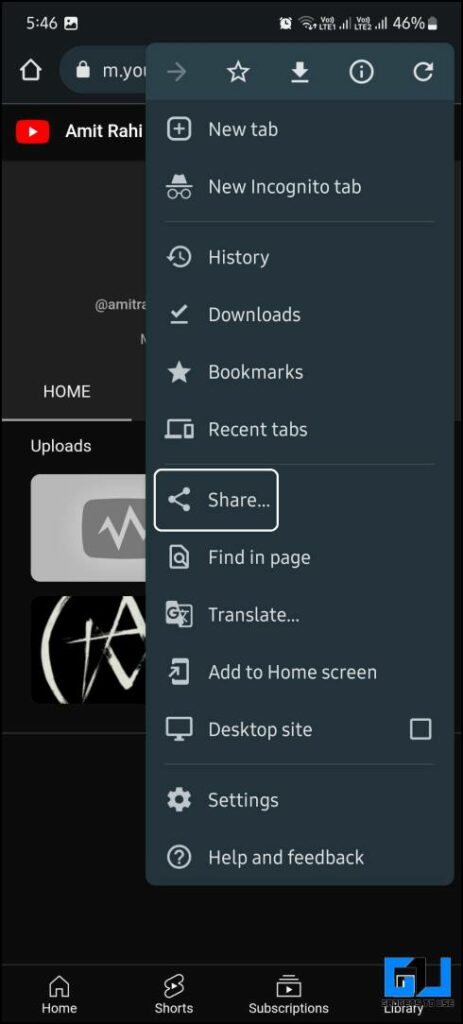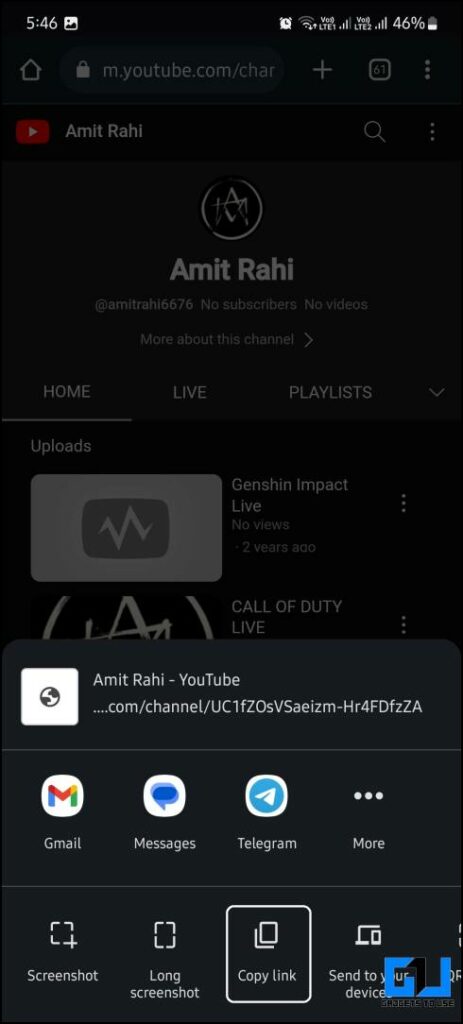Quick Answer
- Now, tap the three dots icon (not to be confused with the one on the YouTube website) in the top right corner to access the browser menu.
- Whether you want to share the channel link with someone or you want to know your channel link, here is a trick to do both.
- Here are the steps to copy the YouTube channel link from the YouTube website in a browser app.
Consuming content on YouTube can be an excellent way to entertain yourself once in a while. Sometimes, you like a video so much that you want to share it with your friends, which is relatively easy. But what if you want to know the URL of that particular channel? This guide will help you copy YouTube Channel Link on your Android smartphone or iPhone.
How to Copy YouTube Channel Links on Android or iPhone?
Whether you want to share the channel link with someone or you want to know your channel link, here is a trick to do both. The below-mentioned methods work on your Android smartphone or iPhone.
Method 1 – Copy YouTube Channel Link From the YouTube App
Getting a YouTube channel link from the YouTube app is pretty straightforward. Ensure your YouTube app is updated to the latest version before proceeding with these steps on your phone.
1. Open the YouTube app on your Android or iPhone
2. Search for the channel name you want to copy the link of.
3. Tap the desired channel from the search results to open the channel.
4. Tap the three dots menu icon on the top right and select Share.
5. Select Copy Link here to copy the channel link to the clipboard.
Once the link is copied, you can paste it anywhere and share it or save it on your phone. This method works on the YouTube app for Android and iOS.
Method 2 – Copy Your Own YouTube Channel Link on Mobile
Sometimes, you may need your channel link to share it with someone or register for an event. This can be done quickly on your smartphone using the below-mentioned steps.
1. Open the YouTube app on your smartphone.
2. Tap your profile picture in the top right corner of the app.
3. Select Your Channel option from the menu.
4. Your channel page will open. Tap the three dots icon in the top right corner.
5. Select Share from the menu and tap the Copy link option from the pop-up menu.
Once copied, you can paste the channel link wherever you want on the smartphone. This method works on the YouTube app. Check out the methods below to do that using the browser app.
Method 3 – Copy the YouTube Channel Link on the Web
Suppose you use YouTube on your phone’s web browser. Here are the steps to copy the YouTube channel link from the YouTube website in a browser app.
1. Visit the YouTube website on your mobile’s web browser.
2. Search for the desired YouTube channel and open its channel page.
4. Now, tap the three dots icon (not to be confused with the one on the YouTube website) in the top right corner to access the browser menu.
5. Select Share and then select Copy Link.
You can paste this link anywhere you want on your smartphone. This can be done on any web browser you use on your mobile phone and works on Android and iOS.
Method 4 – Copy Your Own YouTube Channel Link Using Browser
Here is the step-by-step guide to copy your YouTube channel link on your smartphone’s browser.
1. Visit the YouTube website on your phone’s web browser and Log in to your Google account.
2. Tap the channel icon in the top right corner of the website.
3. Select the Your channel option from the menu.
5. Now, tap the three dots icon and then select the Share option.
6. Tap the Copy Link option to copy the link to your YouTube channel.
Now, switch to the app you want and then paste the link. You can save this link to the Notepad app to access it on your phone without going through that process again.
Wrapping Up
This brings us to the end of this article, where we discussed four ways to easily copy YouTube channel links on your iPhone or Android phone. Stay tuned to GadgetsToUse for more such reads, and check the fantastic tricks related to YouTube linked below.
You might be interested in the following:
- 4 Ways to Disable YouTube Shorts on Your Android TV
- These 3 New YouTube Features Will Make Your Video Search Better
- 3 Ways to Play YouTube Videos With Screen Off on Android
- [Working] How To Get YouTube Premium Family Plan Hidden By YouTube In India
You can also follow us for instant tech news at Google News or for tips and tricks, smartphones & gadgets reviews, join GadgetsToUse Telegram Group or for the latest review videos subscribe GadgetsToUse Youtube Channel.