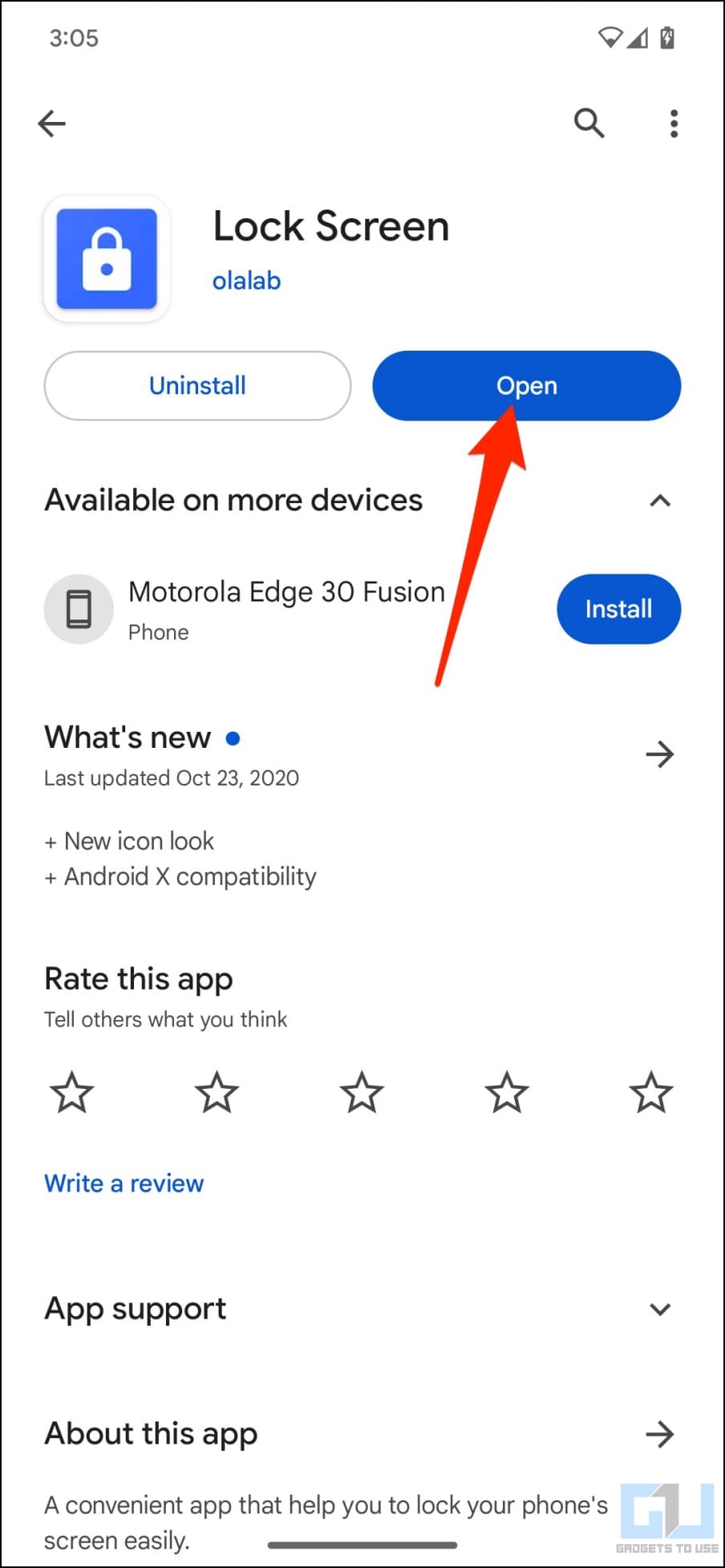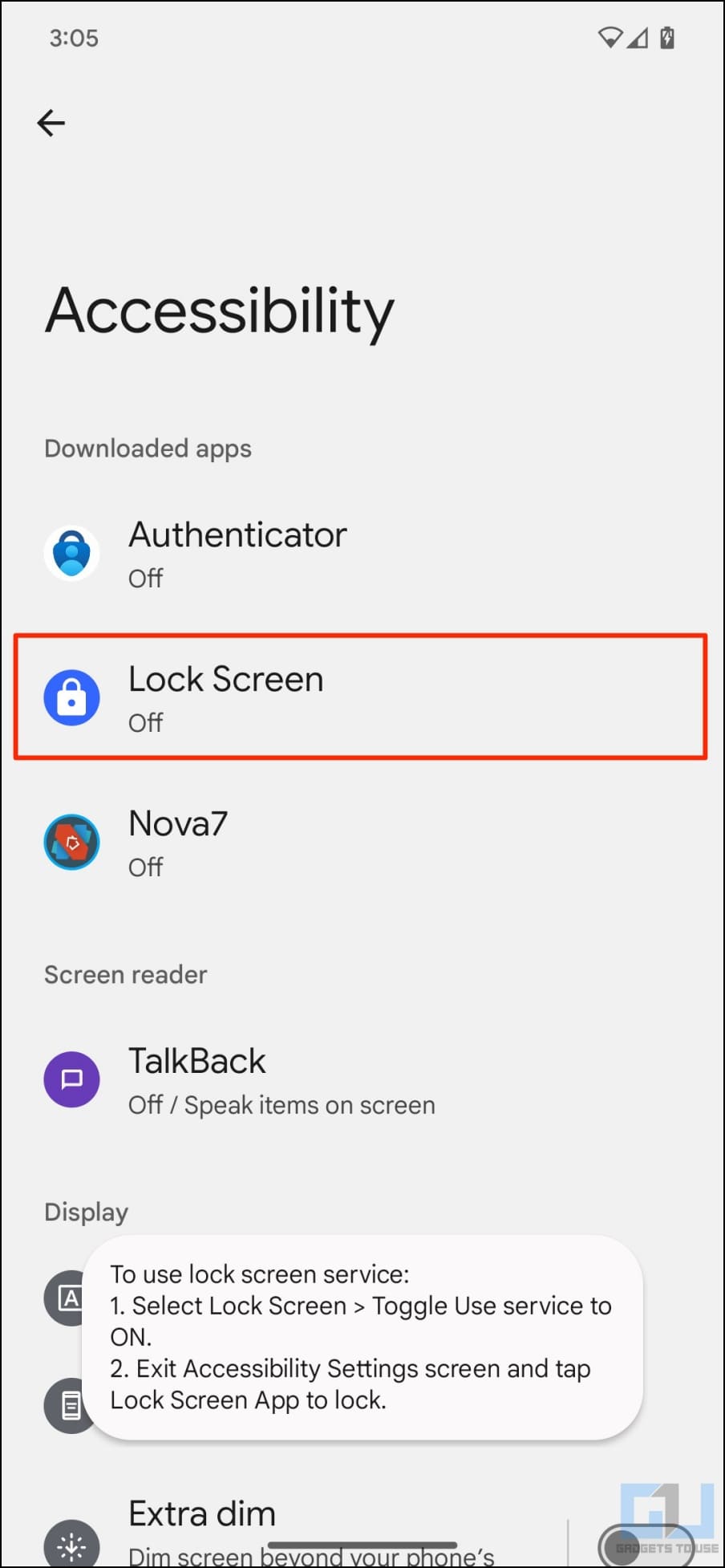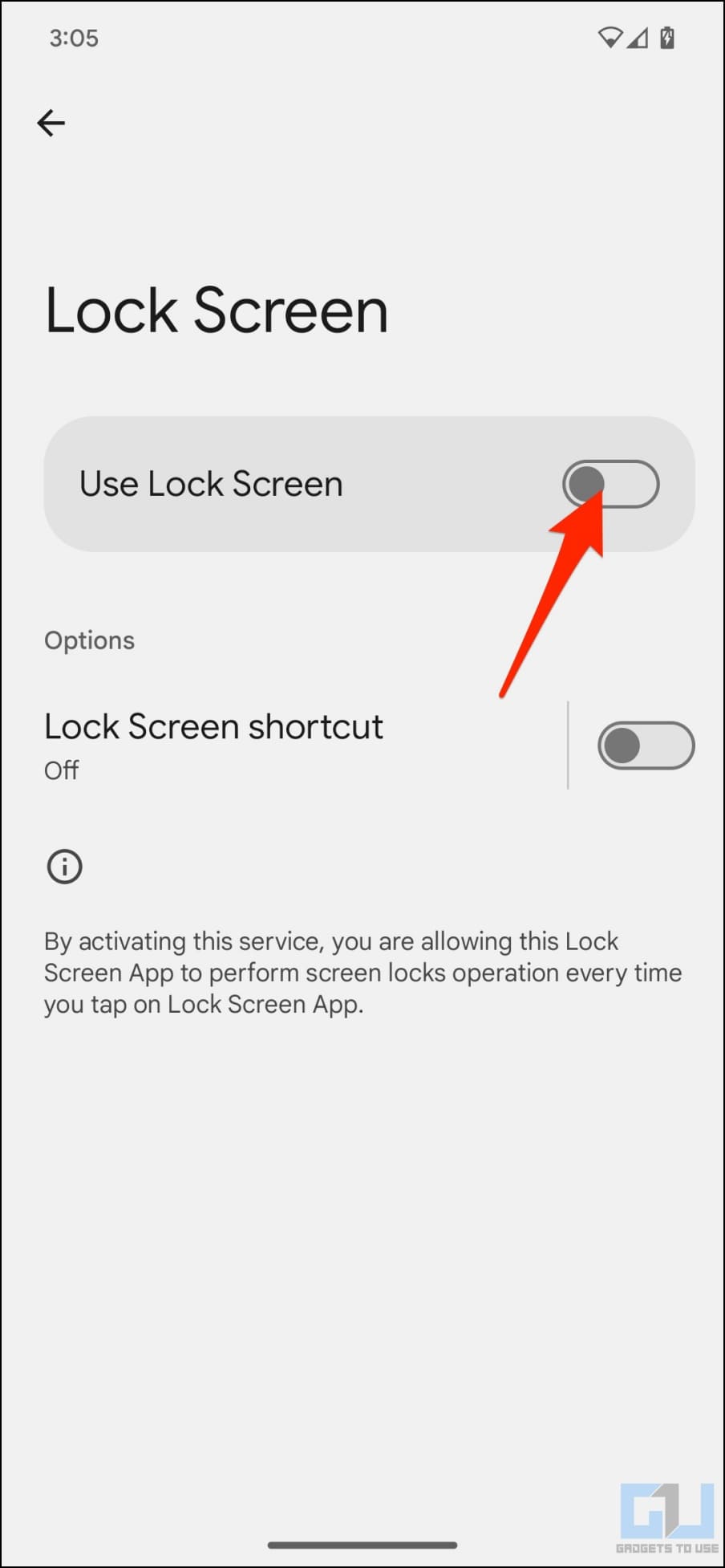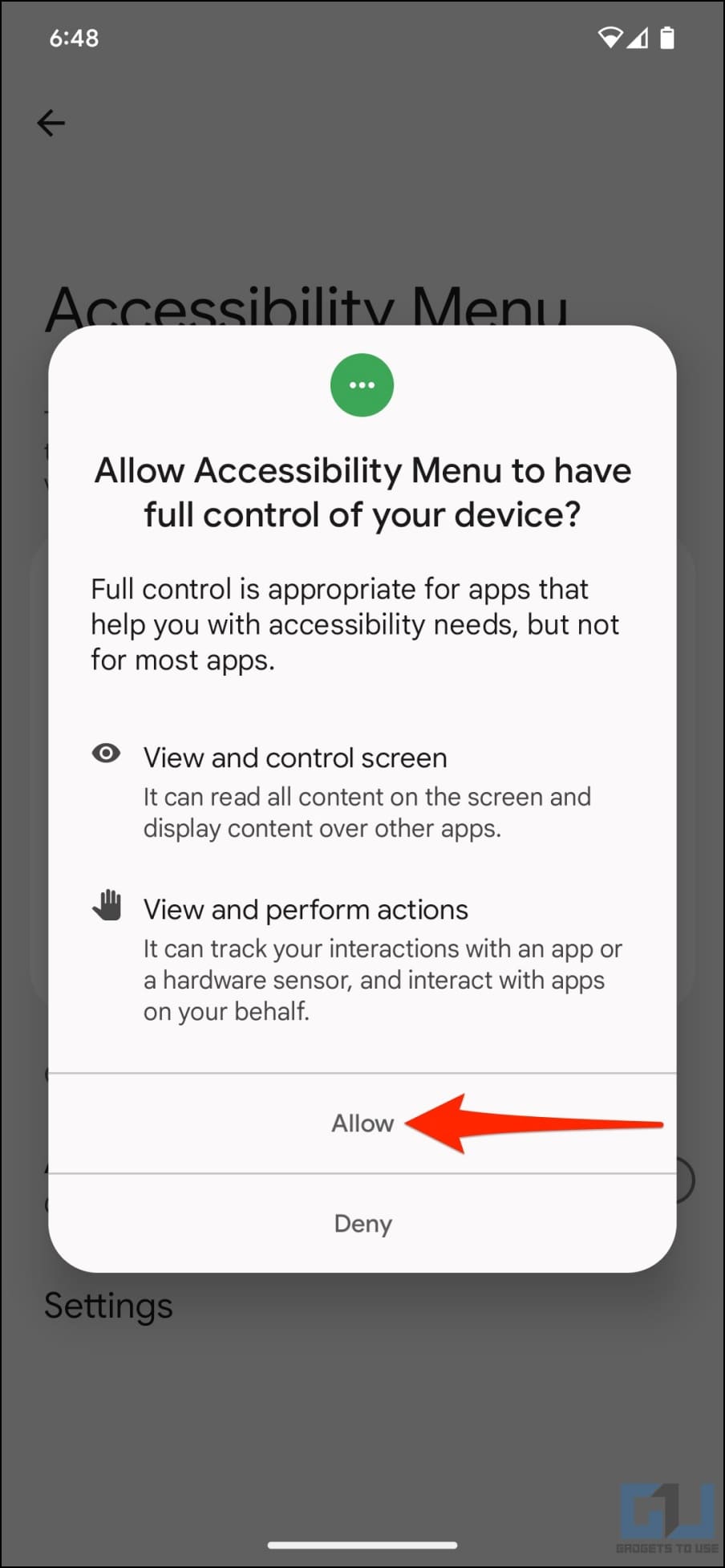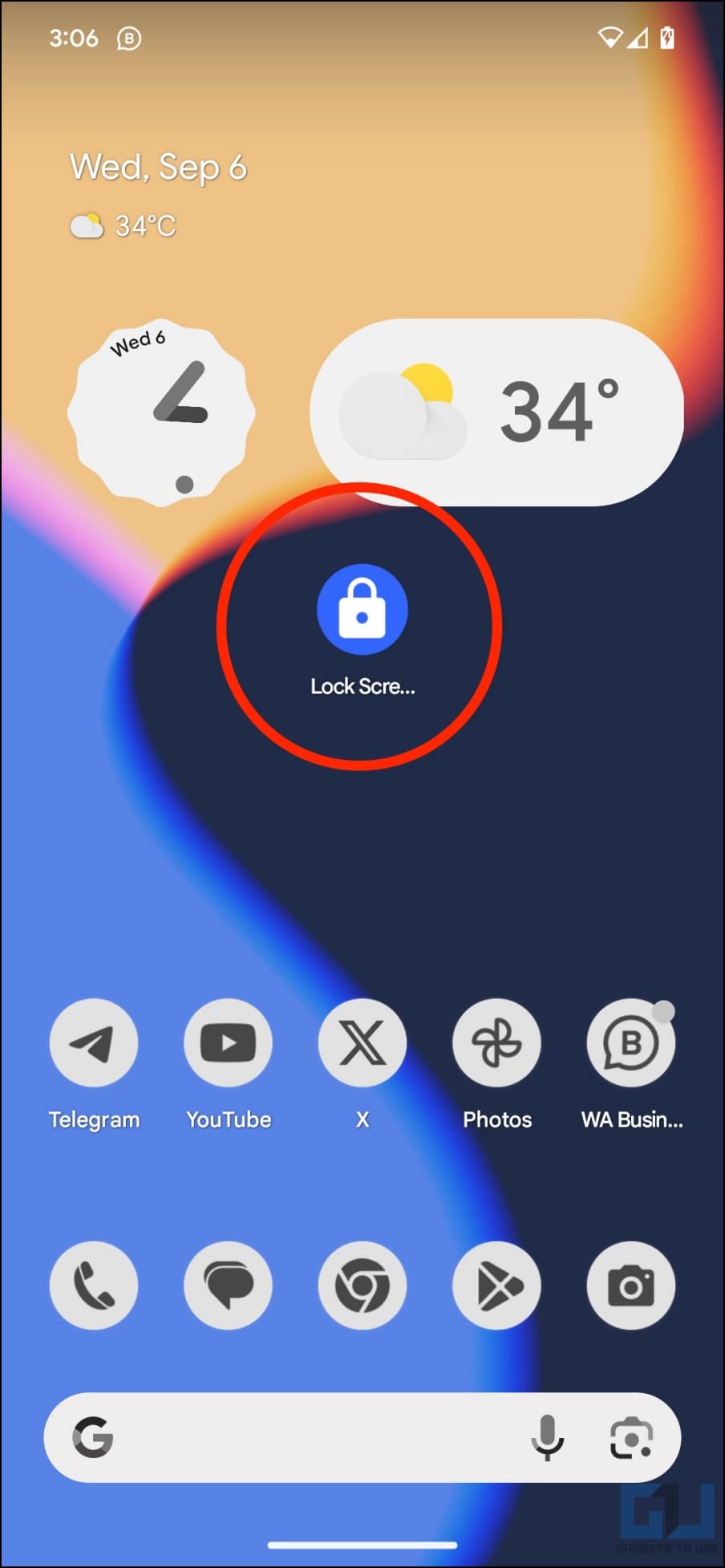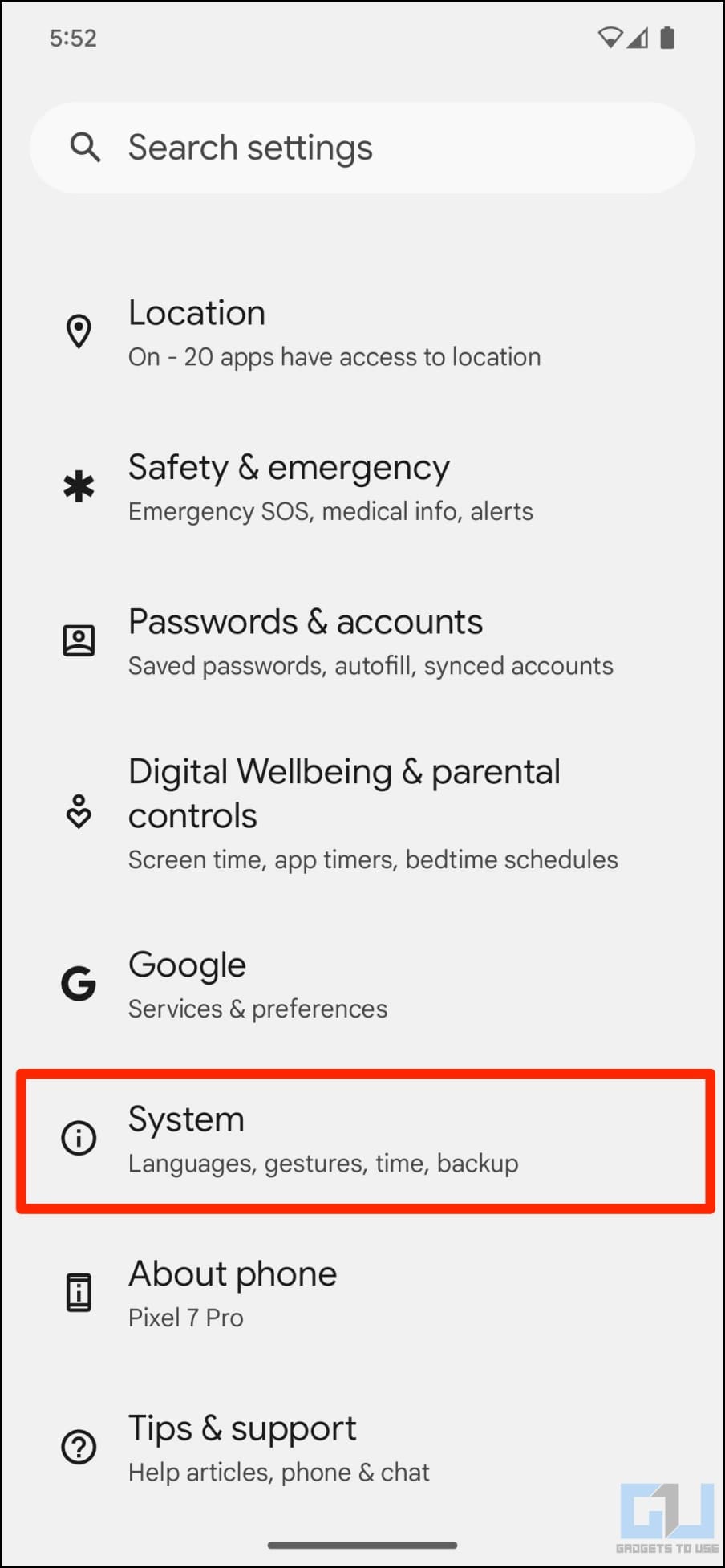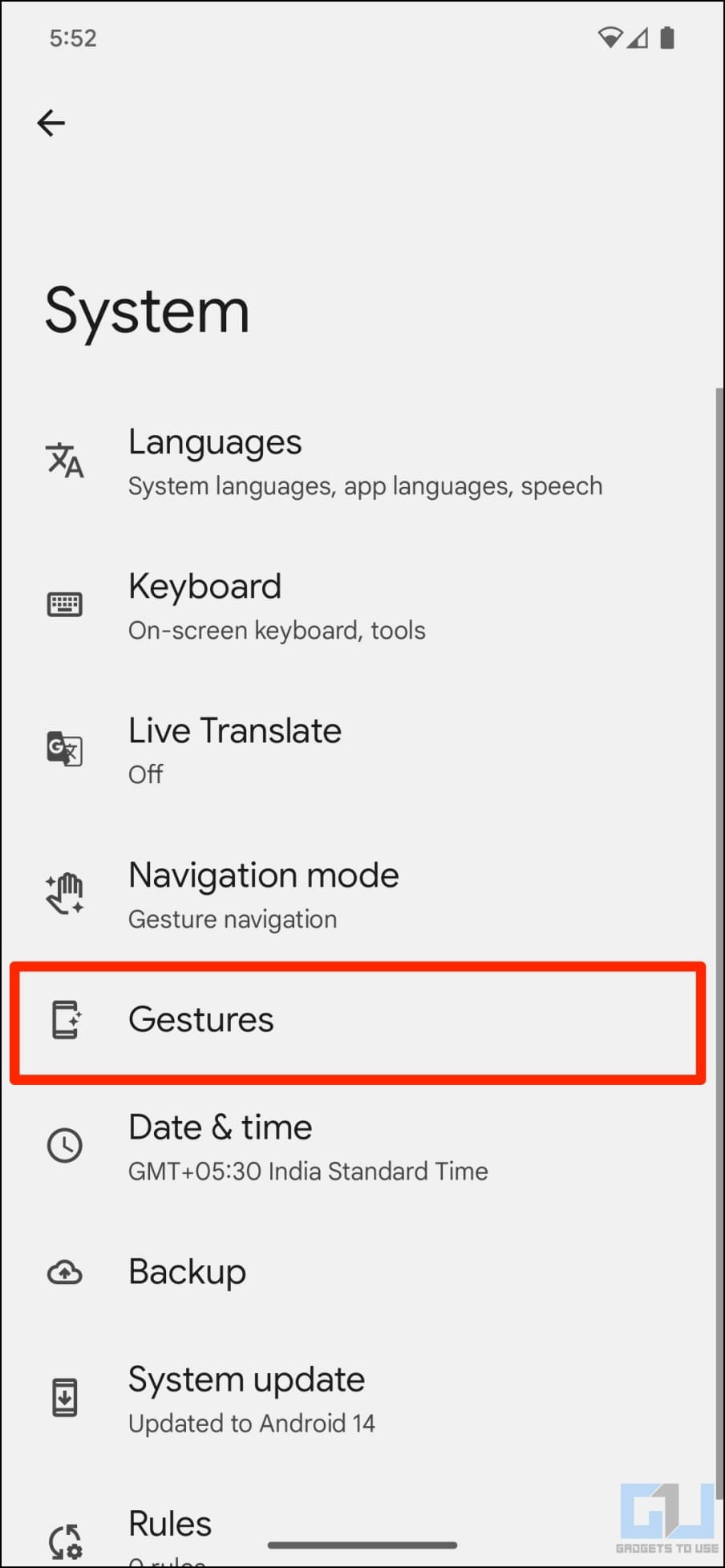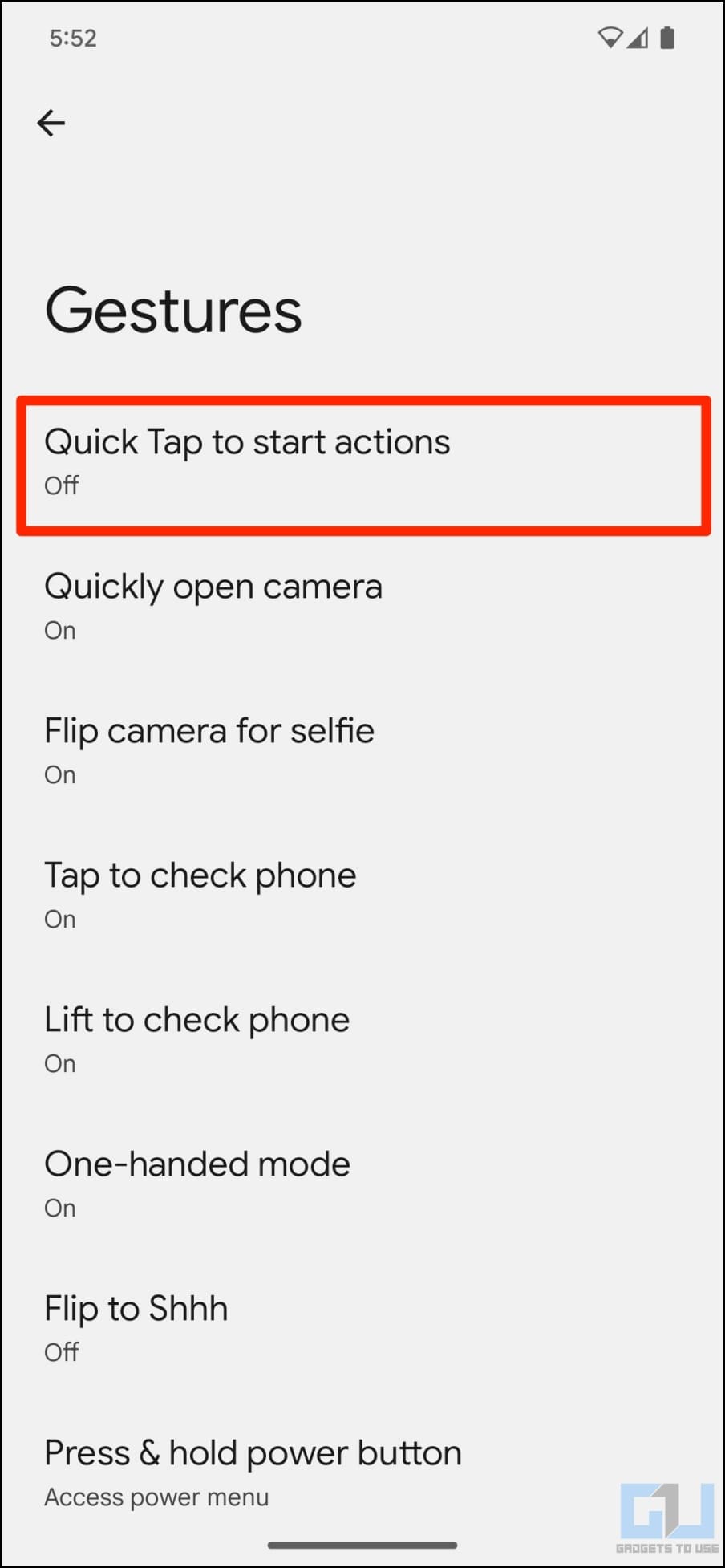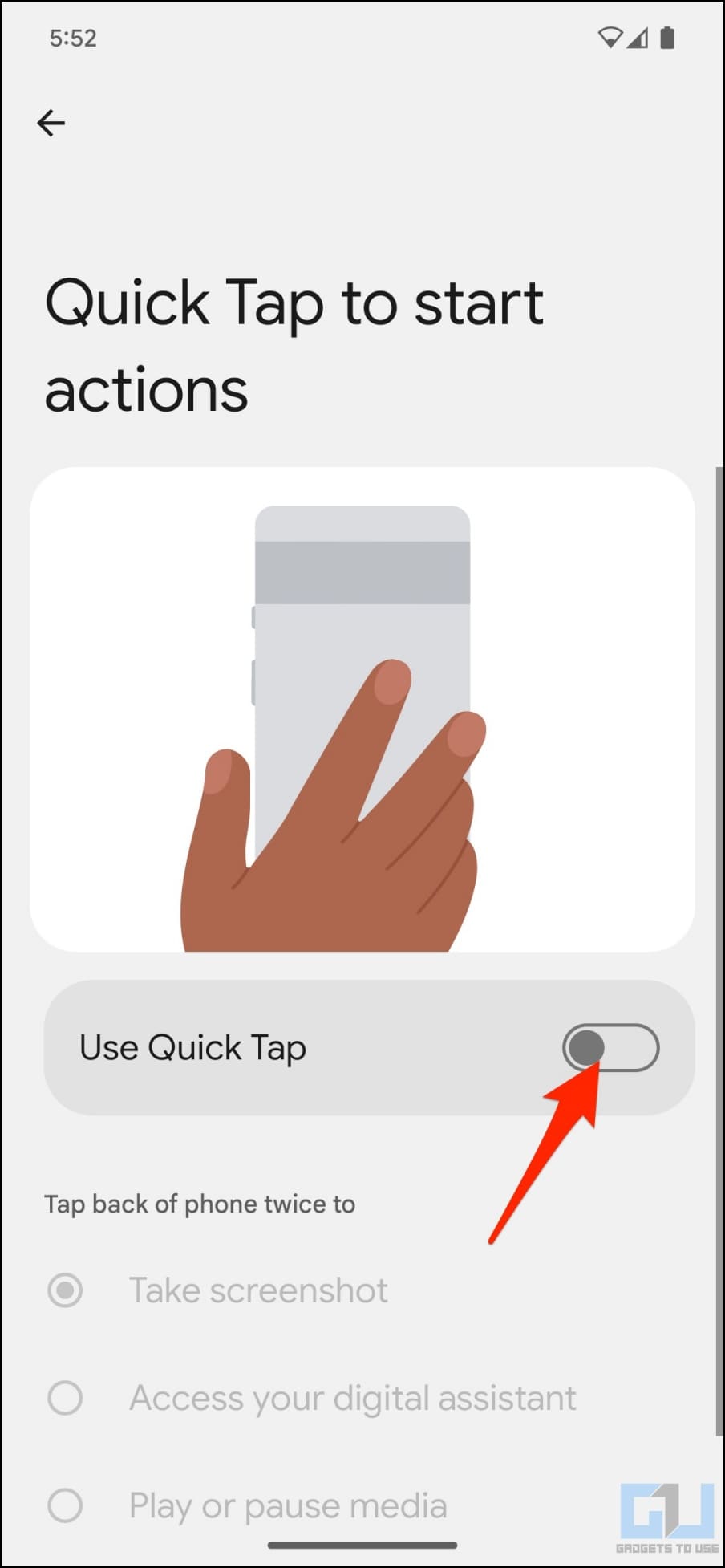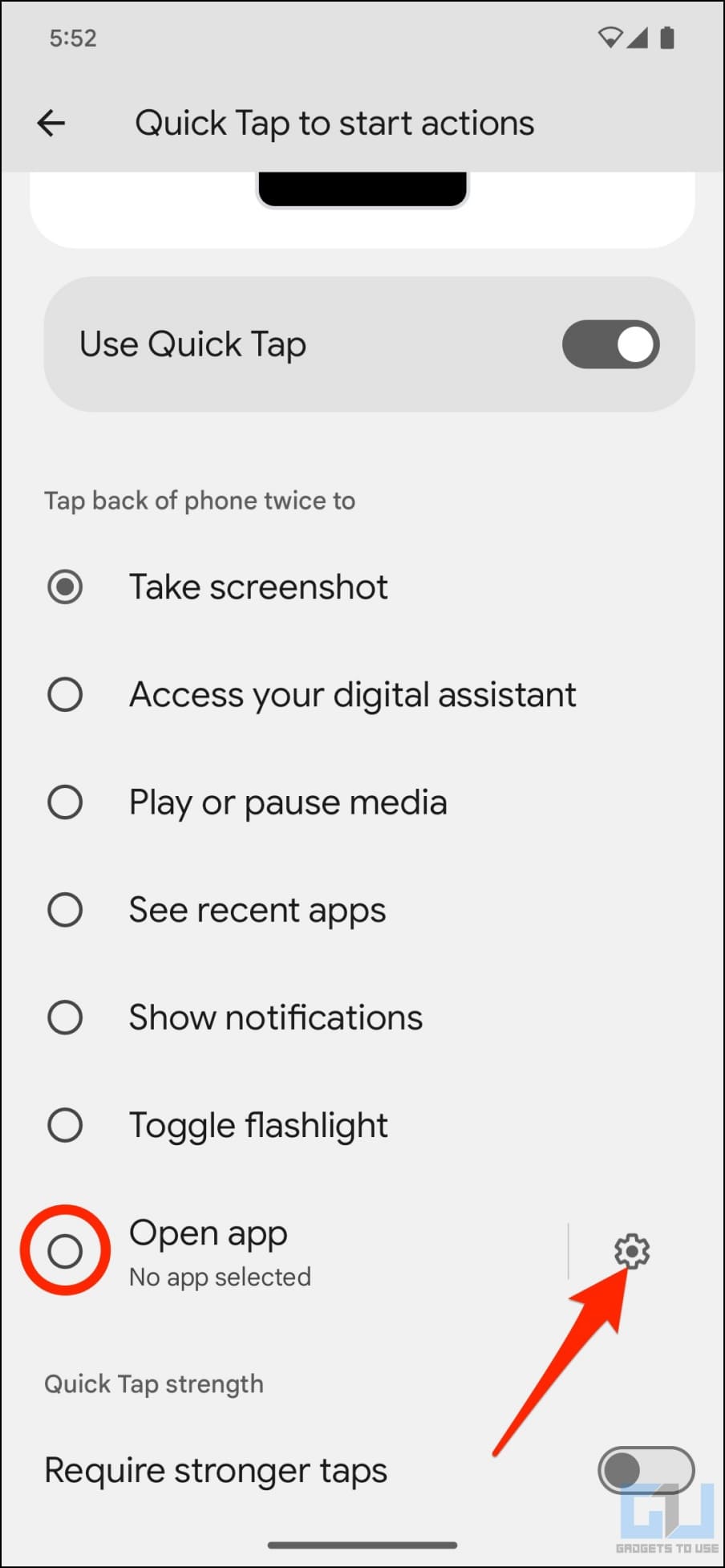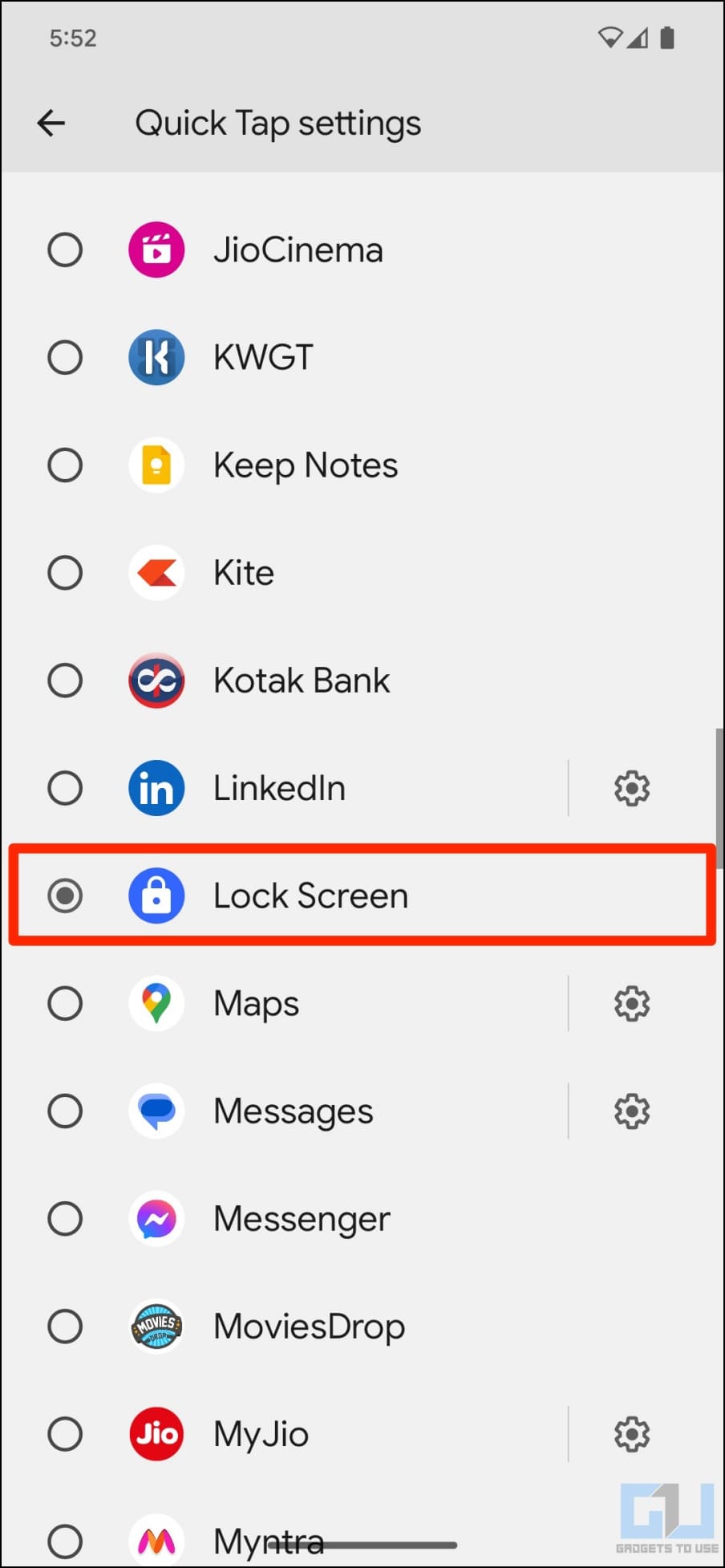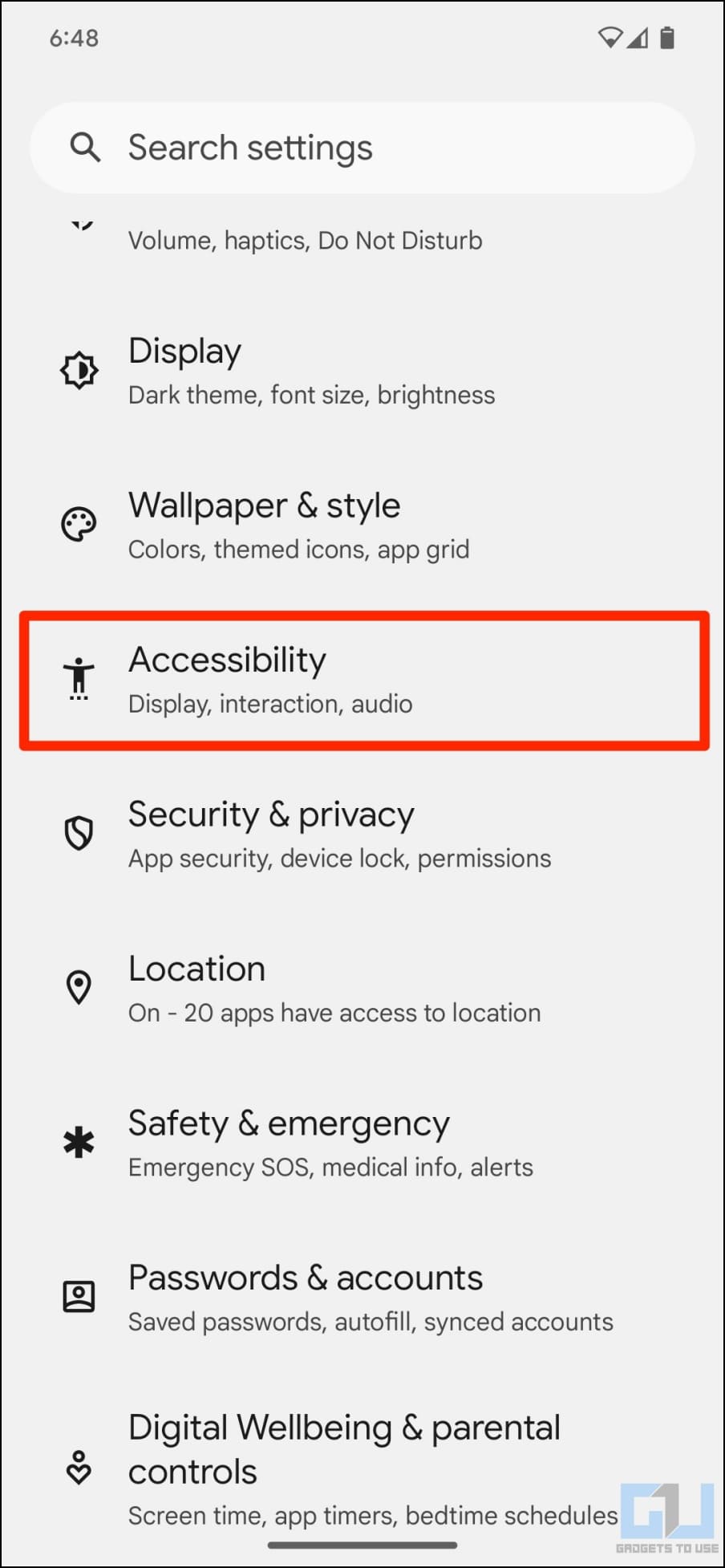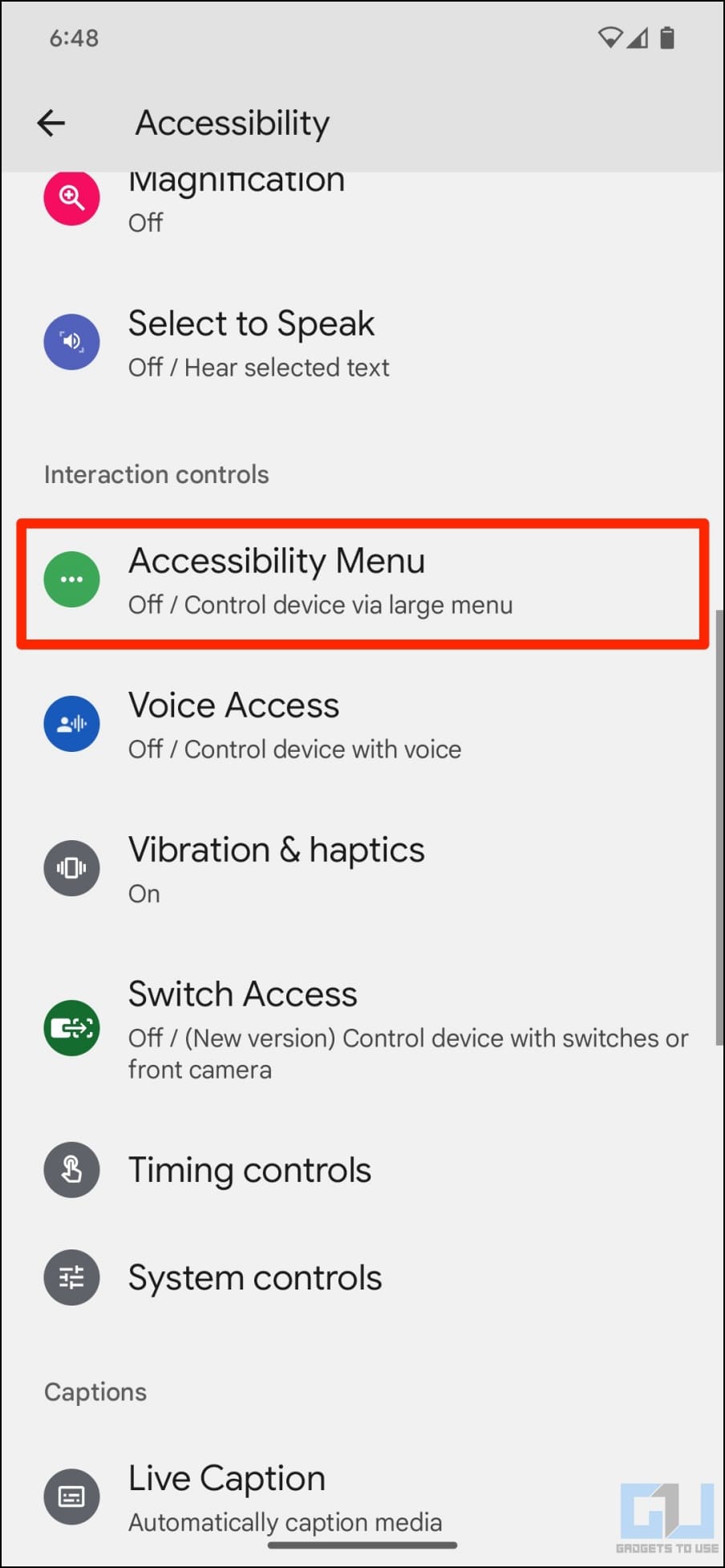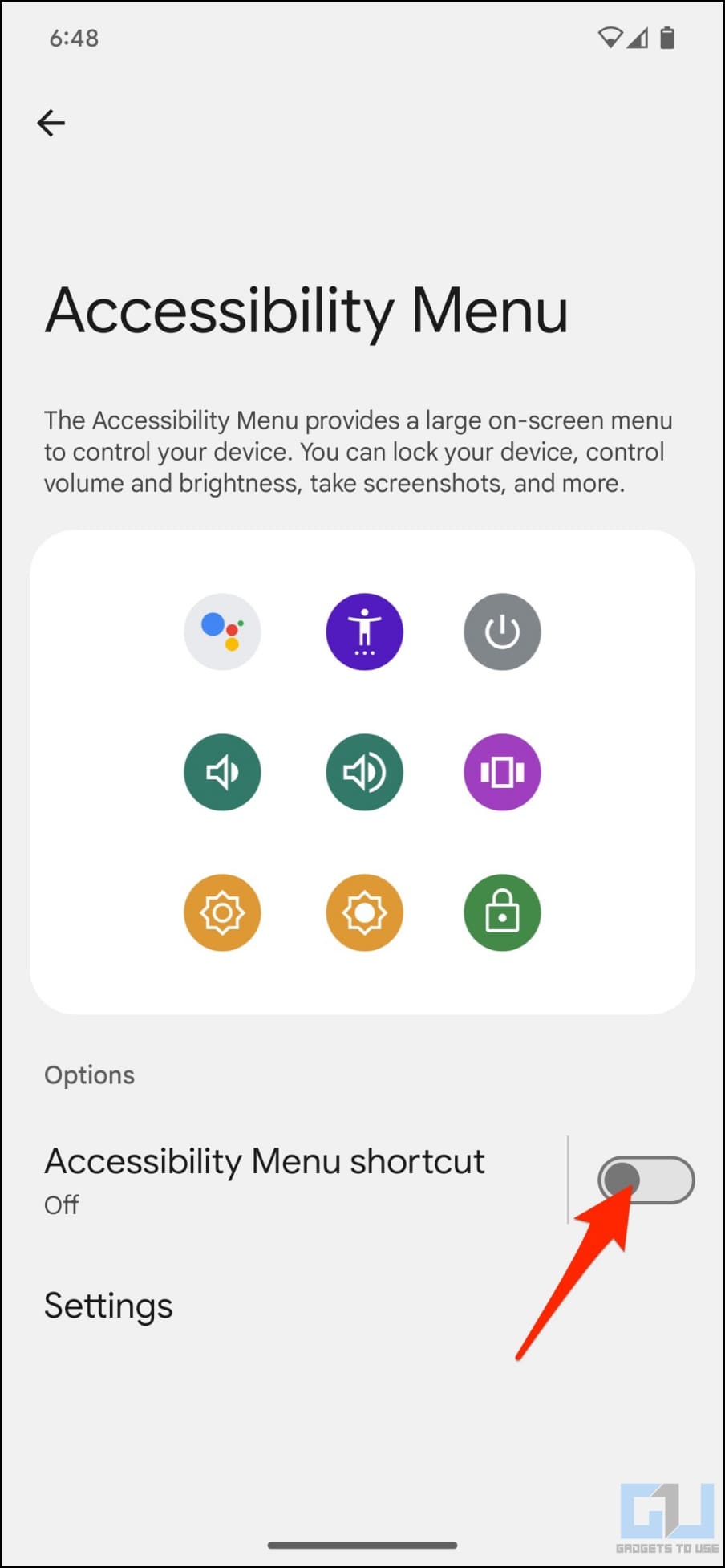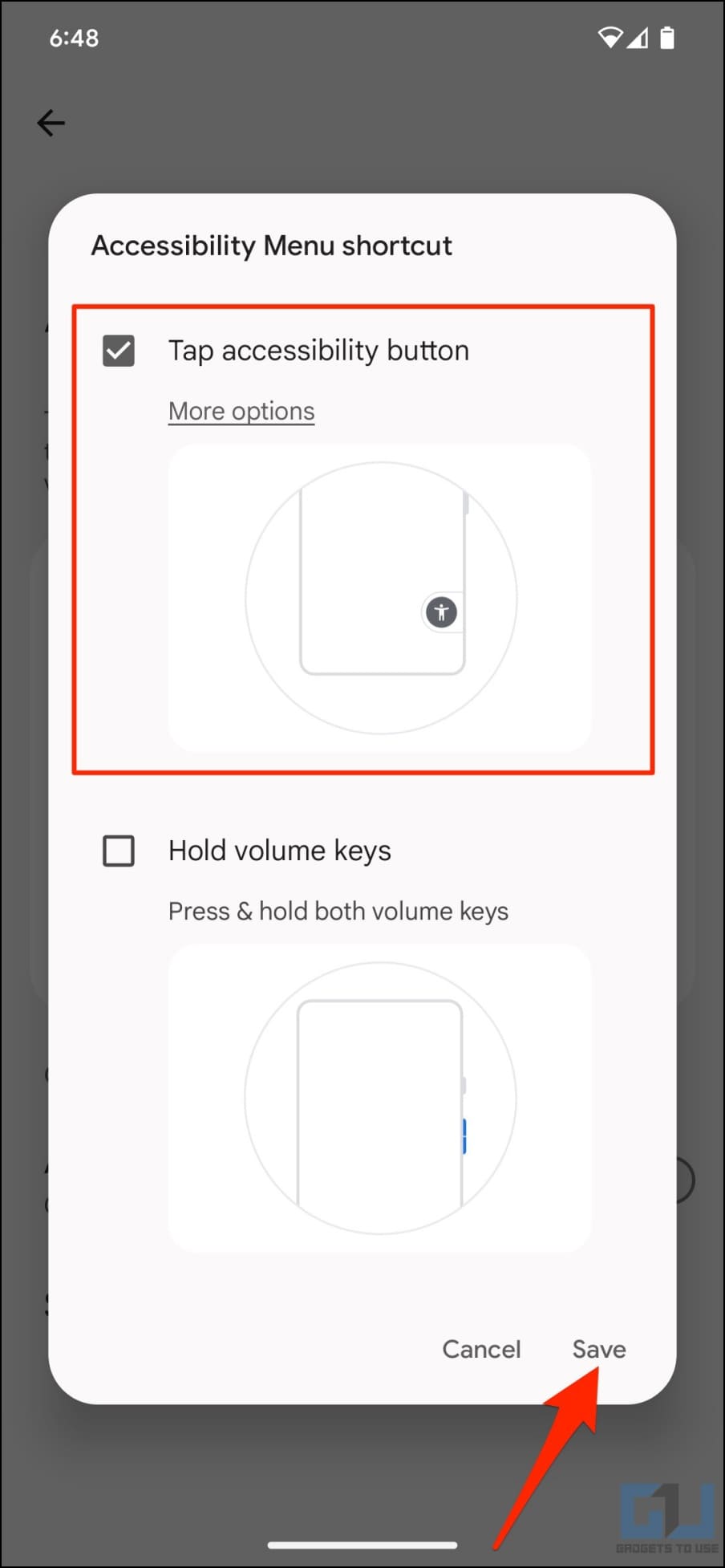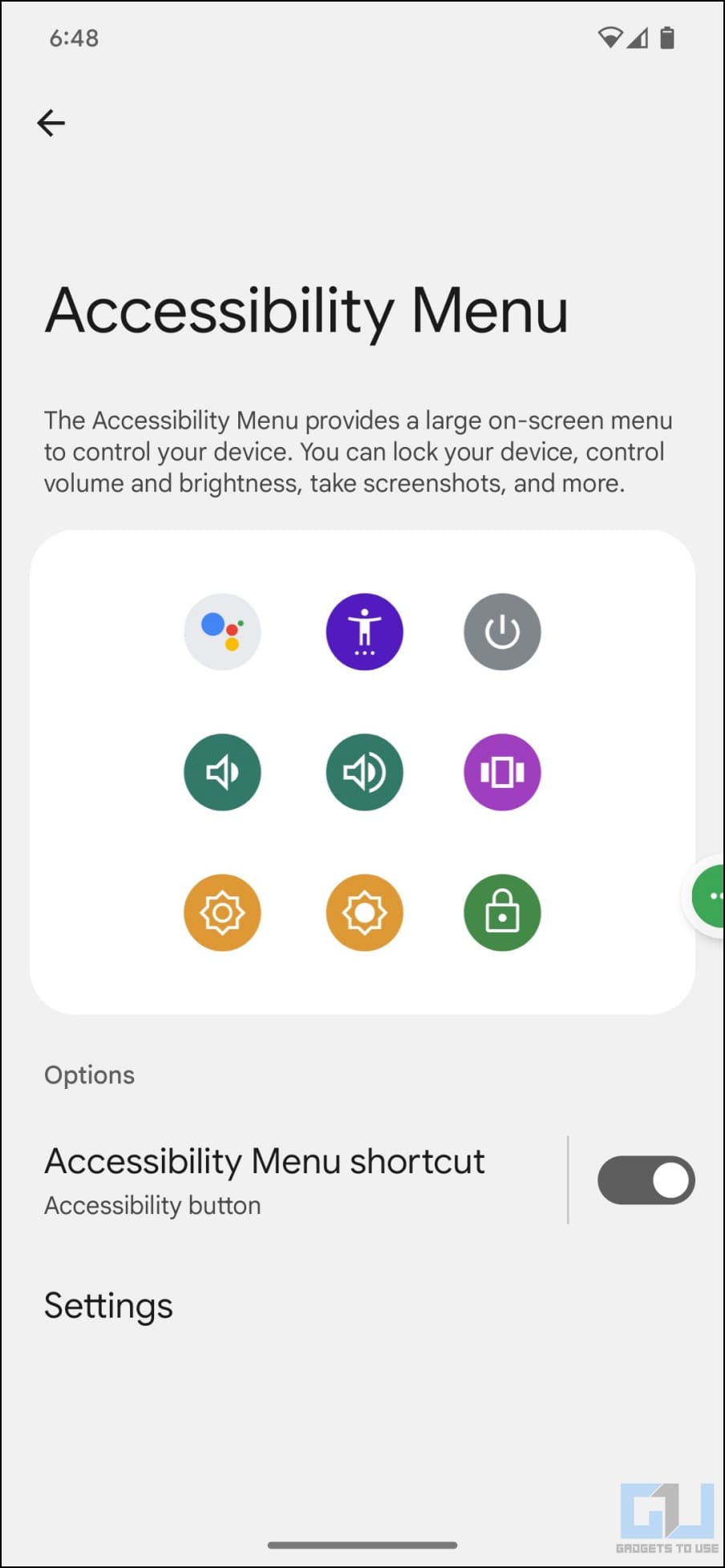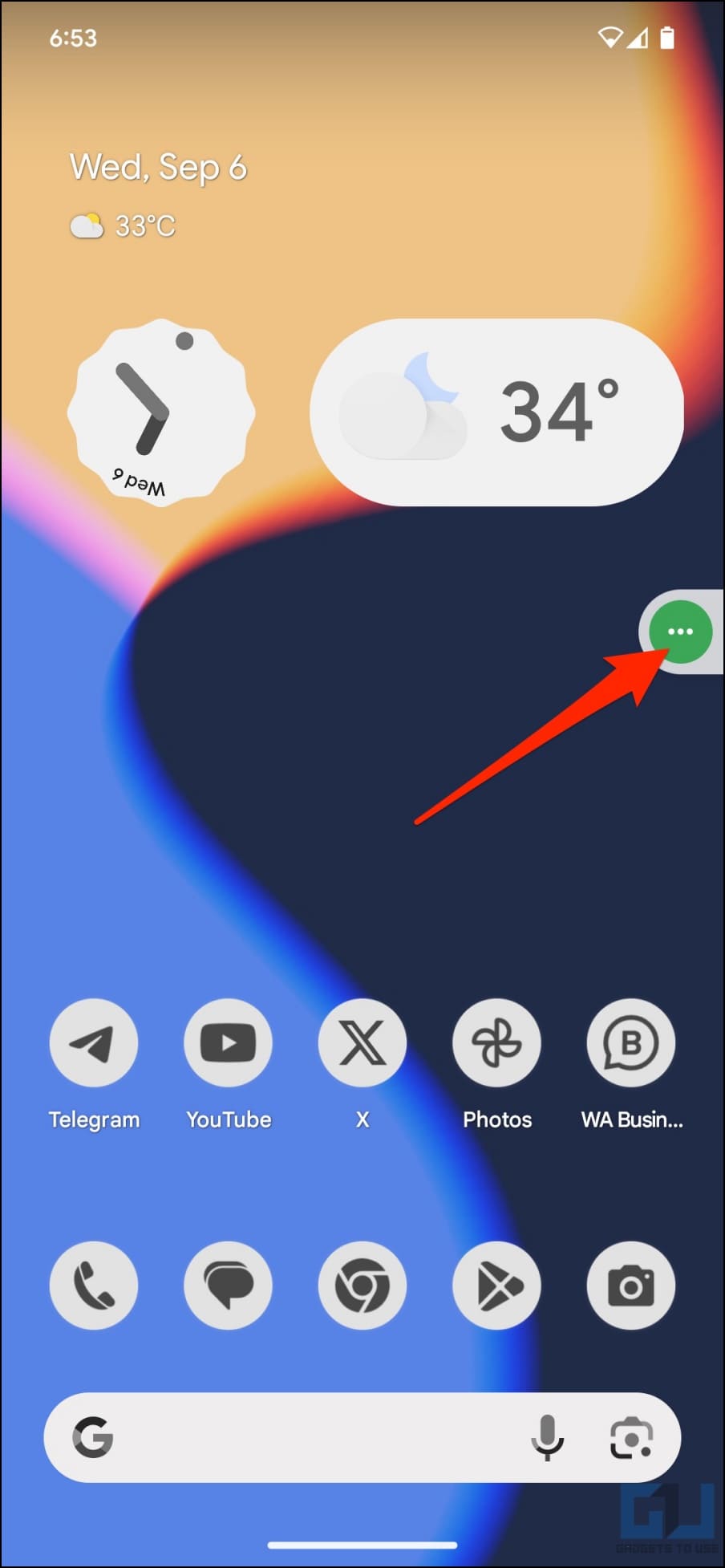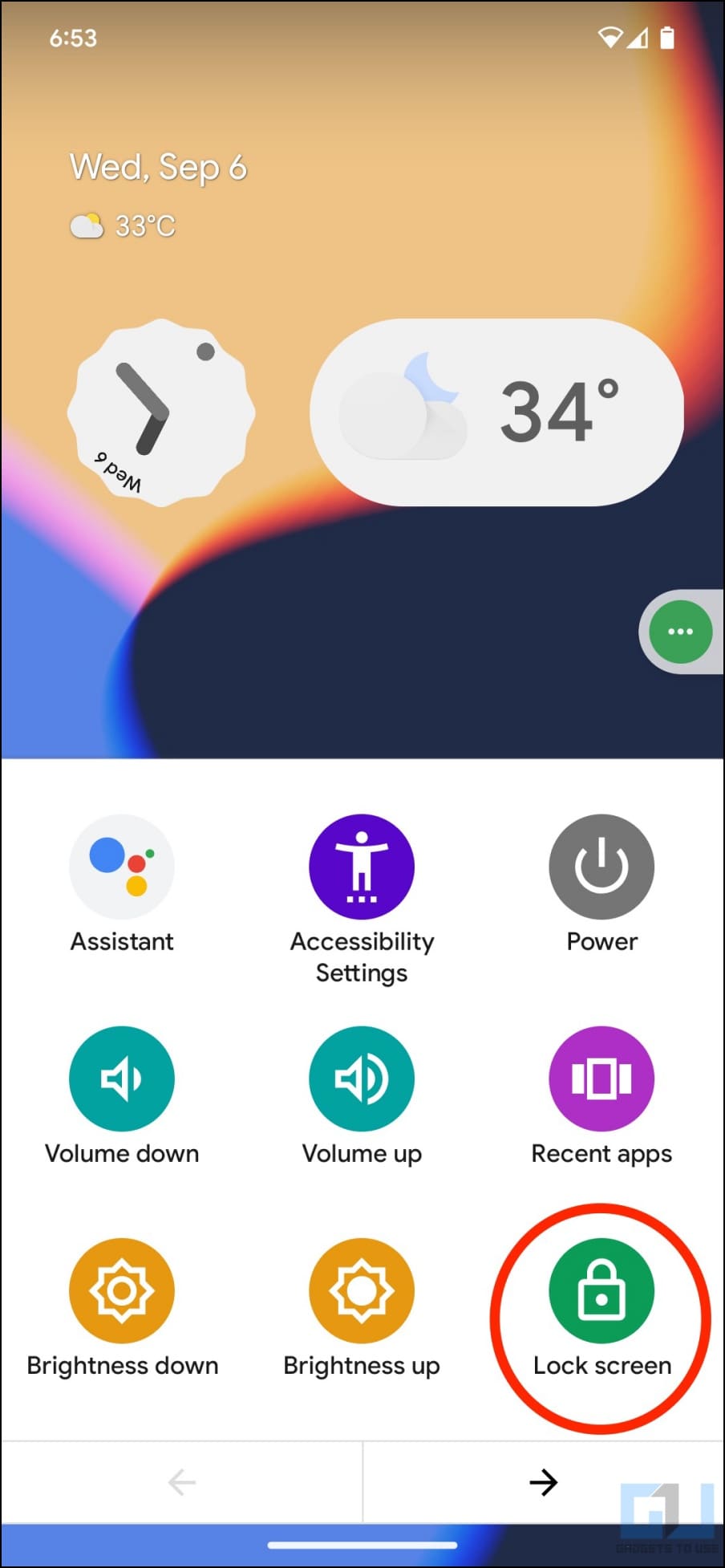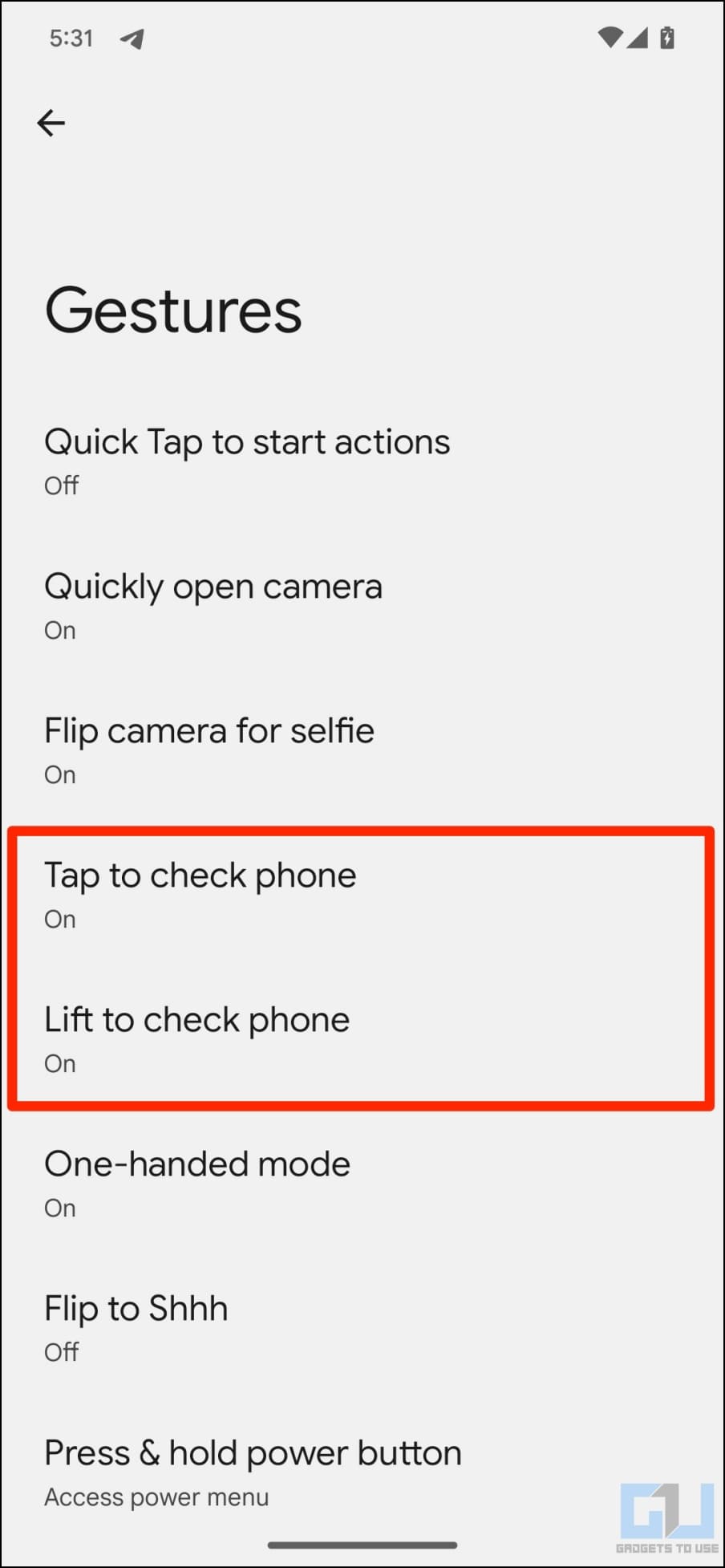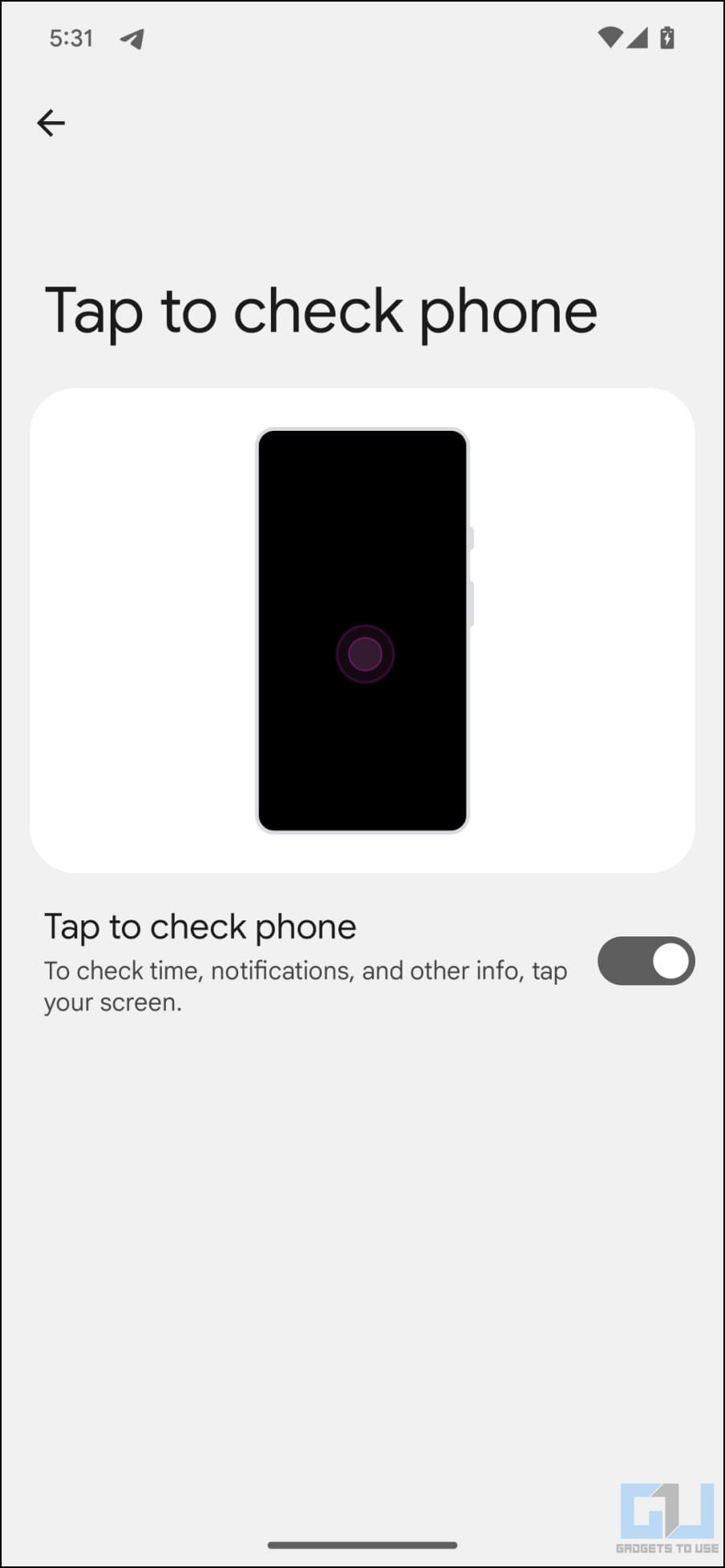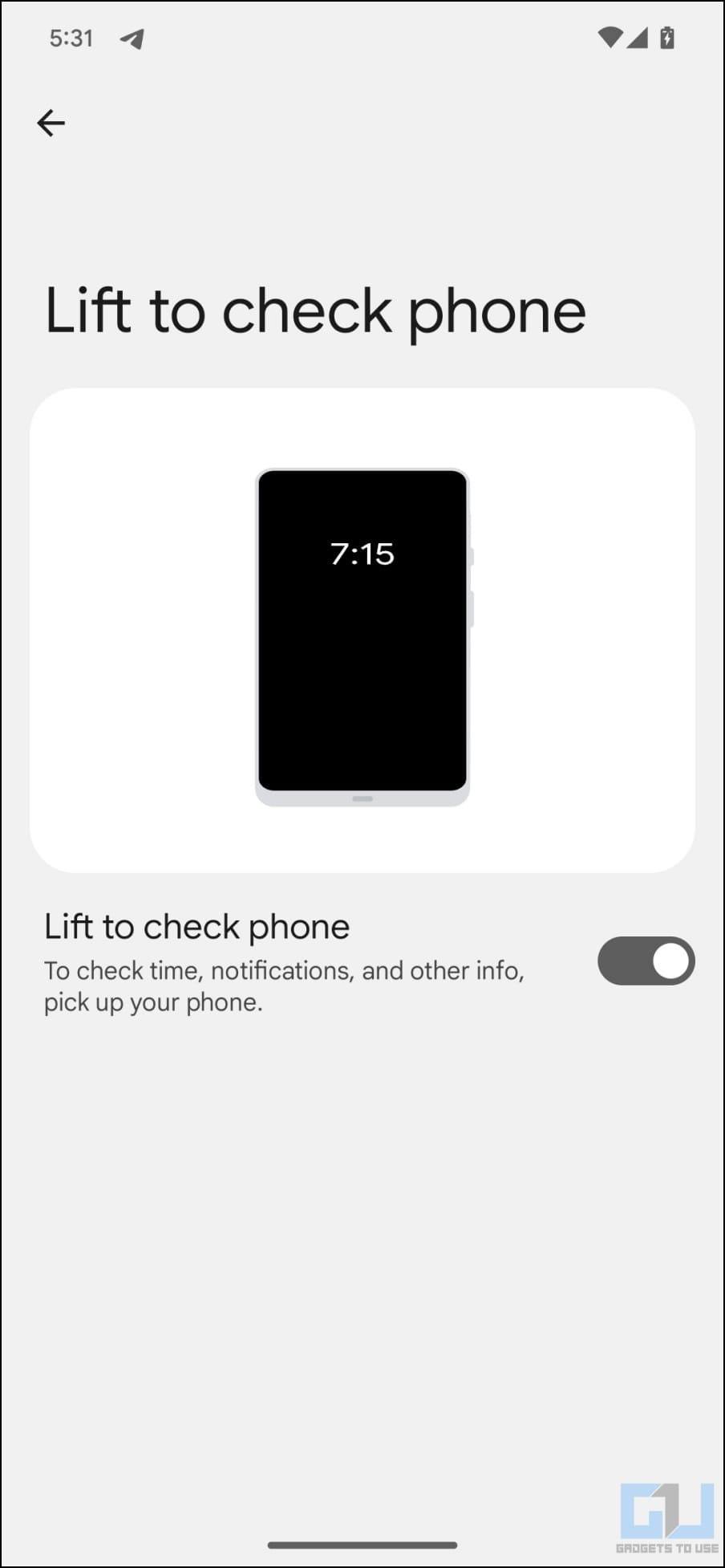Unlike other Android phones, a Pixel doesn’t let you lock the phone by double-tapping on the home screen. This can be a bummer for people who want to turn off the screen without pressing the power button. Therefore, we are here with different ways you can double-tap to lock the screen on Google Pixel 7, 7 Pro, 7a, 6a, or other devices running stock Android.
How to Enable Tap to Lock on Pixel (or Other Stock Android Devices)?
As mentioned, Pixels (and some other phones with stock Android) don’t get the option to tap to lock the screen, even on the latest Android 14 beta. This can be disheartening, considering many other brands offer it as a built-in feature. And that it not only saves you the hassle of pressing the button but also reduces its wear and tear.
Thankfully, we can use third-party apps and built-in accessibility options as a workaround to lock the Pixel or any other phone with barebone Android. Keep reading.
Method 1- Tap to Lock Using “Lock Screen” App
The easiest way to get the double-tap-to-lock functionality is to use a third-party app. For instance, “Lock Screen” is a lightweight app (less than 100KB) that locks the phone screen with a single tap. There is no need for widgets or shortcuts- all you need is the app icon on the home screen, as shown below.
1. Download the Lock Screen app from the Play Store on your Pixel.
2. Open the app. It will redirect you to the phone’s Accessibility settings.
3. Here, tap Lock Screen and enable the toggle. Confirm when prompted.
4. Once done, go back and place the app icon anywhere on your home screen.
5. That’s it. You can now tap the app icon to lock your phone instantly.
Method 2- Quick-Tap OR Double-Tap on Back to Lock
Google Pixel and other stock Android phones support back-tap gestures. It allows you to take a screenshot, trigger Google Assistant, play or pause media, toggle the flashlight, open an app, etc., by double-tapping on the phone’s back. Unfortunately, there’s no option to lock the phone screen.
But since it can open apps, you can set the gesture to launch the “Lock Screen” app when you tap the phone’s back. This will lock your phone instantly, as shown below:
1. Open Settings on your Google Pixel device.
2. Scroll down and navigate to System > Gestures.
3. Here, click on Quick Tap to start actions.
4. Enable the toggle next to Use Quick Tap.
5. Then scroll down and select Open App.
6. Press the cog icon next to it and select the Lock Screen app.
You can now double-tap on your phone’s back to lock it automatically. If you accidentally trigger it, we recommend enabling “Require stronger taps” to reduce sensitivity.
Method 3- Get Floating Lock Screen Shortcut on Screen
Android comes with a slew of accessibility features. This includes an on-screen floating shortcut with options to power off, increase/decrease volume, turn up/down brightness, and lock the phone. Follow the steps below to lock your Google Pixel with a few taps on the screen:
1. Open Settings on your Google Pixel.
2. Scroll down and select Accessibility.
3. Here, click on Accessibility Menu.
4. Enable Accessibility Menu Shortcut and tap Allow.
5. When asked what shortcut you’d like, check the box for Tap accessibility button. Hit Save.
6. You will see a floating shortcut on your screen. Tap it and select Lock Screen to lock your phone.
To change the shortcut position, hold and drag it down to wherever you want. You can keep it anywhere near the edges of the screen.
Bonus- Enable Tap or Lift to Wake
Besides locking your Android phone with on-screen options, you may also want to wake it up without using the power button. If that’s the case, enable tap or lift to wake in settings, as shown below:
1. Open Settings on your Pixel.
2. Scroll down and head to System > Gestures.
3. Here, select and enable “Tap to check phone” and “Lift to check phone” as per your preference.
You can also access these options from Settings > Wallpaper & style > More lock screen options > under “When to show.”
Wrapping Up
This is how you can enable double tap to lock on your Google Pixel. I hope the above guide helps you lock your Pixel’s screen using simple gestures or taps on the screen. While there are plenty of third-party hacks to lock the phone using on-screen options, we expect Google would sooner or later pack it built-in. Till then, stay tuned.
You might be interested in:
- 2 Ways to Schedule Always On Display on Google Pixel
- How to Configure Quick Phrases With Google Assistant (Pixel)
- How to Enable Extreme Battery Saver on Google Pixel
- 8 Best Photo Editing Tips for Google Pixel 7 Series
You can also follow us for instant tech news at Google News or for tips and tricks, smartphones & gadgets reviews, join GadgetsToUse Telegram Group or for the latest review videos subscribe GadgetsToUse Youtube Channel.