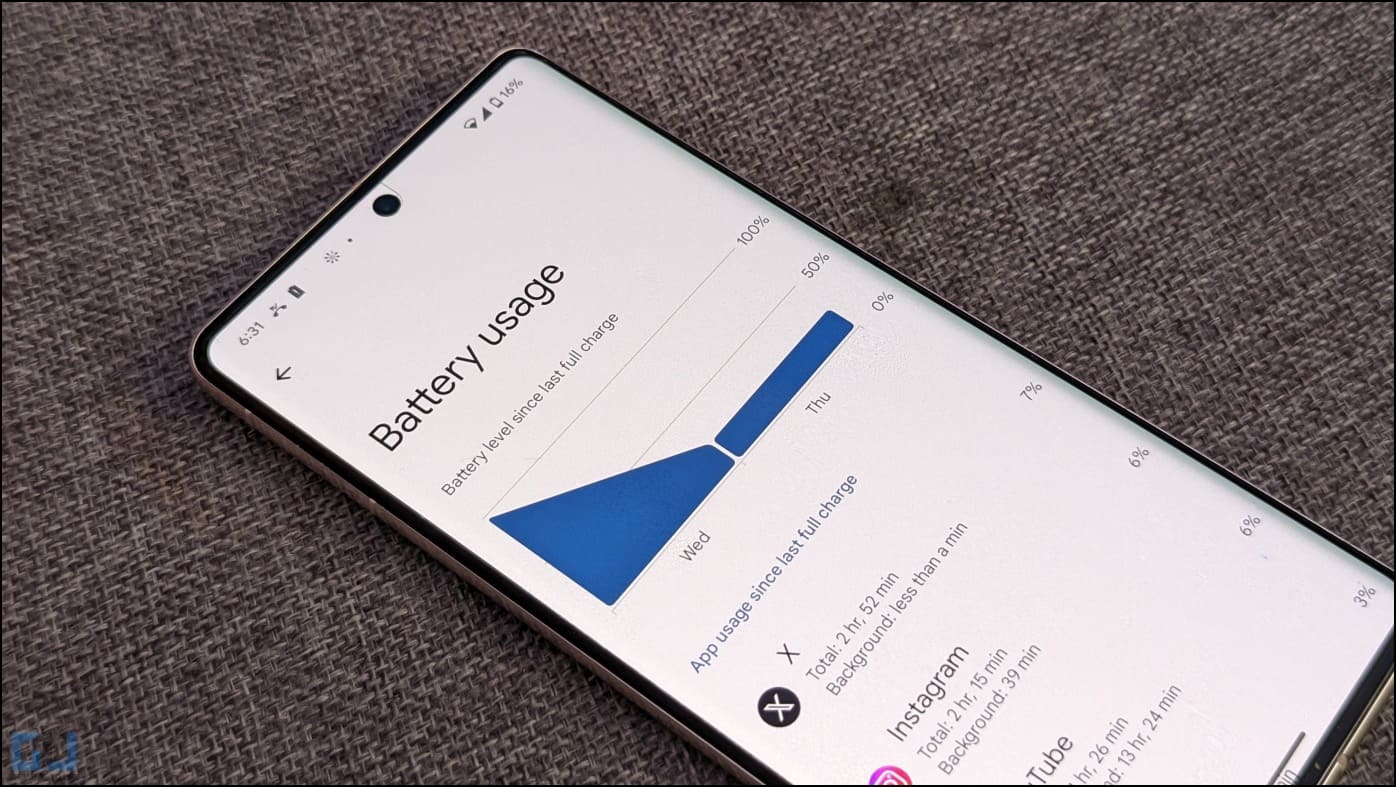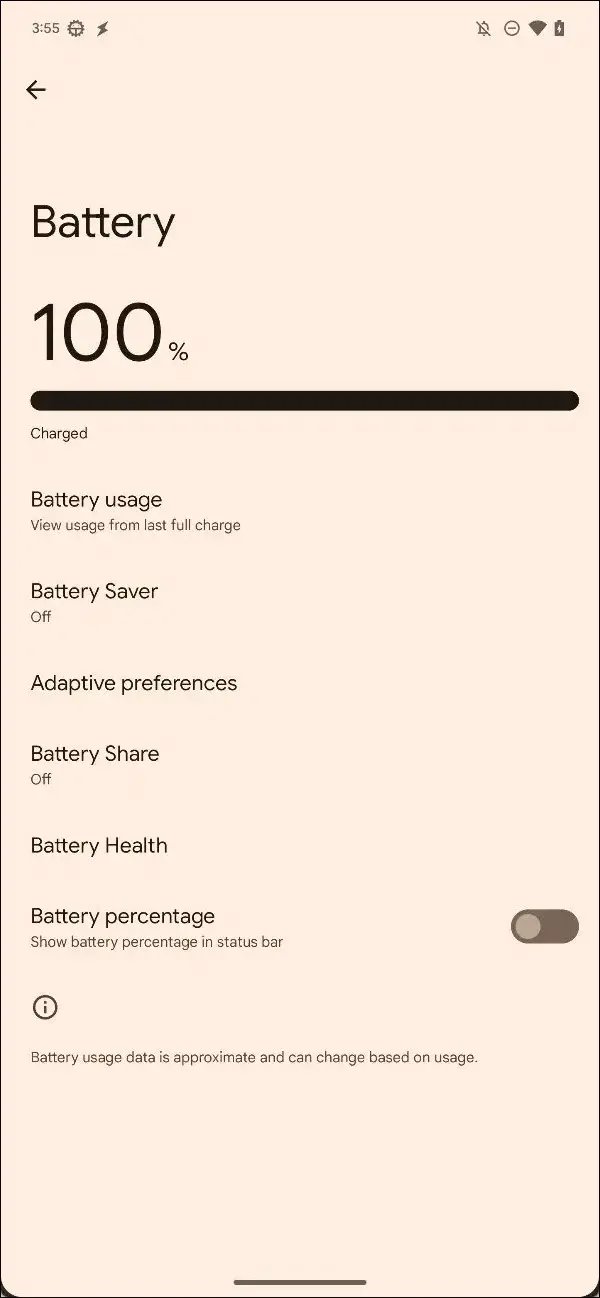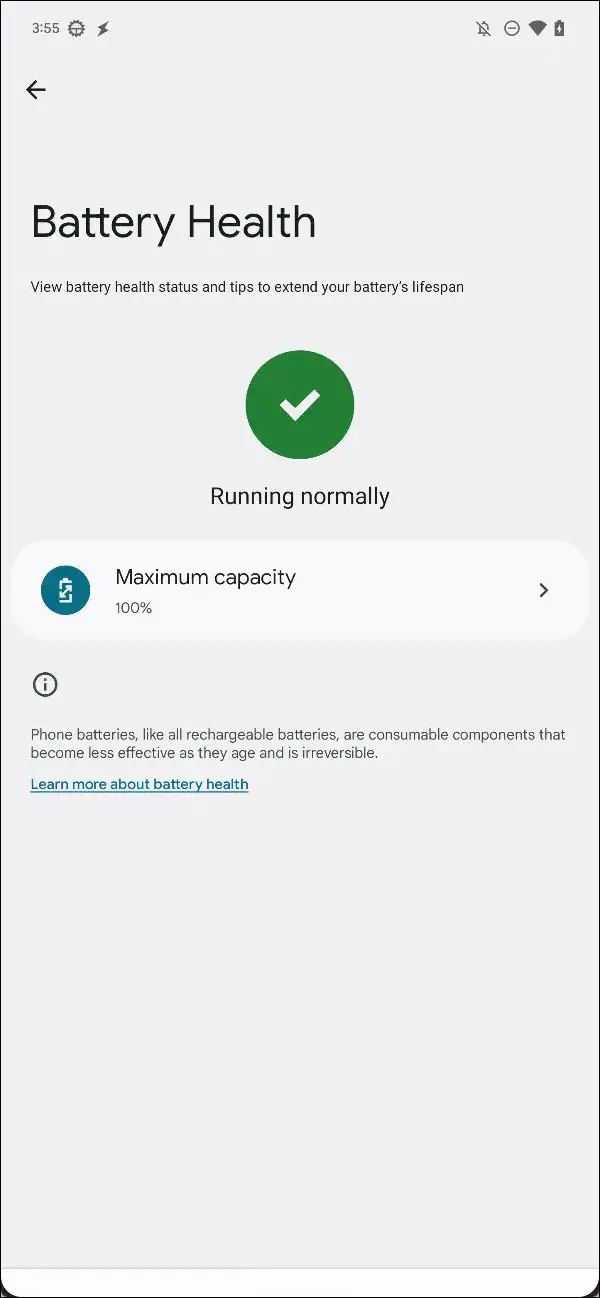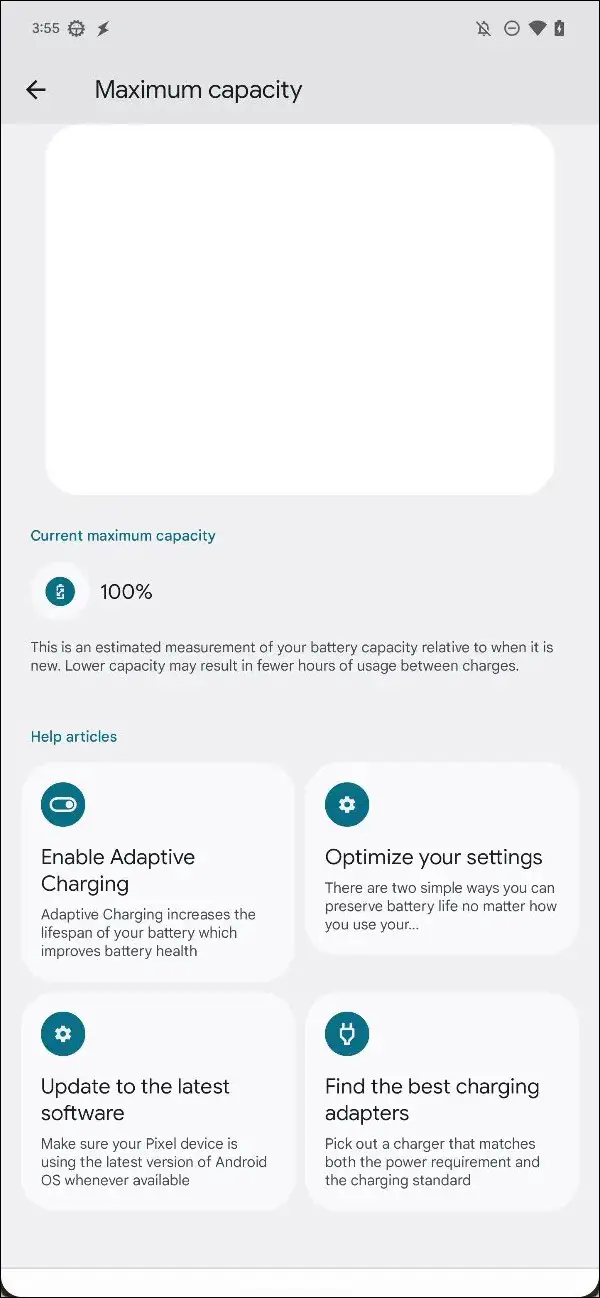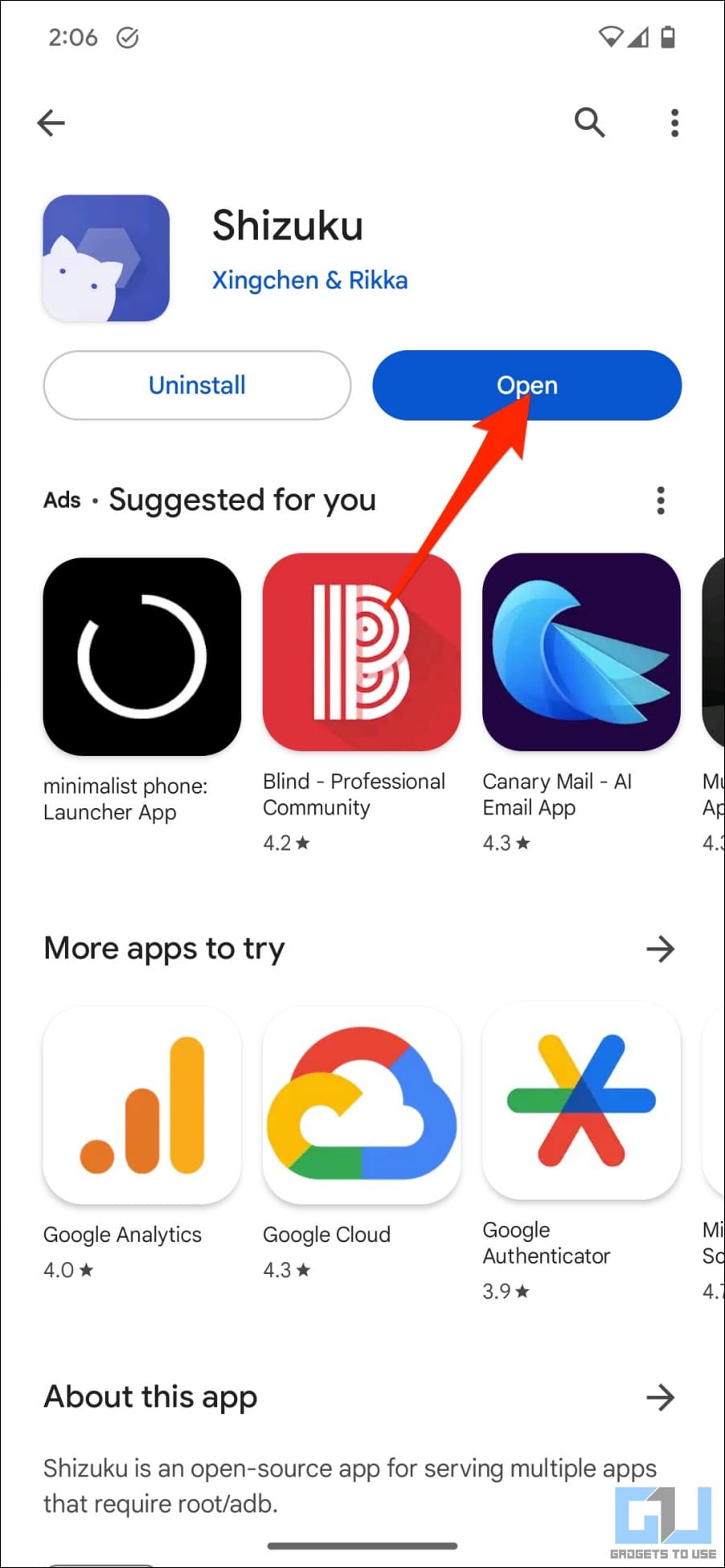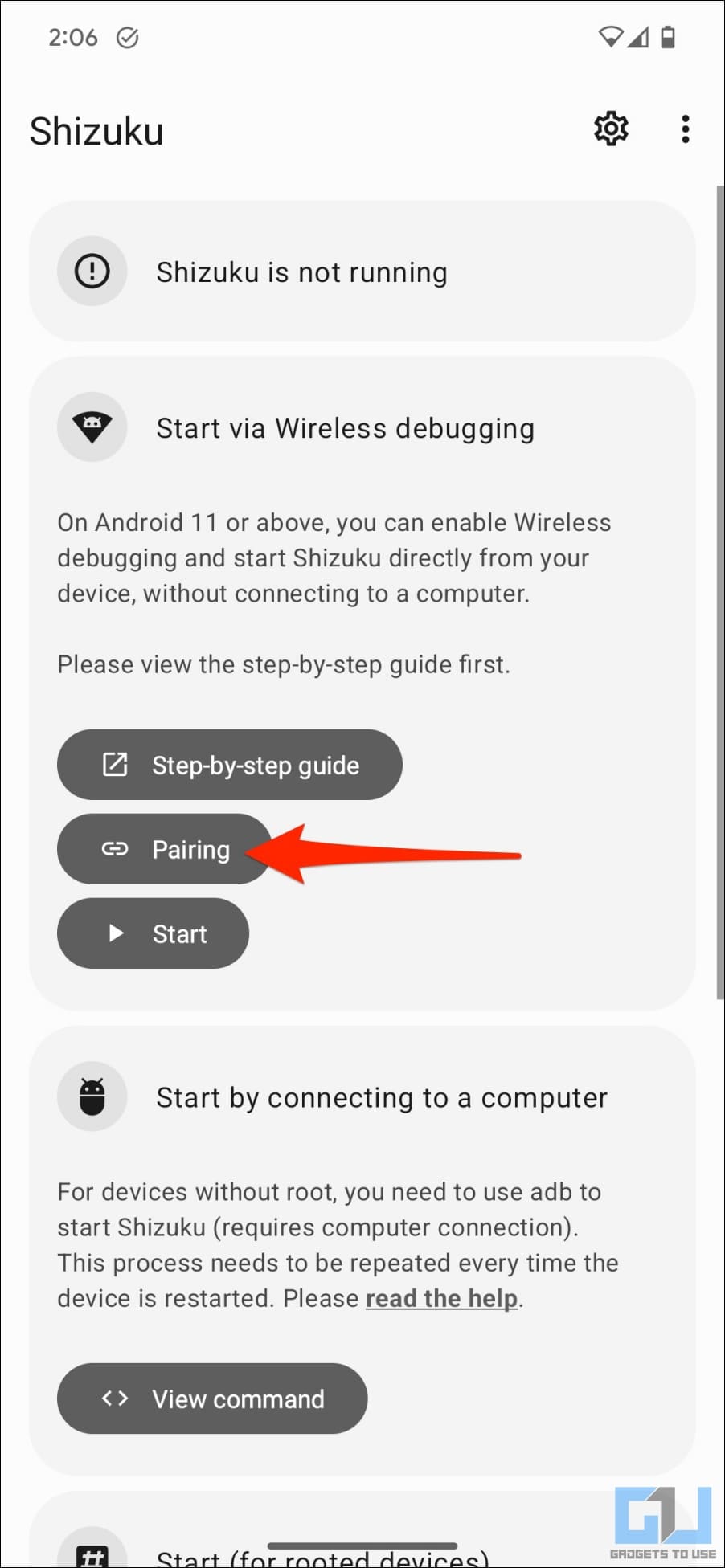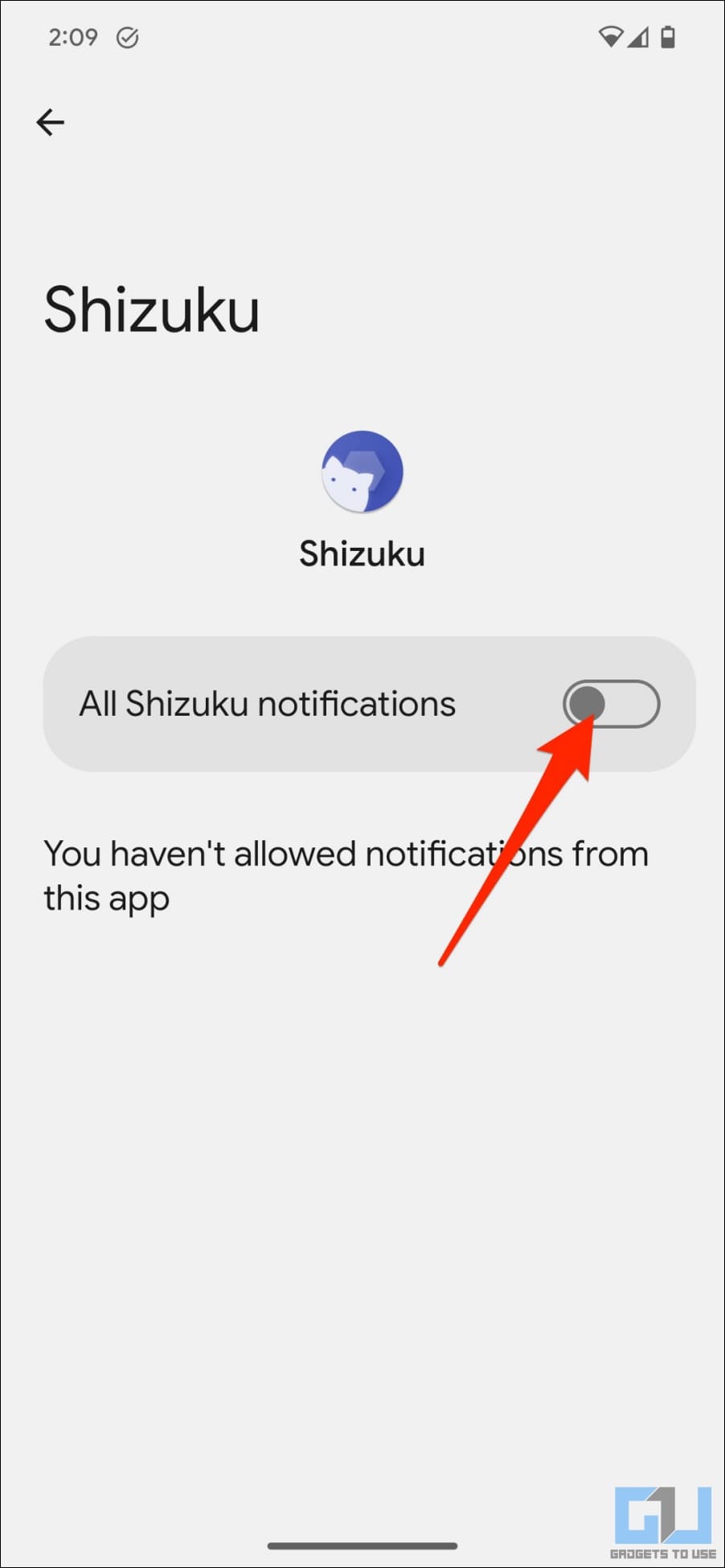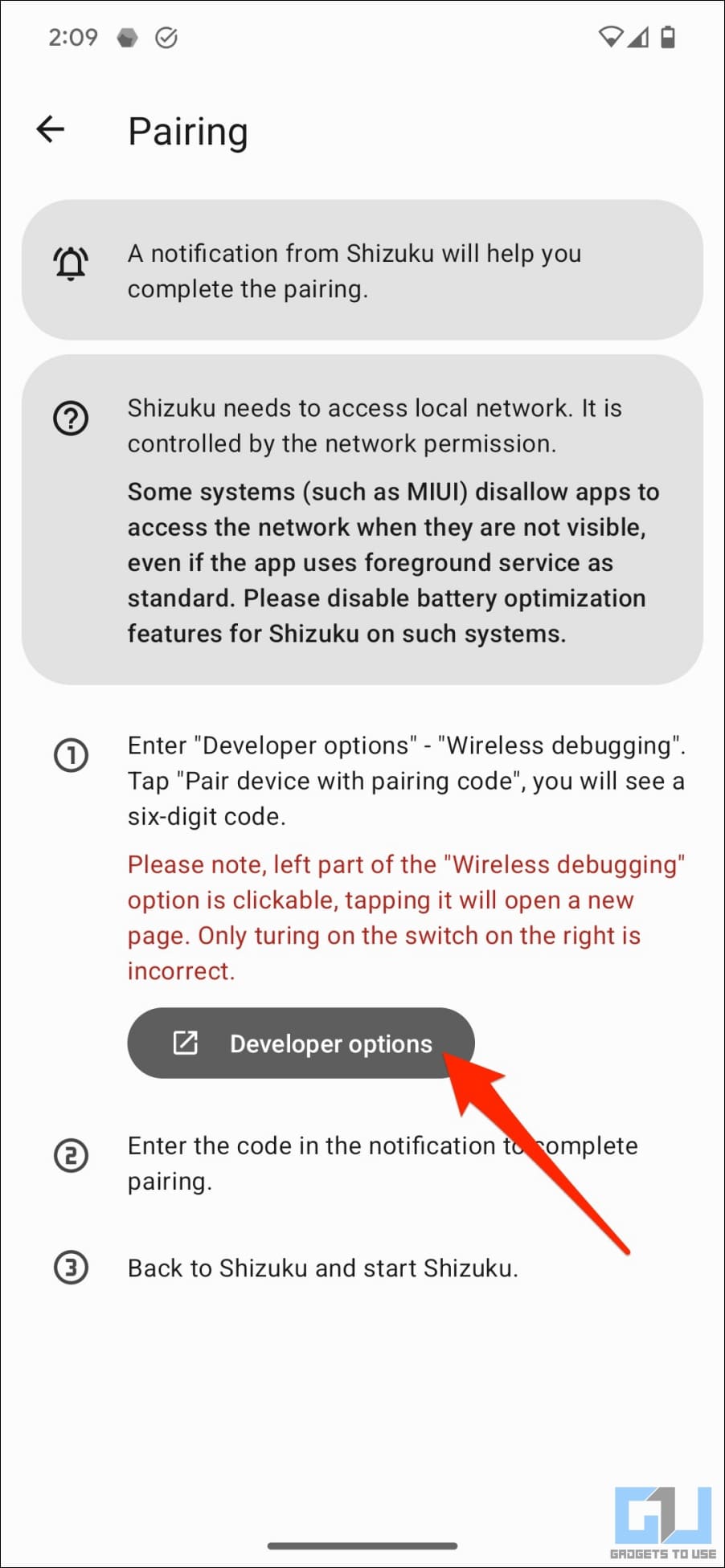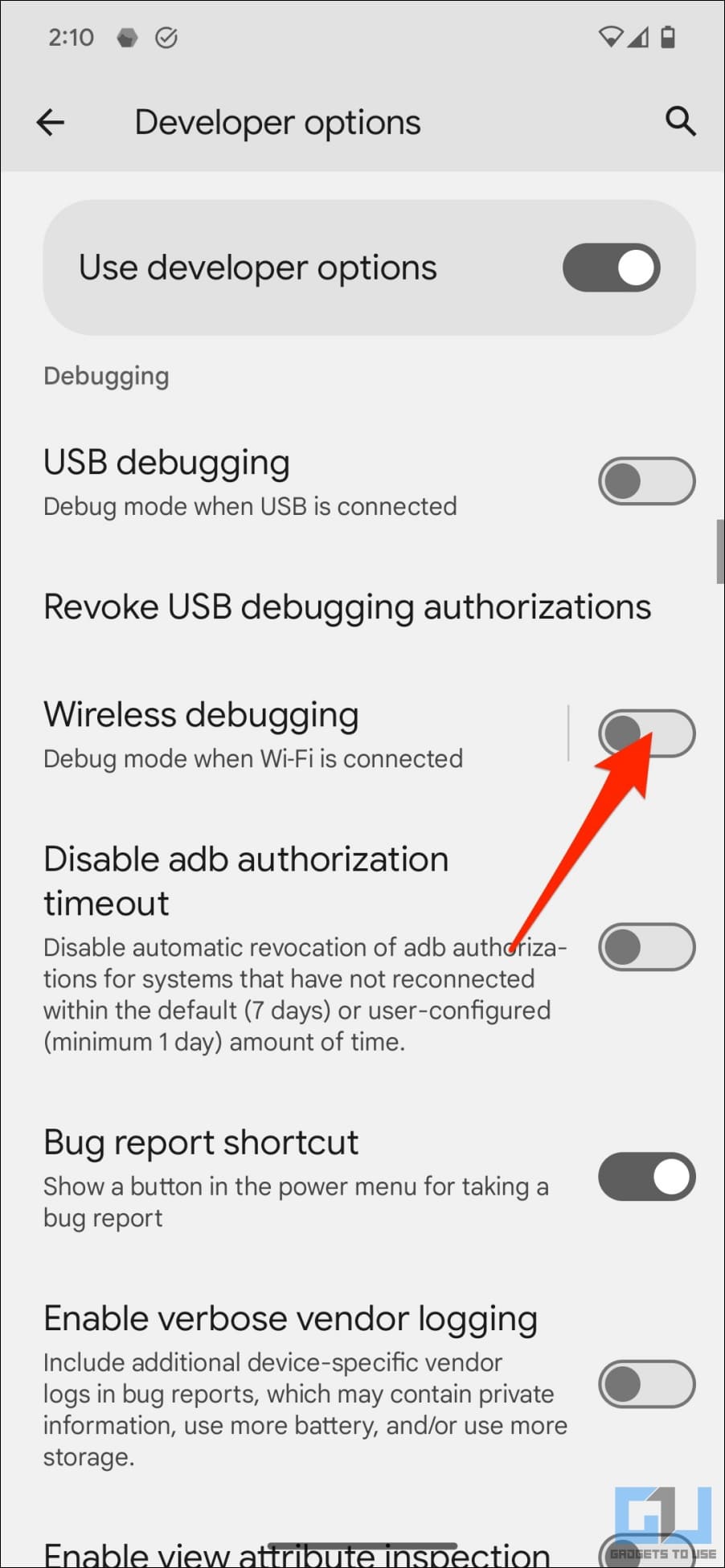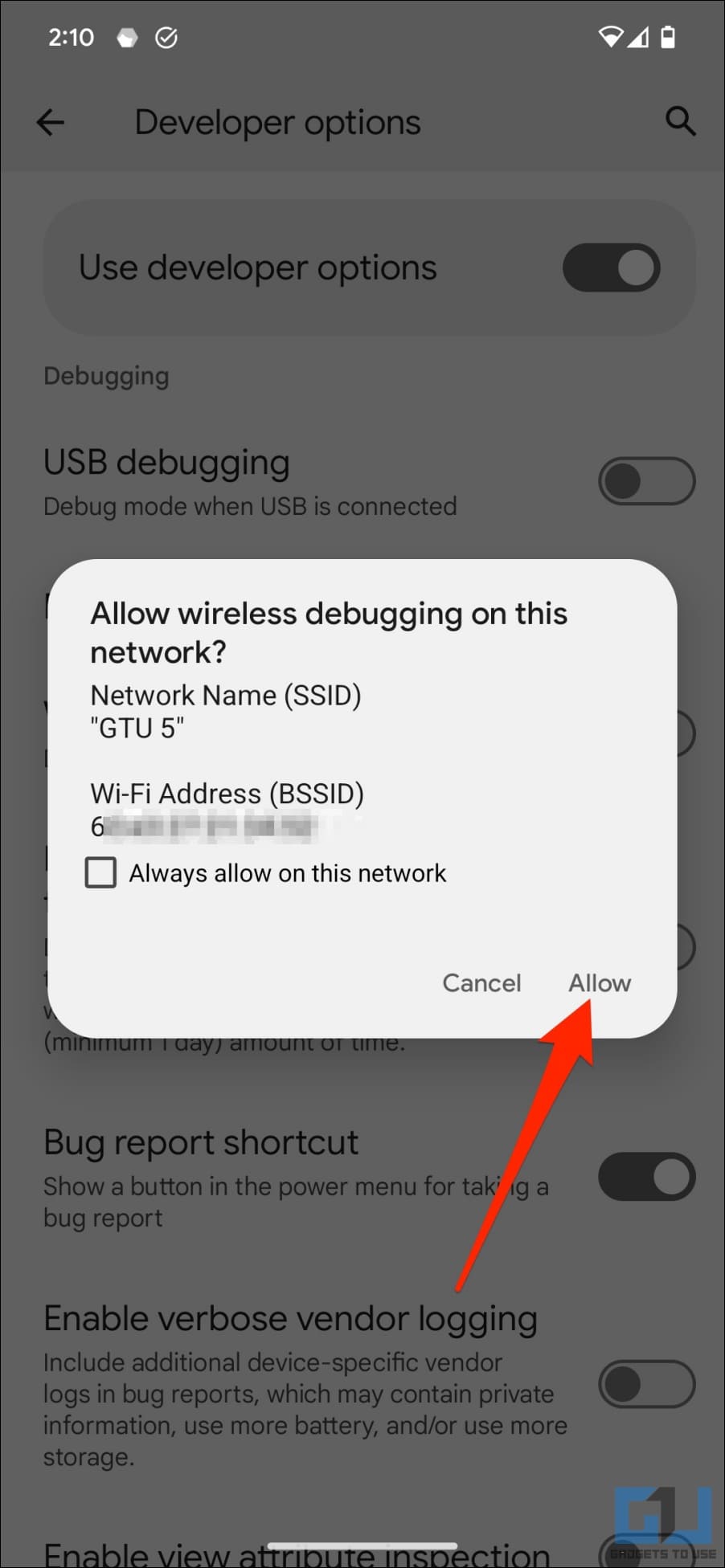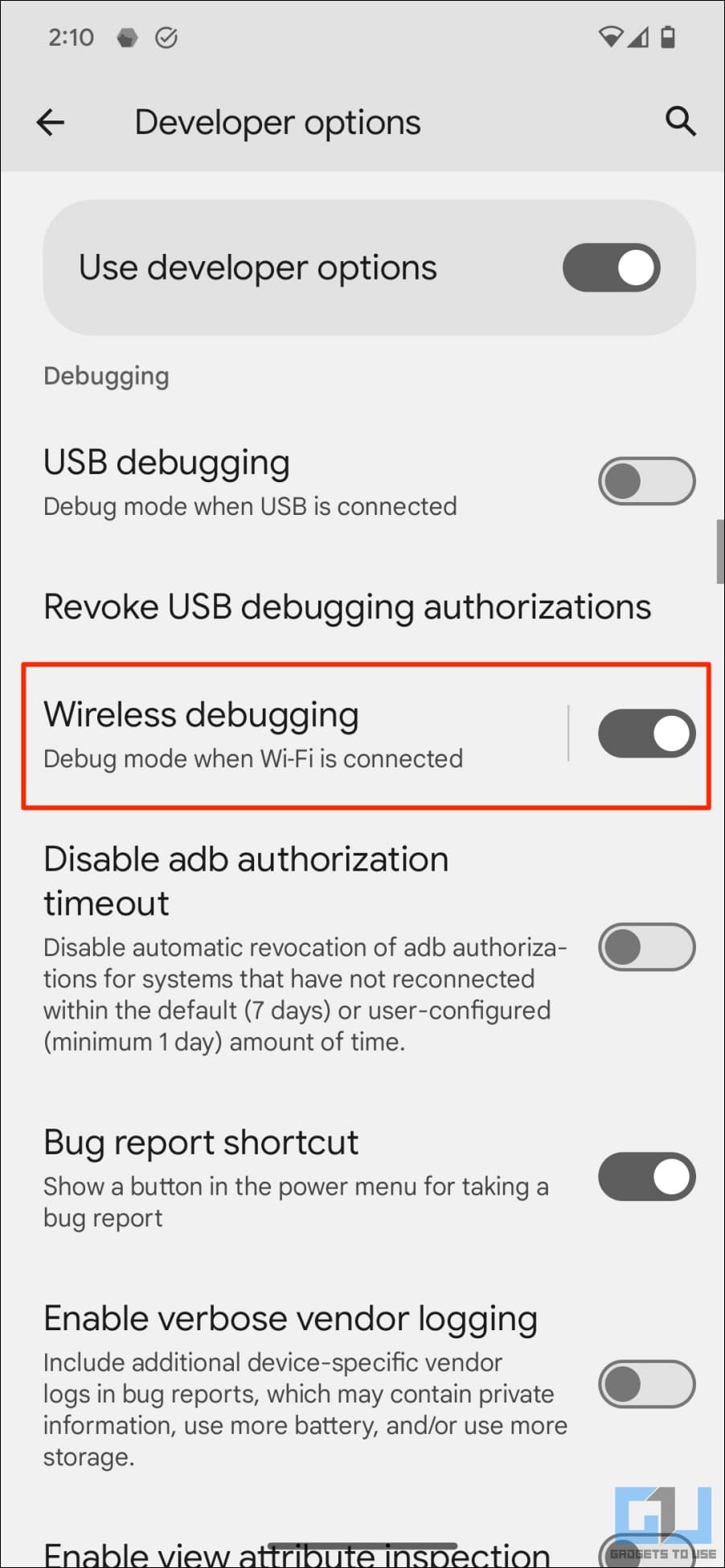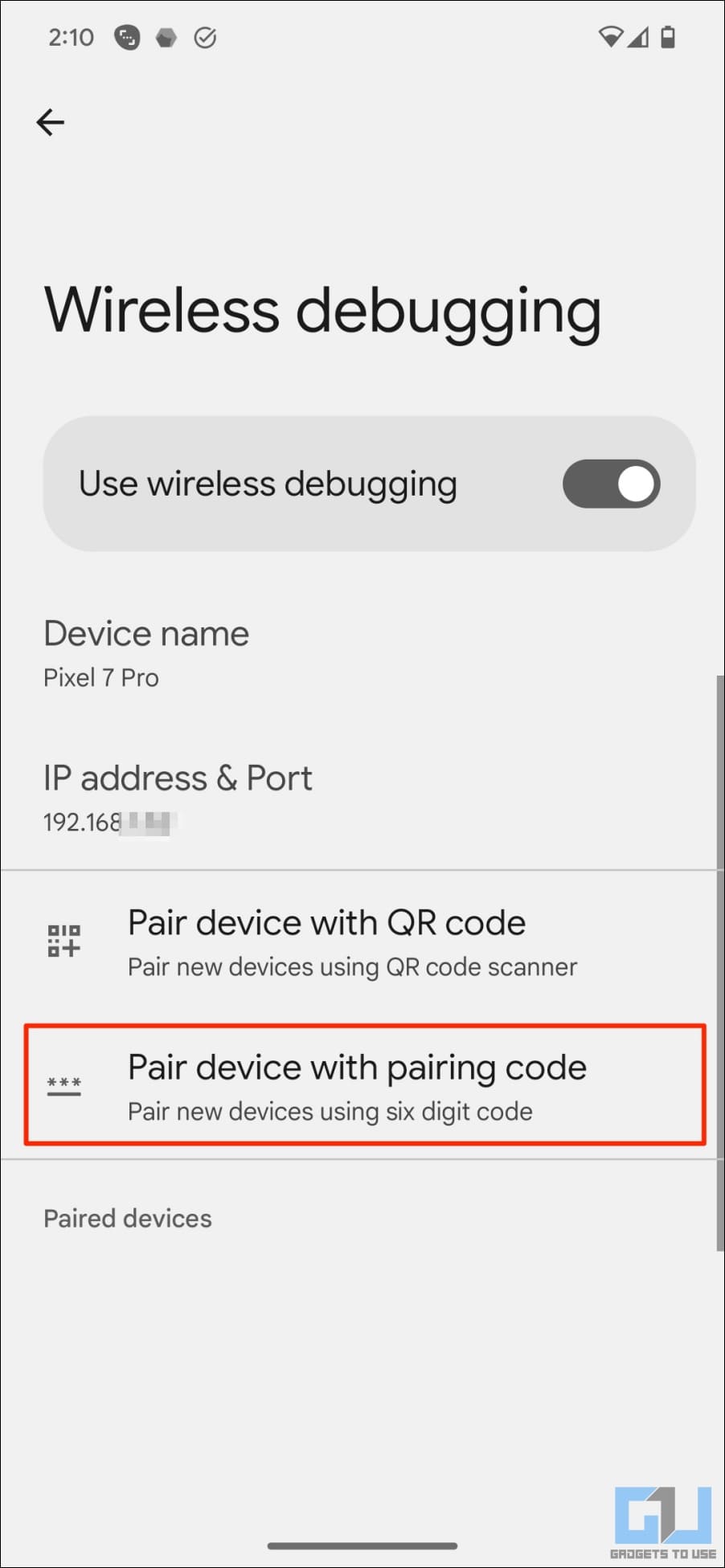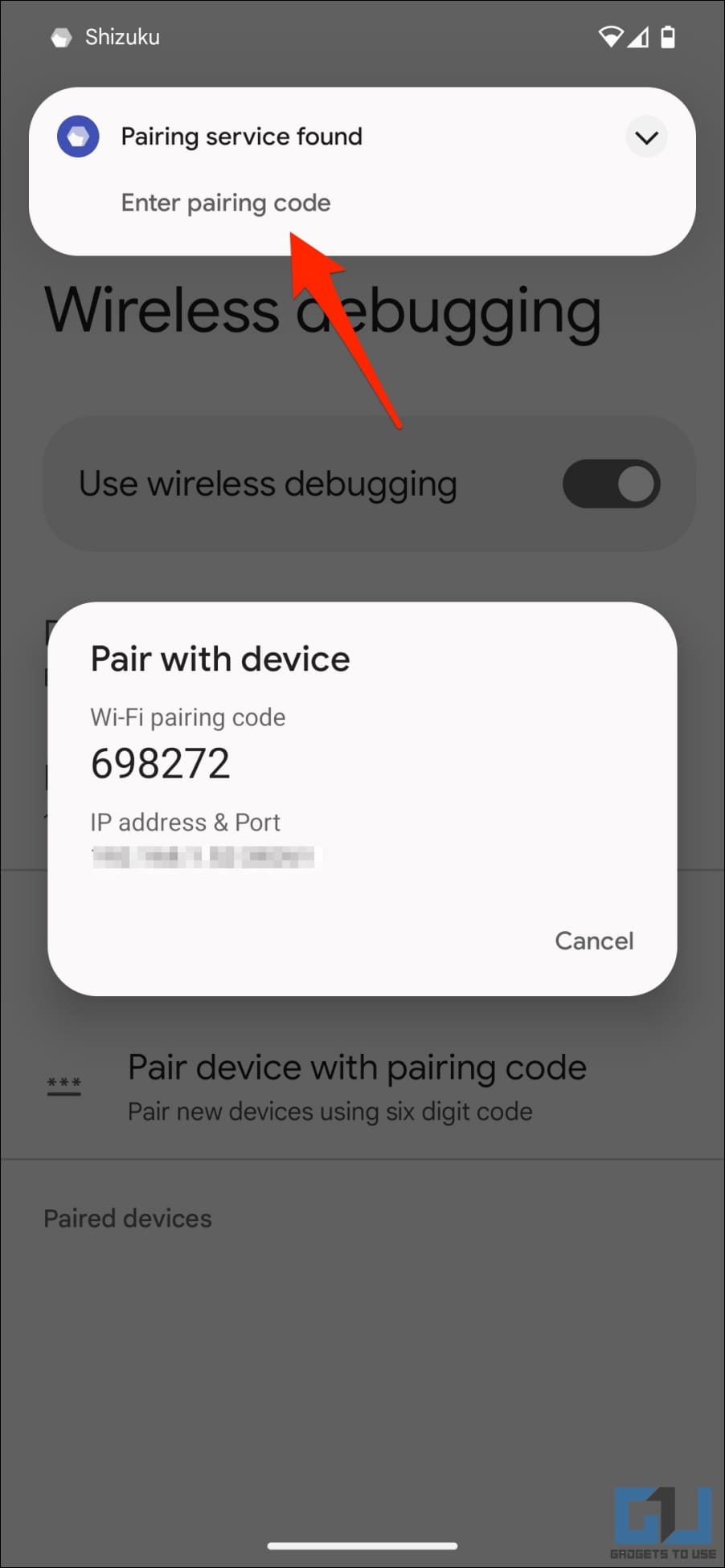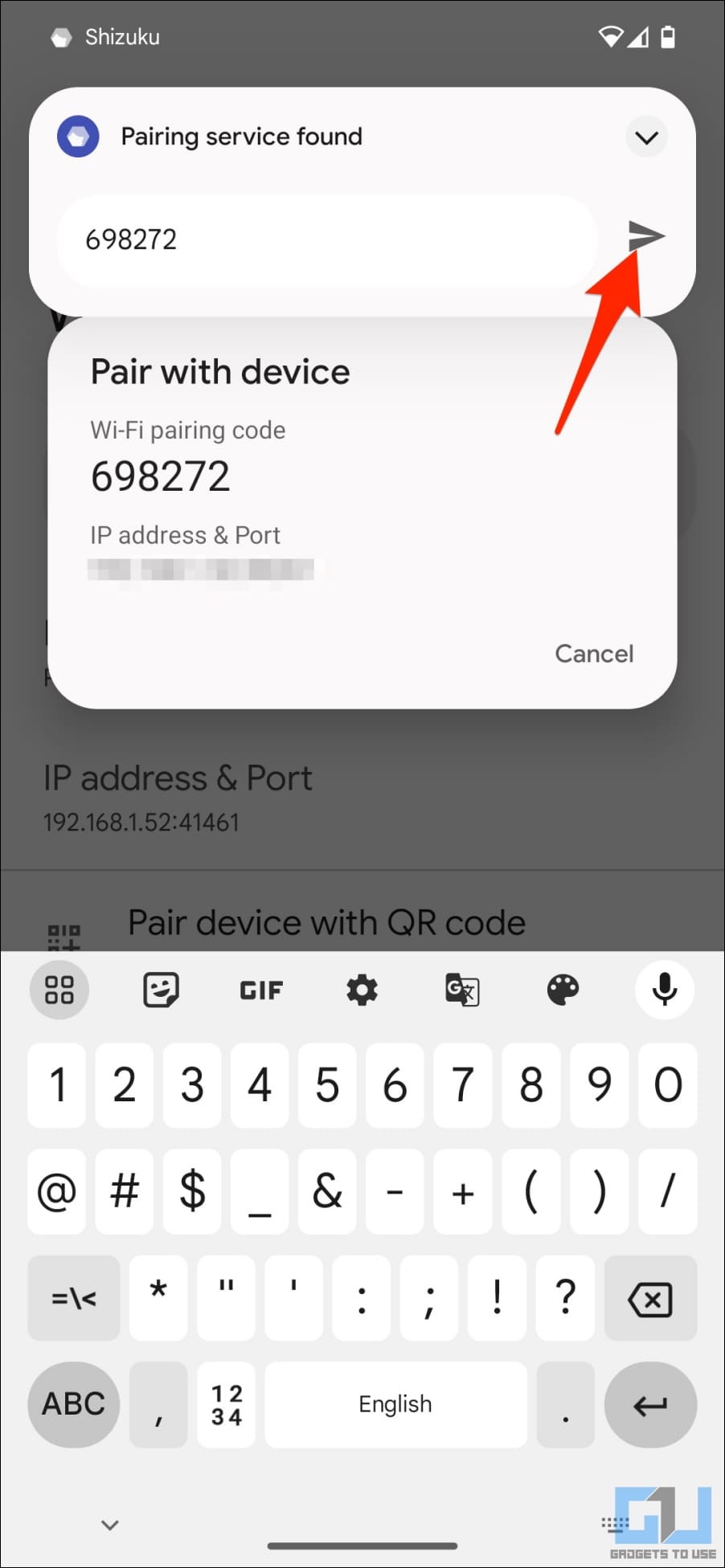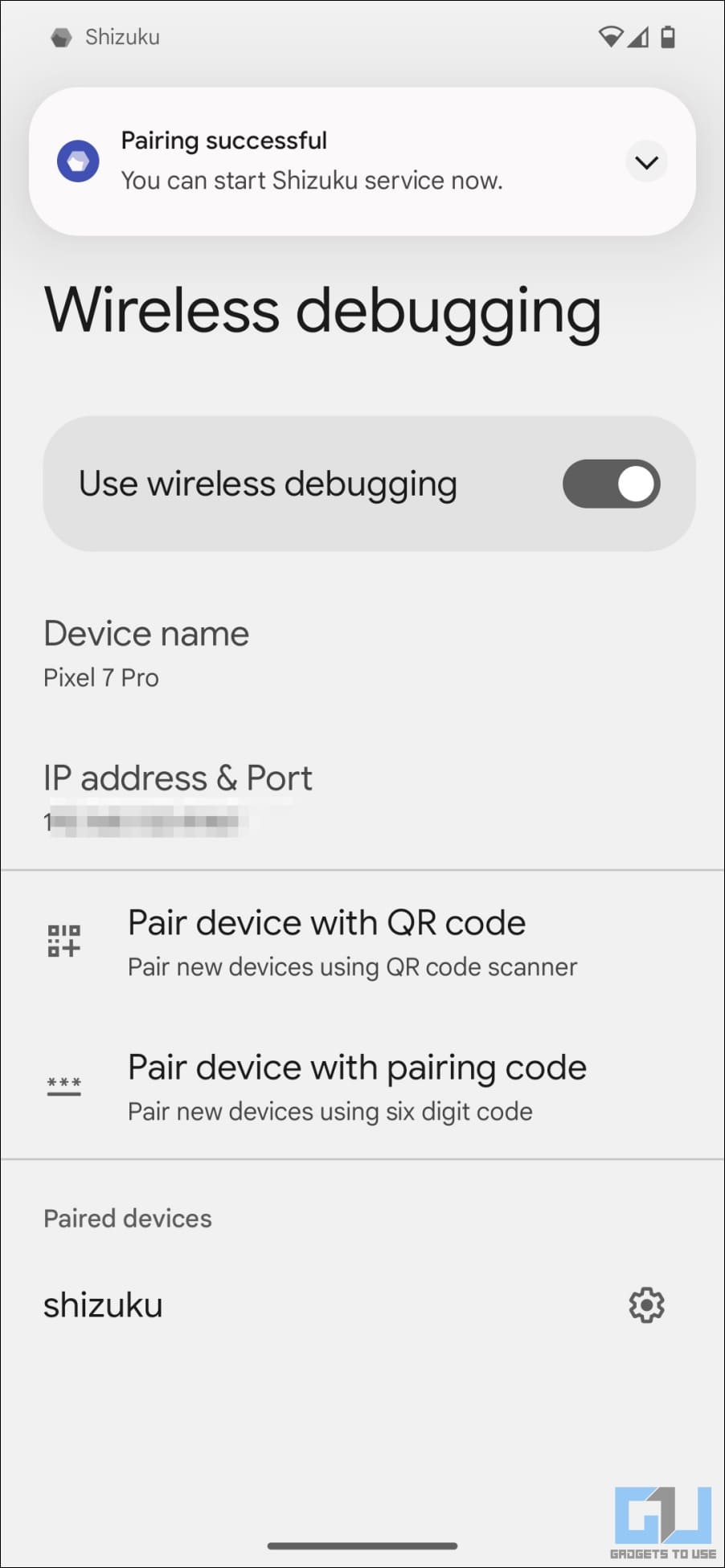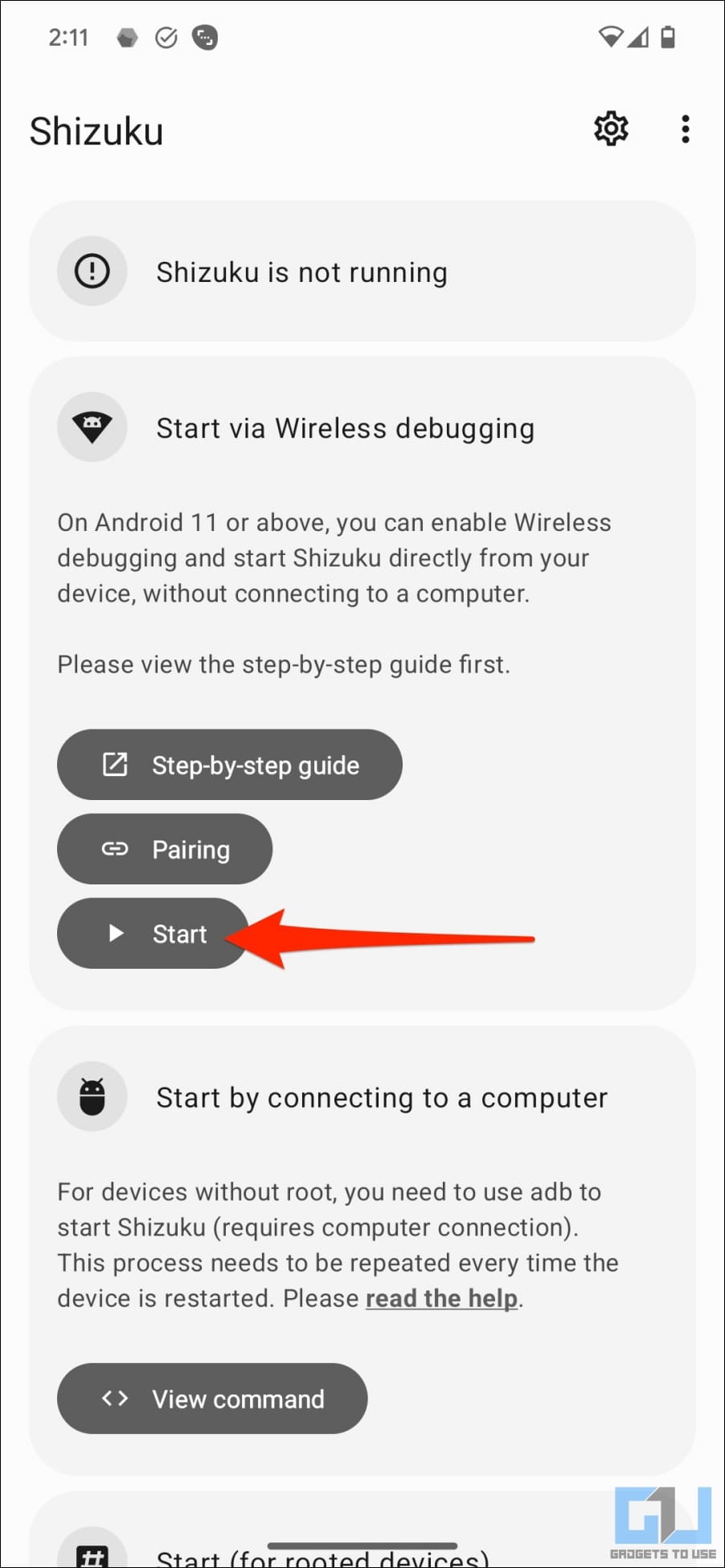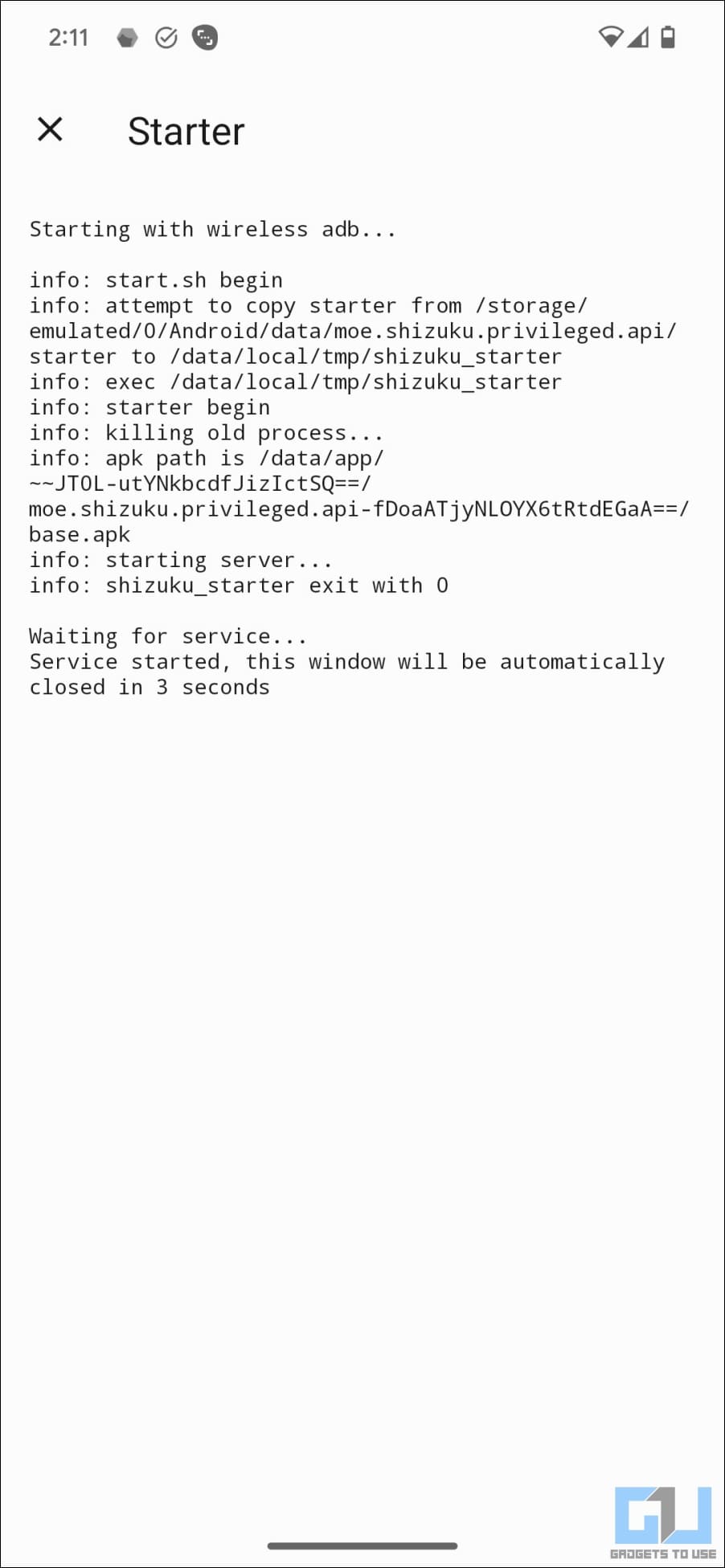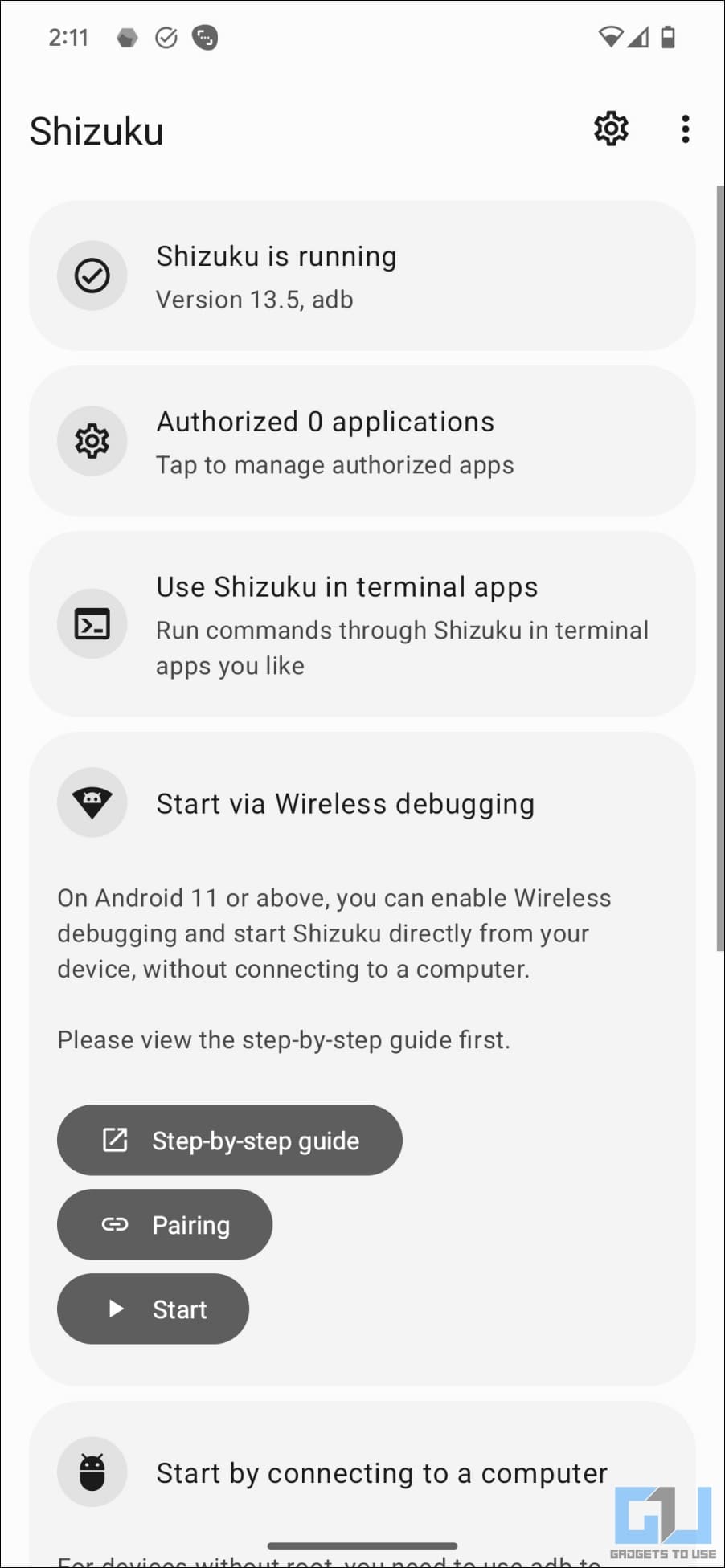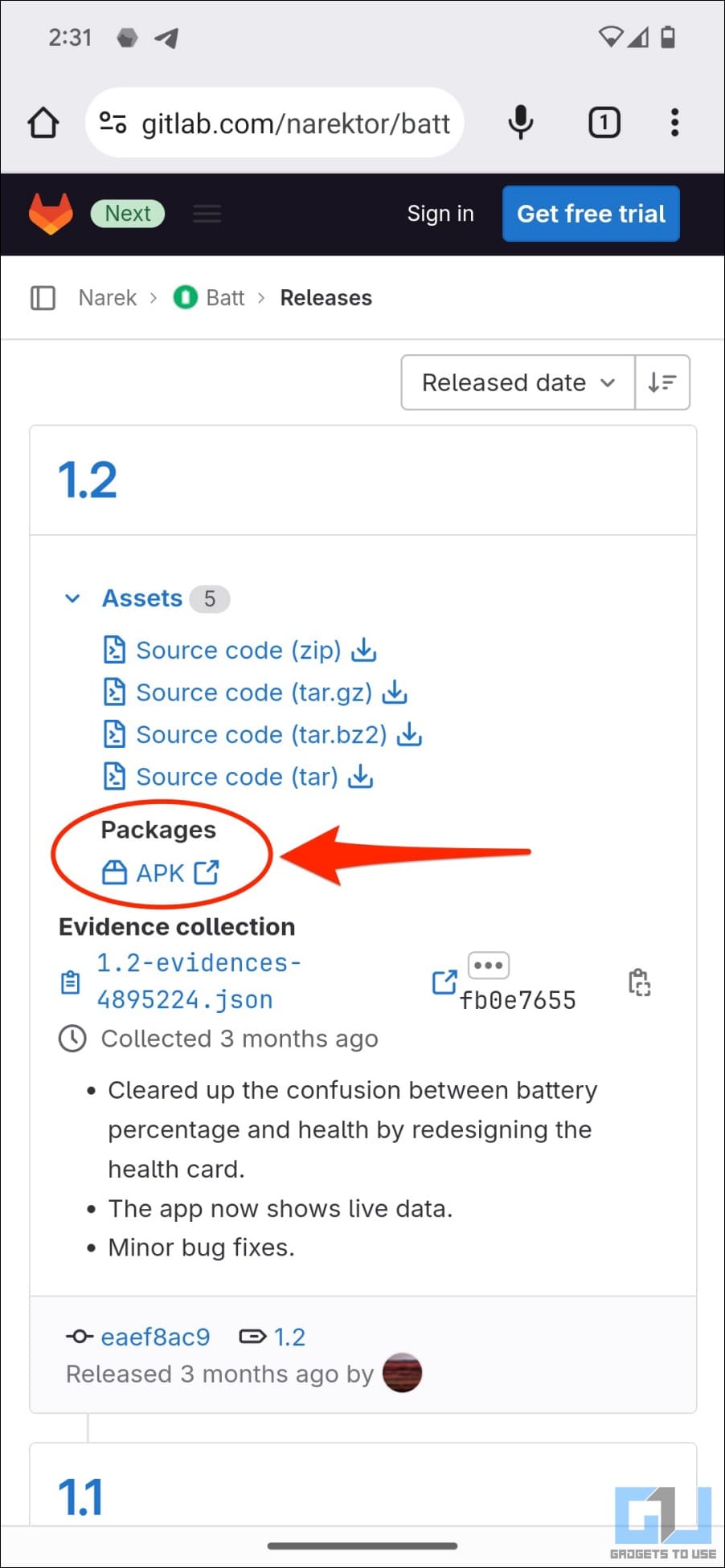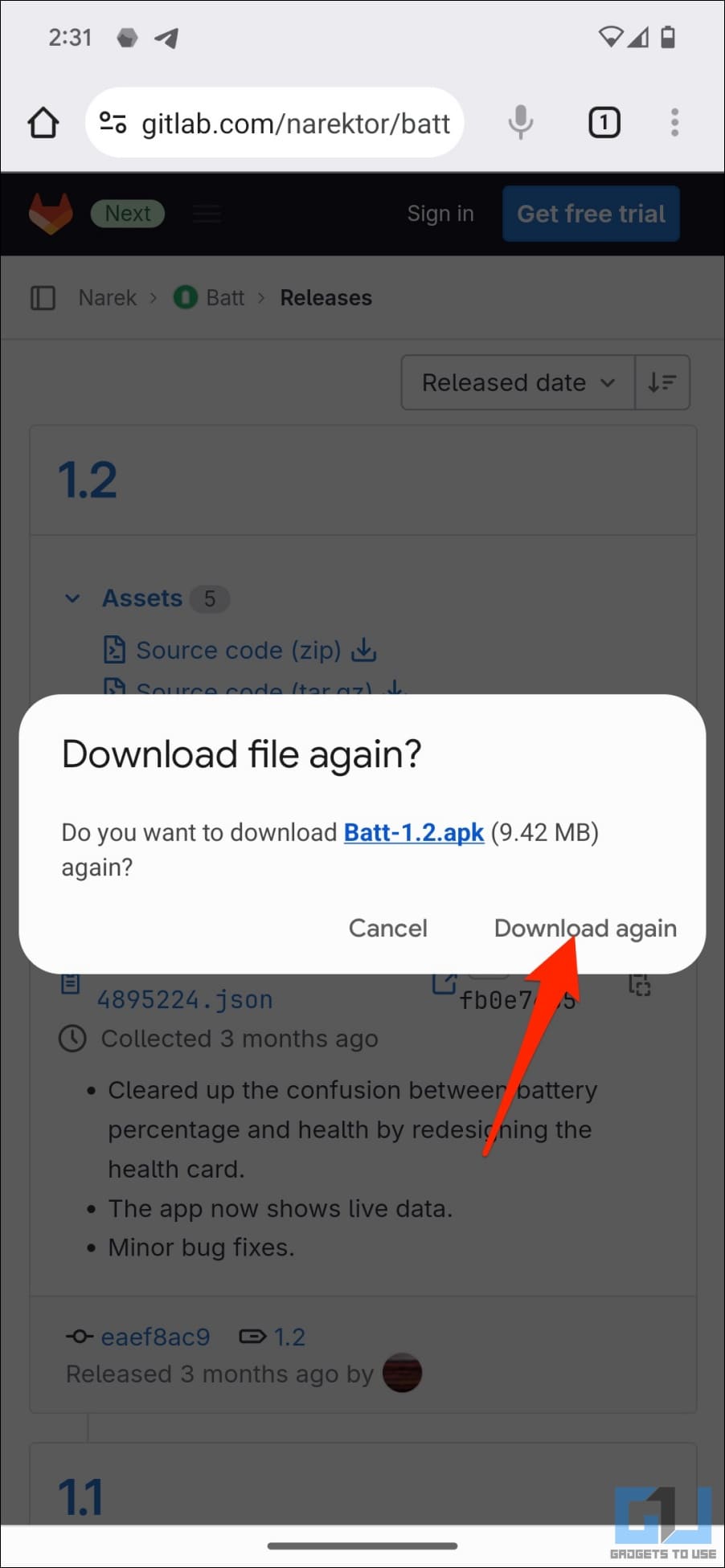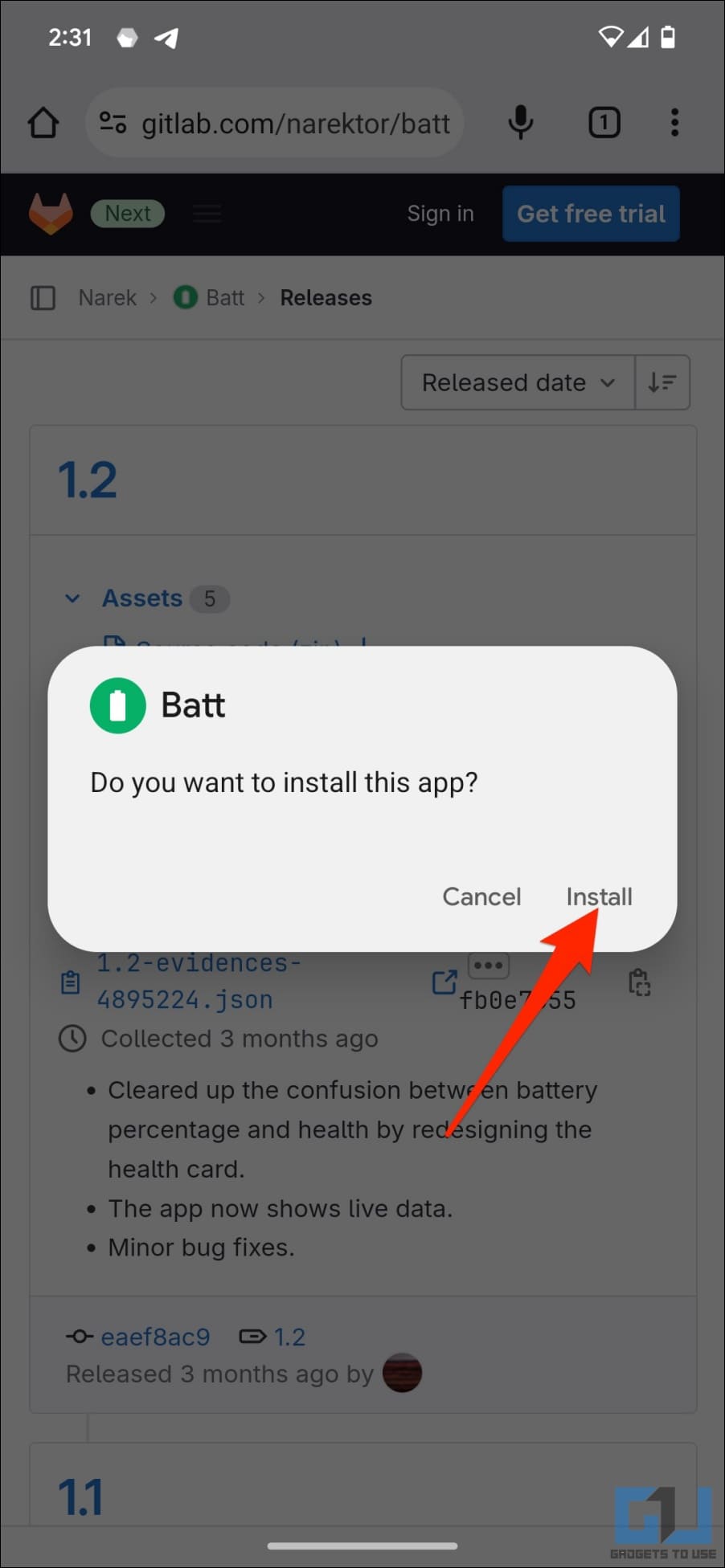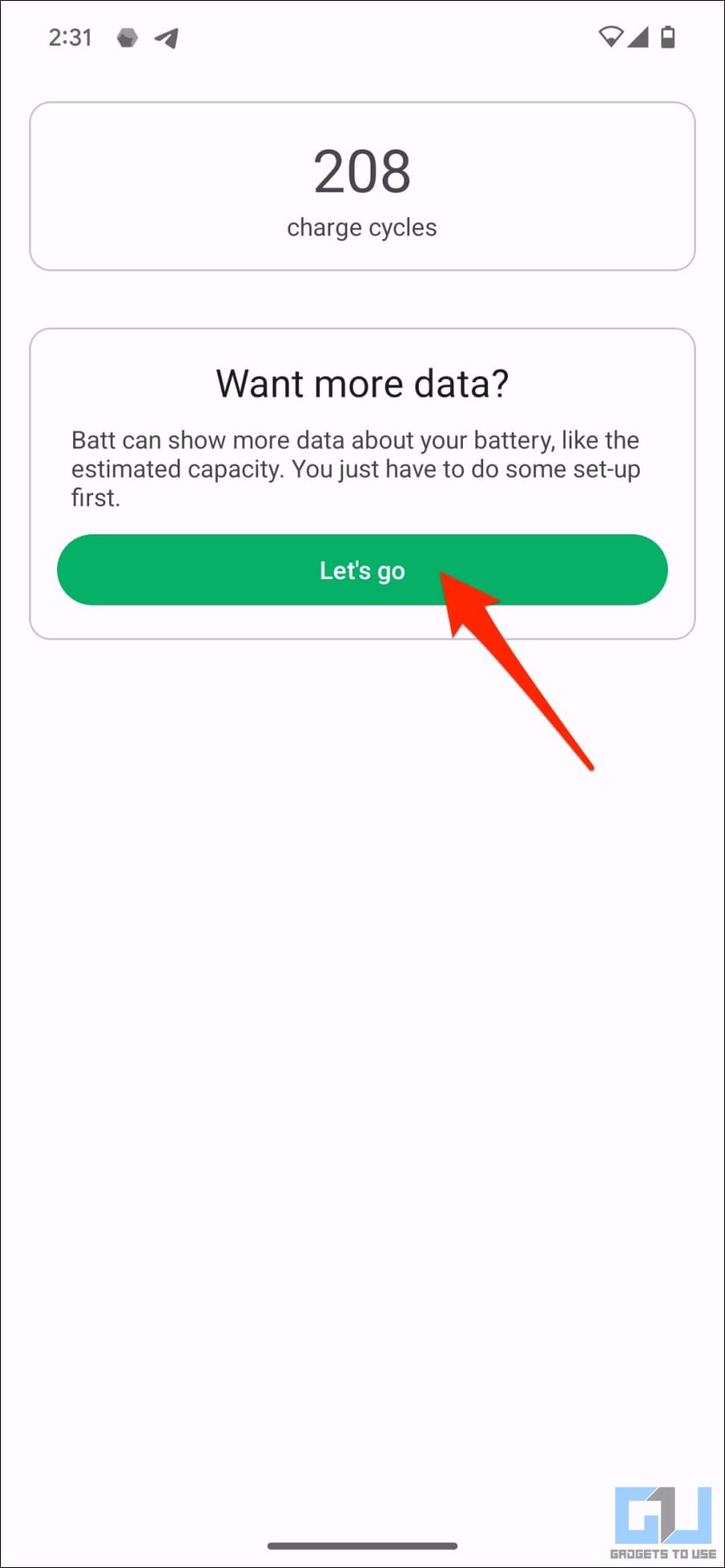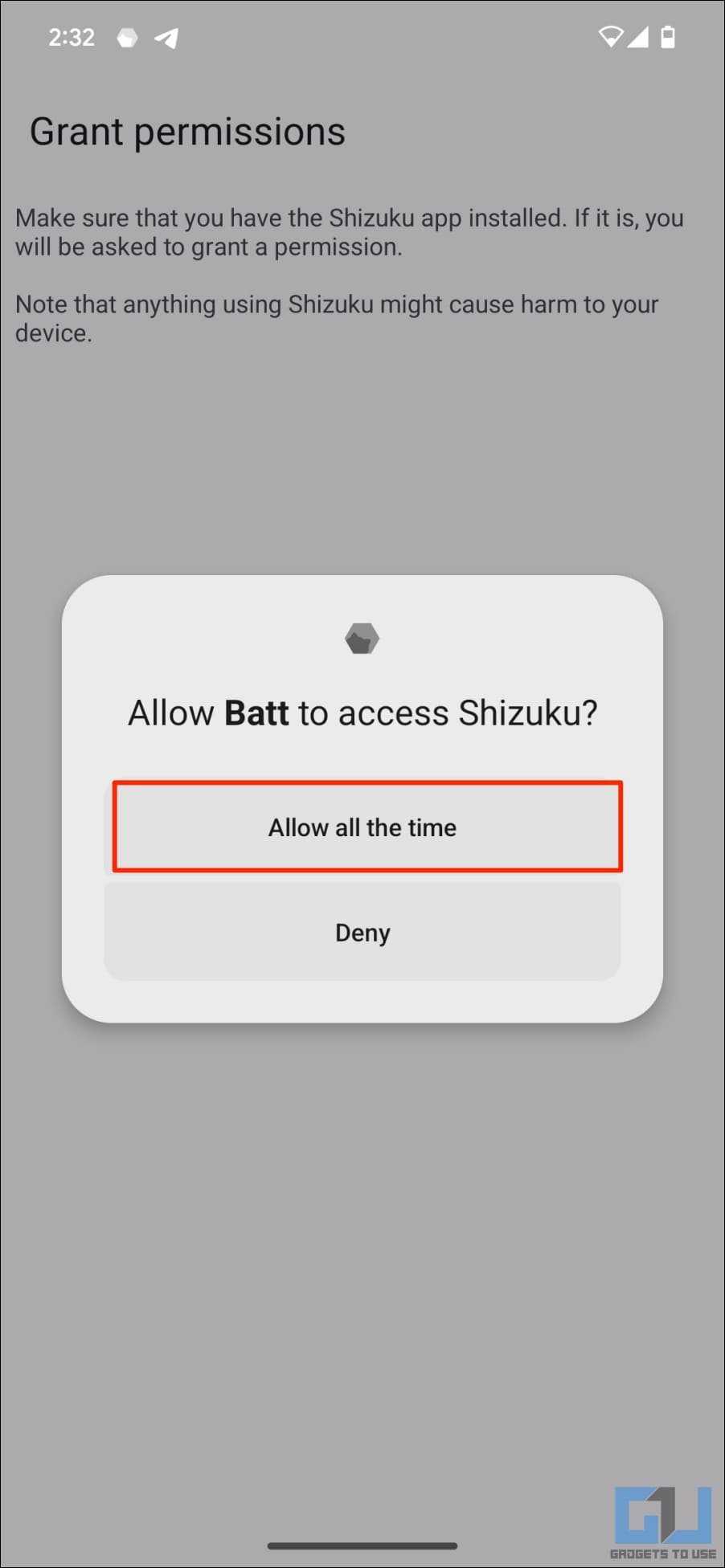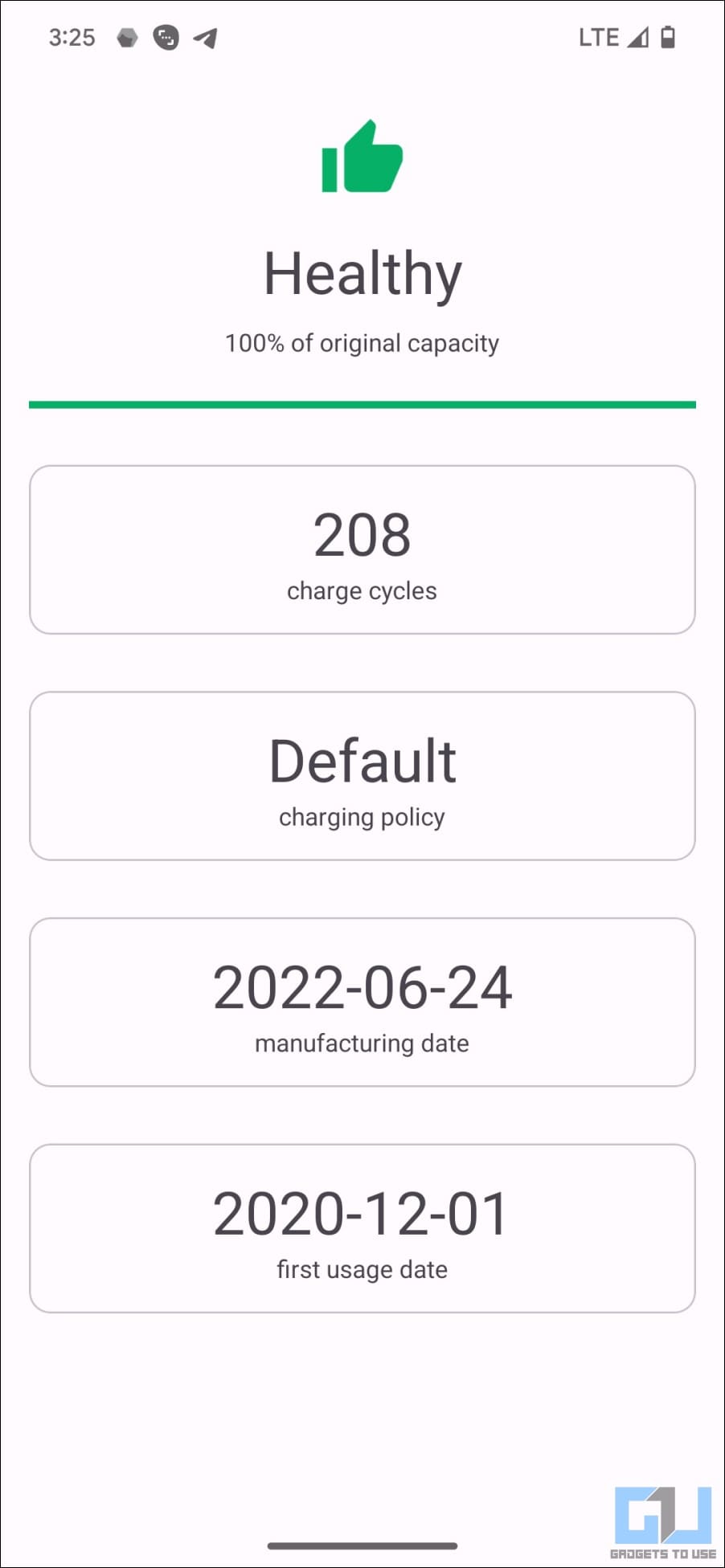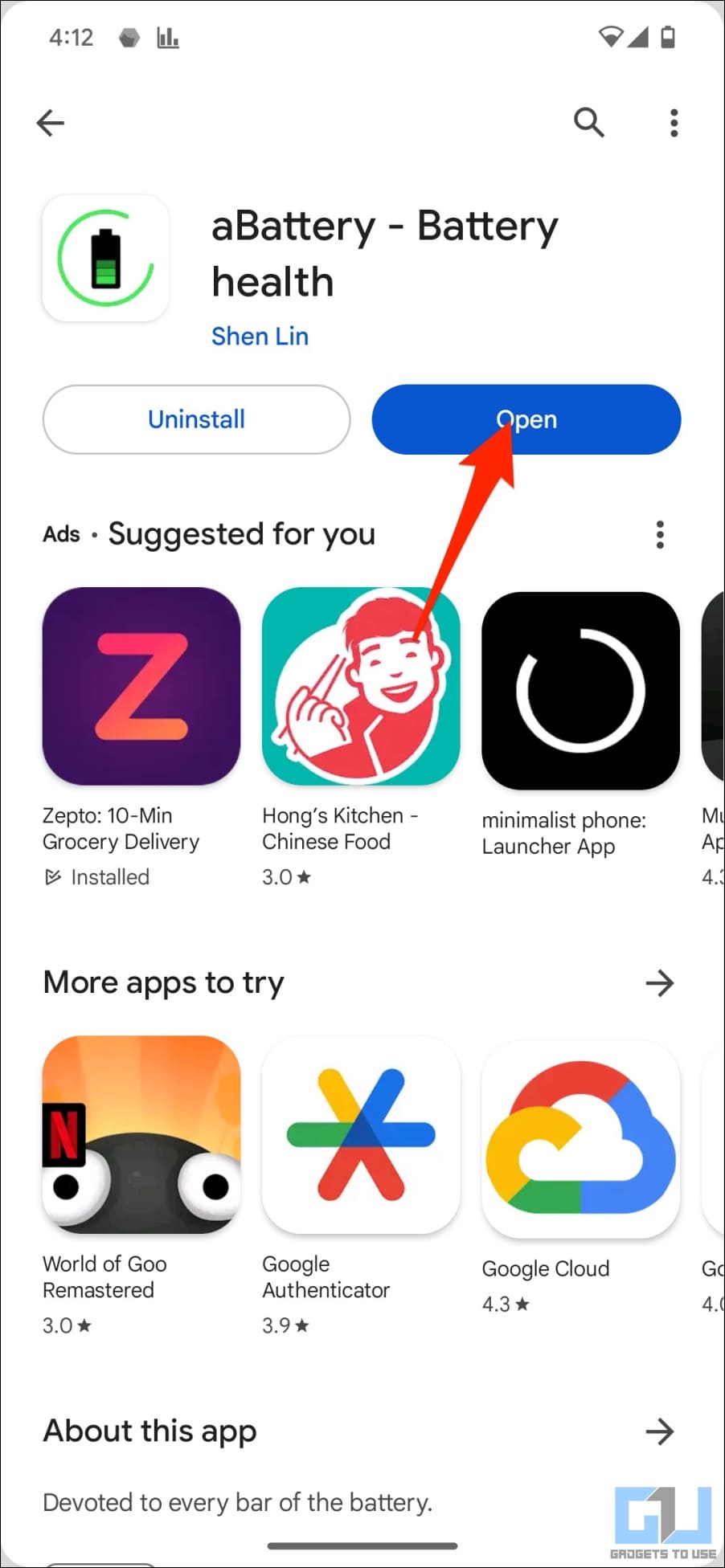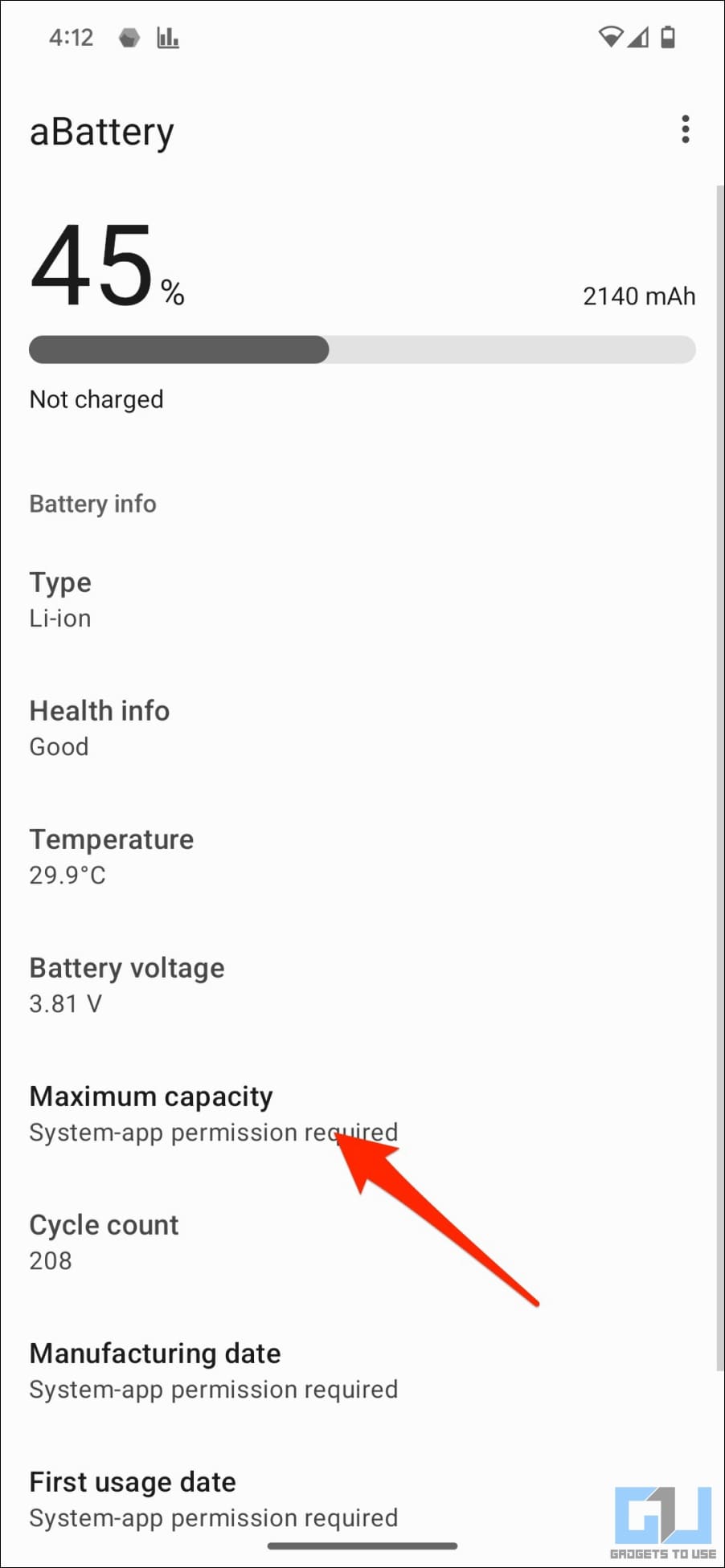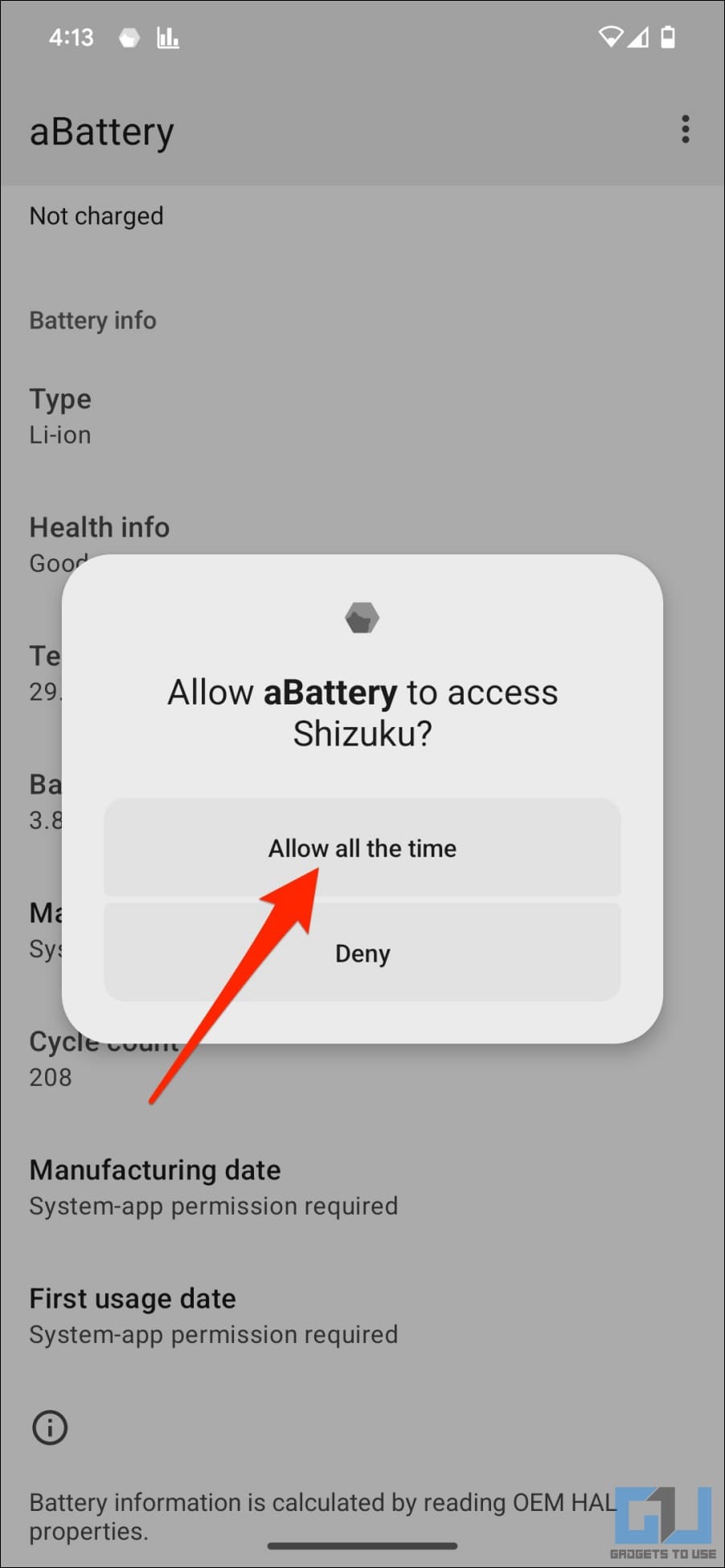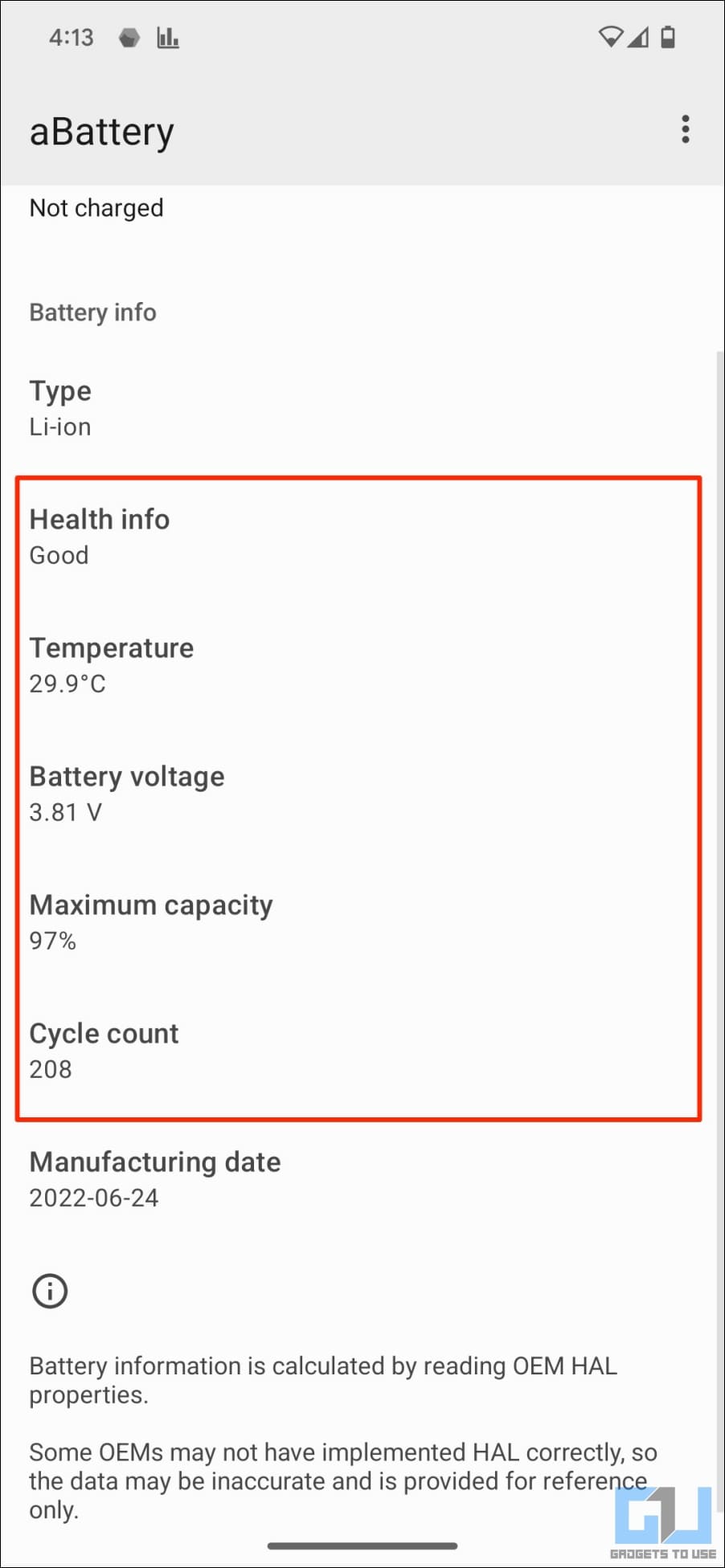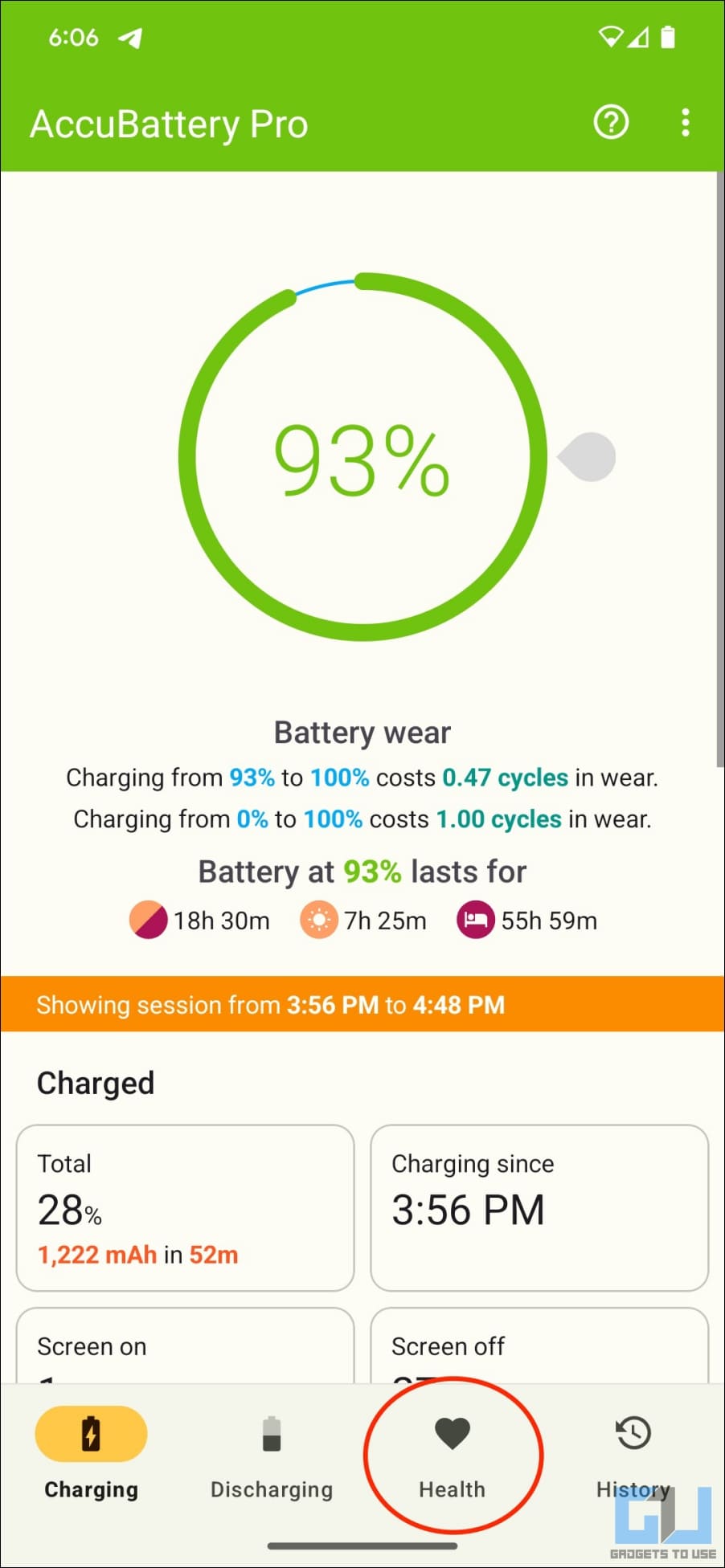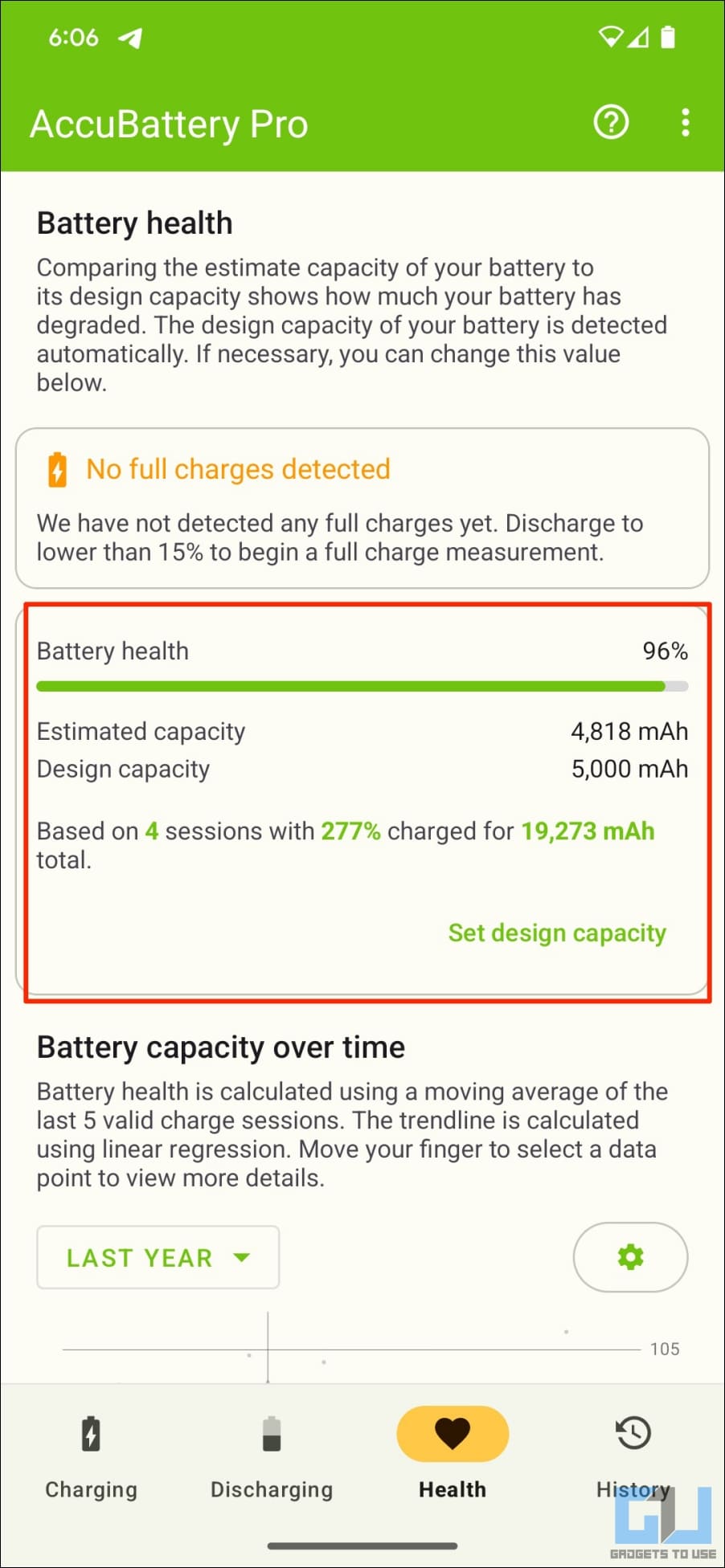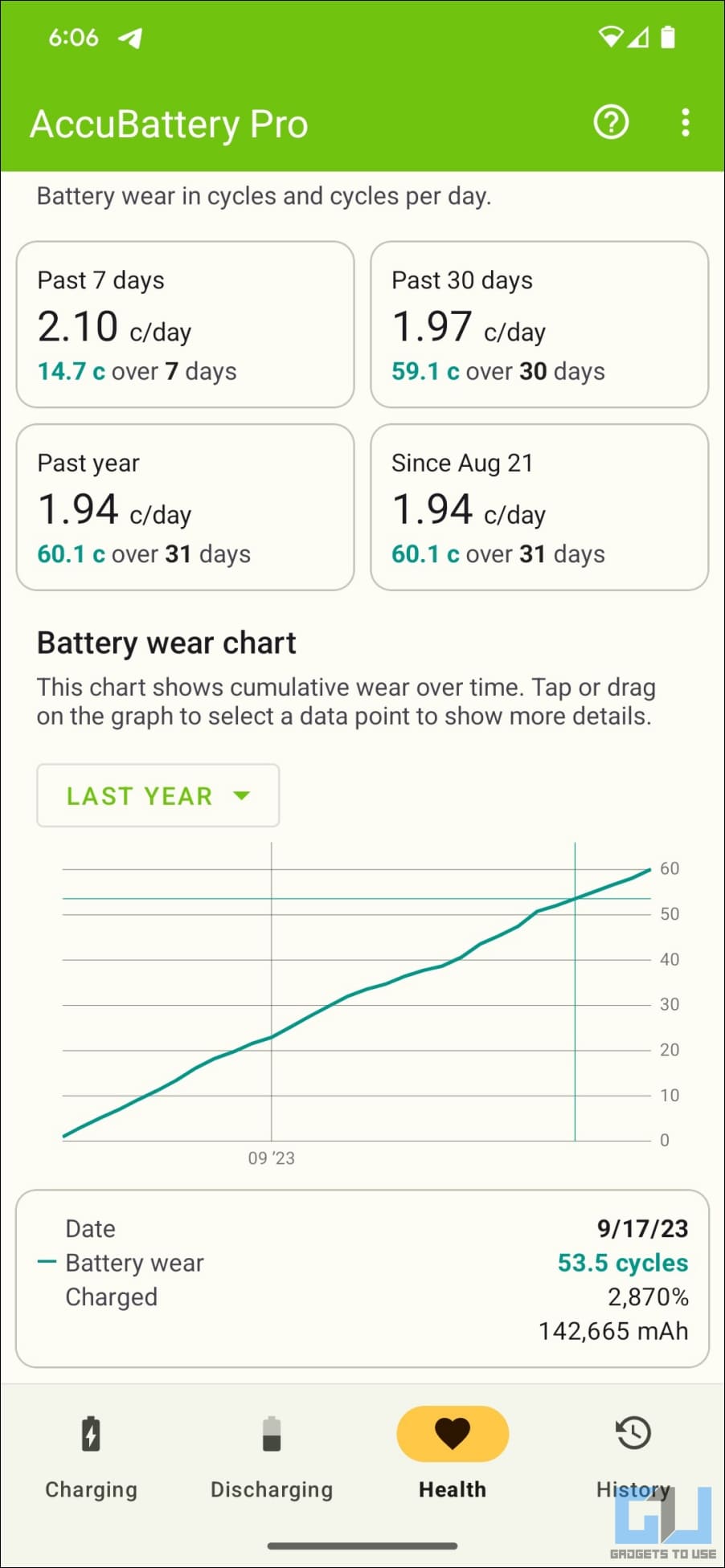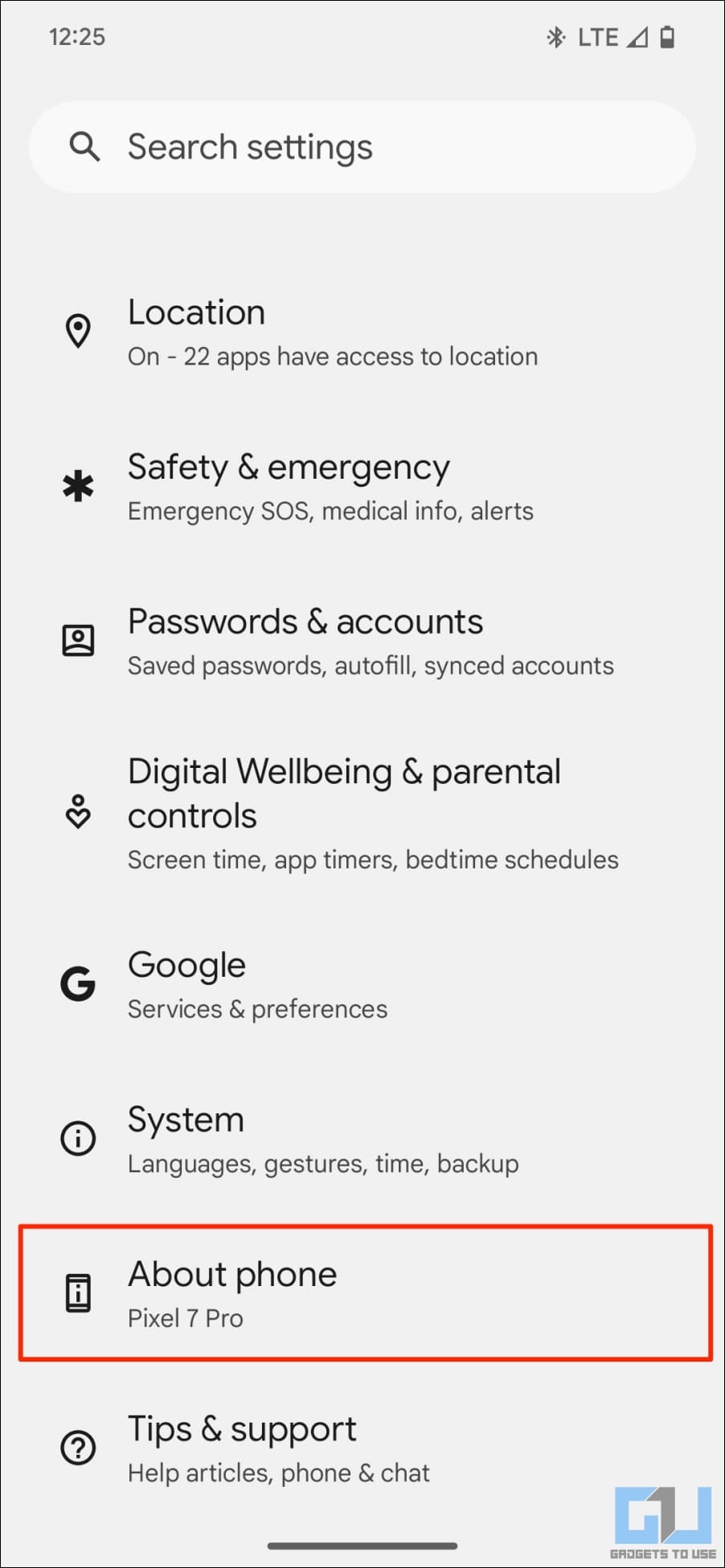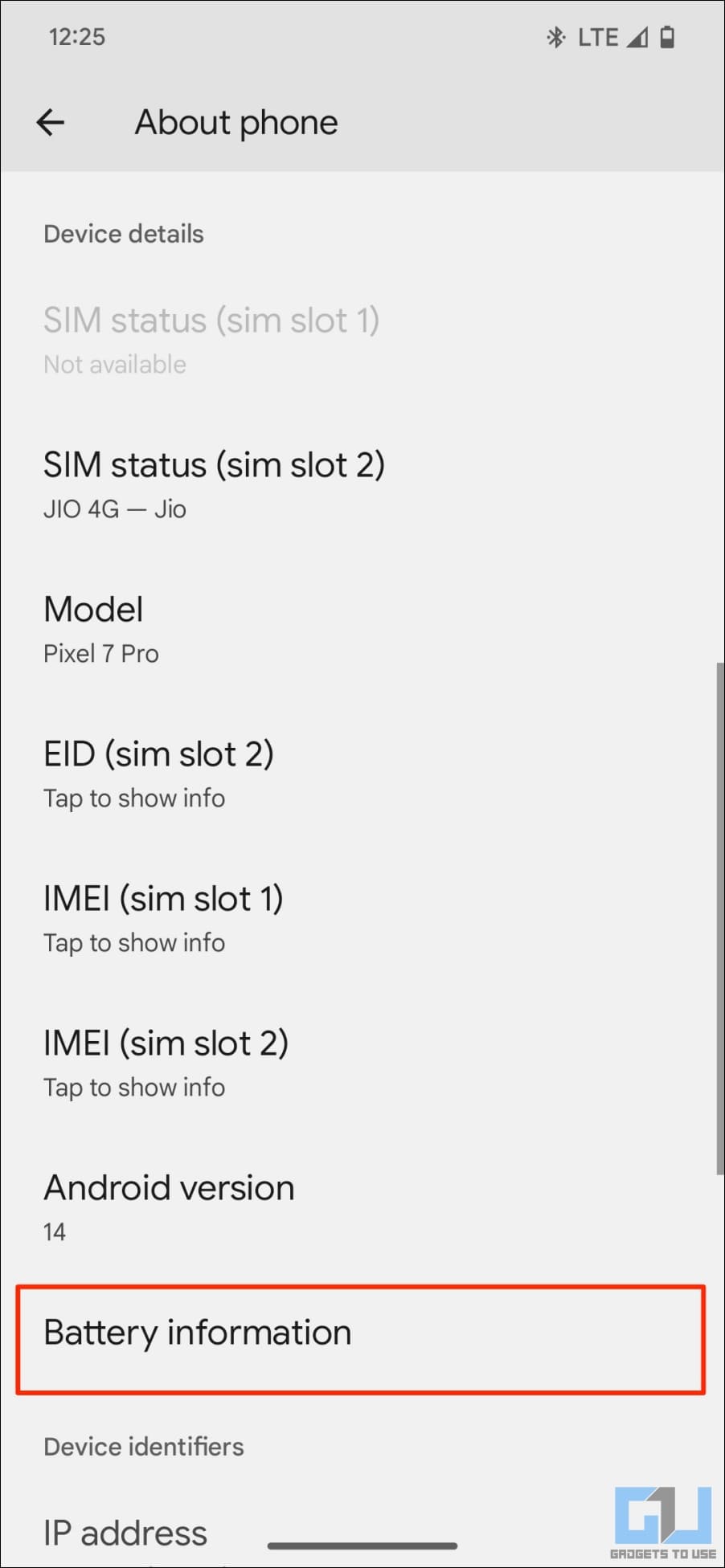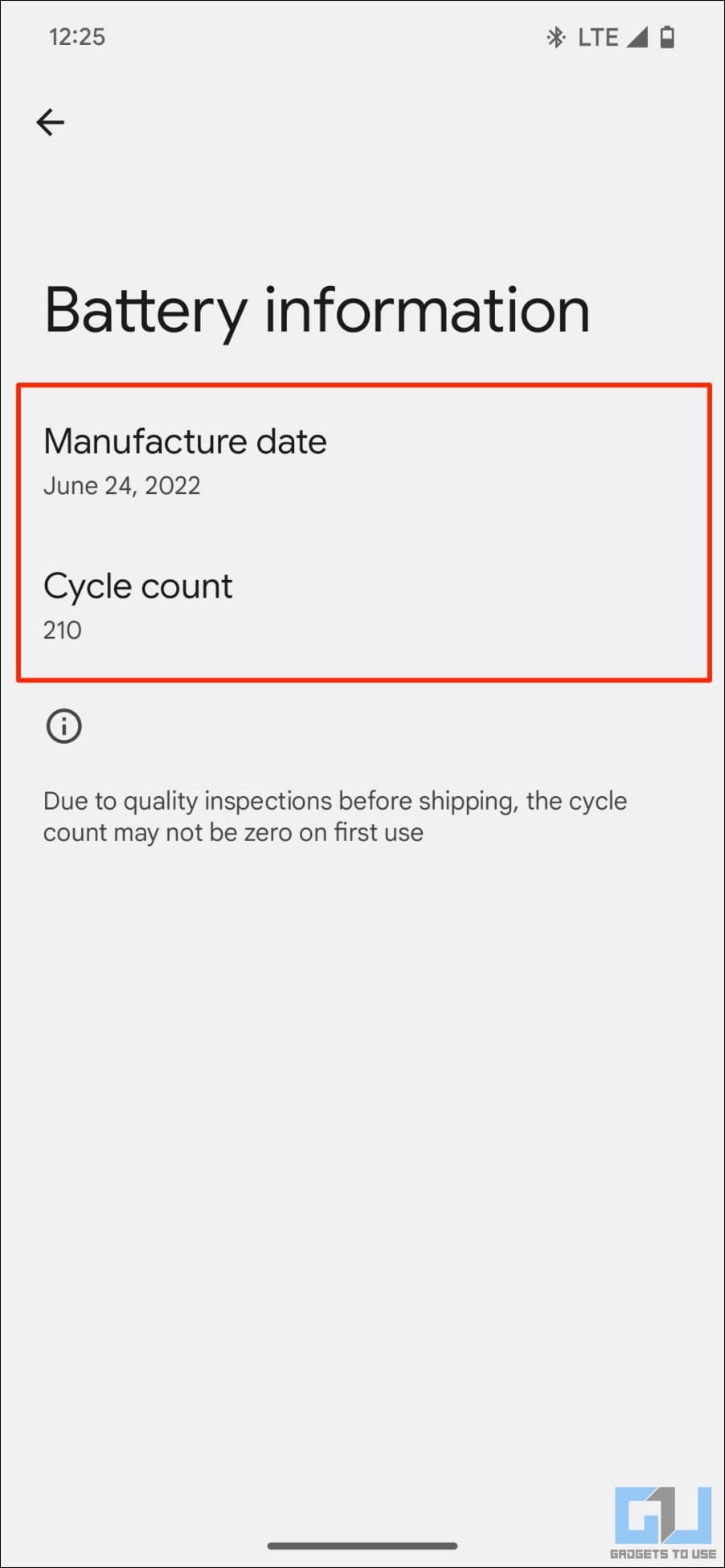Quick Answer
- The only problem is that it’s still a line of code, and you need a third-party app to fetch the system information.
- Hence, keeping a tab on the battery’s health and charge cycles can help you extend its overall life and decide when to replace the cell.
- At the same time, Shizuku will send a popup notification asking for a pairing code.
The battery on your phone is bound to degrade with usage over time. Hence, keeping a tab on the battery’s health and charge cycles can help you extend its overall life and decide when to replace the cell. It also helps when buying pre-owned smartphones. Thankfully, Android 14 brings new APIs to check current battery stats. And here’s how you can check battery health and cycles on Android 14.
How to Check Battery Health and Cycles on Android 14?
Sep 22, 2023: The article was updated with steps to check the cycle count on Android 14 QPR1 Beta 1, shown in method 4.
Until now, it was up to individual manufacturers to show battery health on their phones. For instance, recent OnePlus phones show you the exact battery health percentage, while Samsung and Motorola devices tell you if it’s good or bad.
However, this changes with Android 14, which brings new BatteryManager APIs for cycle count, charging status, manufacturing date, date of first use, charging policy, and state of health; thanks to Mishaal Rahman for the heads up.
These APIs let you check how healthy your battery is, similar to iPhones. The only problem is that it’s still a line of code, and you need a third-party app to fetch the system information. Here’s everything you can do to check battery health and cycles on your Android device:
Pre-requisites: Install Shizuku app
Before we start, you must set up Shizuku app on your phone. It’s an open-source tool that allows Batt and aBattery apps to access the battery health API data without root. Follow the steps below:
1. Install Shizuku (free) from the Google Play Store.
2. Open the app. Tap Pairing > Select Notification options.
3. On the next screen, enable the toggle to allow Shizuku to send notifications.
4. Head back to the app. Tap Developer Options.
5. Enable Wireless Debugging under “Debugging.”
6. Tap Wireless Debugging > select Pair device with pairing code.
7. A six-digit WiFi pairing code will appear on your screen. At the same time, Shizuku will send a popup notification asking for a pairing code.
8. Tap Enter pairing code, type the six-digit code you see on the screen, and hit the Send button.
9. Return to the Shizuku app from Recents and hit the Start button.
You can continue using either of the two apps below to check your phone’s battery stats.
Method 1- Using Batt app
Batt is a free, open-source application that shows battery status information on devices running Android 14. Here’s how to use it after enabling Shizuku on your phone:
1. Download the Batt app from GitLab.
2. Install it like any other APK.
3. Open the app and tap Let’s go.
4. Tap Allow all the time when asked for permission to access Shizuku.
5. As soon as you grant permission, Batt will show your phone’s current battery health, charge cycles, and manufacturing date.
The app returns data from the API, whose accuracy depends on whether the charging IC tracks the stats and if HAL (Hardware Abstraction Layer) supports this feature. And hence, it may not always be 100% accurate. Also, the first usage date and manufacturing date data may not always be correct.
Method 2- Using aBattery app
aBattery is a similar app but easier to install since it’s readily available on the Google Play Store. It displays the battery’s health, maximum capacity, production date, charge cycles, temperature, etc. Here’s how you can use it to check the battery health on Android 14:
1. Install aBattery (free) from the Google Play Store.
2. Open the app and tap Maximum Capacity.
3. Tap Allow all the time when asked for Shizuku access.
4. You can now see your phone’s battery temperature, maximum capacity, cycle count, and manufacturing date.
Method 3- Using AccuBattery (On Any Android)
An alternate way to check your Android phone is to use the AccuBattery app. It shows you everything about your phone’s battery, including temperature, charging/discharging rate, voltage, screen on time, and battery health. The best part is that it works with all Android versions, including Android 7,8, 9, 10, 11, 12, and 13.
The app doesn’t pull data from your system- instead, it measures the actual battery usage using information from the battery charge controller. It further compares the estimated capacity of your battery to its design capacity to calculate total degradation.
Install the app, give it the required permissions, and ensure it doesn’t get killed in the background. Wait for it to observe your phone across 4-6 complete charge cycles. It will show you the estimated battery health Within a few days.
As per AccuBattery, my Pixel 7 Pro’s battery is 96% of its total capacity based on four charge cycles, similar to 97% health shown by the aBattery app. The Batt app, however, was way too off since it kept showing 100% health.
Note that AccuBattery, too, isn’t 100% accurate. I once got my Huawei Mate 20 Pro’s battery replaced with a new one and checked AccuBattery to gauge its health. The number was 95% for a fresh battery, so there can be minor deflections from the actual value.
Method 4- Check Battery Cycles on Android 14 QPR1 Beta 1
The Android 14 QPR1 Beta 1 update released on September 21, 2023, for Pixel devices now lets you check the charge cycle count. Unfortunately, it does not show the battery’s health yet. Here’s where to find it:
1. Open Settings on your Pixel device.
2. Scroll down and tap About Device.
3. Here, tap Battery Information to check your current cycle count.
A single charge cycle is completed when you use a battery’s capacity equal to 100% of its charge. For example, when you discharge your phone by 50% and charge it back to full, you complete half of a charge cycle.
Tips to Keep Your Android Phone’s Battery Healthy
- Avoid using the phone when charging.
- Prefer partial charging over draining the phone to 0 and charging all the way to 100%. Charging in the 20-80% zone is best for battery health.
- Avoid overcharging; use features like Adaptive Charge. Prolonged charging at 100% can stress the battery.
- Do not expose your phone to extreme temperatures.
- Use a slow charger to charge the phone when you have time. Less wattage = less speed = less heat.
- Use original or certified third-party chargers and cables.
Here are other tips to keep your battery healthy.
Wrapping Up
This is how you can check your phone’s battery health and charge cycles running Android 14. We’re waiting for Google to officially give the option to check battery health in Android settings. But for now, the APIs are the way to go, and it’s pretty easy that way, thanks to the developers. Stay tuned for more such tips, tricks, and updates.
You might be interested in:
- 3 Ways to Get Full Battery Notification on iPhone or iPad
- 5 Ways to Check Battery Screen on Time on MacBook
- 6 Ways to Get Pixel-like Extreme Battery Saver on Any Android
- 9 Best Ways to Improve and Maintain iPhone Battery Health
You can also follow us for instant tech news at Google News or for tips and tricks, smartphones & gadgets reviews, join GadgetsToUse Telegram Group or for the latest review videos subscribe GadgetsToUse YouTube Channel.