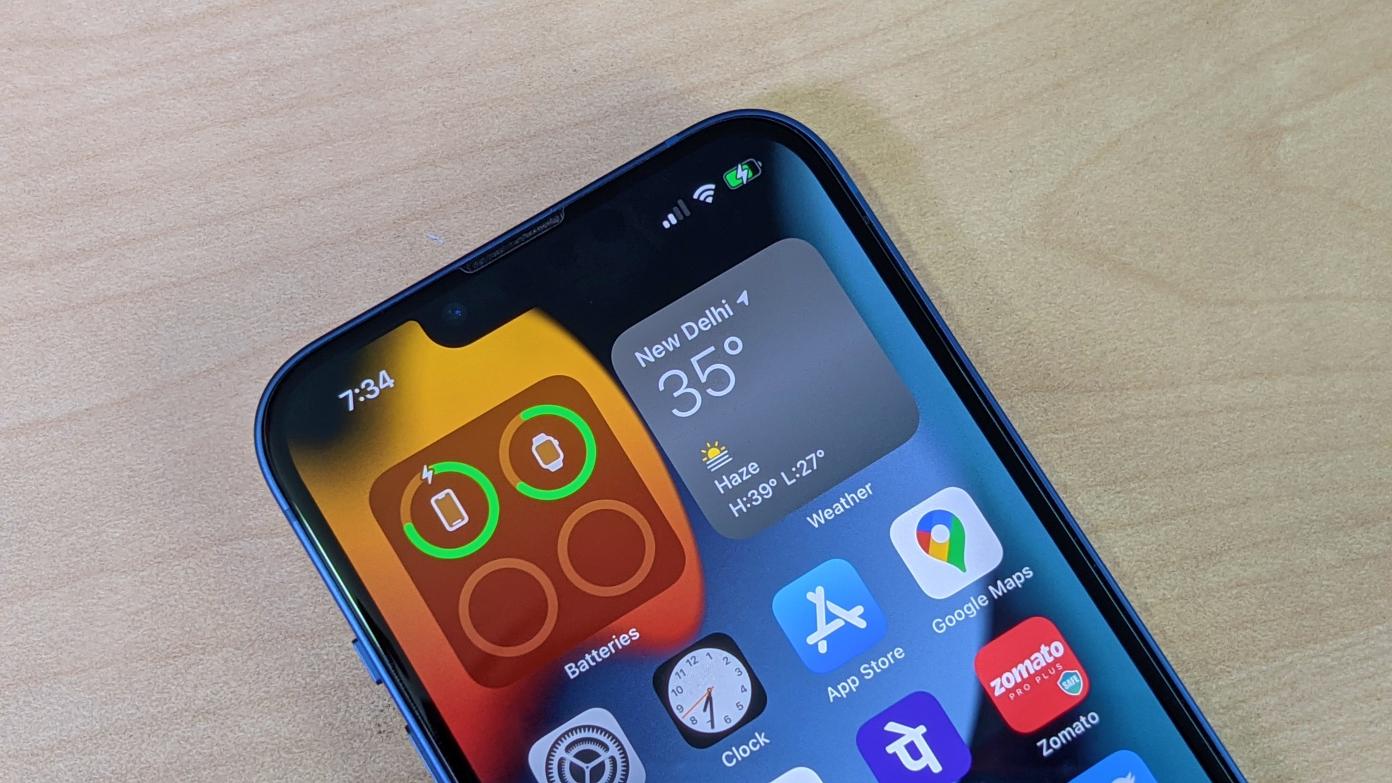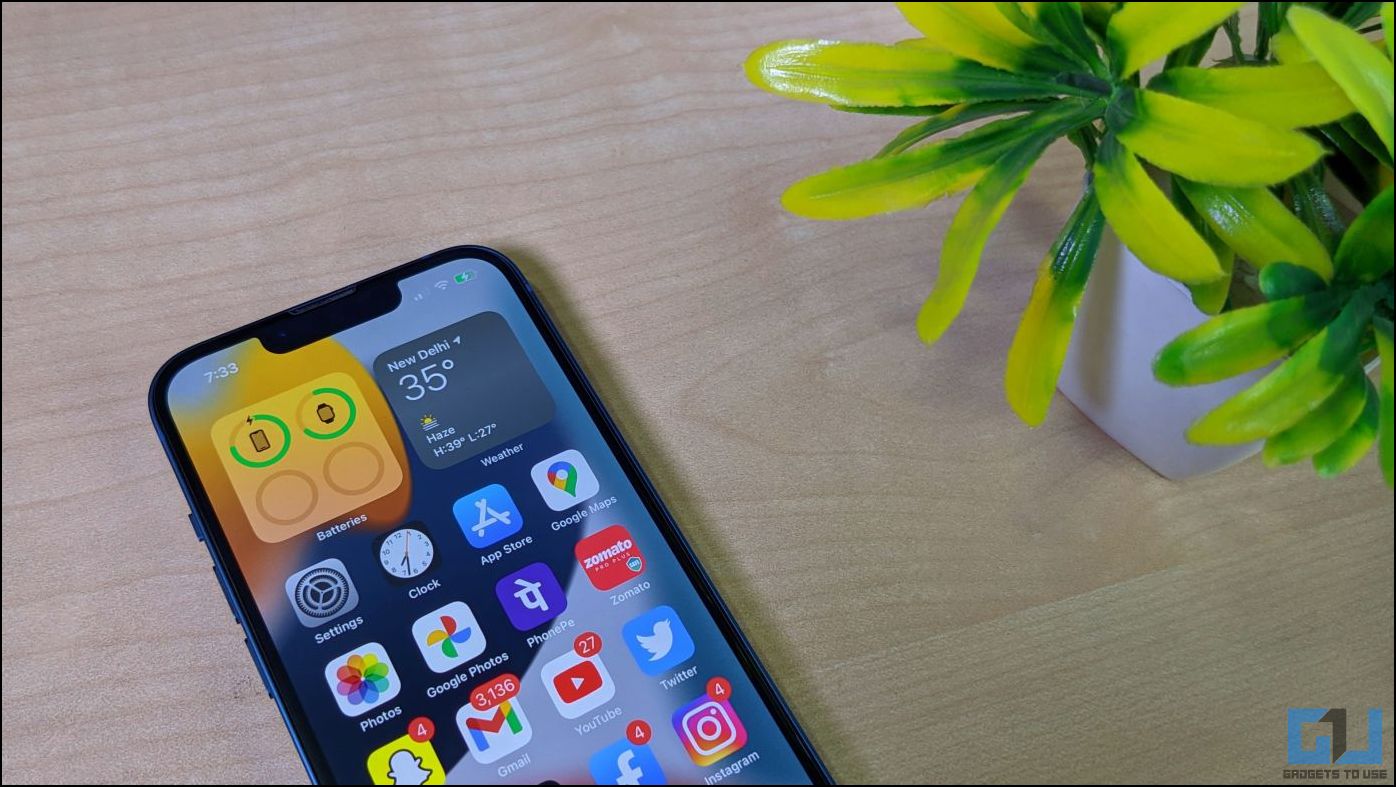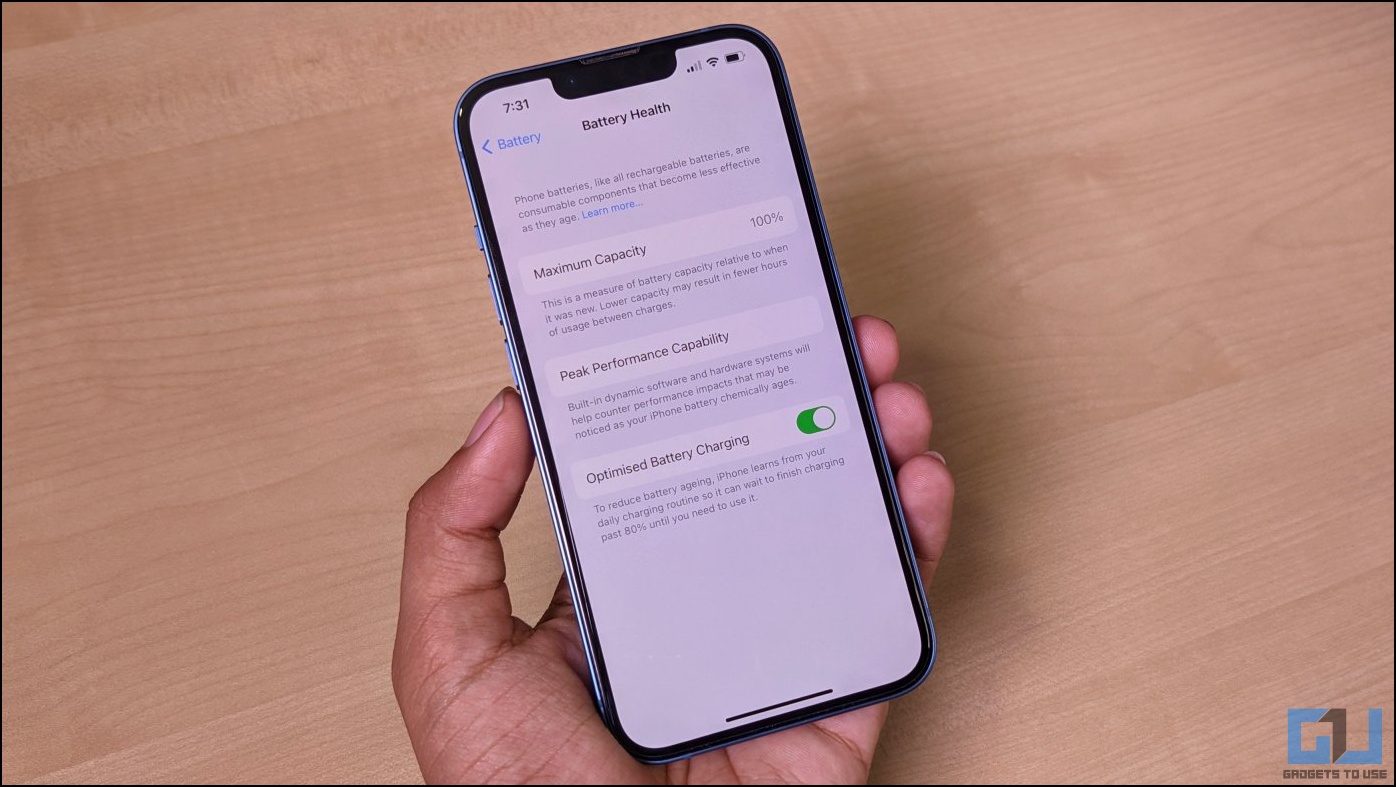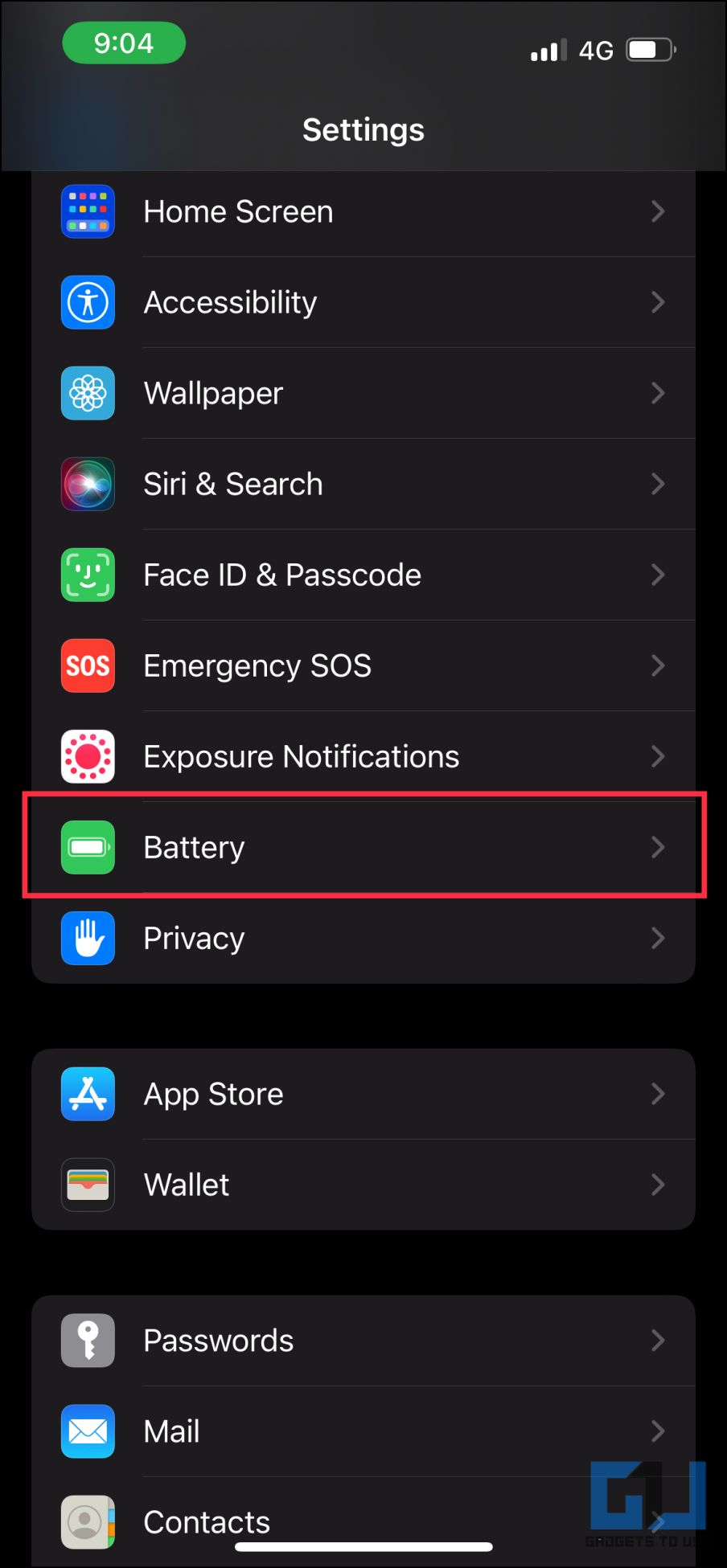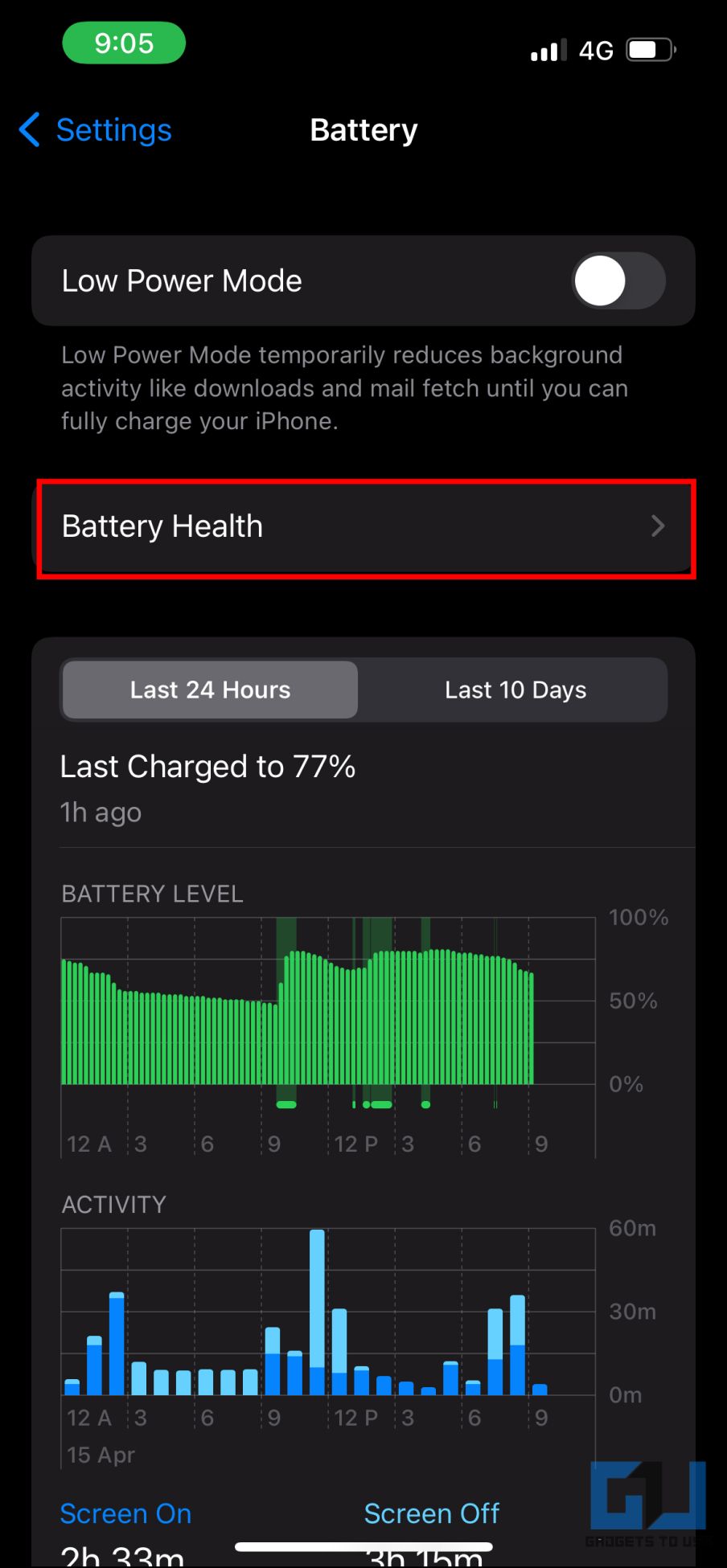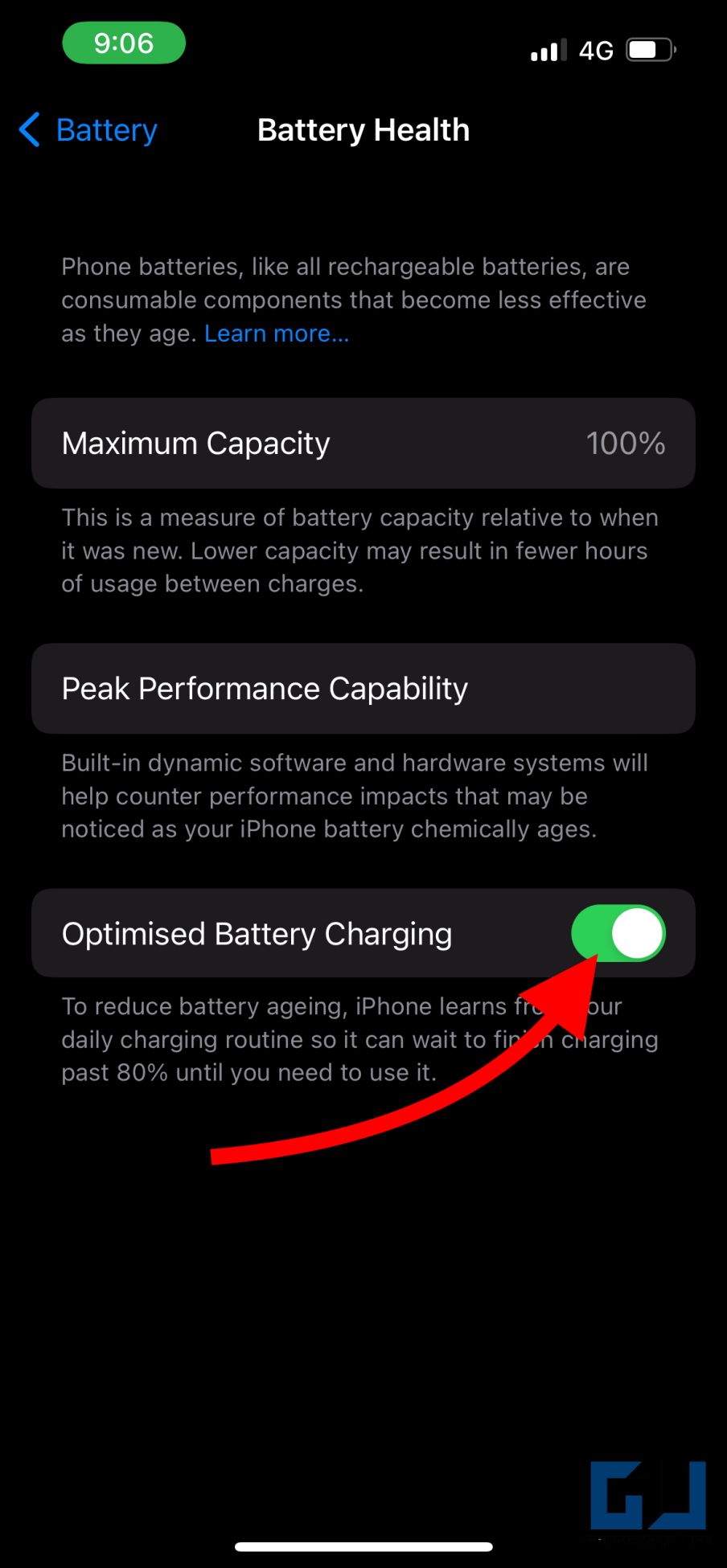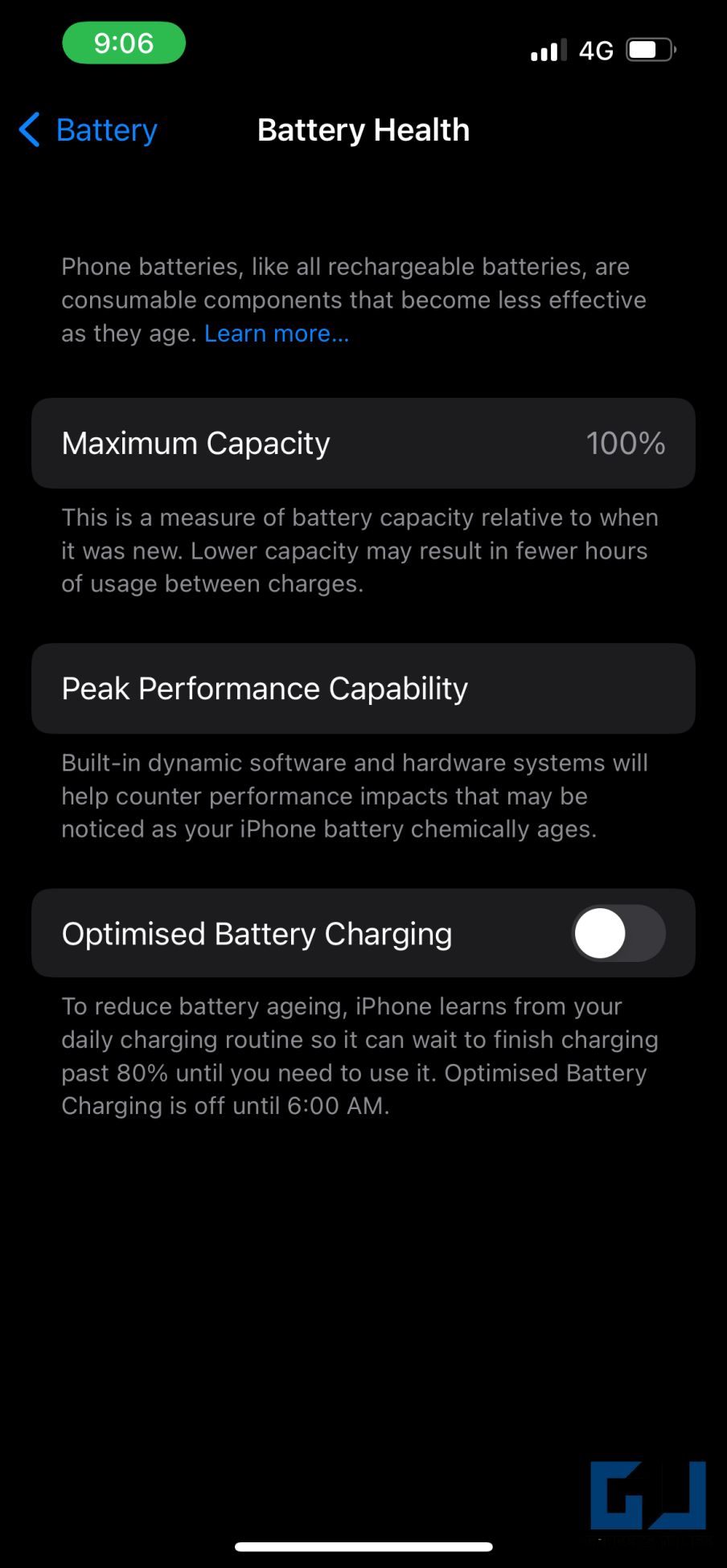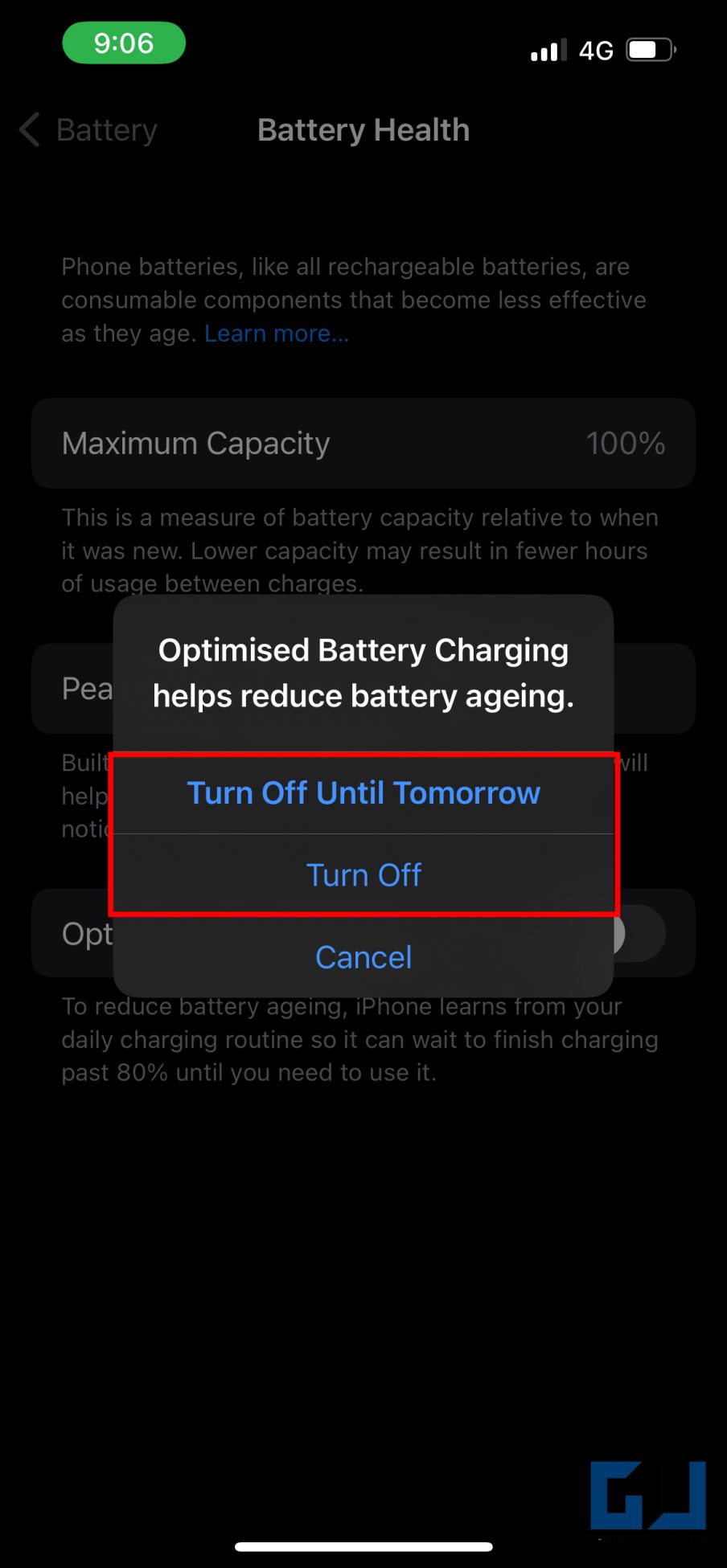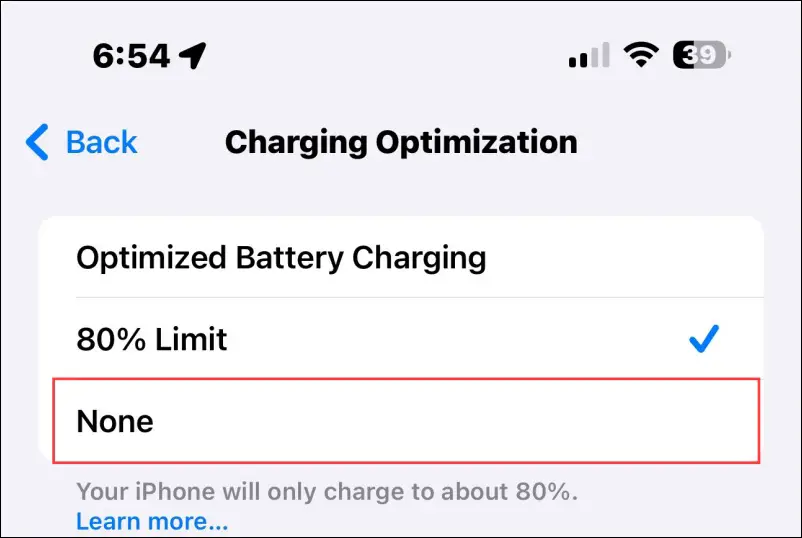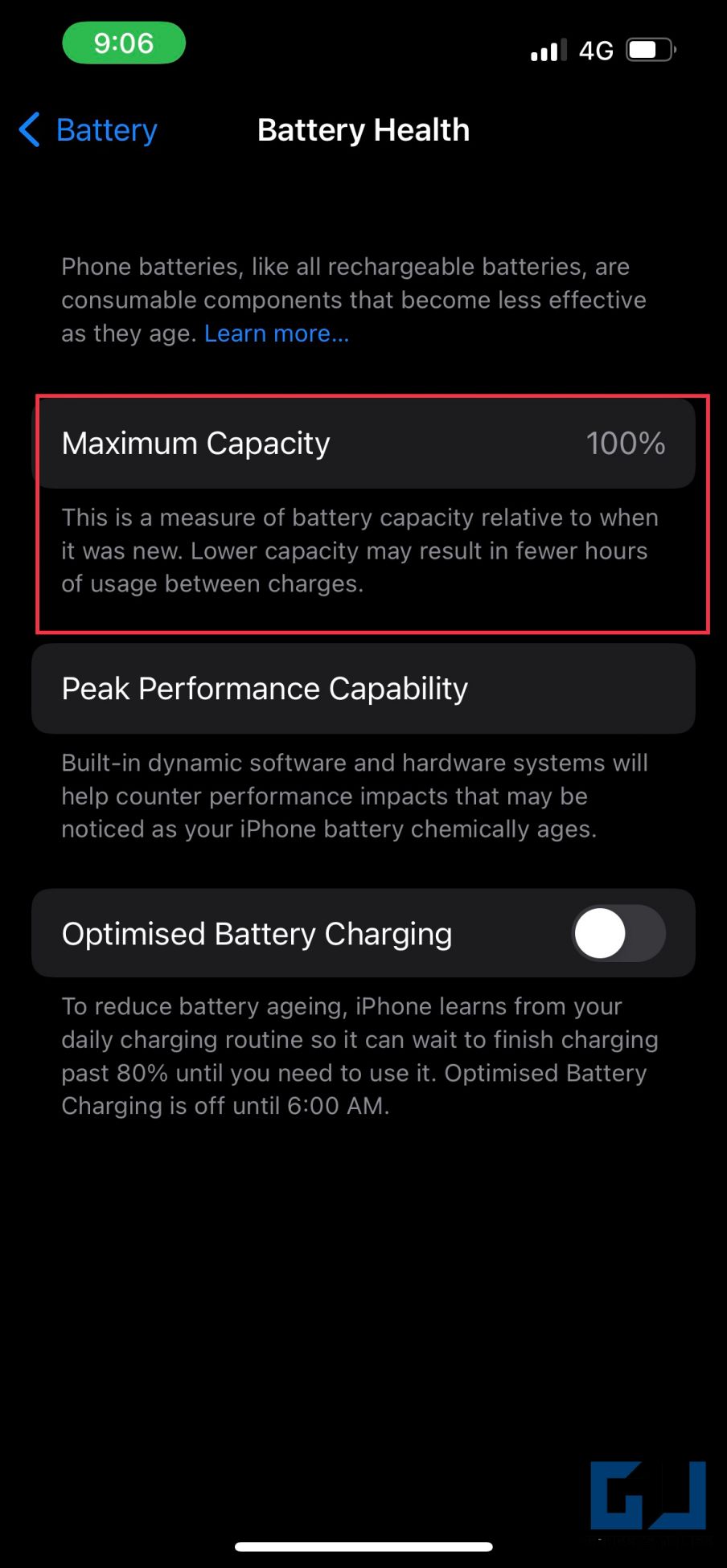Quick Answer
- So, if you prefer keeping the iPhone plugged in all the time, it would be better to either leave Optimized Charging turned on or try to plug out the device once it’s over 80%.
- It’s a common issue wherein the iPhone stops charging at 80 percent for minutes or even hours despite being plugged into a charger.
- Your iPhone uses on-device machine learning to understand your daily charging routine and predict if it will be plugged into the charger for a longer time.
iPhone users across the globe have been complaining that their device does not charge beyond 80%. It’s a common issue wherein the iPhone stops charging at 80 percent for minutes or even hours despite being plugged into a charger. Here’s why your iPhone does not charge above 80% and how to fix it. If here for the watch, read fixing Apple Watch not charging beyond 80 percent.
Why Does iPhone Not Charge Over 80% Even When Plugged in?
Starting iOS 13, Apple introduced a new battery optimization feature called Optimized Charging. Enabled by default, it slows down the iPhone charging to maintain the battery health. And often, it holds it at 80% to slow the rate of battery aging.
Besides Optimized Charging, there can be other reasons why your iPhone is not charging anymore after a certain percentage. It could be the high temperature, faulty charger or cable, issues with the device’s battery, or software.
iPhone Not Charging After 80%? Here’s What to Do
Below are the things to do if your iPhone won’t charge after 80%, even when plugged into a fast charger.
Method 1- Turn Off Optimized Charging
Your iPhone uses on-device machine learning to understand your daily charging routine and predict if it will be plugged into the charger for a longer time. It can then slow down charging and wait for an appropriate time to finish charging past 80 percent.
This helps extend the battery lifespan and prevent degradation. However, the algorithm isn’t always right and might keep the battery at 80% for minutes or hours even when you want it to charge fast. Thankfully, you can turn it off, as shown below:
1. Open Settings on your iPhone.
2. Scroll down and tap Battery > Battery Health.
3. Turn off the toggle for Optimized Battery Charging.
4. Tap Turn Off Until Tomorrow or Turn Off.
Tapping Turn Off Until Tomorrow disables optimized charging until 6 am the next day. The other option will disable it permanently, which we won’t recommend if you’re concerned about battery longevity.
Is it Bad to Charge Your iPhone to 100%?
A lithium-ion battery is stressed out the most at its extreme ranges. Hence, pushing it to charge from 80 to 100 will cause faster aging. This will degrade the battery and reduce your iPhone’s charge-holding capacity.
So, if you prefer keeping the iPhone plugged in all the time, it would be better to either leave Optimized Charging turned on or try to plug out the device once it’s over 80%.
Method 2- Remove 80% Charging Limit on iPhone 15
The new iPhone 15-series with USB-C has a built-in feature called “80% Limit.” As the name suggests, it limits the charging to 80 percent to save battery health. If you have accidentally turned it on, here’s how to disable it.
1. Open Settings on your iPhone.
2. Scroll down and select Battery > Battery Health & Charging.
3. Tap Charging Optimization and change it from 80% Limit to None (or regular Optimized Battery Charging, which will charge it fully but at a slower pace).
Your iPhone should now charge to 100% without any issues.
Method 3- Cool Down the iPhone
Is your iPhone charging stuck at 80% even when optimized charging is off? The iPhones heat up quickly when charging, especially when using a fast charger. Once above the temperature limit, the battery protection feature kicks in and stops the charging.
Keep the iPhone plugged in, and the charging will resume once the temperature goes back to normal. If it’s significantly warm, remove the charger and wait for it to cool down. You can also follow the tips below to keep your iPhone cool while charging:
- Charge the iPhone in an air-conditioned or ventilated space.
- Ensure it’s not exposed to direct sun heat, for example, in your car’s dash.
- Remove the case or any other accessory attached to the iPhone.
- Do not use the iPhone while charging.
- Wireless charging heats the device more than wired charging- keep a note of it.
Method 4- Check the Lightning Cable & Charger
The next thing you should check is the lightning cable and the charger. Ensure you’re using original accessories or Apple-certified in case of third-party products. If you get an alert saying, “This accessory may not be supported,” your charger or cable could be defective or not certified by Apple.
Try a different charger, cable, and socket to find the source of the problem. If you don’t have an extra charger, use your computer’s USB output to charge the device, but it will be slower than usual. This should probably fix your iPhone stuck at 80% while charging.
Method 5- Clean the Lightning Port
Another reason your iPhone is not charging or says “not supported” for cable or charger could be a dirty port. Use a soft earbud or brush to clean the debris and dirt from the lightning port (or USB-C on newer models), and then plug in the cable to see if it’s charging normally.
This usually happens if you live in a dusty environment or your iPhone hasn’t been cleaned for long.
Method 6- Check the Battery Condition
Like any other lithium-ion battery, iPhone batteries degrade over time due to constant charge and discharge cycles. An iPhone cell is designed to retain 80% of its total capacity after 500 complete charge cycles under normal conditions.
If your iPhone is too old, a defective battery could be why it is not charging beyond 80 percent or a certain limit. You may also see other signs like swelling or bulge on the phone’s back, faster or sudden battery drains, or abnormal shutdowns.
To check the battery health of your iPhone:
1. Open Settings on your iPhone.
2. Scroll down and tap Battery.
3. Here, tap Battery Health to see its current maximum capacity.
If your battery health is degraded beyond 60-70%, the charge holding capacity will diminish, and you may start noticing a downgrade in peak performance capability. In that case, consider getting it replaced by an authorized service center.
Other Ways to Fix iPhone Not Charging Above Certain Percentage
Turning off optimized charging and keeping the iPhone away from heat will work for most people to charge the iPhone beyond 80%. But if it doesn’t work for you, here are some other troubleshooting steps to try:
- Unplug the charger and reboot your iPhone.
- Update to the latest software available for your iPhone. To do so, open Settings > General > Software Update. Download and install if any updates are available.
- Open Settings > General > Transfer or Reset iPhone. Tap Reset > Reset All Settings. Doing so will reset all the settings to default.
- Factory Reset the iPhone to start afresh.
- Contact Apple Support or visit an authorized Apple Service Center for further troubleshooting.
Tips to Improve Your iPhone Battery Longevity
Here are the tips you can follow to extend and maintain your iPhone’s battery health for as long as possible:
- Avoid keeping the battery at extremes, i.e., charging the iPhone to 100% or draining it down to 0. A 40-80% range is a sweet spot for the battery.
- Avoid using the iPhone at extreme temperatures. The ideal ambient temperature for iPhones is 16°C to 22°C, and temperatures above 35°C can potentially damage the battery capacity. The same holds for temperatures below 0°C.
- Use the original Apple Charger and cable to charge your iPhone. If using a third-party product, ensure it’s MFI-certified by Apple.
Wrapping Up
This was all about what to do if your iPhone is not charging past 80%, even when plugged into a fast charger or optimized charging is already disabled. I hope the above guide helps you charge your iPhone quickly as and when required and also maintains its battery health over the long term.
You might be interested in:
- 4 Ways to Check Battery Health on Android 14
- 3 Ways to Get Full Battery Notification on iPhone or iPad
- 6 Best Ways to Connect Your iPhone to Windows 11 PC
- 8 Ways to See Battery Percentage on iPhone (All Models)
You can also follow us for instant tech news at Google News or for tips and tricks, smartphones & gadgets reviews, join GadgetsToUse Telegram Group or for the latest review videos subscribe GadgetsToUse Youtube Channel.