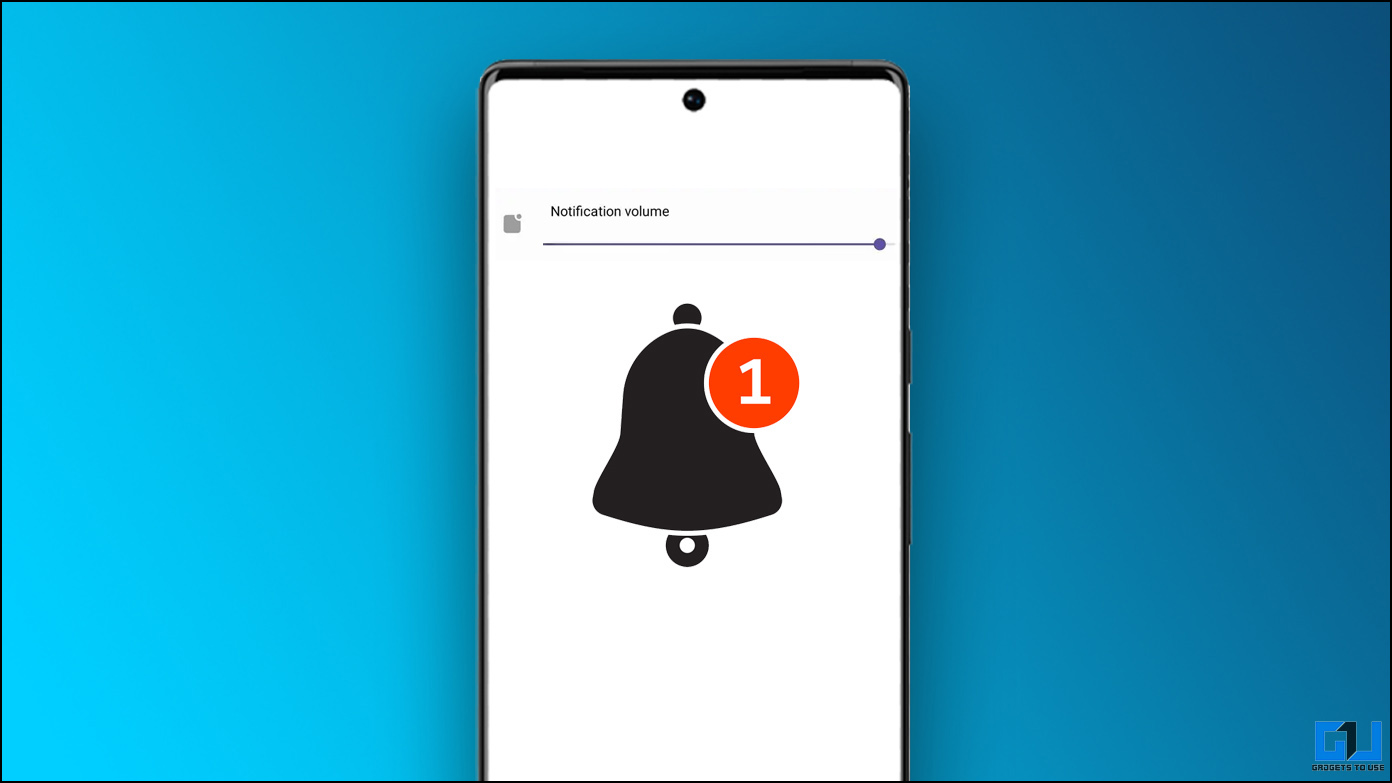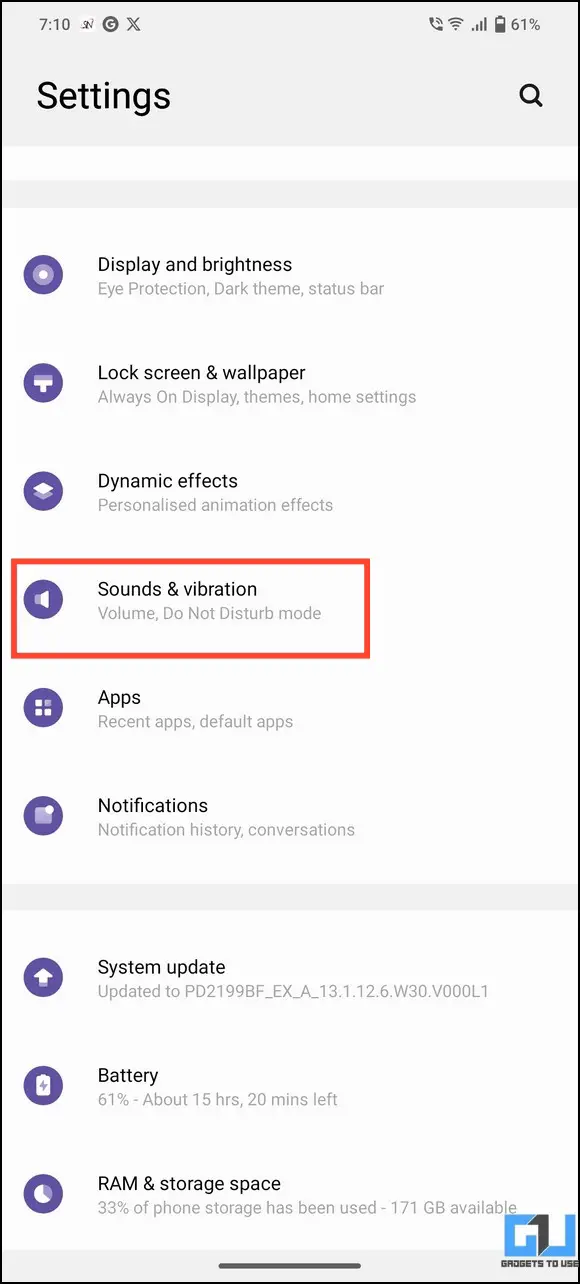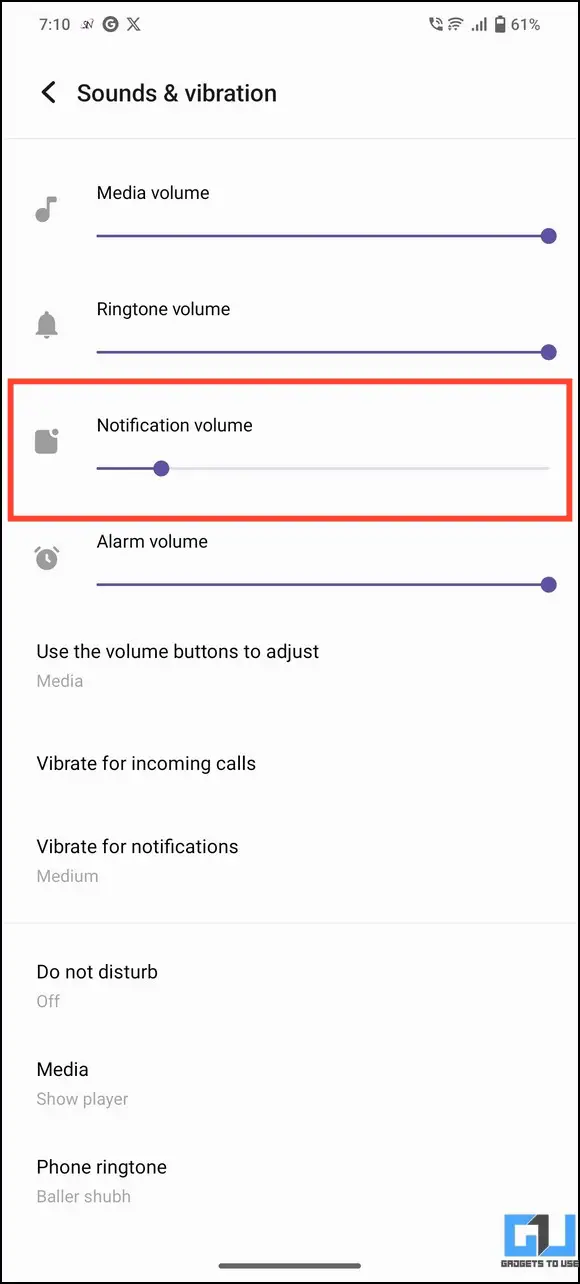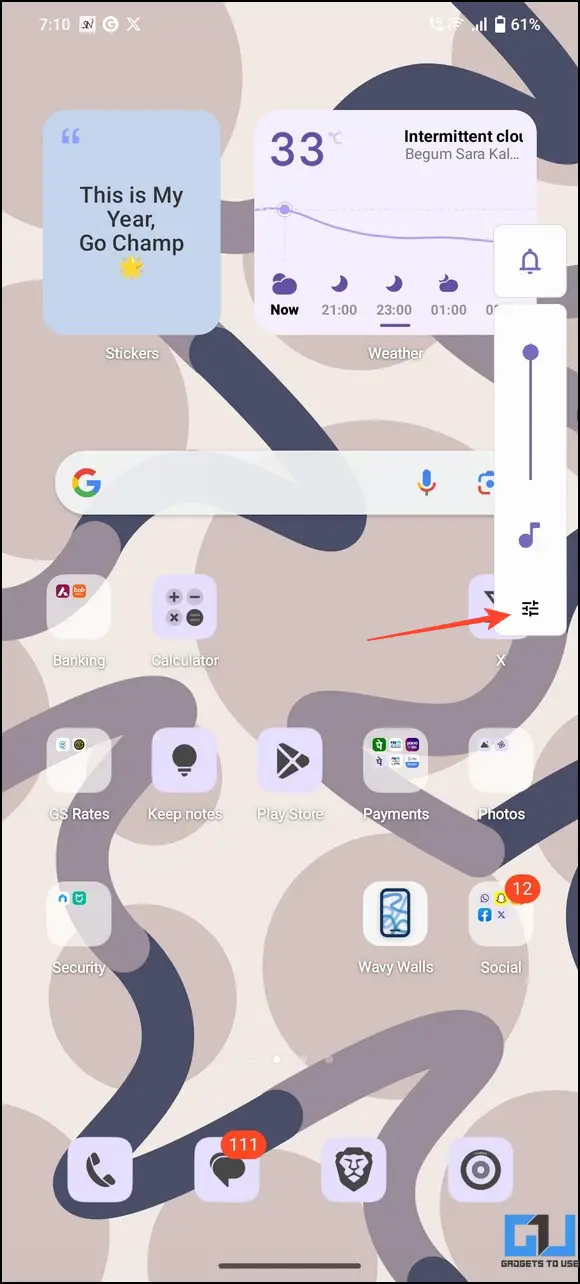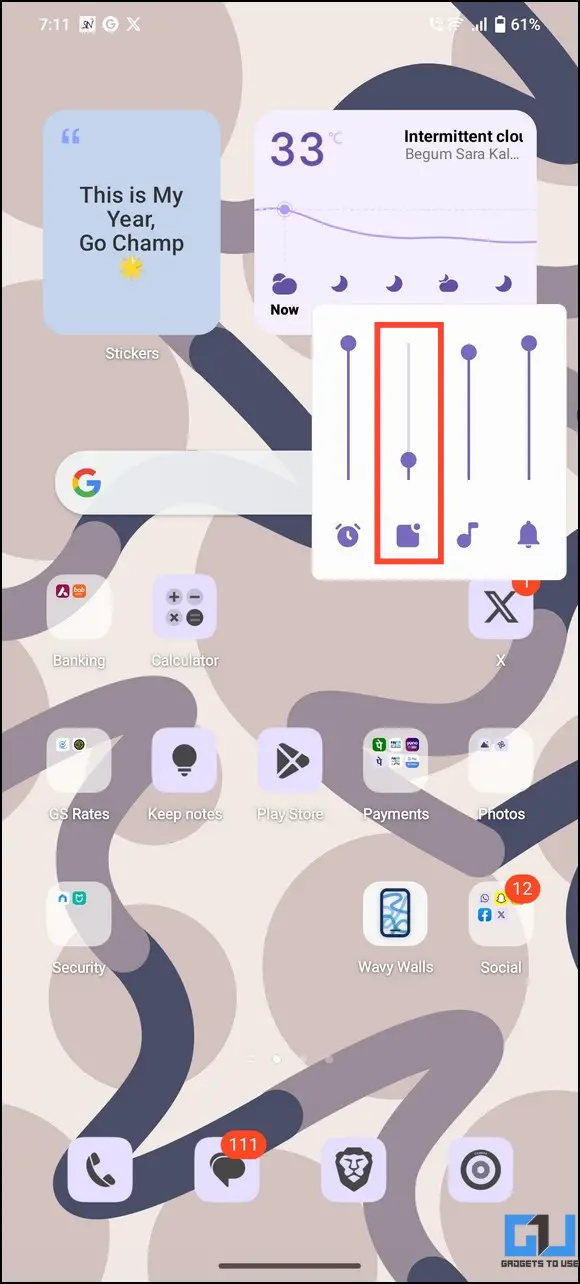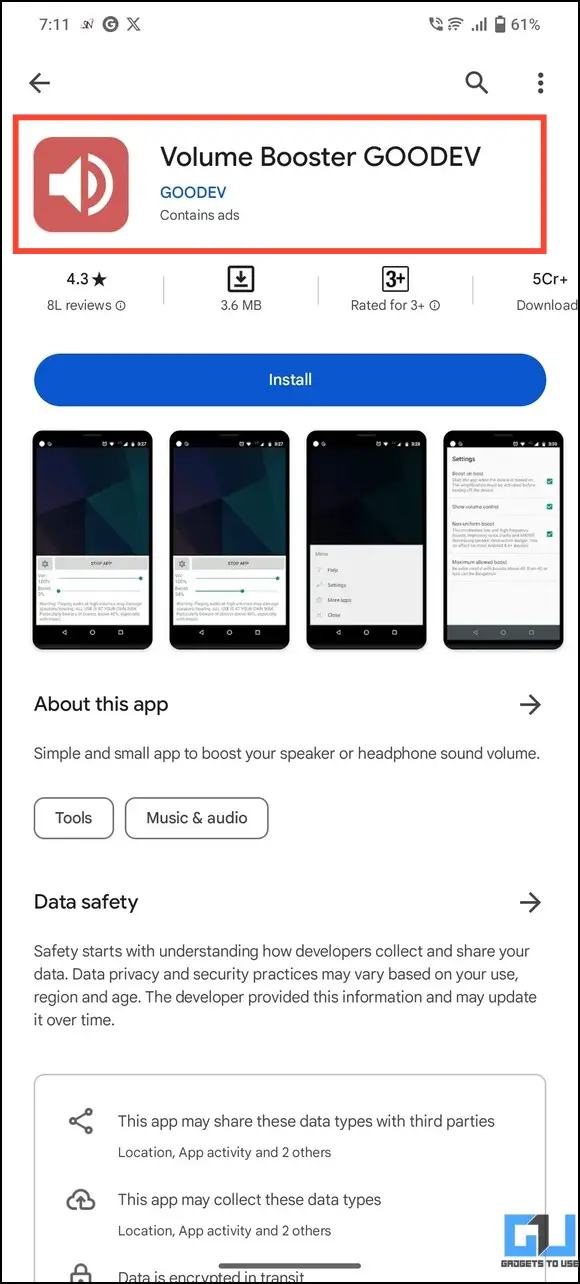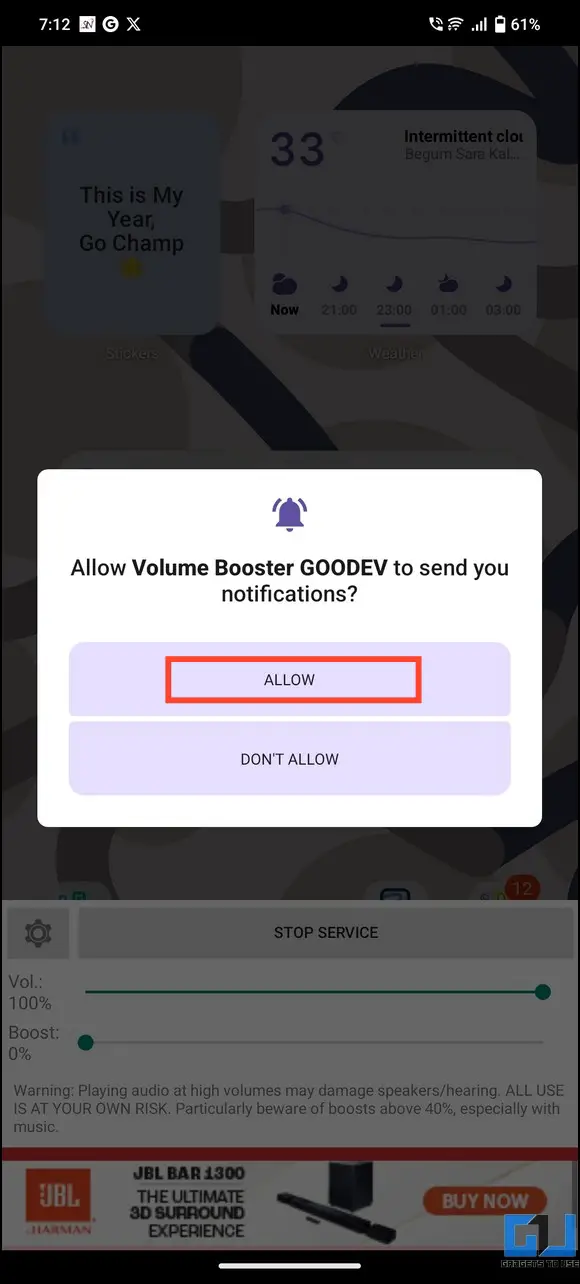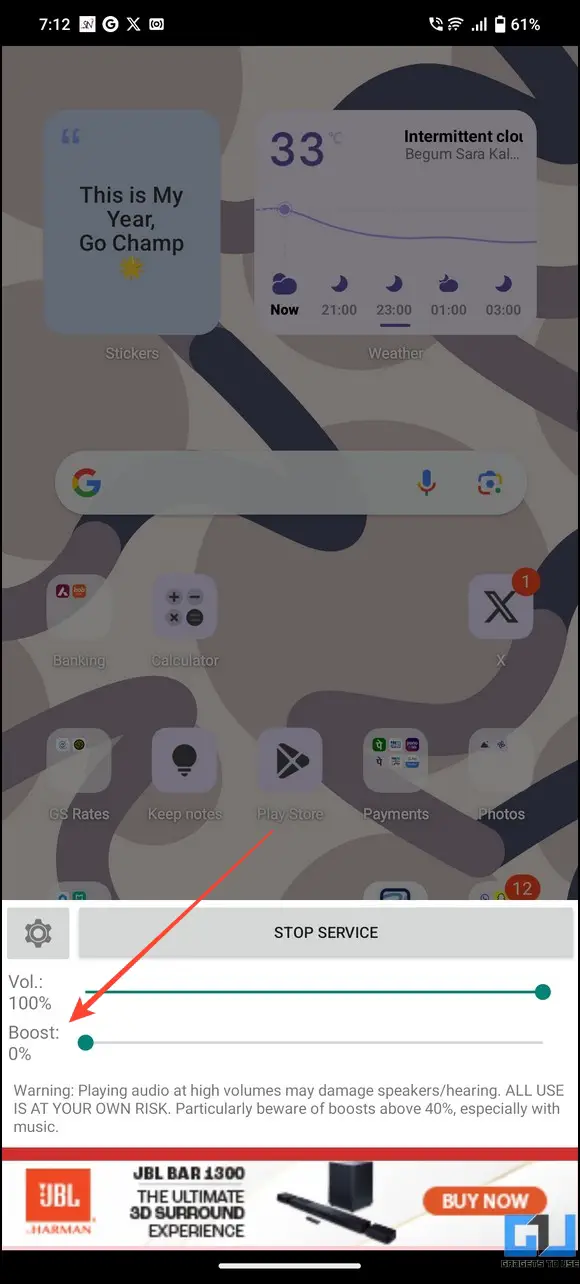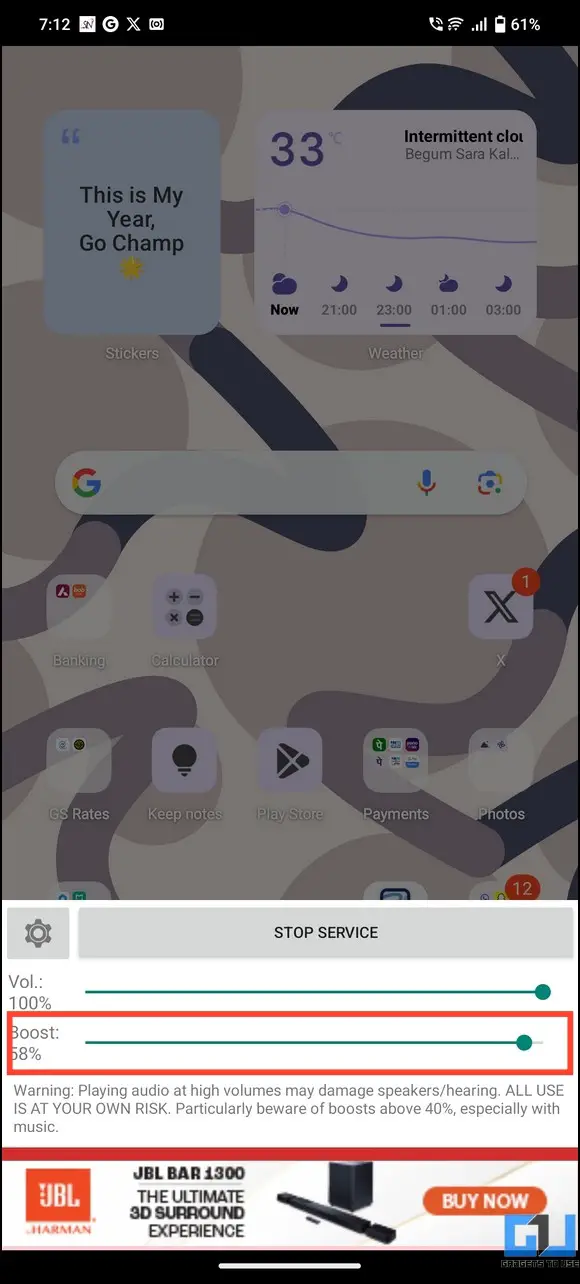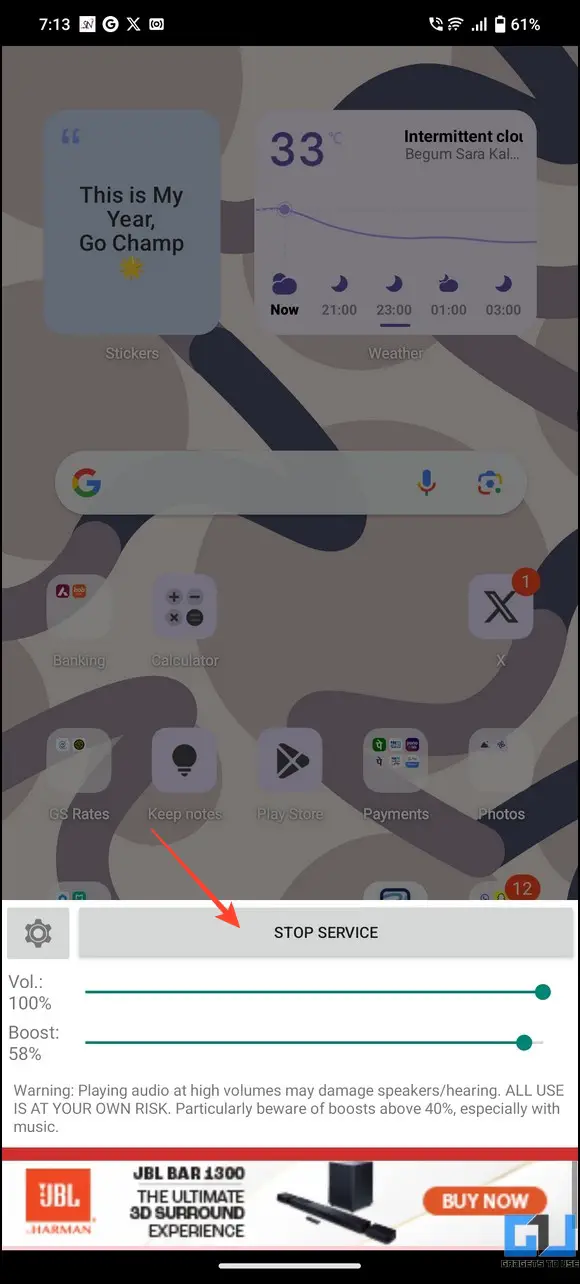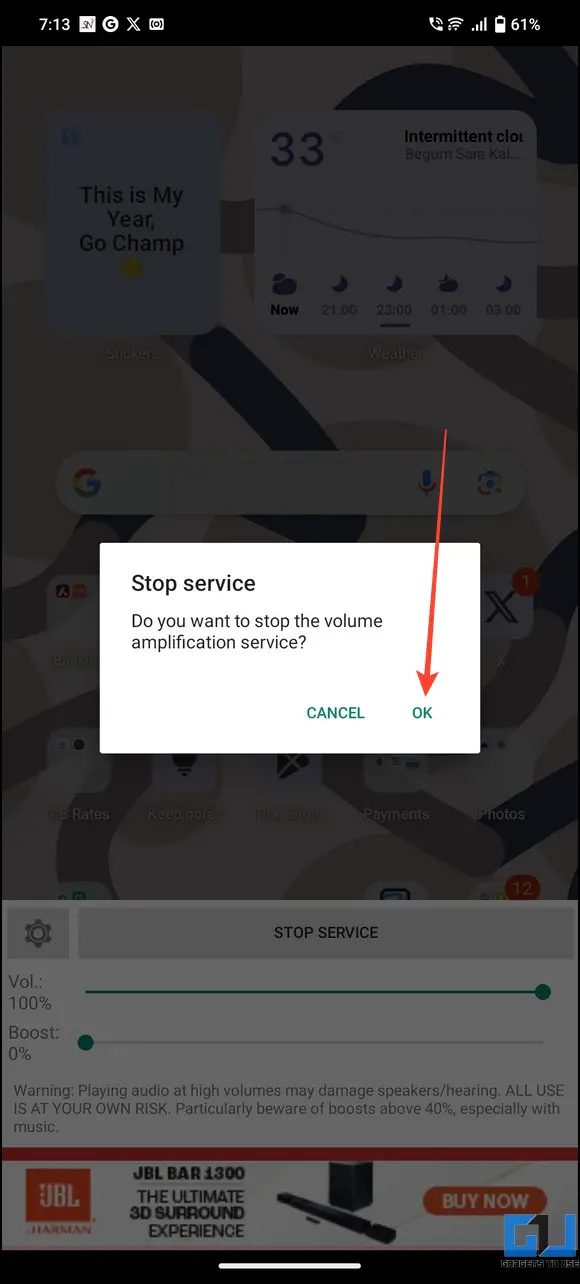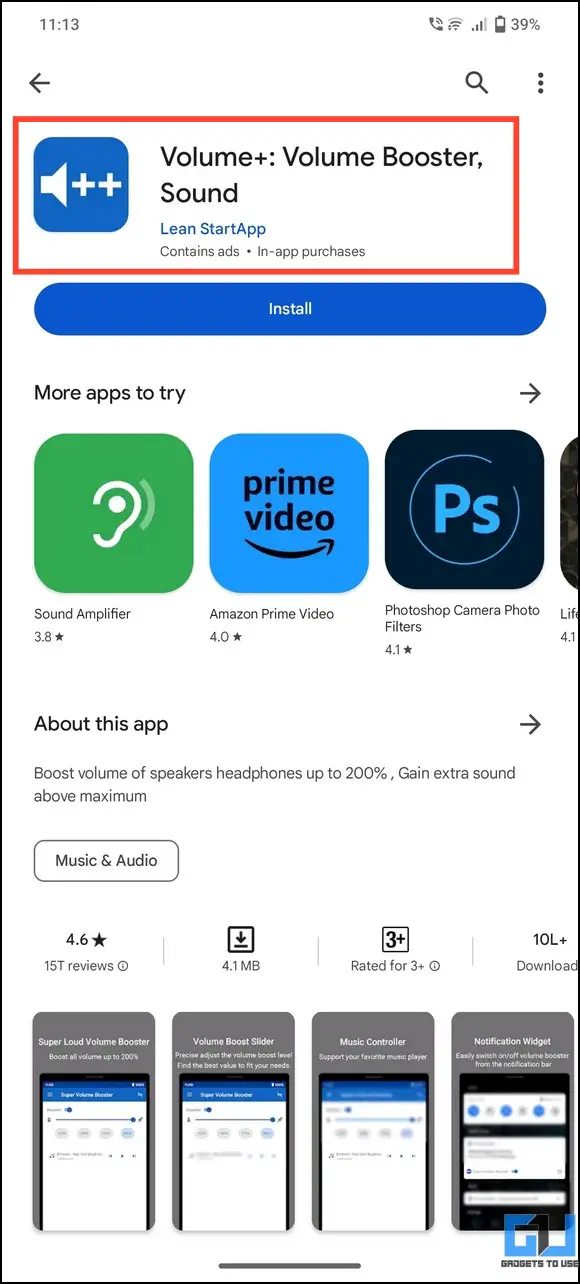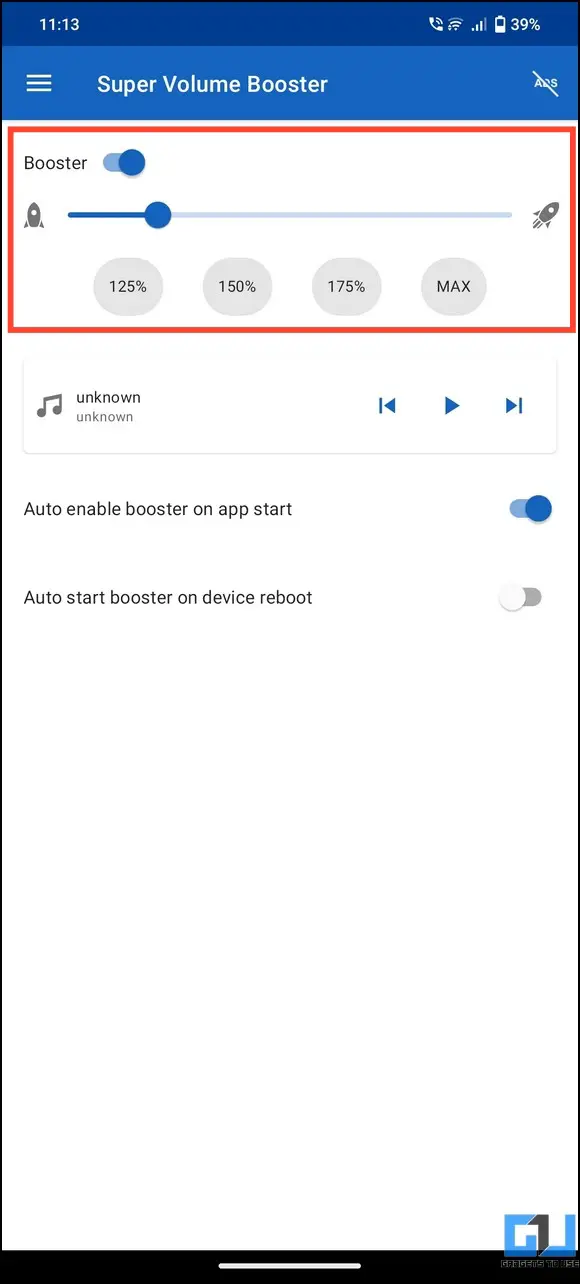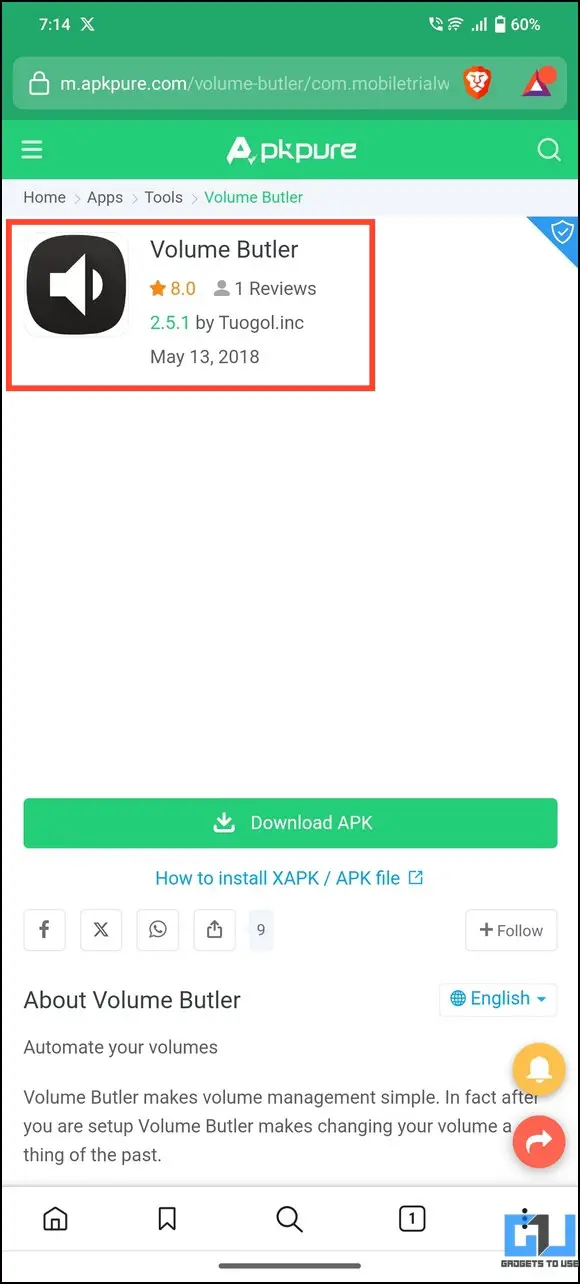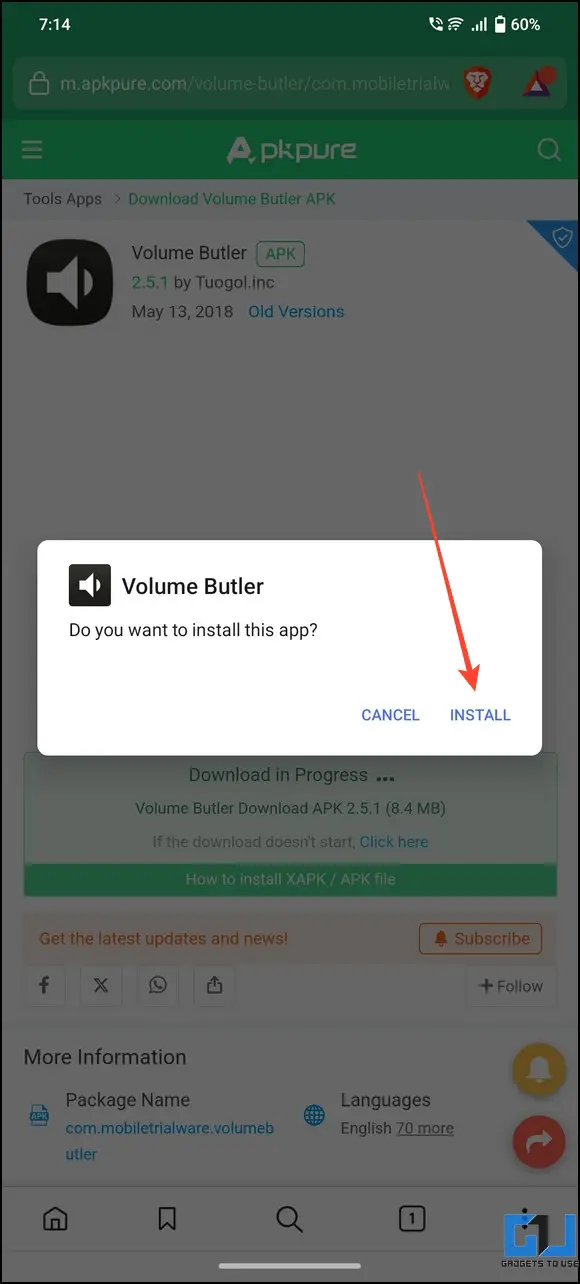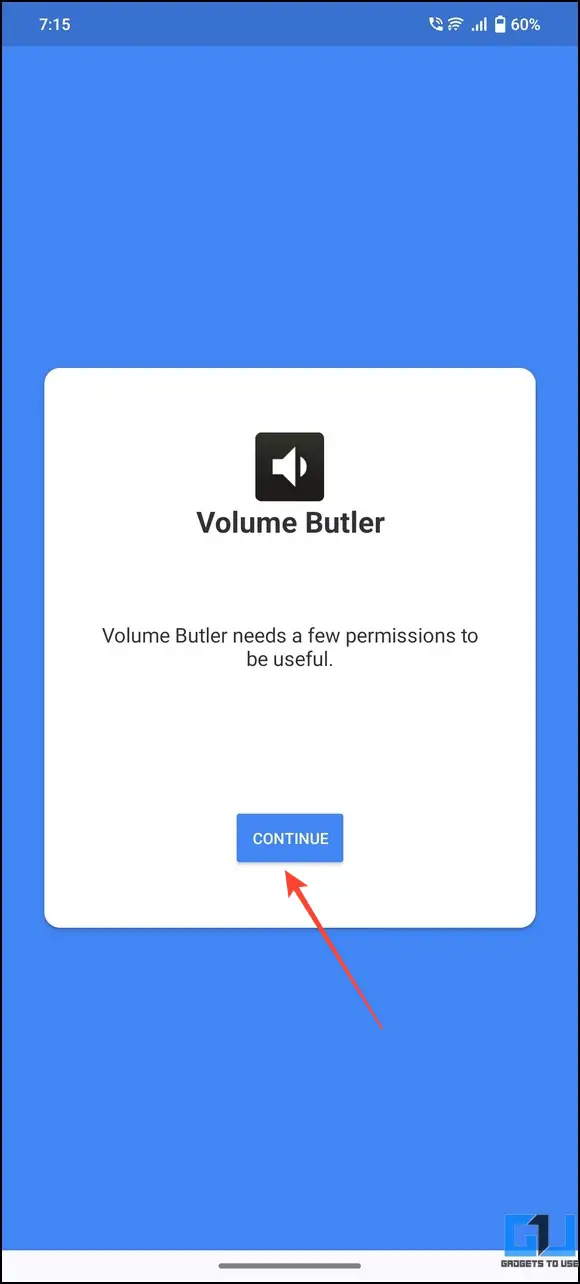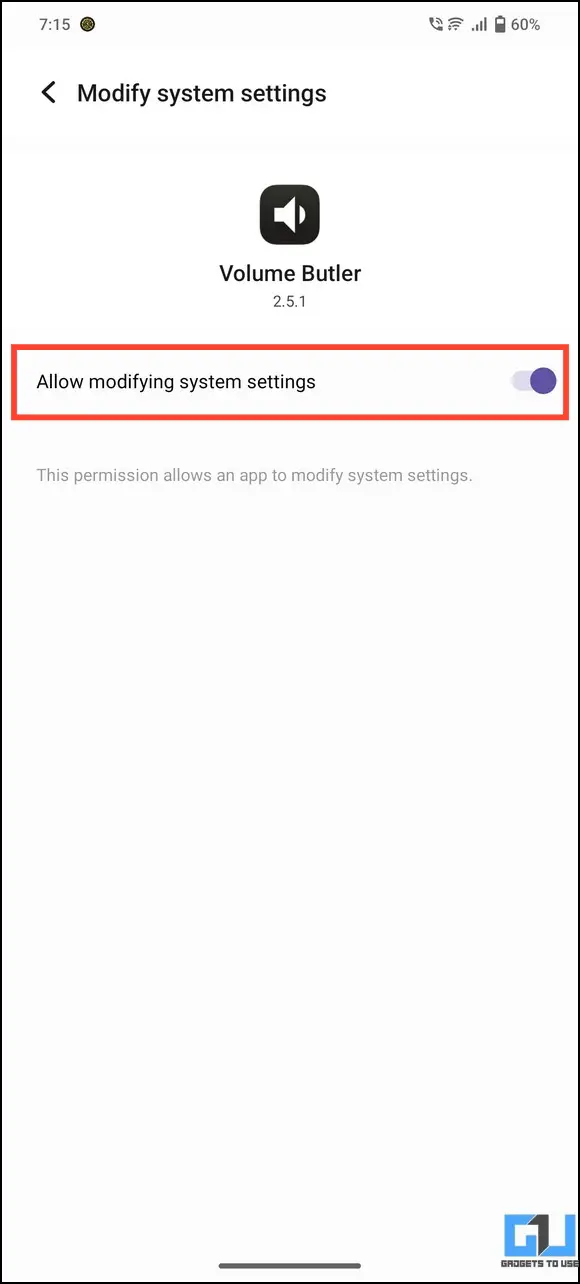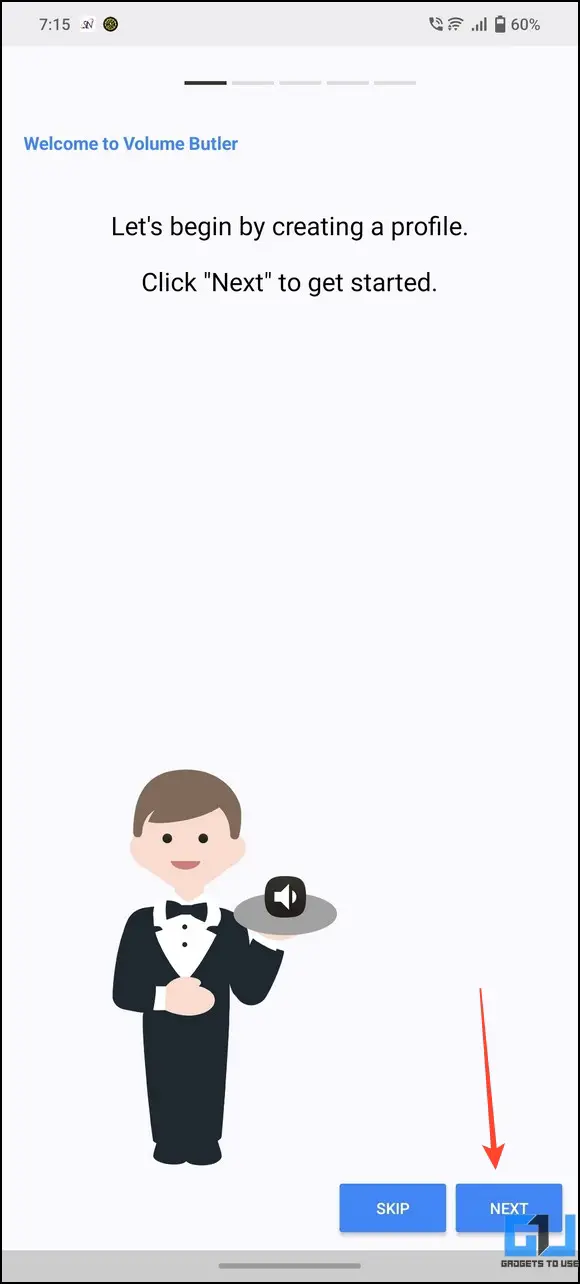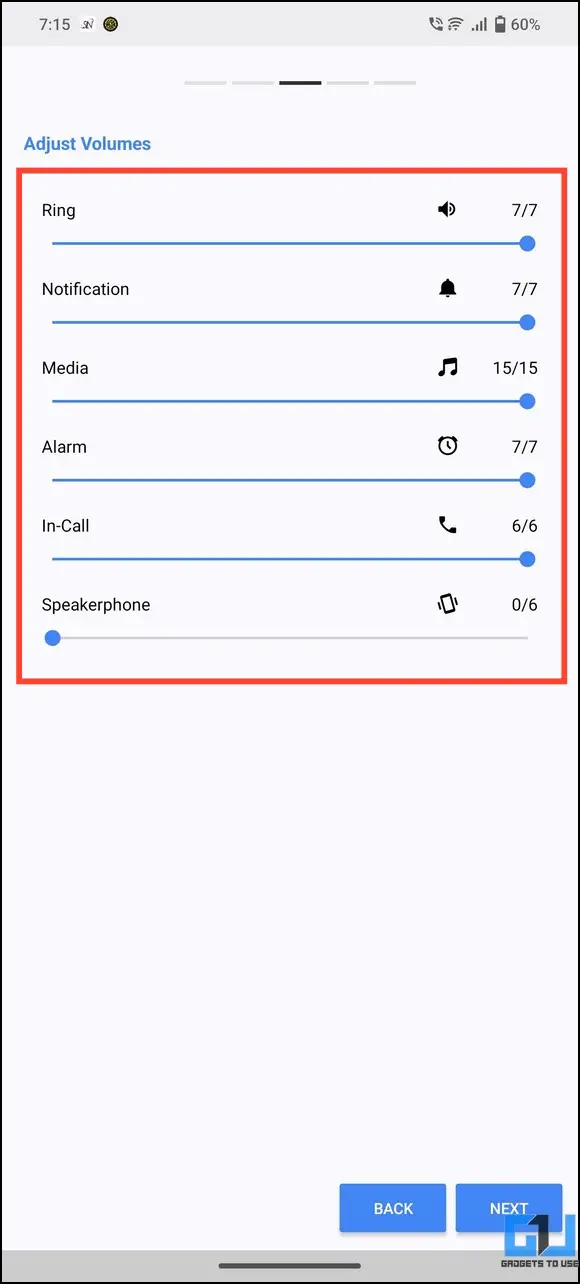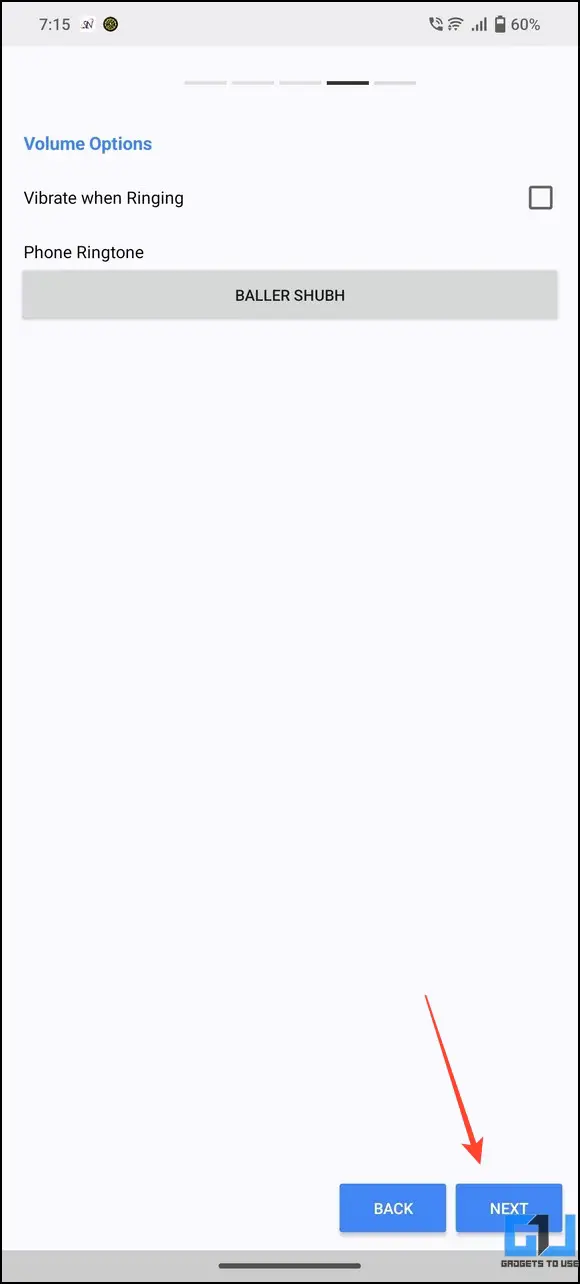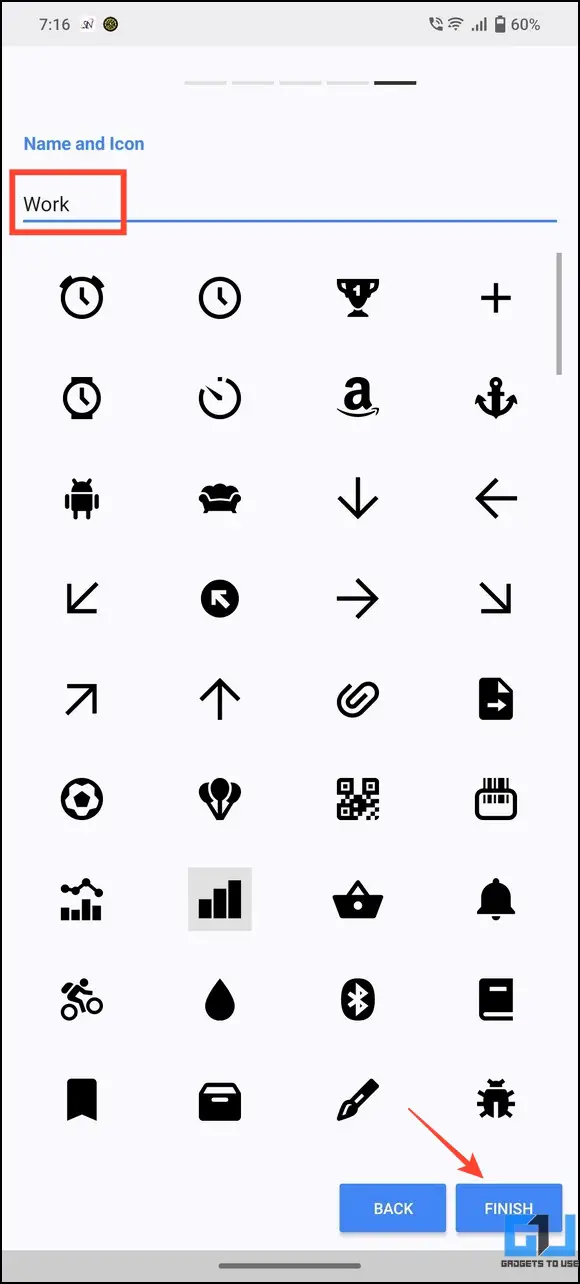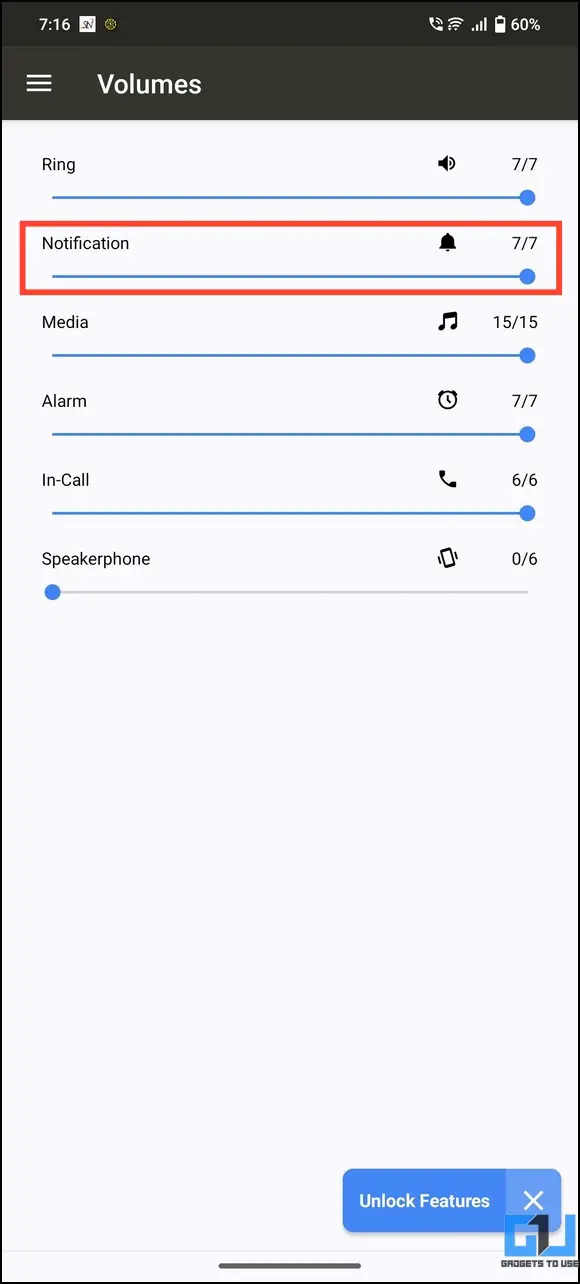Quick Answer
- If your Android device’s notification volume remains low after setting it to maximum, you can install the Volume Booster app to increase it beyond the system limit.
- If you use a Samsung Galaxy phone and find locating and increasing the notification volume difficult, you can customize the volume panel with GoodLock.
- Drag the Notification volume slider to the top to increase the notification sound on your device.
Nobody enjoys missing notifications unless you’ve decided to silence them for some time. However, a low notification volume can make you miss important updates, resulting in fatal consequences. If you also miss out on notifications on your Android phone due to low notification volume. In this article, we have listed several easy ways to increase the notification sound volume on Android. Additionally, you can learn to set different notification sounds for apps on Android.
How to Increase Notification Sound Volume on Your Android?
Unlike previous generations, most Android phones today allow you to adjust the notification volume separately without affecting other sound parameters. If you can’t locate it and face a low device notification volume, here are some easy methods to increase it.
Method 1 – Using the Settings App
The settings app is the easiest way to increase the notification sound volume on any Android phone. Locate the sound preferences inside the settings app and set it to a maximum value for an instant volume boost. Here’s what you need to do:
1. Open the Settings app and tap Sounds and Vibration.
2. Locate Notification Volume and drag its volume slider to maximize its sound.
3. Alternatively, press the physical volume button on your device and tap the Settings icon.
4. Drag the Notification volume slider to the top to increase the notification sound on your device.
Method 2 – Use Volume Booster Apps to Increase Notification Sound Volume
If your Android device’s notification volume remains low after setting it to maximum, you can install the Volume Booster app to increase it beyond the system limit.
Volume Booster GOODEV
The first app we suggest to boost the overall volume of your phone is the Volume Booster GOODEV. Avoid over-boosting the volume, as it might damage your phone’s speakers. Here’s how to use it.
1. Install the Volume Booster GOODEV from the Google Play Store.
2. Provide necessary permissions and drag the Boost slider to increase the notification volume. We recommend boosting the volume to 40% to avoid harming your phone’s speakers.
3. The app will collectively boost the entire device volume, including notifications and touch sounds, to your set limit.
4. If you change your mind, tap Stop Service and press OK to disable the app.
Volume + App
Besides Volume Booster, you can install the Volume + app, which allows you to maximize your smartphone’s volume by up to 200%. However, we don’t recommend over-maximizing the sound, as prolonged usage can damage your device’s speaker. Here’s how you can make the most out of it:
1. Install the Volume + from the Google Play Store.
2. Open the app, enable Booster, and set your desired limit to increase the notification volume.
Method 3 – Individually Adjust Notification Volume with Volume Butler
Some Android devices do not allow adjusting the Notification volume separately and offer an integrated slider to manage the entire phone volume. This makes it difficult to adjust the notification volume separately. Fortunately, you can adjust it with the help of the Volume Butler app. Here’s how it can be done:
1. Download and install the Volume Butler app.
Tip: Allow installation from external sources to install a non-PlayStore Android app.
2. Tap Continue and provide the necessary permissions to run it.
3. Press Next and create a volume profile for your device by adjusting the Ring, Notification, Media, Alarm, In-Call, and Speakerphone volume sliders.
4. Tap Next and save it with a profile name. This will help you quickly switch to a sound profile if you create multiple ones inside the app.
5. Finally, set the Notification volume to the maximum value to increase its volume in the active profile.
Method 4 – Customize the Volume Panel on Samsung Devices
If you use a Samsung Galaxy phone and find locating and increasing the notification volume difficult, you can customize the volume panel with GoodLock. This will help you effortlessly adjust the desired volume on a Samsung phone. Check our detailed read on configuring Sound Assistant to customize the volume panel on Samsung.
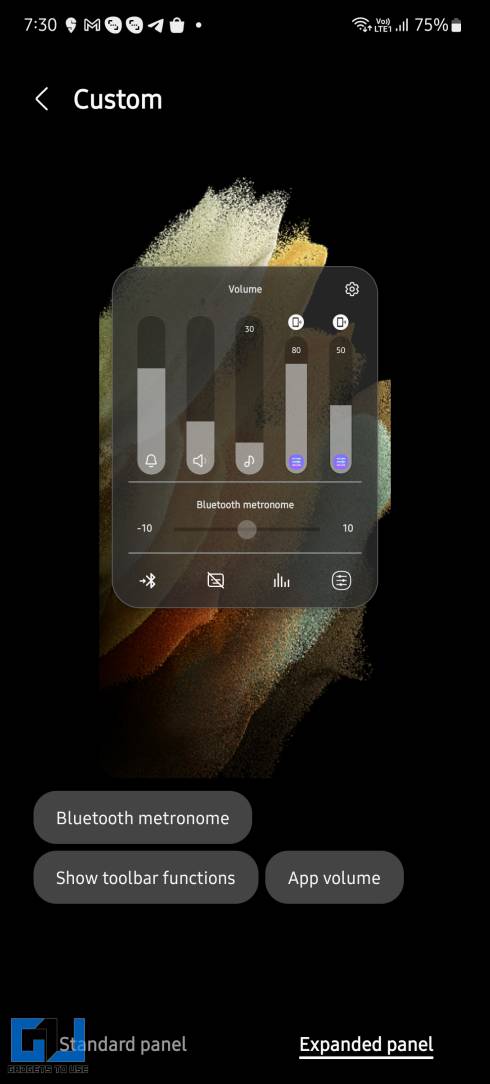
FAQs
Q. How to Increase the Volume of Notification Sound on Samsung Galaxy Phones?
Head to the Settings app, tap Sounds and Vibrations, and press Volume. Drag the notification volume slider to the maximum value to increase the notification sound. If it didn’t solve the low-volume issue, install the Volume Booster app from Google Play Store for an easy fix. For more details, check the methods above.
Q. How to Turn Down Notification Volume on Android?
You can use the Settings app to decrease and turn down the notification volume on Android. Alternatively, you can enable DND or switch to a silent profile to mute the notification sound entirely.
Q. Can I Configure Notification Volume Separately on Android?
Most Android smartphones offer a dedicated option to adjust the notification volume. If it is absent on your device, install the Volume Butler app to increase or decrease it conveniently. Check the steps above to install and configure the Volume Butler app on Android.
Wrapping Up
So, these are all the nifty ways to increase the volume of the notification sound on Android and fix the issue of missing out on important notifications. If you found it useful, share this read with your friends and subscribe to GadgetsToUse for more interesting explainers. Also, don’t forget to check the below links for trending Android tips and tricks.
You might be interested in:
- 4 Ways to Auto Scroll Reels on Instagram
- 3 Ways to Add Emergency Medical and Contact Info on Android
- 3 Ways to Detect Unknown Tracker or AirTag on Your Android Phone
- 3 Ways to Check the Battery Health of Your Smartphone
You can also follow us for instant tech news at Google News or for tips and tricks, smartphones & gadgets reviews, join GadgetsToUse Telegram Group, or for the latest review videos subscribe GadgetsToUse Youtube Channel.