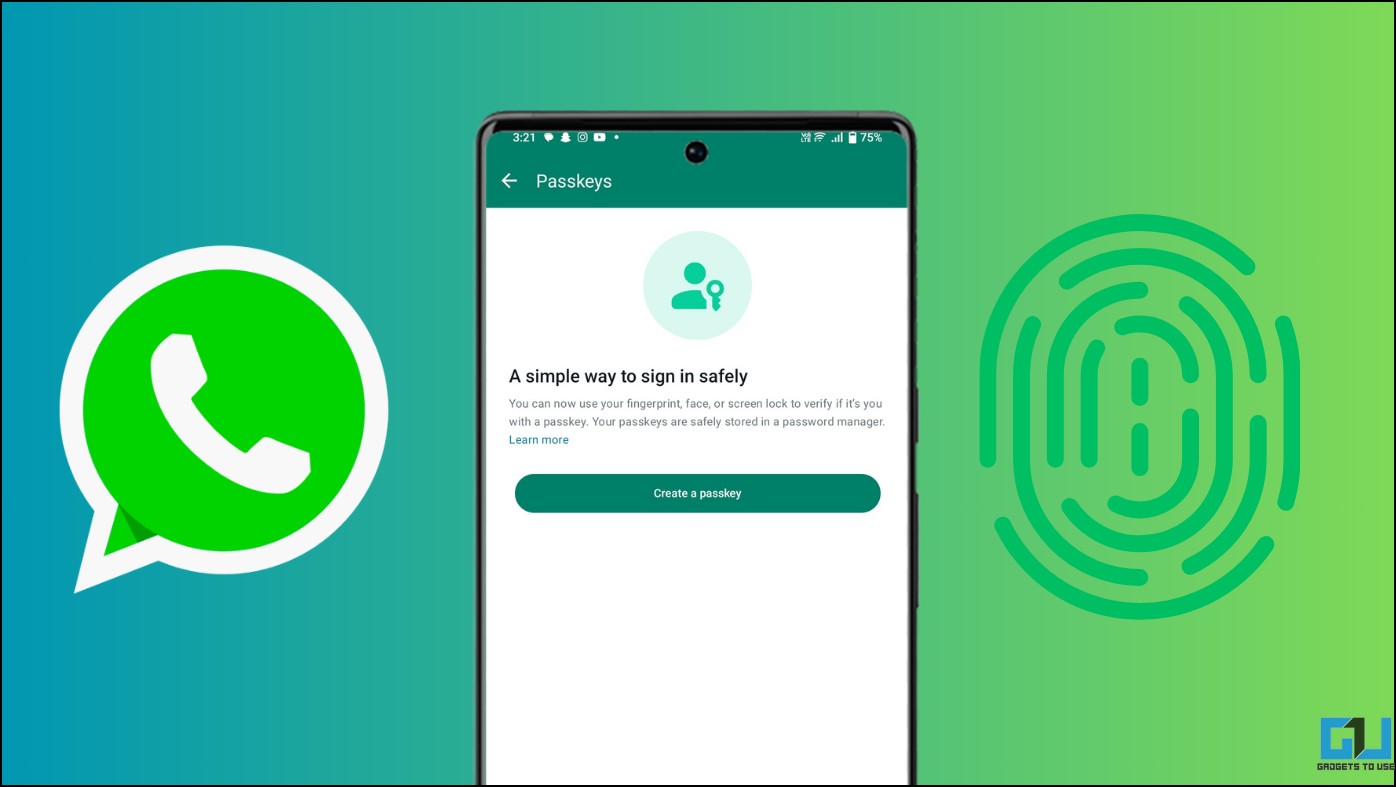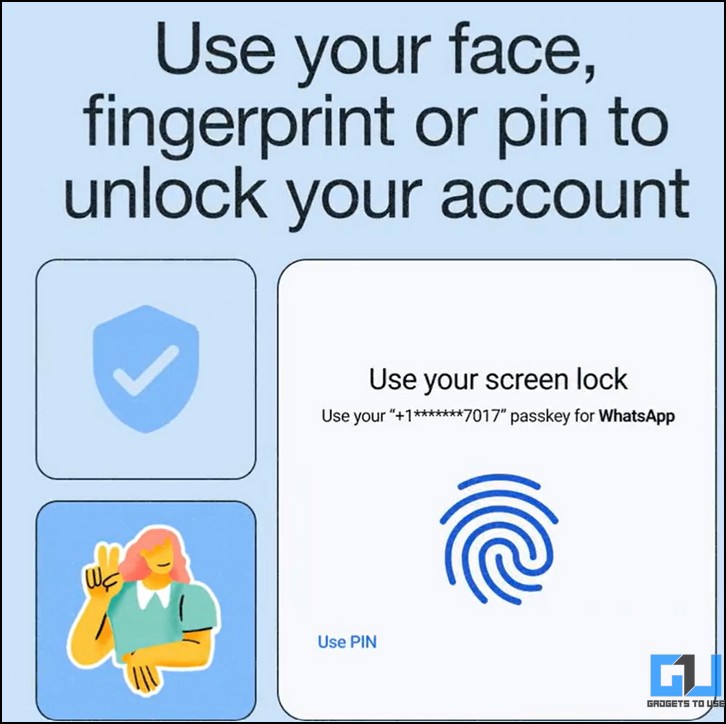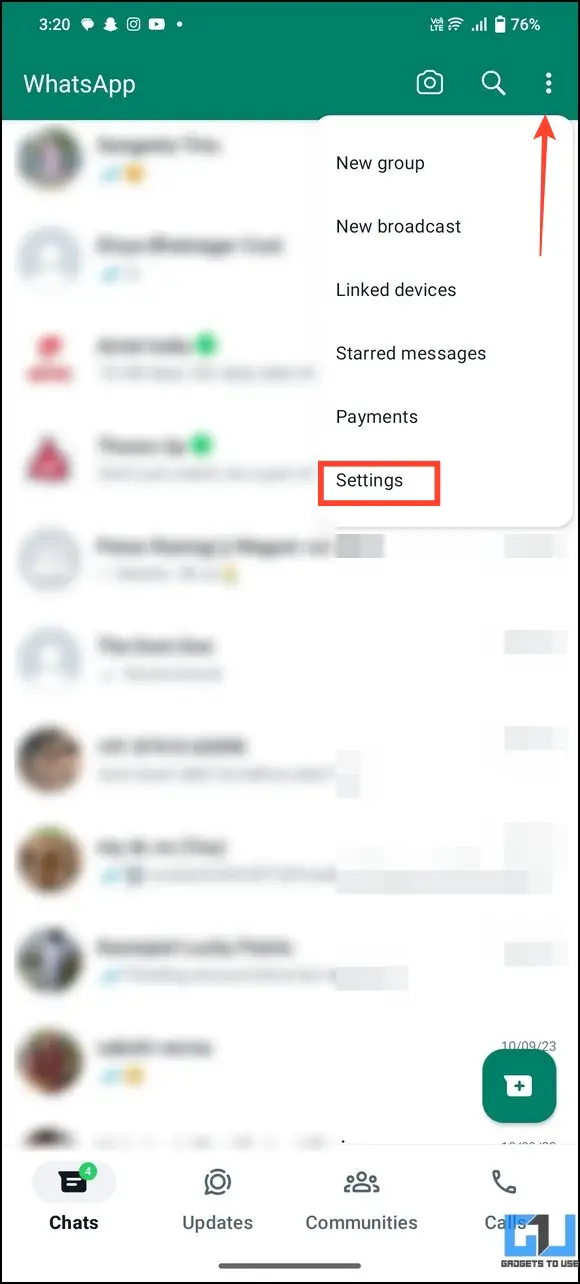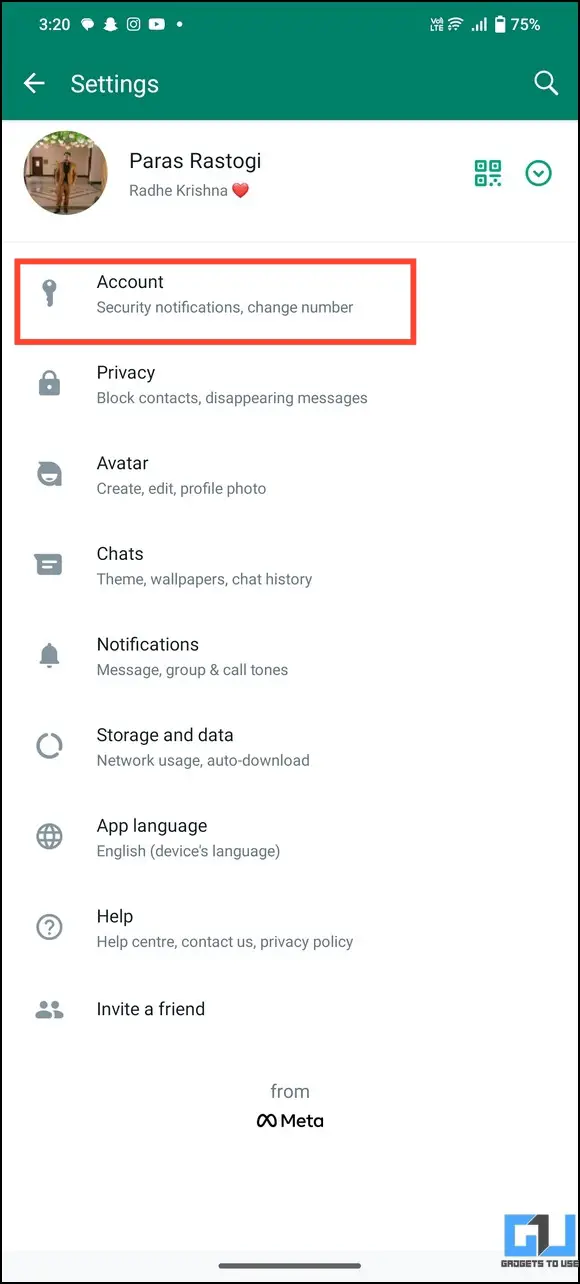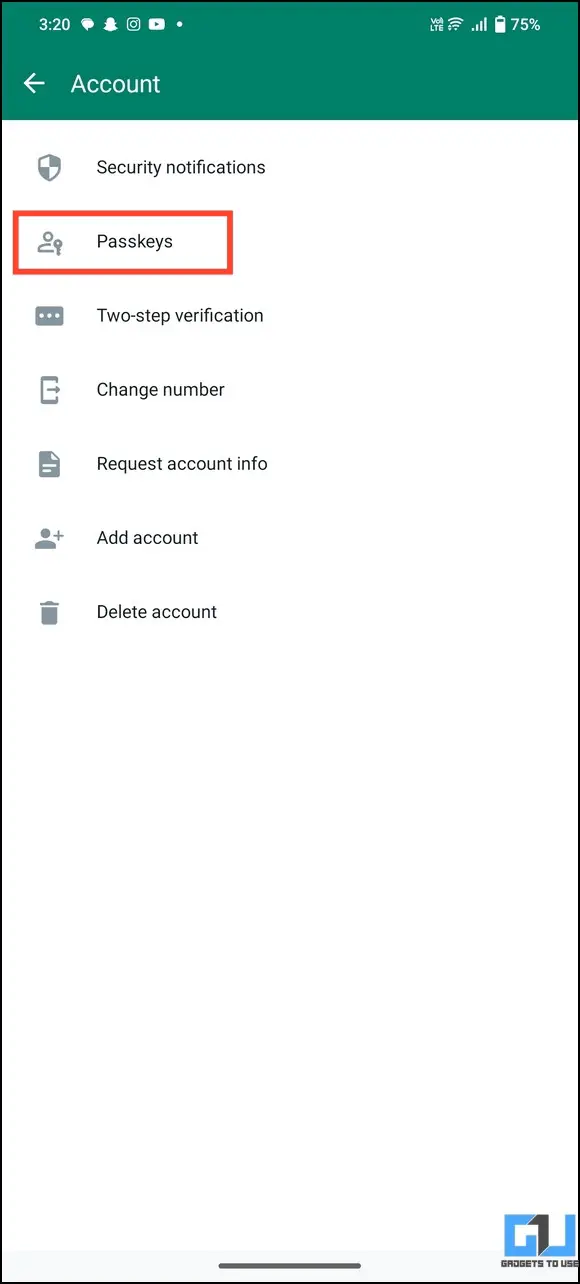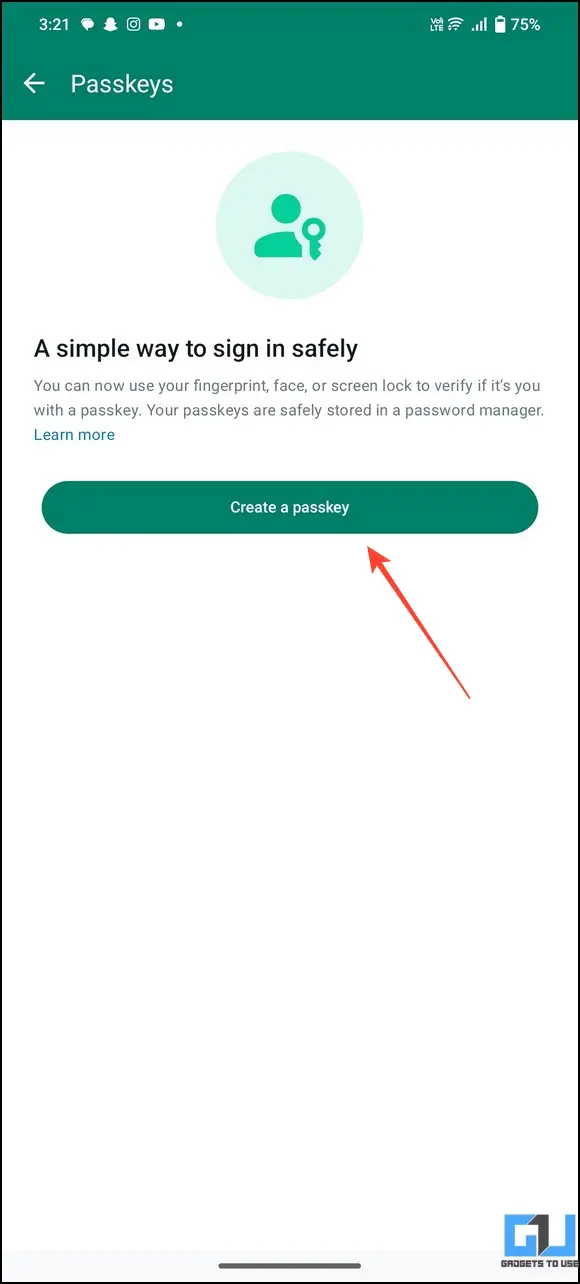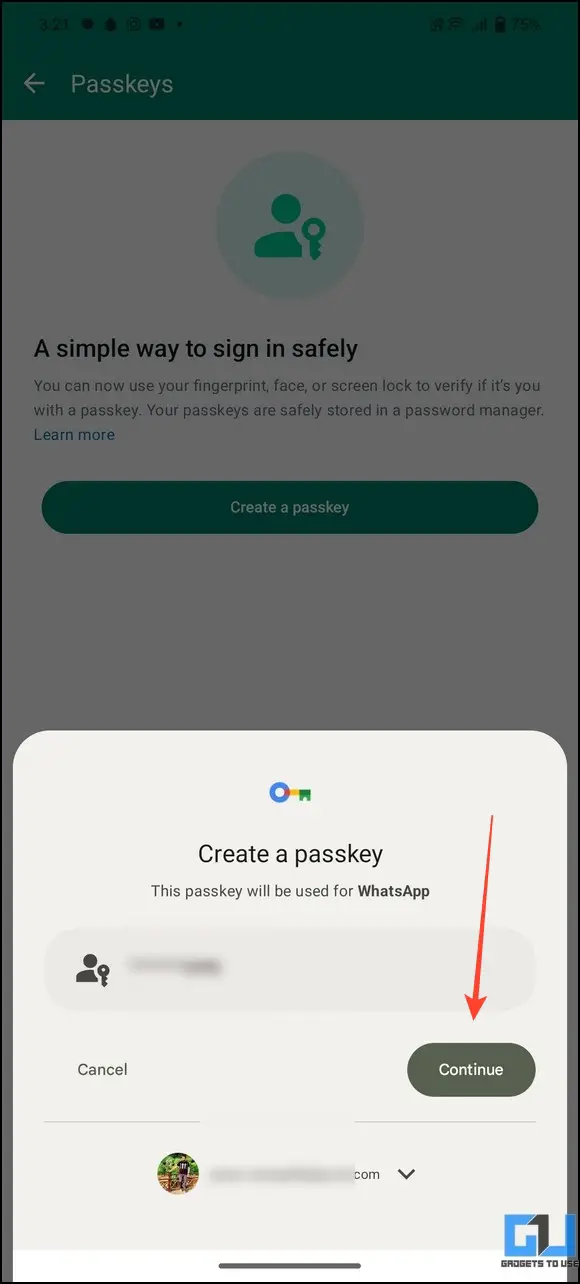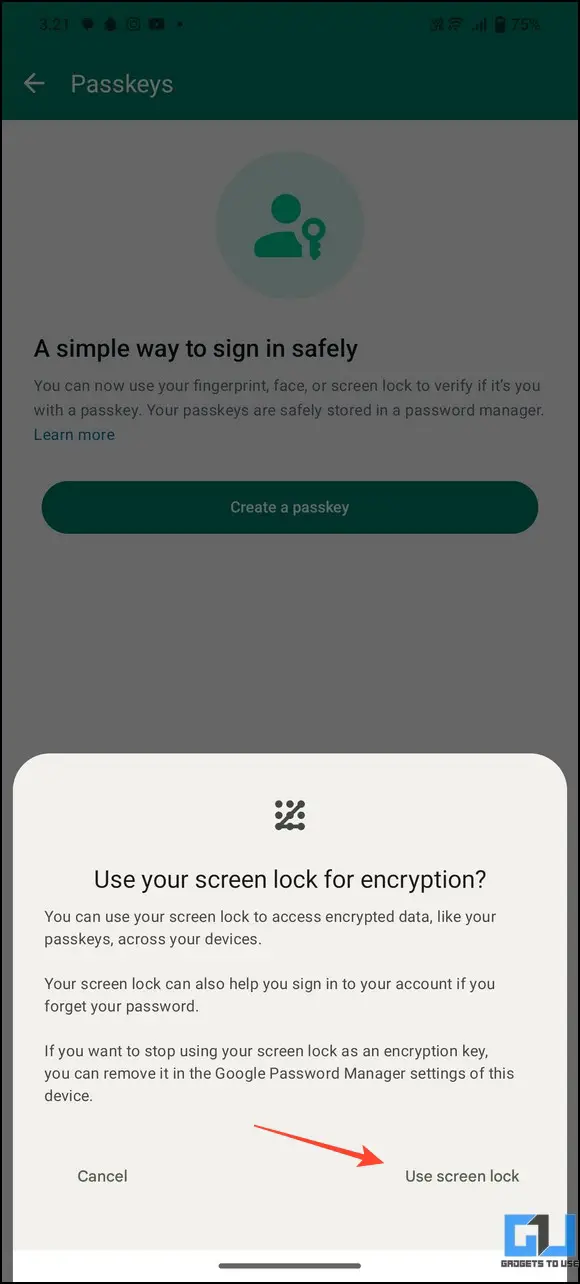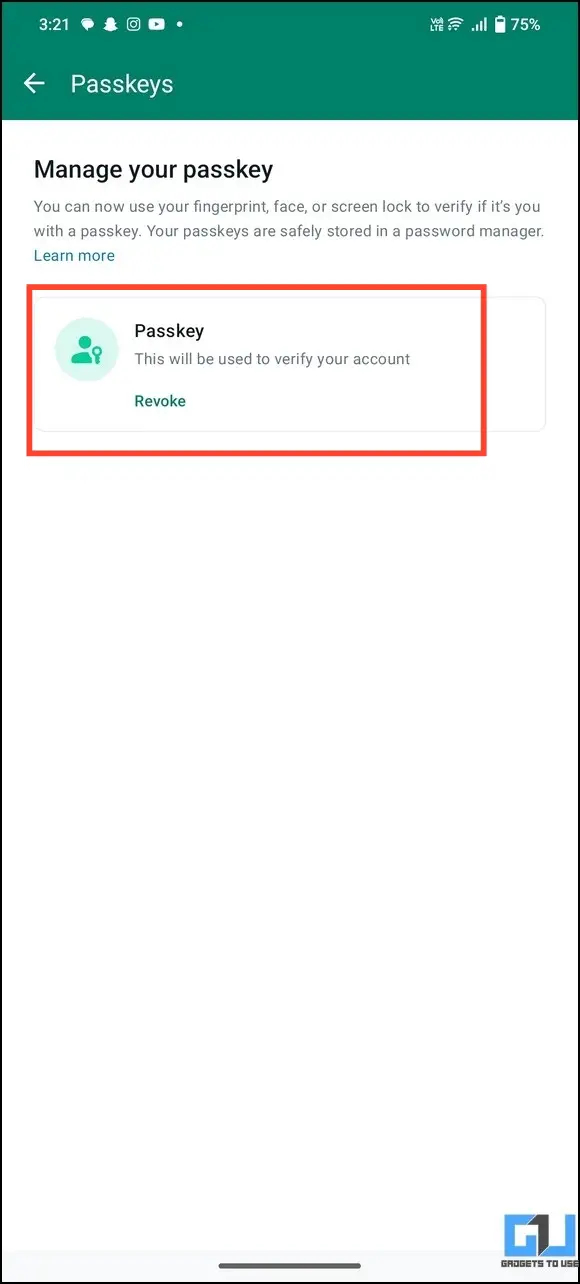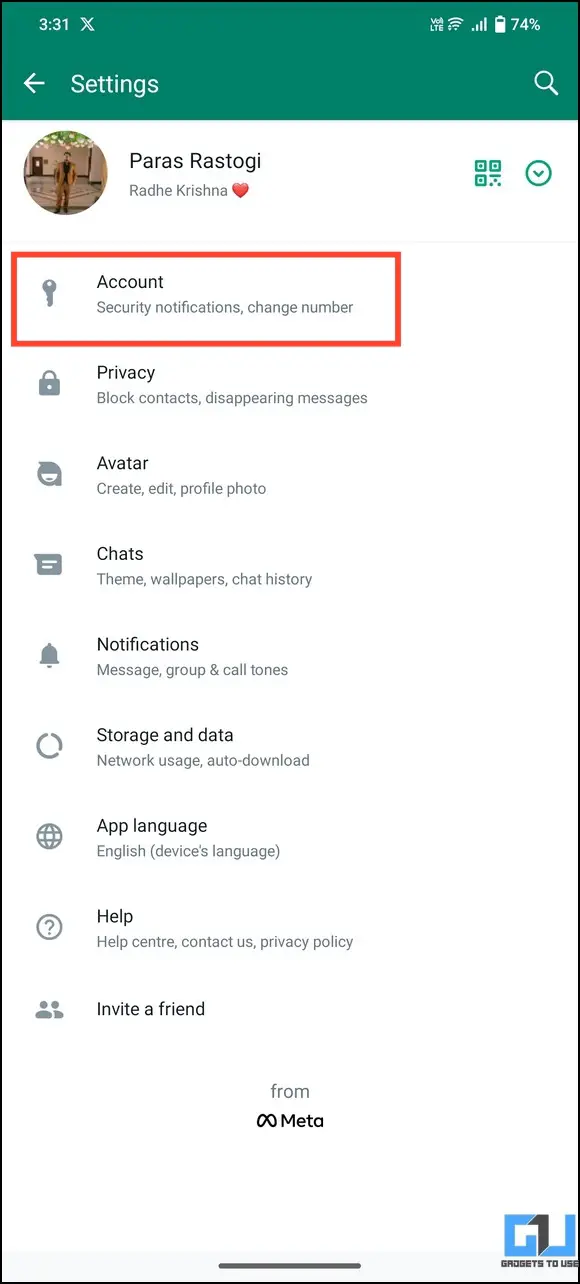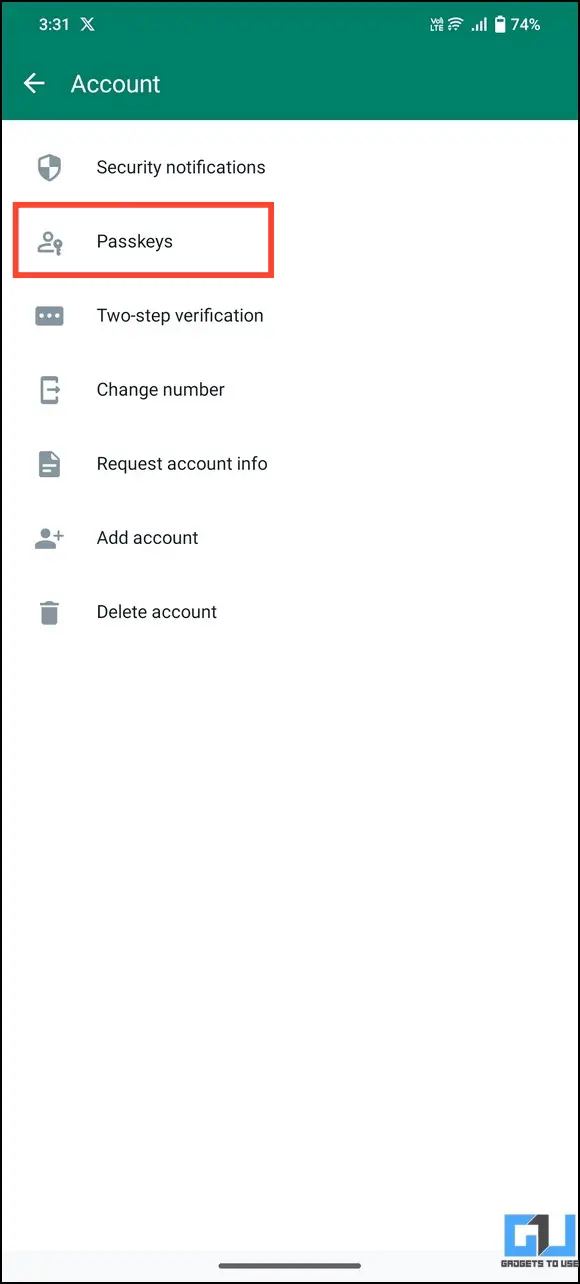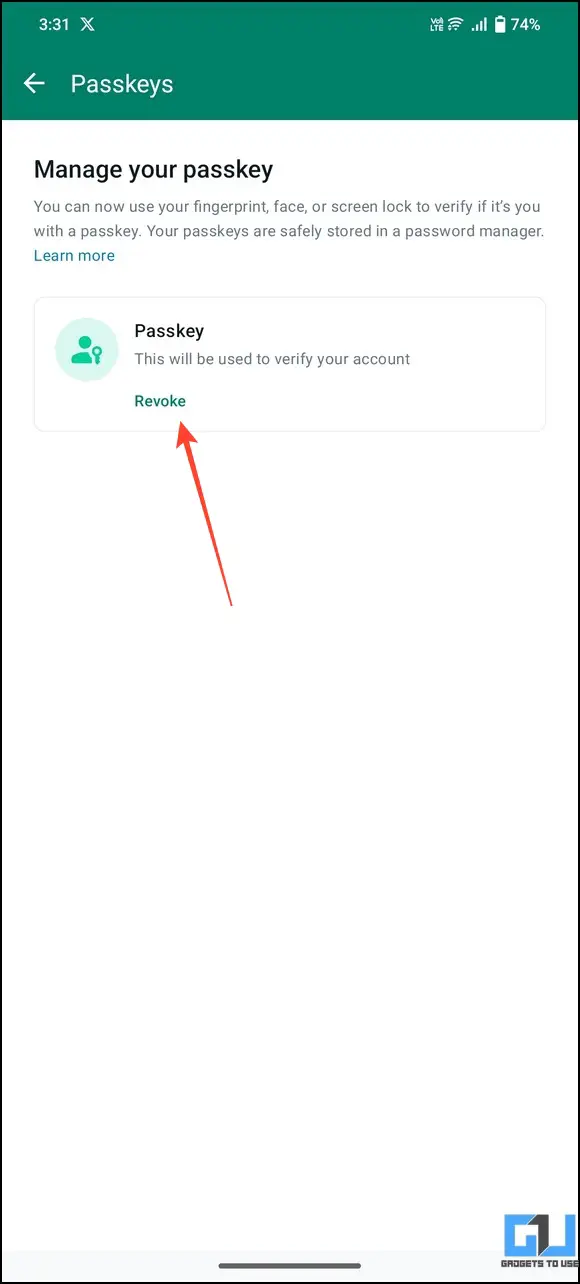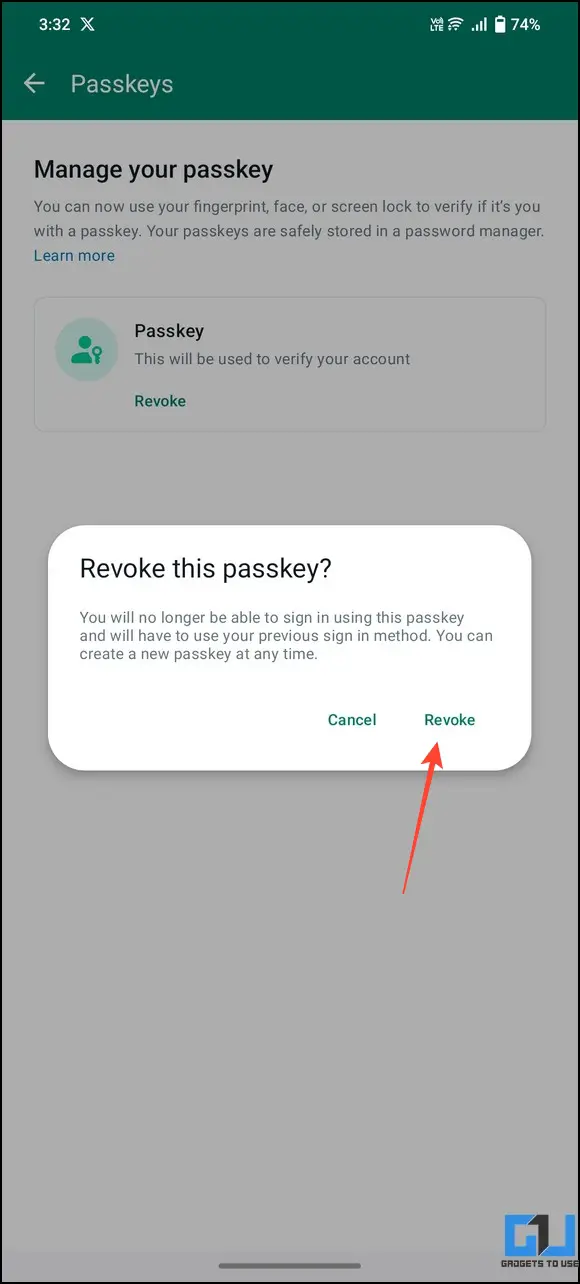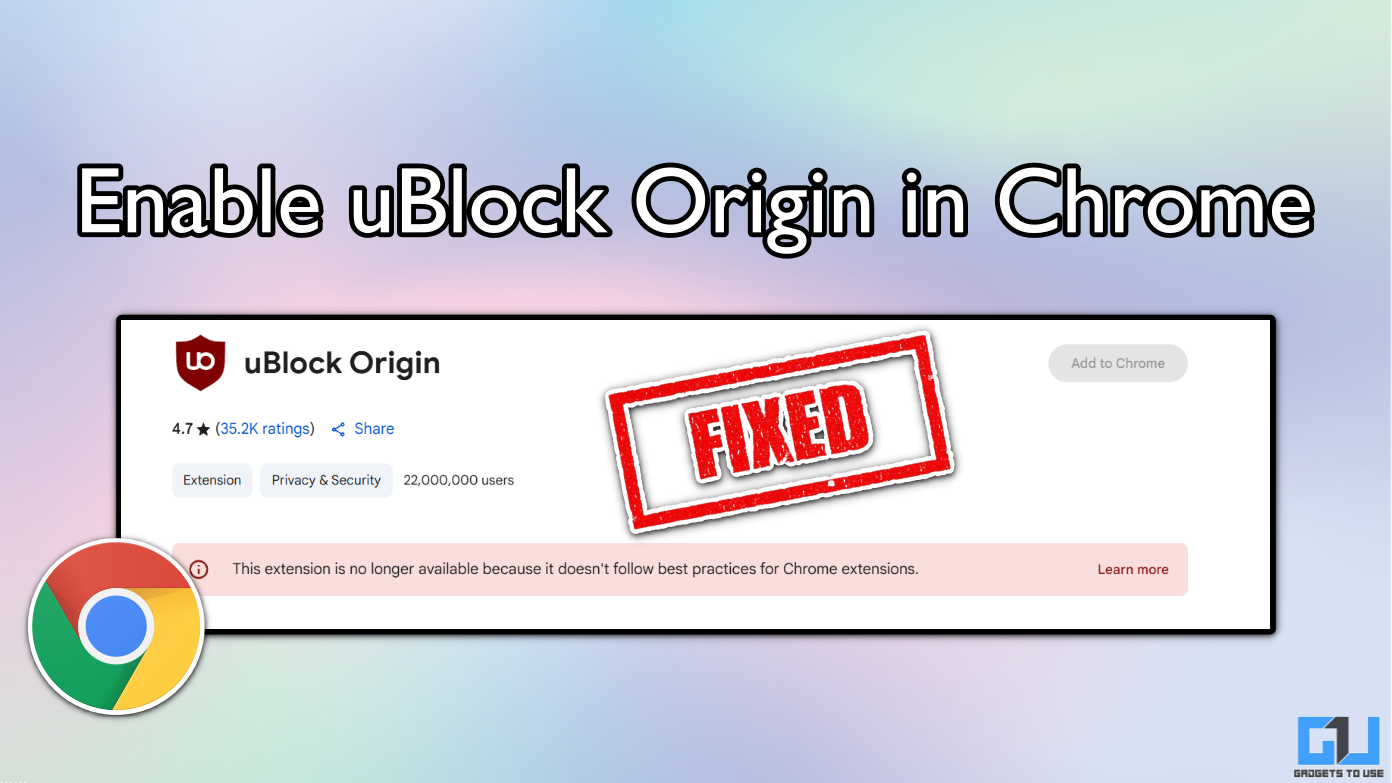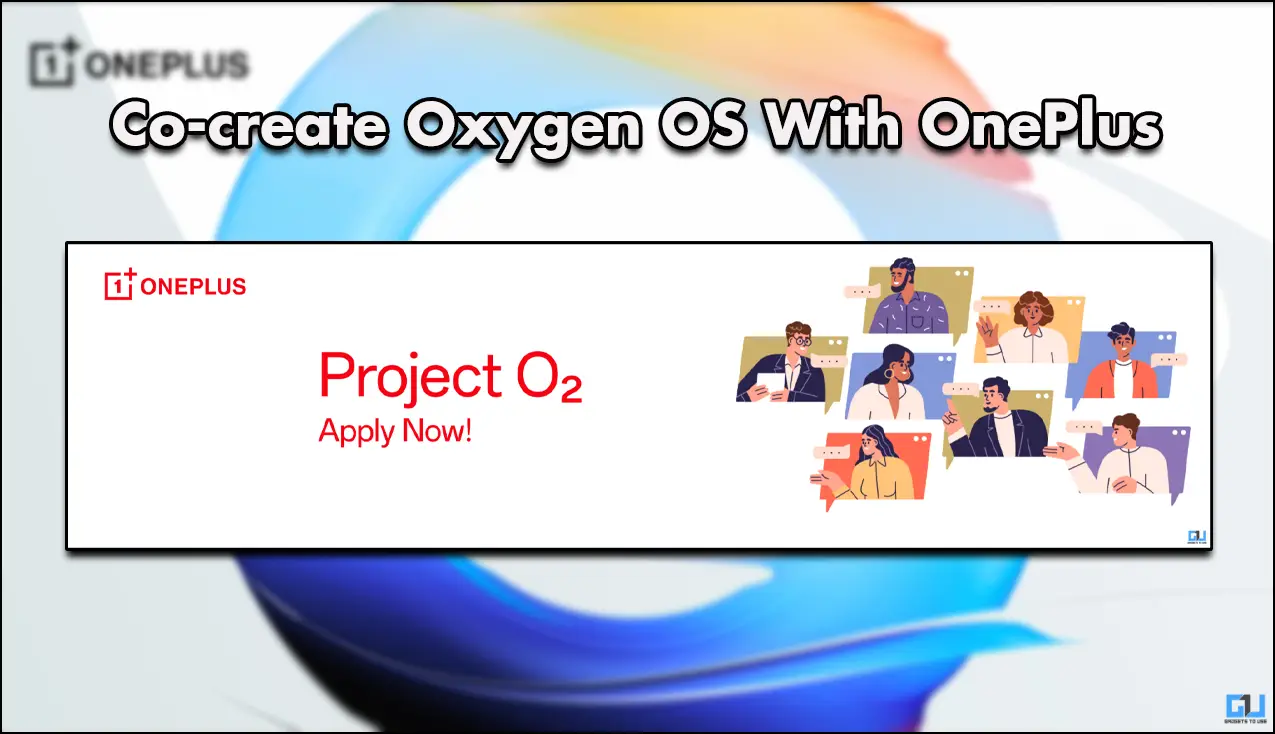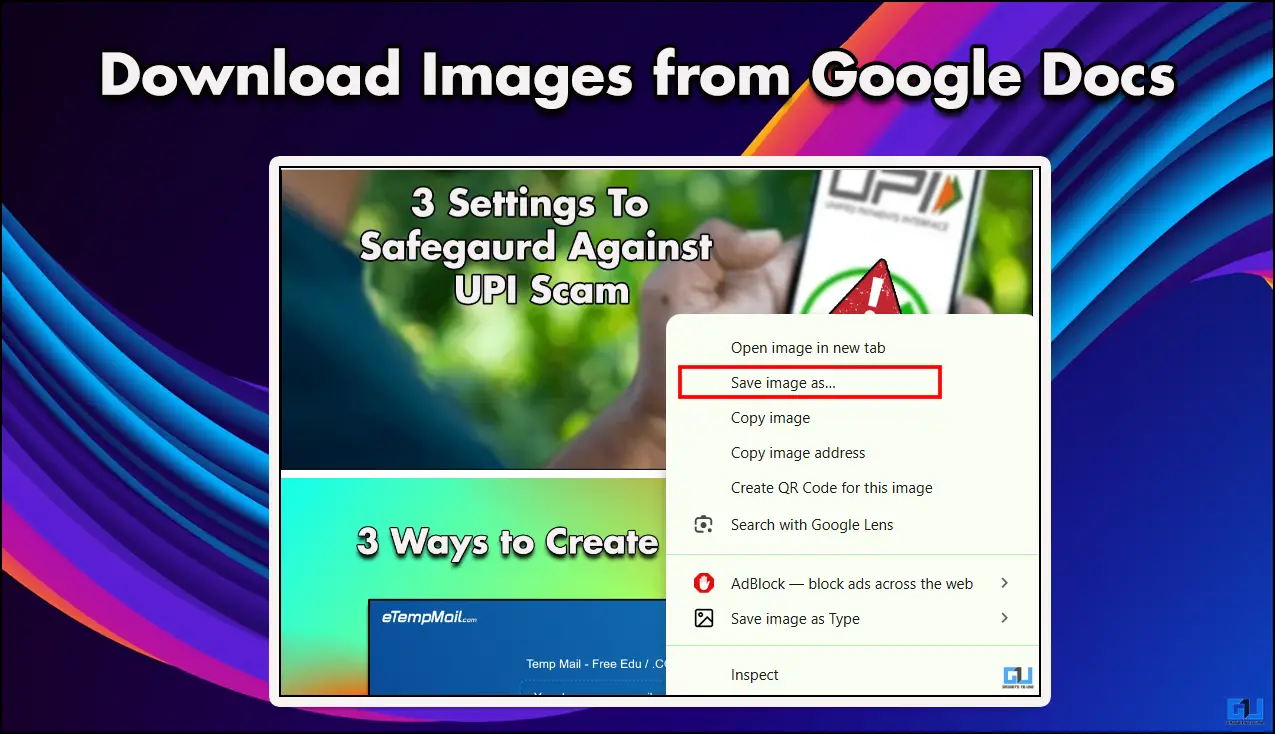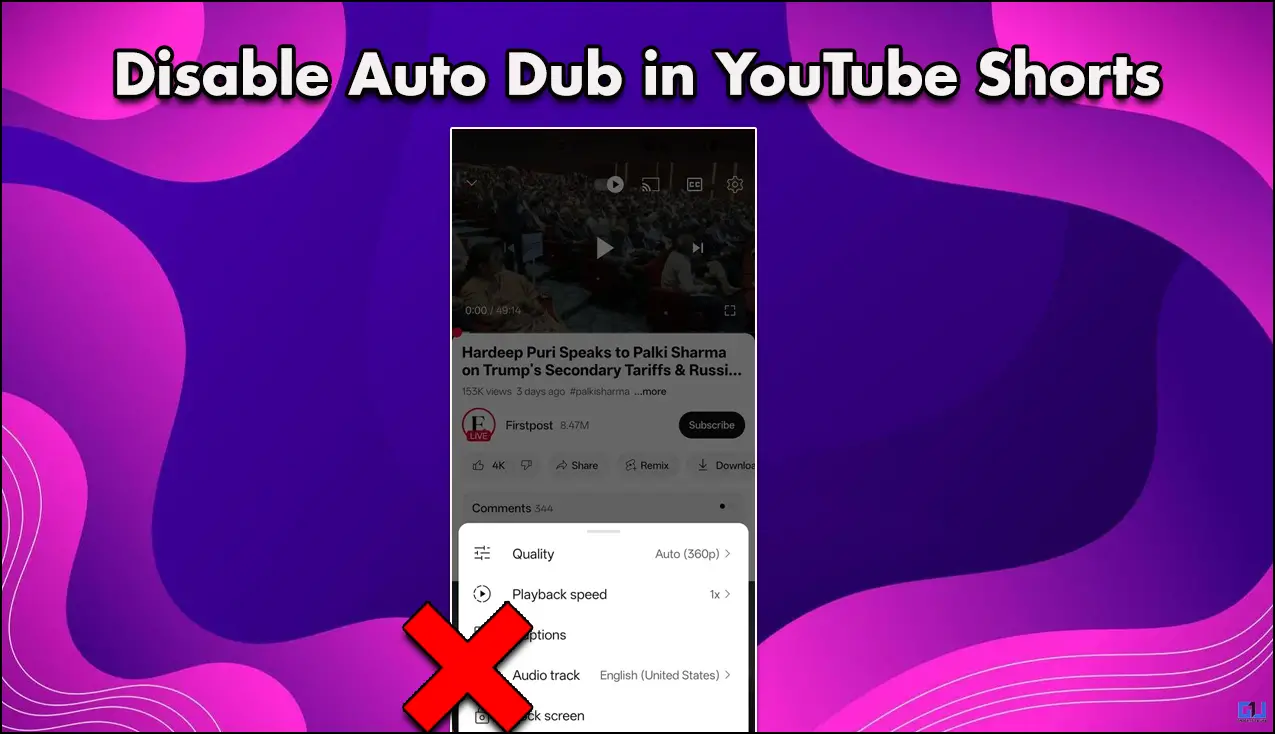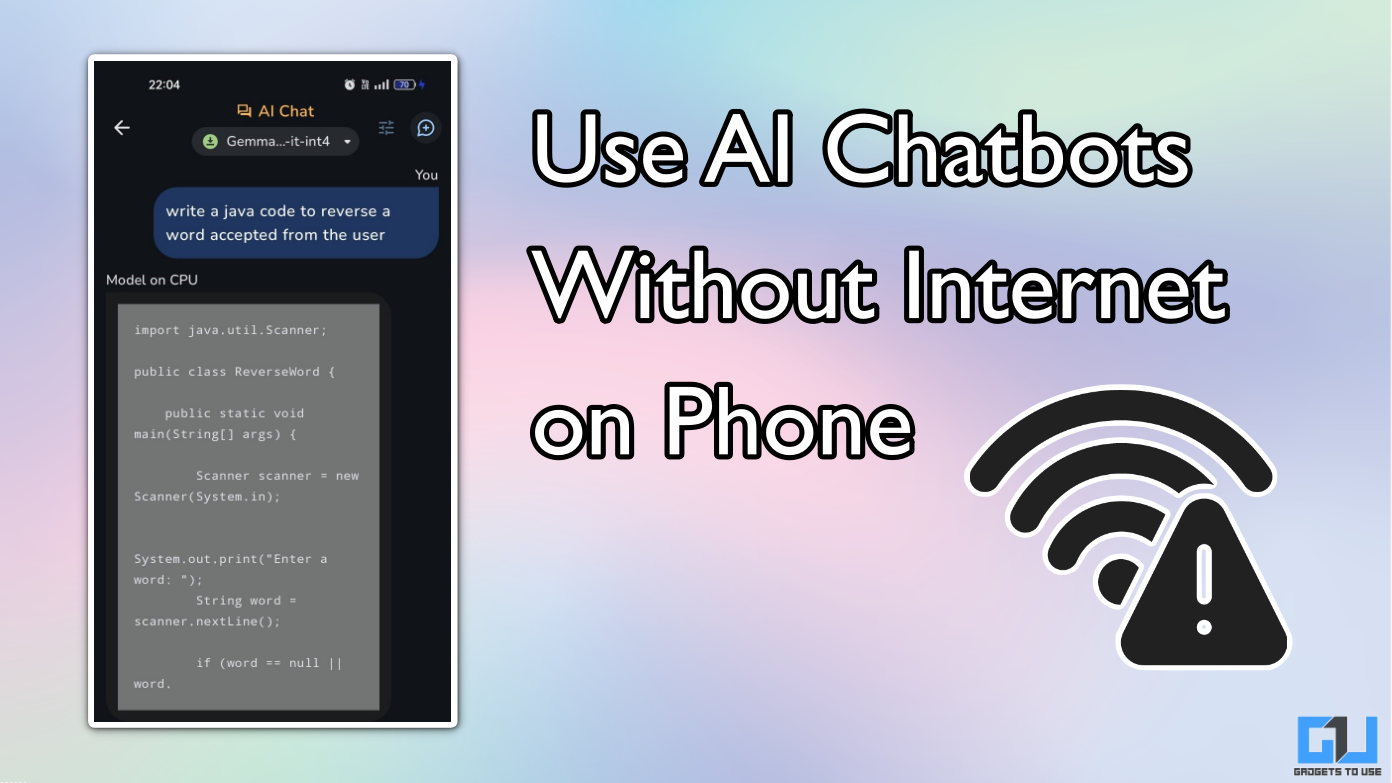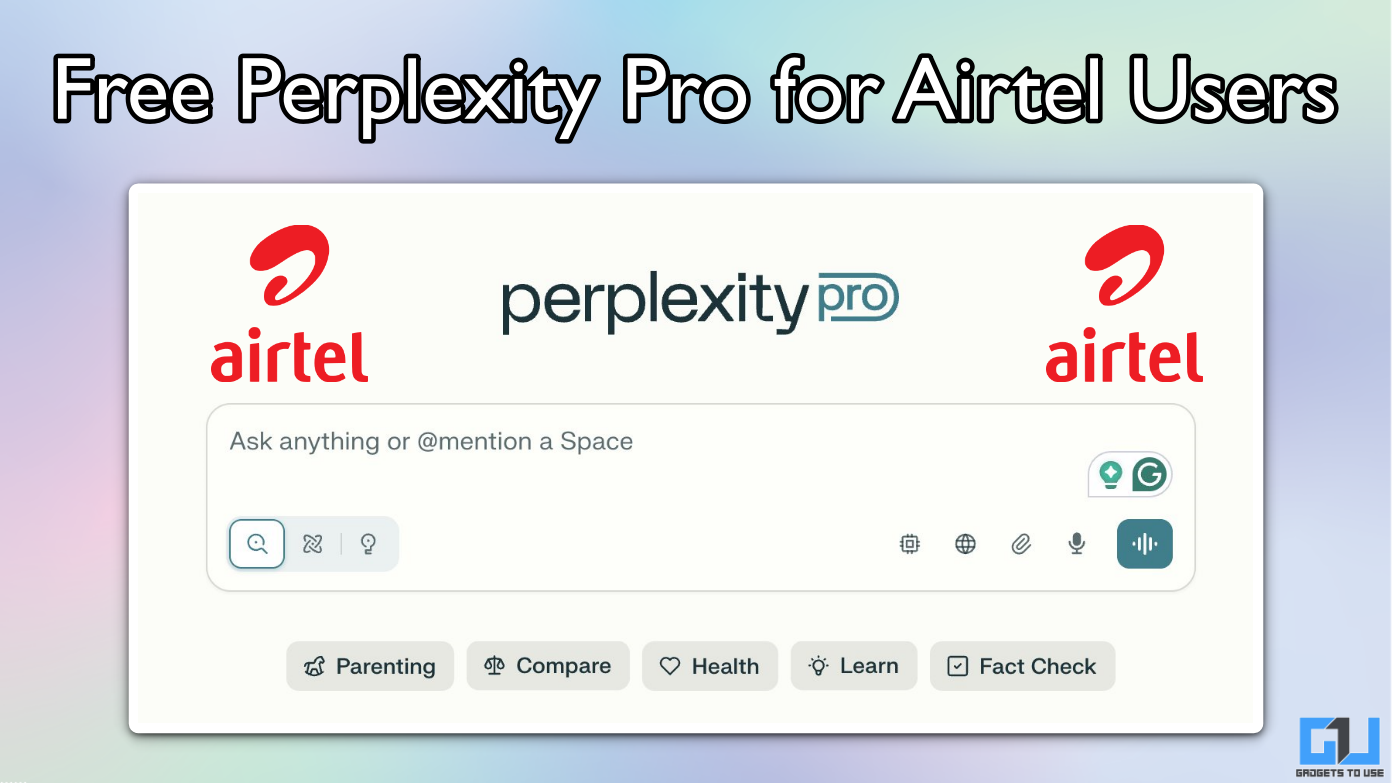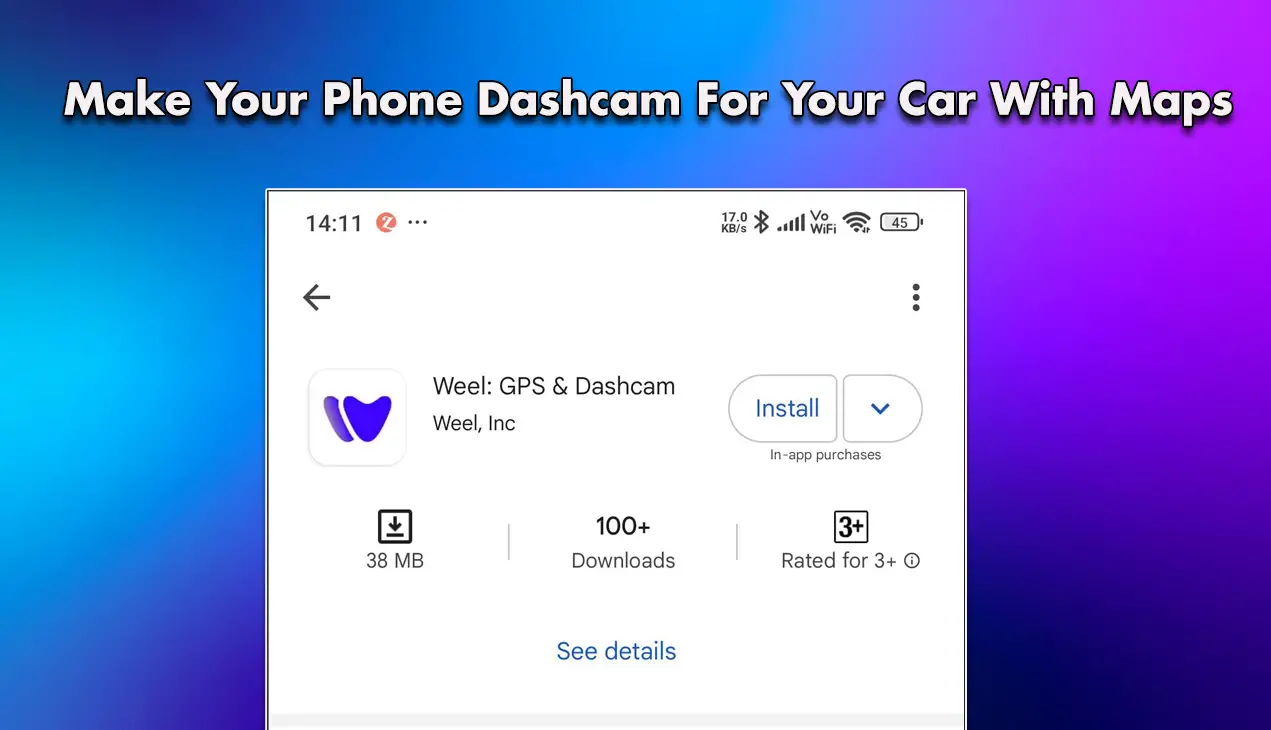Quick Answer
- To experience it on iOS and WhatsApp web, you need to wait a little longer to receive the official update.
- Tap Create a Passkey and press Continue to initiate setting up a Passkey on your WhatsApp number.
- In this explainer, let’s learn what are WhatsApp passkeys and the steps to set it up on your account.
We are moving towards a world without passwords. This not only makes you less vulnerable to phishing attacks but speeds up the sign-in process as well. Passkey is one alternative major tech giants like Google adopted to facilitate quick and secure authentication. Following its success, Meta has recently rolled out passkeys on WhatsApp. In this explainer, let’s learn what are WhatsApp passkeys and the steps to set it up on your account. Additionally, you can learn to use two WhatsApp accounts on one phone.
What Are WhatsApp Passkeys?
The days of waiting for OTPs to verify your account login are finally over. With WhatsApp passkey, you can securely sign into your account using your phone’s authentication features, such as facial recognition, fingerprint scanning, and screen unlocking, instead of manually typing a password.
Android users can easily and securely log back in with passkeys 🔑 only your face, finger print, or pin unlocks your WhatsApp account pic.twitter.com/In3OaWKqhy
— WhatsApp (@WhatsApp) October 16, 2023
This eliminates the need to remember a password, making the process much faster and more reliable than its conventional counterpart. Let’s look at the steps to set it up on your account.
Key Takeaways
- WhatsApp Passkeys enable users to use device authentication features to log into WhatsApp instead of typing the password.
- It greatly reduces any possibility of phishing as you don’t need to use a password anymore.
- WhatsApp passkey is currently available for Android 9.0 and above users.
- The security feature hasn’t yet rolled out on iOS, WhatsApp Web, and the WhatsApp desktop app, but you can expect to receive it sooner.
Steps to Set Up WhatsApp Passkeys
Setting up a WhatsApp passkey on your account is quite straightforward. Head to your WhatsApp account settings and locate the passkey feature to enable it. Here’s what you need to follow:
Note: Ensure running the latest WhatsApp version to experience the WhatsApp Passkey feature.
1. Open the WhatsApp app and click the three-dot menu to open your account settings.
2. Tap Account and press Passkeys.
3. Tap Create a Passkey and press Continue to initiate setting up a Passkey on your WhatsApp number.
4. Finally, tap Use Screen Lock to set your device authentication as a WhatsApp passkey.
5. You can now verify your account using your fingerprint, face, or screen lock.
How to Delete WhatsApp Passkeys?
If you’ve changed your mind or decided to try it later, follow these steps to delete an existing WhatsApp passkey.
1. Head to your WhatsApp account settings and tap Passkeys.
2. Press Revoke below the configured passkey to delete it.
3. Finally, tap Revoke to confirm your action. That’s it! You’ve successfully deleted the WhatsApp passkey from your account.
Bonus: Lock Your WhatsApp Chats
Have you ever wished to lock certain WhatsApp conversations to keep them out of prying eyes? The new Chat Lock feature is designed specifically to deliver it. Additionally, you can take the help of certain browser add-ons to get similar results. Check out our detailed explainer on locking your private chats on WhatsApp for more details.
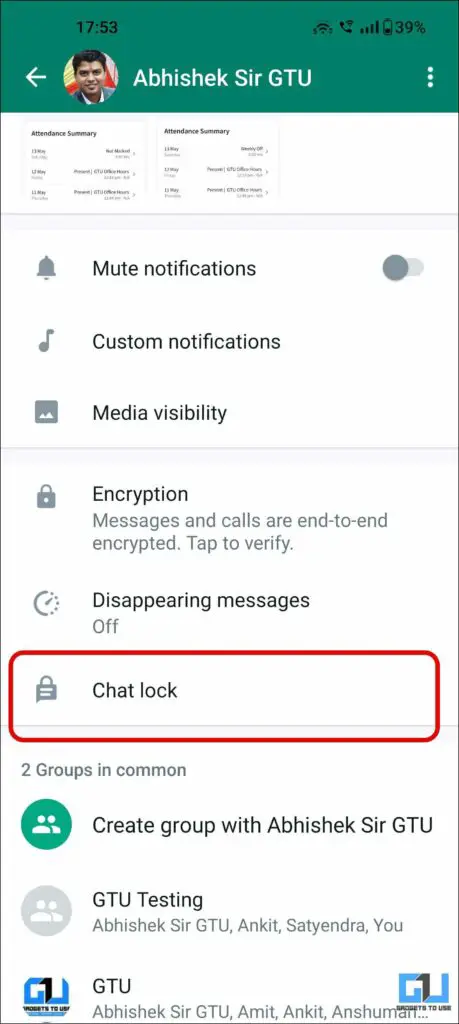
FAQs
Q. I Can’t Find the Passkey Feature in WhatsApp. How Do I Get It?
Head to the Google Play Store and search for WhatsApp to update it to the latest version. If you’re using an iOS device, wait until the update arrives for your platform.
Q. Can I Set up a WhatsApp Passkey on iOS and WhatsApp Web?
Currently, the WhatsApp Passkey feature is only available for devices running Android 9.0 and above. To experience it on iOS and WhatsApp web, you need to wait a little longer to receive the official update.
Wrapping Up
So these are all the nits and grits to set up WhatsApp passkeys. If you found it useful, share it with your loved ones and subscribe to GadgetsToUse for more informative reads. Also, don’t forget to check the below links for trending WhatsApp tips and tricks.
You might be interested in:
- What Is WhatsApp’s New UI? 3 Ways to Get It on Your Phone
- 5 Ways to Translate WhatsApp Messages in Chats
- How to use Truecaller to Detect Spam Calls on WhatsApp
- 3 Ways to Edit Messages on WhatsApp
You can also follow us for instant tech news at Google News or for tips and tricks, smartphones & gadgets reviews, join GadgetsToUse Telegram Group, or for the latest review videos subscribe GadgetsToUse Youtube Channel.