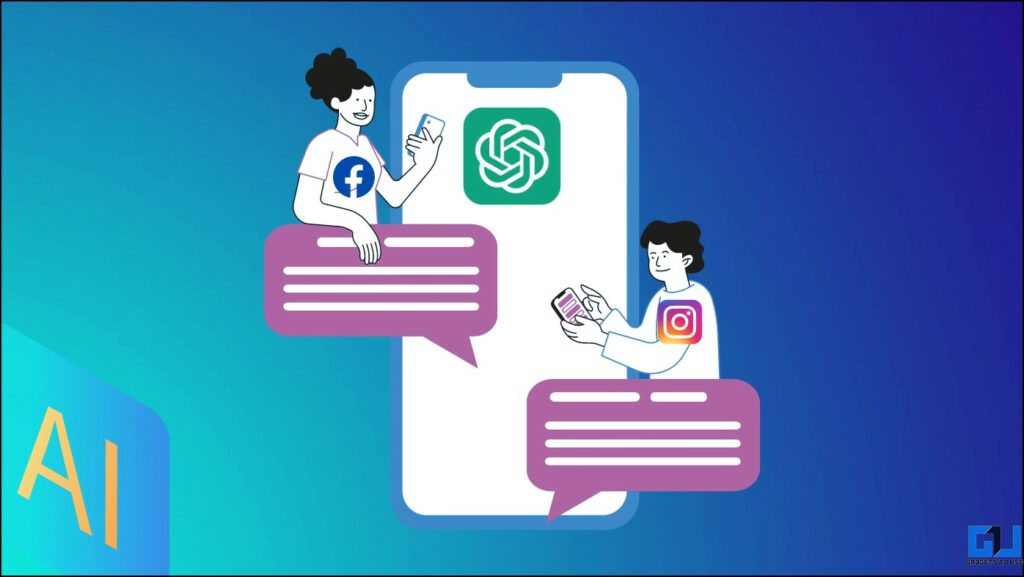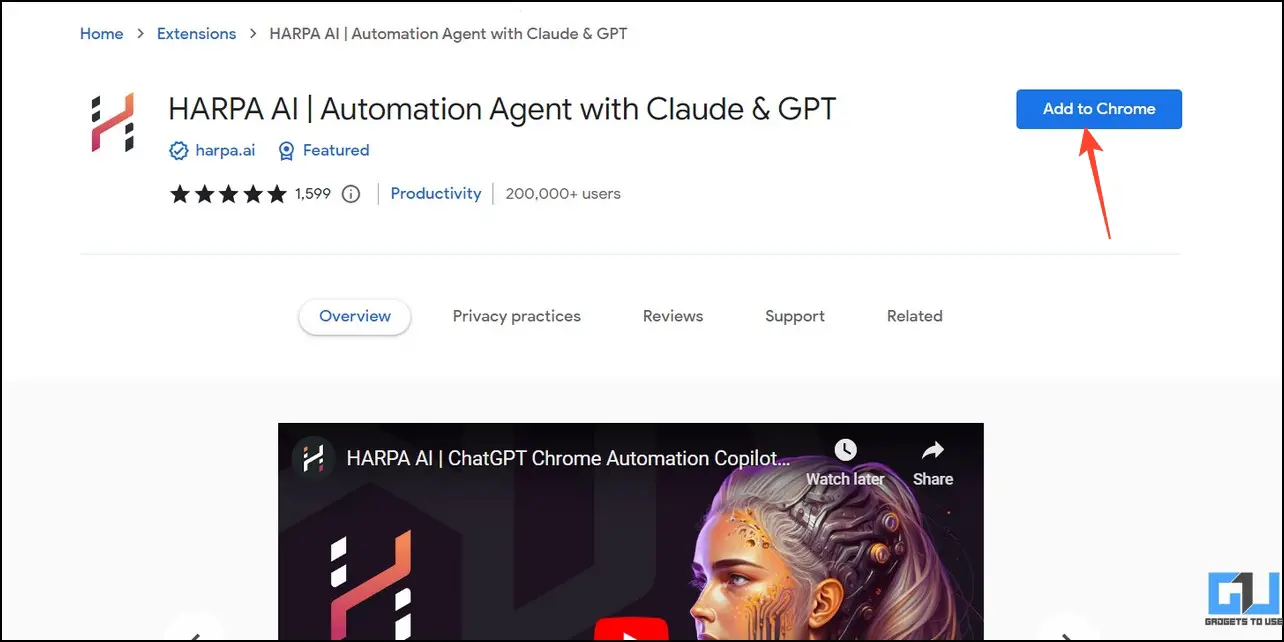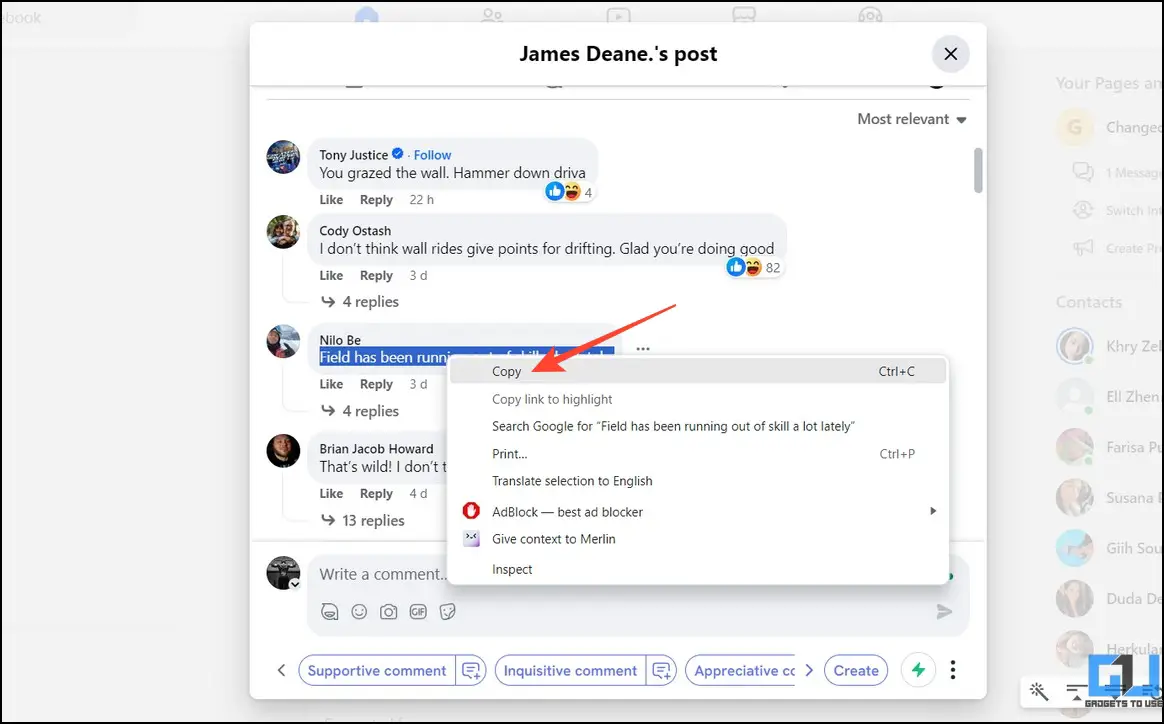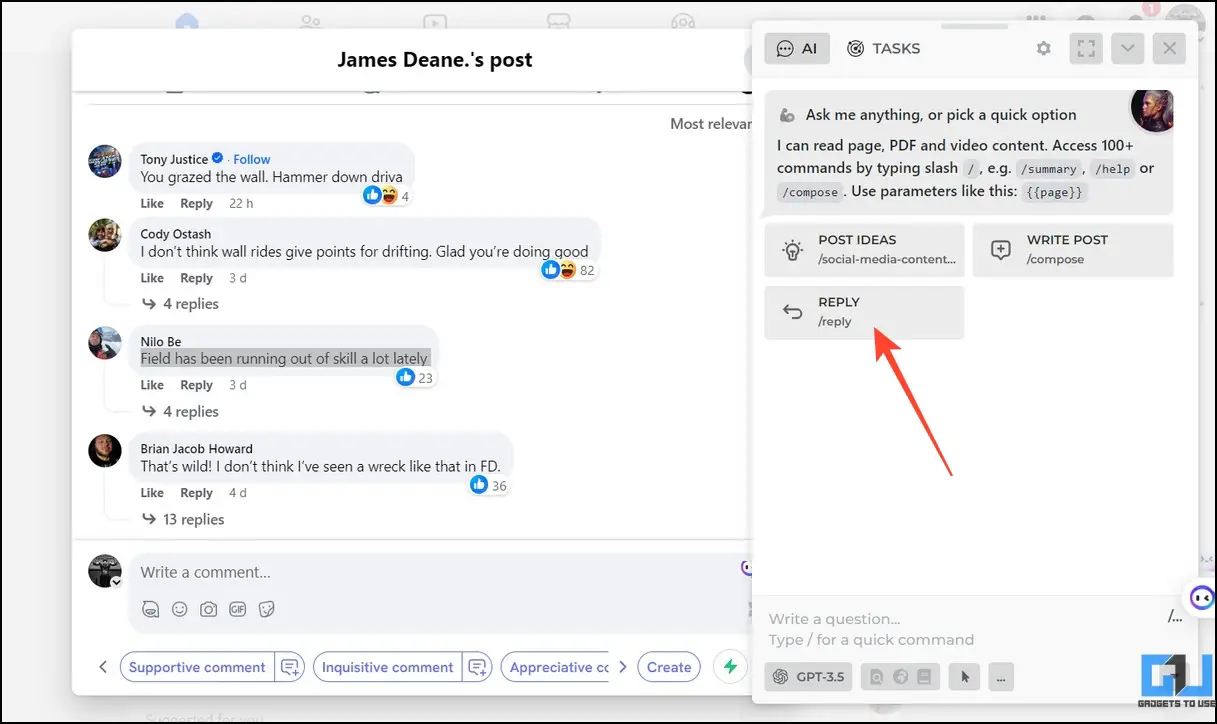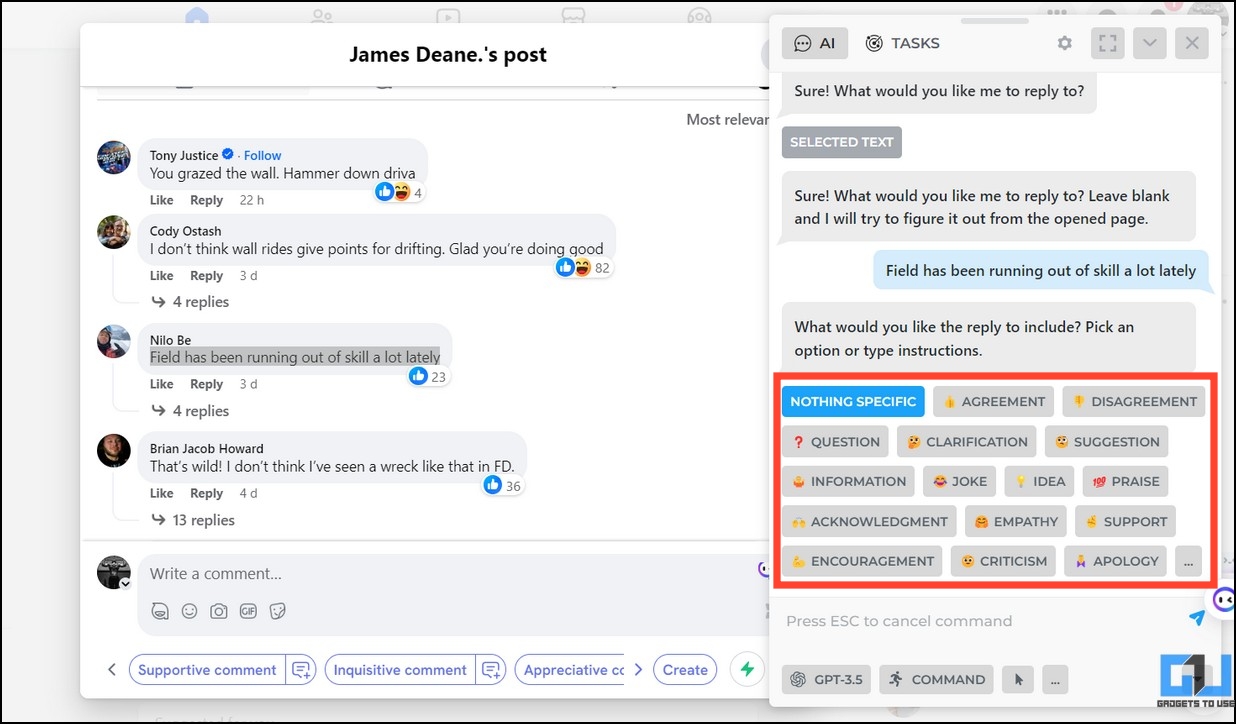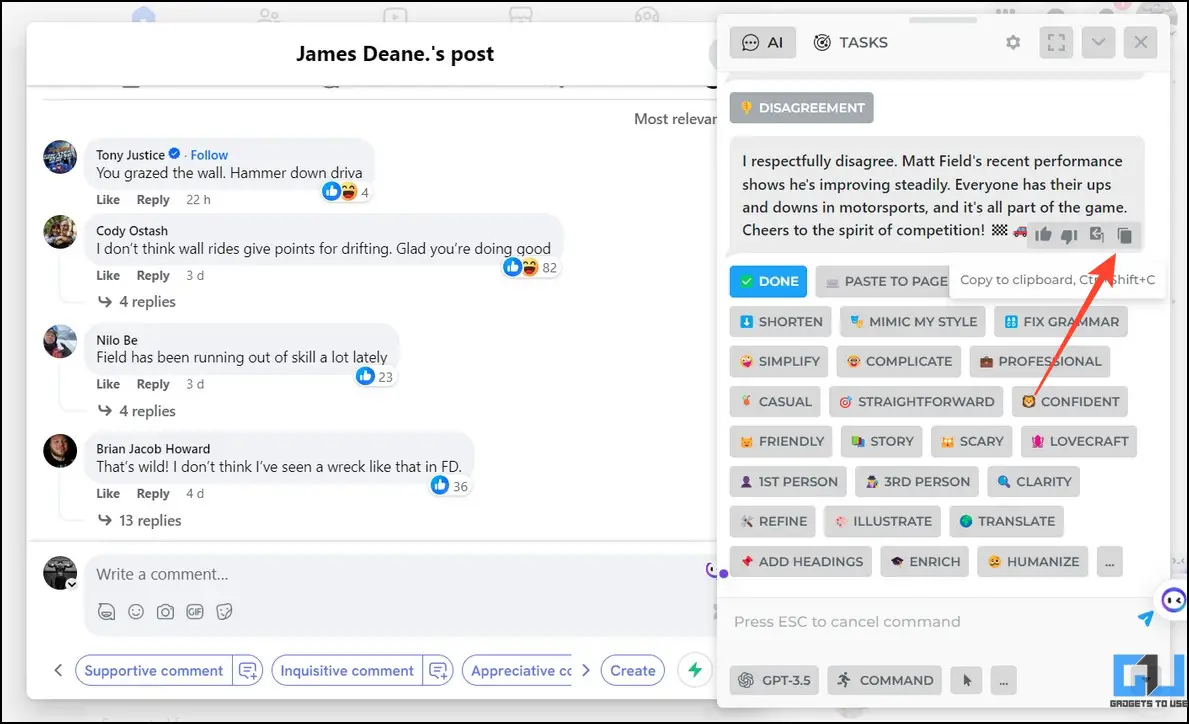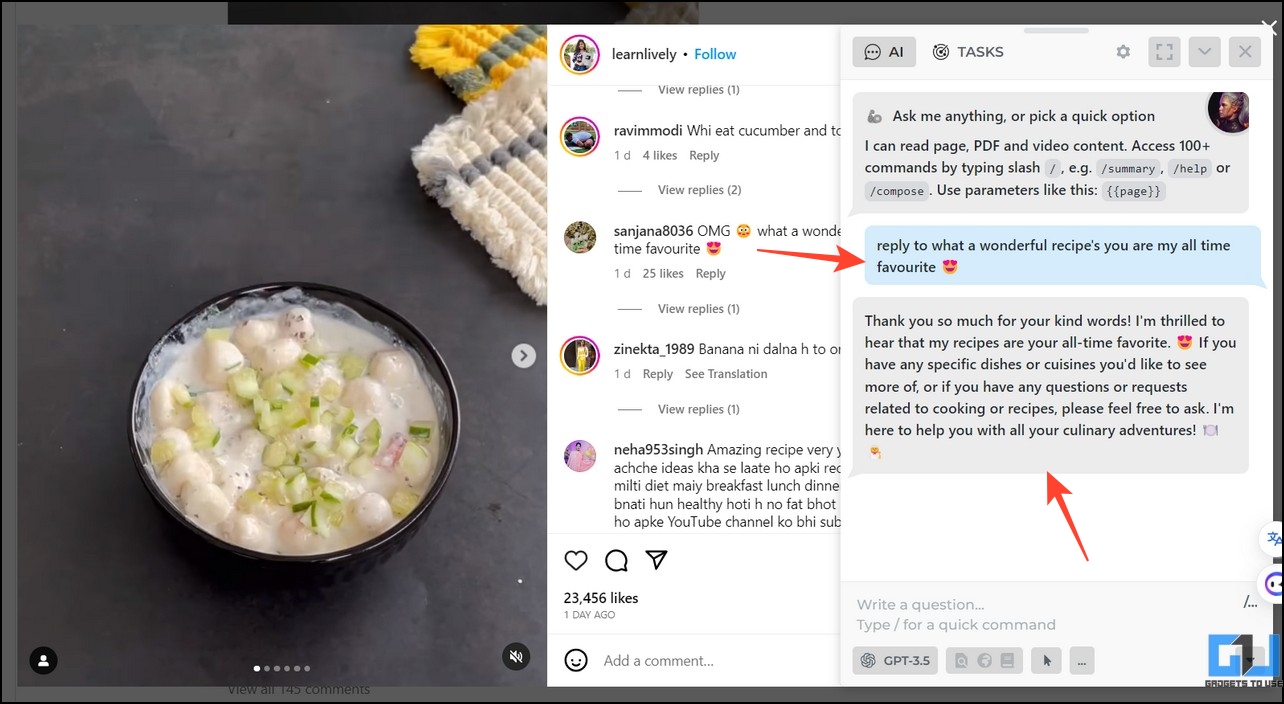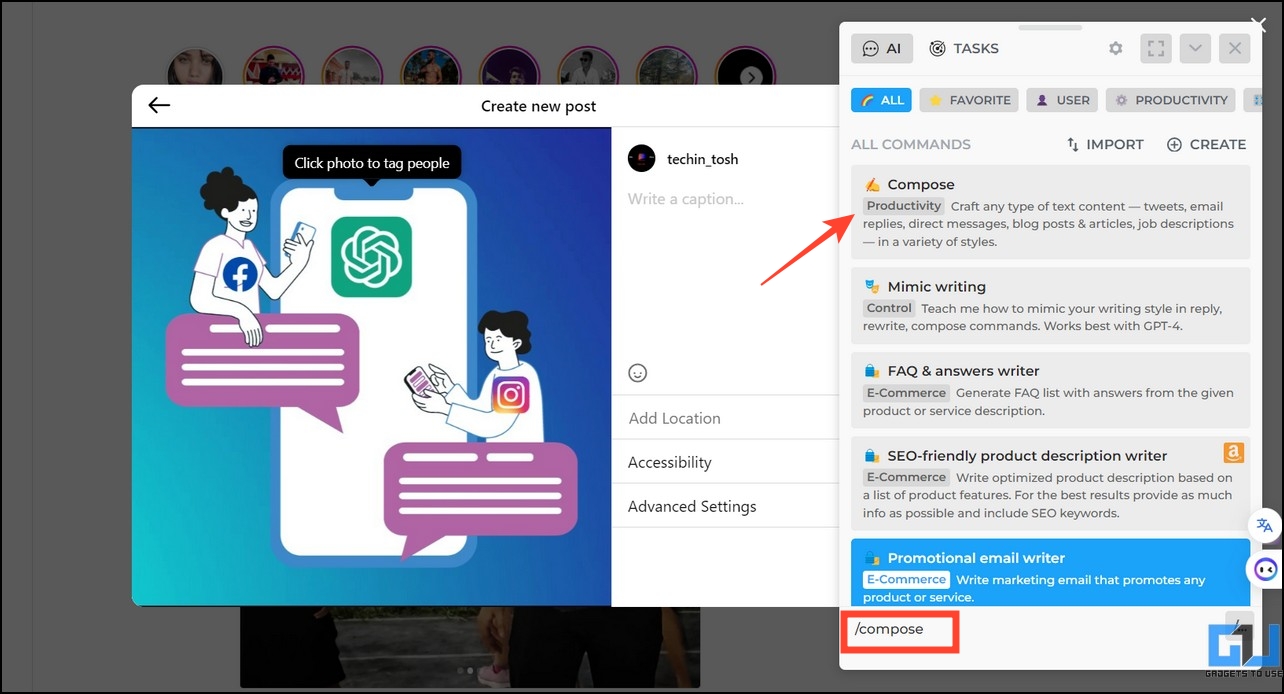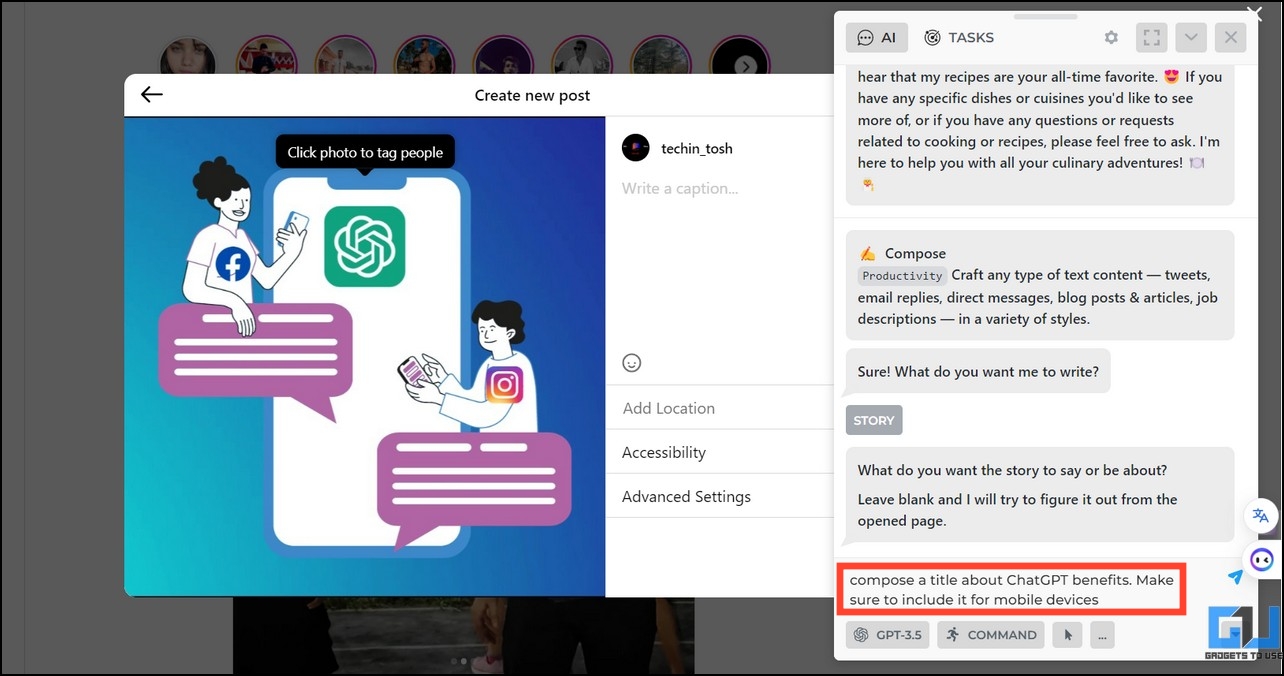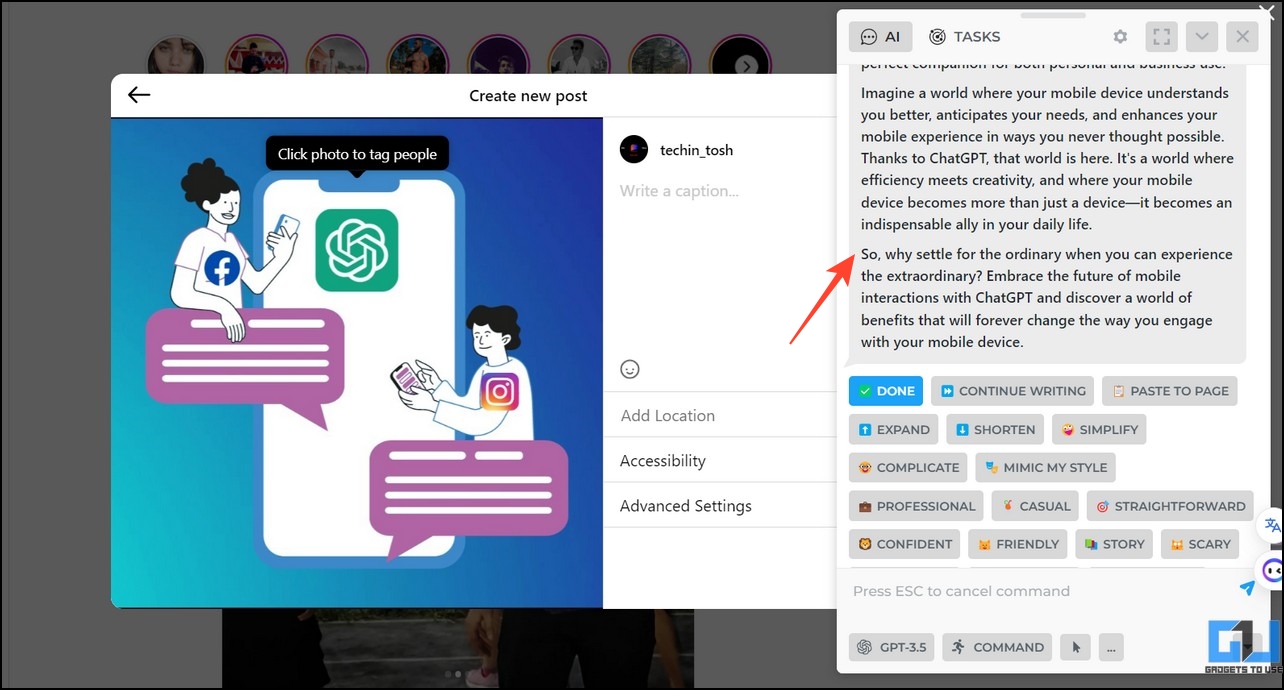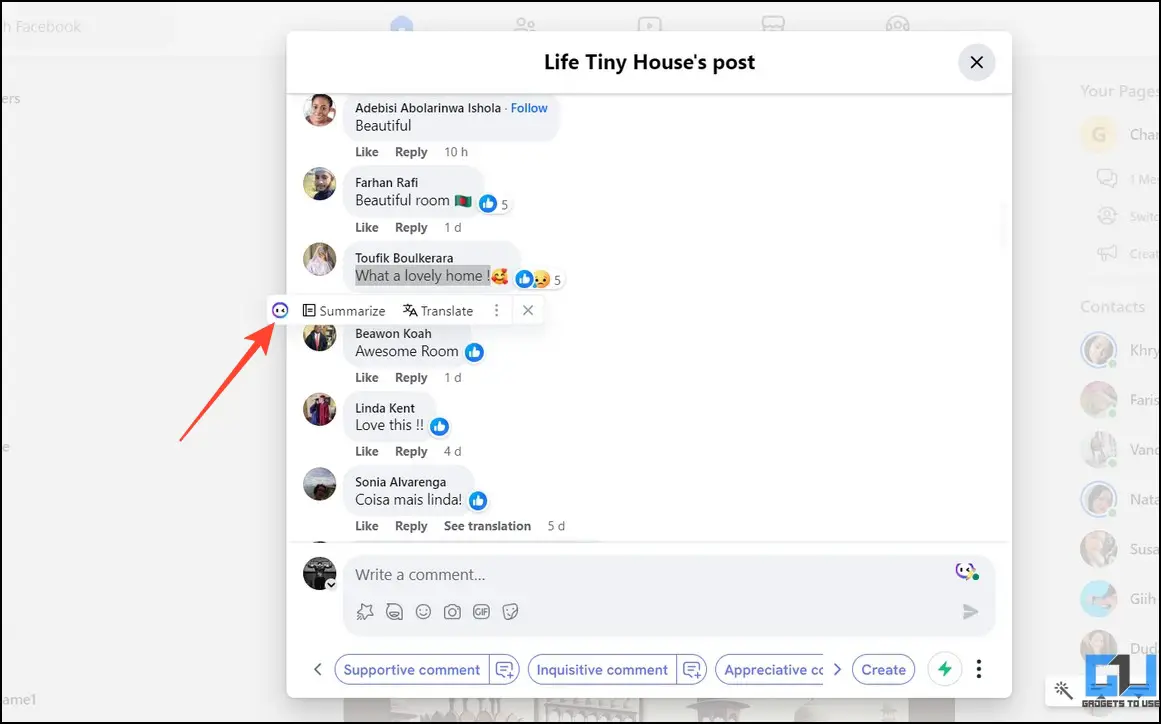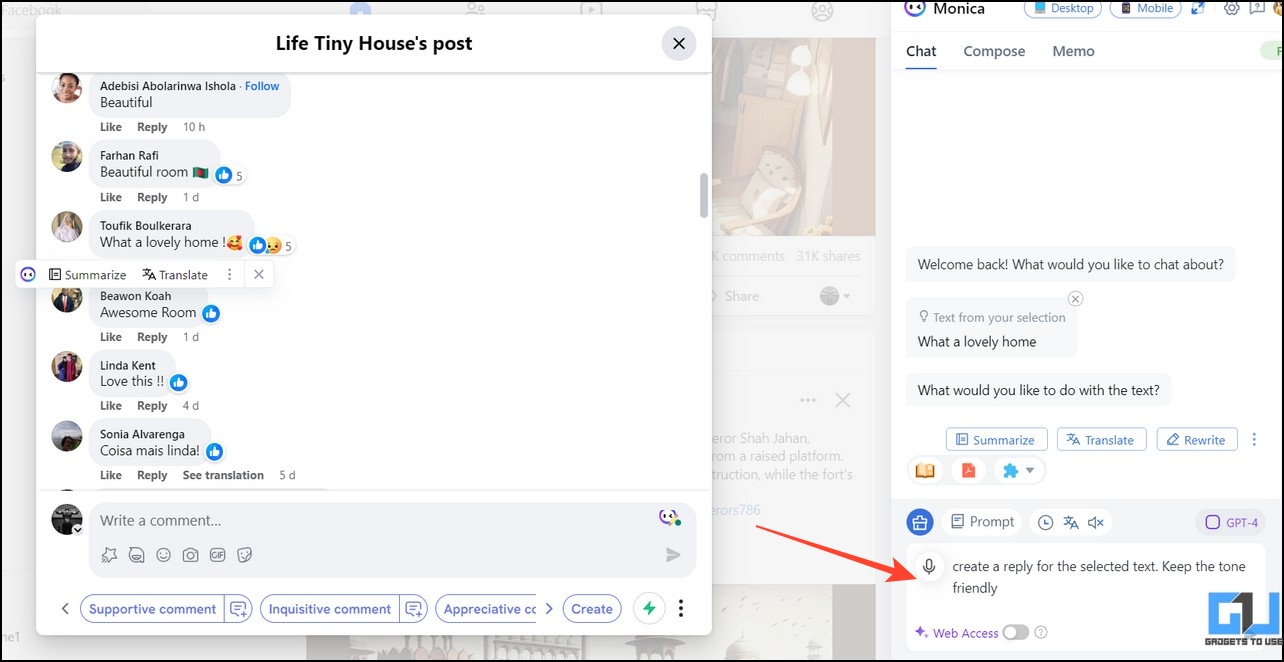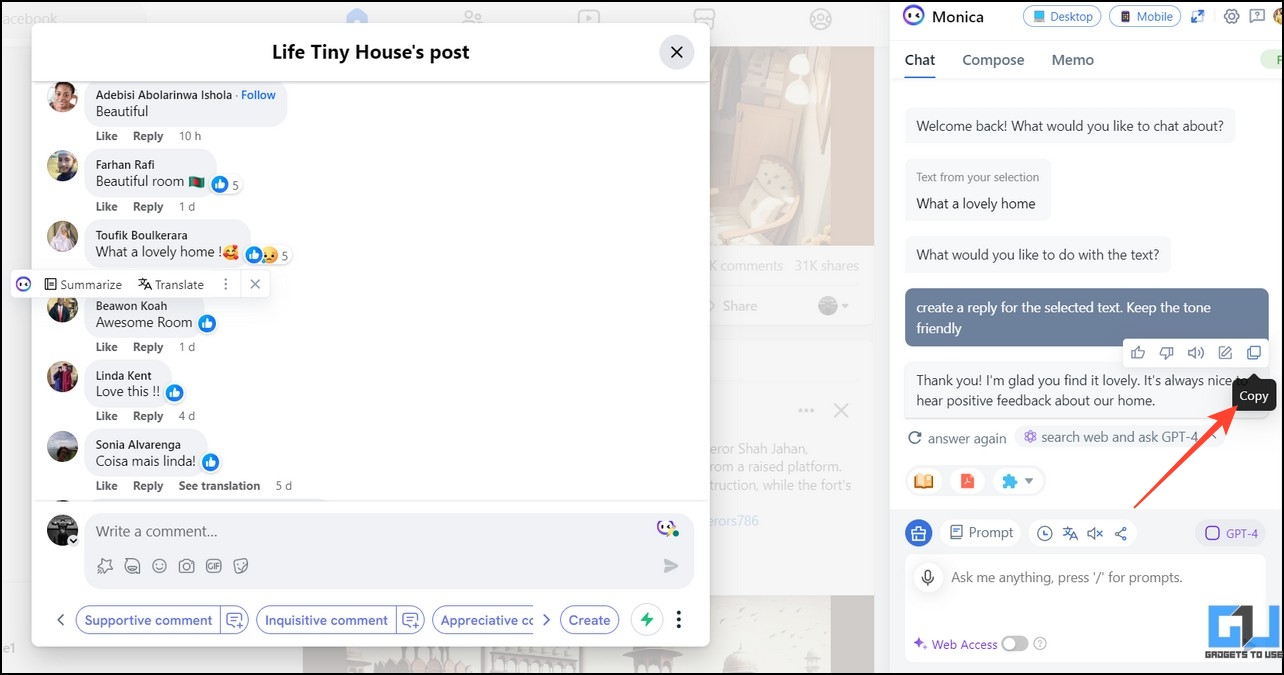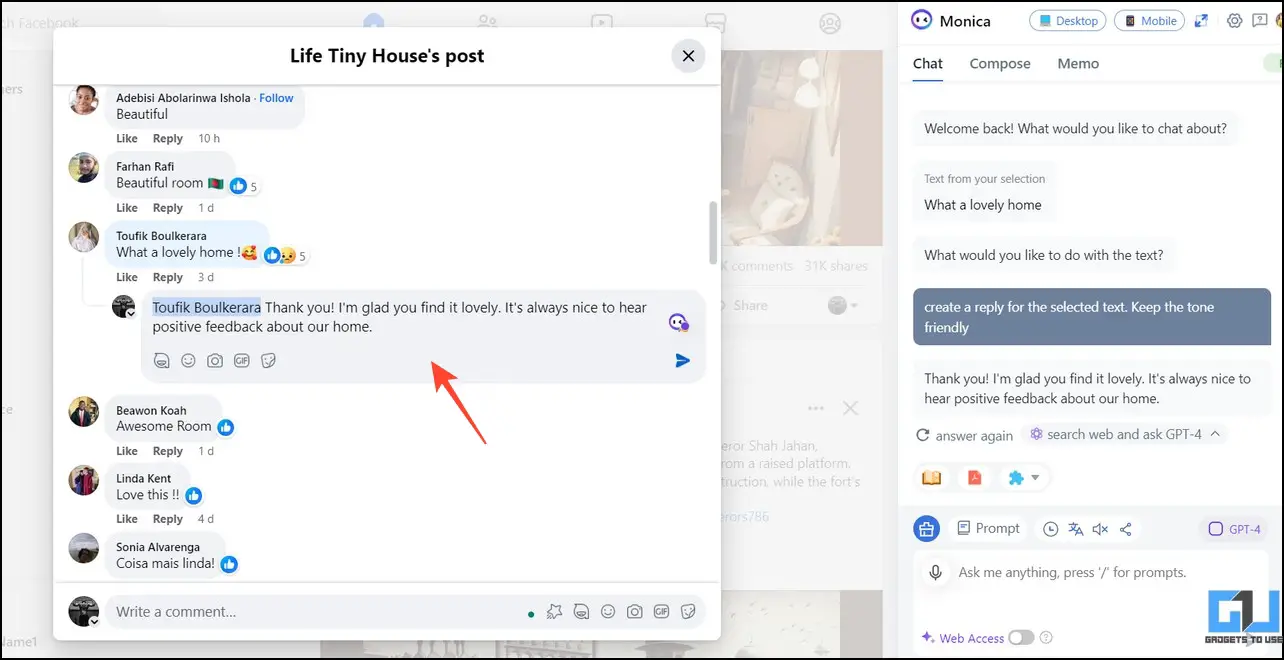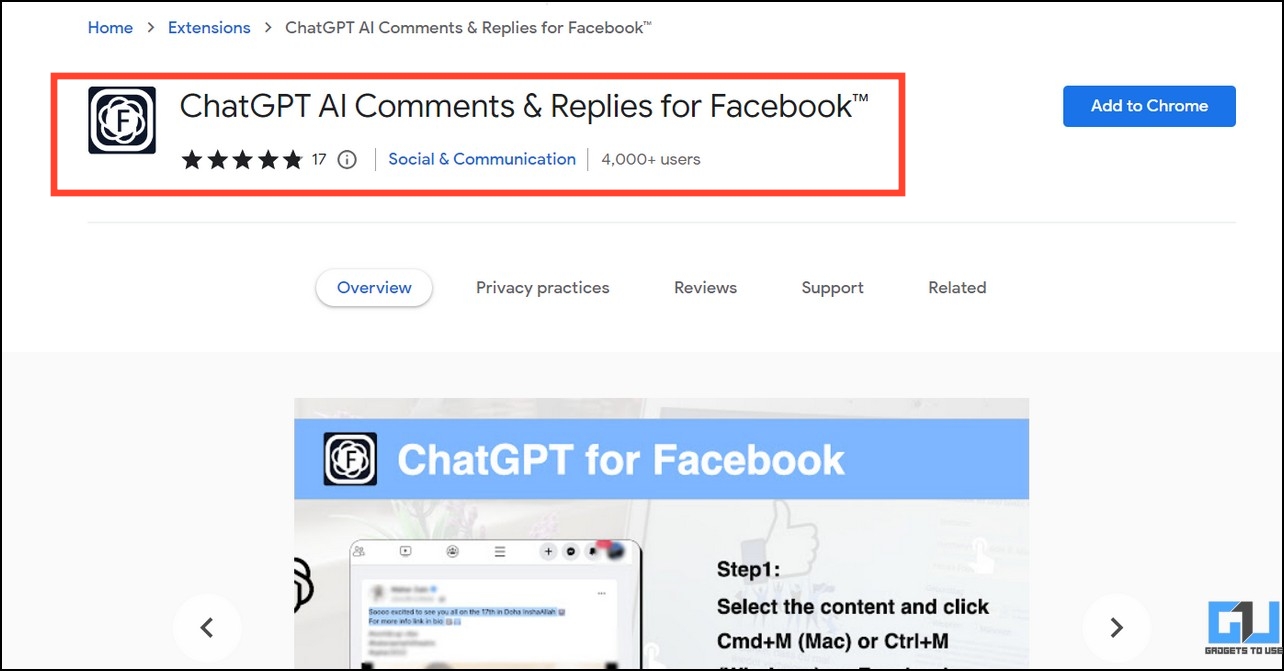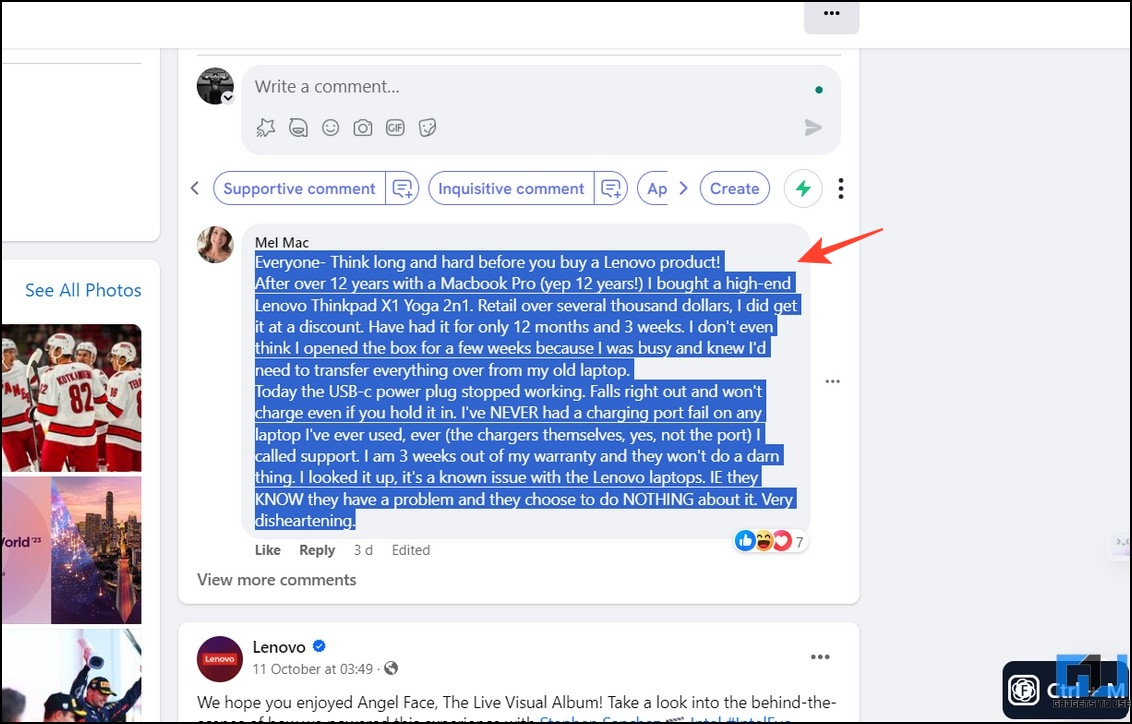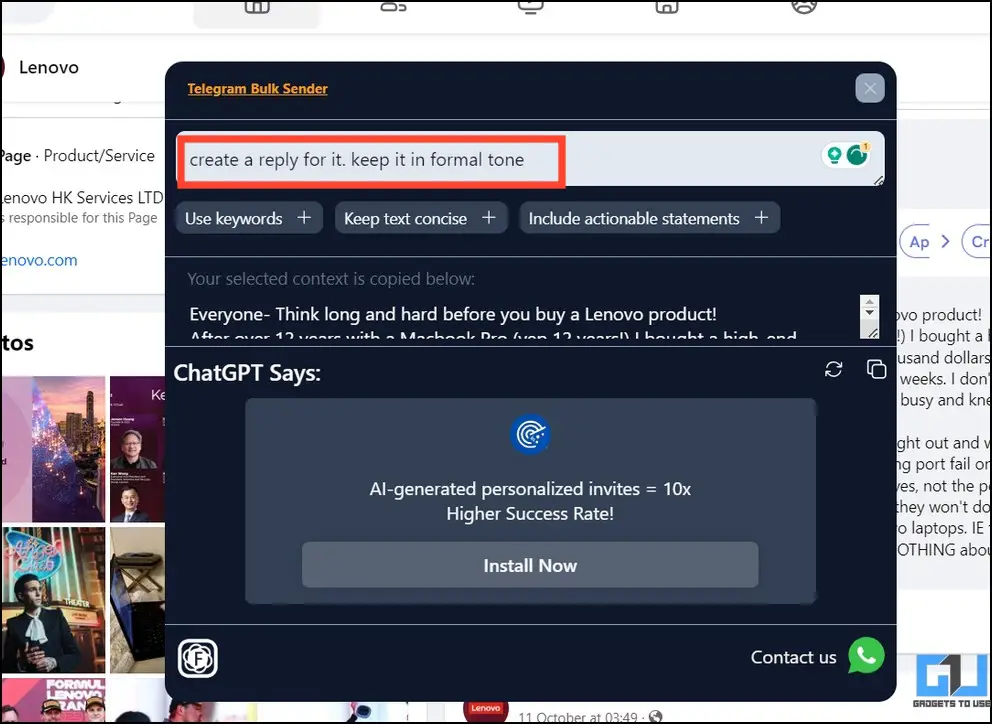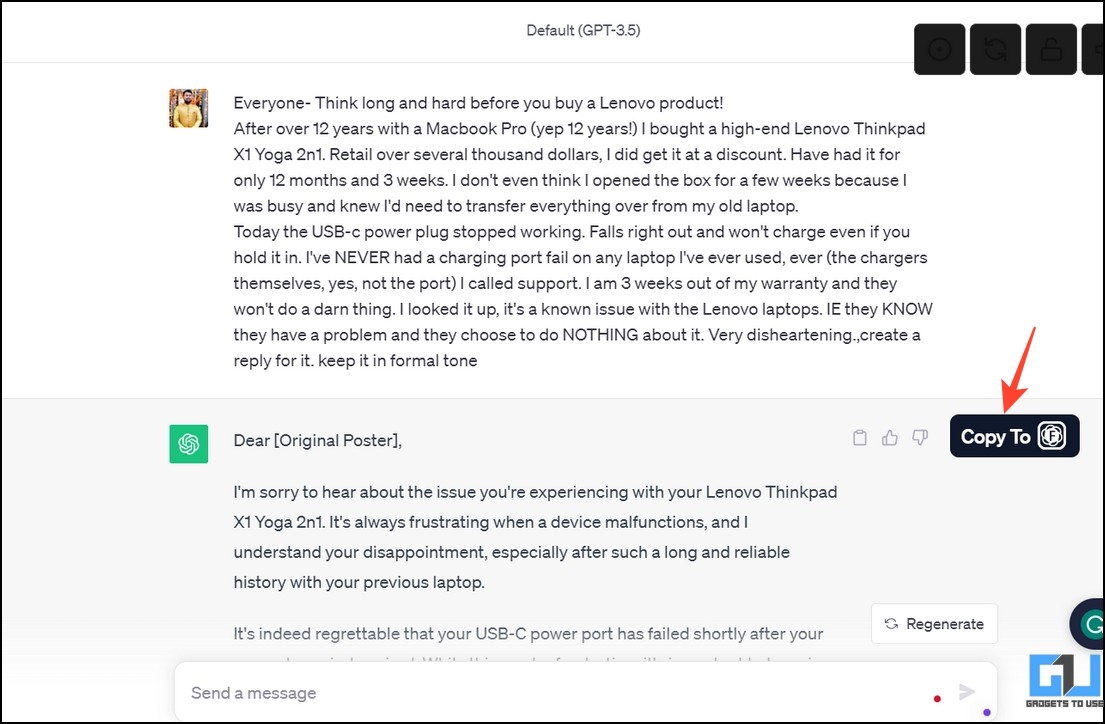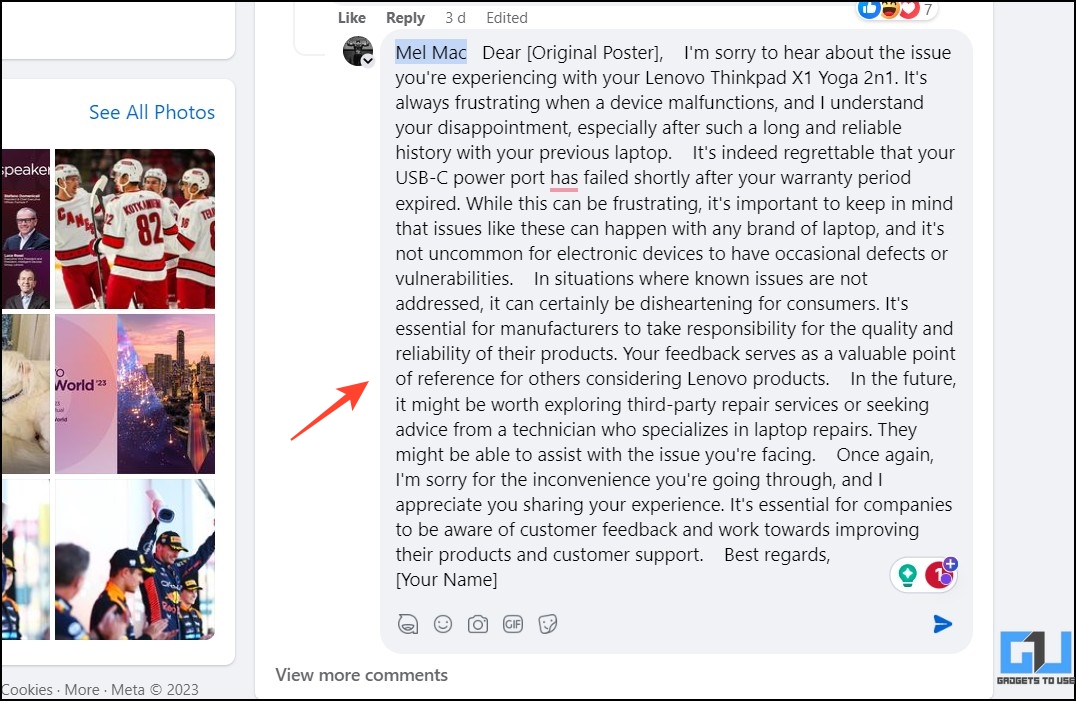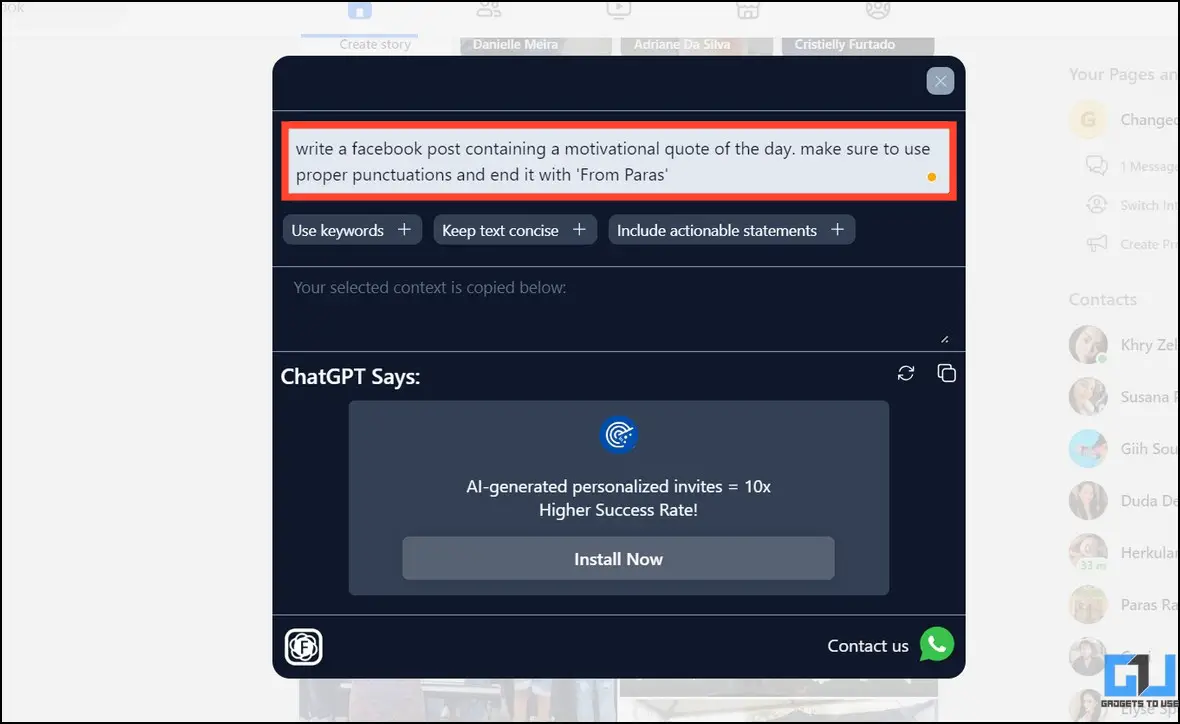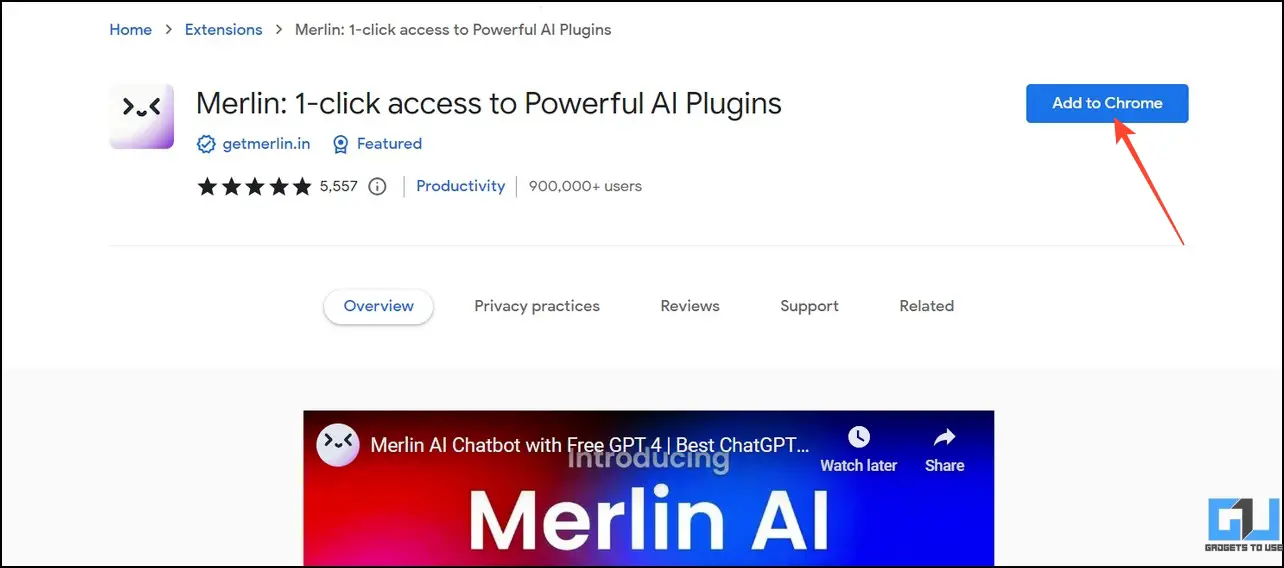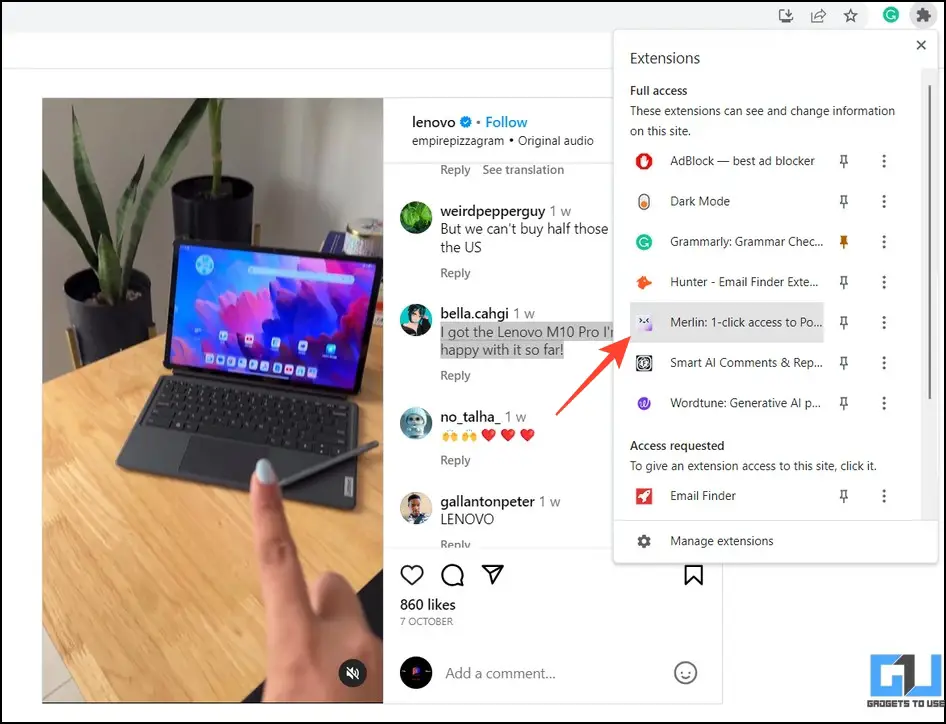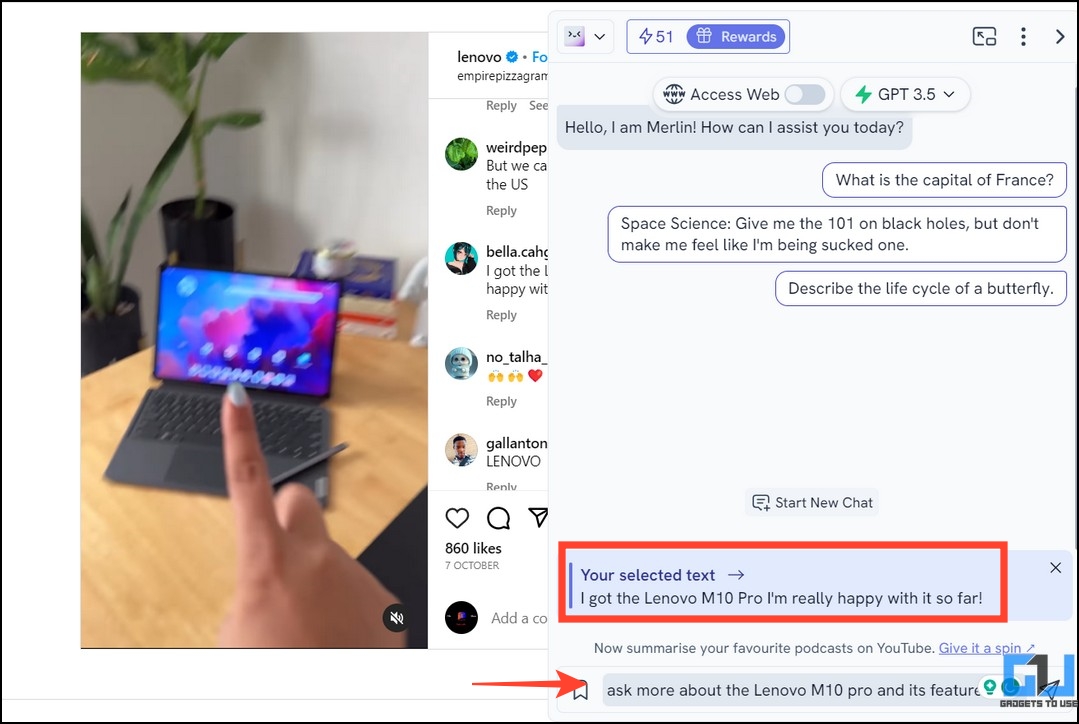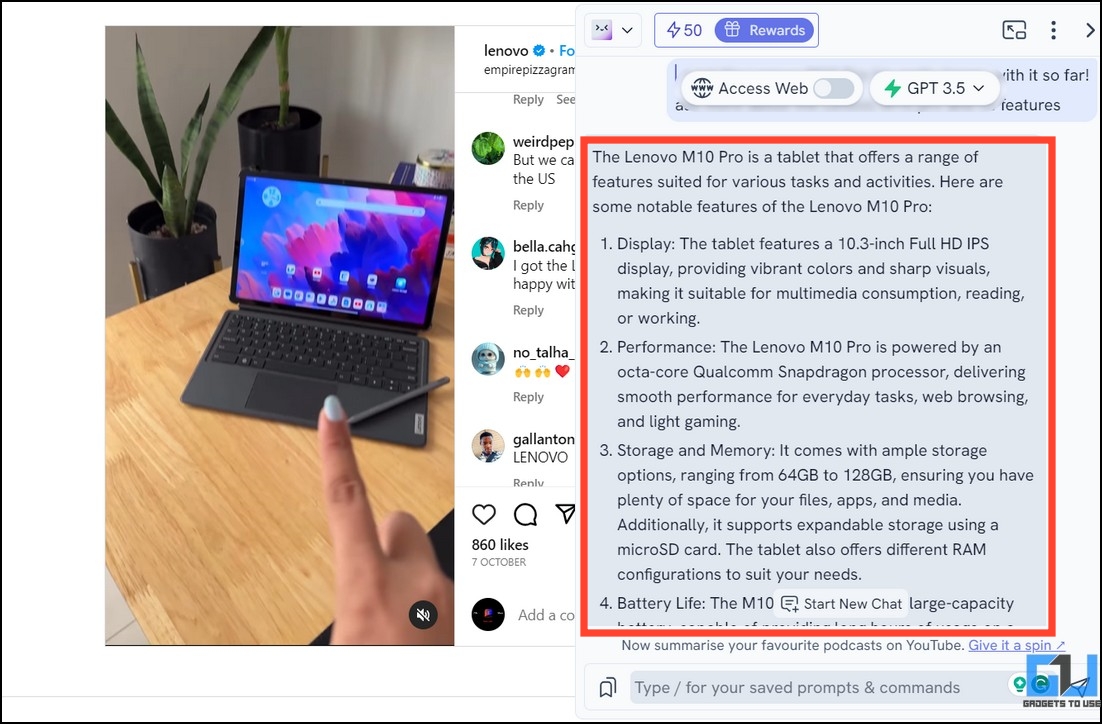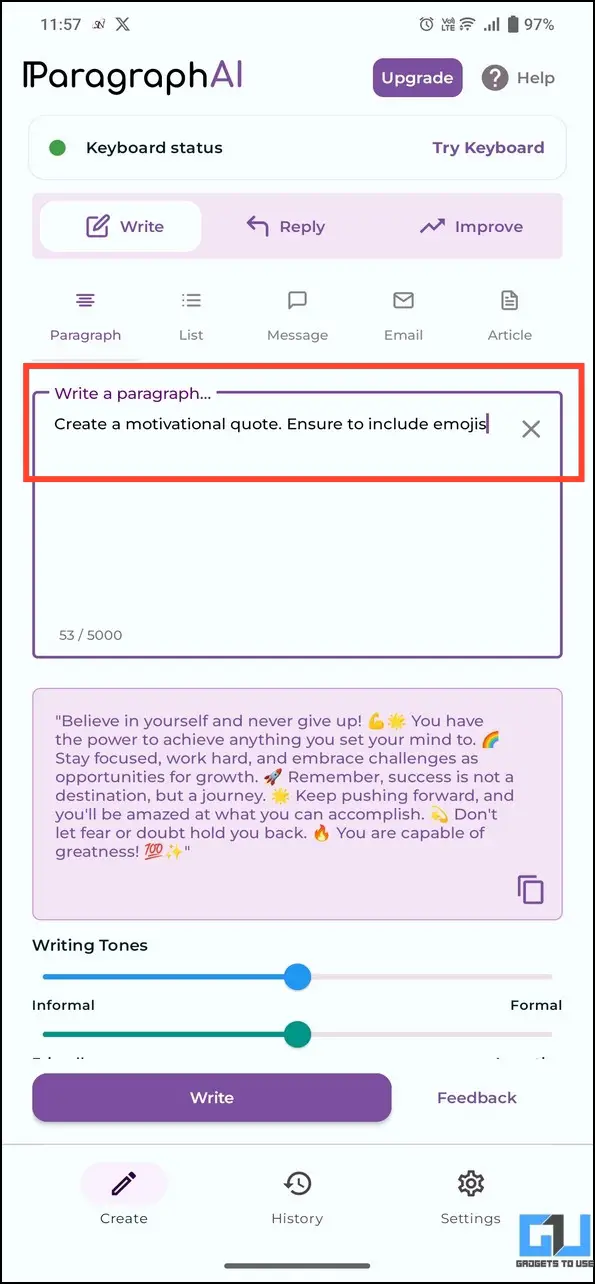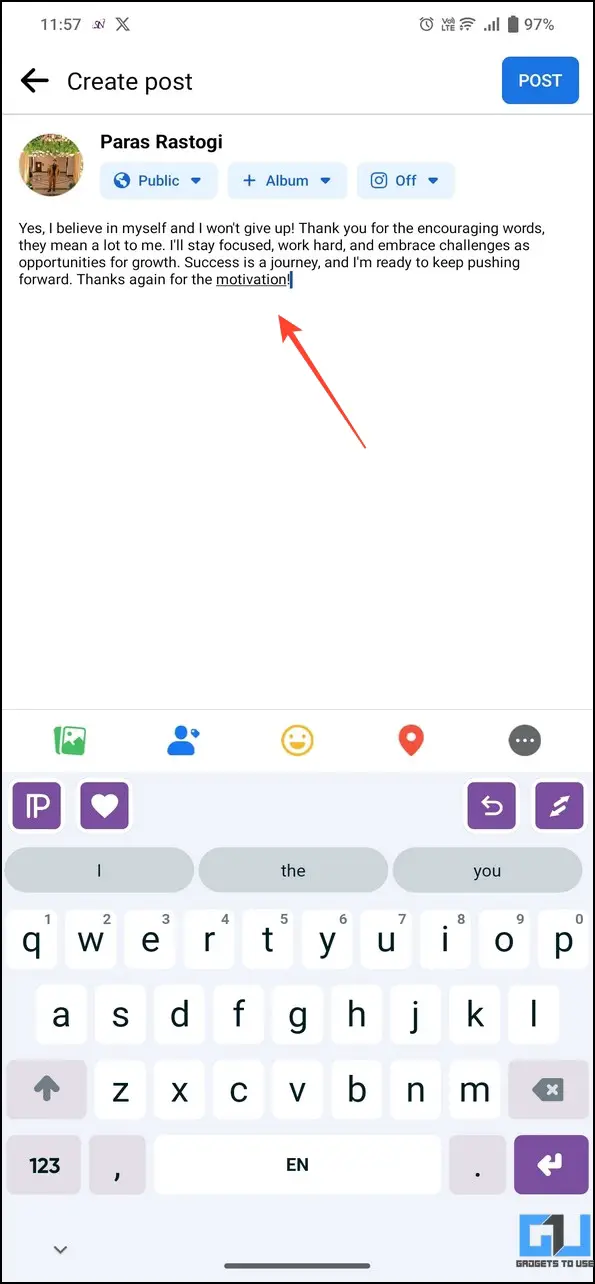Quick Answer
- The ChatGPT AI Comments is a special browser extension for Facebook that can help you generate responses to a comment and paste it with a few clicks.
- Consequently, you can use it to generate trending posts for social media or craft a tempting response to any comment on Facebook or Instagram.
- You can repeat the same steps to post a reply to a comment on Instagram.
If you’re an influencer or receive tons of comments on your social media posts, responding to each can get quite hectic. Fortunately, AI tools like ChatGPT can help you speed up the process by generating replies or creating new social posts. In this explainer, let’s look at several ways to use ChatGPT for posts and comments on Facebook and Instagram. Additionally, you can learn to use ChatGPT on Quora.
How to Use ChatGPT for Posts and Comments on Facebook and Instagram?
Thanks to different browser extensions and ChatGPT-powered apps, creating posts and replying to comments on social media has become a piece of cake. Open the installed extension on Facebook/Instagram, copy a comment, and paste the AI-generated response in a few clicks. Additionally, you can craft a trending social media post by providing your inputs as prompts to ChatGPT. Let’s look at different methods to do it.
Method 1 – Use HARPA AI to Create Posts and Reply Comments on Facebook and Instagram
The HARPA AI is your private website co-pilot using the GPT-4 model to search, summarize, automate, or translate content. Consequently, you can use it to generate trending posts for social media or craft a tempting response to any comment on Facebook or Instagram. Follow these easy steps to make the most out of it.
1. Add Harpa AI Automation Agent to your browser from the Chrome Web Store.
2. Next, open Facebook and copy the desired comment to generate an AI reply.
3. Press Alt + A to launch the installed extension and pick Reply. You can also launch the extension manually from the Extensions button.
4. Paste the copied comment in the prompt and set the tone for crafting your AI reply.
5. Finally, click Copy next to the generated reply to paste and post it on Facebook.
6. You can repeat the same steps to post a reply to a comment on Instagram.
7. Additionally, the extension allows you to compose a new post for social media using its Compose feature. Type /compose in the prompt to get started.
8. Provide details about the post you want to create and submit to generate the content.
9. Copy the AI content and post it to your preferred platform once generated.
Method 2 – Try the ChatGPT Assistant
Monica is another incredible GPT4-powered AI assistant to help you write emails, summarize content, generate replies, or craft appealing posts for social media. Select the comment and ask the AI to write a reply to it.
1. Install the Monica ChatGPT Assistant in your browser.
2. Select a comment on Facebook/Instagram and click the Monica icon next to it.
3. Ask the assistant to create a reply in your desired tone and hit the enter key.
4. Next, copy the AI-generated response using the Copy button.
5. Finally, paste the reply and post it to your social media account.
6. Additionally, you can switch to the Compose tab to create a new post for Facebook or Instagram based on your provided inputs.
Method 3 – Use ChatGPT AI Comments Extension
The ChatGPT AI Comments is a special browser extension for Facebook that can help you generate responses to a comment and paste it with a few clicks. Once installed, the add-on automatically grabs the selected text and sends it to ChatGPT to generate an AI response. You can copy the reply and paste it on social media quickly.
1. Add the ChatGPT AI Comments & Replies extension from the Chrome Web Store.
2. Next, select the comment on your Facebook/Instagram post. Press Ctrl + M here to launch the installed extension.
3. Ask the extension to create a reply for the selected text in your preferred tone and hit Enter.
4. The extension will launch ChatGPT in a new tab with your selected text and prompt to generate a response.
5. Once generated, click Copy To to send the reply to the extension. Alternatively, you can copy the response manually using right-click > Copy.
6. Finally, paste the AI response under the comment to post it.
7. Similarly, you can use it to craft content for a new Facebook post by pitching your ideas in the search column.
Method 4 – Use ChatGPT on Facebook and Instagram With Merlin AI
Merlin is another popular ChatGPT-powered browser add-on that splits your home screen to use ChatGPT side by side. Once installed, you can copy any content from social media to summarize or generate a reply. Follow these steps to use Merlin for creating posts and replying to comments on Facebook and Instagram.
1. Install the Merlin AI extension from the Chrome Web Store.
2. Next, copy a comment on Facebook or Instagram and launch the installed extension.
3. Write your desired prompt in the search bar for the selected text and hit Enter.
4. Copy the generated response and paste it under the comment to post it.
Method 5 – Make Use of ChatGPT Enabled Keyboard Apps
Wouldn’t it be more convenient to generate replies if ChatGPT was available on your keyboard? Thankfully, various AI-powered keyboard apps have made it possible. The Paragraph AI keyboard is a popular app that can help you craft AI responses at your fingertips. Type your desired prompt containing the comment, and the app will create a reply to it. For more details, refer to our guide on using ChatGPT on a smartphone keyboard.
FAQs
Q. How to Use ChatGPT to Write Facebook Posts?
You can use several free browser extensions, such as Harpa AI, ChatGPT Assistant, or Merlin, to write appealing Facebook posts for your timeline. You can also configure them to generate AI replies for any comment, saving you precious time planning one.
Q. Can I Use ChatGPT to Create Instagram Posts and Reply to Comments?
Install Monica or try Merlin AI to create Instagram posts and reply to comments using ChatGPT. Additionally, you can switch to an AI-powered keyboard to generate content straight from your device’s keyboard. Check the steps above for precise installation details.
Q. How to Automate Posting Comments on Your Facebook/Instagram Account Using ChatGPT?
Social marketing tools like Hootsuite allow users to integrate ChatGPT with Facebook/Instagram to automate posting comments on their social pages. We tested a few of them, but they require purchasing subscriptions to use their services.
Wrapping Up
We hope you’ve grabbed some nifty methods from this guide to use ChatGPT on your Facebook and Instagram accounts. If you found it useful, forward it to your friends and subscribe to GadgetsToUse for more quality reads. Also, check the links below for trending ChatGPT tips and tricks.
You might be looking for:
- 4 Ways to Edit Videos with ChatGPT
- 6 Ways to Share ChatGPT Responses With Others
- 5 Ways to Input Images to ChatGPT and Ask Questions
- Generate Music in Any Singer’s Voice using ChatGPT AI
You can also follow us for instant tech news at Google News or for tips and tricks, smartphones & gadgets reviews, join GadgetsToUse Telegram Group, or for the latest review videos subscribe GadgetsToUse Youtube Channel.