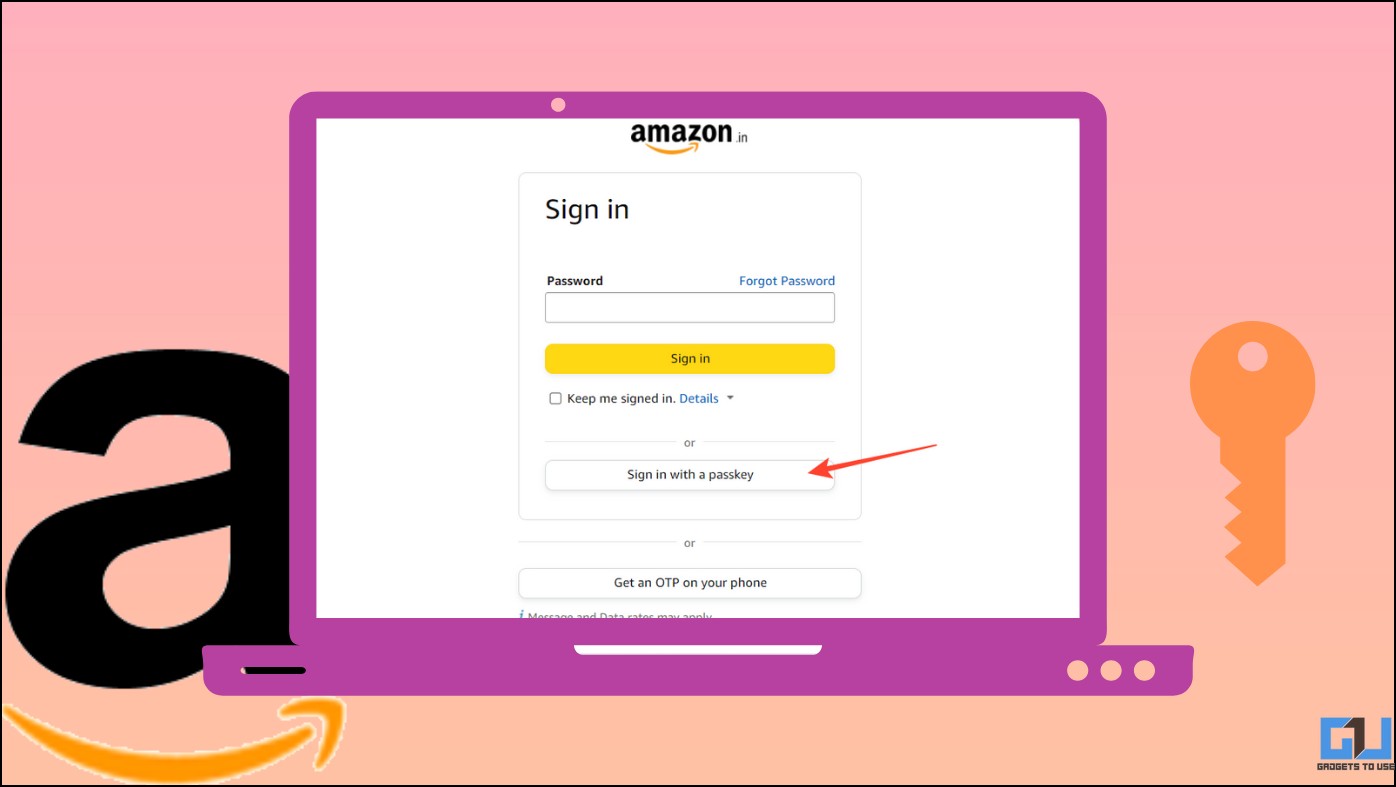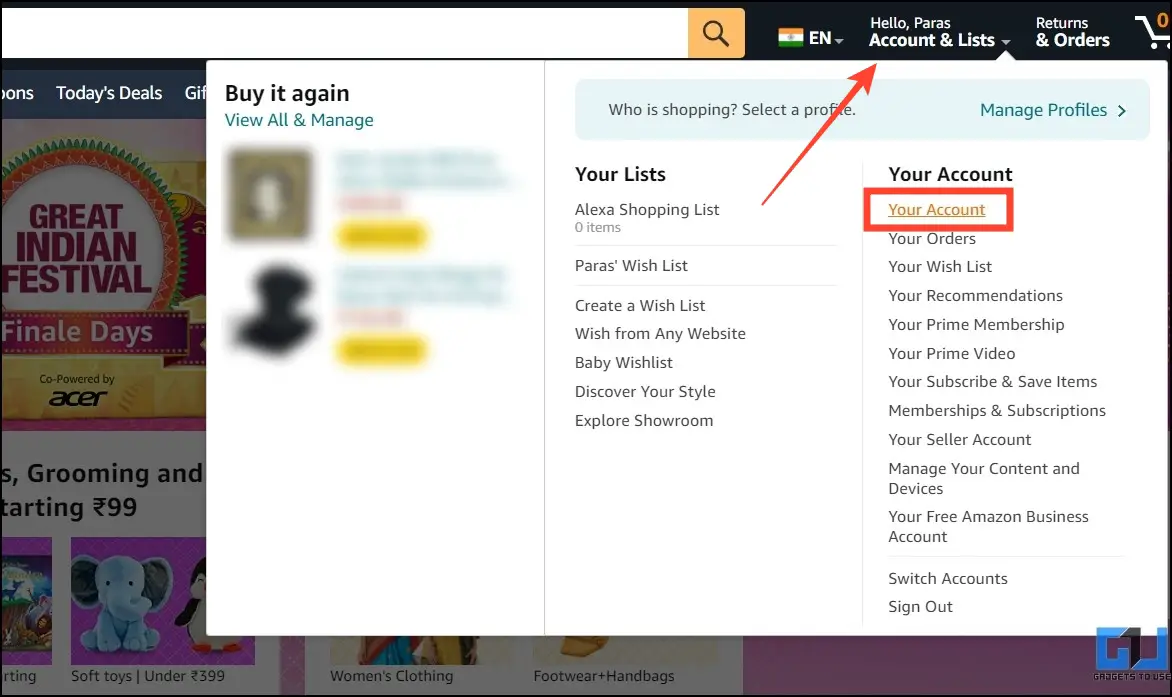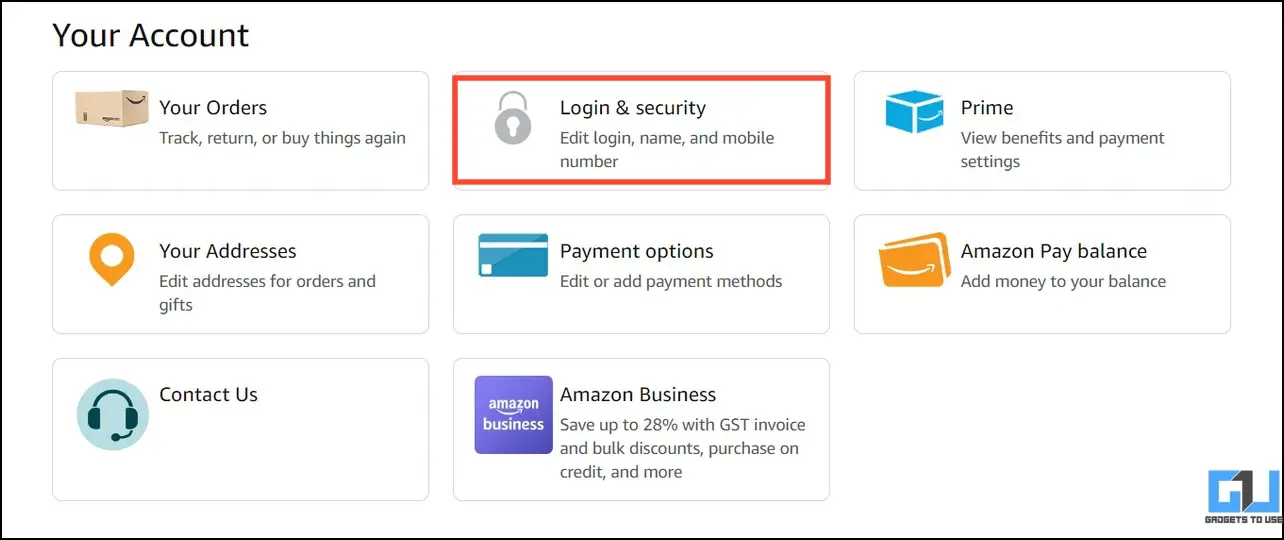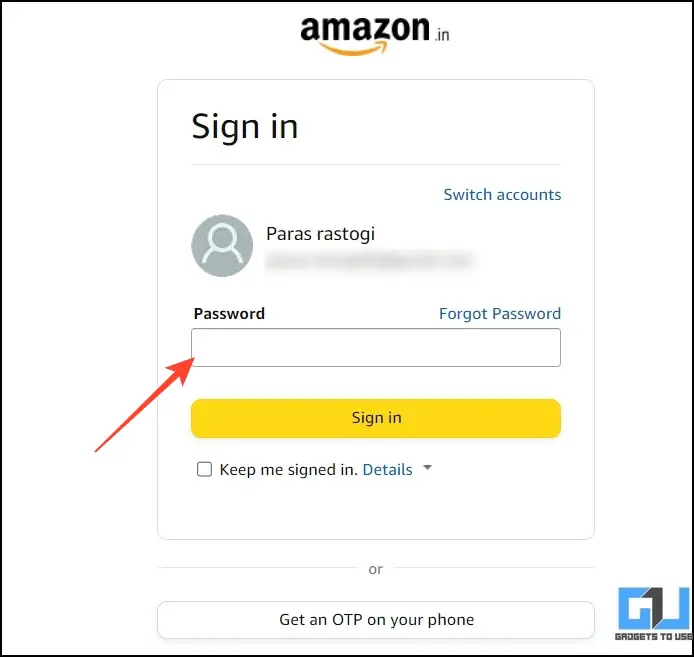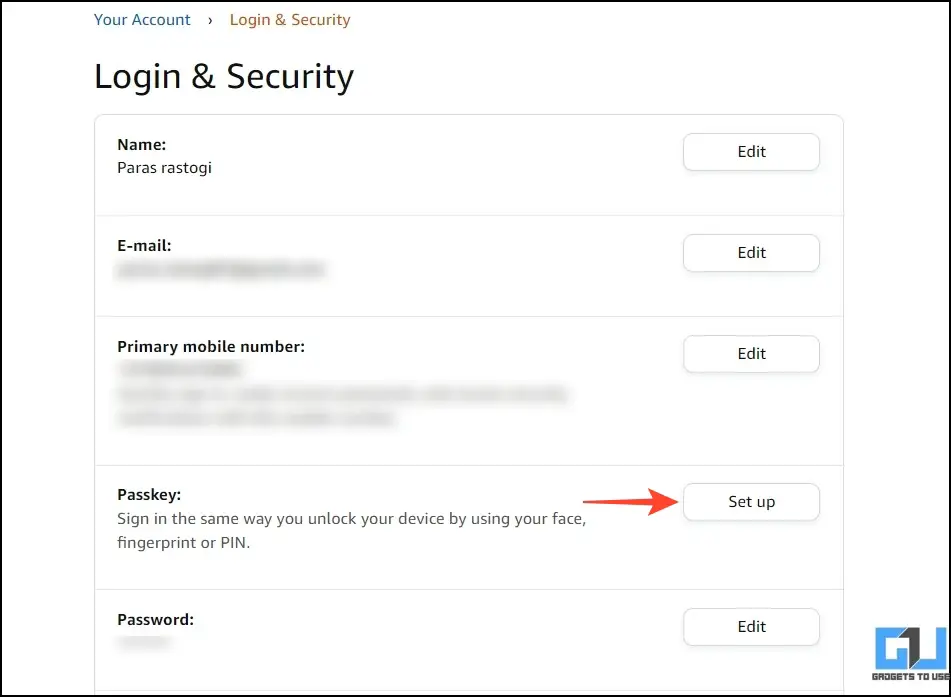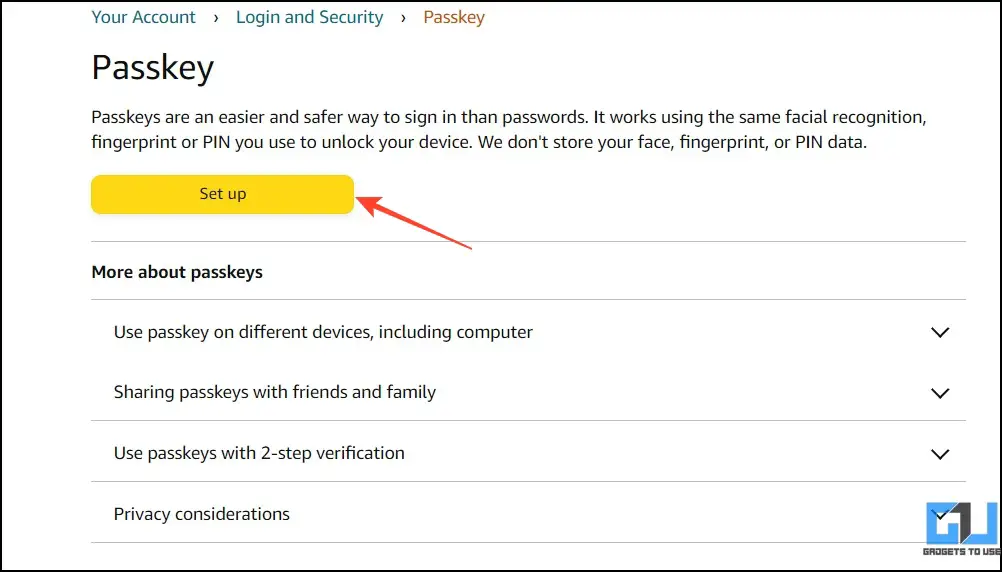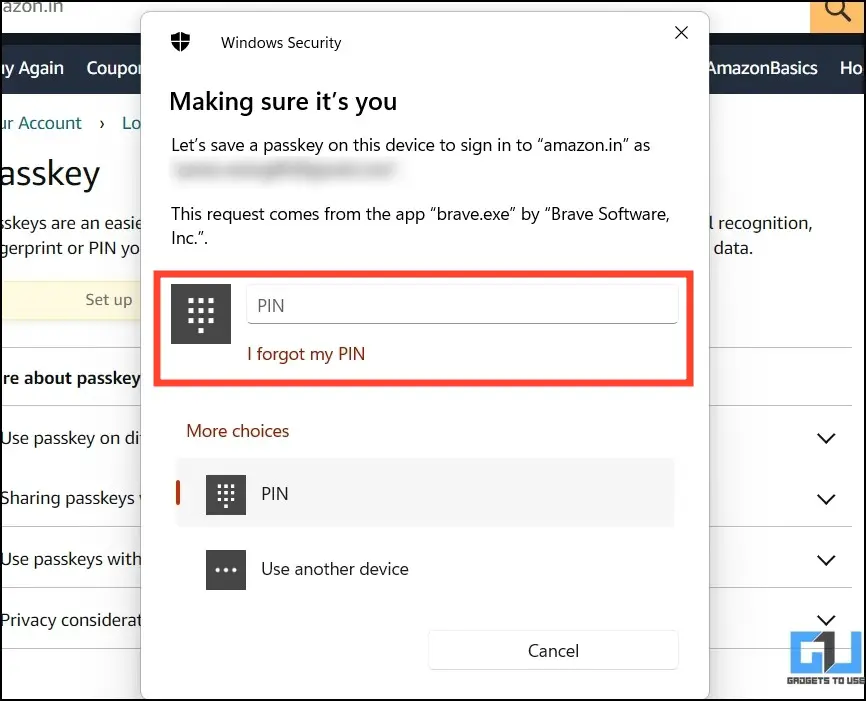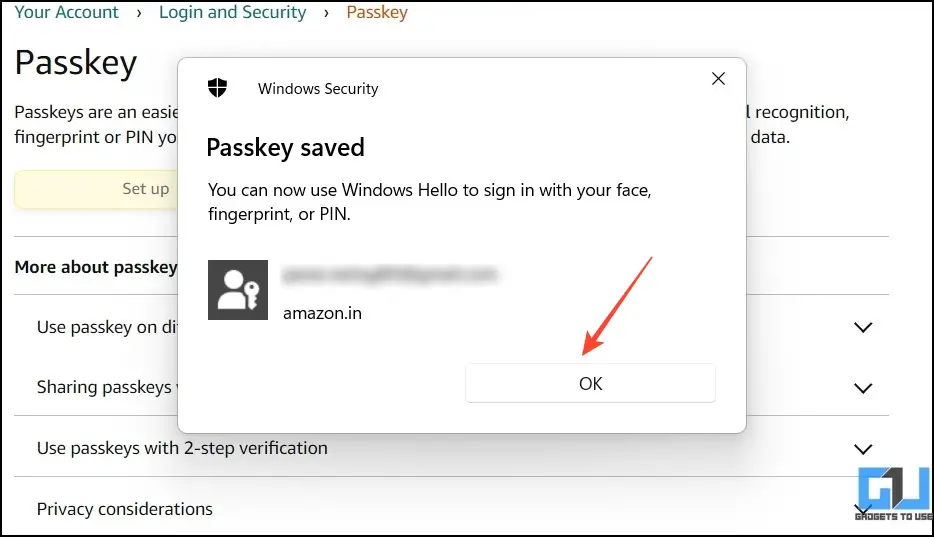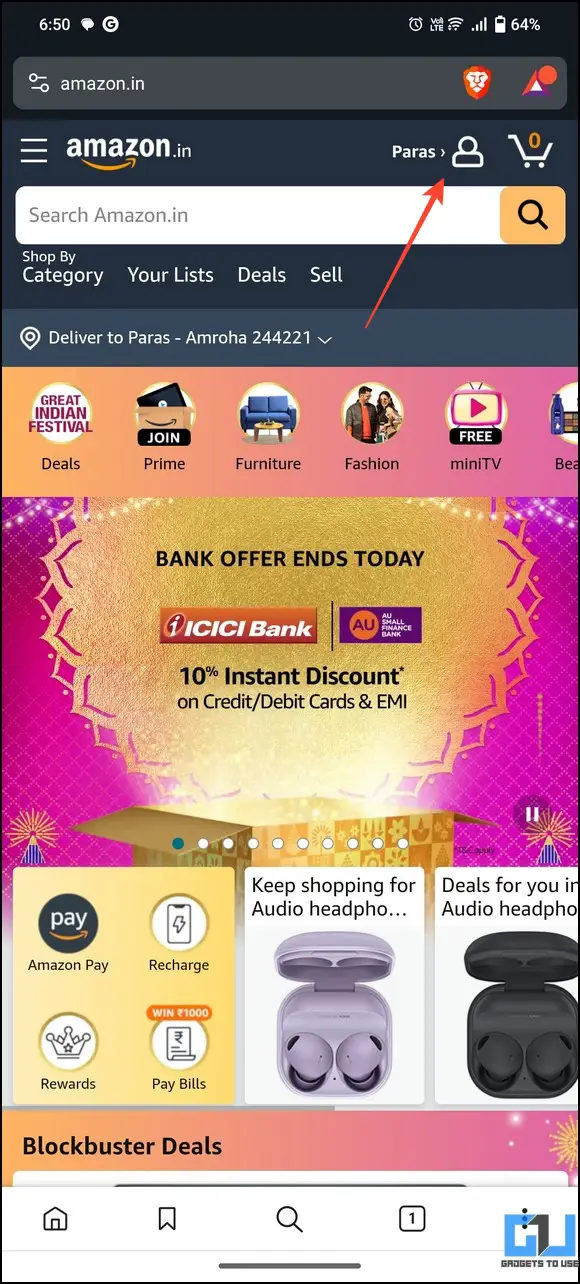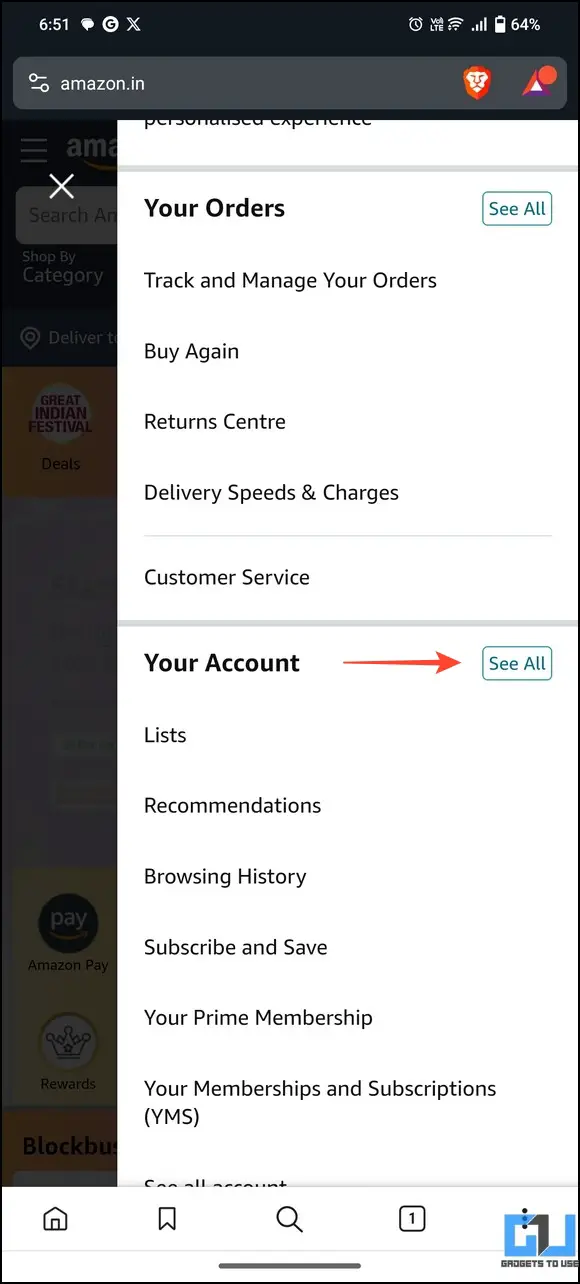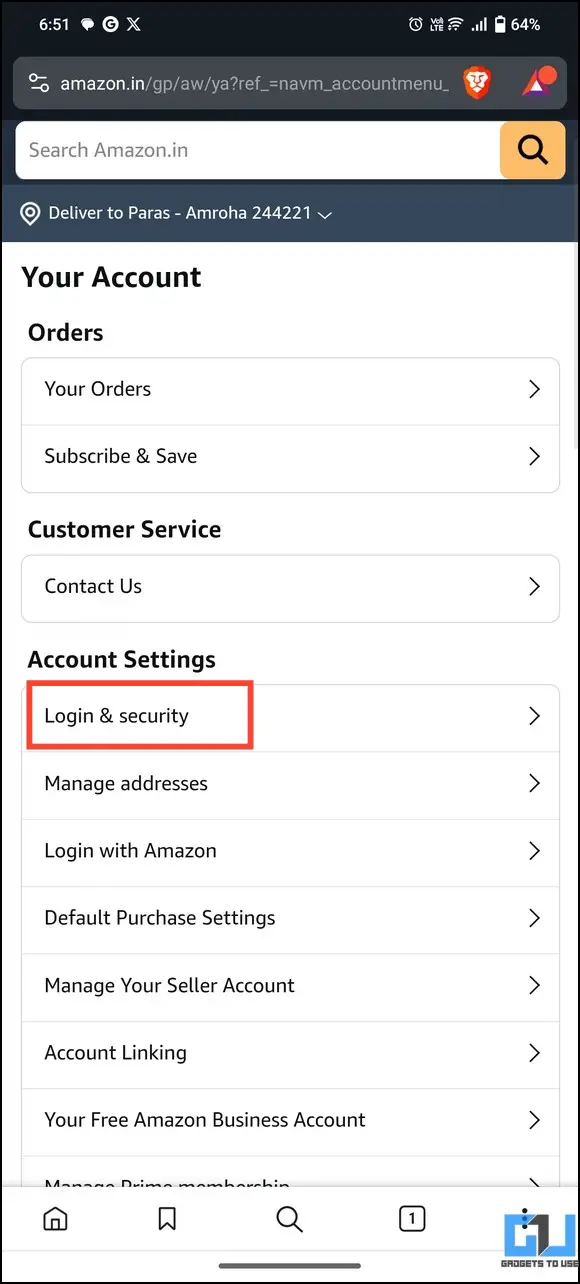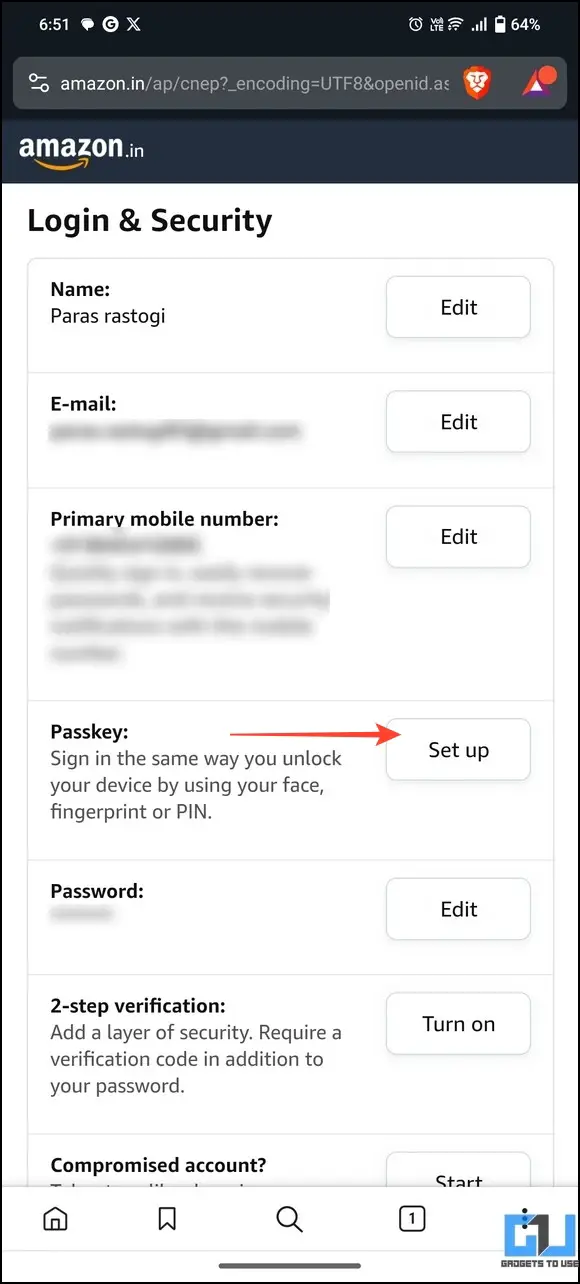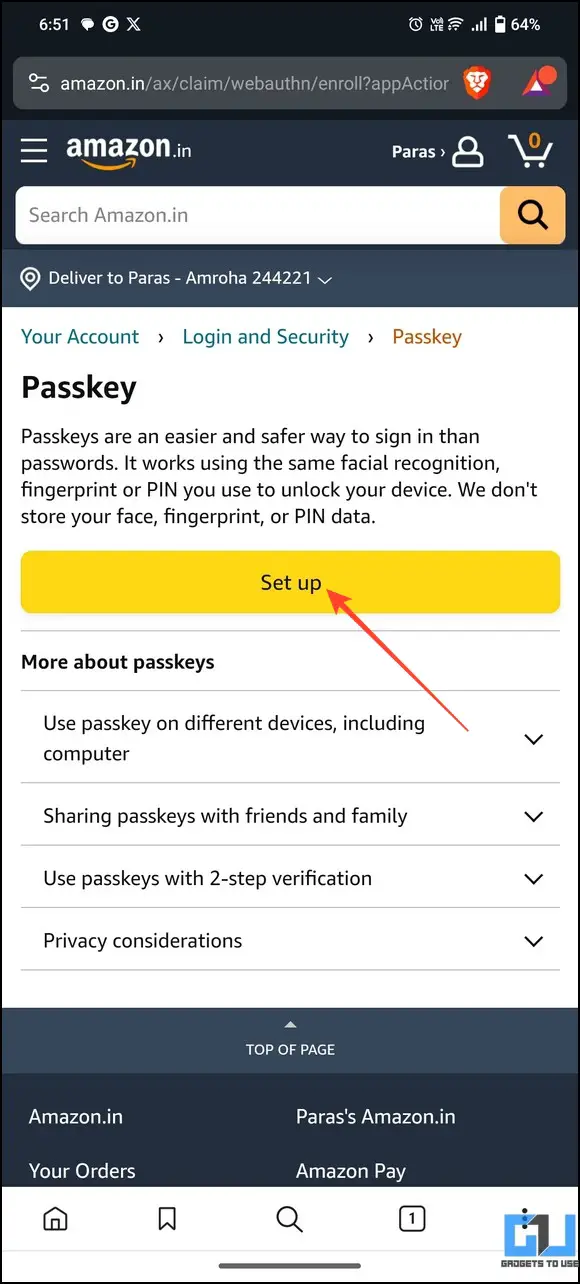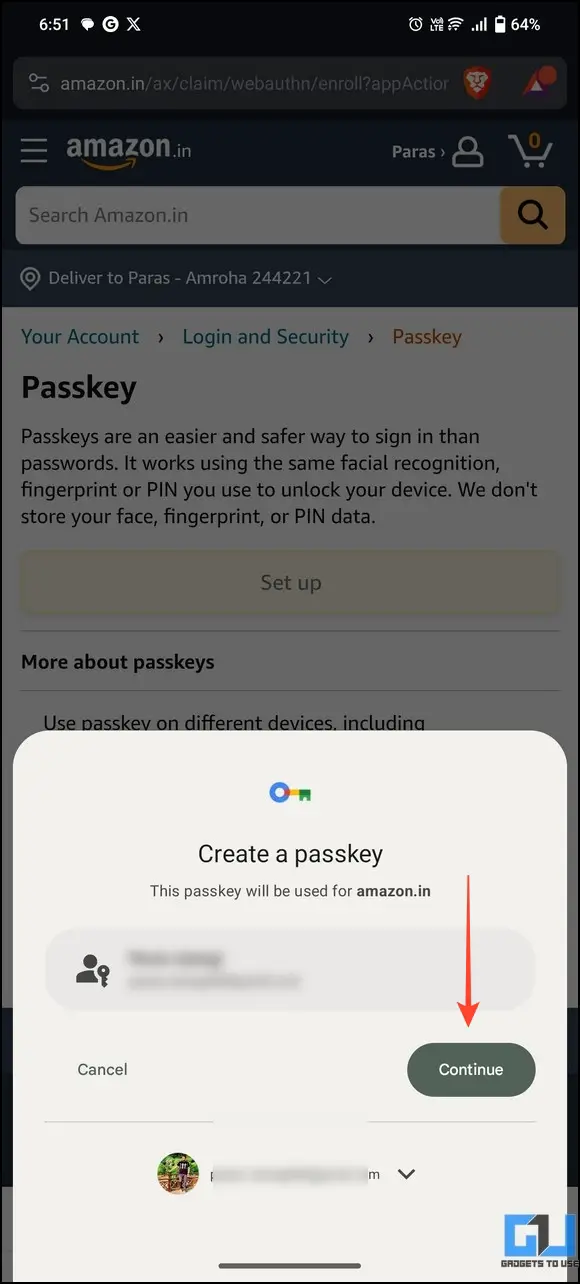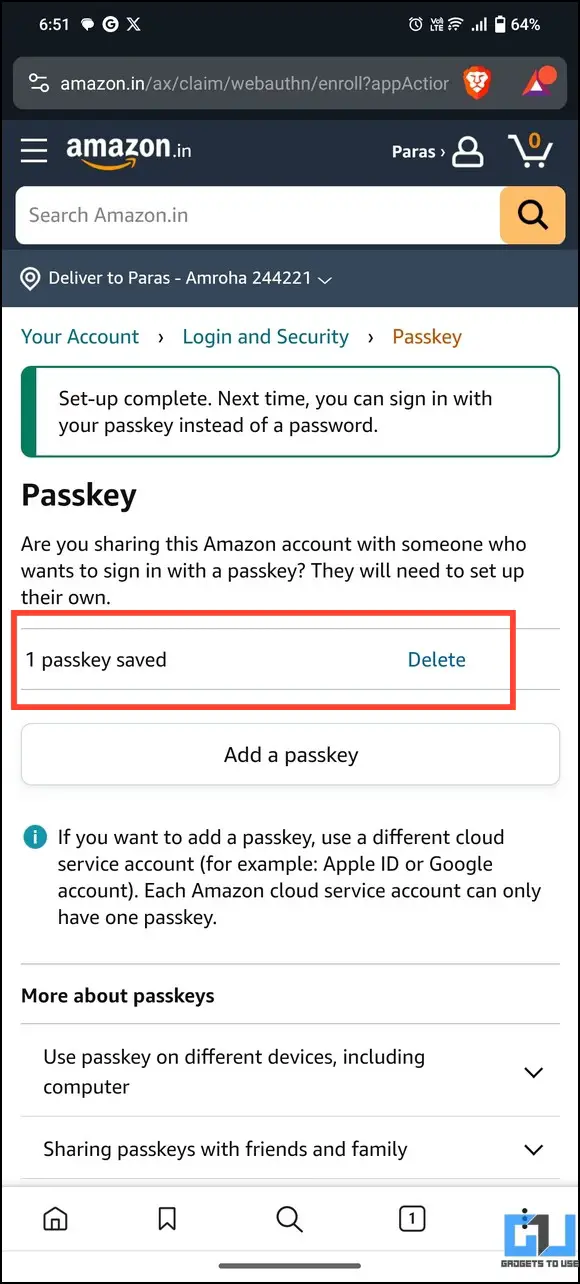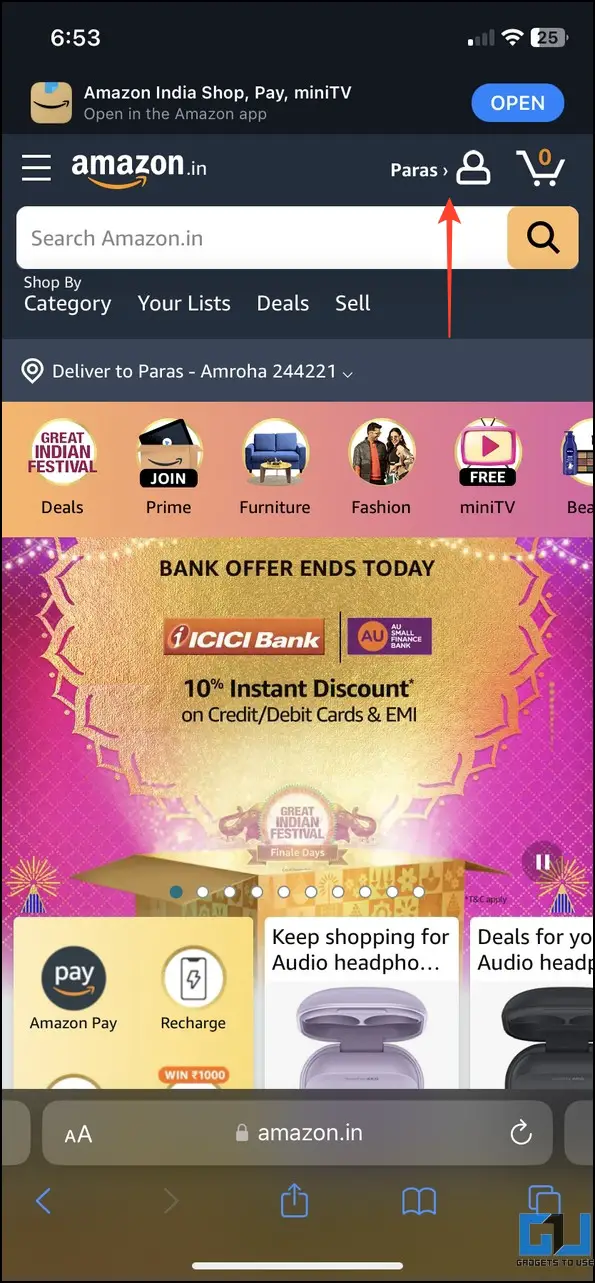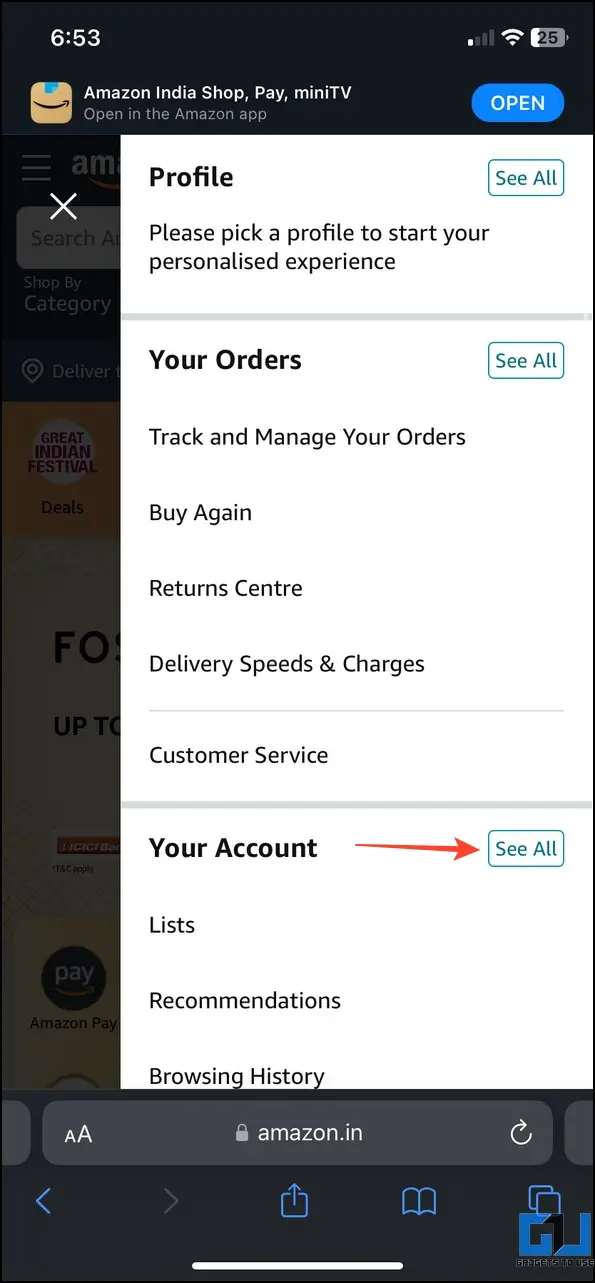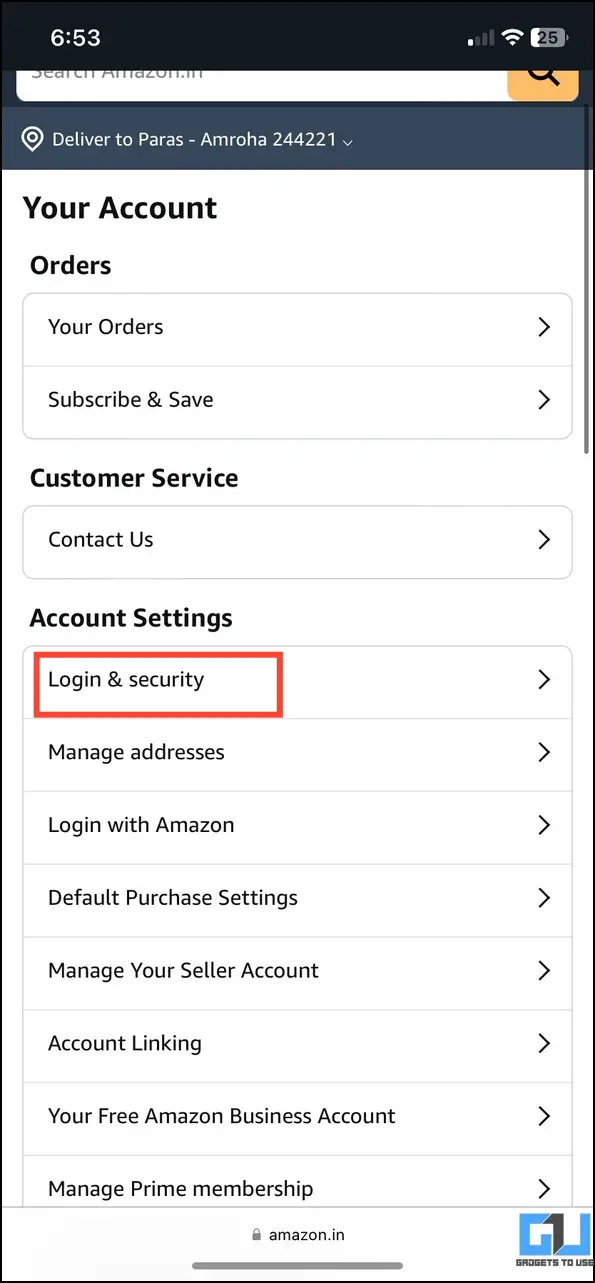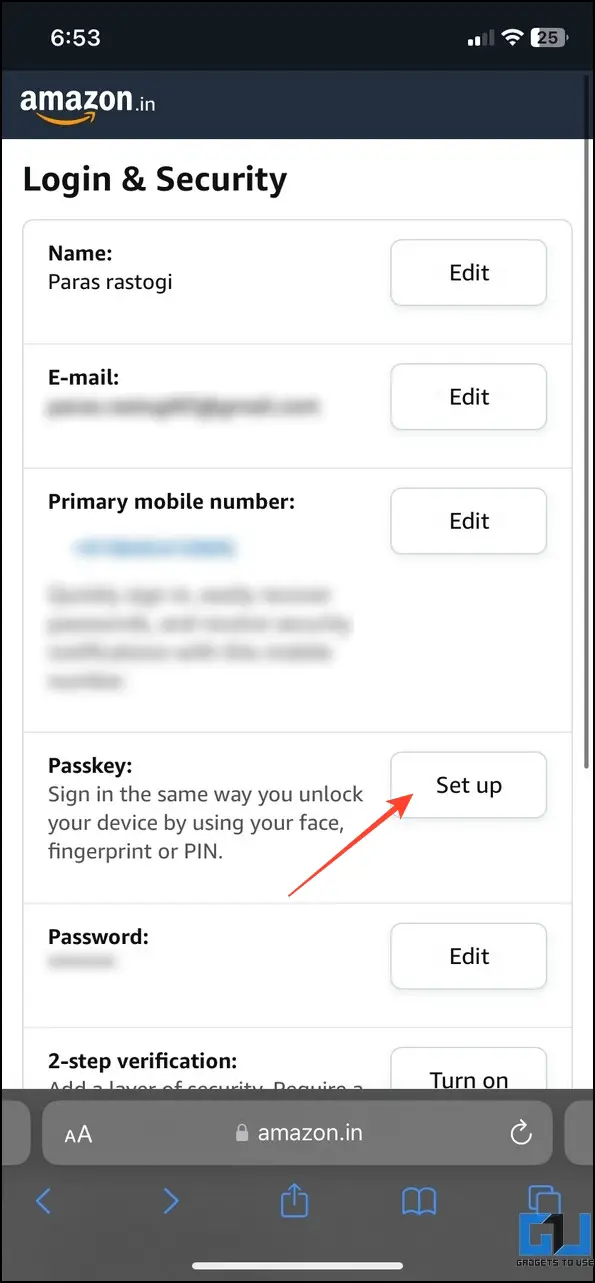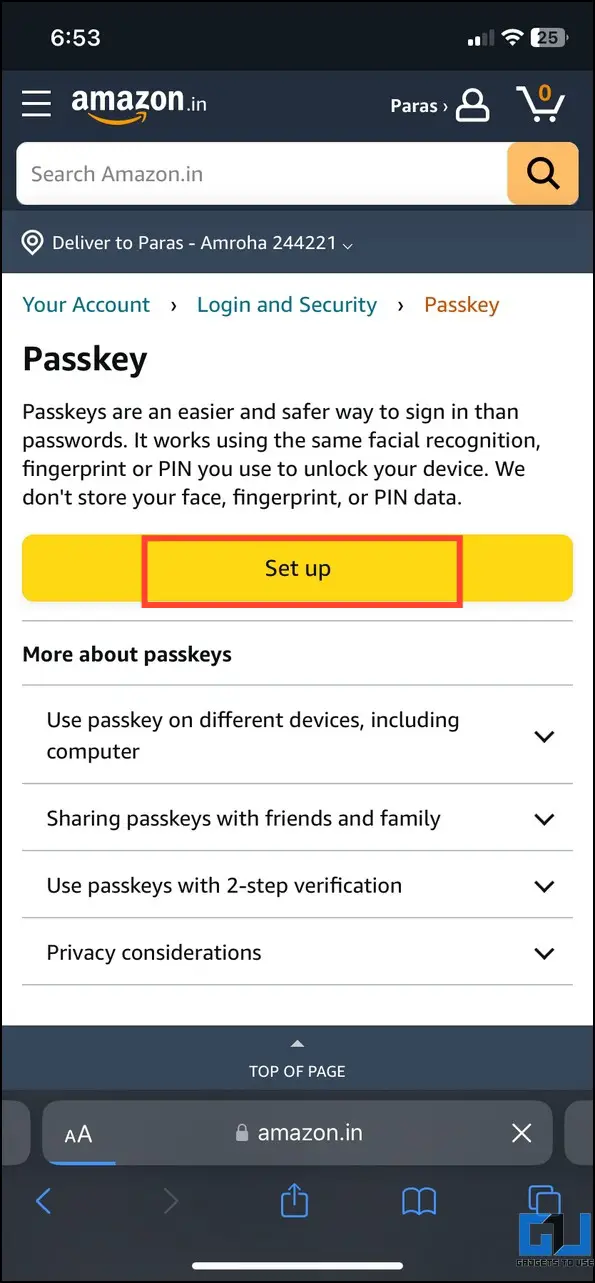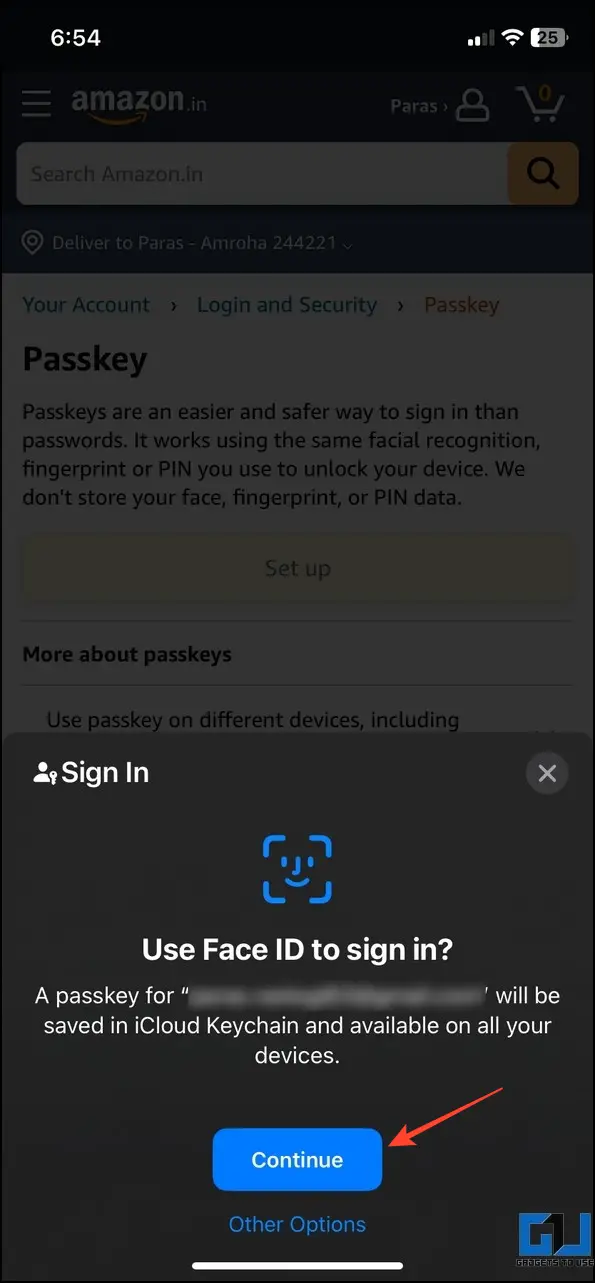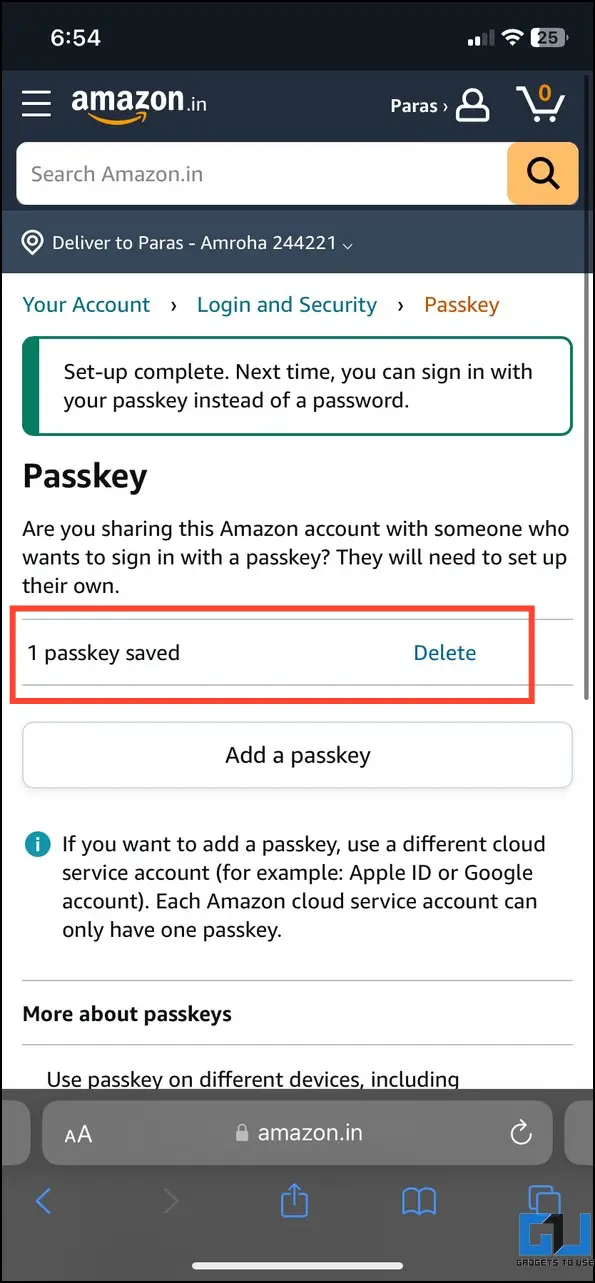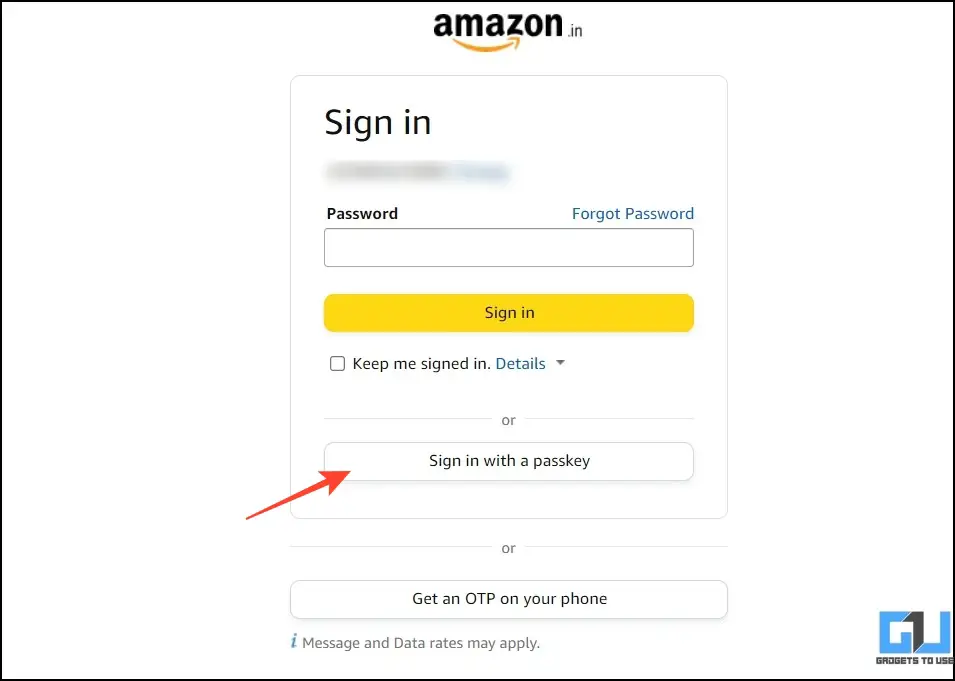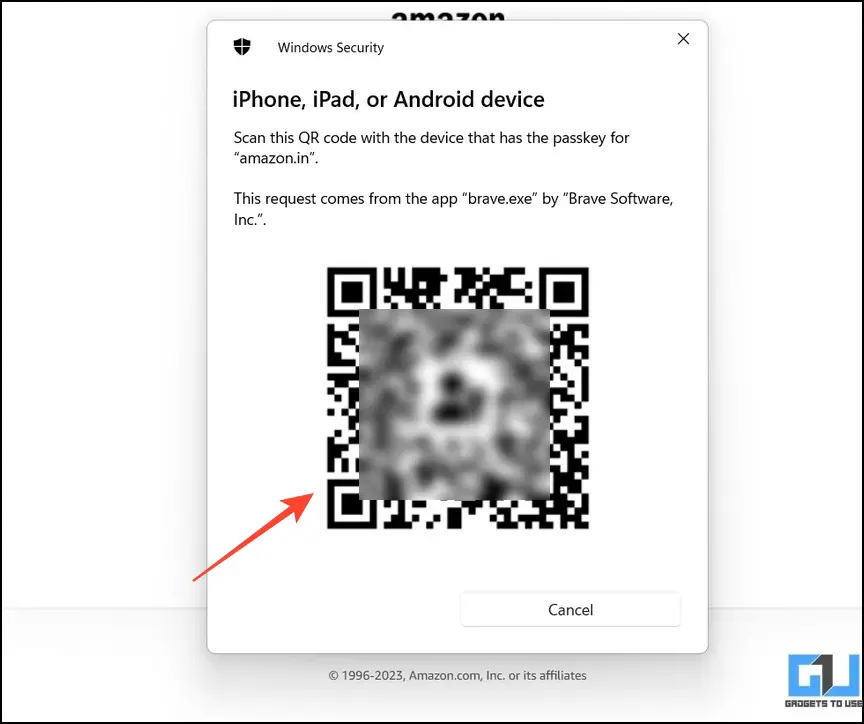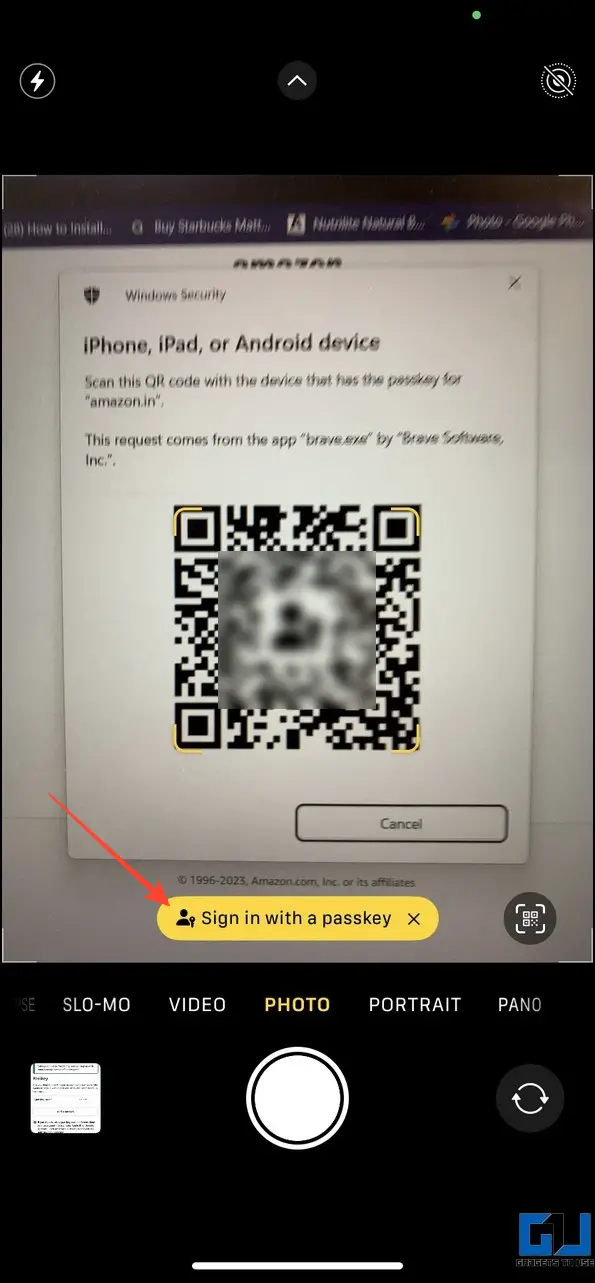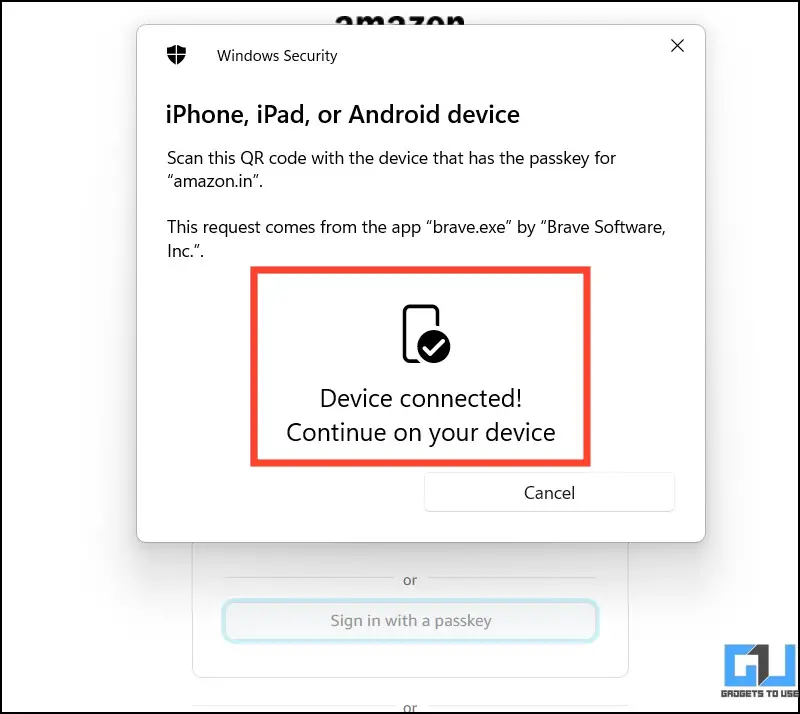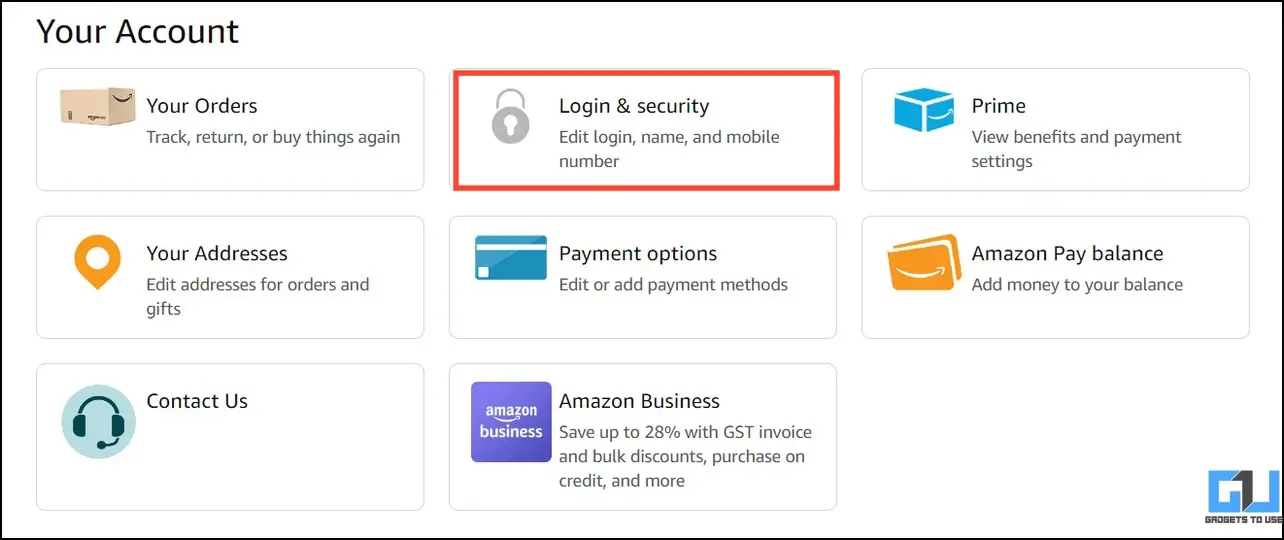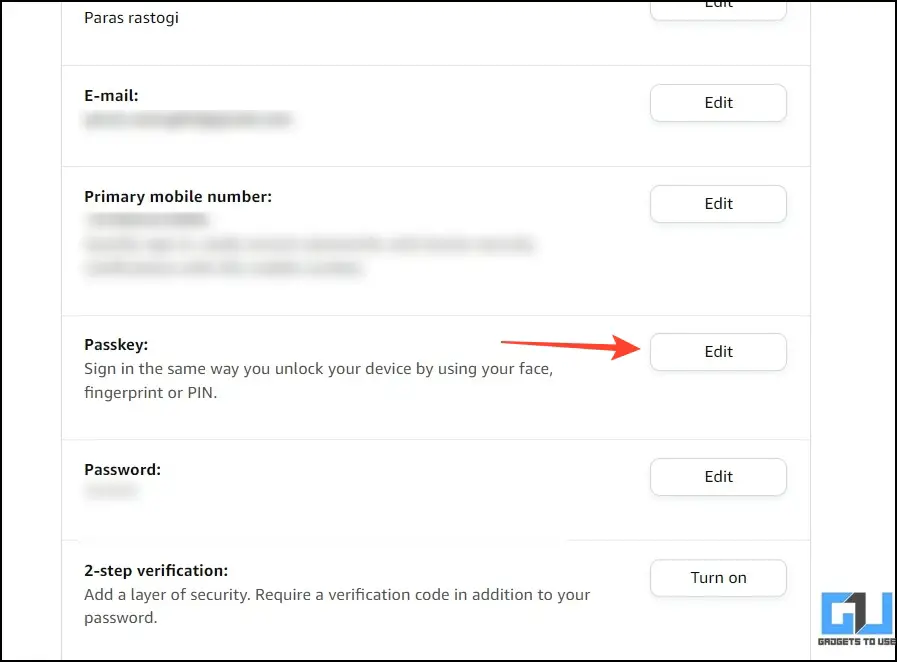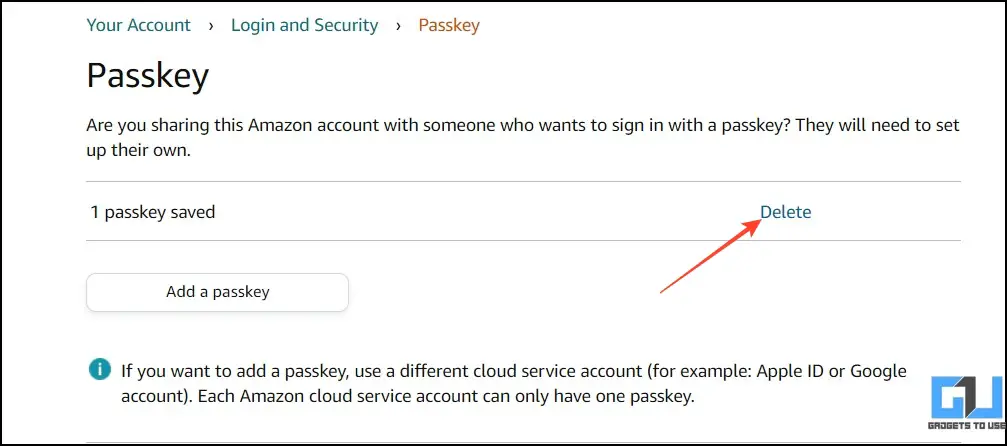If you wish to avoid disclosing your account password or are tired of typing it repeatedly, Amazon’s new passkey feature is your one-stop solution. Not only is it reliable over conventional methods of typing passwords, but the enhanced security makes it impossible to breach with the new authentication that takes a second or two. That said, let’s look at how you can log in to Amazon without a password using Passkeys in this explainer.
How to Log in to Your Amazon Without a Password on a Phone and PC?
Thanks to Passkey, you don’t need to type long, complex passwords anymore to log into your Amazon account. Unlock your phone or PC to sign into Amazon effortlessly. This not only makes account authentication faster but much more secure than before, as the passkeys are stored exclusively in your device’s password manager, making the whole experience seamless. Follow these easy methods to create and use one for your Amazon account.
Method 1 – Login to Amazon Without a Password on a PC
If browsing Amazon on your PC, you can set up a login passkey by accessing your account settings. Here’s what you need to do.
1. Open your Amazon Account Settings on a web browser.
2. Click Login & Security.
3. Type your account credentials and click Sign in.
4. Click Set Up next to the Passkey feature.
5. Press the Setup button to initiate configuring a passkey.
6. Finally, use your device security feature to set up a new passkey for Amazon.
7. Congrats. You’ve successfully created a passkey for Amazon using your PC. You can now use it to sign into Amazon instead of typing your password.
Method 2 – Login to Amazon Without a Password on Your Smartphone
In case you’re using your smartphone to browse Amazon, you can use the following steps to set up a passkey and log in to Amazon without a password:
Note: We noticed that the passkeys feature isn’t yet available on the Amazon app while testing. You can, however, open Amazon in your phone’s browser to set up passkeys.
On Android
1. Open your preferred browser app on your Android phone and access Amazon to open your profile settings.
2. Press See All next to Your Account settings.
3. Tap Login & Security and press Set up next to the Passkey feature.
4. Finally, press Set Up and use your Android phone’s authentication method (PIN/Passcode) to create a new Amazon passkey.
5. Viola! You’ve successfully set up a passkey to log in to Amazon without a password. You can use it to sign into Amazon instead of typing your password.
On iPhones
1. Access Amazon in a new tab on your preferred browser on your iPhone and tap your profile name in the top-right.
2. Scroll down the right sidebar and press See All next to Your Account settings.
3. Tap Login & Security and press Set Up next to the Passkey feature.
4. Finally, tap Set up and use your device’s default authentication method to set up a new Amazon passkey.
5. That’s it! You’ve successfully created an Amazon passkey for passwordless login. Head to Amazon and tap ‘Sign in with a Passkey’ to use it.
How to Log in Your Amazon Without a Password on a Shared Account?
If you often share your Amazon account with your close ones and regret disclosing your password later, passkeys can be a lifesaver. Use a QR code displayed on the other device to approve its login request to your Amazon account without sharing the password. Follow these steps for an easy fix.
1. Open Amazon and type the username of the shared account.
2. Next, click Sign in with a Passkey button.
3. You will now see a QR code on your screen. Scan it with the device used for creating the passkey.
Tip: Share the QR code with your friend to help them approve your login via a passkey.
4. If the Amazon passkey was created using a smartphone, open its Camera/Scanner app to scan the QR code and use its stored passkey for login.
5. Authenticate the login on your device, and that’s it! You will be instantly signed into the shared Amazon account.
Steps to Delete Your Amazon Passkey
If you are uncomfortable using passkeys and prefer the old-school method of using passwords. Follow these steps to delete an existing passkey on Amazon to revert changes.
1. Open your Amazon account settings and click Login & Security.
2. Click Edit next to the Passkey feature.
3. Finally, click Delete to remove the saved passkey from your device. Also, remove it from your cloud account (Google/Apple) to avoid getting an incorrect Sign-in error with the Passkey option while logging into Amazon.
FAQs
Q. How Can I Log in to Amazon Without Using My Password?
You can set up a login passkey to use your device’s default authentication method, such as PIN, Password, or Face Unlock, for signing in to Amazon without typing your password. Read the methods listed above for more details.
Q. I Forgot My Amazon Password. How Do I Change It?
Visit the Google Password Manager to view your saved Amazon account password, or click the Forgot Password option in the Sign-in window to reset it. Once logged in, set up passkeys using the above methods to log back in without remembering passwords.
Q. How Do I Recover My Amazon Account Without an Email?
You can sign into Amazon using OTP or contact customer care support to recover your Amazon account.
Wrapping Up
This brings us to the end of this guide, where we discussed nifty methods to log in to Amazon without a password across different devices. If you found it useful, forward it to your friends and subscribe to GadgetsToUse for more informative reads. Also, don’t forget to check other trending Amazon tips and tricks below.
You might be interested in the following:
- How to Identify Fake Discounts on Amazon and Flipkart
- 3 Ways to Turn Off Amazon Order Notifications on Alexa Devices
- How to Create Google Passkeys and Login Without Password
- What Are WhatsApp Passkeys? Steps to Set It Up
You can also follow us for instant tech news at Google News or for tips and tricks, smartphones & gadgets reviews, join GadgetsToUse Telegram Group, or for the latest review videos subscribe GadgetsToUse Youtube Channel.