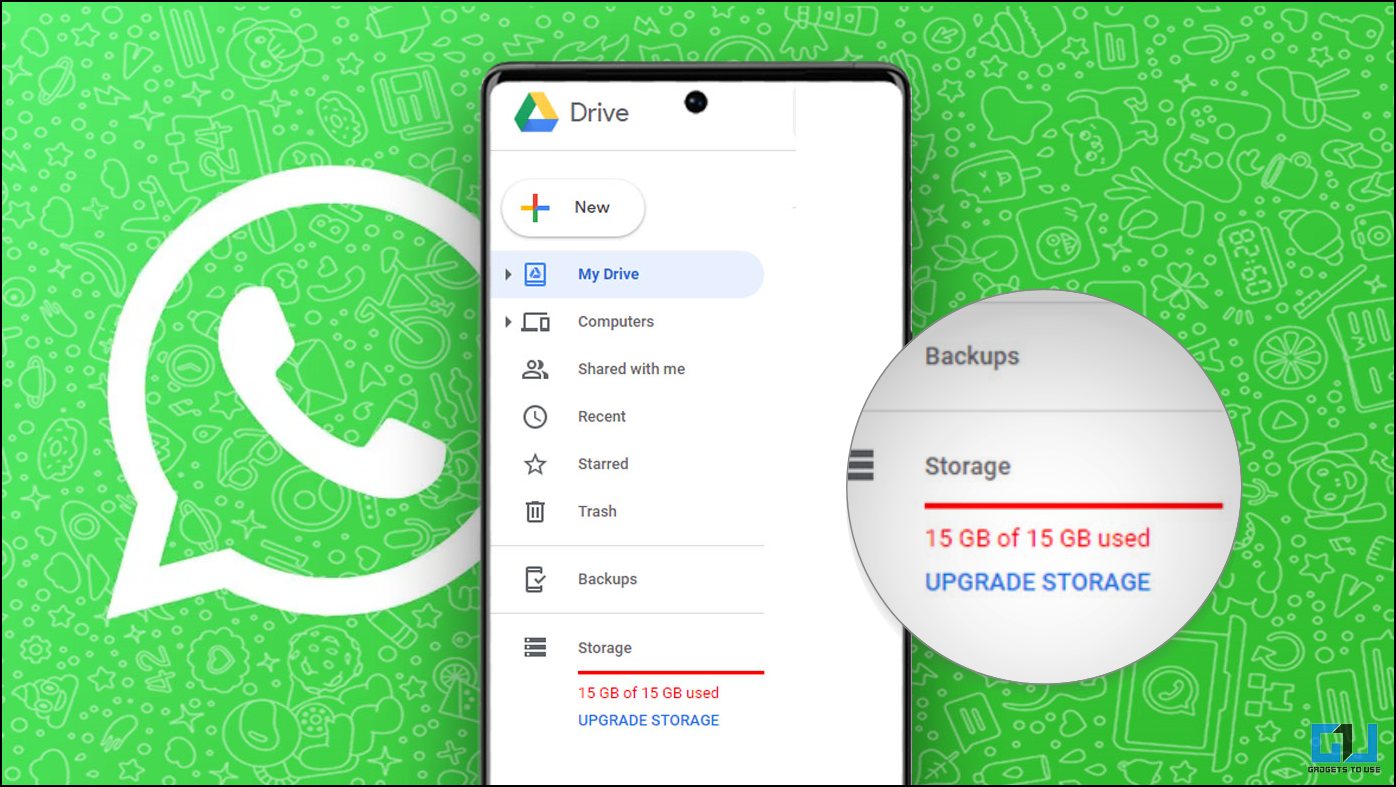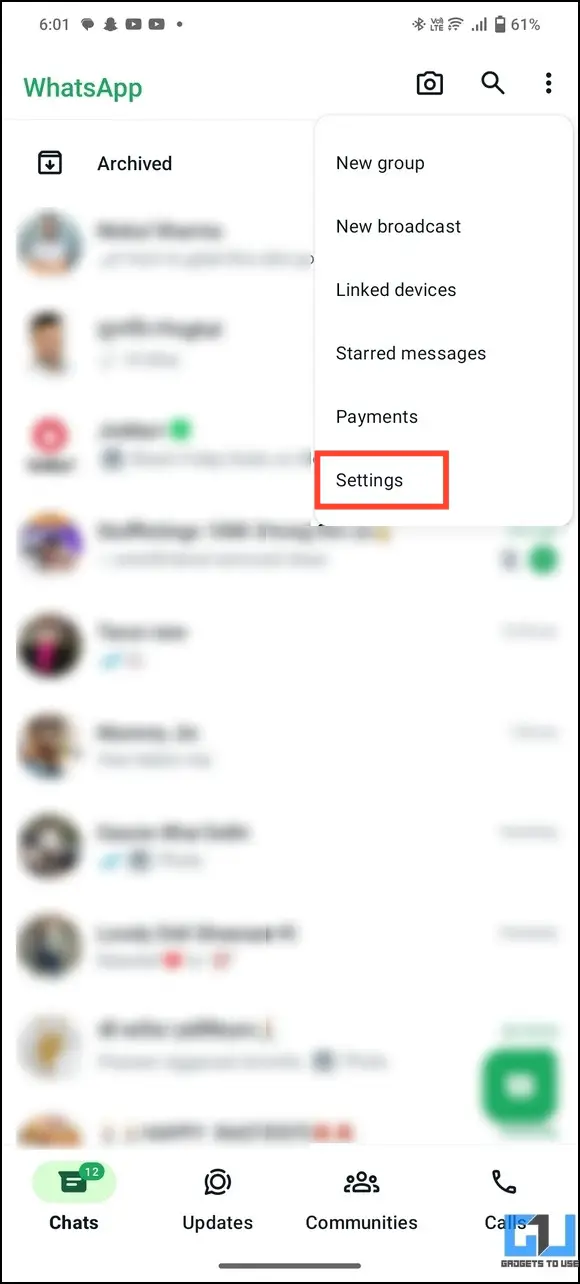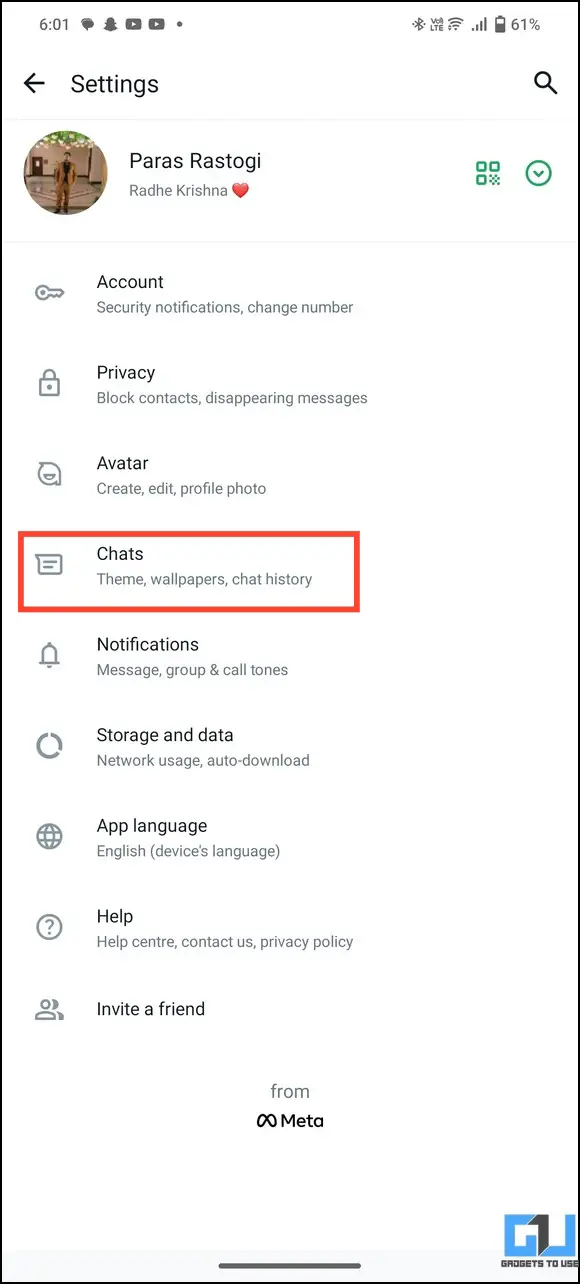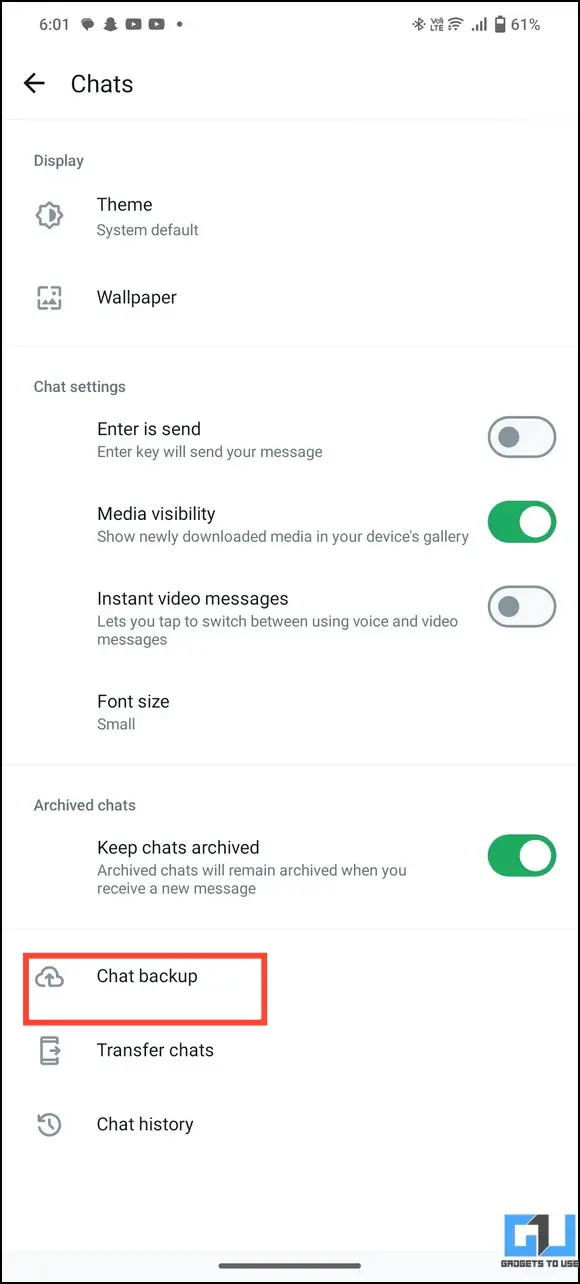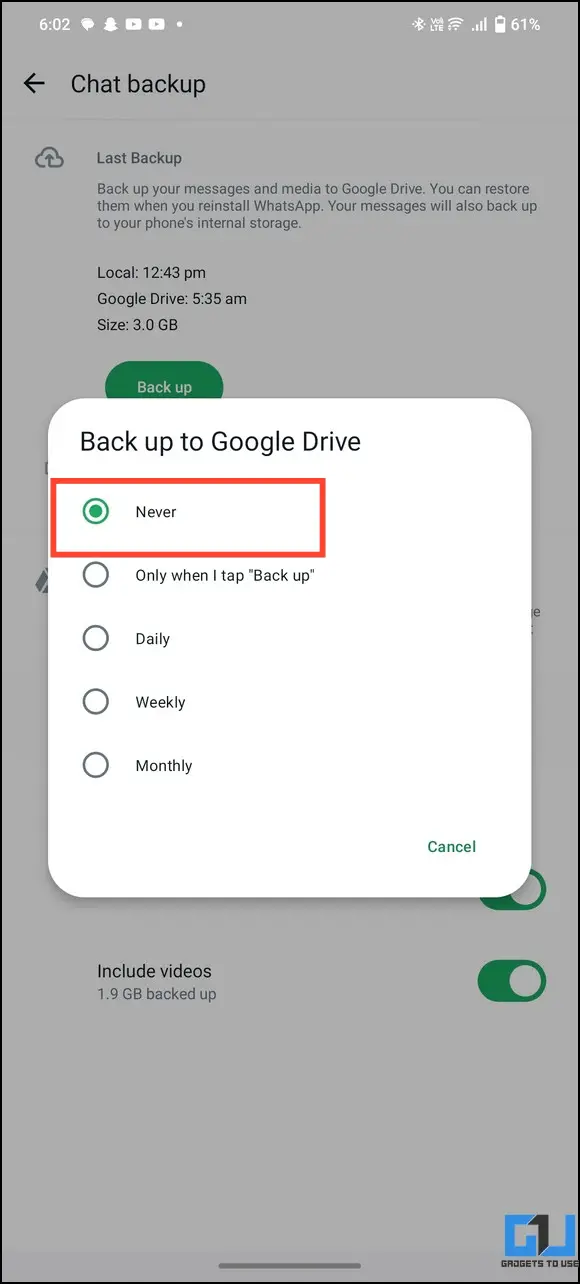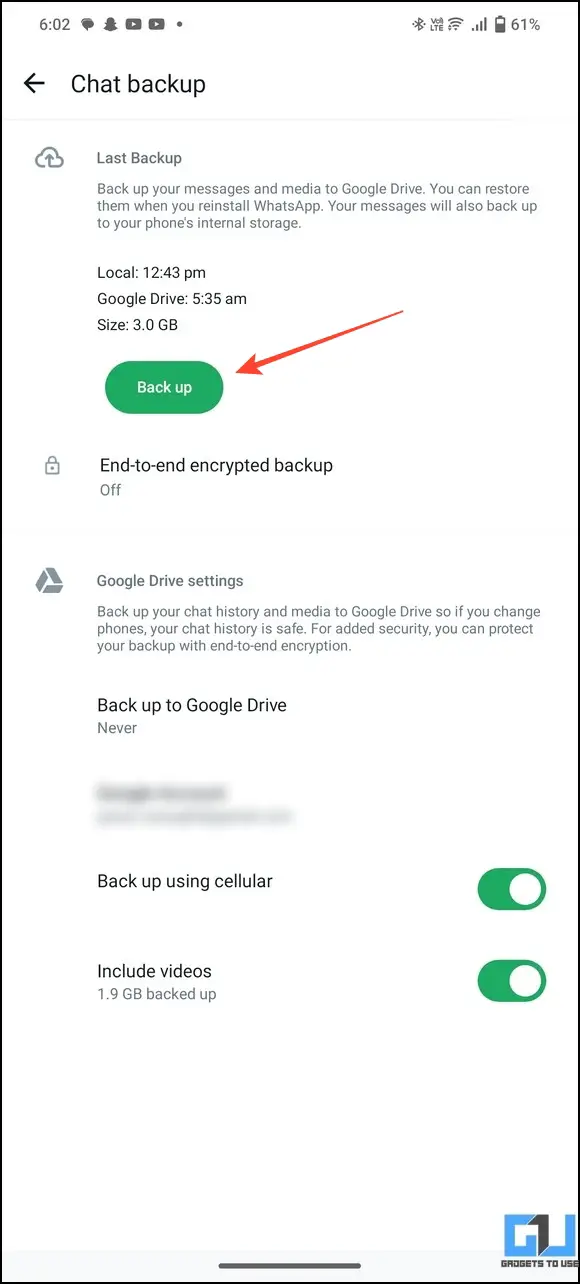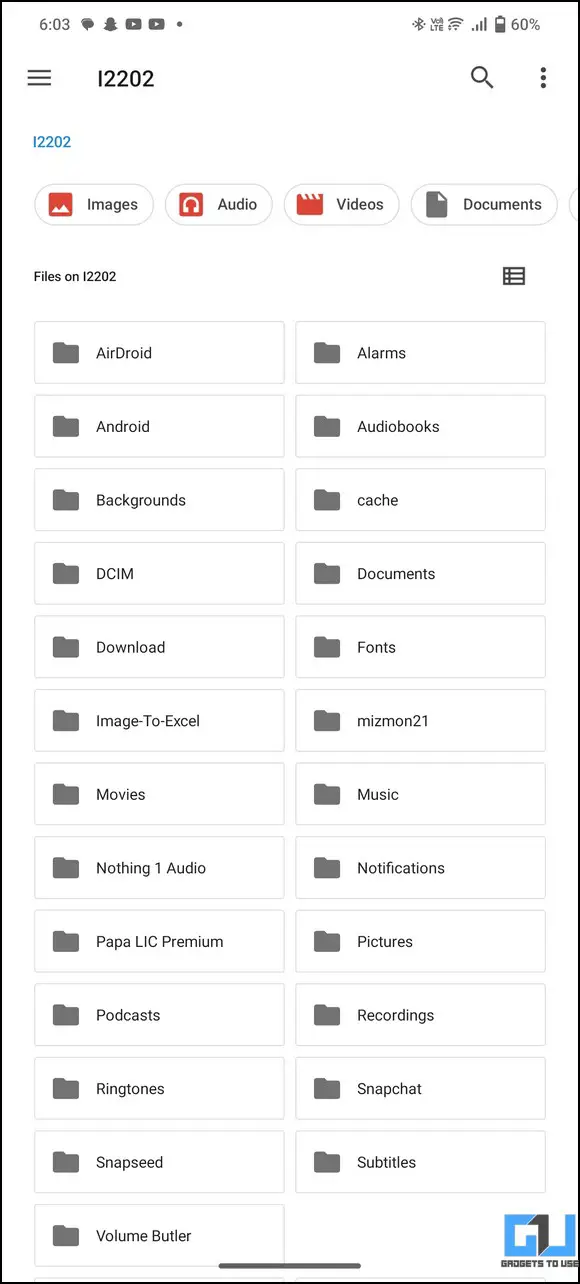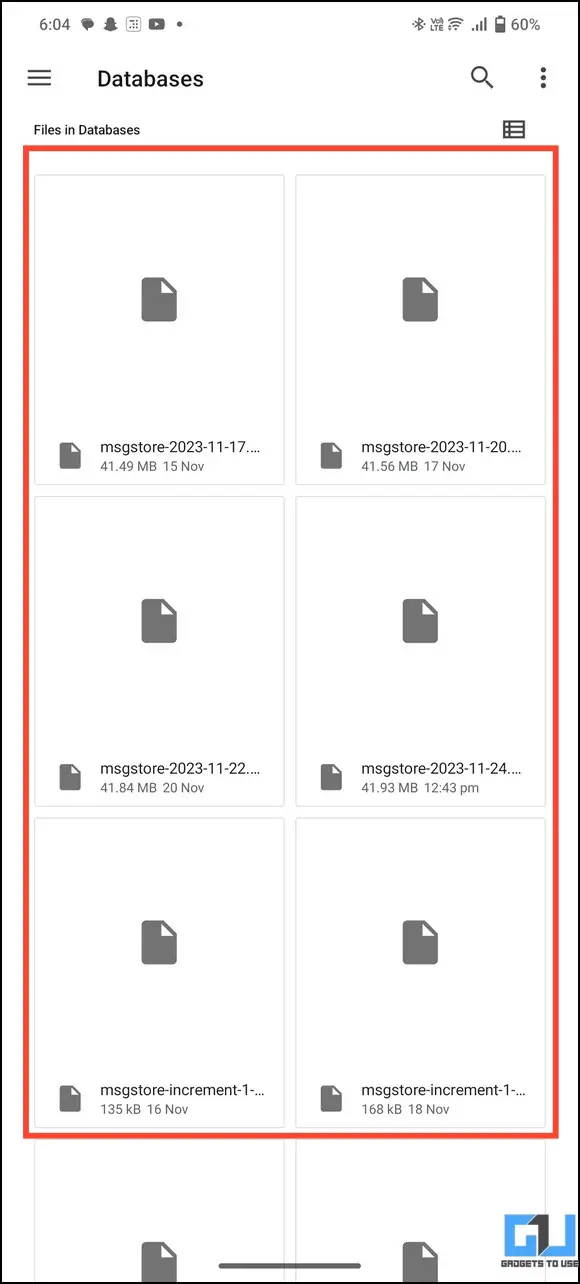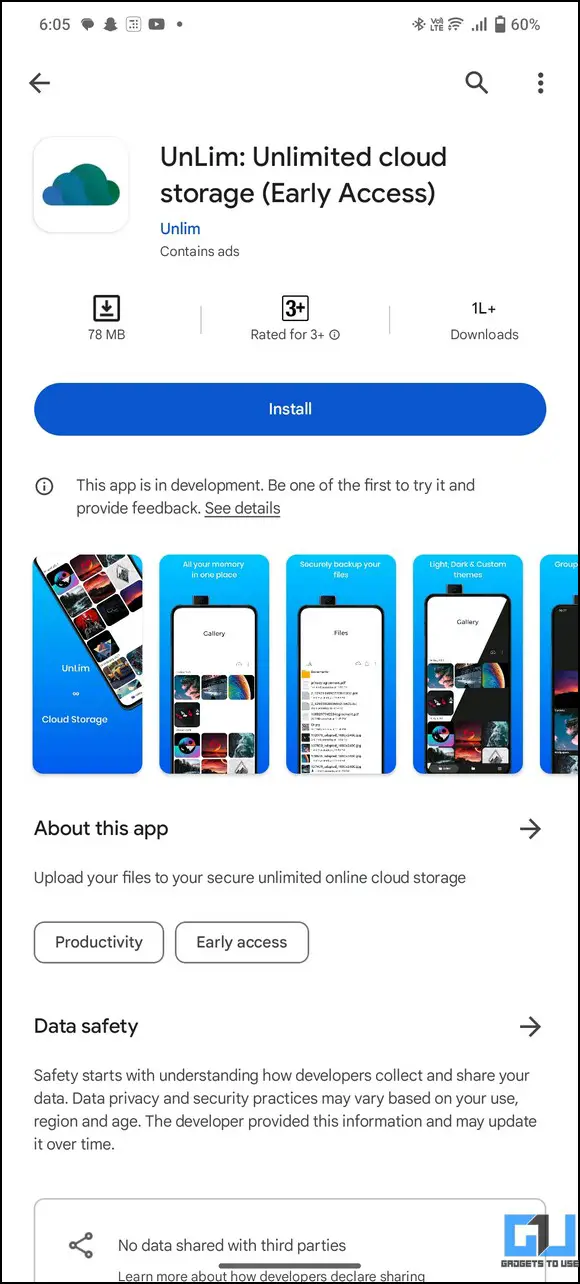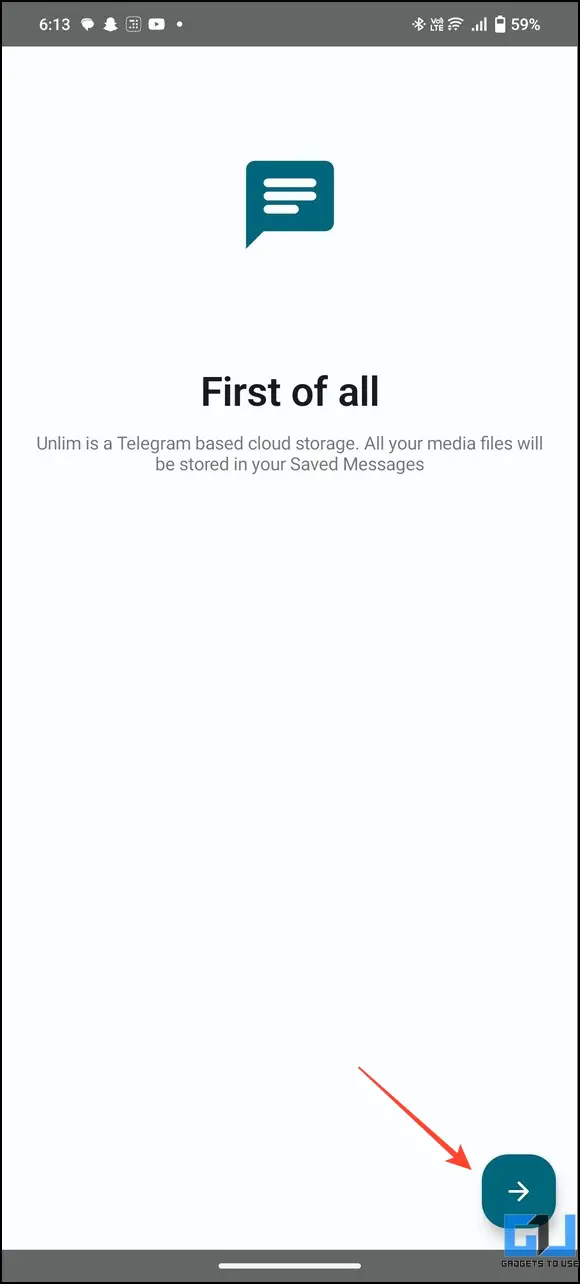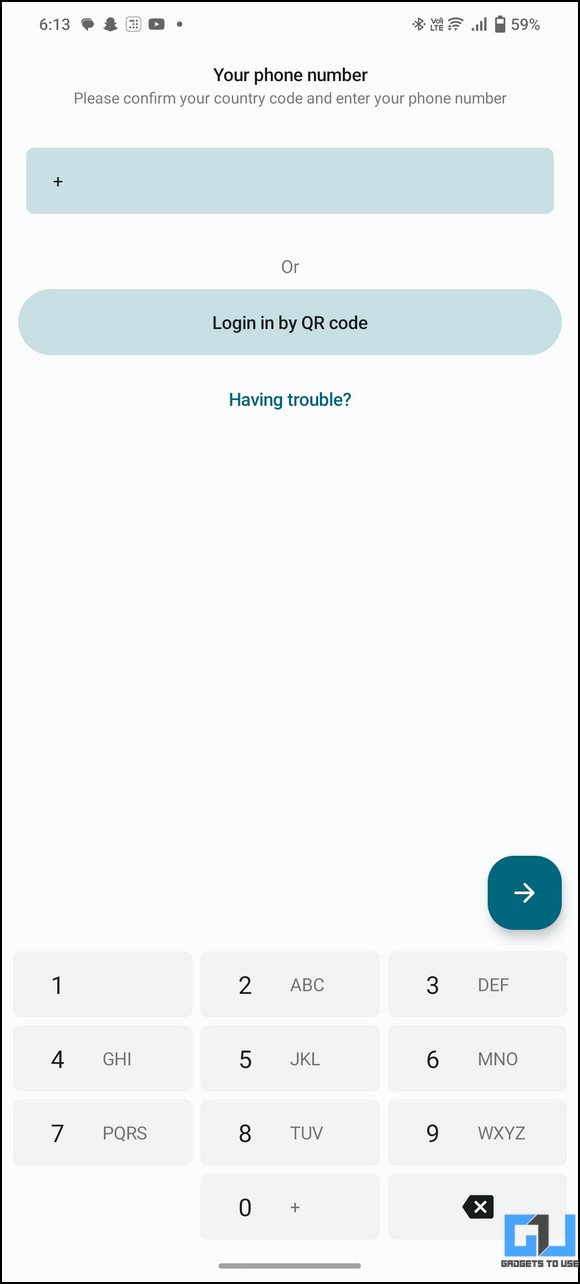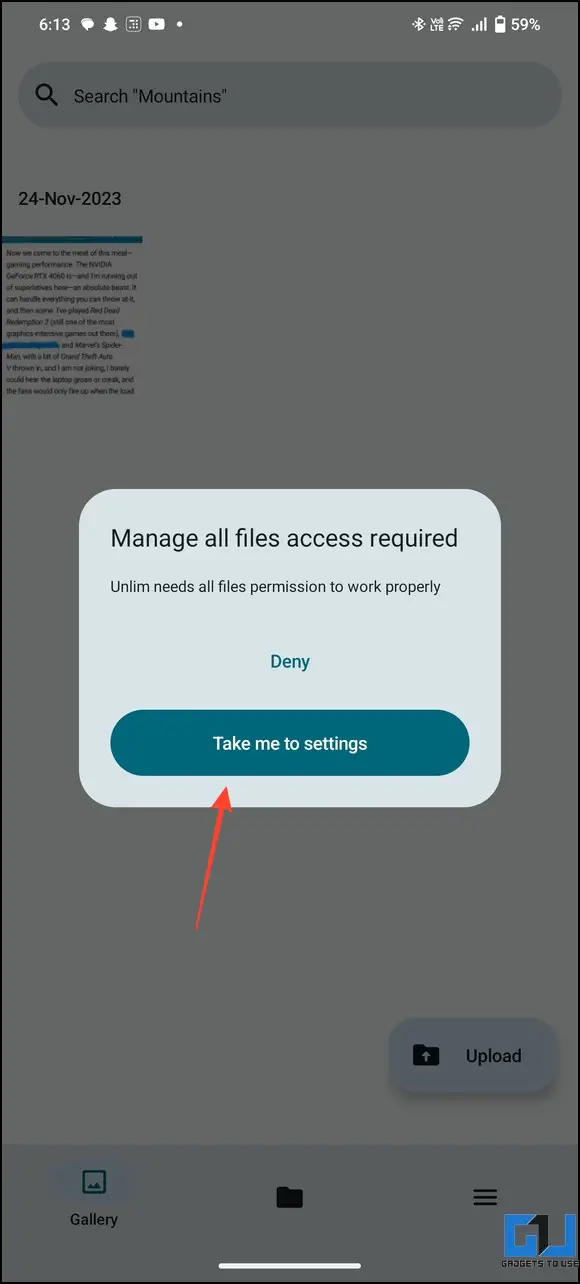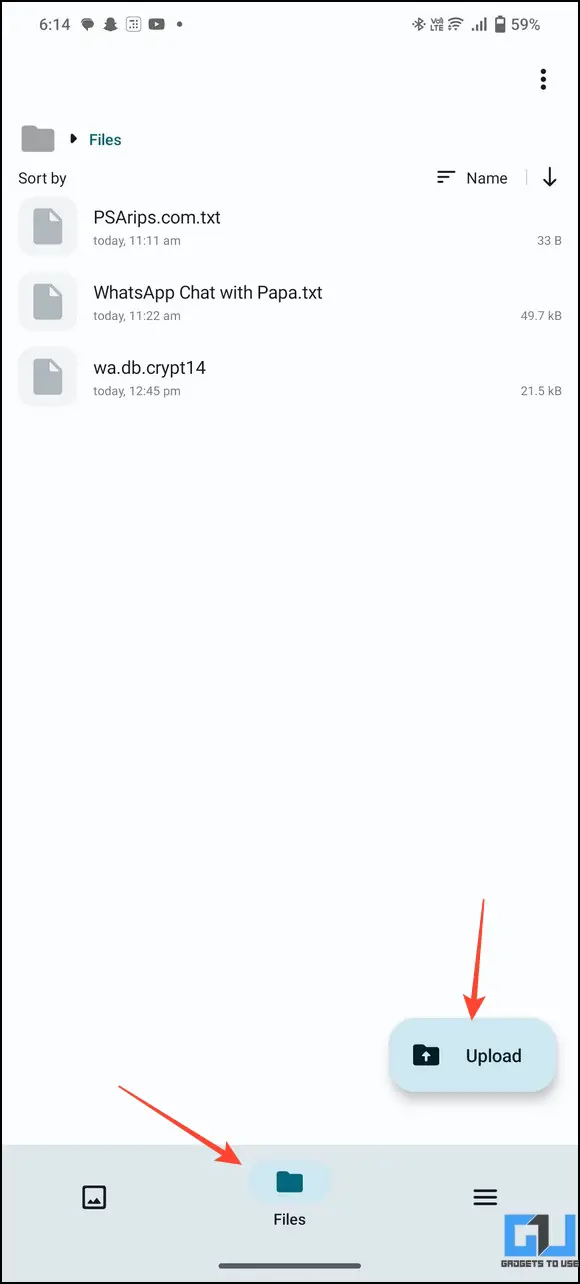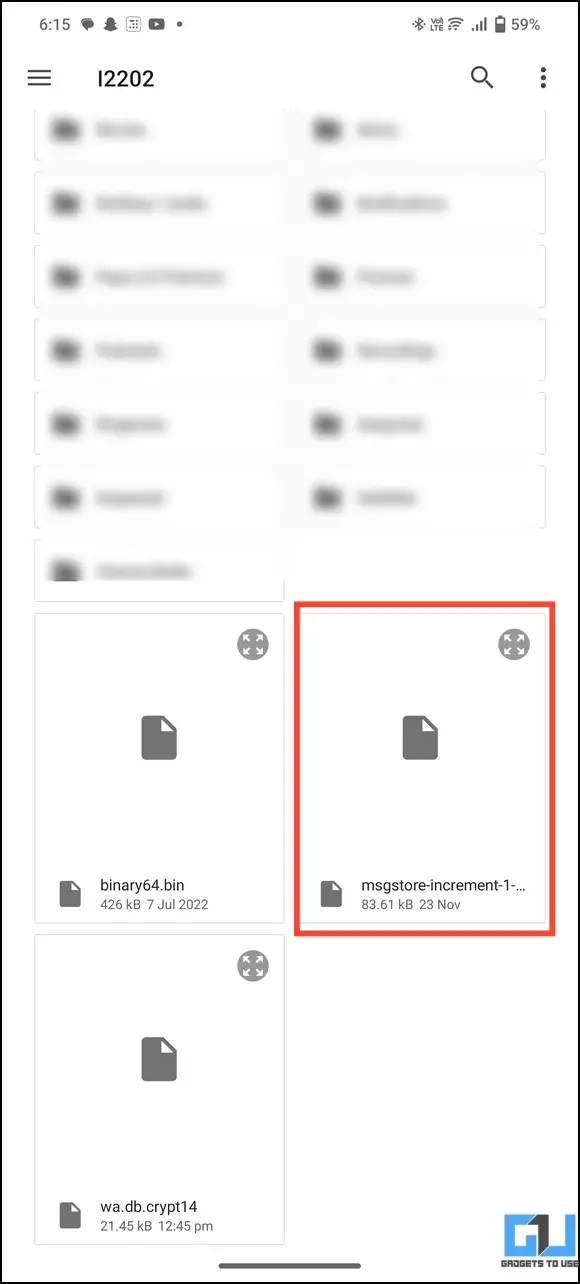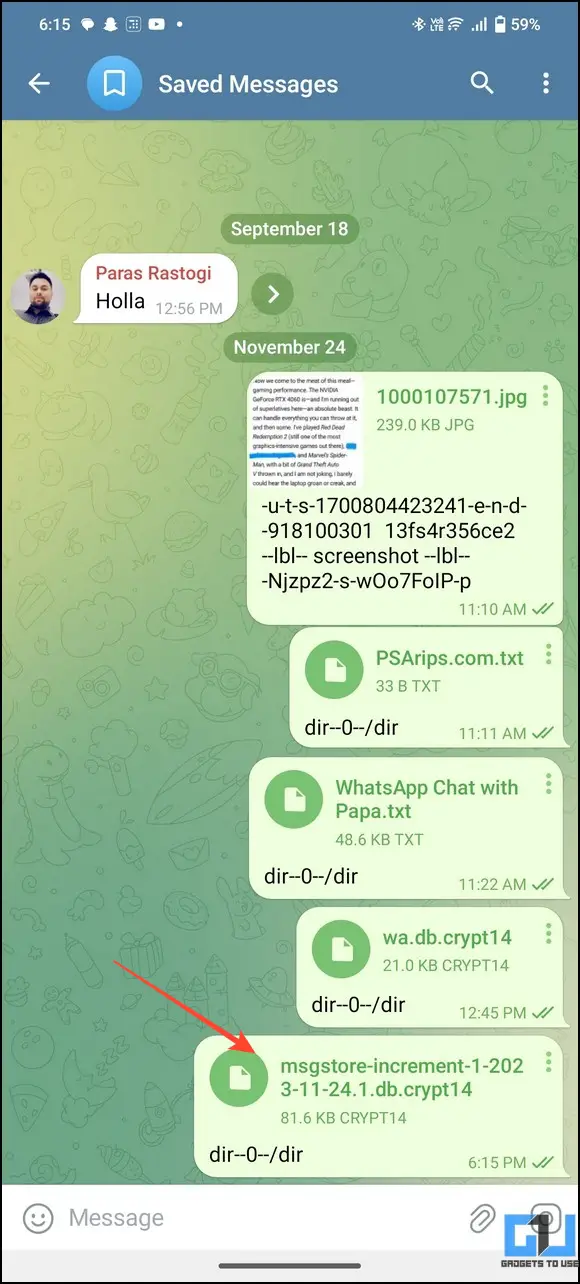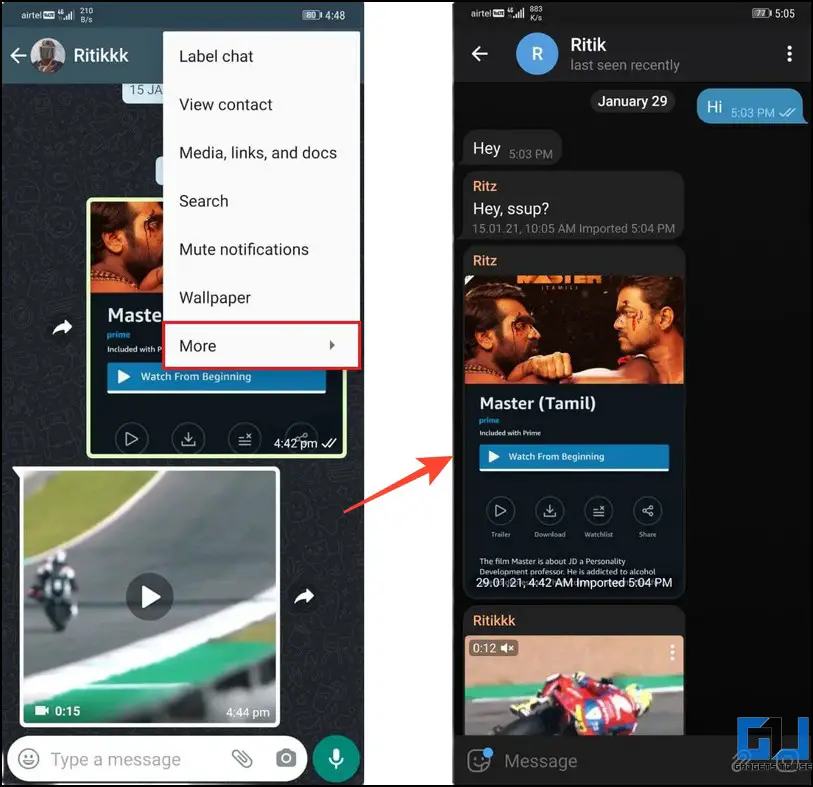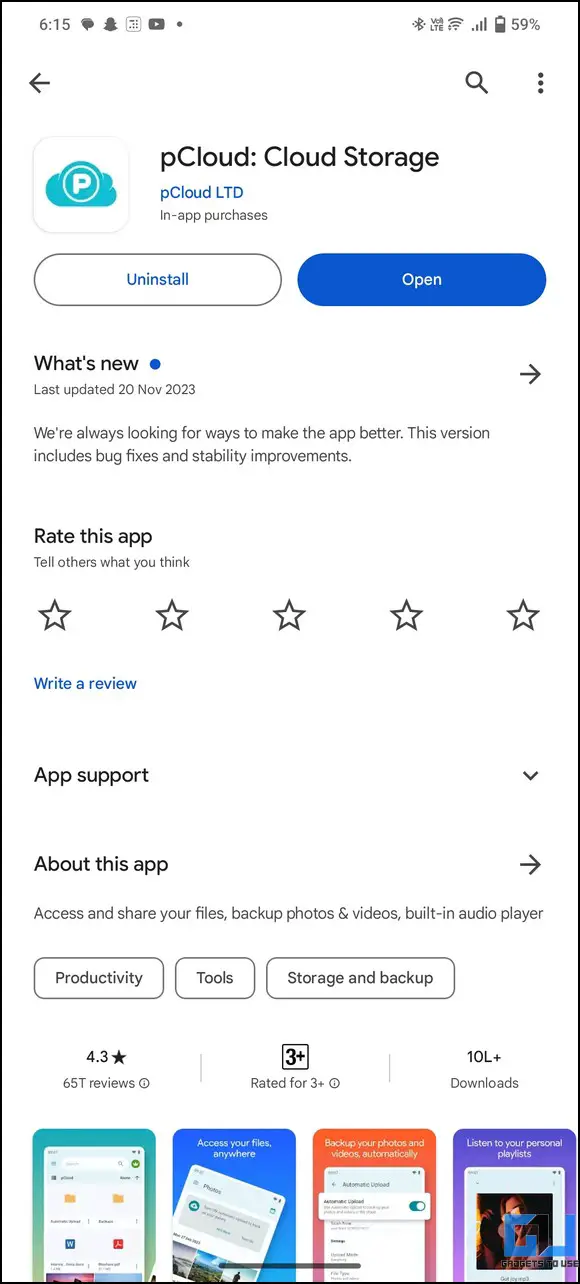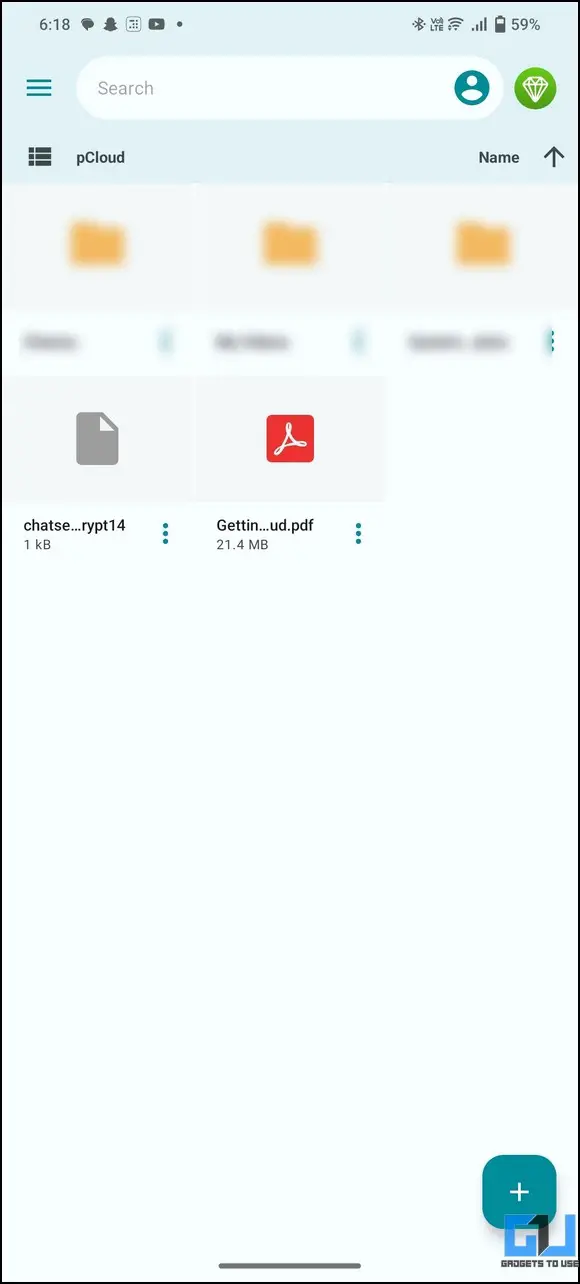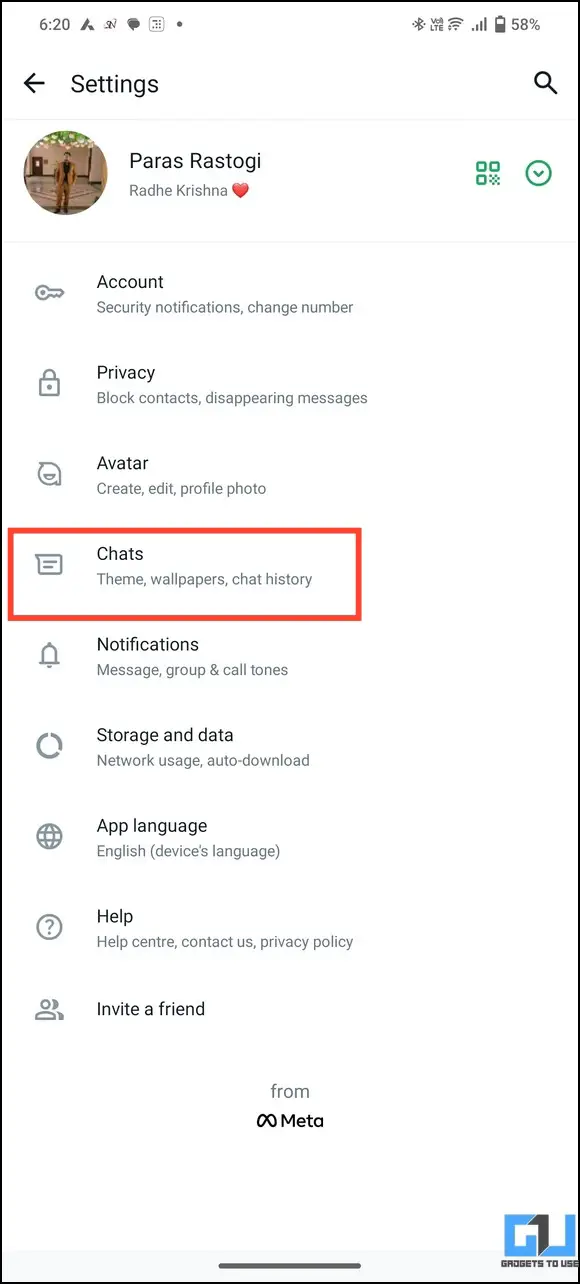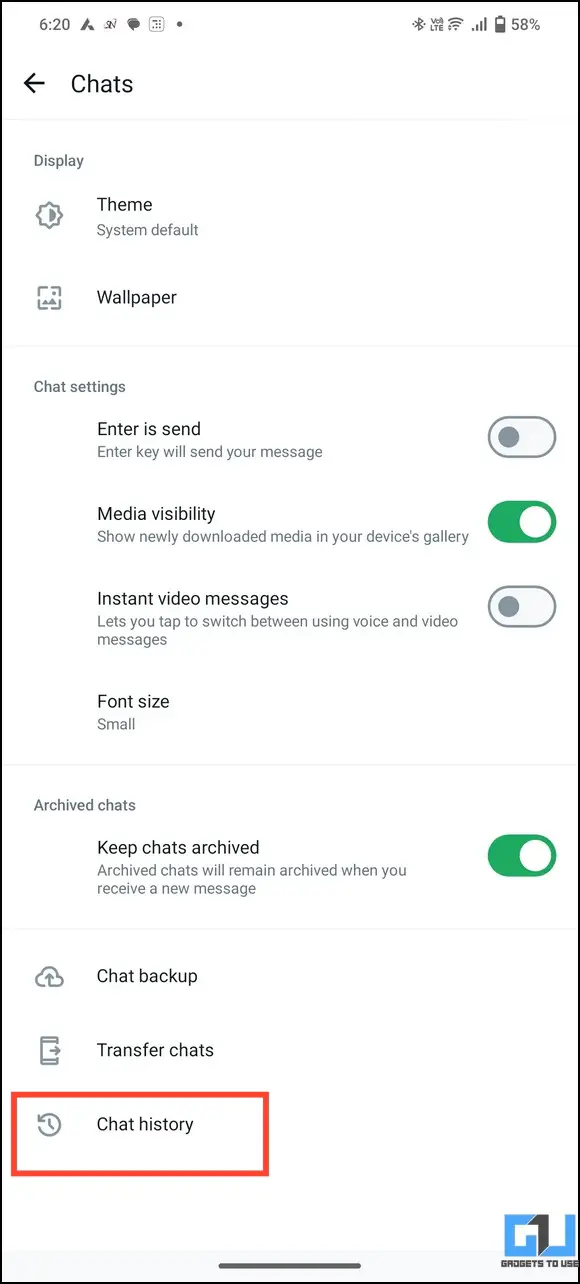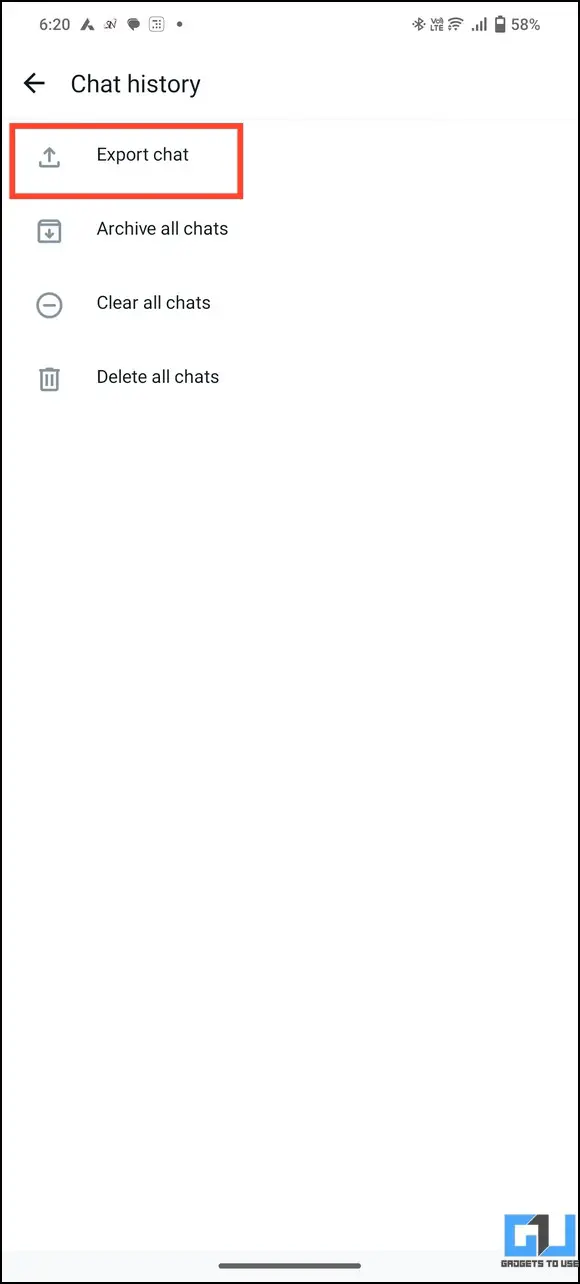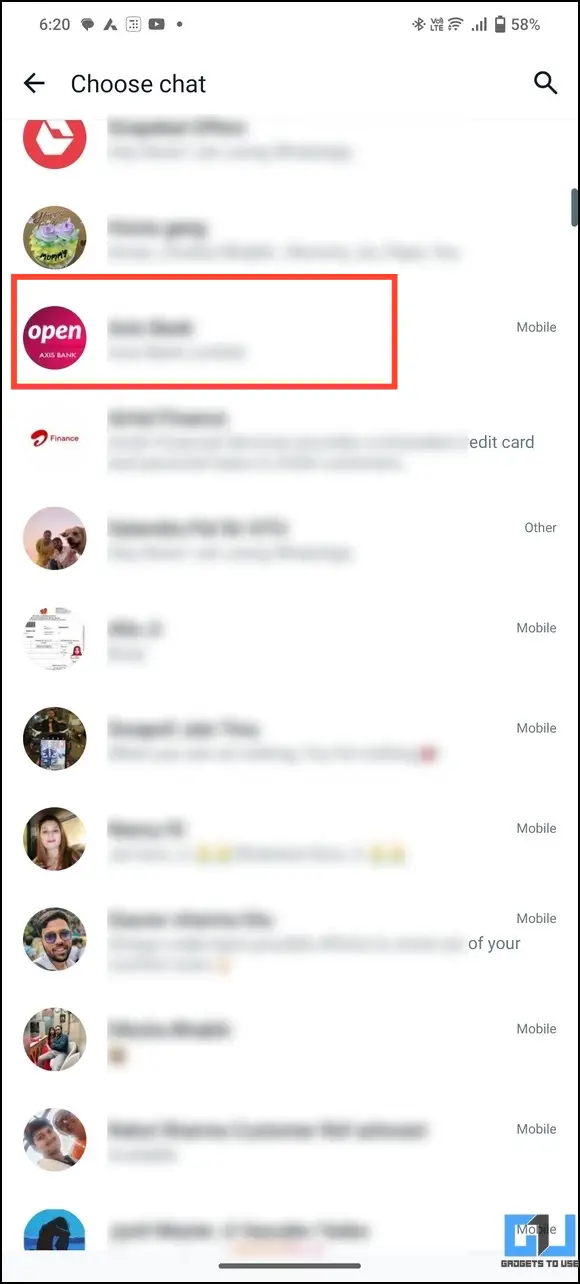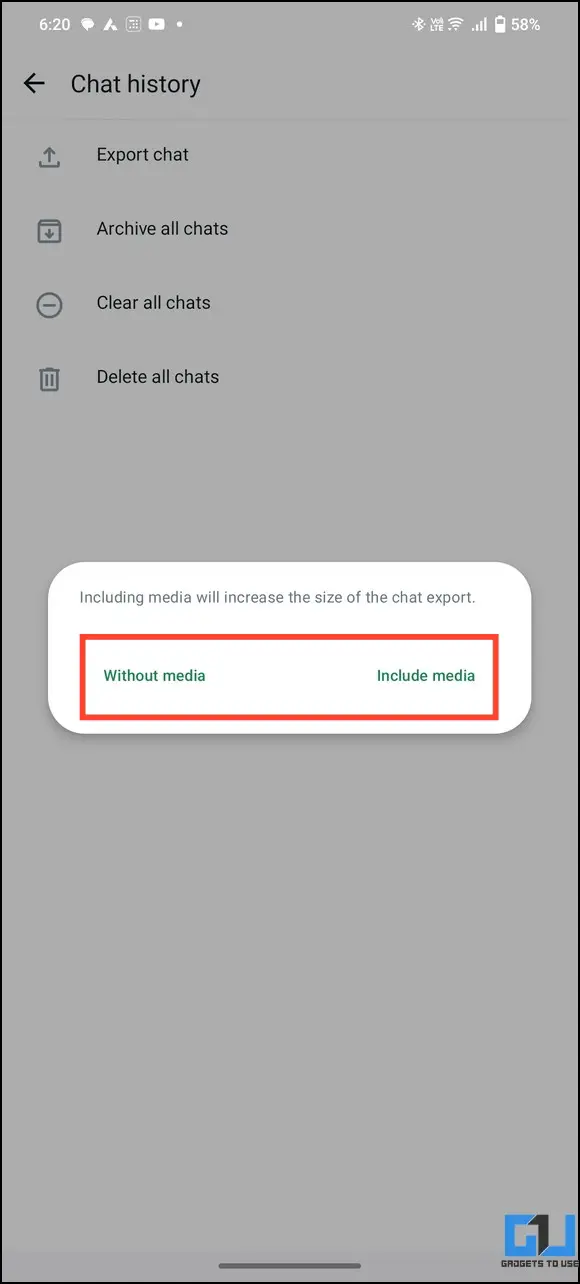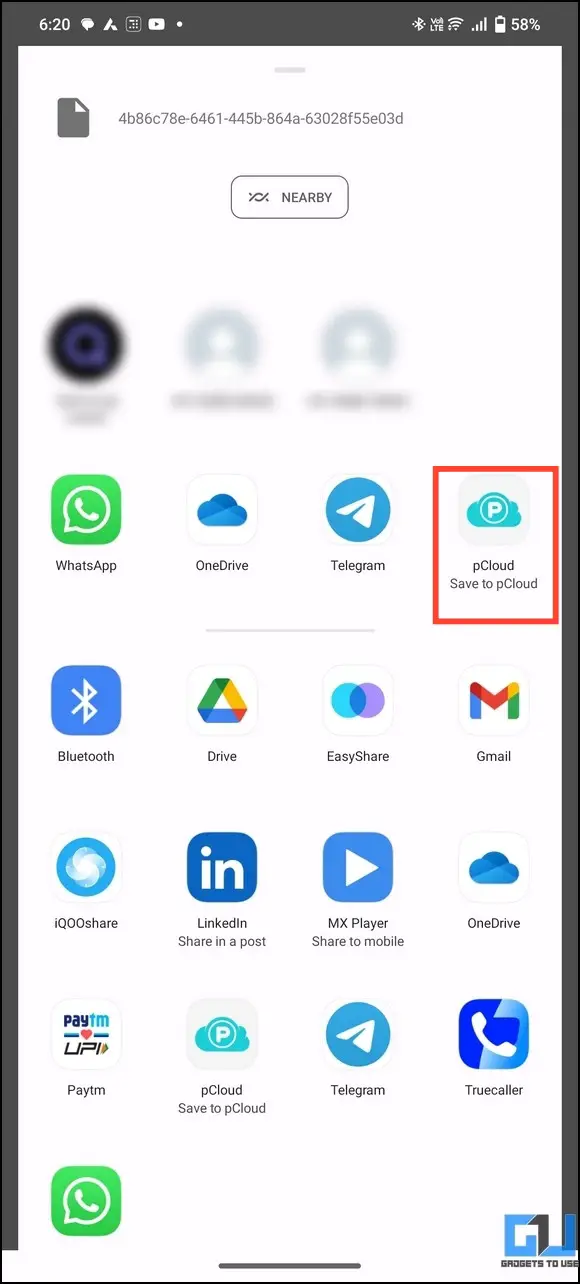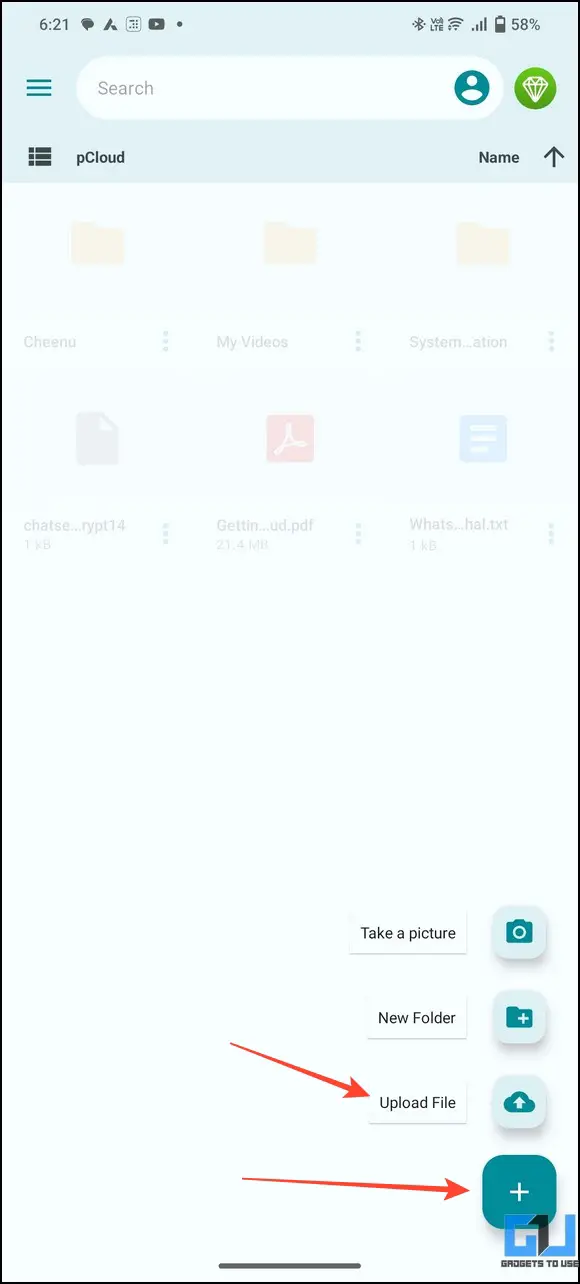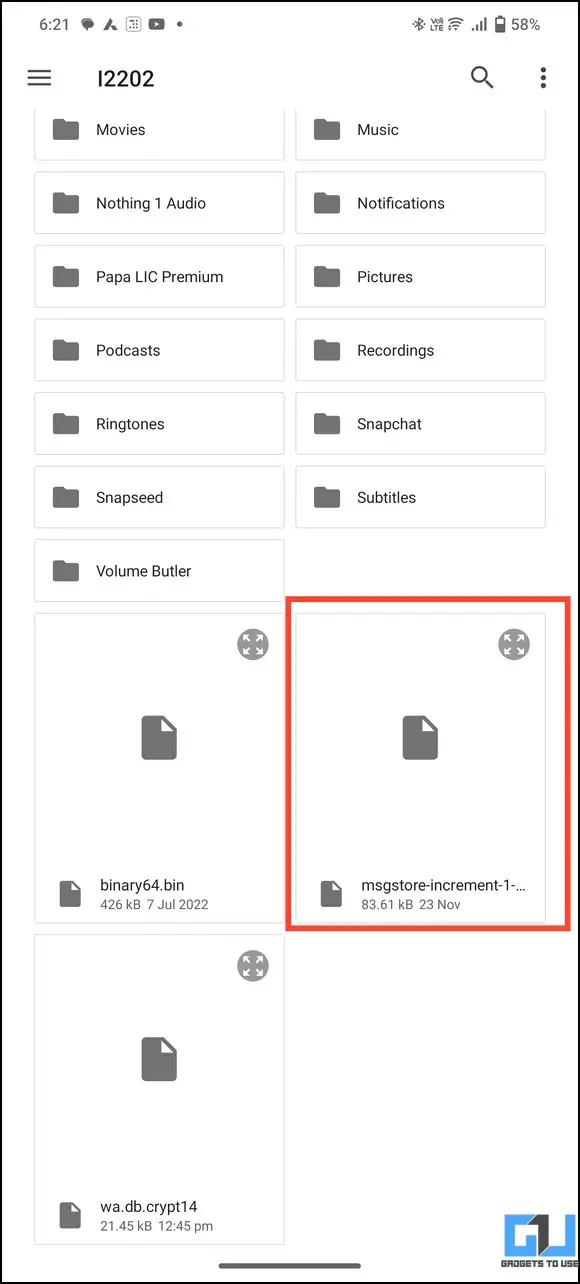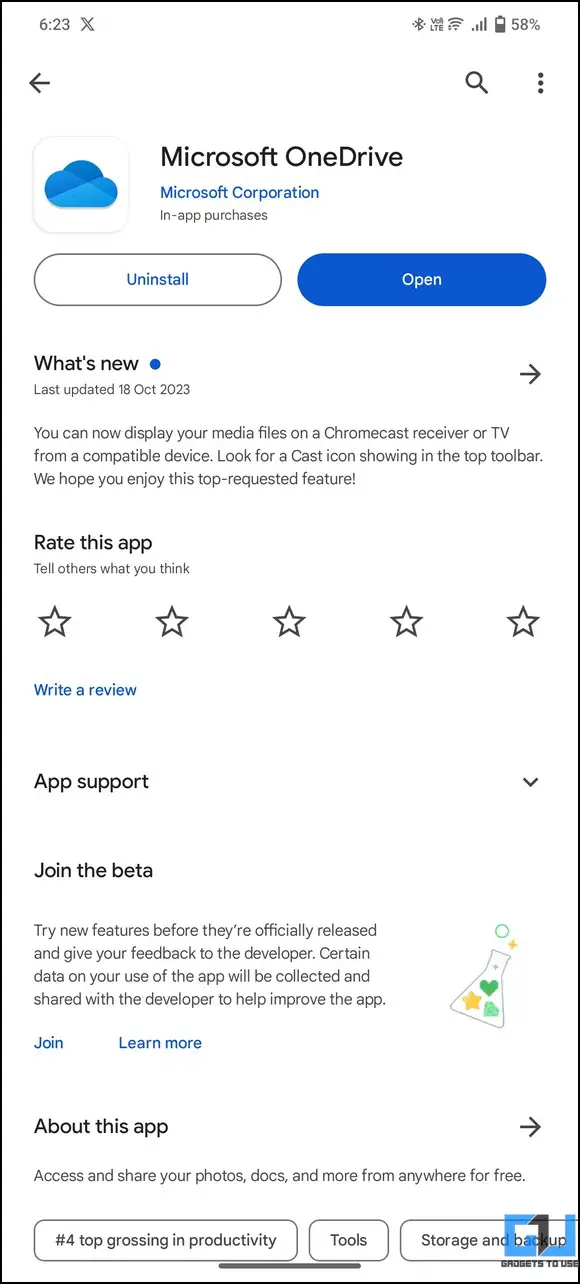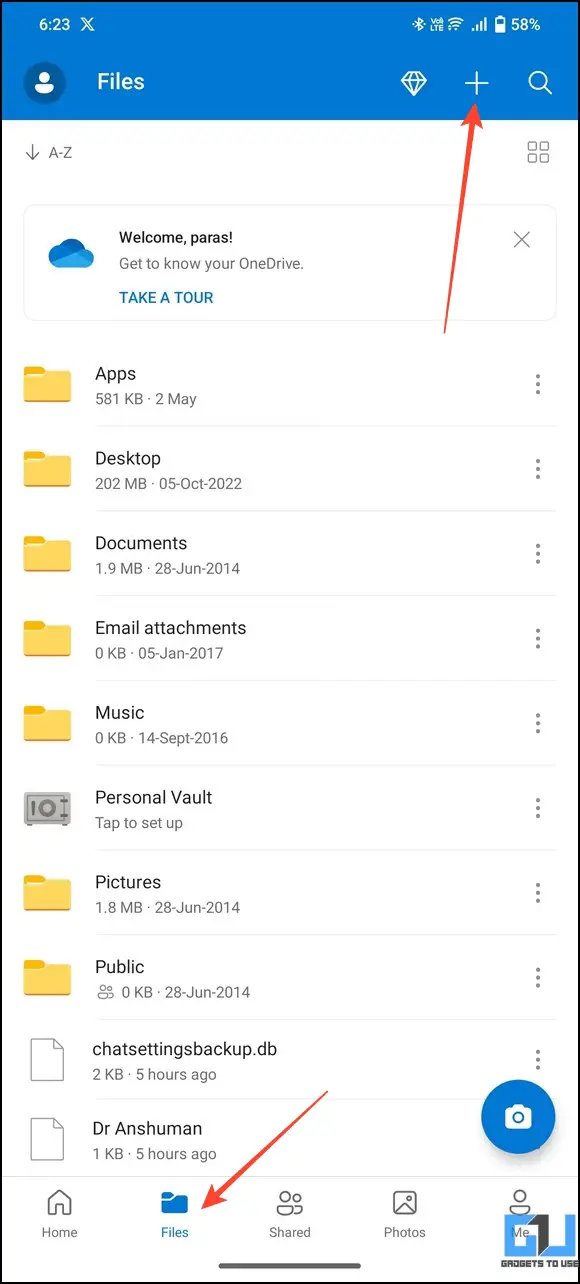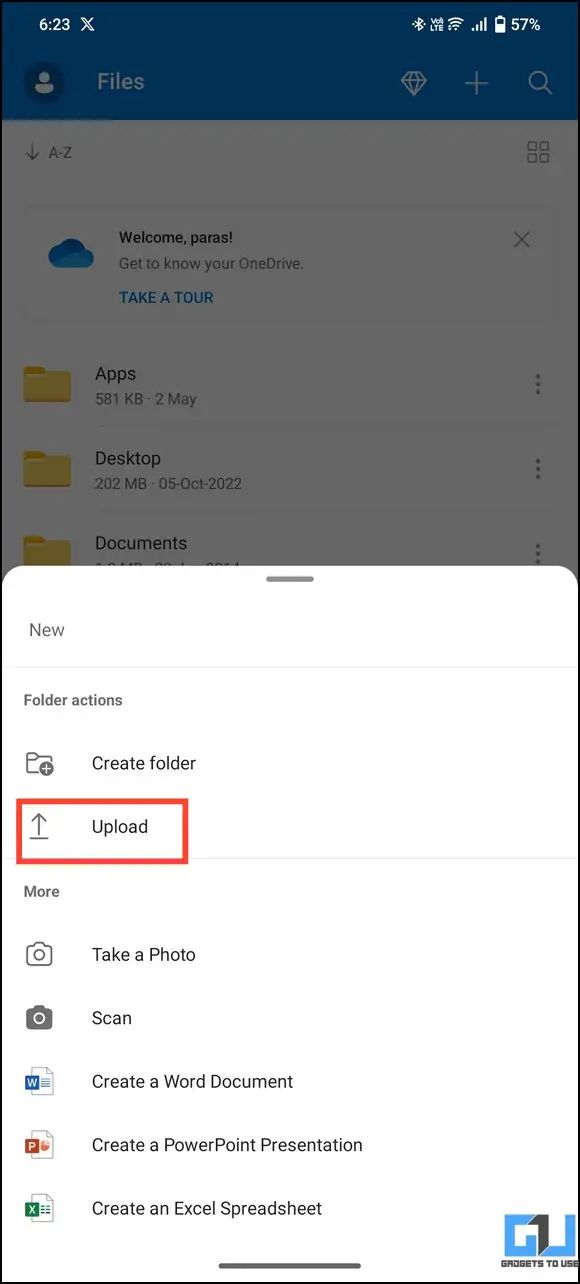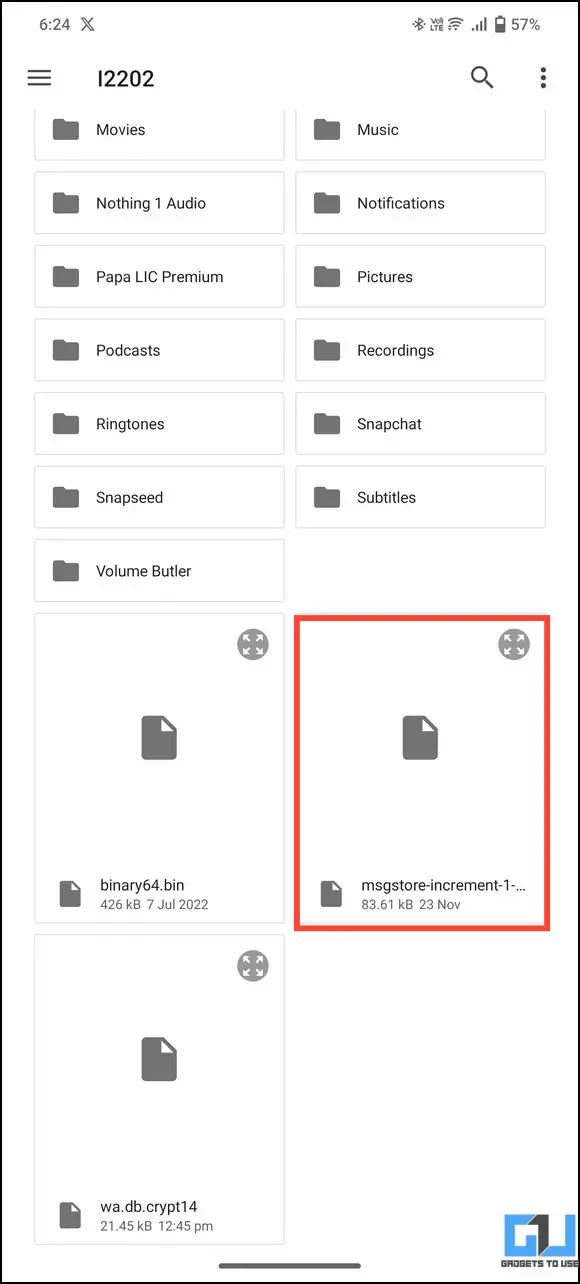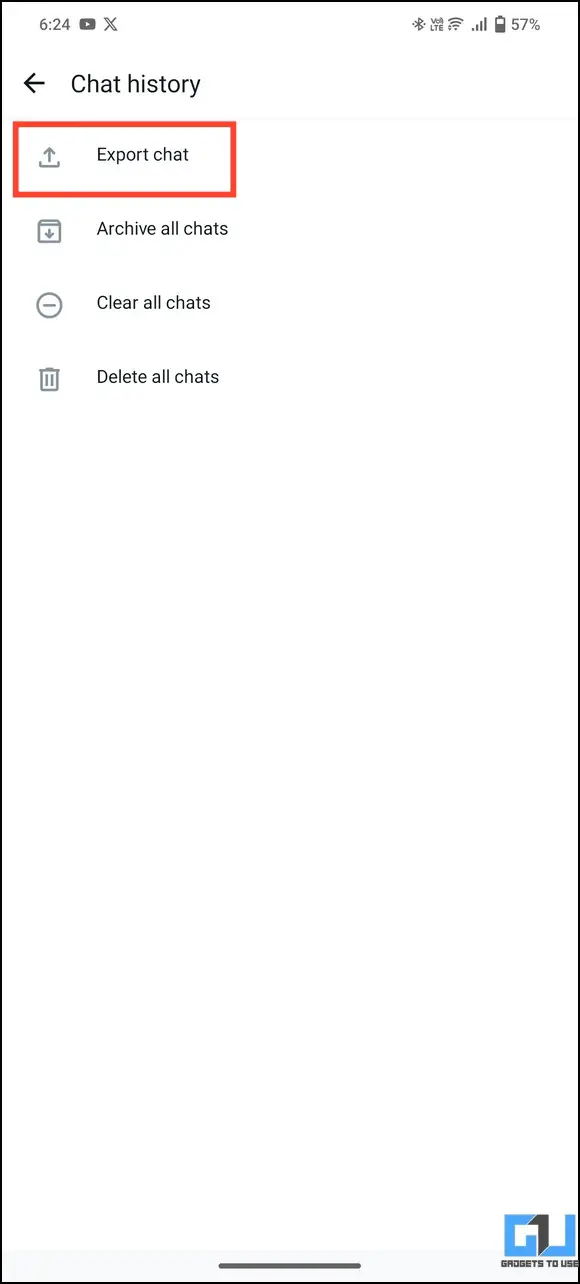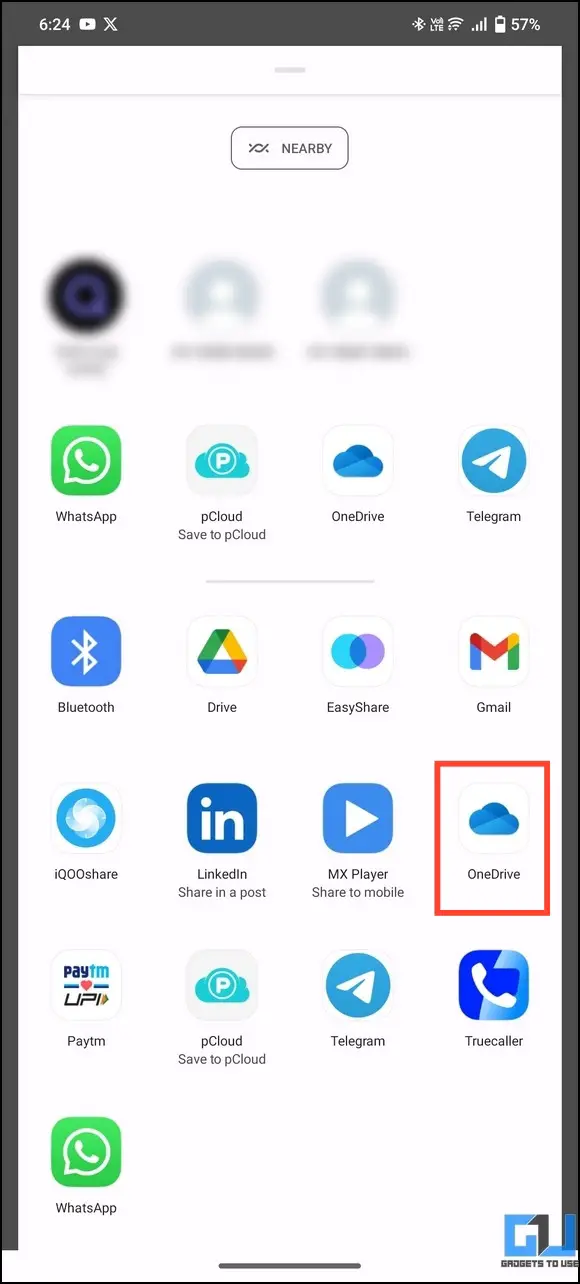Quick Answer
- If you don’t wish to purchase more storage with a Google One plan, check out the methods below to back up your WhatsApp messages without affecting your Google account storage.
- If you wish to restore these messages from the backup, delete WhatsApp on your phone, transfer the copied files to your device’s root directory, and set up WhatsApp afresh.
- Set Google Drive Backup to Never and press the Back up button to save your WhatsApp data locally on your phone.
Starting December 2023, your WhatsApp chat backup will count towards your Google account storage quota. This further deepens the need to purchase Google storage since your Drive, Gmail, and Photos already count in the 15GB of free space. If you’ve nearly exhausted your Google storage and are looking for a viable alternative for backing up WhatsApp chats, do not worry. Here’s how to back up WhatsApp messages for free without Google Drive.
How to Backup WhatsApp Messages Without Using Google Drive
Backing up WhatsApp conversations is a breeze with Google Drive, which is about to get difficult with Google’s recent announcement. Starting December 2023, your WhatsApp backup will occupy your Google account storage amongst other participants like Gmail, Drive, and Google Photos, already consuming your account’s storage quota.
If you don’t wish to purchase more storage with a Google One plan, check out the methods below to back up your WhatsApp messages without affecting your Google account storage.
Method 1 – Take a Local Backup (Unlimited Storage)
A local backup is the easiest way to back up your WhatsApp conversations without using Google Drive. Doing this saves you the hassle of managing your Google account storage, as you have expandable storage on your PC or any other devices to store backups. Follow these steps to take a local WhatsApp backup and use it to restore your conversations.
1. Open WhatsApp and tap the three-dot menu in the top-right to navigate to Settings.
2. Press Chats and tap Chat Backup to access Google Drive Backup settings.
3. Set Google Drive Backup to Never and press the Back up button to save your WhatsApp data locally on your phone.
4. Next, install the Files by Marc app from the Google Play Store and navigate to the following path:
Android > media > com.whatsapp > WhatsApp > Databases
5. Select all the message databases and copy them to your phone’s root directory.
6. Finally, connect your smartphone to the PC via a data cable and transfer these files to save them as backup.
7. If you wish to restore these messages from the backup, delete WhatsApp on your phone, transfer the copied files to your device’s root directory, and set up WhatsApp afresh. WhatsApp will automatically detect these message backups and prompt you to restore them while setting up your account.
Smartphones running on Android 13 automatically delete backup folders when you delete the app. So make sure to copy WhatsApp’s data somewhere else on the phone before you uninstall it to restore it later.
Pros
- Unlimited local storage to back up WhatsApp data.
- Doesn’t affect your Google Drive space.
Cons
- You must periodically create WhatsApp backups and move them to your storage devices.
Method 2 – Use UnLim to Backup Whatsapp Messages (Unlimited Storage)
UnLim claims to be a breakthrough in cloud storage services. It uses the Telegram API to store uploaded files to Telegram servers, providing unlimited storage without spending a penny. Consequently, you can use it to store your WhatsApp backups without worrying about it eating up your Google account storage. Here’s what you need to do:
1. Install the UnLim app from the Google Play Store and tap Next to configure it.
2. Create a new account or log in to your existing one with your phone number.
3. Next, provide necessary file access permissions to the app when prompted.
4. Move to the Files tab and press Upload to upload your WhatsApp backup file from the root directory of your device.
5. Wait a few seconds to let the upload complete, and that’s it! You’ve successfully uploaded your WhatsApp backup file to Telegram servers using the UnLim app.
6. You can verify the uploaded file by checking the Telegram Saved Messages conversation.
7. To restore the backup, download the WhatsApp Backup from UnLim and place it in the root directory of your phone.
8. Delete WhatsApp and re-configure it again to restore all chat conversations.
Pros
- Unlimited cloud storage to upload WhatsApp backups.
- Secure and reliable.
Cons
- You must manually create local WhatsApp backups and upload them to UnLim (no automatic upload option like Google Drive).
Method 3 – Import WhatsApp Chats on Telegram (Unlimited Storage)
Why take backups at all when you can import chats to other apps? Telegram allows users to import WhatsApp conversations into their platform, easing migration. You can use this to your advantage by migrating your WhatsApp chats to a contact on Telegram to store and view them later. Refer to our detailed guide on moving WhatsApp chats to Telegram to learn more.
Method 4 – Use pCloud to Backup WhatsApp Messages (10 GB Storage)
Like Google Drive, pCloud is a simple and effective cloud storage service. If you’ve exhausted your Google Drive space, you can upload local WhatsApp backups to pCloud to restore data in adverse scenarios. Here’s how you can make the most of it:
1. Install the pCloud app from the Google Play Store and create a new account.
2. Head to your WhatsApp settings and tap Chats to access the Chat History.
3. Press Export Chat and pick the conversation you desire to export.
4. You can export it with or without media when prompted.
5. Finally, pick pCloud under the Export options and wait a few seconds to let it upload to pCloud servers.
Note: WhatsApp conversations backed up via the Export option can’t be restored. WhatsApp exports text files and related attachments separately when you export them individually. However, you can read these text files to view messages through basic text processing apps that come pre-installed on most smartphones.
6. If you wish to backup all WhatsApp conversations at once, take a local backup using the first method explained above and press the Upload Files option in pCloud to upload it to your account.
Pros
- Secure and Reliable.
- Easily integrates with WhatsApp to save exported conversations.
Cons
- Limited cloud storage of 10 GB in the free plan.
Method 5 – Create a OneDrive Backup (5 GB Storage)
Besides pCloud, you can use Microsoft’s trusted OneDrive cloud storage to back up WhatsApp messages without affecting your Google Drive space.
1. Open the Google Play Store to install the Microsoft OneDrive app.
2. Switch to Files and tap + in the top-right to upload a new file.
3. Choose the encrypted WhatsApp database from your device’s internal storage to upload it.
4. Alternatively, you can access WhatsApp Chat settings to export conversations directly to the OneDrive app.
Pros
- Microsoft’s trusted cloud storage service.
- Integrates well with WhatsApp to store exported chats.
Cons
- Limited cloud storage of 5 GB in the free plan.
FAQs
Q. Why Is My WhatsApp Backup Counted Against My Google Drive Storage?
Google recently changed its cloud storage policy, counting WhatsApp backups towards your Google Drive storage from December 2023.
Q. Can I Back Up My WhatsApp Messages Without Google Drive?
You can take a local backup of your WhatsApp data and transfer it to a PC or use other free cloud storage alternatives like UnLim, pCloud, or OneDrive to back up WhatsApp messages without affecting your Google Drive space.
Q. Is There Any Option to Back Up WhatsApp Other Than Google Drive?
UnLim, pCloud, and OneDrive are promising cloud storage services to back up WhatsApp messages. You can also import WhatsApp messages to Telegram to save and view them later.
Q. My Google Drive Is Full. How Can I Backup My WhatsApp Data on It Now?
You can delete unnecessary files from Google Drive to make some space for your WhatsApp data or use other cloud storage alternatives to back up conversations. Check the easy methods listed above for more details.
Wrapping Up: Stress-Free WhatsApp Backups!
We hope this guide helped you back up your WhatsApp conversations without worrying about your Google account storage. If you found it useful, forward it to your friends and subscribe to GadgetsToUse for more informative articles. Also, don’t forget to check the below links to read more WhatsApp tips and tricks.
You might be interested in:
- What are WhatsApp Passkeys and Steps to Set it Up
- 5 Ways to Use Two WhatsApp Accounts on One Phone
- How to Use Truecaller to Detect Spam Calls on WhatsApp
- 3 Ways to Save WhatsApp Document Photos/ Videos to Gallery
You can also follow us for instant tech news at Google News or for tips and tricks, smartphones & gadgets reviews, join GadgetsToUse Telegram Group, or for the latest review videos subscribe GadgetsToUse Youtube Channel.