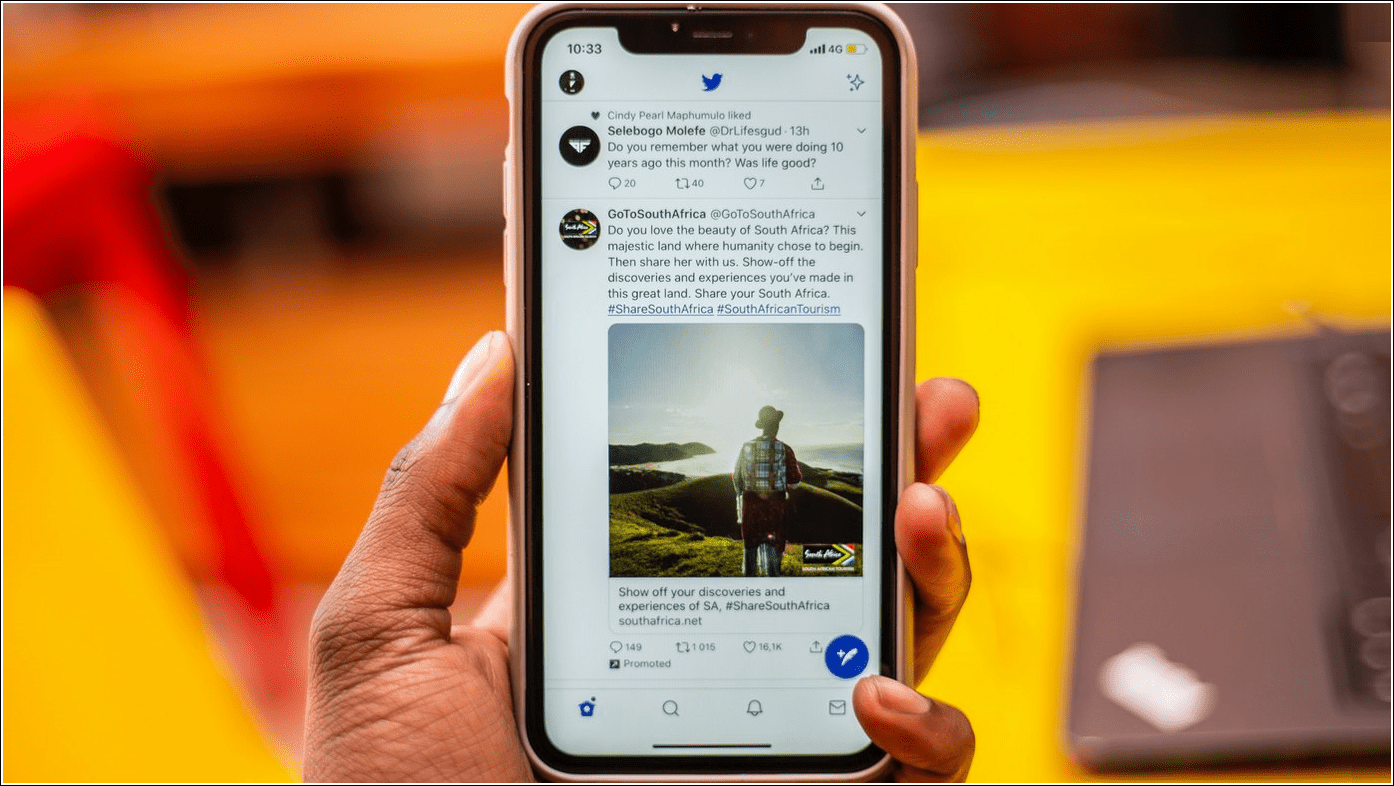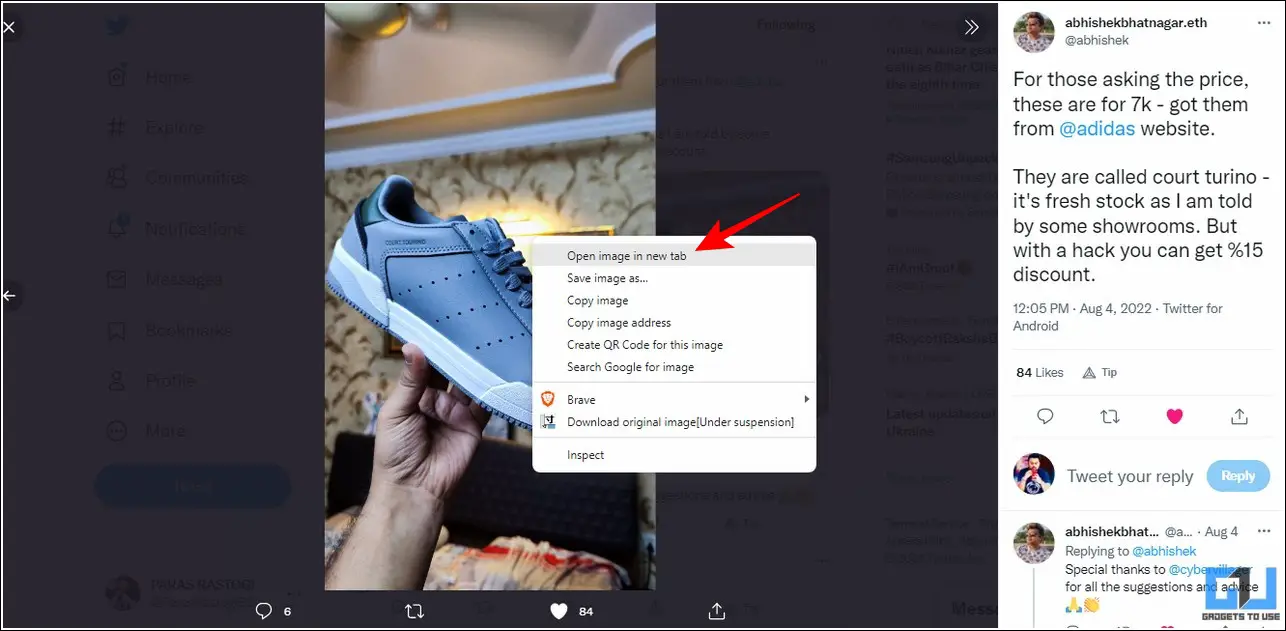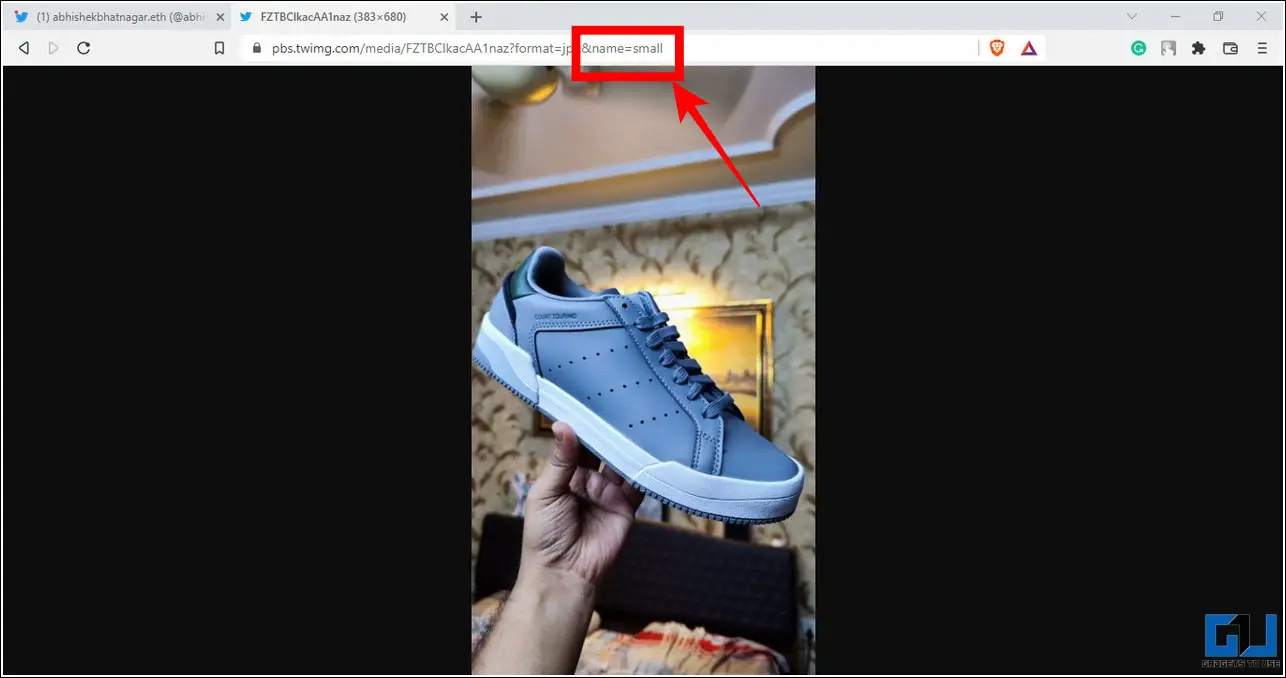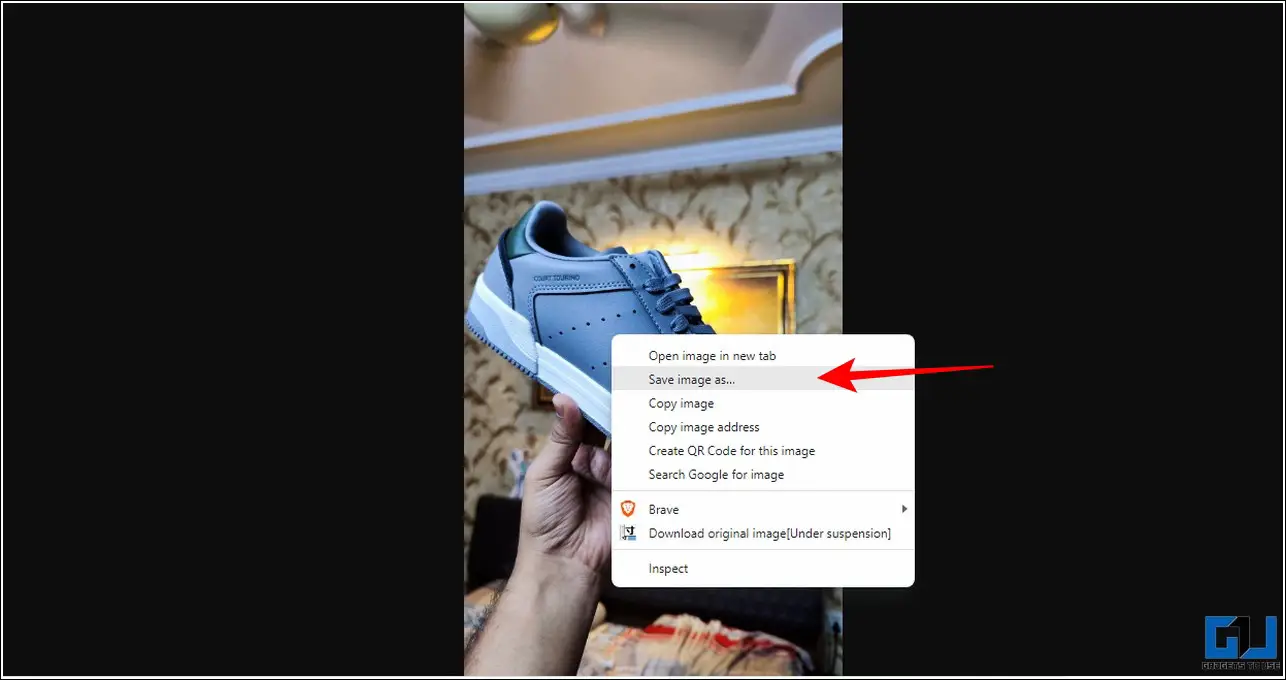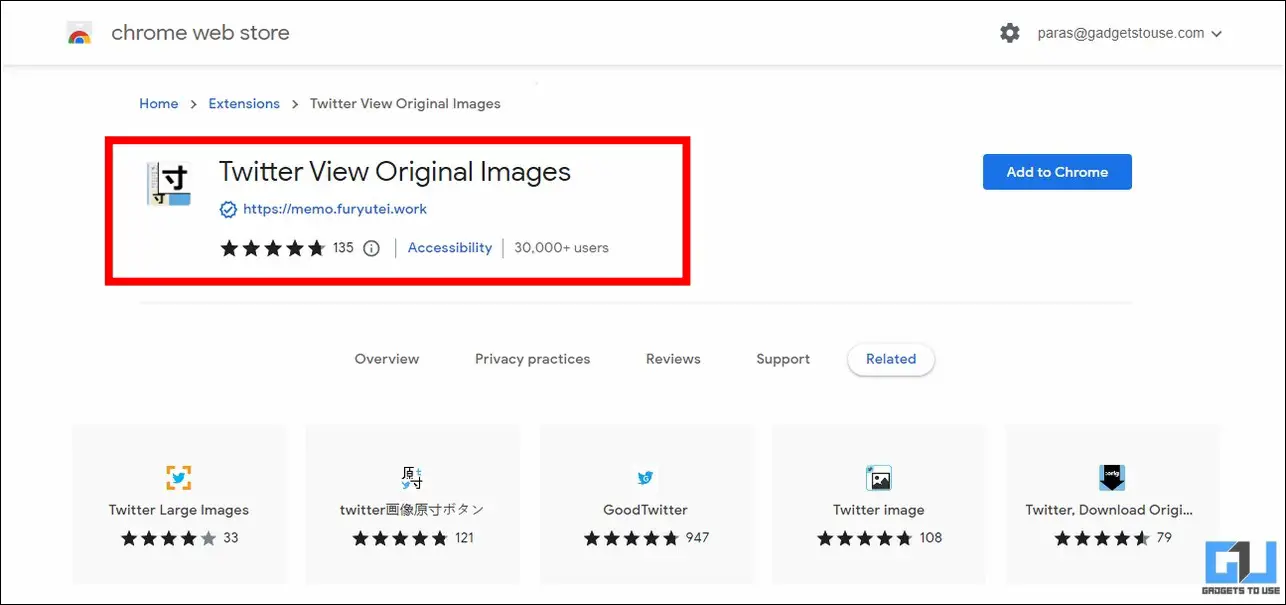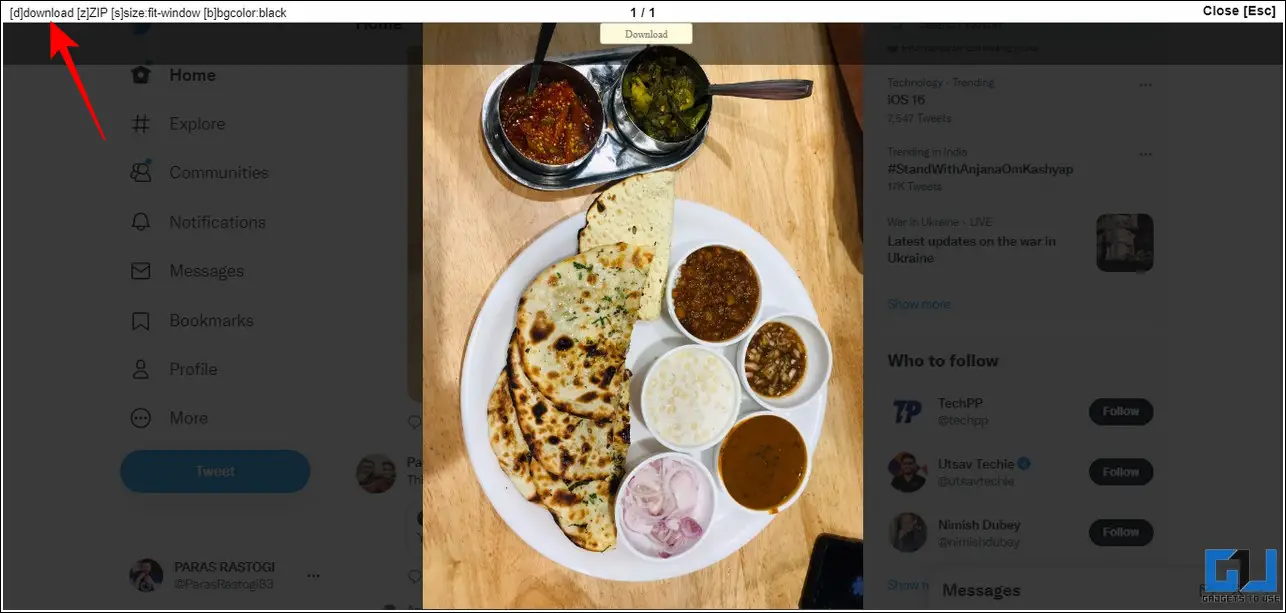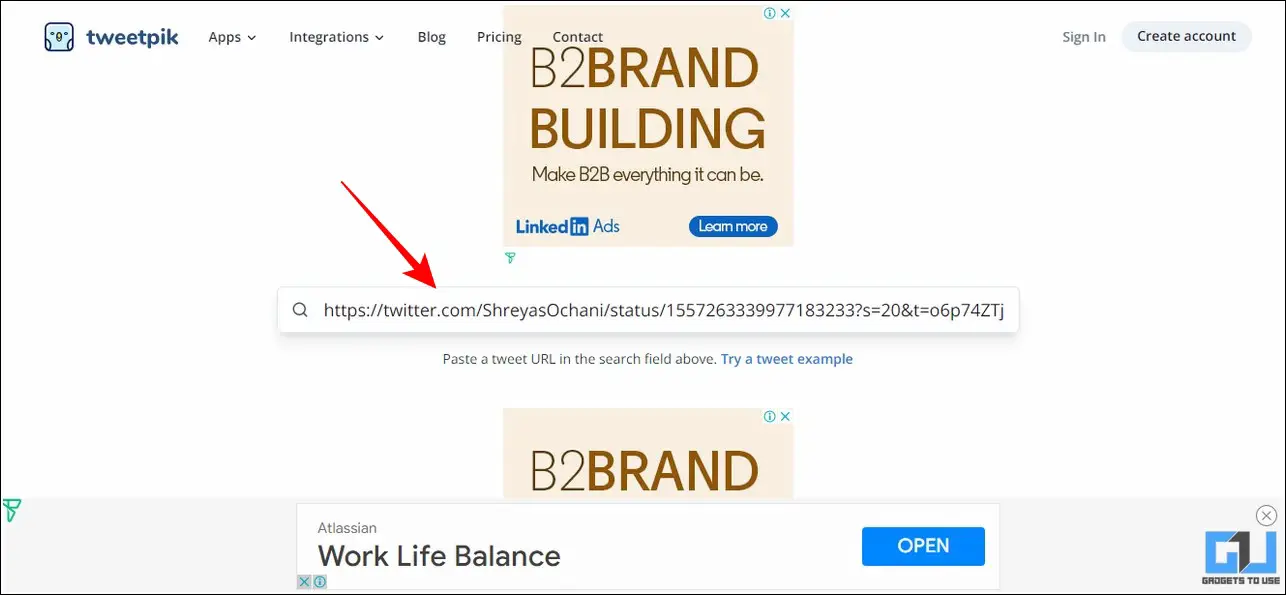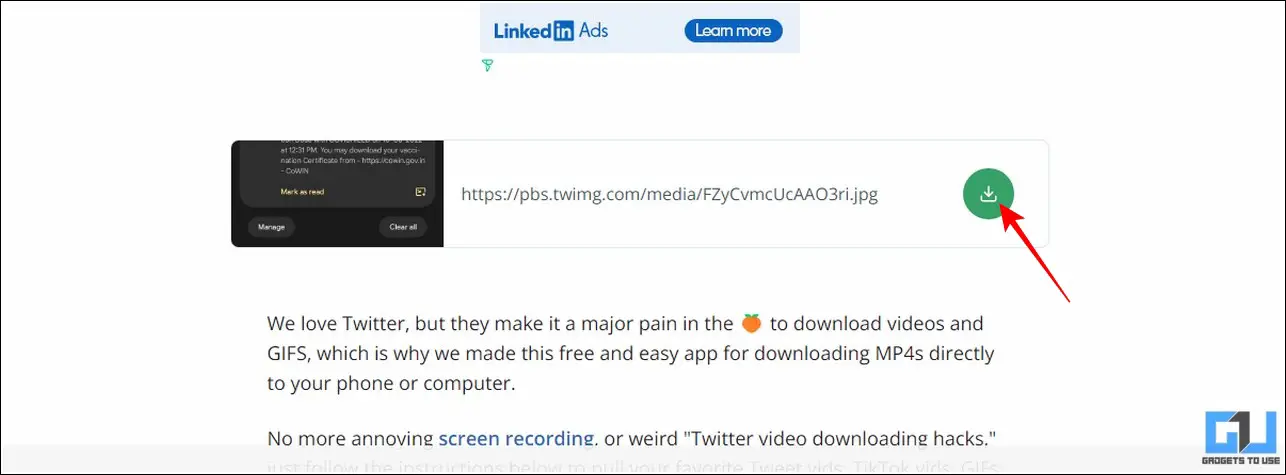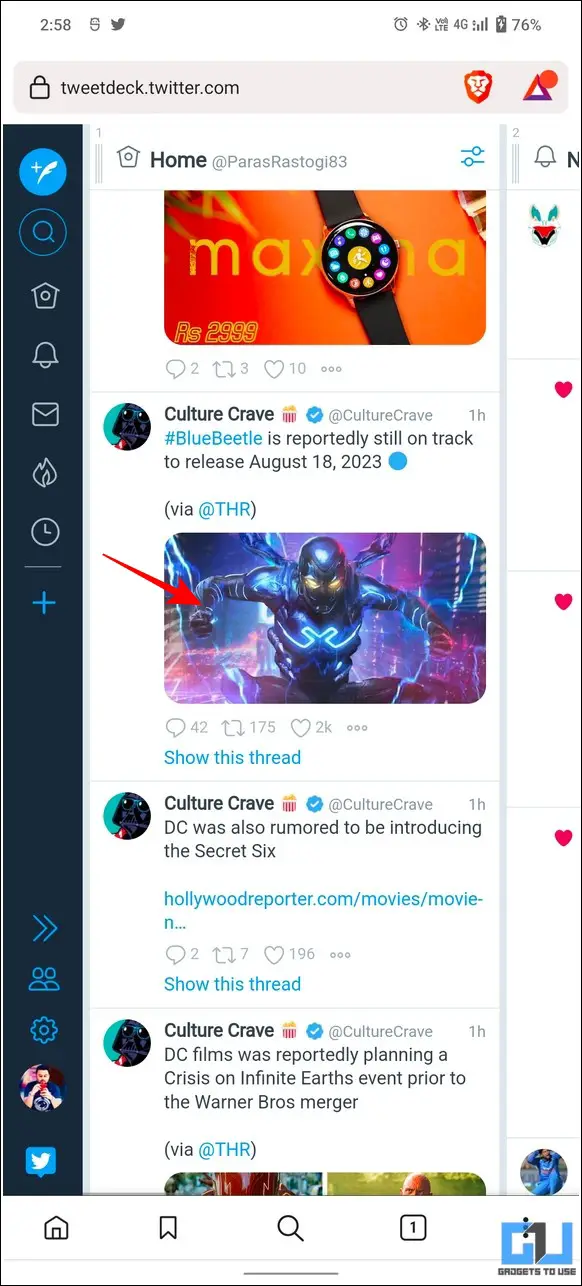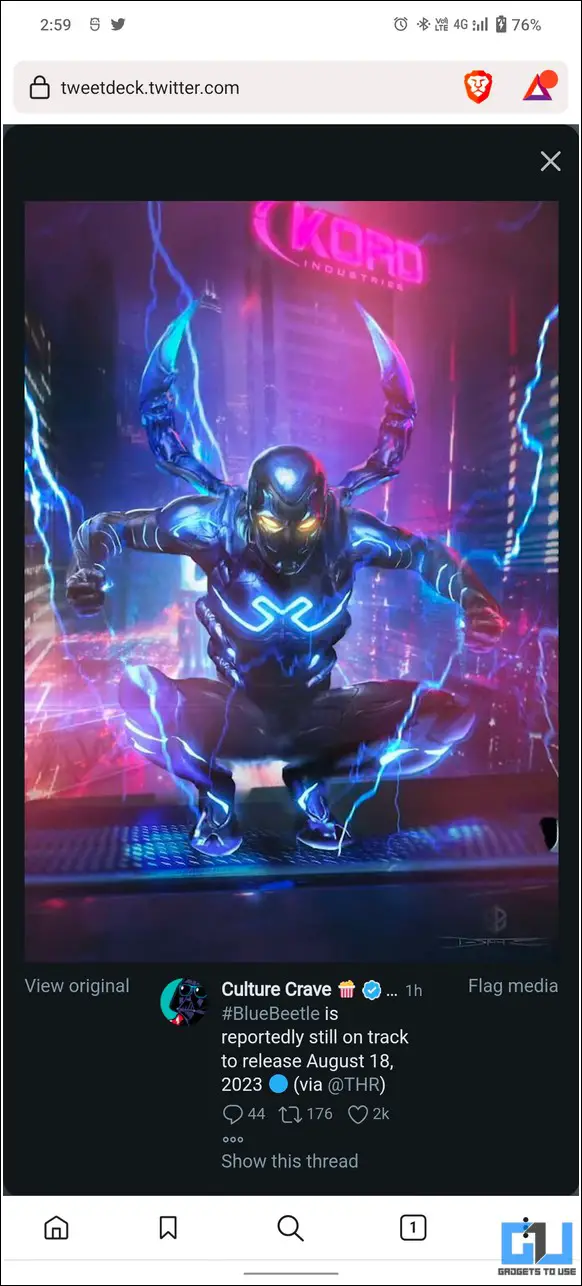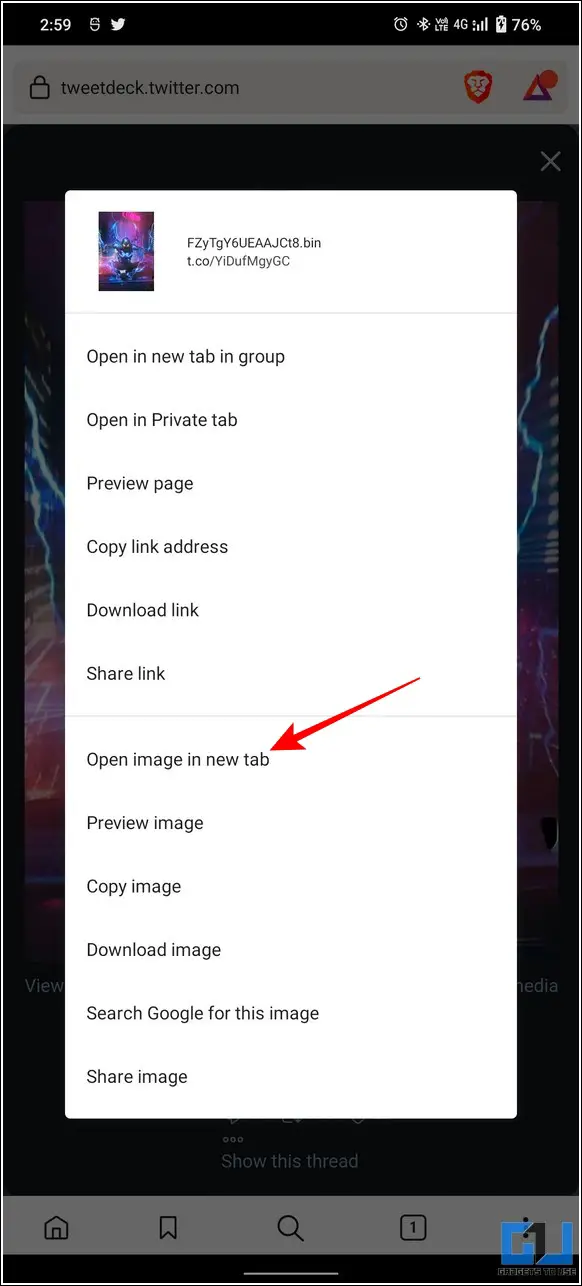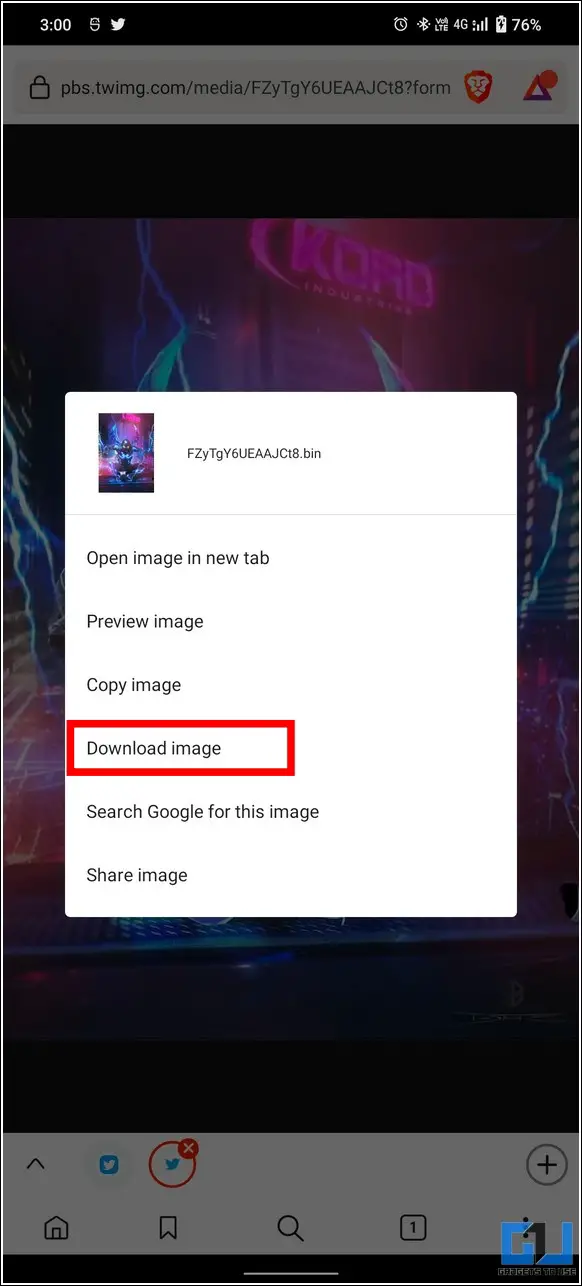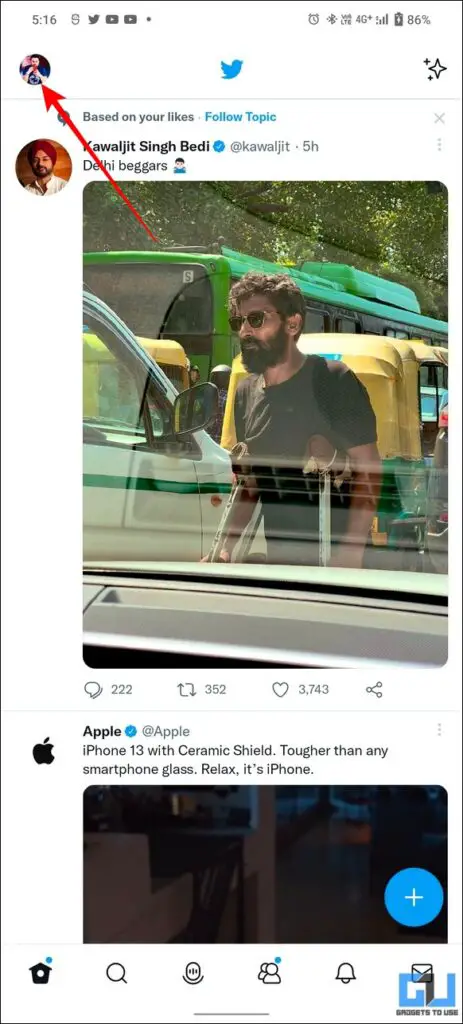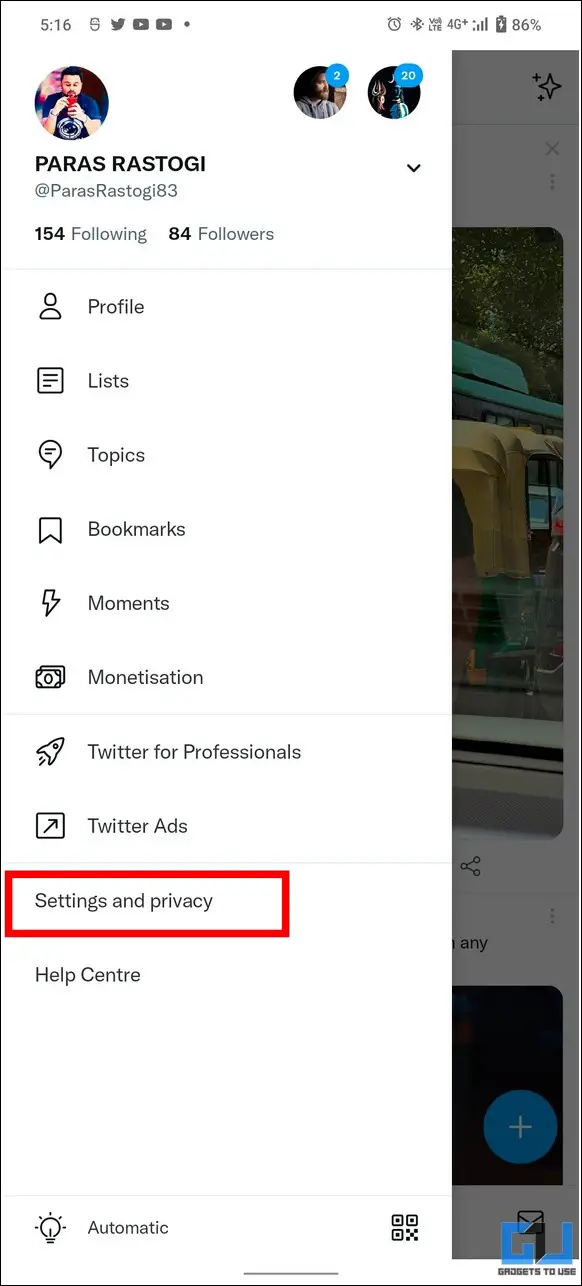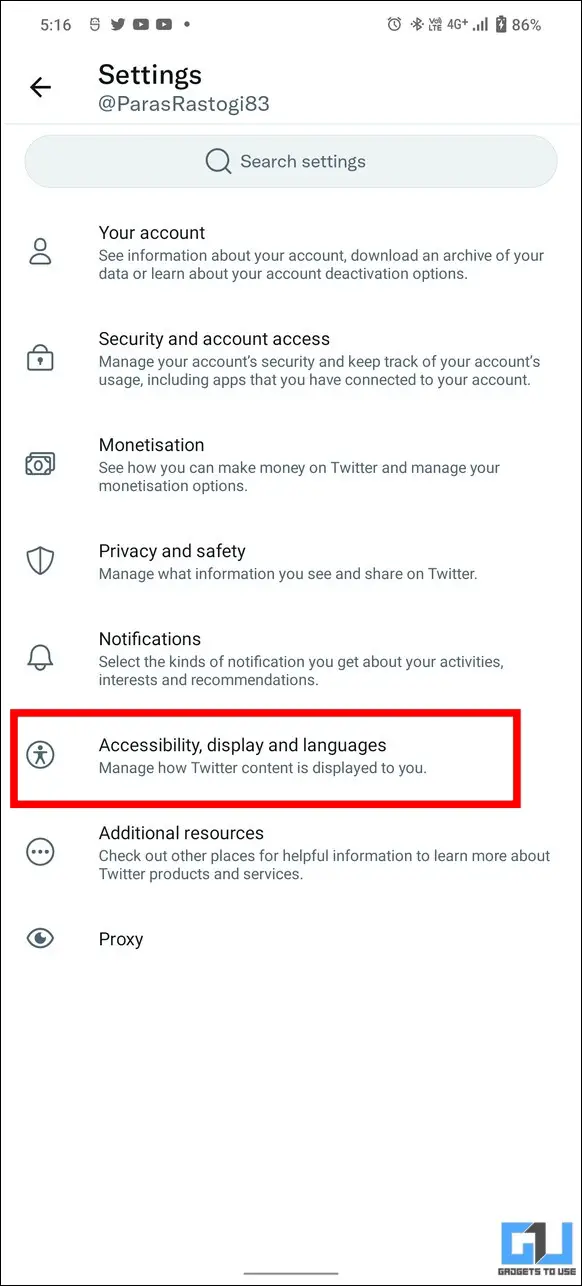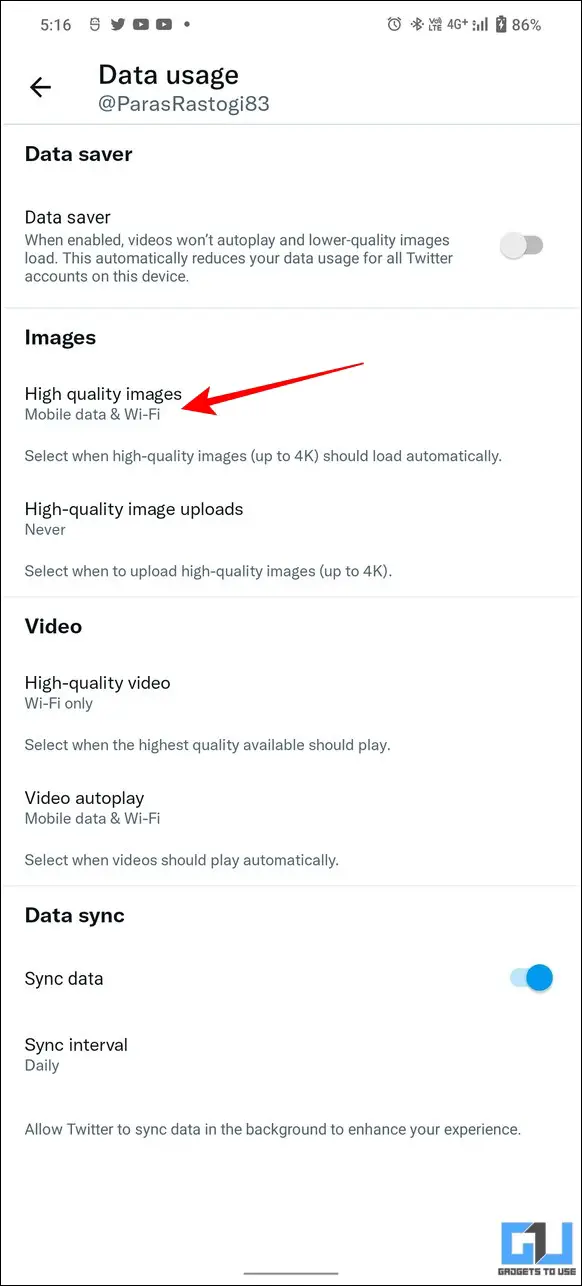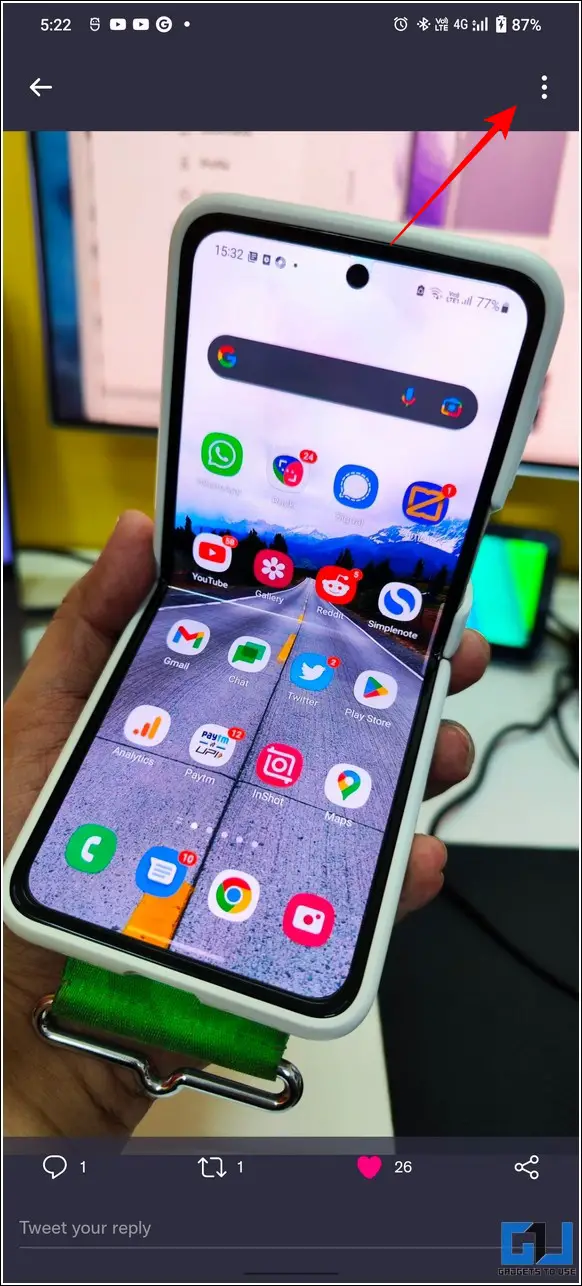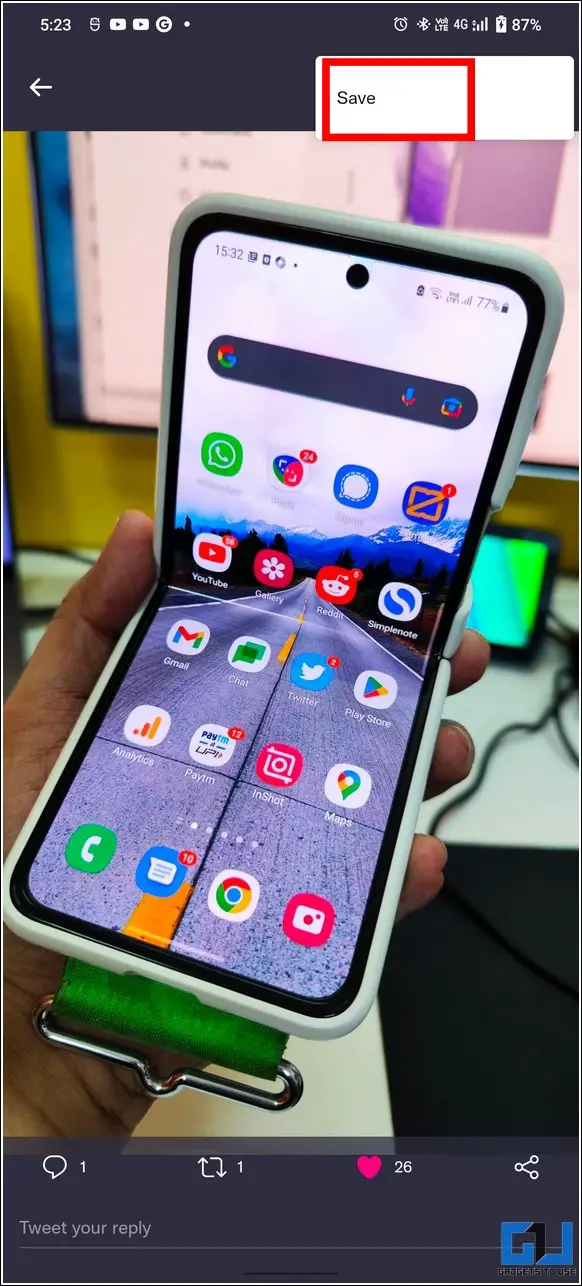Quick Answer
- One of the easiest methods to download any Twitter image in its original quality is to make changes to its URL path to reveal the original image resolution.
- Lastly, to save this image in original quality and dimensions, right-click on it and press the ‘Save Image as’ option to export it to your system.
- Wait for a few seconds to let the website fetch the image, and click on the Download to save it to your PC in its original quality.
Unlike other social media websites, Twitter isn’t primarily a photo-sharing platform. Hence, it compresses images significantly to make them more web-friendly and accessible across different devices. Consequently, this compression reduces the image quality, which you might notice, especially while uploading images from professional cameras. Nonetheless, we have demonstrated five effective techniques to download Twitter images in original quality in this explainer. Additionally, you can learn to create your own GIFs using the Twitter app.
How To Download Twitter Images in Original Quality?
Based on its algorithm, Twitter might decrease the size, shrink, or expand the original dimensions of the uploaded image to make it suitable for web viewing. As a result, the uploaded image only retains a small portion of the original quality. Furthermore, if you are aiming at downloading these images in their original quality, let’s have a detailed look at five effective methods to get it done.
Modify Tweet URL to Download Images in Original Quality
One of the easiest methods to download any Twitter image in its original quality is to make changes to its URL path to reveal the original image resolution. Once revealed, you can download it to your device using the browser options. Here’s how:
1. Open your desired Twitter image and right-click on it to view it in a new tab on your web browser.
2. Replace the keywords written after the ‘name=‘ attribute with the ‘orig‘ keyword and hit enter to refresh the image.
3. Notice the image resolution change in the opened tab’s title bar.
4. Lastly, to save this image in original quality and dimensions, right-click on it and press the ‘Save Image as‘ option to export it to your system.
Use the Twitter View Original Images Chrome Extension
Another easy method to quickly view and download any image on Twitter with its original quality is through the Twitter View Original Images chrome extension. Here’s how you can use this tool to your advantage:
1. Install the Twitter View Original Images extension from the Chrome web store to your browser.
2. Next, open Twitter in a new tab and notice the presence of an original button right below each image on your timeline.
3. Click on the Original button to view the image with its original quality.
4. Finally, click on the Download link in the top-left corner to save this image to your device.
Viola! You’ve saved a Twitter image in its original quality using this Chrome extension.
Utilize TweetPik to Download Twitter Images in Original Quality
Besides extensions, many online websites claim to download any Twitter image in its original quality. TweetPik and Twitload are two such reliable online tools that help to easily download any image or video on Twitter in its original quality.
Steps to use TweetPik to download high-quality images from Twitter
1. Copy the link to the tweet containing your desired images by pressing the ‘Copy Link to Tweet‘ option.
2. Next, open TweetPik in a new tab on your web browser and paste the tweet URL copied earlier.
3. Wait for a few seconds to let the website fetch the image, and click on the Download to save it to your PC in its original quality.
Steps to use Twitload to download high-quality images from Twitter
1. You can also use the Twitload online website to download any Twitter image in its original quality conveniently.
2. Paste the tweet URL, wait for the image to load, and download it.
Use TweetDeck On Phone to download Original Quality Images
If you are using Twitter on your smartphone and wish to save a particular image in its original quality, TweetDeck can easily help you with it. Using this online tool, you can easily browse and download any image on your timeline to save it with its original dimensions and quality. Here’s how:
1. First, go to TweetDeck in a new tab on your mobile web browser and sign in with your Twitter account.
2. Open your desired tweet to locate the image you wish to download.
3. Long-Press the image and tap the Open Image in a new tab option to view the image with its original dimensions and quality.
4. Further, long-press the image and tap on the Download image option to export it to your smartphone.
Congrats! You’ve downloaded your desired Twitter image in its original quality using TweetDeck.
Load Tweets in High Settings to Save them in Original Quality
Besides free third-party tools and extensions, you use the Twitter app to enable high-quality images to load automatically on your Twitter timeline. Consequently, you can download images in high quality or 4k instead of the optimized ones. Here’s how you can enable the same:
1. Launch the Twitter app on your smartphone and expand the left sidebar by clicking on your profile icon in the top-left corner.
2. Next, go to Settings and Privacy and tab on Accessibility, display, and languages option to configure it.
3. Further, tap on Data Usage and set high-quality image loading to the Mobile data and WiFi option. This will ensure that all high-quality images such as 4k load automatically on your timeline with the available internet connection.
4. Lastly, to save any high-quality image on your timeline, tap on the three-dot icon in the top-right corner of the tweet image and press the Save option.
Bonus Tip: Upload High-Quality Profile Photo on Twitter
Now that you’ve learned to download any Twitter image in its original quality, you can also learn to upload high-quality profile photos on your Twitter account.
FAQs
Q: How to download full-size images from Twitter?
A: You can either modify the image URL of the tweet or use free third-party tools such as TweetPik or TwitLoad to download the same.
Q: Is there any Chrome Extension to quickly download images with original quality from Twitter?
A: Yes, you can install the Twitter View Original Images Chrome extension to download images of original quality from Twitter conveniently.
Q: How to save pictures from Twitter on a PC?
A: You can use your PC’s browser or free third-party websites to save pictures from Twitter to your PC easily.
Wrapping Up
We hope you’ve learned to download Twitter images in original quality using the methods listed above. If you find this read helpful in downloading your favorite images from various tweets, then hit the Like button and share it with your friends to make them aware of these nifty techniques. As always, subscribe to GadgetsToUse and stay tuned for more informative explainers.
You might be interested in:
- 3 Ways to Check and Remove Shadowban on your Twitter Account
- How to find any Twitter ID linked to an email or phone number
- 3 Ways to Disable Live Engagement Counts and Reduce Auto-Refreshing on Twitter
- How To Send Original Quality Photos, Videos on WhatsApp Without Compression
You can also follow us for instant tech news at Google News or for tips and tricks, smartphones & gadgets reviews, join GadgetsToUse Telegram Group, or for the latest review videos subscribe GadgetsToUse Youtube Channel.