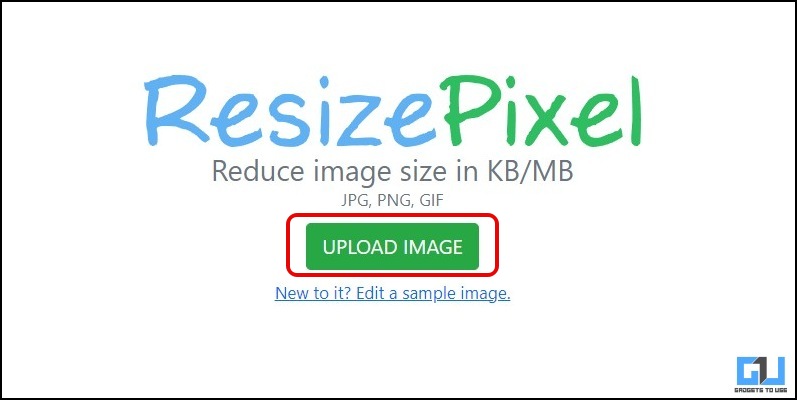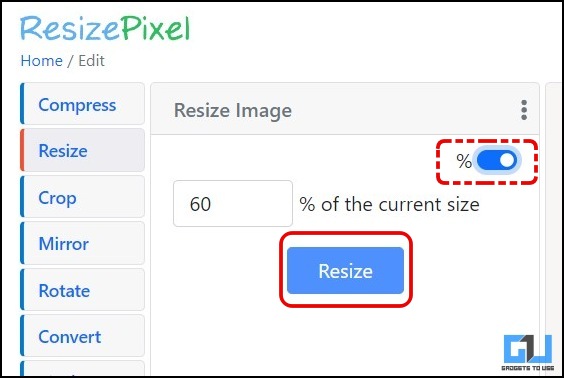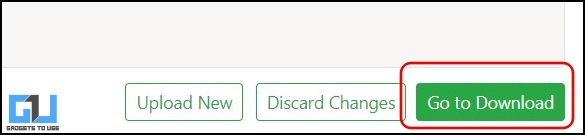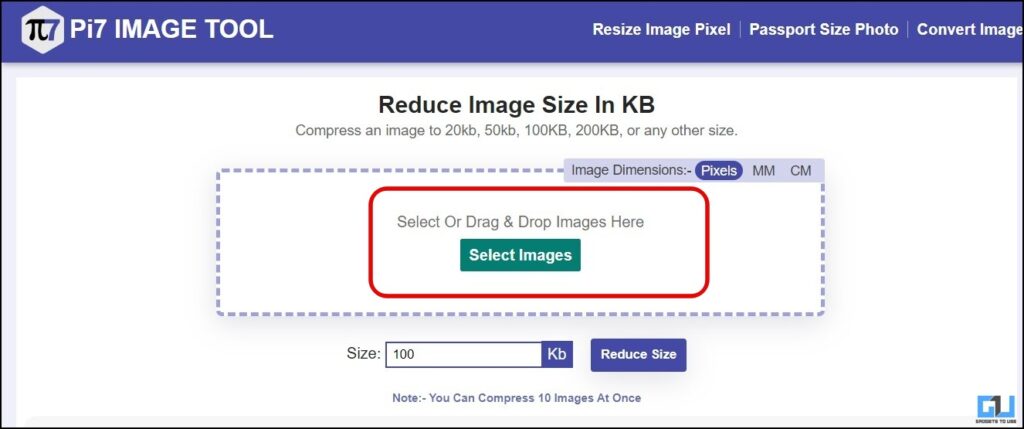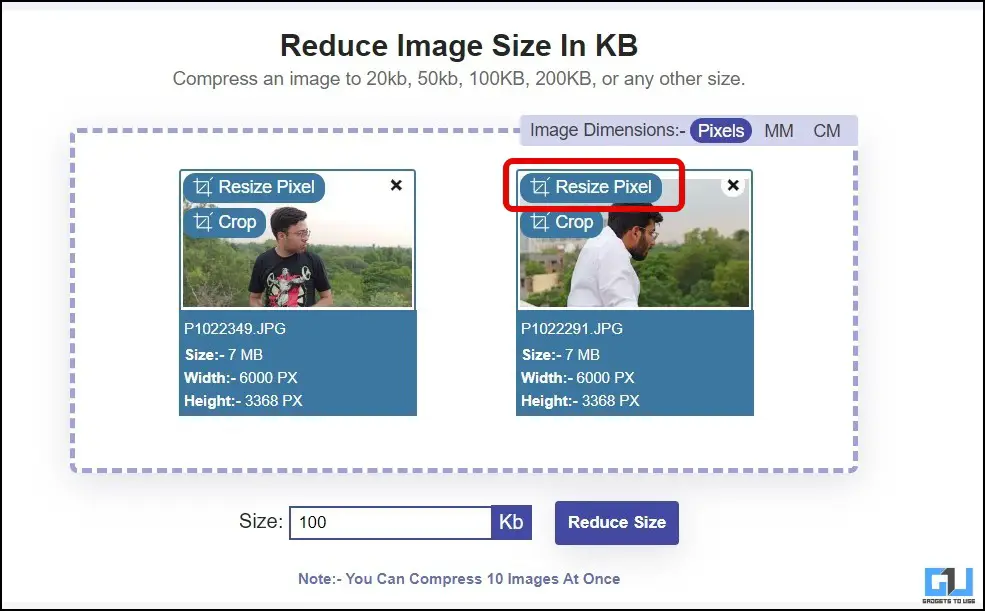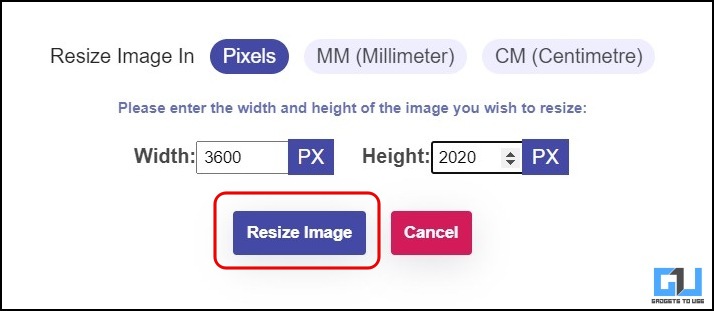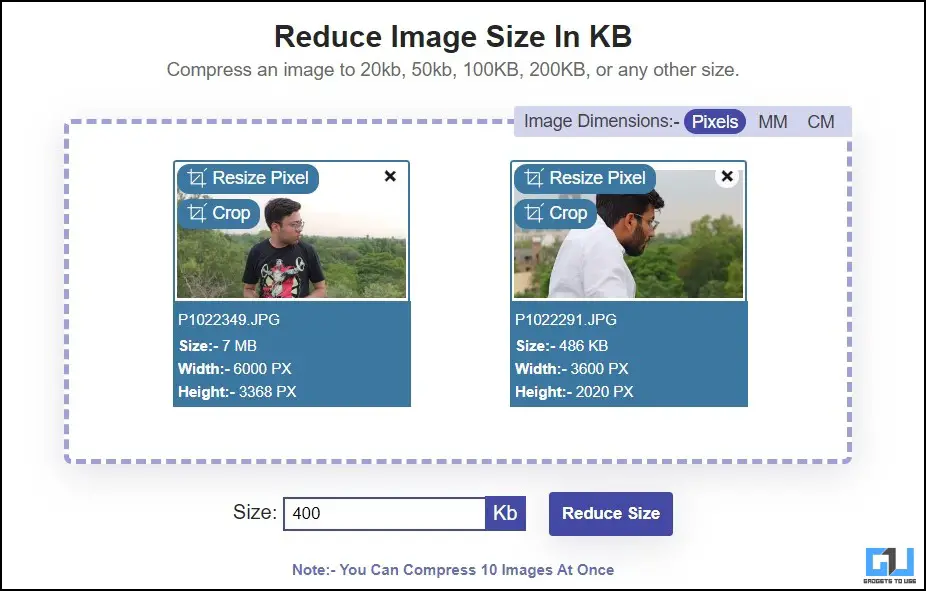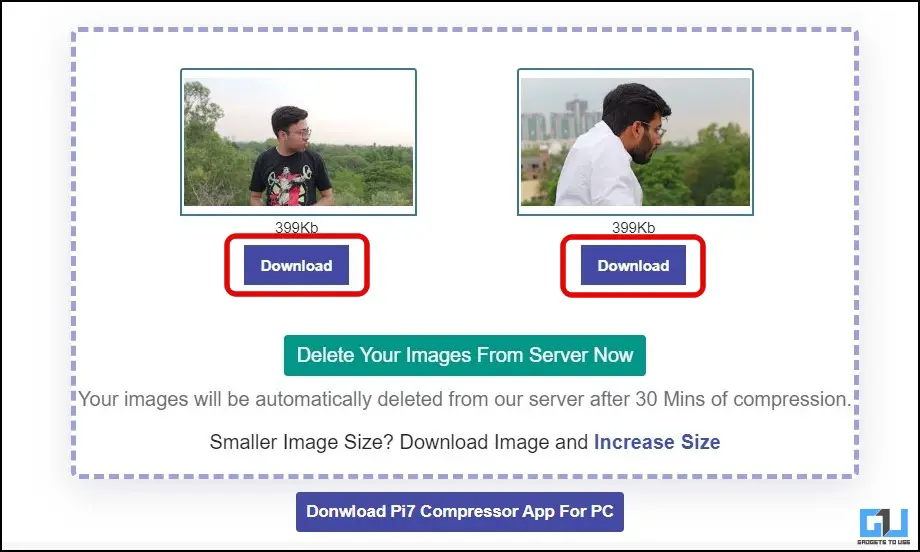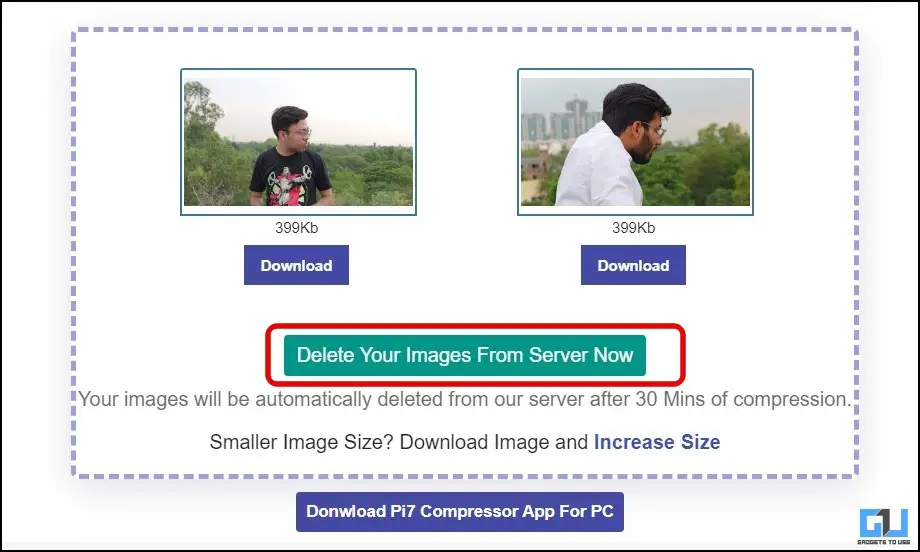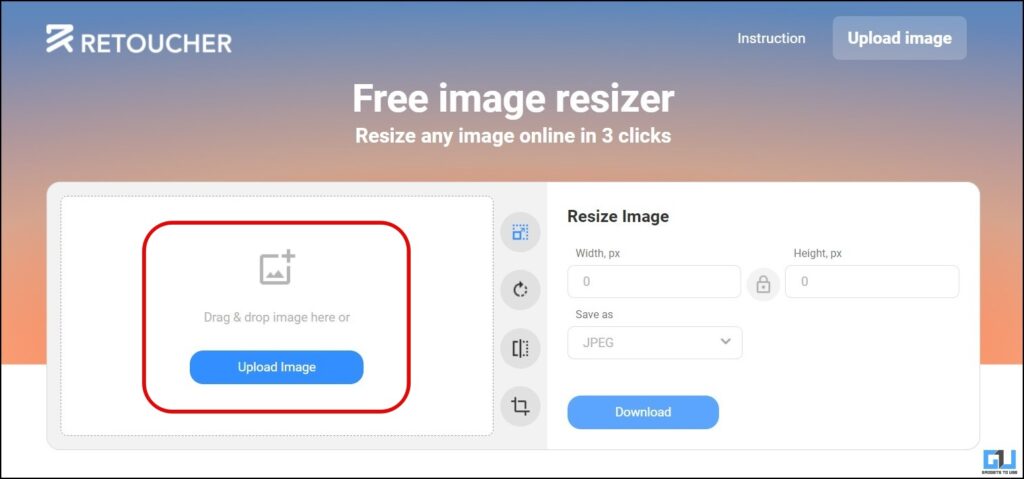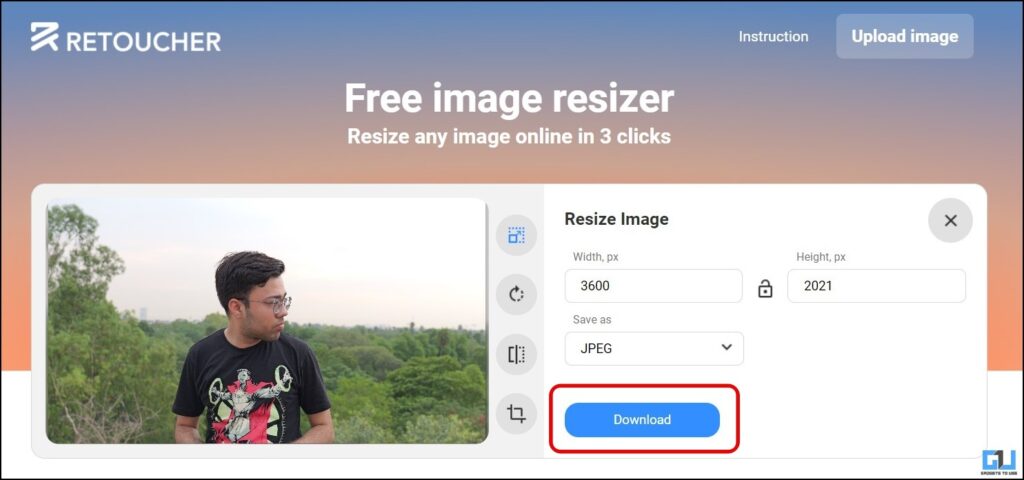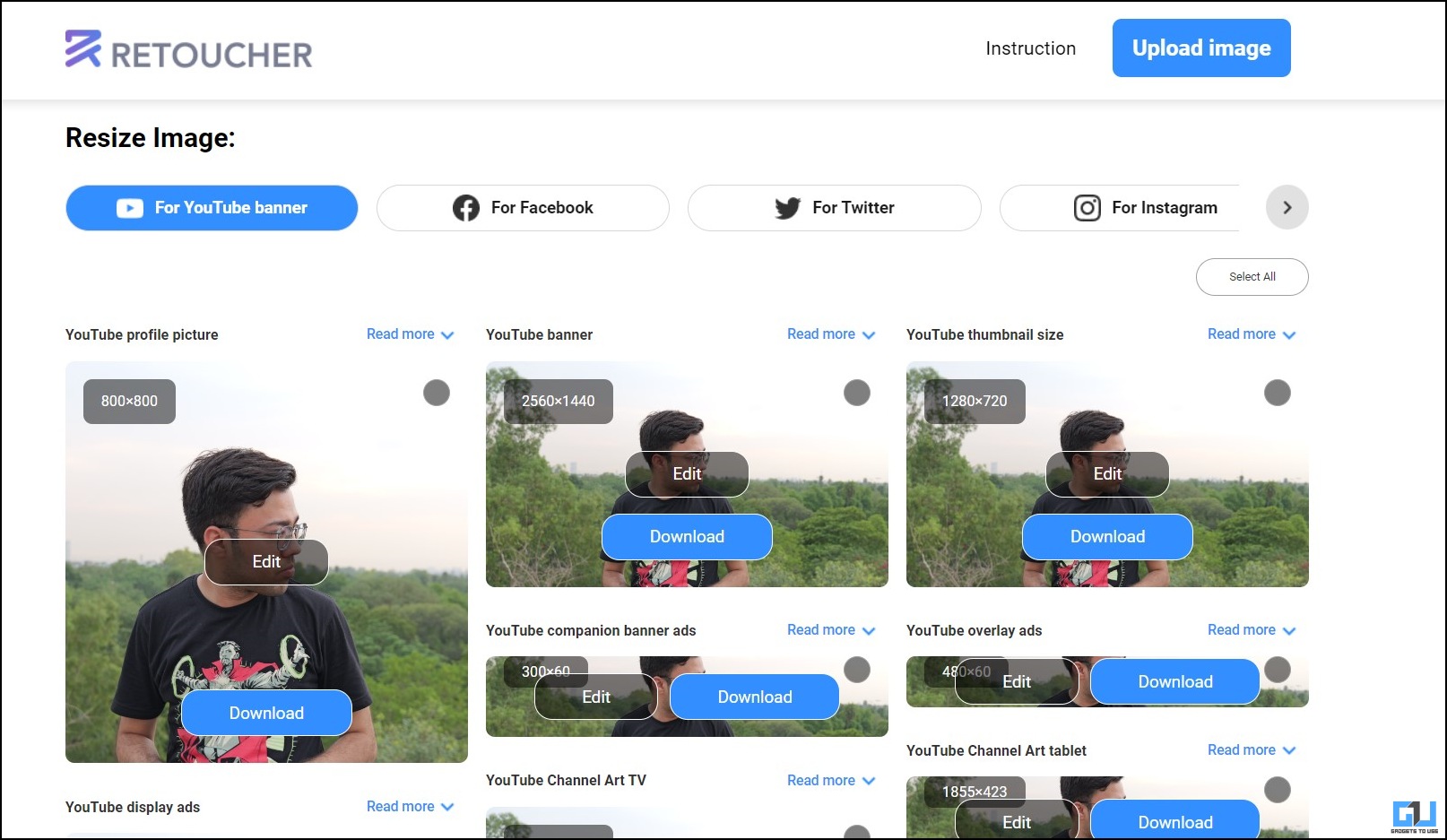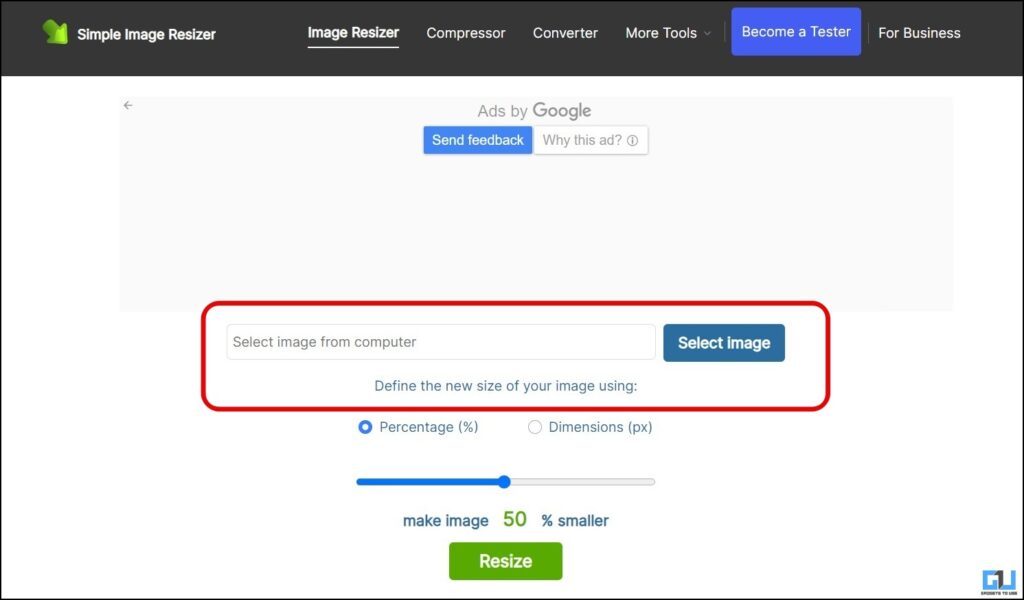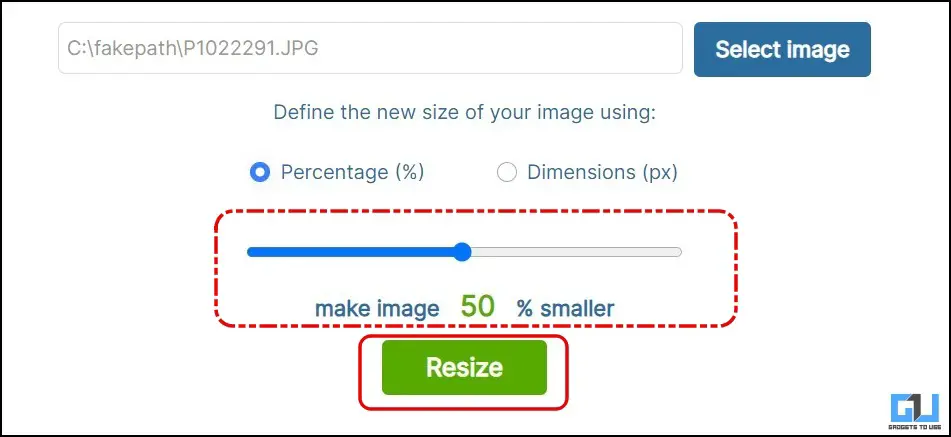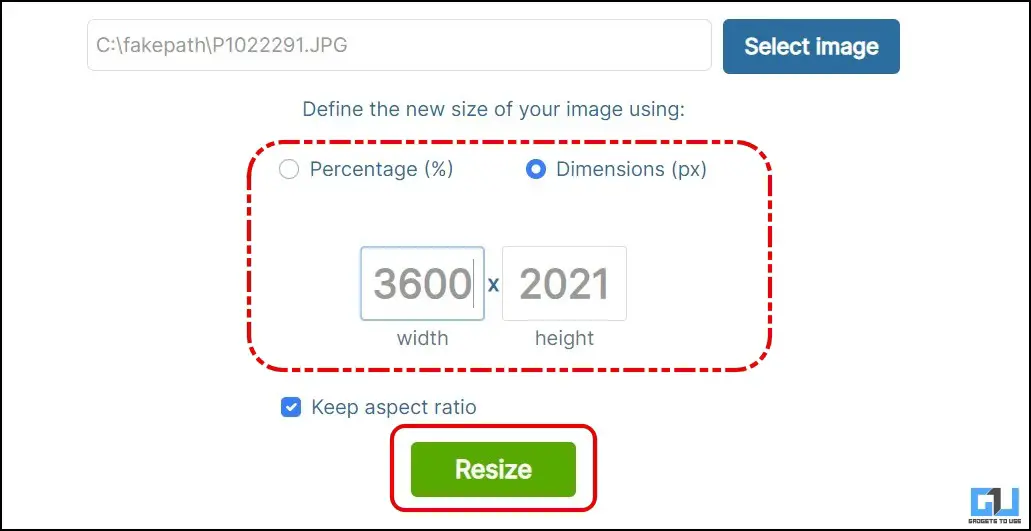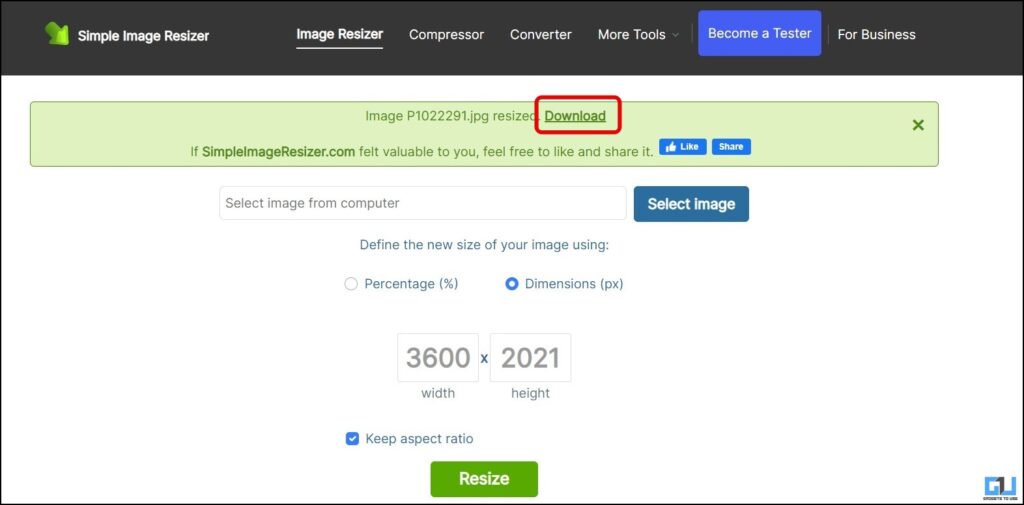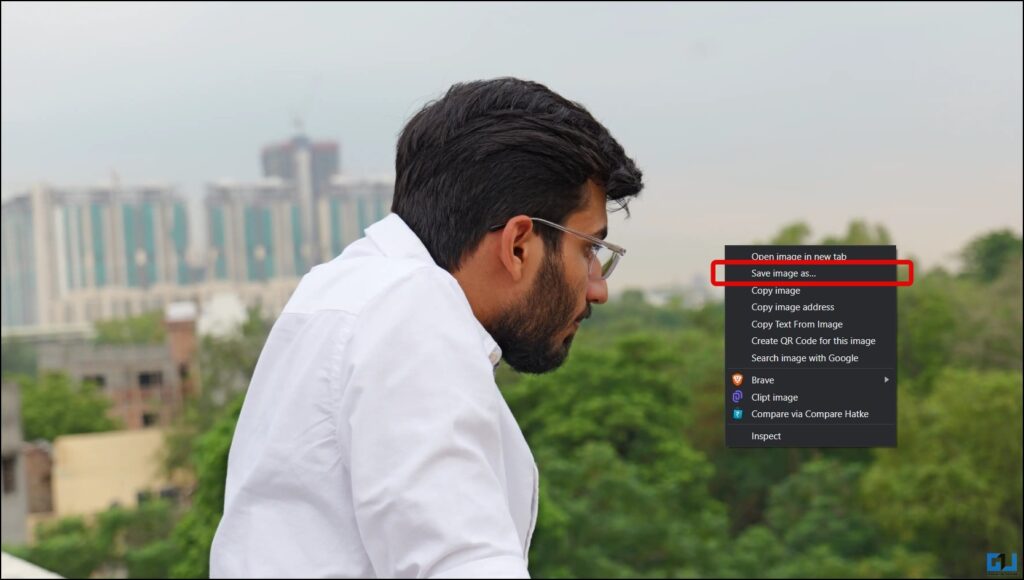Quick Answer
- Last but not the least, is the Simple Image Resizer, as the name suggest, it offer a no nonsense and basic UI to get the job done.
- Click the Go to Download button and then the Download Image button to save the resized image on your PC.
- However, we sometimes struggle to find an easy and fast way to resize an image for documentation purposes, or to avoid compression while posting on other social platforms.
Thanks to AI tools, creating a social media profile picture for your accounts is quite easy. However, we sometimes struggle to find an easy and fast way to resize an image for documentation purposes, or to avoid compression while posting on other social platforms. This read will discuss online tools to resize an image without cropping your image for free.
How Do I Compress Pictures Without Affecting the Aspect Ratio?
While there are dozen of apps and tools available to resize images, they either add a watermark to it, or process and UI is not user friendly. Here are some easy and fast online tools to resize and compress pictures without any watermark.
Method 1 – Resize Pixel
The first tool in this list is Resize Pixel, it not only comes with a easy UI, but offers other basic editing options.
1. Visit the Resize Pixel website and upload your image from your PC.
2. Switch to the Resize tab and enter the new pixel width and height.
Alternatively, you can switch to the percentage menu and enter how much you want to scale down the image’s pixel density.
3. Click the Resize button to compress your image by reducing the pixel resolution without affecting the aspect ratio.
4. Click the Go to Download button and then the Download Image button to save the resized image on your PC.
Method 2 – Pi7 Image Tool
Next is the Pi7 image tool, that offers an added advantage to upload multiple images, resize them either individually or in batch of up to 10 images.
1. Visit the Pi7 Image tool and upload the images you want to resize. You can upload a maximum of 10 images.
2. Click Resize Pixel, enter the new width and height in pixels, and click Resize image.
3. Right-click the image and choose Save Image As to download the resized image.
Alternatively, you can compress your image by entering the size of the image you want and clicking Reduce Size.
4. Now, you can download the images from the server and then from the server.
Method 3 – Retoucher
The Retoucher tool provides the best UI amongst the other options, and also bundles up a useful feature besides manually resizing your images. It can automatically generate various resized layout for you uploaded image, so you need to do it manually.
1. Visit the Retoucher website and upload your image.
2. Now, enter the new pixel resolution of the image in width and height.
To preserve the aspect ratio, click the lock icon.
4. Click the Download button to save the resized image on your PC.
5. Alternatively, you can scroll down to see your image’s various resolutions and aspect ratios, readily available to download.
Method 4 – Simple Image Resizer
Last but not the least, is the Simple Image Resizer, as the name suggest, it offer a no nonsense and basic UI to get the job done. Here’s how you can resize your images using Simple Image Resizer.
1. Visit the Simple Image Resizer tool and upload your images.
2. Set the compression percentage or manually enter the pixel dimensions and click Resize.
3. Now, click the Download option at the top.
4. On the next page, right-click and choose Save Image As to download the resized image on your PC.
Wrapping Up
These are some of the best ways to resize or compress an image without cropping or ruining your pictures. All the solutions mentioned above are free to use and do not add any watermark to your images. We liked the retoucher tool because of its intuitive UI and auto-generated images for various social media platforms. Stay tuned to GadgetsToUse for more such reads.
You might be interested in the following:
- Top 3 Quick Ways to Reduce Image Size Online for Free
- 5 Ways to Increase Image Resolution and Size Without Losing Quality
- 3 Ways to Send Photos and Videos Without Compression in Telegram
- 5 Best Ways to Quickly Resize Images for Free in Windows 10,11
You can also follow us for instant tech news at Google News or for tips and tricks, smartphones & gadgets reviews, join the GadgetsToUse Telegram Group, or subscribe to the GadgetsToUse Youtube Channel for the latest review videos.