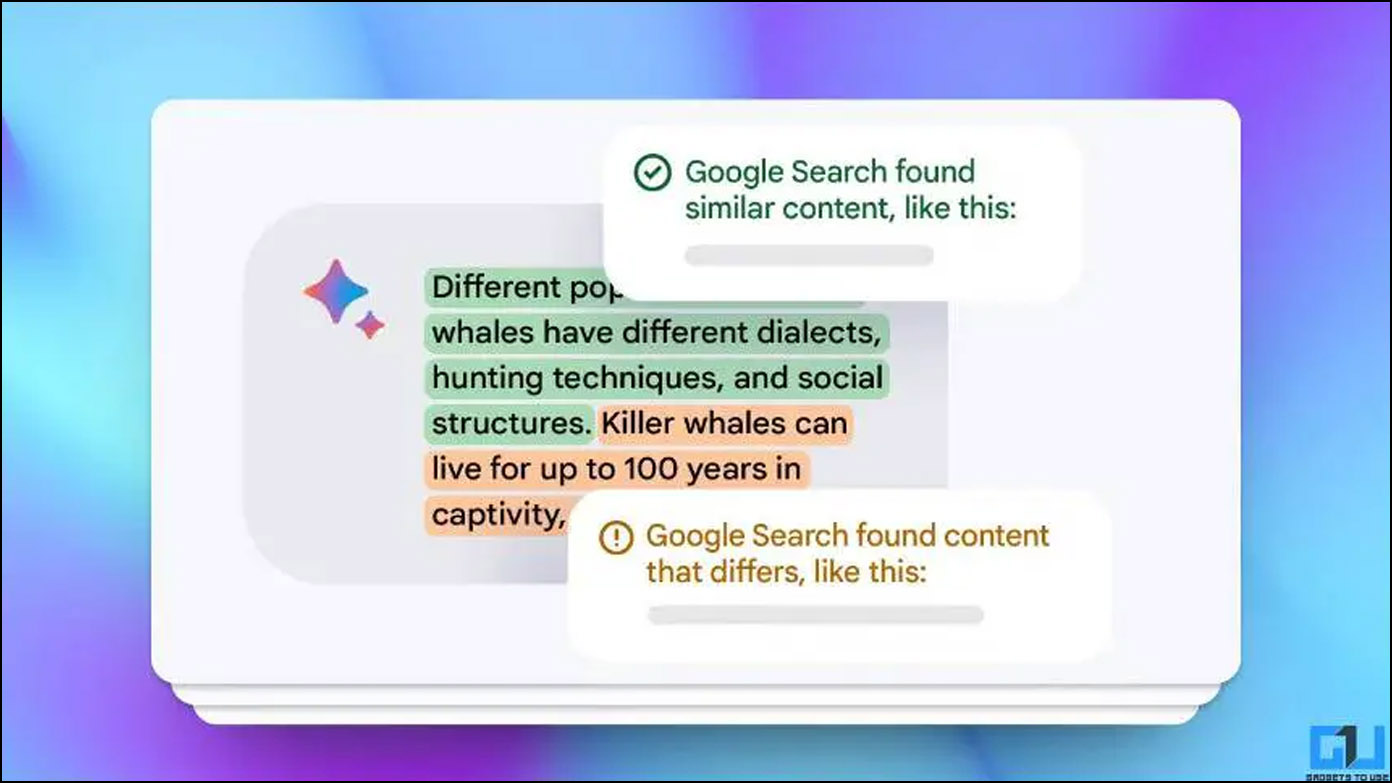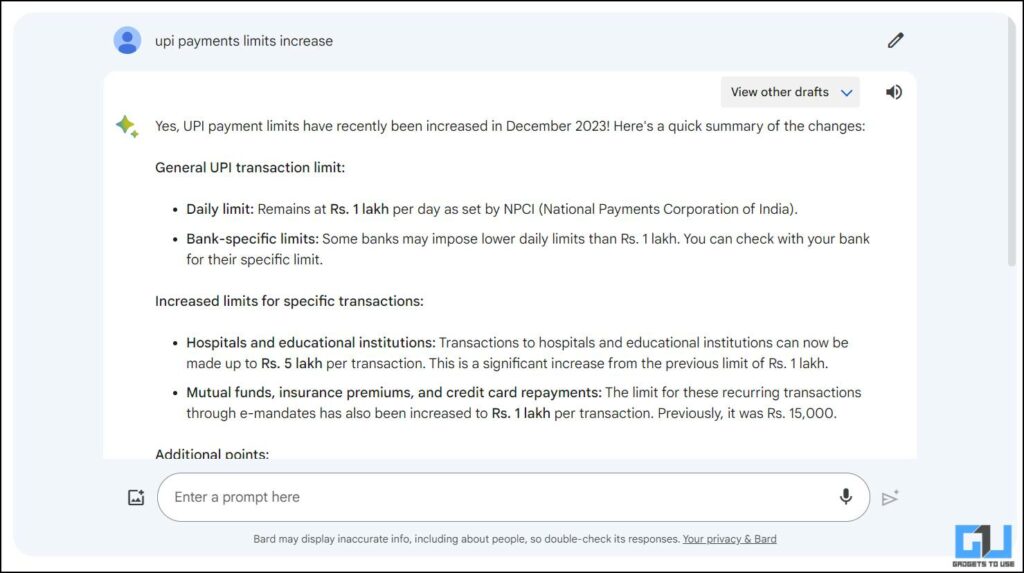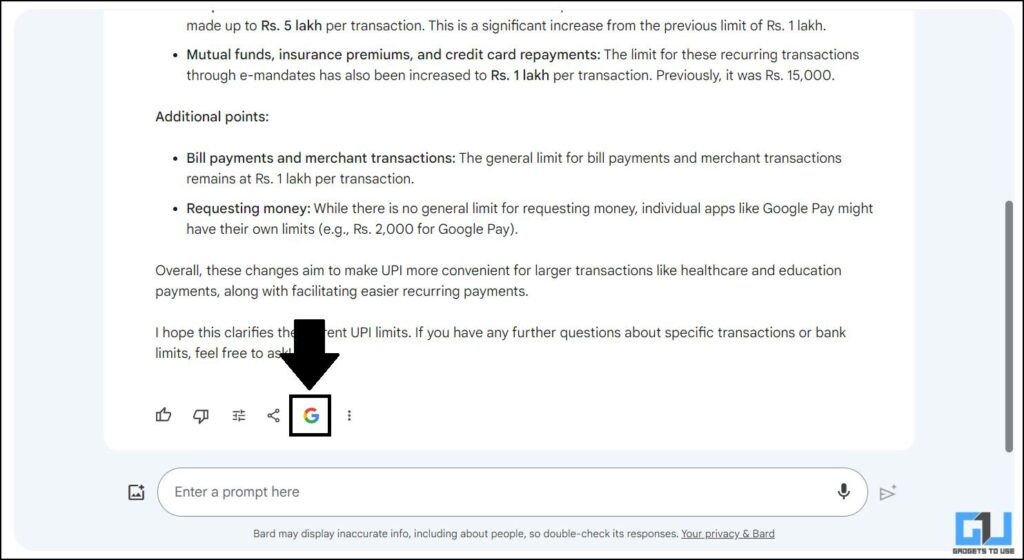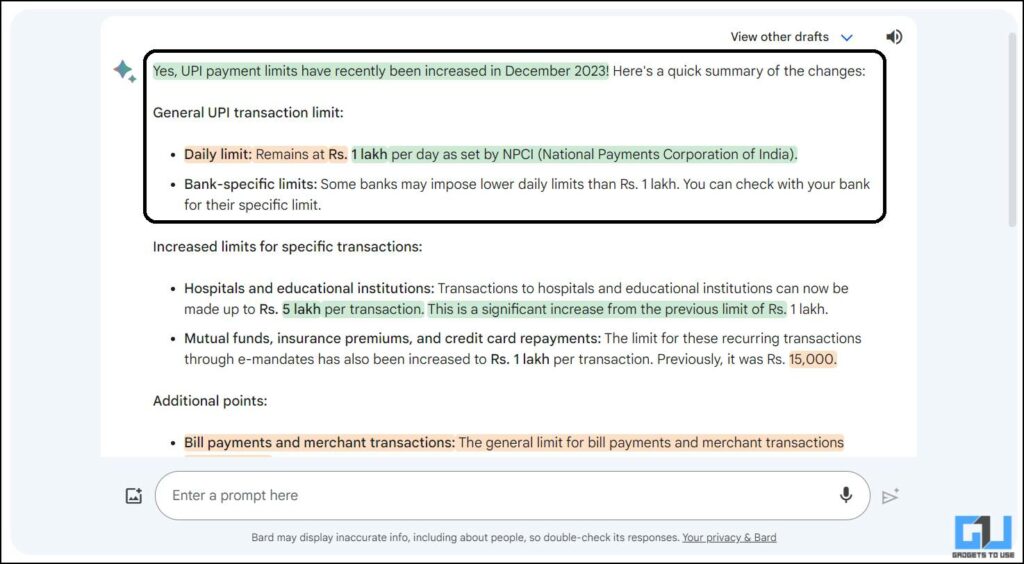Google Bard is one of the most popular AI chatbots available to the public for free. Since it is advisable to depend solely on AI responses, it is not easy to fact-check every response manually by Googling them. This is why Google added a new feature to Bard which can be used to double-check the Bard responses. This read will discuss how you can double-check a response from Google Bard.
How to Double-Check Google Bard Responses?
Often, the responses generated by any AI chatbot like Google Bard are lengthy. This makes it difficult to selectively validate the responses manually. Here’s an easy method to validate responses from Google Bard using its built-in tool.
Steps to Double-Check Responses
A new Google button has been added below the Bard responses to double-check the Google Bard responses for their legitimacy. Here’s how you can use this feature to double-check Bard’s responses.
1. Open Google Bard on a browser.
2. Enter the prompt you want and press Enter to generate responses.
3. Scroll down to find the Google logo below the response and click it.
4. Google Bard will process and double-check the response with Google search results.
5. Bard will highlight the statements in the response with different colors.
6. Click on the highlighted statements to see the source.
This will verify the responses with human-written blogs and news stories to ensure you get the correct information. The highlights can be of different colors and have their own meaning; read more to find out.
What Do Different Colors Highlights Mean?
Once you use the validate feature on Google Bard response, you will see different statements highlighted with different colors. Primarily, you will see two colors in the highlight: Green and/or Orange. Here’s what these two colors mean.
- Green – It signifies the related content on the web, and the link is provided for reference.
- Orange – It means Google hasn’t found anything related to the statement. If anything similar is found, you will see the respective link.
All the other text in the response is content that either doesn’t need validation or has insufficient information on the web.
FAQs
Q. How Do You Double-Check Google Bard Responses?
Google’s newly released feature in the Bard helps you double-check any response to ensure the information in the response is legit. Click the Google logo under Bard’s response for the related information and source links under the response.
Q. What Do Colors Mean When Double Check a Response?
Bard automatically highlights the different statements in the generated response to quickly give you insights about which content is legit and which may not be true.
Wrapping Up
Using this new feature, you can double-check the Google Bard response. This feature ensures that anyone using Bard gets the correct information. Stay tuned to GadgetsToUse for the latest Bard tips and tricks, and check the ones linked below.
You might be interested in the following:
- How to Use Gemini AI in Google Bard
- 16 Google Bard Tips You Must Use
- 9 Ways Google Bard’s Image Upload Feature Can Help in Daily Life
- 4 Ways to Delete Your Google Bard History
You can also follow us for instant tech news at Google News or for tips and tricks, smartphones & gadgets reviews, join the GadgetsToUse Telegram Group, or subscribe to the GadgetsToUse Youtube Channel for the latest review videos.