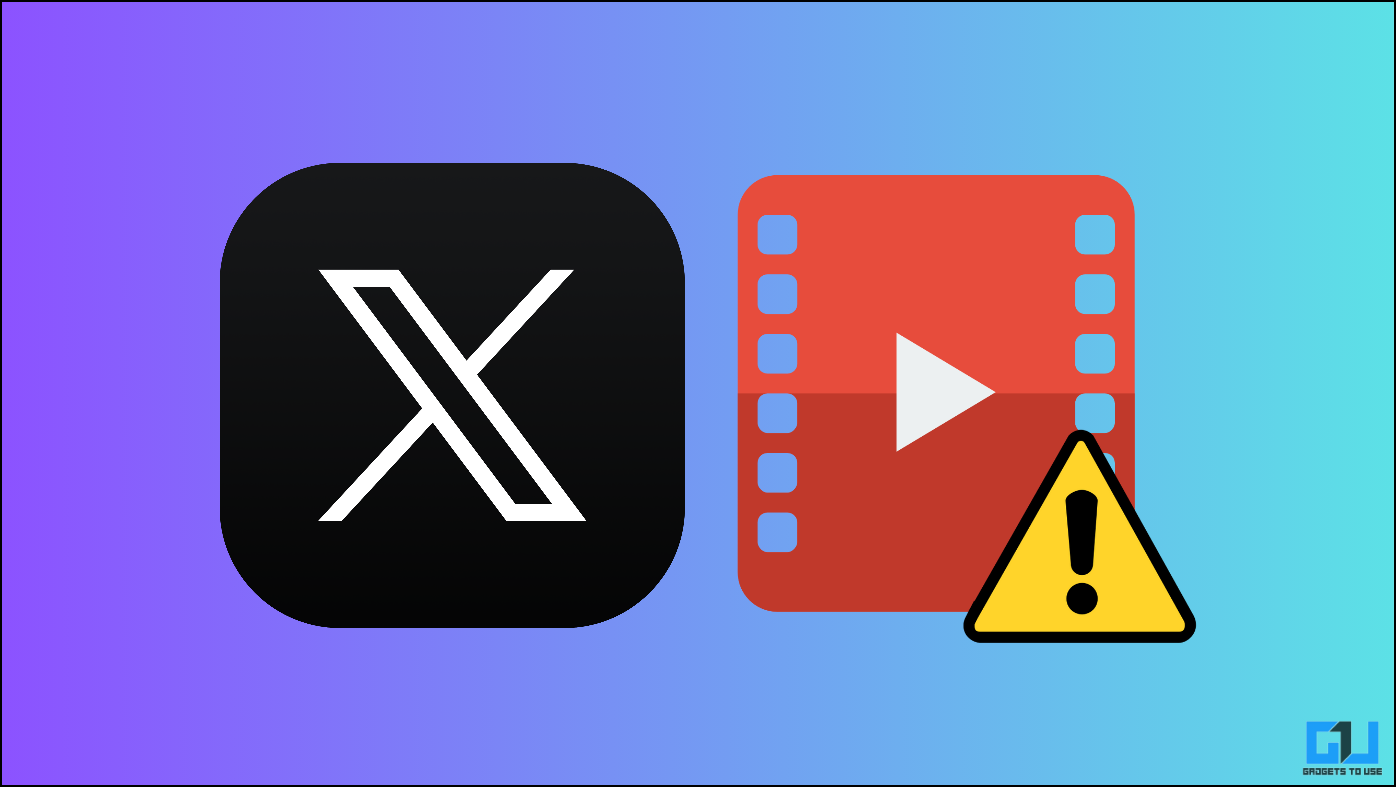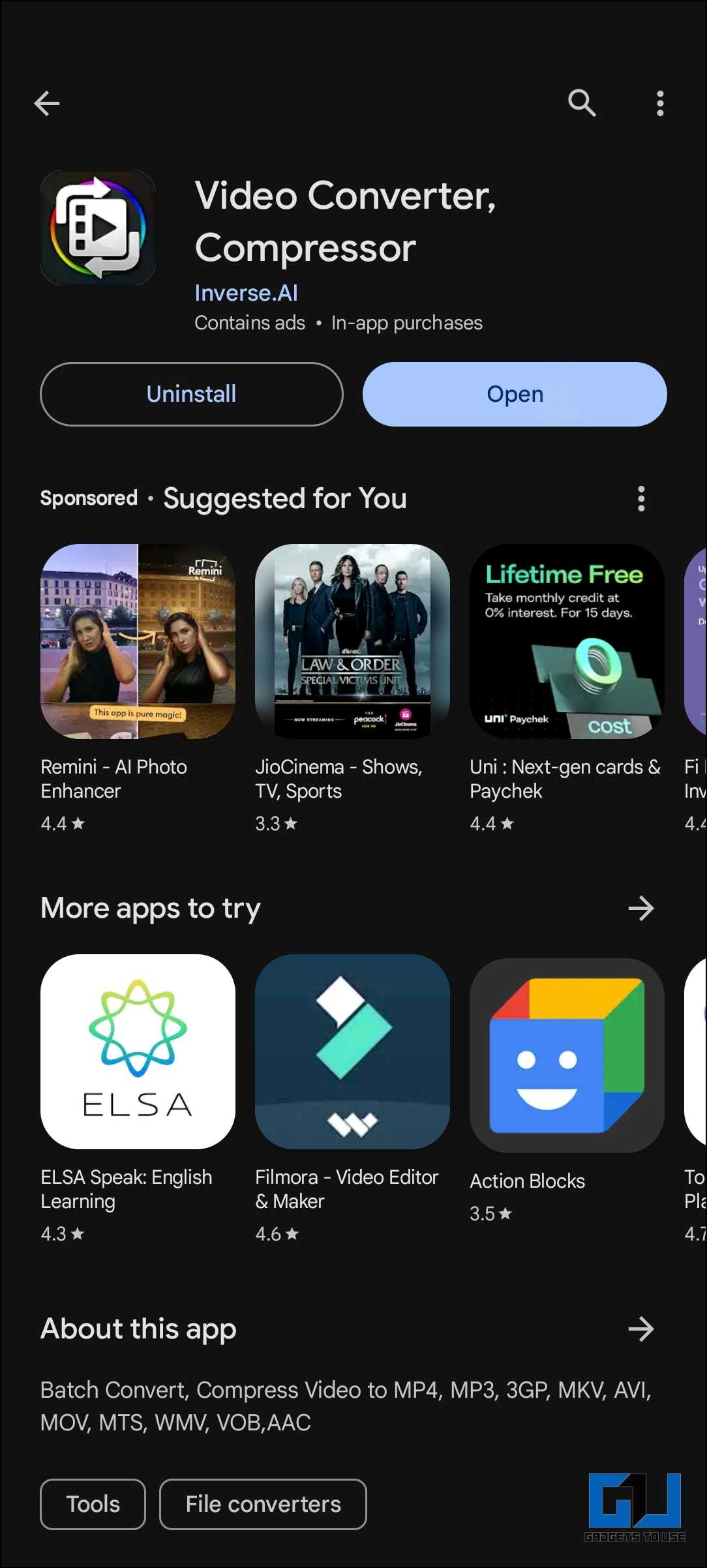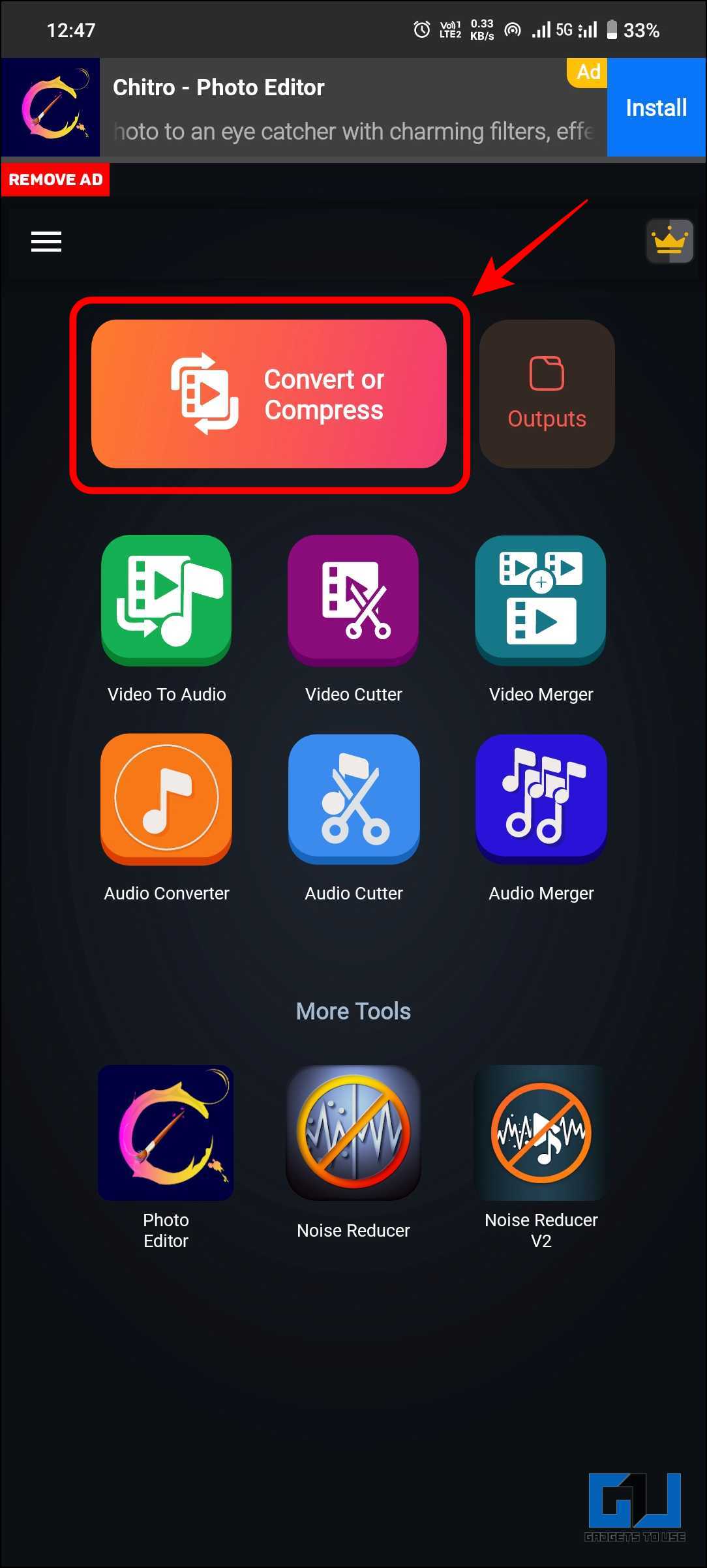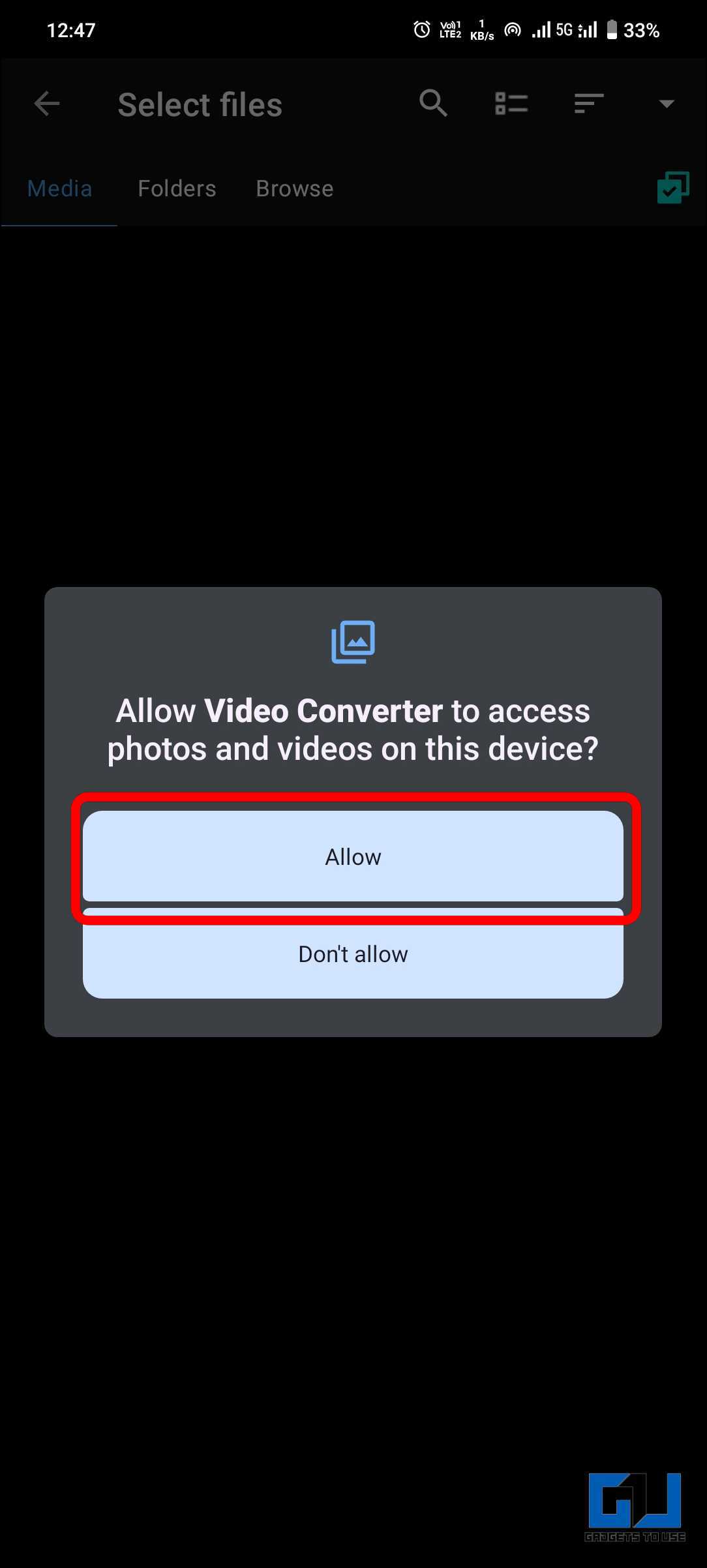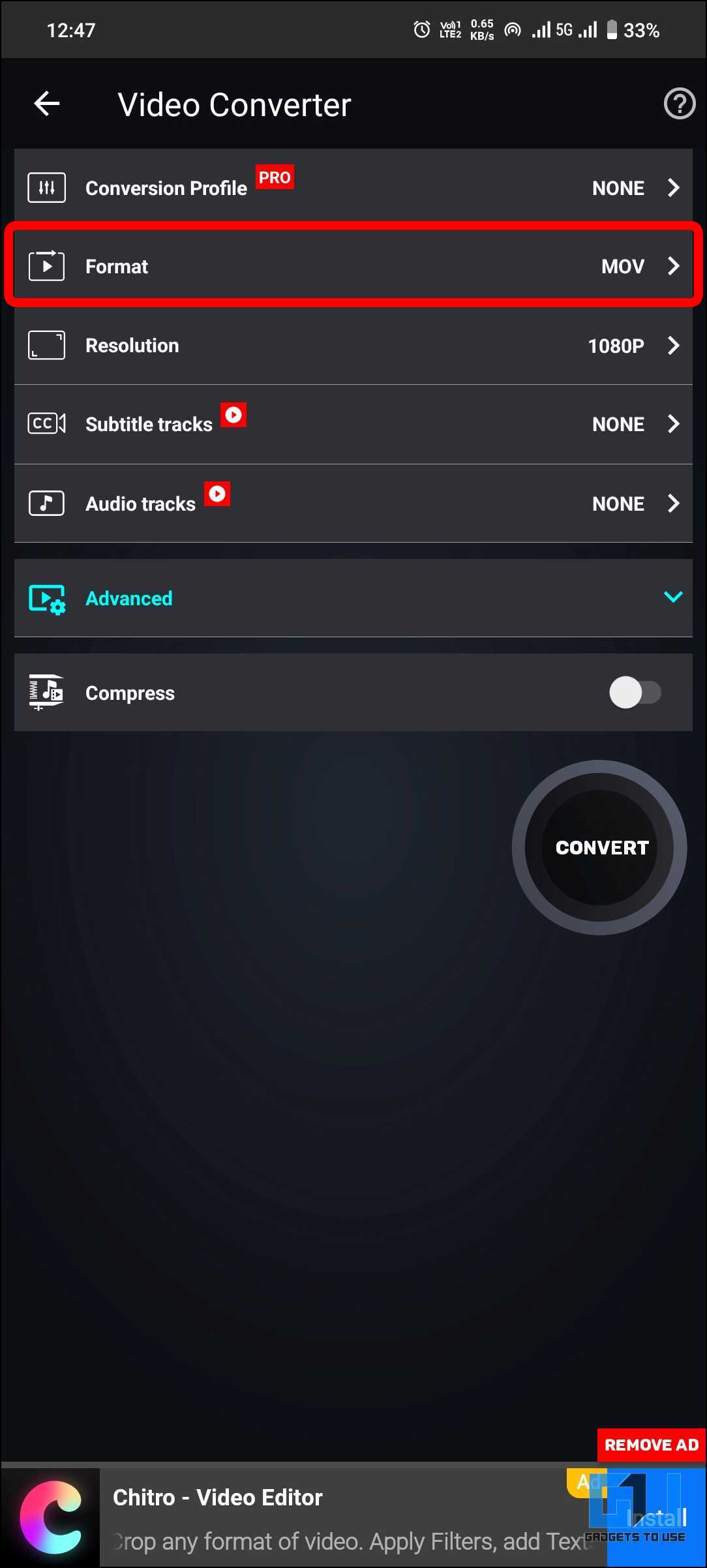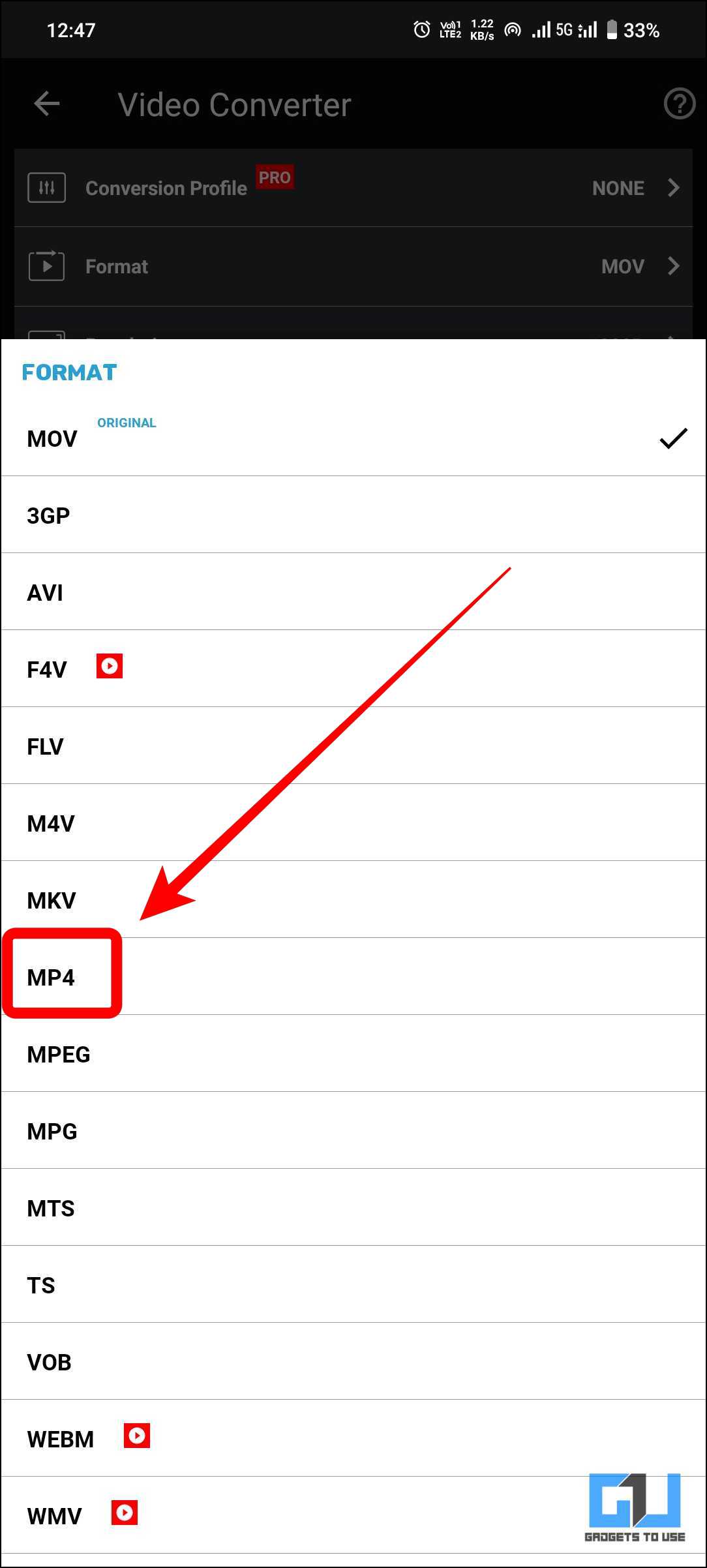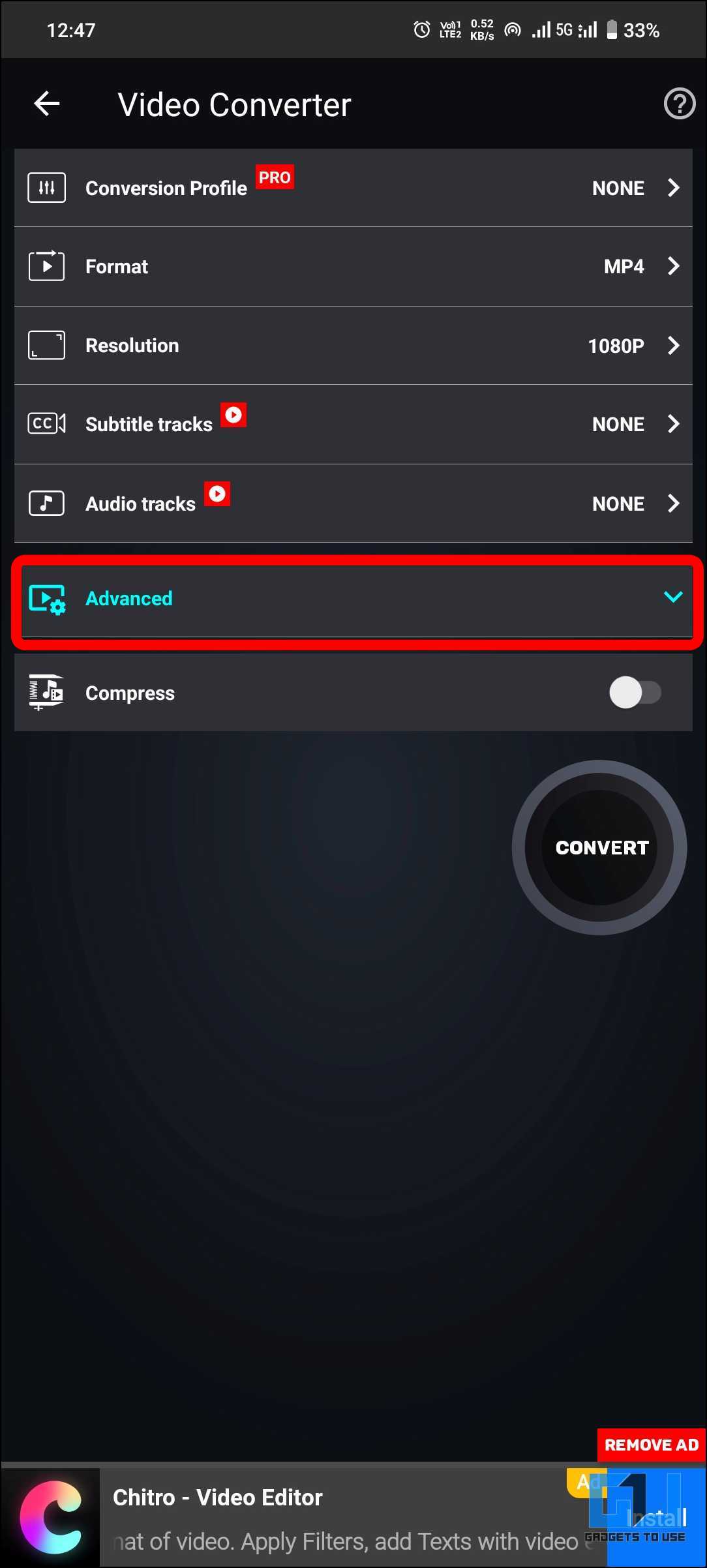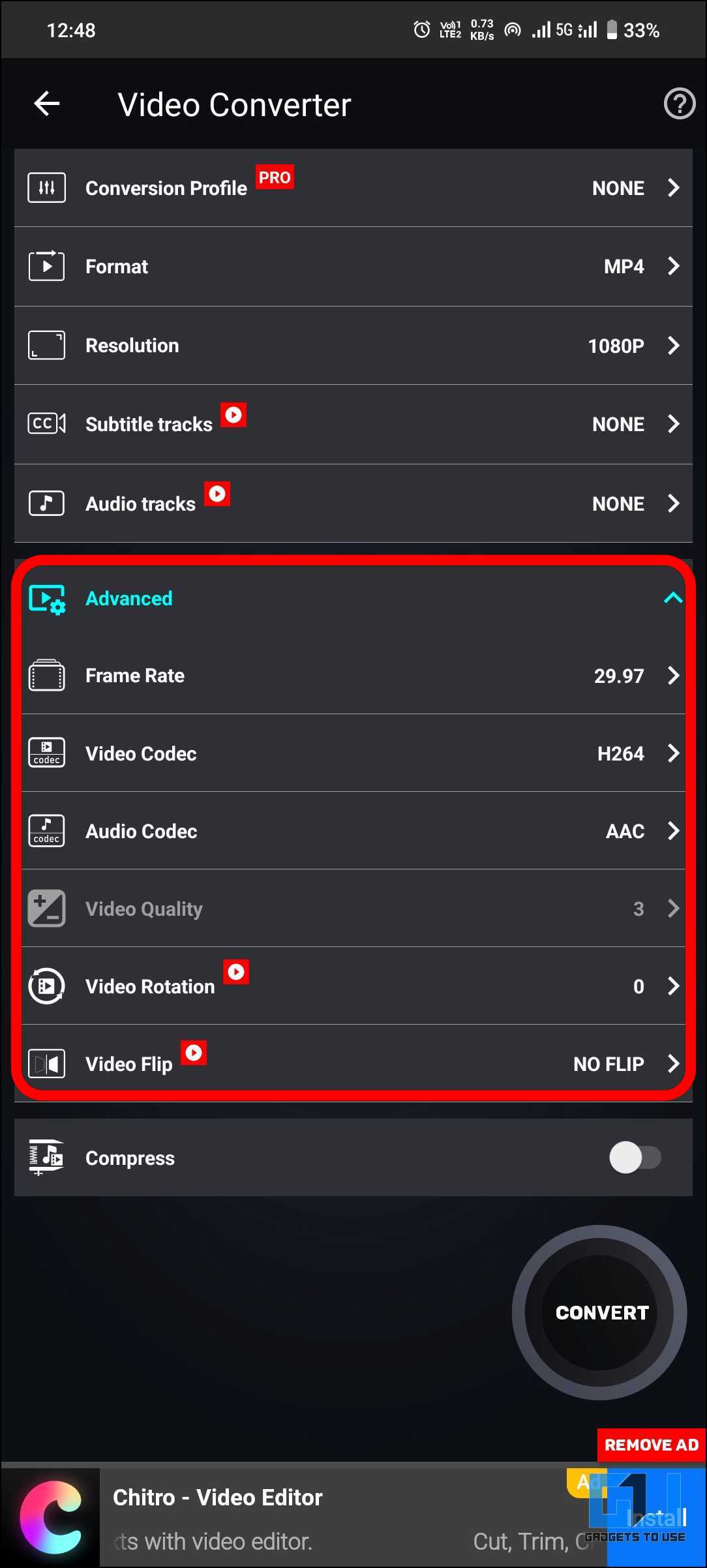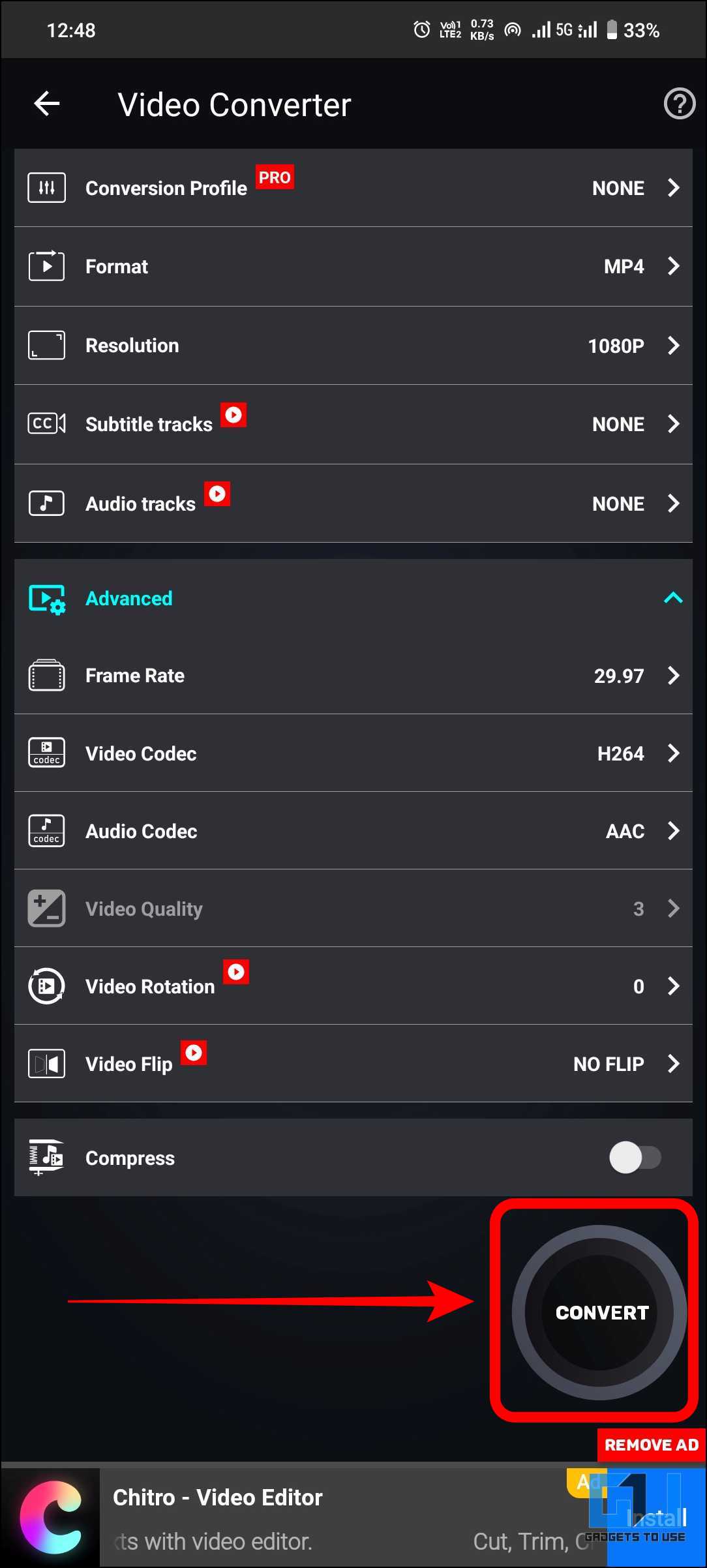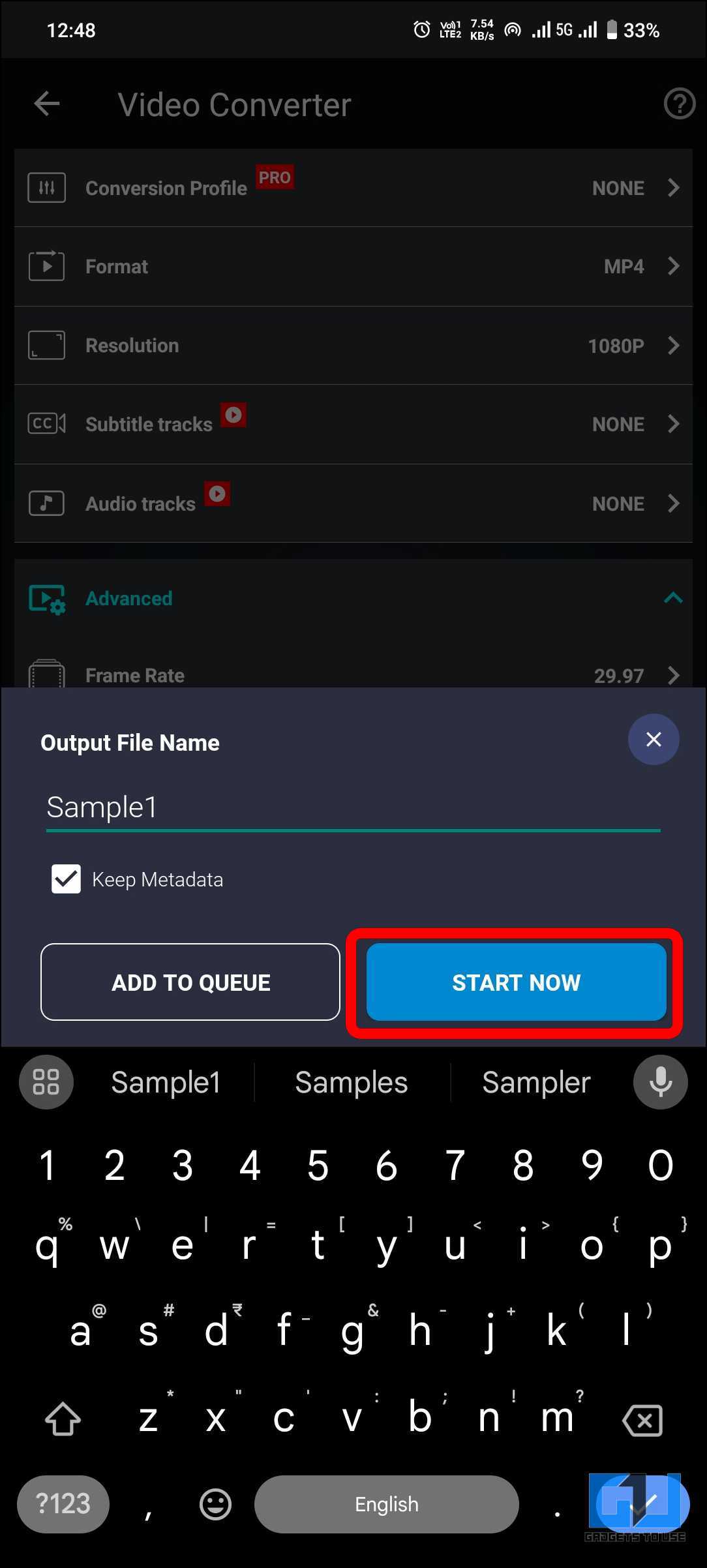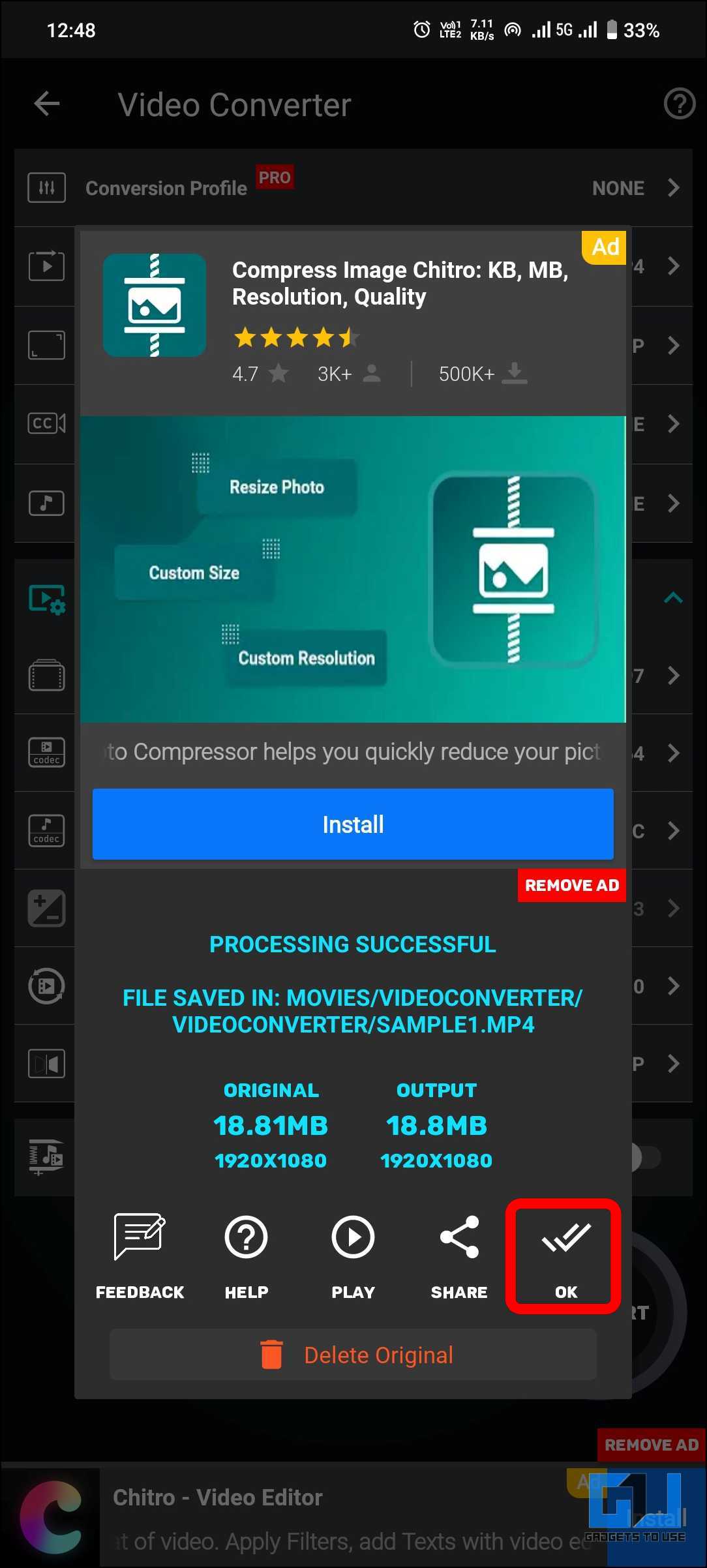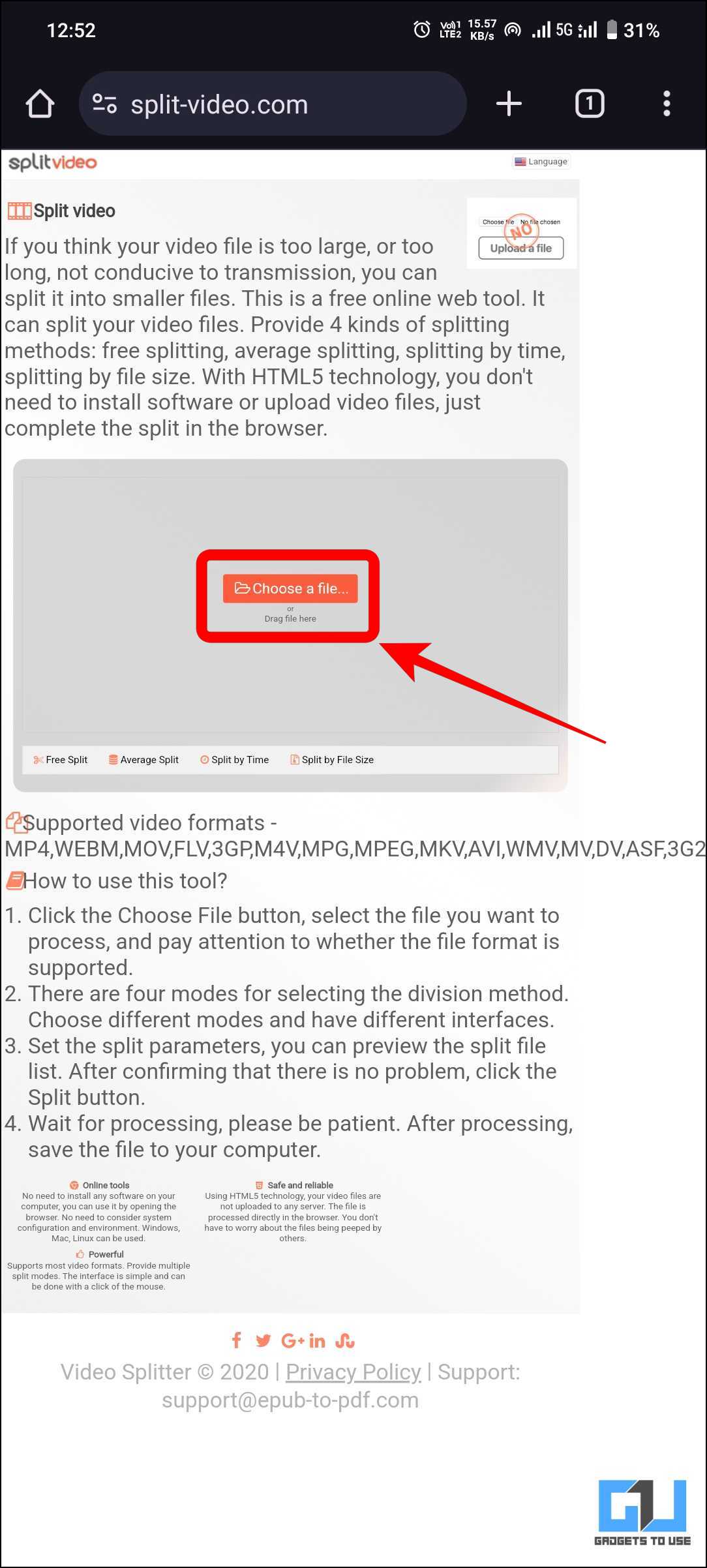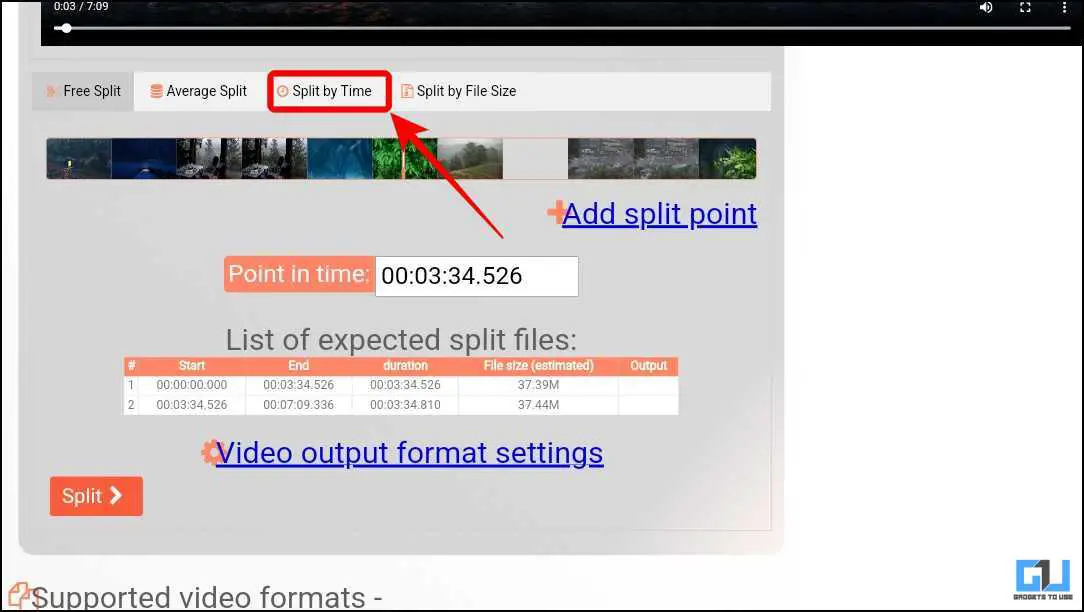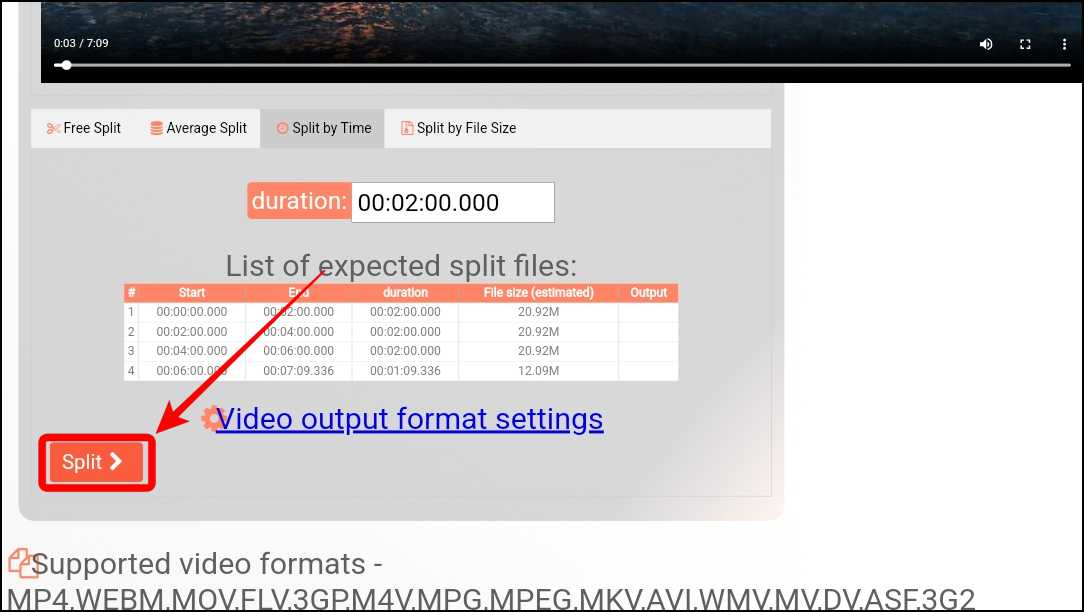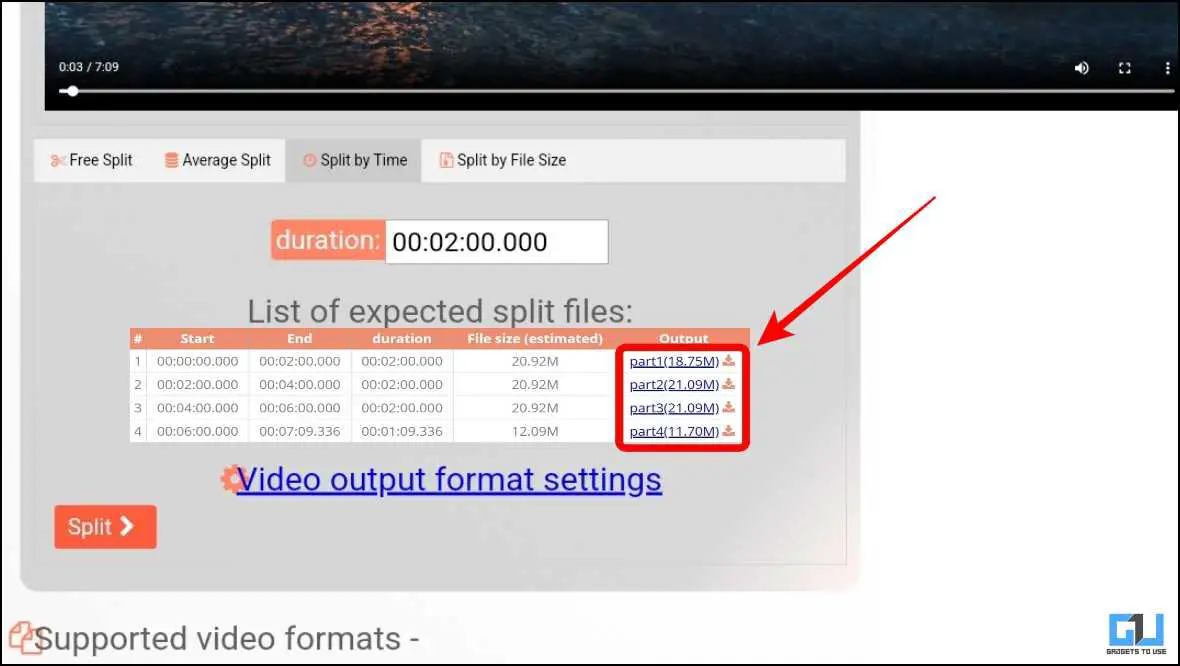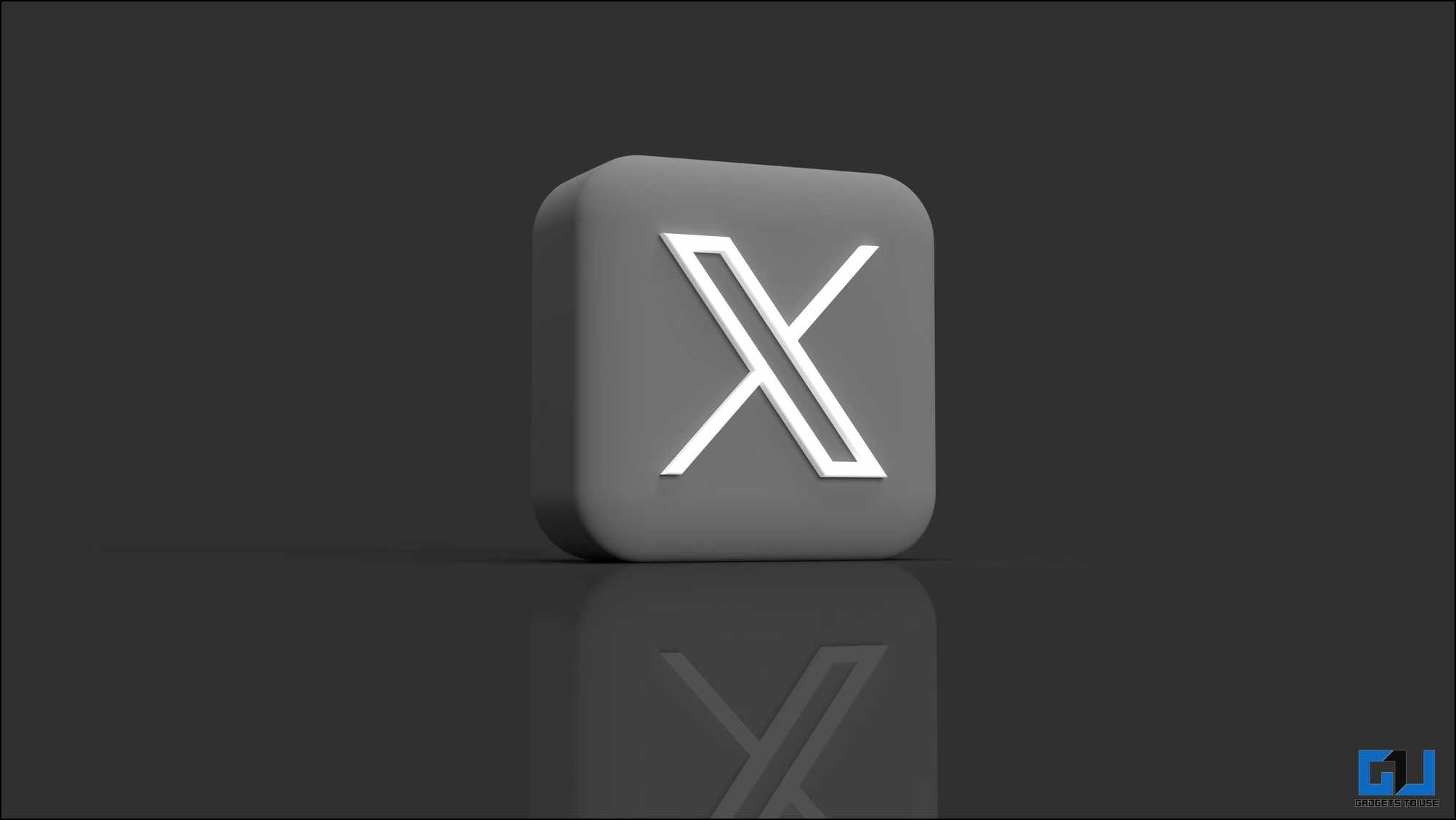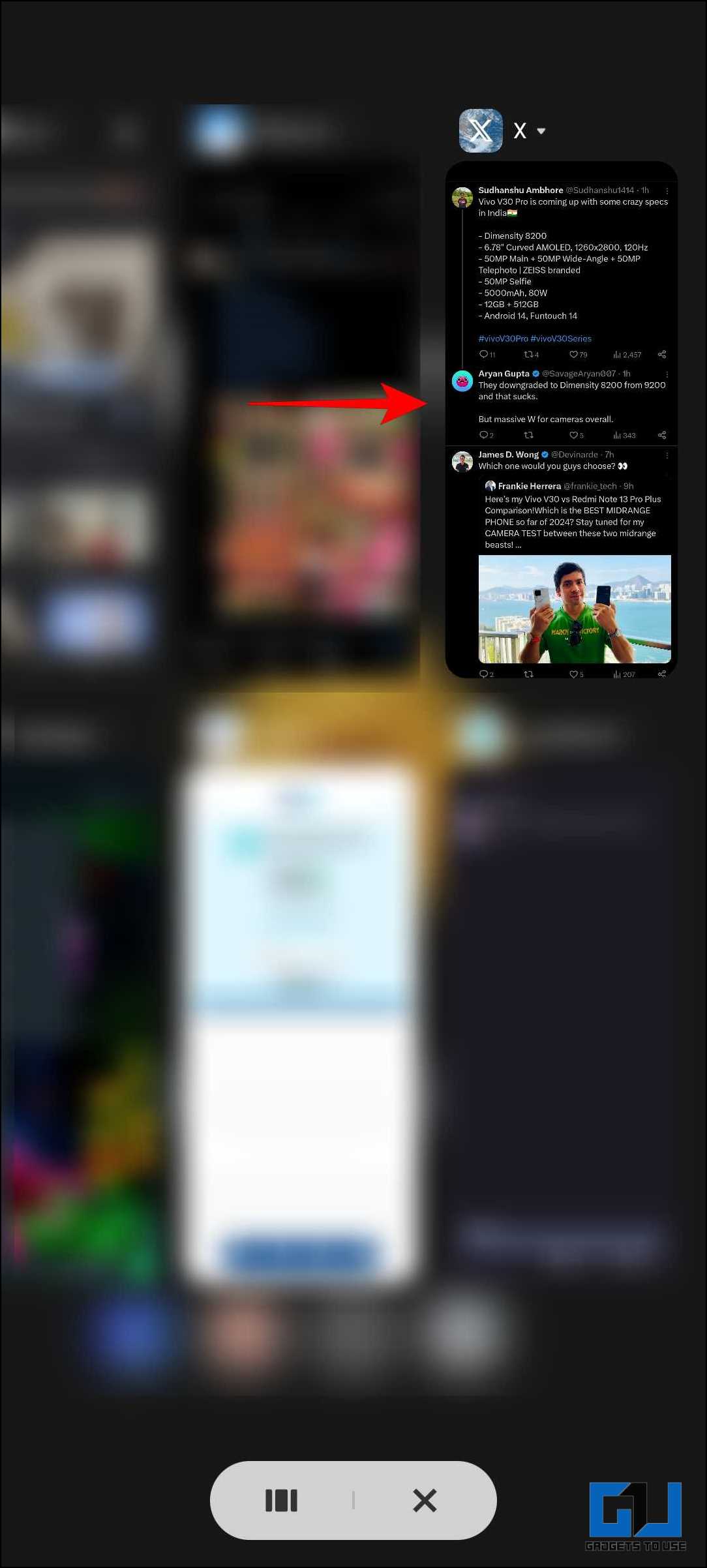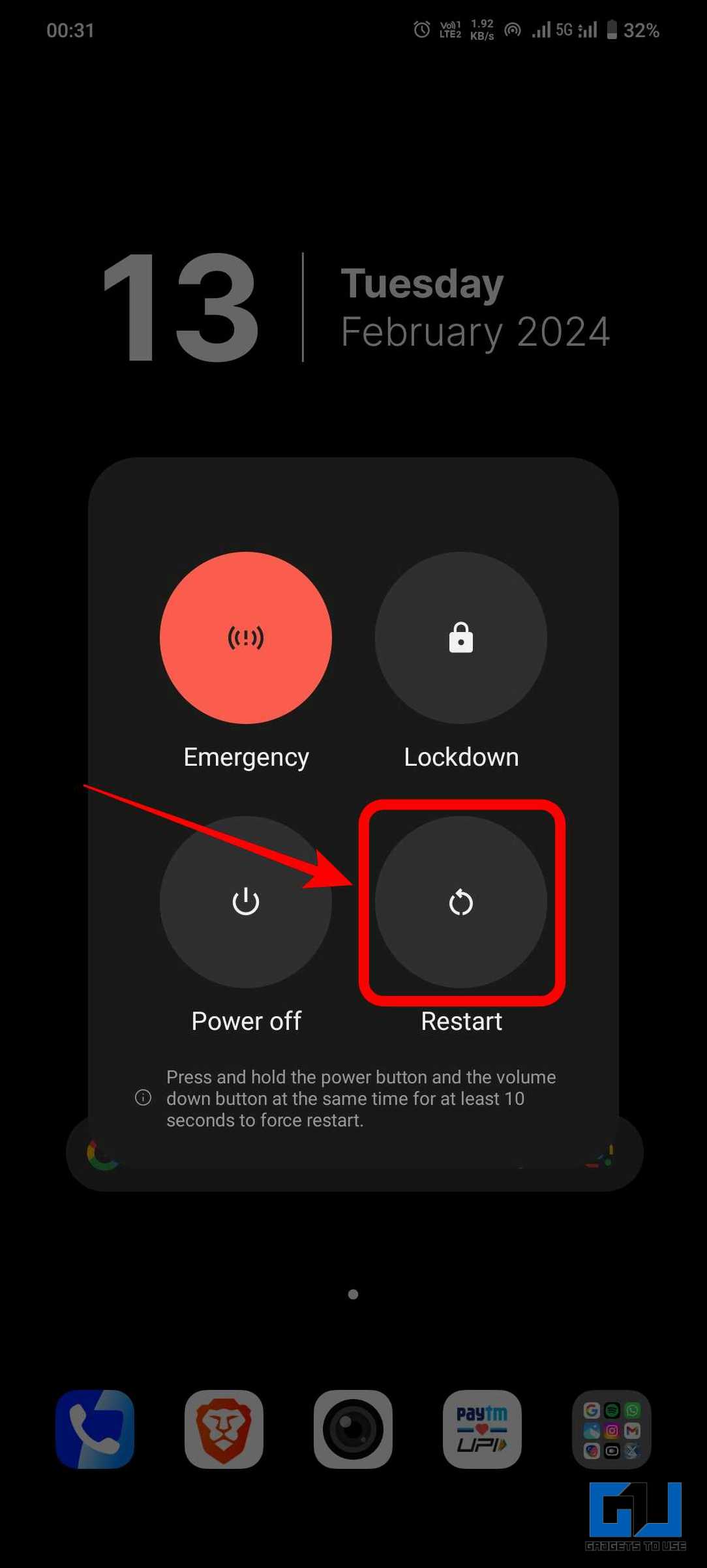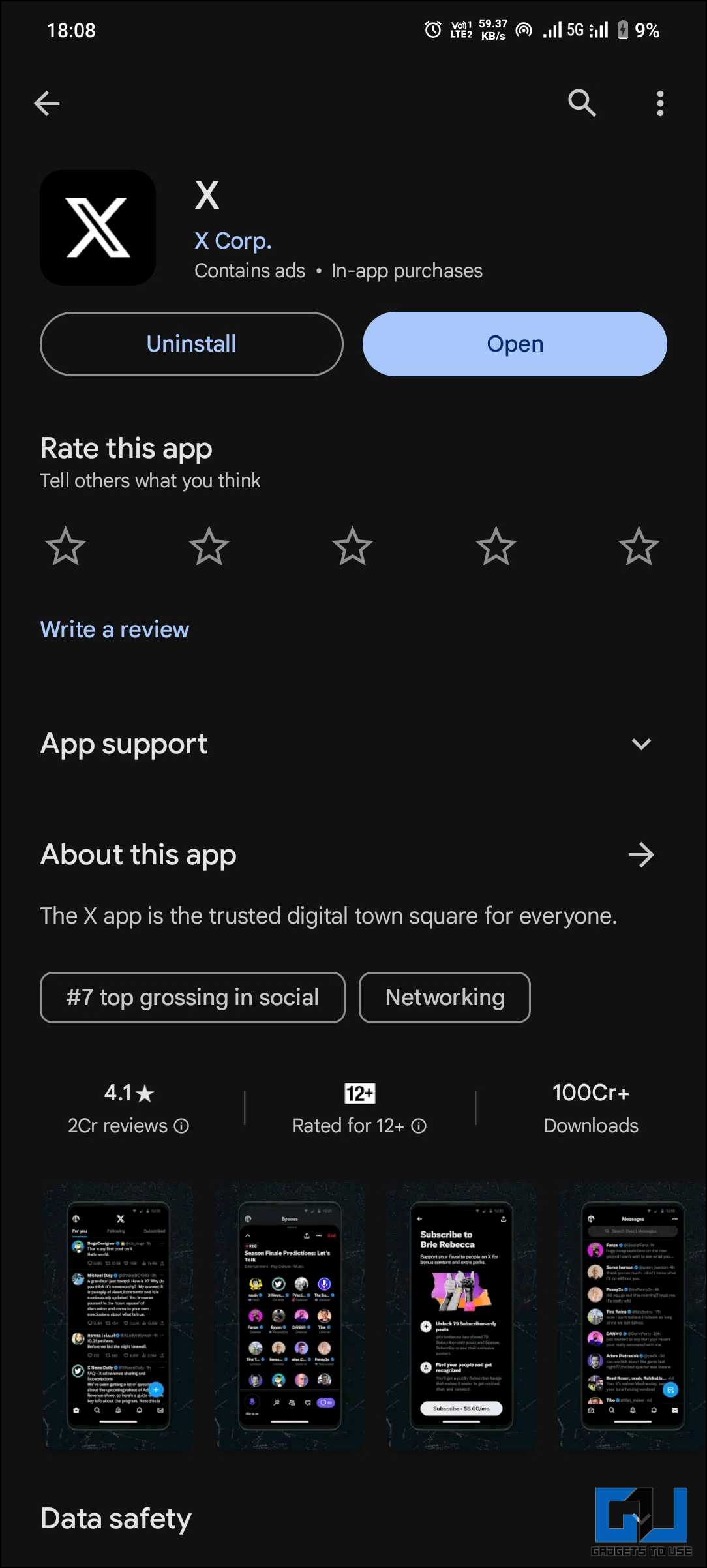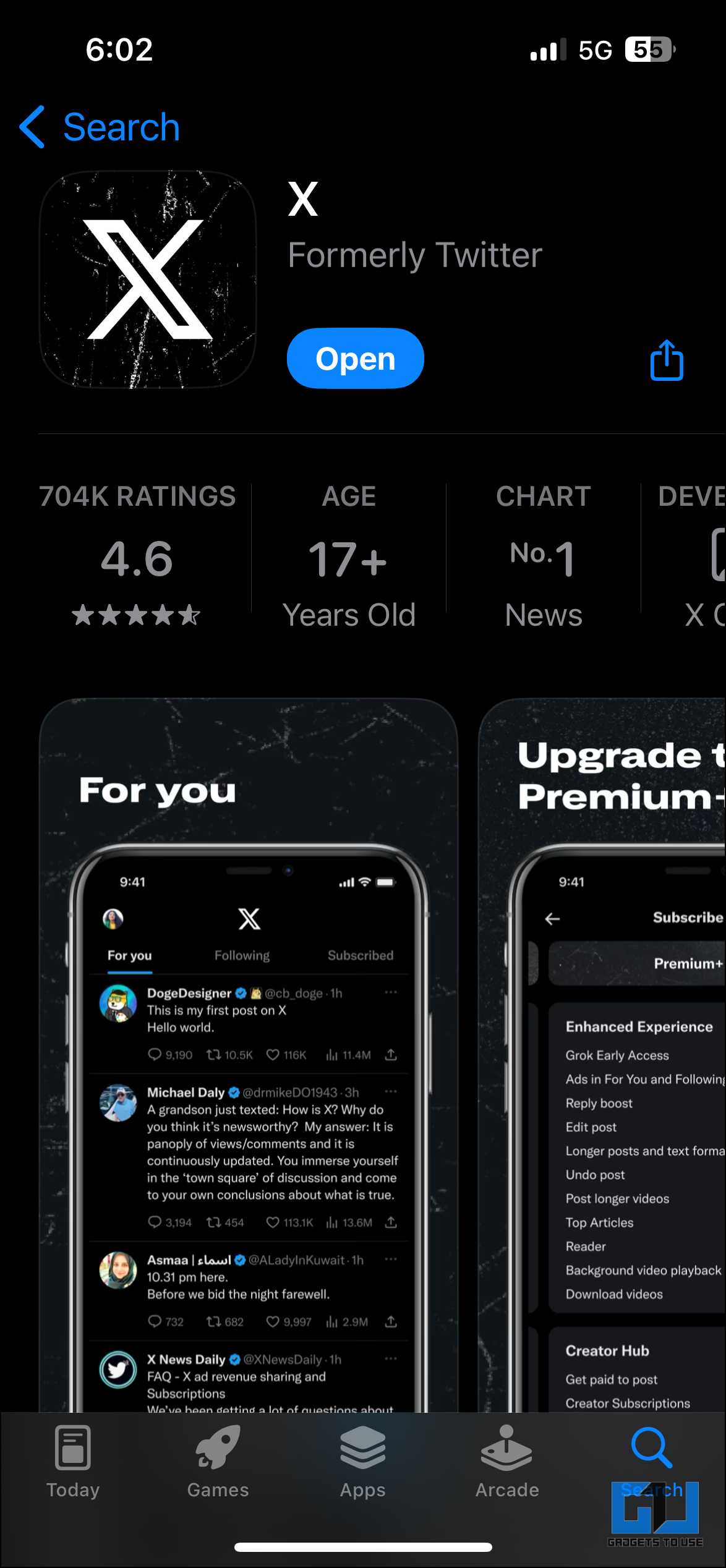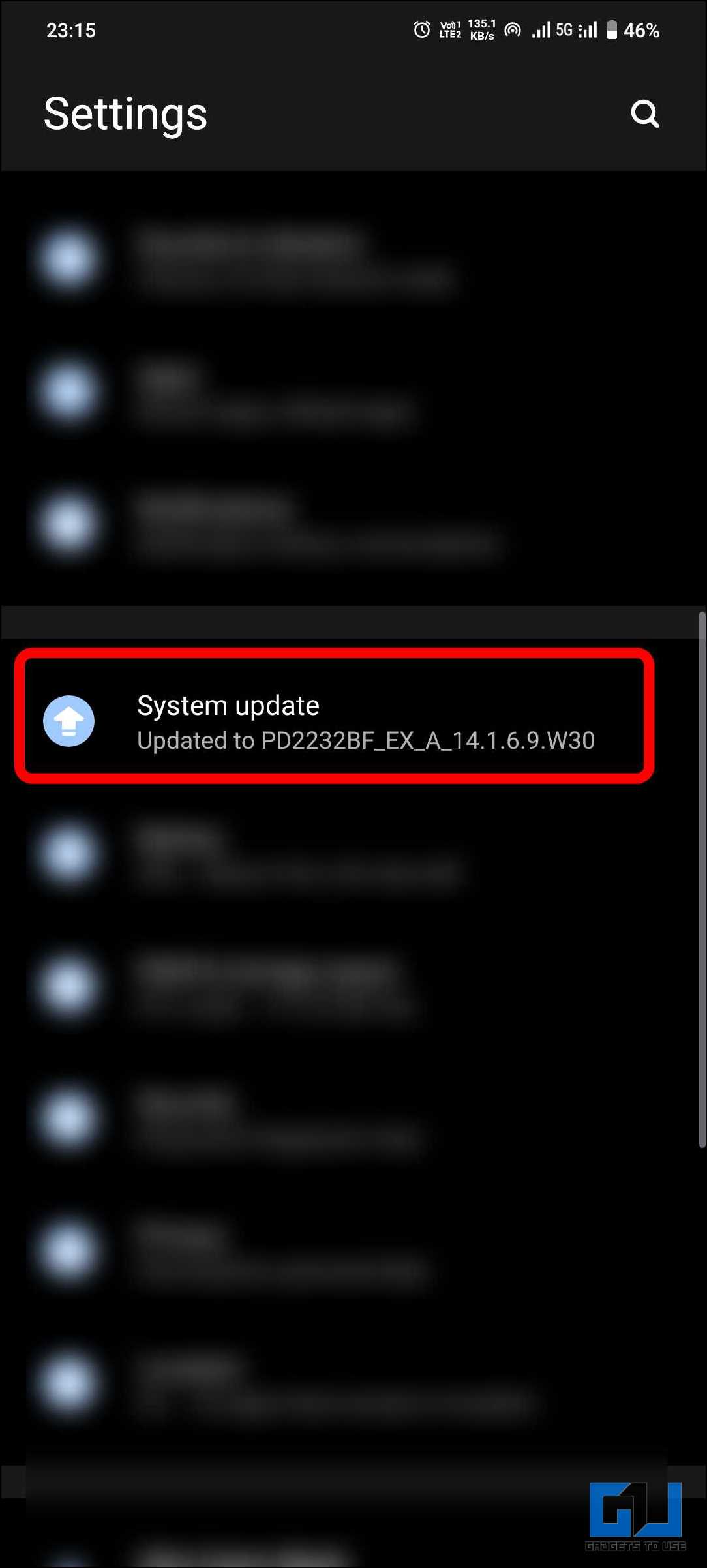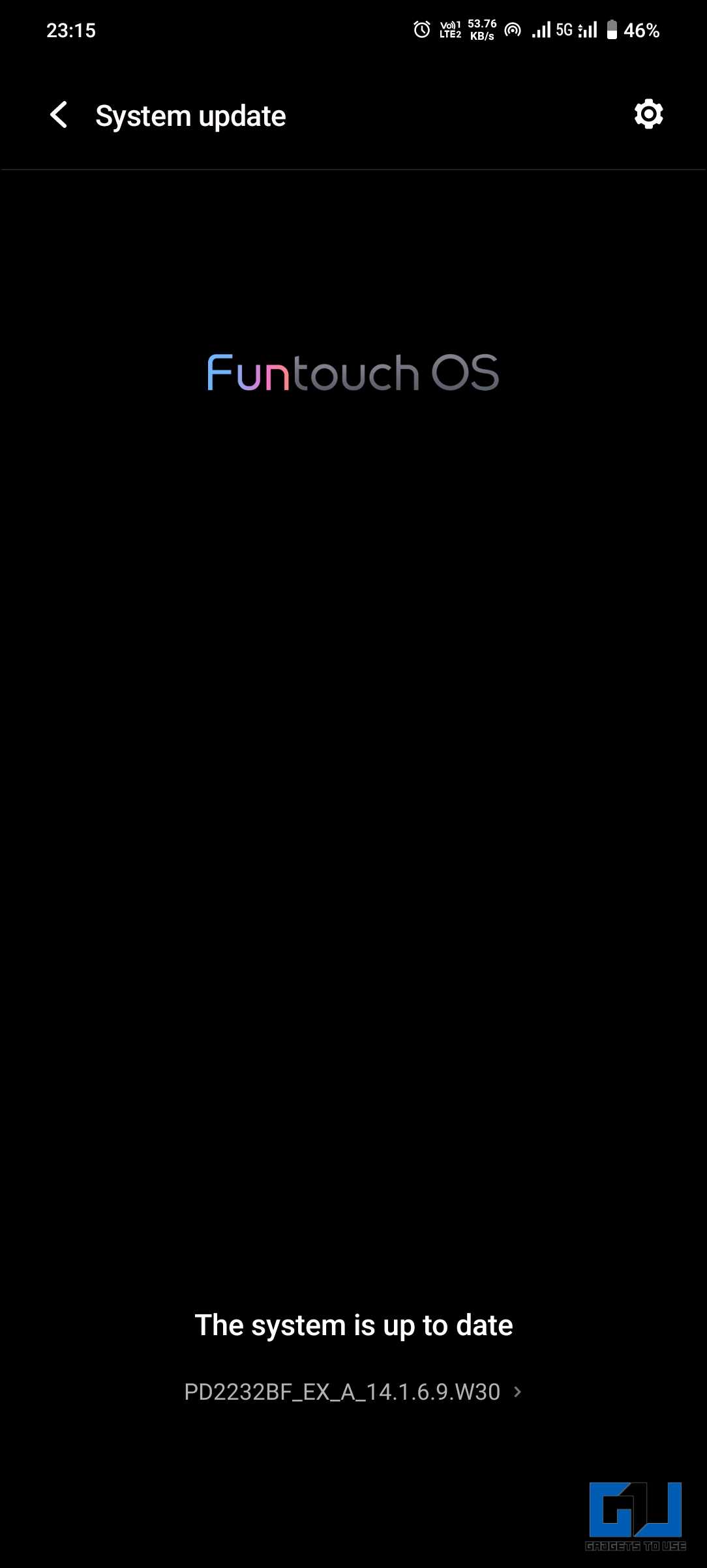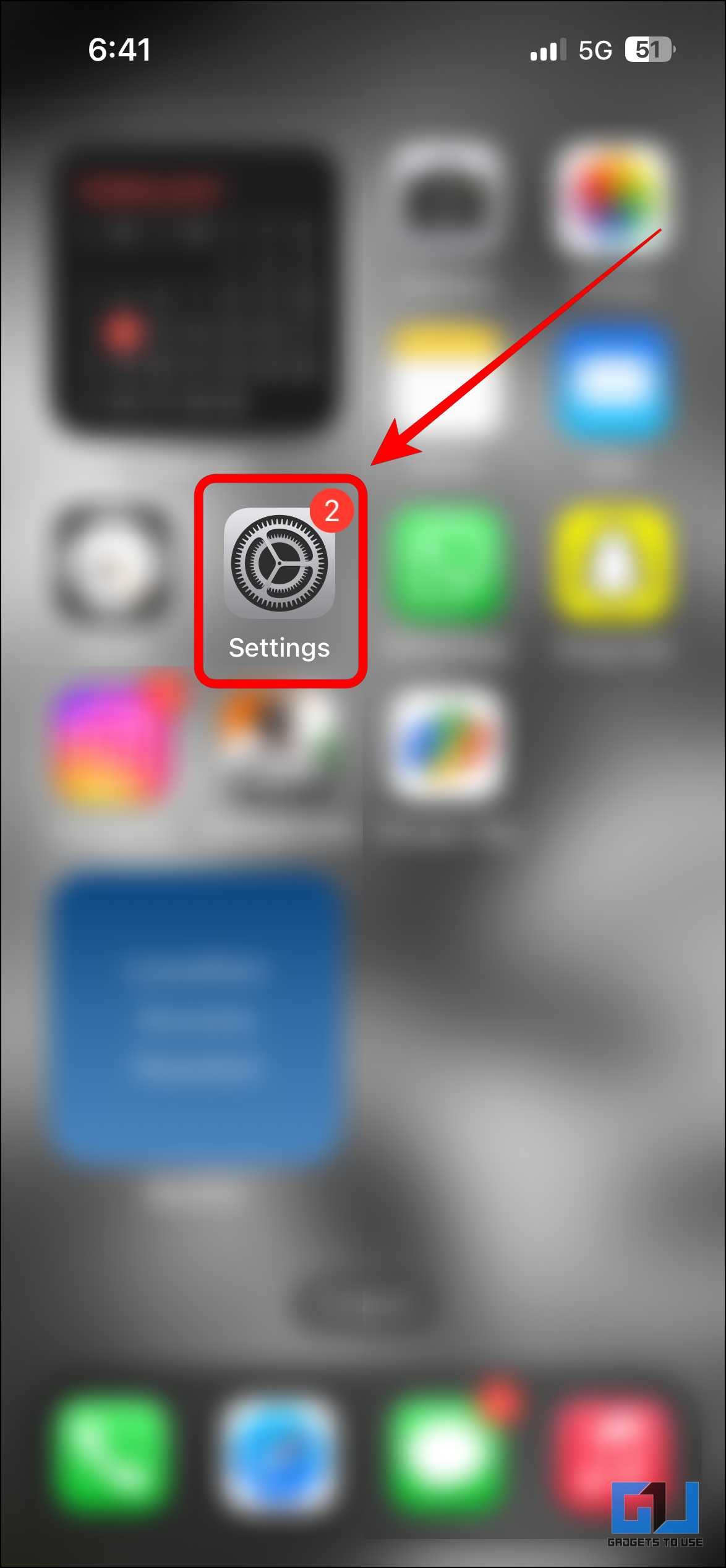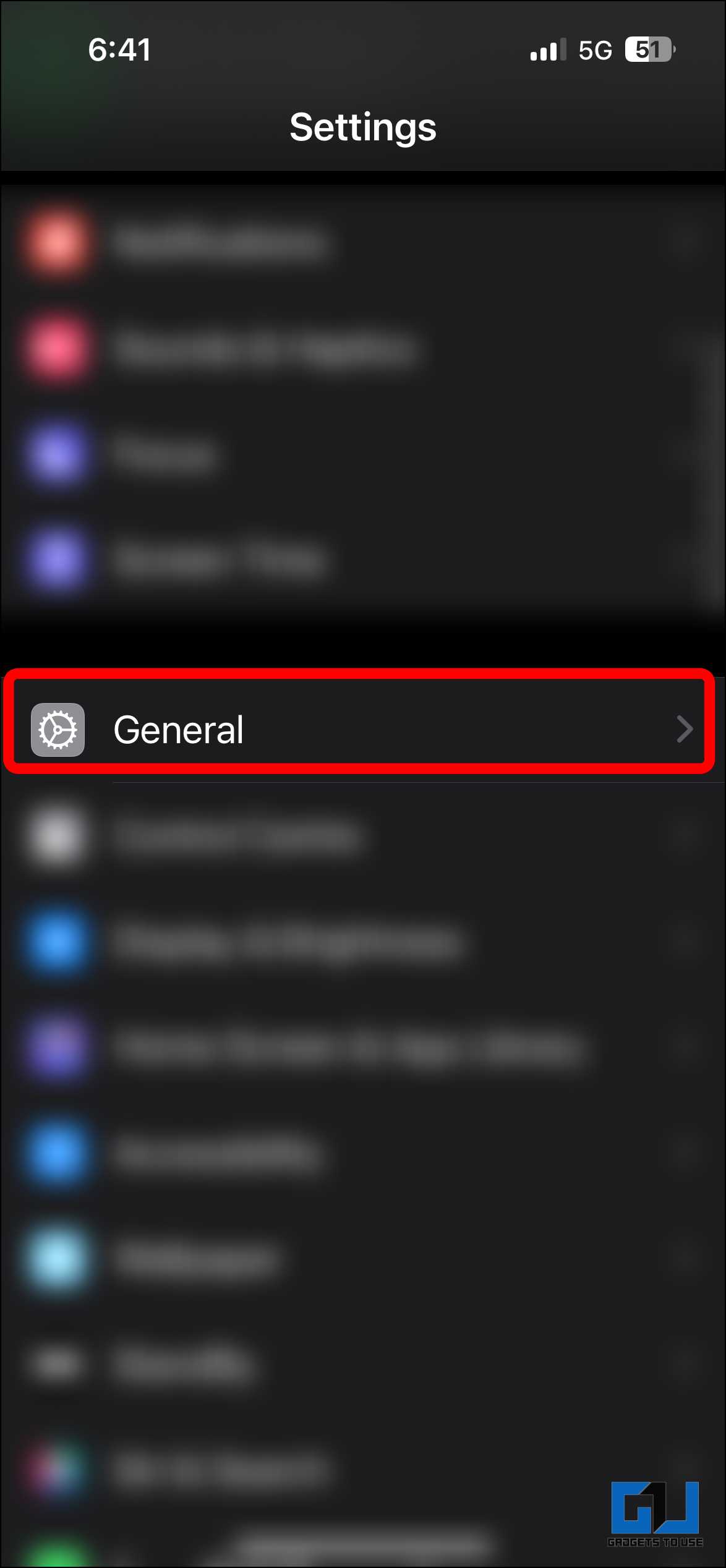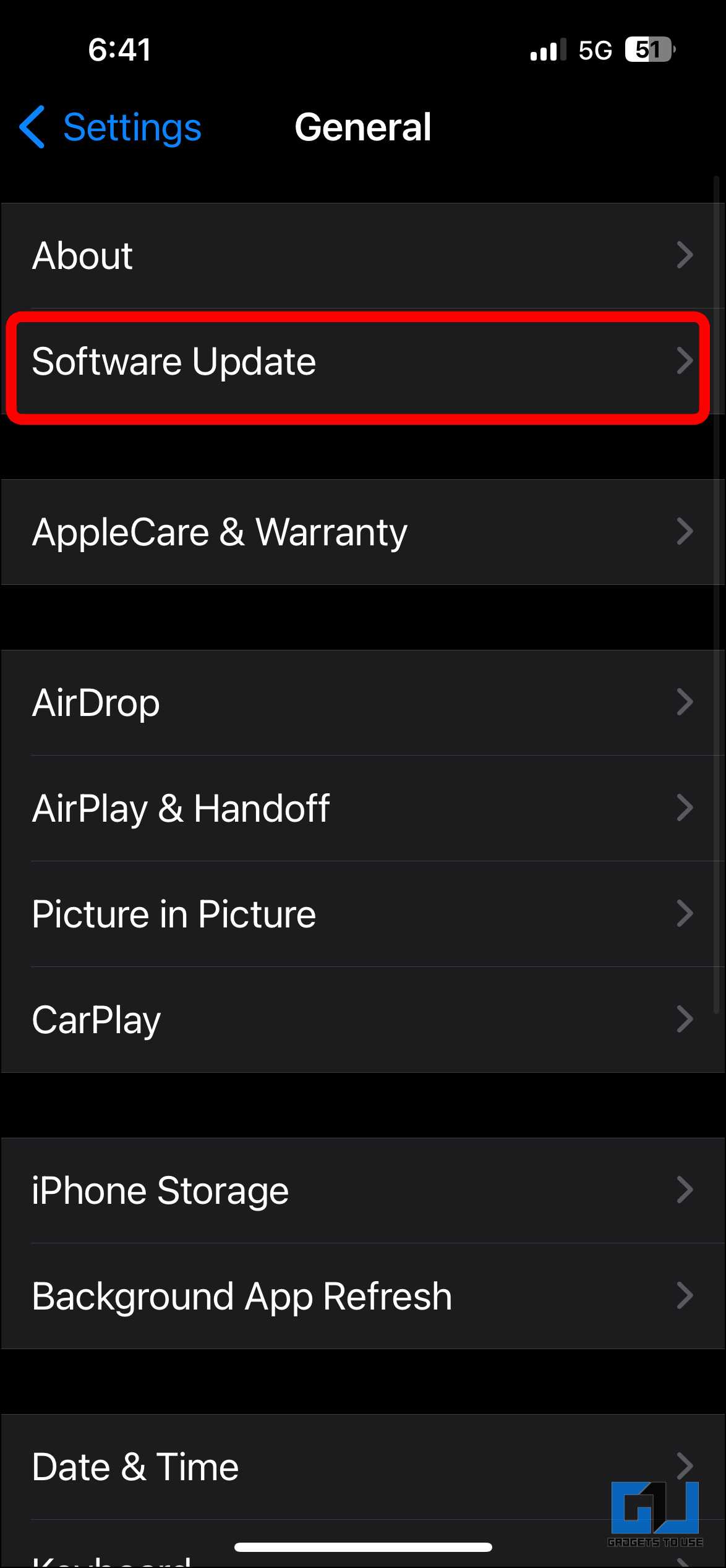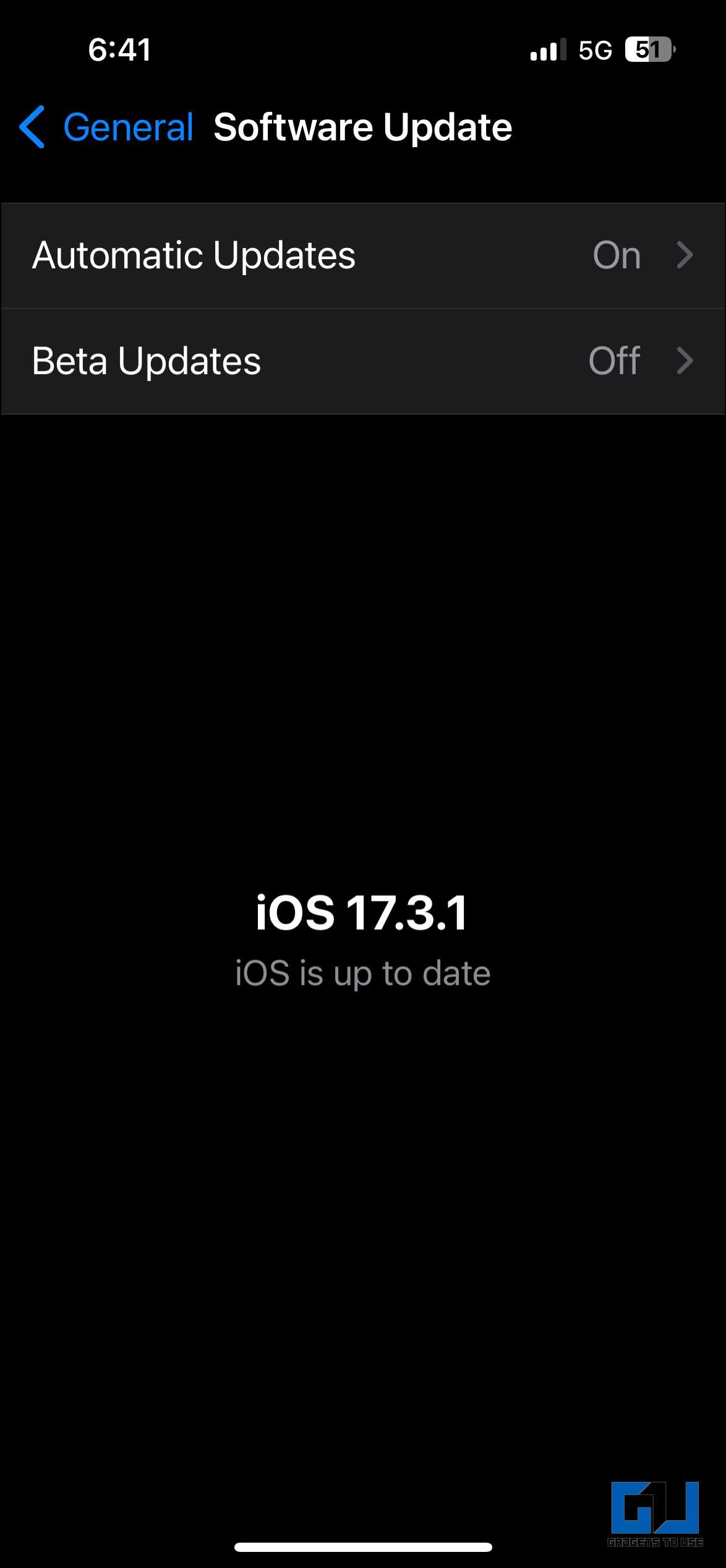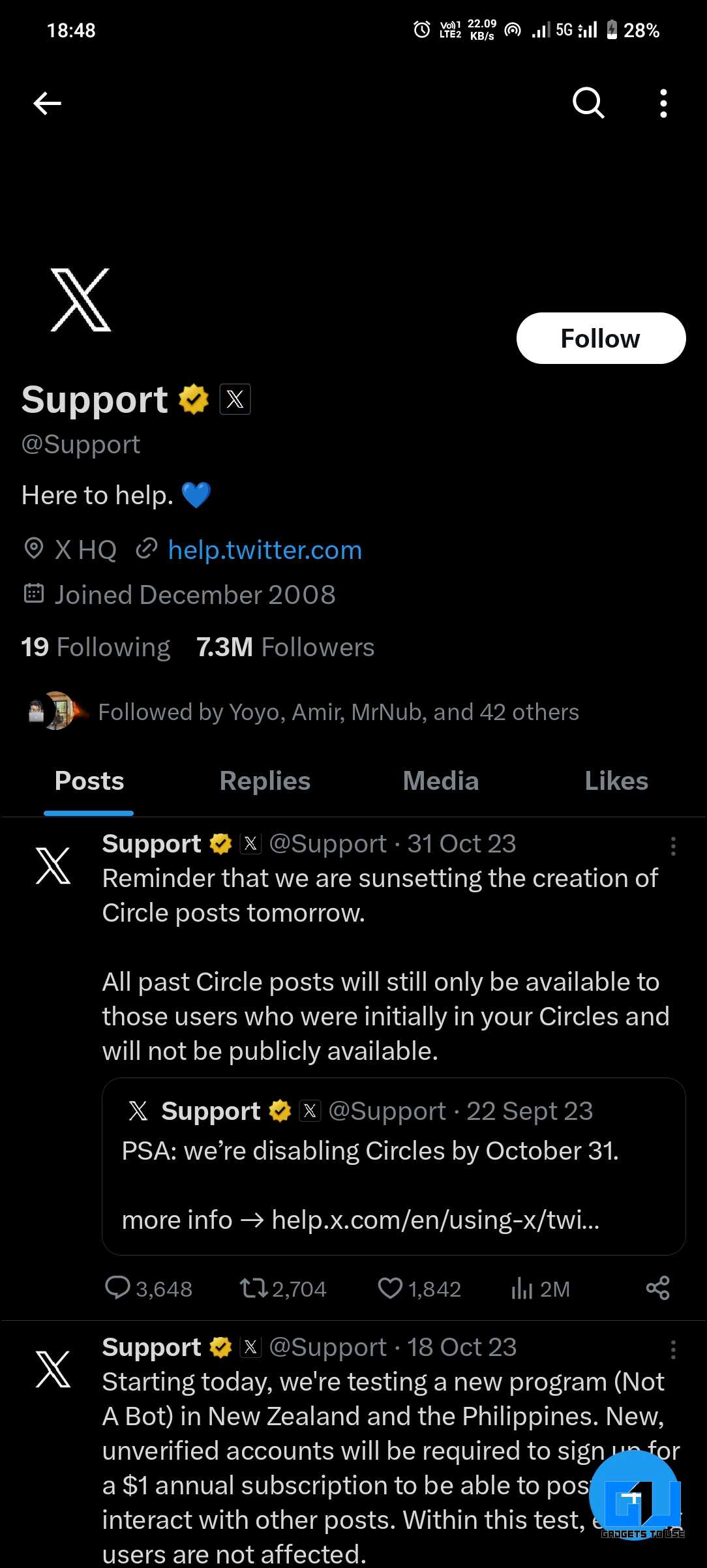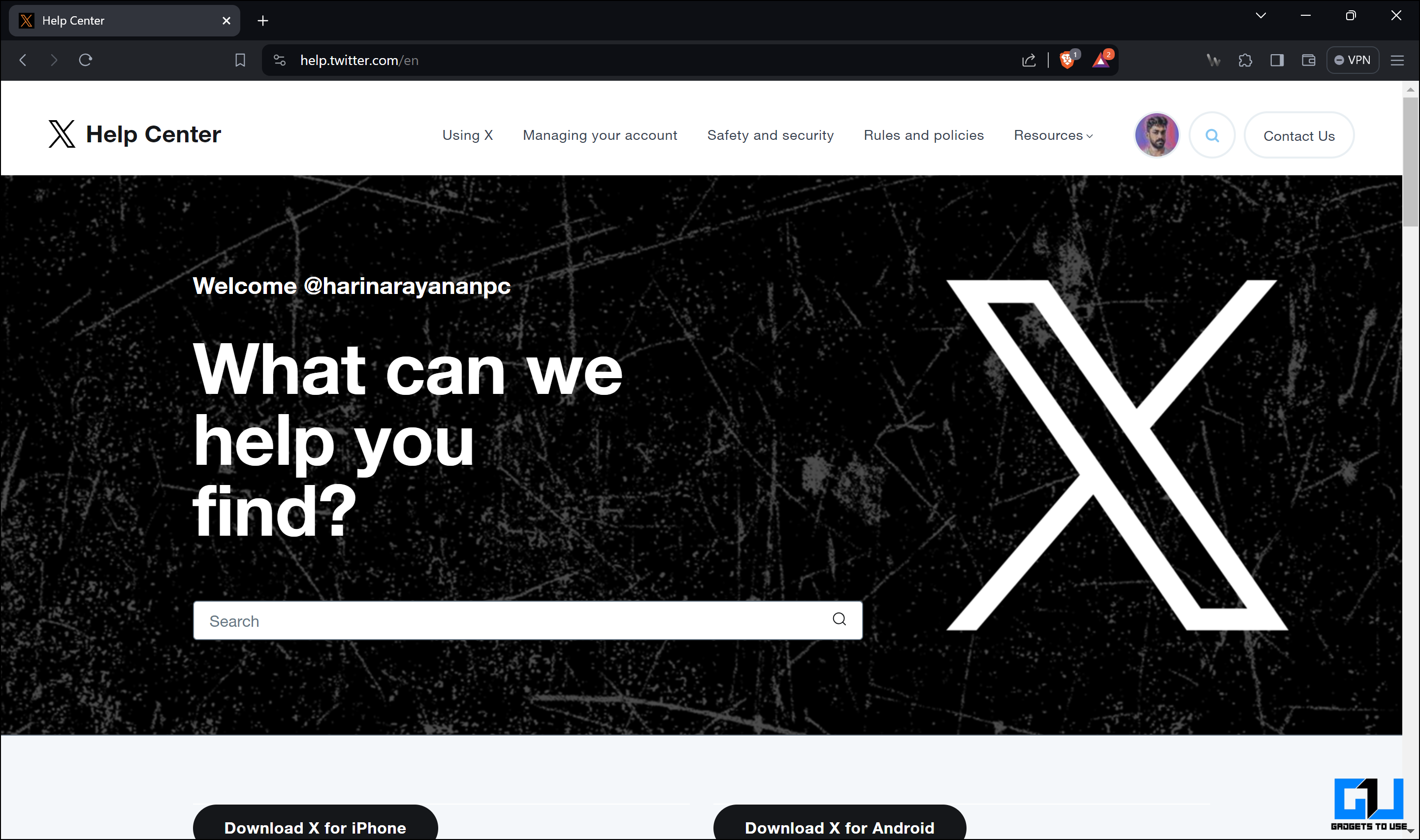Quick Answer
- If the video is in a different format or is larger than 512MB, the easiest way to fix it is to use a video converter and compressor tool.
- Go to the split video website and click “Choose a file” to upload the video to be split.
- Before we explore the methods, let us have a look at the basic requirements of X to upload a video.
Even though X (formerly known as Twitter) has millions of daily active users, it isn’t free of issues. One of them is unable to upload certain videos to the platform. This could be due to various reasons, but thankfully, there are some easy fixes that you can do to solve this issue. This blog post will examine a few methods to fix the “can’t upload long video on X” issue.
How Do You Fix the Twitter Video Upload Issue?
Not being able to upload a video post can be frustrating. These methods will help fix these issues and enable you to create that post.
Before we explore the methods, let us have a look at the basic requirements of X to upload a video:
- Video file size: Maximum file size should be more than 512 MB.
- Duration: 0.5–140 seconds for normal users or 10 minutes for premium accounts or Media Studio users.
- Supported formats: MP4 and MOV.
- Video codec: H264 with AAC audio
- Audio: Mono or stereo, 5.1 or higher.
- Aspect ratio: 1:1 (square), 16:9 (landscape), or 9:16 (portrait).
- Framerate: Should not be more than 60fps.
- Dimension: Must be between 32×32 and 1280×1024.
If the video fails to meet the above-mentioned specifications, it will not be uploaded to the platform. But there are workarounds for any incompatibility or any other issue. In this blog post, we will check out seven methods to fix any issue regarding videos not uploading to X.
Method 1 – Check the Video Format and Size
The first thing to check if you are having difficulty uploading videos to X is whether the file format and size are compatible with the platform. X allows only uploading videos with file sizes of less than 512MB in MP4 or MOV formats. If you try to upload the video in any other format, the platform will reject the upload. Here’s how you can confirm this:
1. Go to the gallery app on your device.
2. Check the information on the particular file.
If the video is incompatible, you must rectify the issue and change it to meet the specifications.
If the video is in a different format or is larger than 512MB, the easiest way to fix it is to use a video converter and compressor tool.
1. Download the Video Converter, Compressor app from the Google Play store.
2. Open the app and tap on “Convert or Compress.” Allow the media access and select the video.
3. Click on Format and select MP4 from the given formats.
4. Click on “Advanced” to access more settings. If you need to change any other settings, it can be done here.
5. Once all the settings are fixed, tap “Convert” to initiate the process.
6. Give a file name of your choice, and then click “Start Now.” An ad will be shown, after which your file will be ready to be uploaded to X without issues.
Method 2 – Split the Video Into Multiple Parts
Another possible reason for the video upload to fail on X is if it is longer than the maximum duration allowed. This limit is two minutes and twenty seconds for non-premium users and ten minutes for premium users. One way to overcome this issue is to split the video into multiple parts and upload them sequentially or as a thread.
You can use an online tool like Split Video to split the videos into multiple parts.
1. Go to the split video website and click “Choose a file” to upload the video to be split. Make sure to enable the desktop view for better scaling.
2. After uploading the file, scroll down and select “Split by Time.” This will allow you to set a specific duration for each split.
3. Set an appropriate duration for under two minutes and two seconds. It will now show you the number of parts the video is split into and their size. After splitting, you can adjust the duration for a particular number of parts. Click “Split” to initiate the process.
5. After completing the process, you can download the individual parts and upload them to X without issues.
Method 3 – Use a Premium Account or Media Studio
A paid premium subscription allows you to upload videos of up to ten minutes and features like an increased character limit, increased reach, and more.
Media Studio is a part of X that helps manage and monetize your content. It allows for features uploading longer, higher-quality videos and other advanced features.
A premium account or media studio allows you to upload videos without many bottlenecks. There is a much lower chance that you might run into issues.
Method 4 – Restart the App and Phone
If you are still unable to upload videos to X, there is a chance it could be due to some glitches with the app or system. To fix this, you can try restarting both the app and the device.
1. To restart the app, clear the X app from the recent apps page and reopen the app.
2. To restart the device, press the power button to enter the power options and select “Restart” to reboot the phone.
Method 5 – Update the X App and System Software
Sometimes, outdated software can cause random issues on your devices. This could be a reason why you are having difficulty uploading videos. To solve this, we can update the X app and the system software to the latest versions and try again.
- On Android: Go to the Play Store, search for the X app, and check for updates. If an update is pending, click on Update. Once the download and installation are complete, try uploading the video again.
- On iPhone: Go to the App Store, search for the X app, and check for updates. Click Update if an update is pending. After installation is complete, try uploading the video again.
Updating Android System
1. Open the settings app on your device.
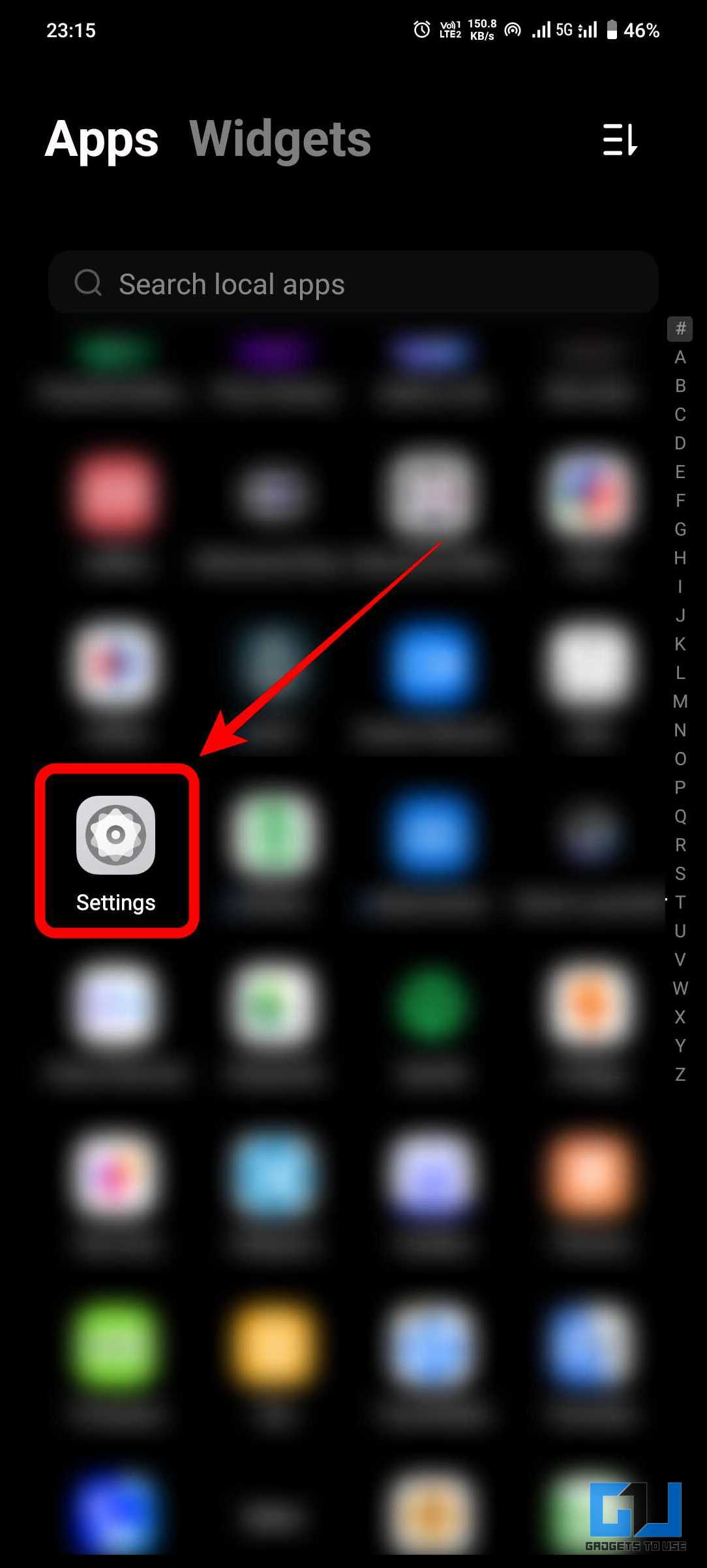 2. Go to the “System Update” tab.
2. Go to the “System Update” tab.
3. Check for any pending updates. If there is an update, download it and install it. This will require the device to restart for installation.
Updating iPhone System
1. Open the settings app on your iOS device.
2. In the settings app, tap on “General.”
3. Click on “Software Update.”
4. Check for any updates to be installed. If there is a pending update, download and install it.
Method 6 – Use a Different Device
If the issue persists on your device, it would be wise to try uploading the same video from another device to see if it persists. The reason for the issue could be any of the following –
- The app version on your device might have issues.
- The software on your device could be buggy.
- The network connection might be inconsistent.
Method 7 – Connect With X Support
If all else fails, contacting X Support might help discover the problem’s cause. X Support is an account dedicated to clearing customer inquiries and issues. You can post about your issue on X by tagging X Support, and you will get a response. Once you communicate the issue with the support team, they will provide instructions on how to solve it.
You can also visit the X Help Centre to find fixes for various common problems.
Conclusion
So those were the seven methods to fix the can’t upload video on X issue. You can try these methods and see which works for your particular case. Hopefully, this blog post has helped you solve the issue and allowed for a hassle-free upload. Stay tuned to GadgetsToUse for more such reads.
You might be interested in the following:
- How to Remove Communities Tab from Twitter (X) App & Web?
- 5 Ways to Remove Promote Button From Your Tweets on X (Twitter)
- 4 Ways to Share a GIF on Twitter or X Without Retweeting
- How to Download Twitter Video Without Blue Subscription
You can also follow us for instant tech news at Google News or for tips and tricks, smartphones & gadgets reviews, join the GadgetsToUse Telegram Group, or subscribe to the GadgetsToUse YouTube Channel for the latest review videos.