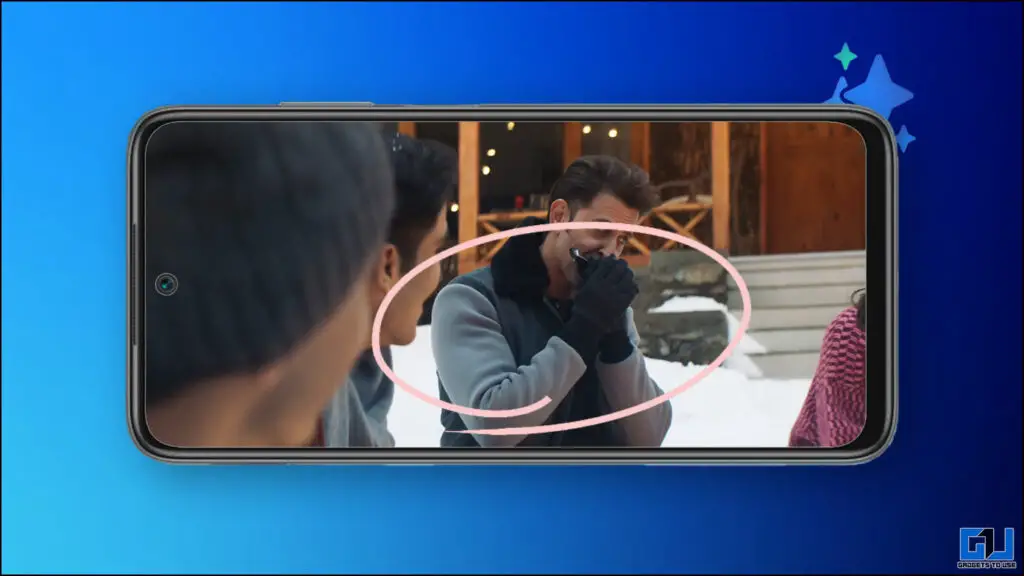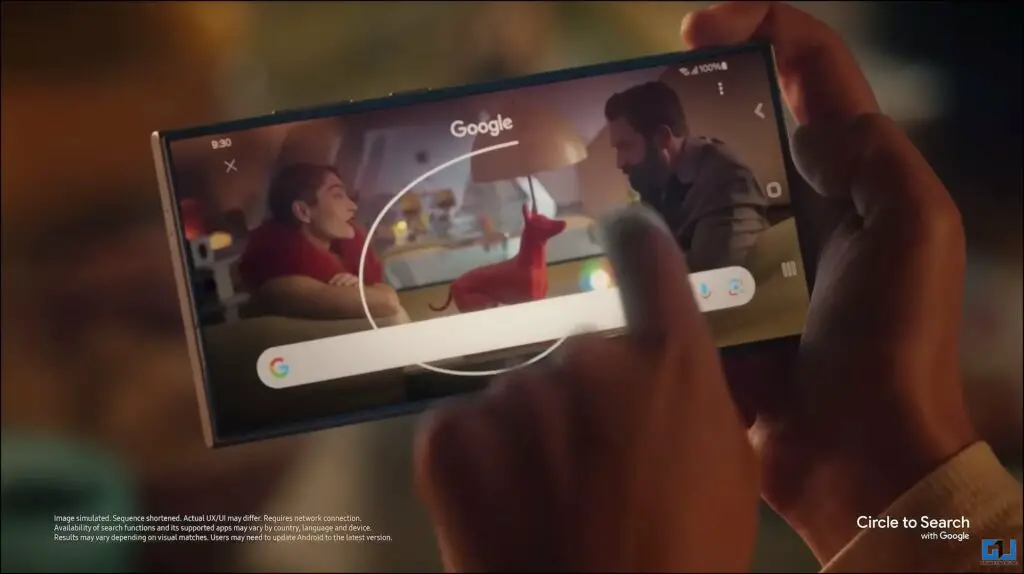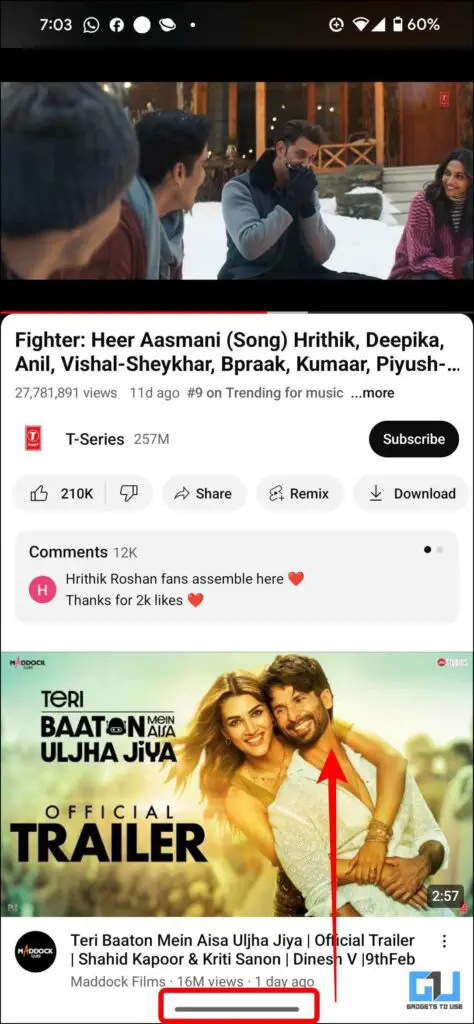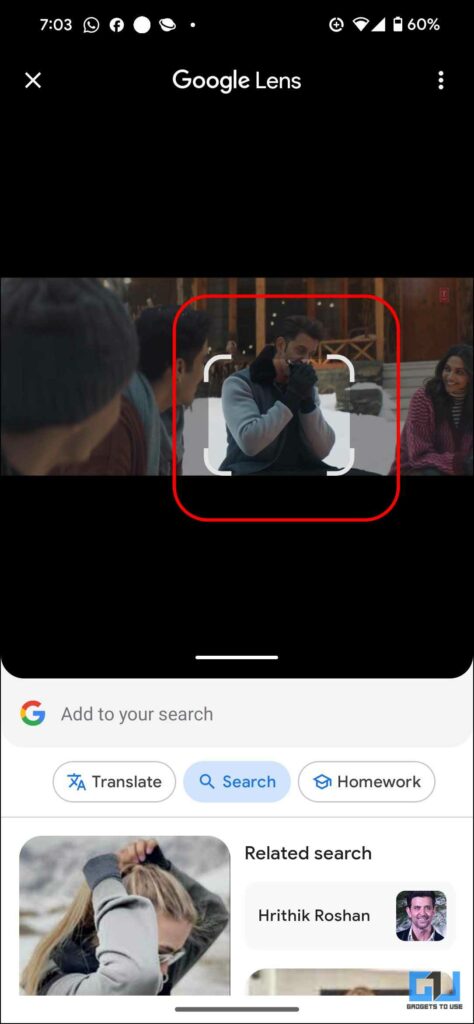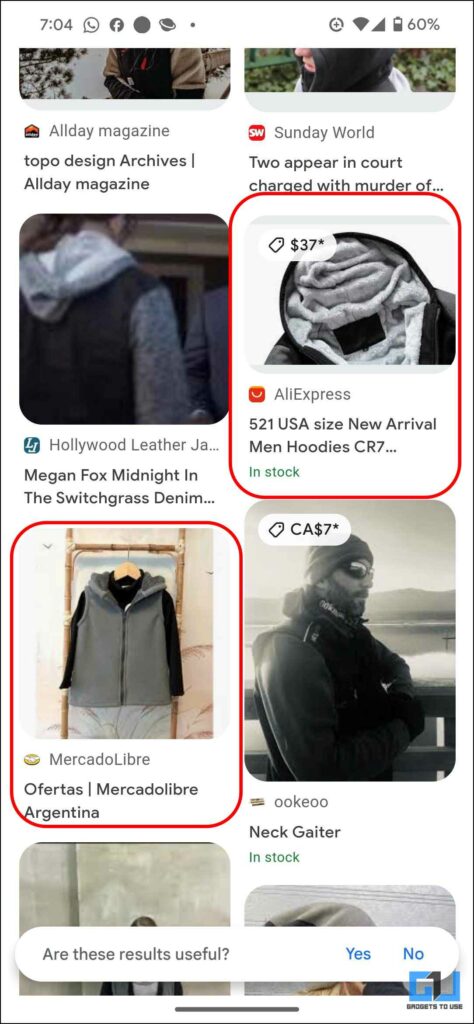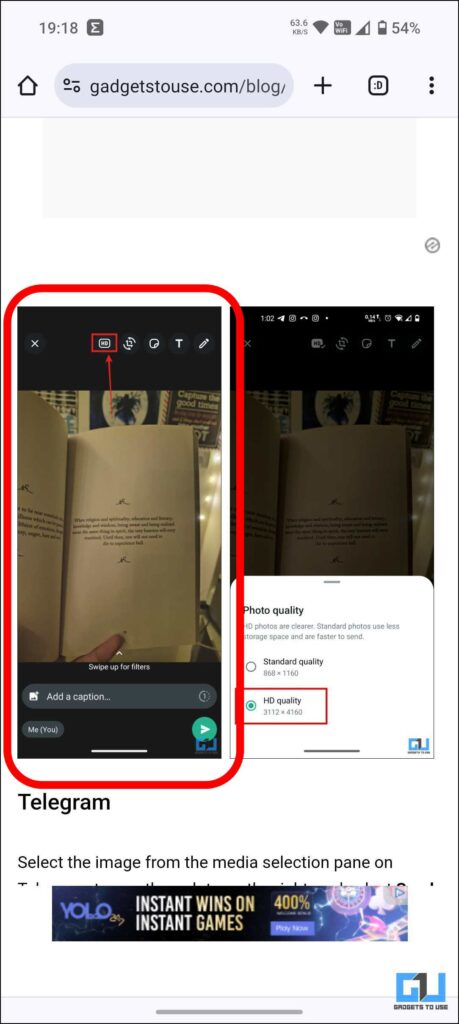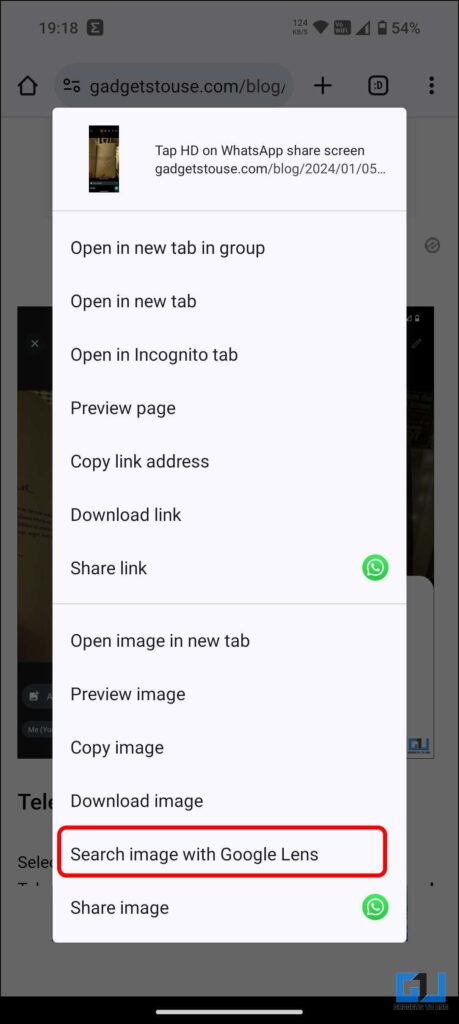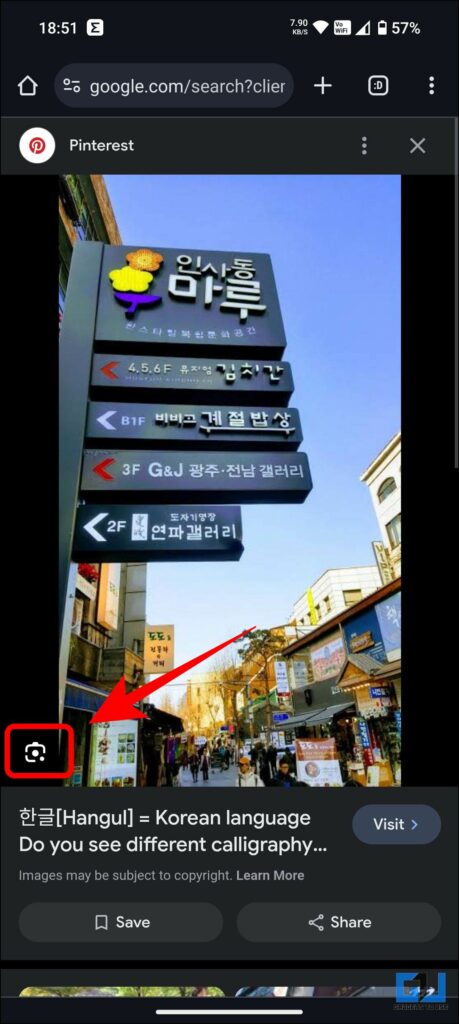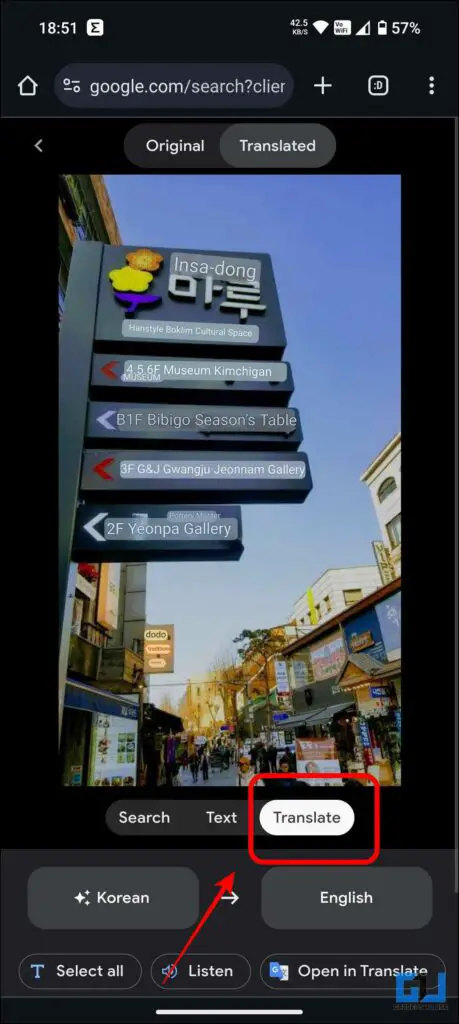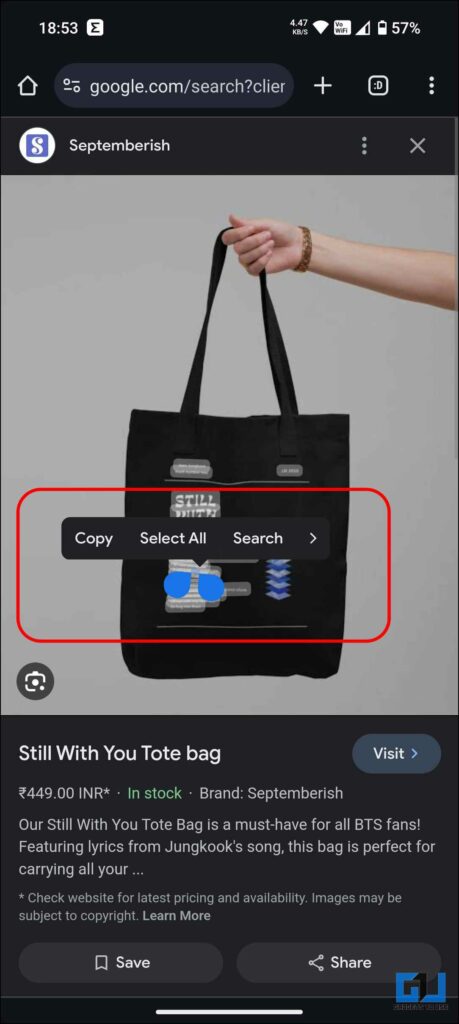The Samsung Galaxy S24 Series focuses on the AI features baked into it; Samsung calls it Galaxy AI. Some of these features are developed in collaboration with Google, especially the Circle to Search feature, which lets you see helpful, high-quality search results around the information on the screen. This read will discuss how an older non-Samsung phone can do the same job.
How To Get Samsung’s Circle to Search Feature on Any Phone?
The Circle to Search is a more intuitive way to look up additional information about the elements on the screen. The user needs to press the home button long and highlight the element with a circle, scribble, or a simple tap, and AI will bring up the relevant information sourced from the web in front of you without having to search for it manually.
Below, we have discussed the existing alternatives of circle to search, which you can use on your phone right now, irrespective of how old or new your phone is.
Method 1 – Use Smart Select on Pixel Smartphones
As mentioned above, the Circle to Search is built in collaboration with Google; it uses Google Lens integration to fetch relevant information from the web around it. The Google Pixel smartphone has had a similar feature since the Pixel 2 ran on Android 9 (Pie). Here’s how it works.
1. Bring the object, image, or text element you want to search on the screen.
2. Perform a half-swipe-up gesture to go to the recent menu.
3. Choose Select under the active app window and tap the image. Now, select Lens from the options.
4. Now, adjust the corners to fit the element you want to search.
Based on the type of content selected, you will get various helpful suggestions to take action, like calling someone directly, getting directions, copying, sharing, searching, saving images, etc.
Method 2 – Use Google Lens
On all other Android phones, the Google Lens offers the same functionality. It is available in the camera interface and the Google Photos app. However, you can even look up elements in a random image from the internet on your Android phone or iPhone.
1. Using Google search, go to the image with the object or textual information you want to search.
2. Tap and hold to see more options and select Search Image with Google Lens.
3. You can tap the Lens icon if the image is under the Google Images tab.
If the image is of high quality, Google will automatically identify its elements, and you can directly tap on the elements to look for relevant actions around it. You can even select and translate text in an image using this method.
FAQs
Q. How Can I Get Samsung’s Circle to Search on My Phone?
If you are a Google Pixel user, use the Smart Select feature to call Google Lens on any screen. For other smartphone users, take a screenshot and use Google Lens to look for relevant information around the elements in the image.
Q. Will Other Samsung Galaxy Phones Get the Circle to Search Feature?
The “Circle to Search” feature uses Google Lens capabilities, already available on most Android phones. It should arrive on other Samsung phones, starting with Galaxy S23 Series, Z Fold 5, and Z Flip 5. While there is no official statement from Samsung about this, we will update this page if there’s any update from Samsung.
Wrapping Up
The Circle to Search feature is currently limited to the Samsung Galaxy S24 series. Some of its functions and availability may not be compatible with certain apps and vary by country and language. In our opinion, it will arrive on Pixel smartphones soon, and by the time developers port it, you can use the above-mentioned methods to look up things using Google Lens. Stay tuned to GadgetsToUse for more such reads, and check the ones linked below.
You might be interested in the following:
- 3 Ways to Search Using Text Inside Image on Android and PC
- [Working] Remove Blue Circle From Your Samsung Phone Touchscreen
- 5 Ways to Search Anyone With a Face Photo Using Google Lens
- 9 Ways Google Bard’s Image Upload Feature Can Help in Daily Life
You can also follow us for instant tech news at Google News or for tips and tricks, smartphones & gadgets reviews, join the GadgetsToUse Telegram Group, or subscribe to the GadgetsToUse Youtube Channel for the latest review videos.