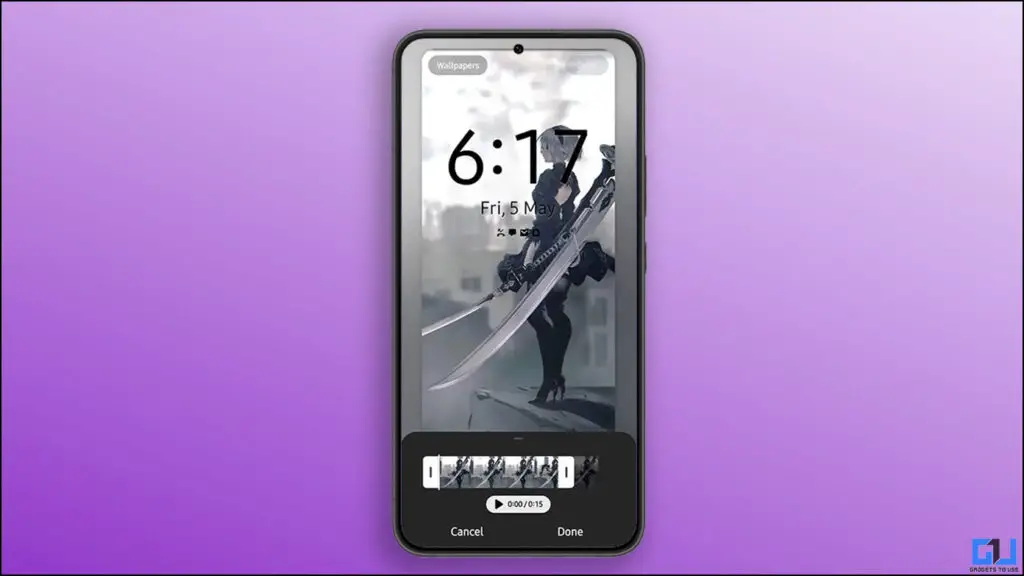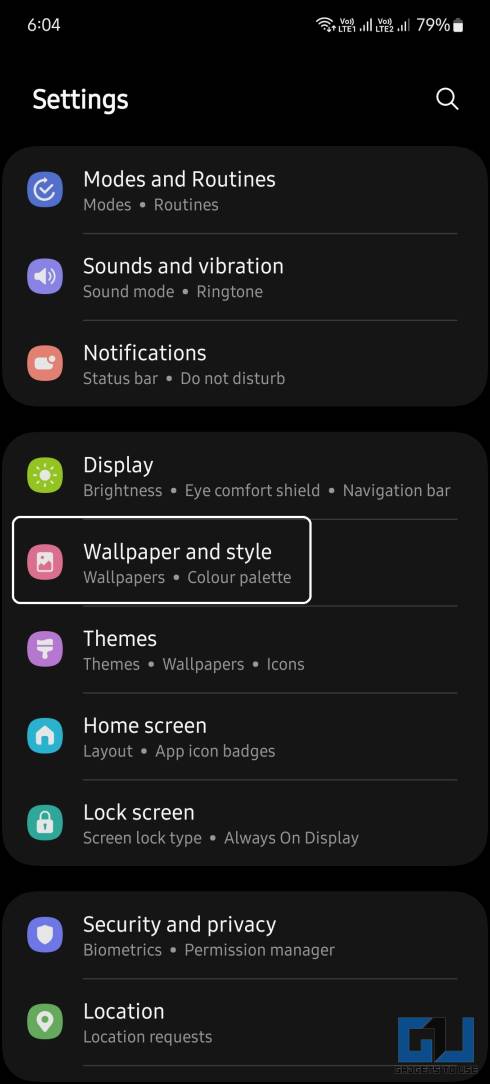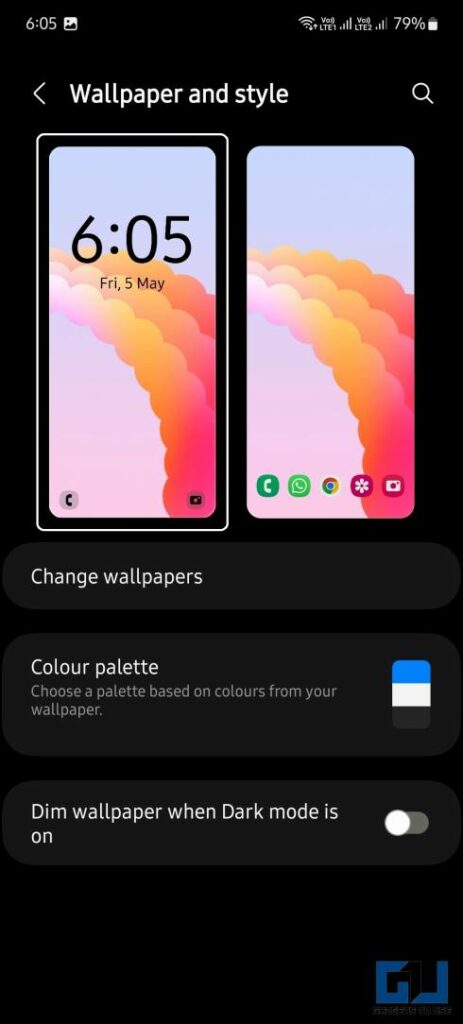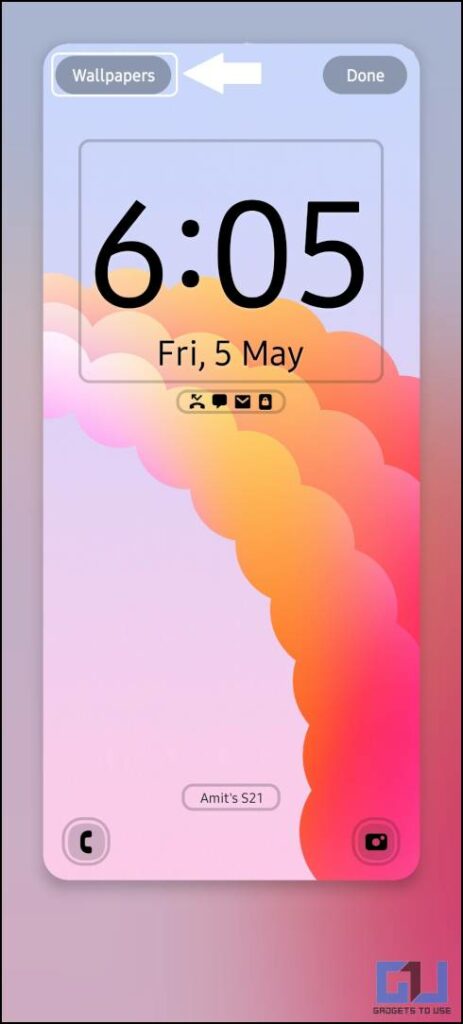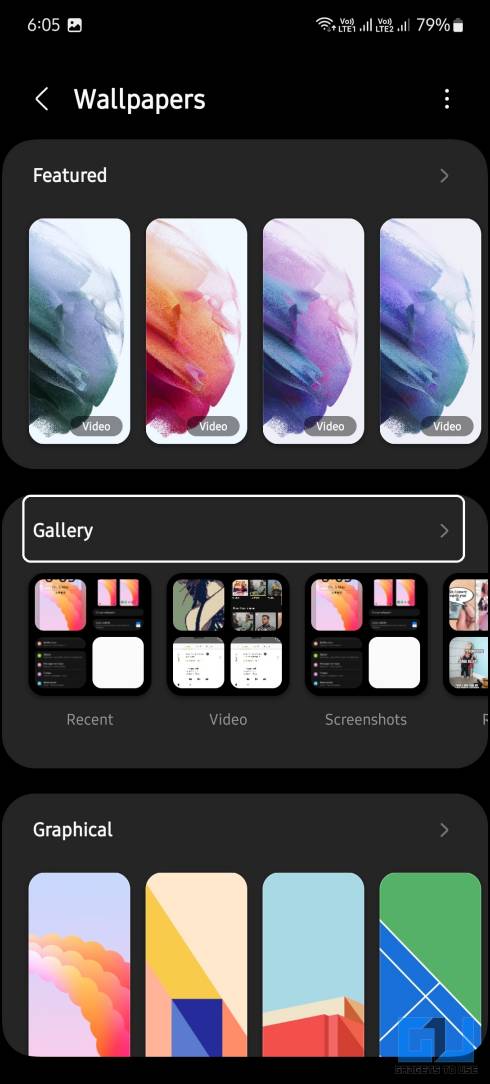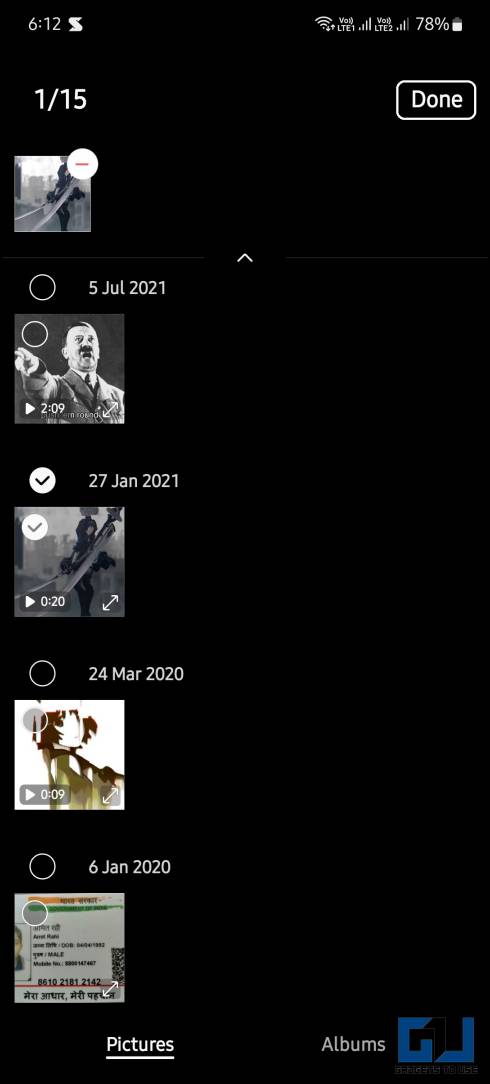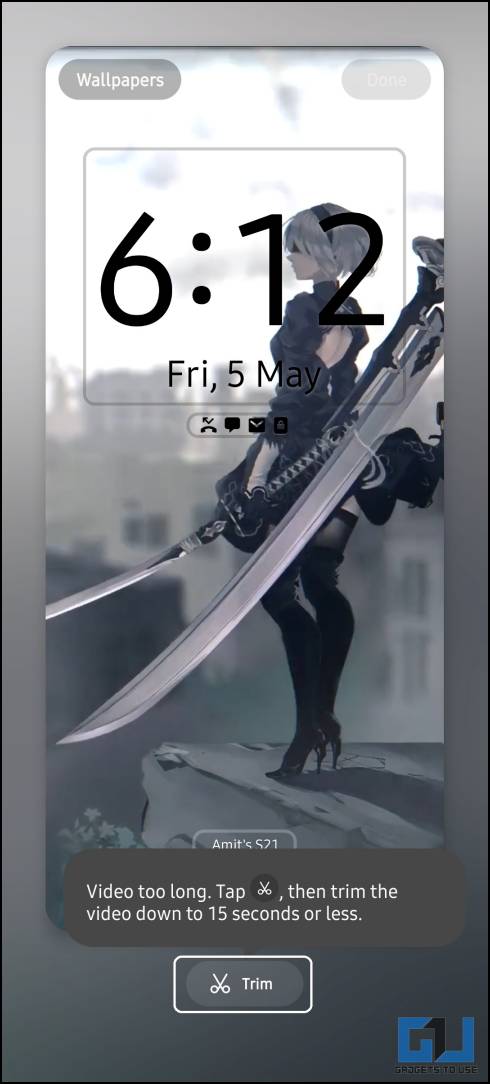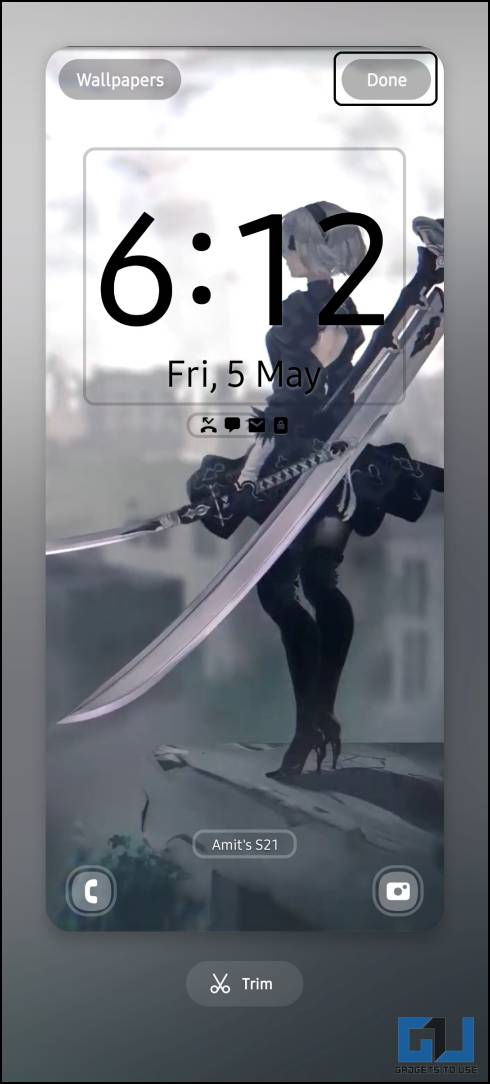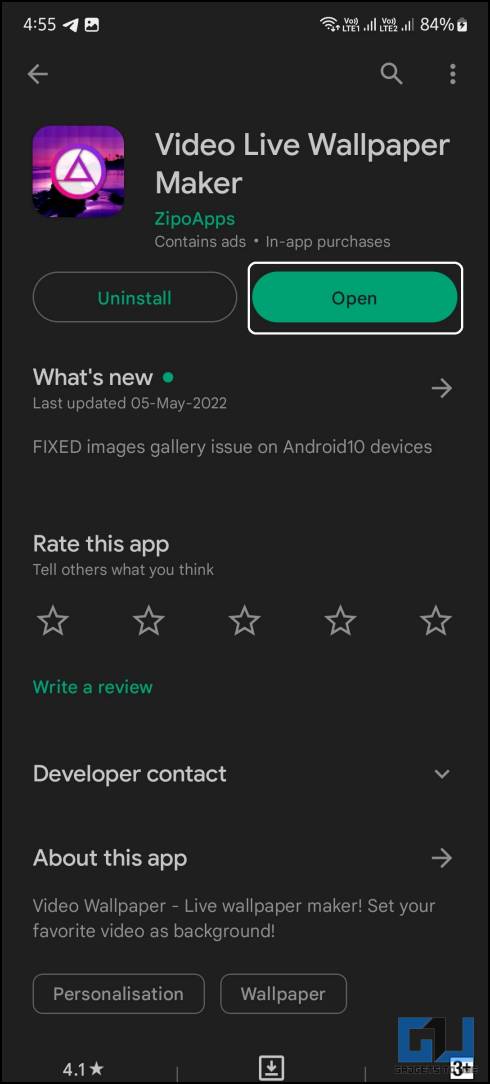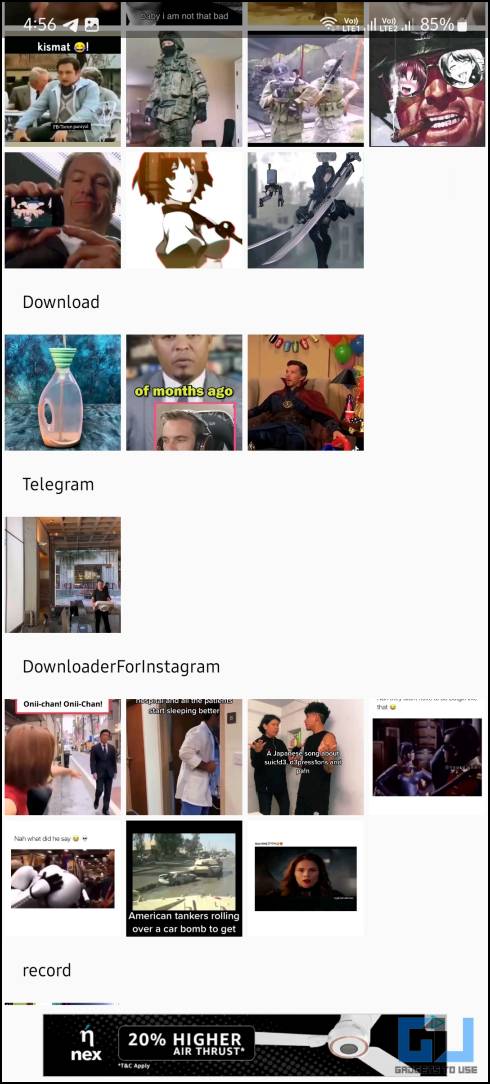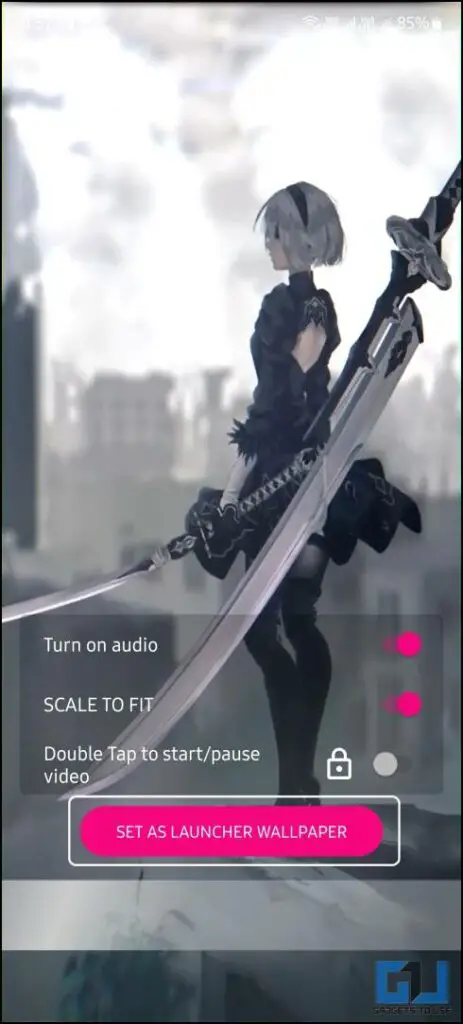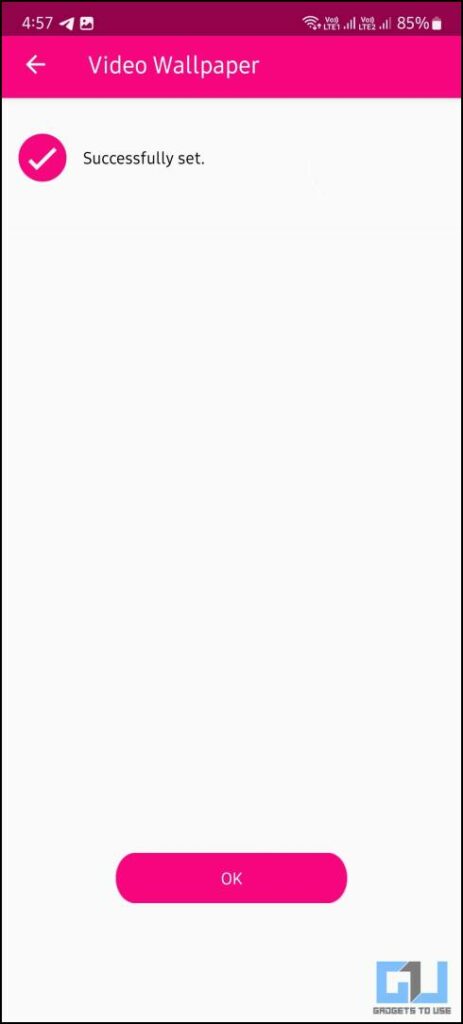Quick Answer
- To apply a video as the wallpaper on the home screen of your Samsung phone, you need to download the Video Live Wallpaper Maker.
- You can easily apply a video as the wallpaper on a Samsung Galaxy smartphone using a built-in feature or also using a third-party app.
- Yes, you can apply a video as the wallpaper on the home screen of your phone, using a third-party app called Video Live Wallpaper Maker.
Samsung smartphones are known for their amazing One UI features. One such feature you might not be aware of is the ability to actually add a video as lock screen wallpaper on your smartphone running One UI. In this read, we will discuss working methods to set a video as wallpaper on a Samsung smartphone.
Set a Video as Wallpaper on a Samsung Galaxy Smartphone
You can easily apply a video as the wallpaper on a Samsung Galaxy smartphone using a built-in feature or also using a third-party app. This may drain the smartphone’s battery a bit faster than usual so we recommend sticking with still wallpapers. But if you really want to set a video as wallpaper on your Samsung phone, here’s how it can be done.
Apply Video as Lock Screen Wallpaper on Samsung Galaxy Phone
Samsung Galaxy smartphones come with a built-in feature in One UI that lets you apply a video as the wallpaper on the lock screen. This video wallpaper only appears on the lock screen while the home screen wallpaper stays the same. Here is set by step guide to do that on your Samsung phone running One UI.
1. Open Settings and go to Wallpaper and Style.
2. Here, tap on the Lock screen and then tap the Wallpapers button in the top left corner.
3. Now, tap the Gallery section to open the smartphone’s gallery.
4. Here, select any video from the gallery and tap Done.
5. You will see a preview of the video playback on your lock screen. Tap the Trim button and select the desired 15 seconds of the video.
6. Once trimmed, tap Done in the top right corner.
The selected video will be applied as a loop video on the lock screen every time you wake up your Samsung phone. This keeps the home screen wallpaper unaffected but if you want the same video as the wallpaper on the home screen as well then follow our next method.
Third-Party App to Apply Video as Wallpaper on Samsung Phone
To apply a video as the wallpaper on the home screen of your Samsung phone, you need to download the Video Live Wallpaper Maker. Here’s how to use it:
1. Install the Video Live Wallpaper Maker app on your phone.
2. Launch the app and tap Allow on the file access permission popup.
3. Select the desired video from your phone’s gallery.
4. Tap the Set as Launcher Wallpaper button and the video will be set as the wallpaper for your home screen and lock screen.
The scaling might be a little bit off so make sure that you turn off Scale to Fit option to make the wallpaper look better. You can also enable the audio if you want to, the audio only plays when you are on the home screen.
FAQs
Q. How Do I Put a Video as My Wallpaper on My Samsung Galaxy Phone?
You need to go to Wallpaper and Style from Settings, select lock screen, and choose your video. Alternatively, you can use the third-party app mentioned above for non-Samsung phones.
Q. How Can I Set a Video as Wallpaper on My Phone?
There are plenty of apps to apply a video as wallpaper, the best among them is Video Live Wallpaper Maker. Follow the guide mentioned above to learn the process in detail.
Q. Why Can’t I Set Full Video as Wallpaper on My Samsung Phone’s Lock Screen?
You can set a maximum of 15 seconds long video on the lock screen of your Samsung Galaxy smartphone. But you don’t need to trim the video beforehand, you will be able to trim the video right in the wallpaper section.
Q. Is There a Way to Apply Video as Wallpaper on the Phone’s Home Screen?
Yes, you can apply a video as the wallpaper on the home screen of your phone, using a third-party app called Video Live Wallpaper Maker. Read our step-by-step guide mentioned above to learn the process.
Wrapping up
This is how you can easily apply your favorite videos as wallpaper on your Samsung Galaxy smartphone. You can set a video as wallpaper not only on the lock screen but also on the home screen. The third-party app works on all Android smartphones to use a video as the wallpaper on the home screen. Stay tuned to GadgetsToUse for more such reads, and check the ones linked below.
You might be interested in:
- How to Create a Bixby for Kids Account on Samsung Phones
- 3 Ways to Install and Use Samsung Camera Assistant
- 3 Ways to Record WiFi Calls on Samsung Galaxy Phones
- How to Apply Android 12 Material UI Theme, Wallpaper on Any Samsung Phone
You can also follow us for instant tech news at Google News or for tips and tricks, smartphones & gadgets reviews, join GadgetsToUse Telegram Group or for the latest review videos subscribe GadgetsToUse YouTube Channel.