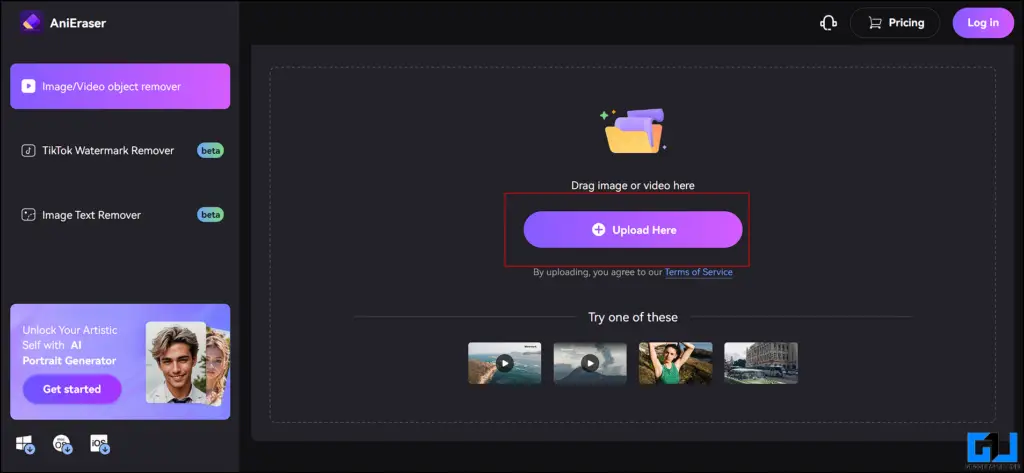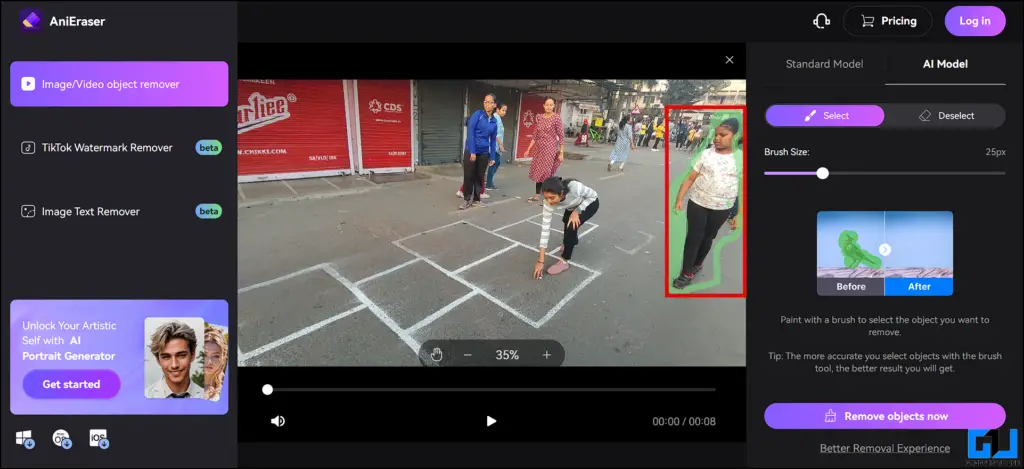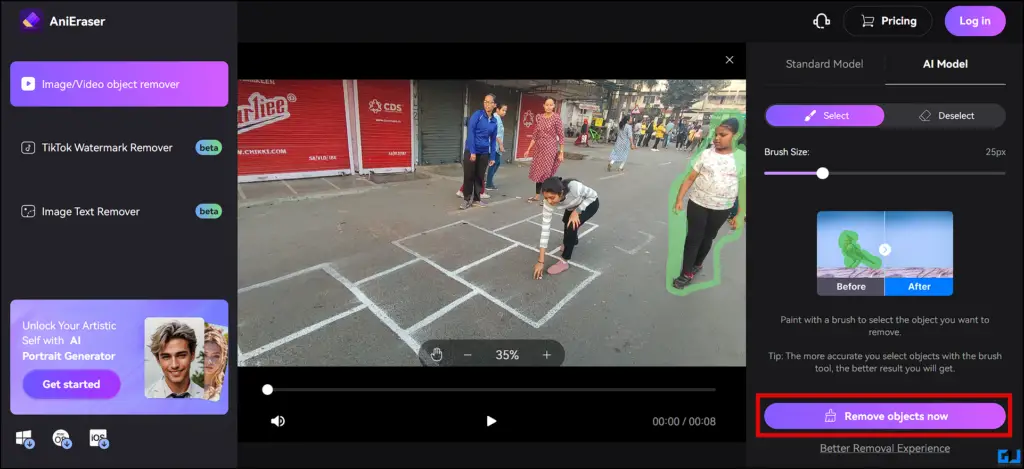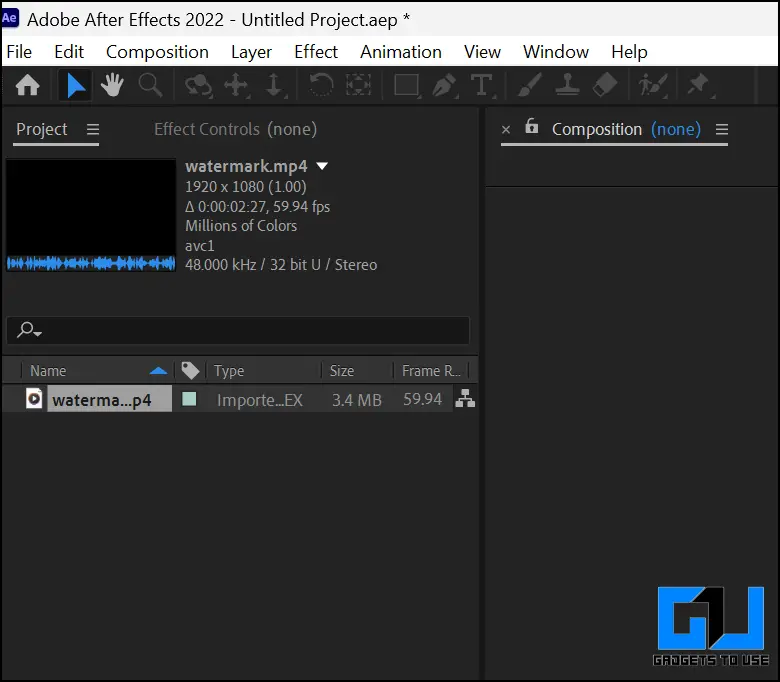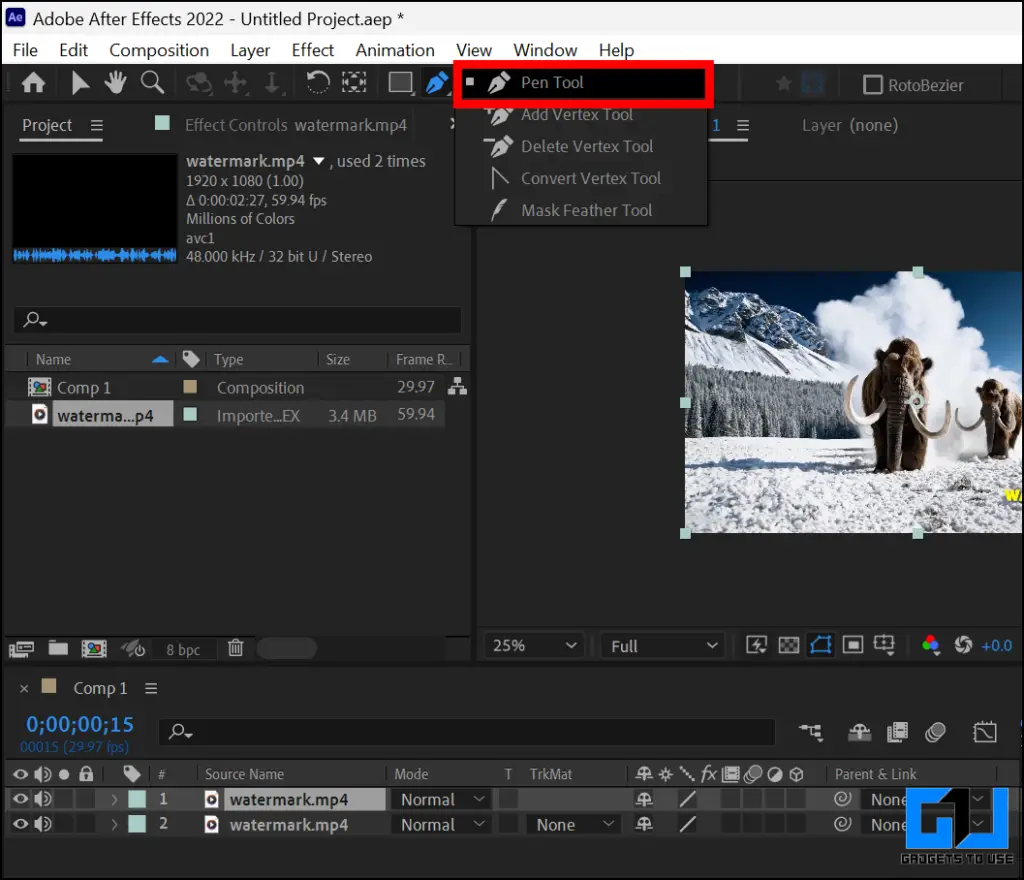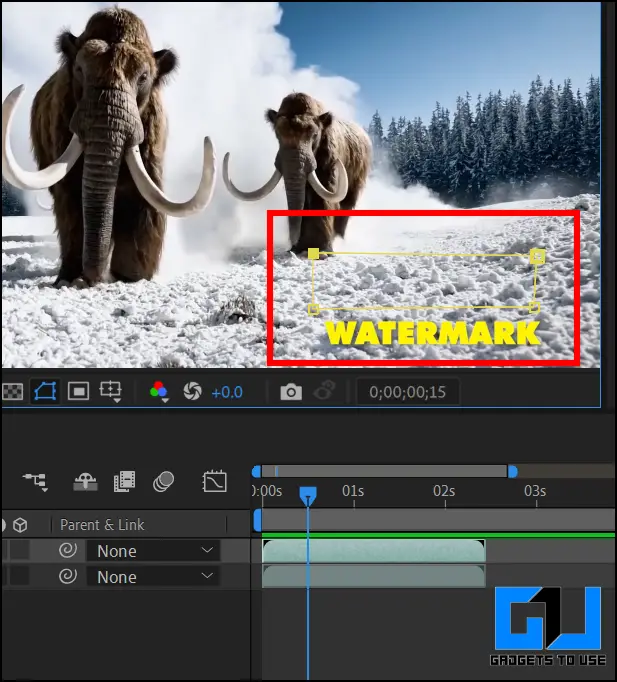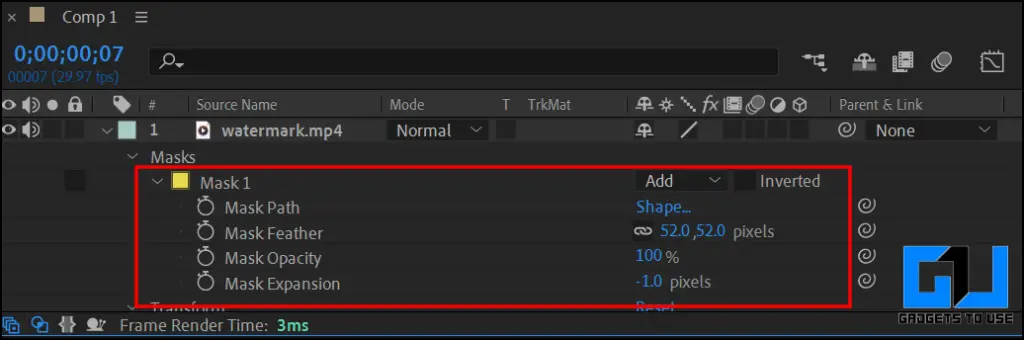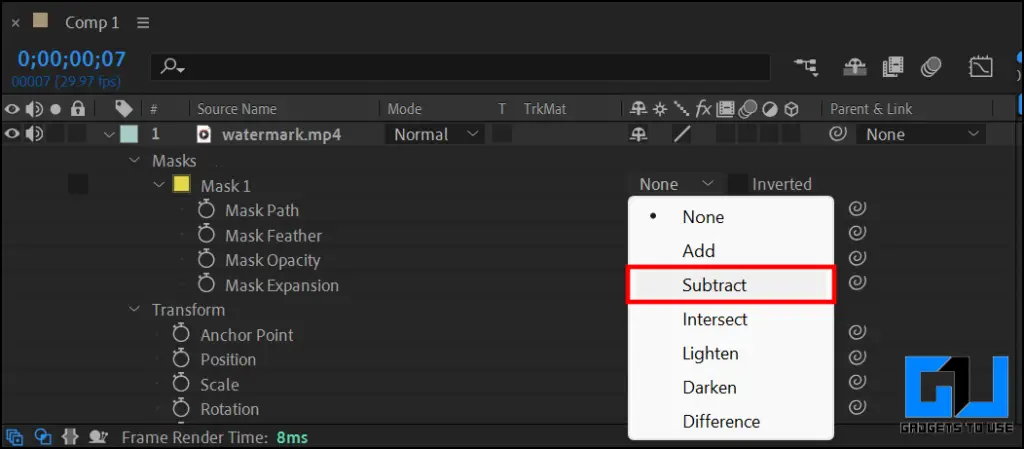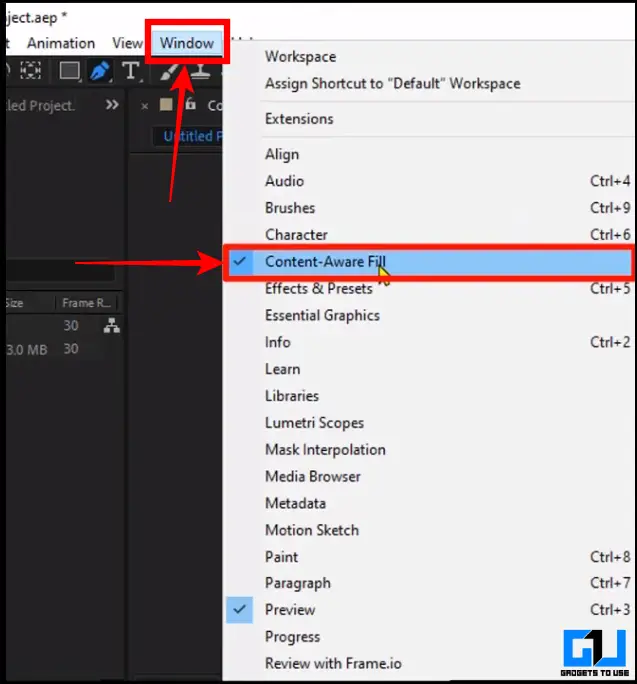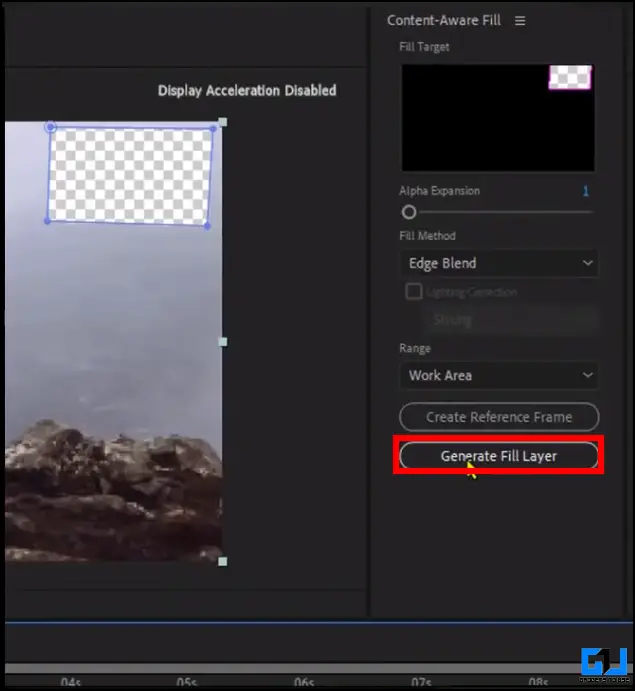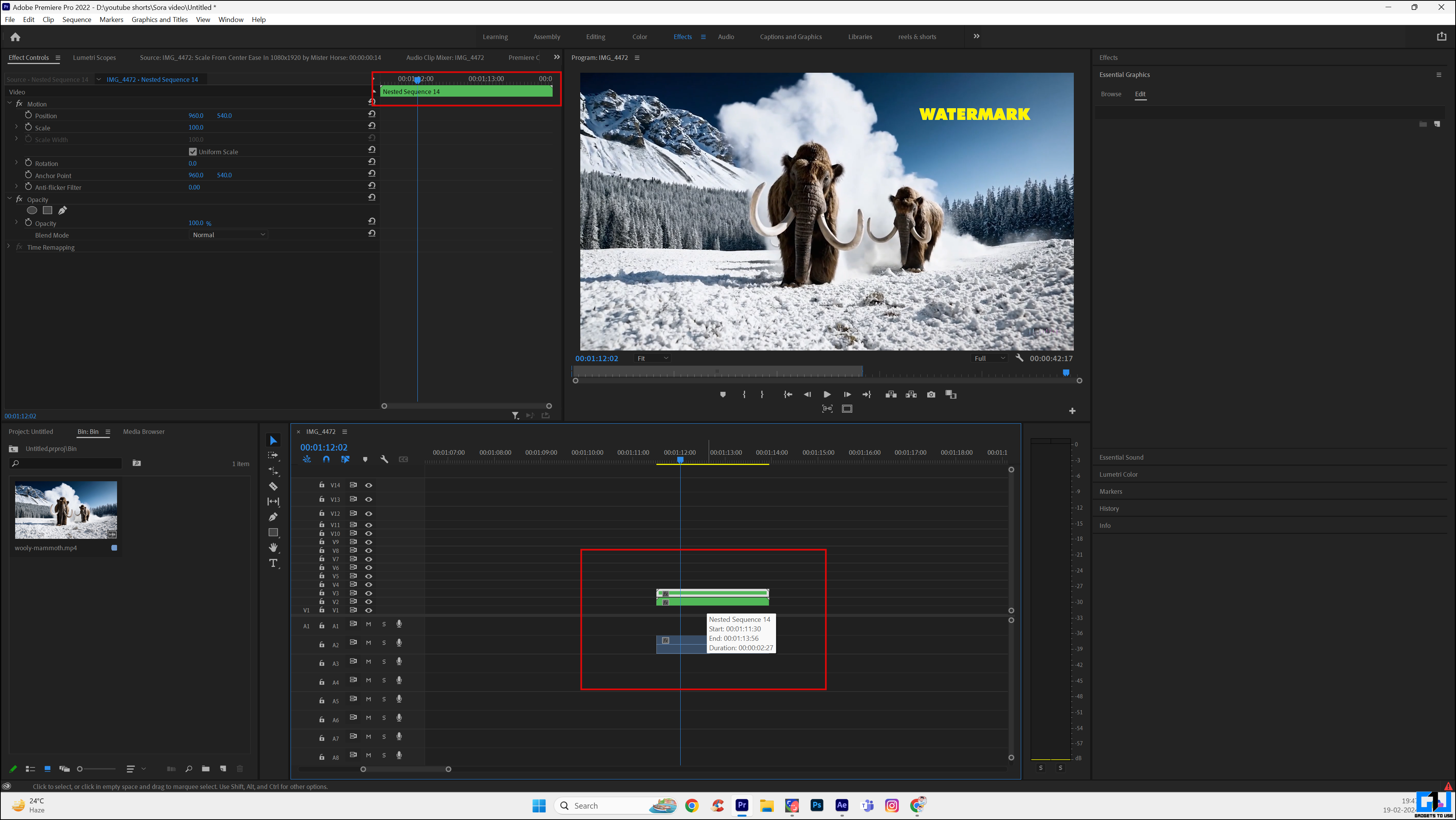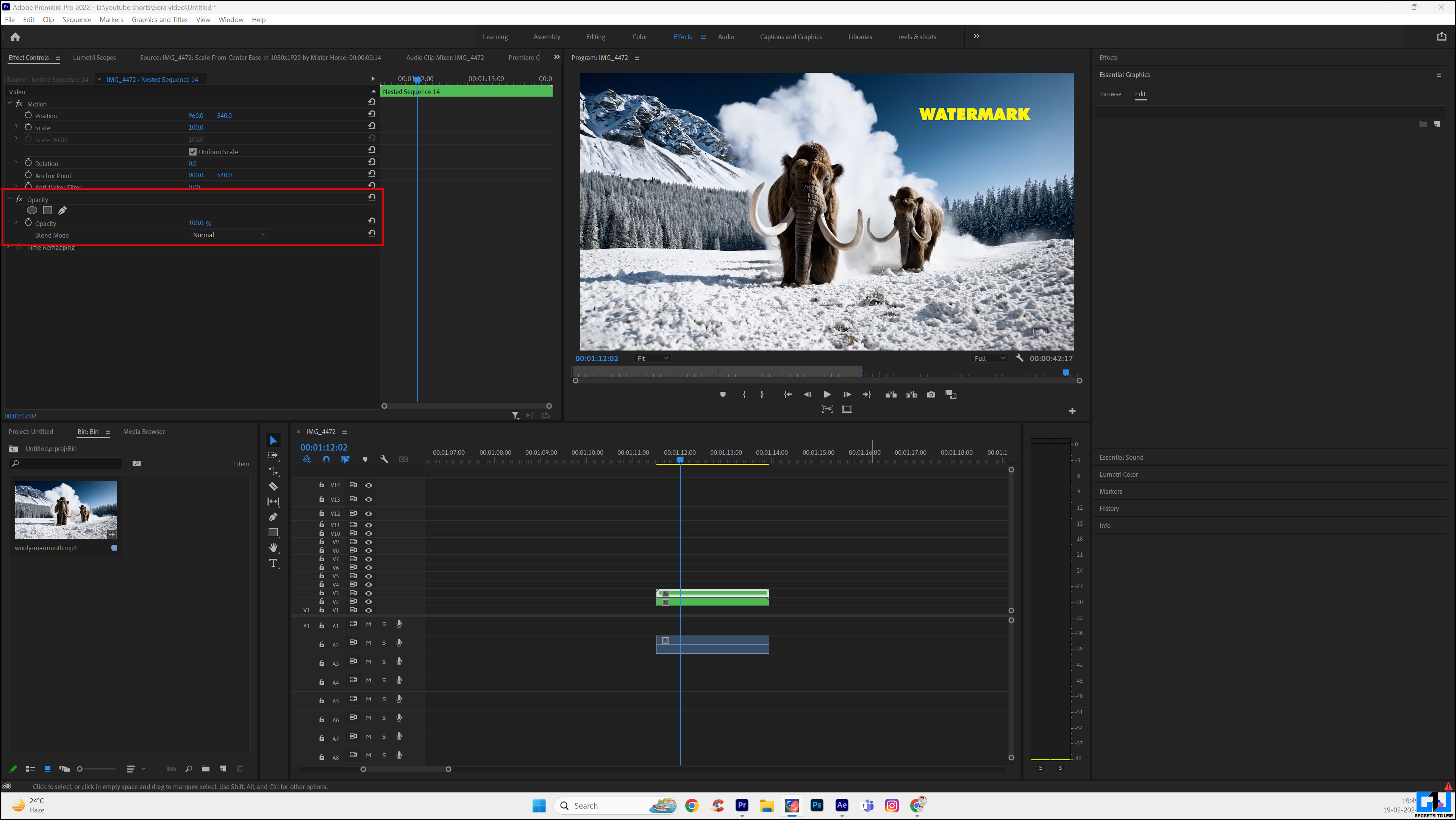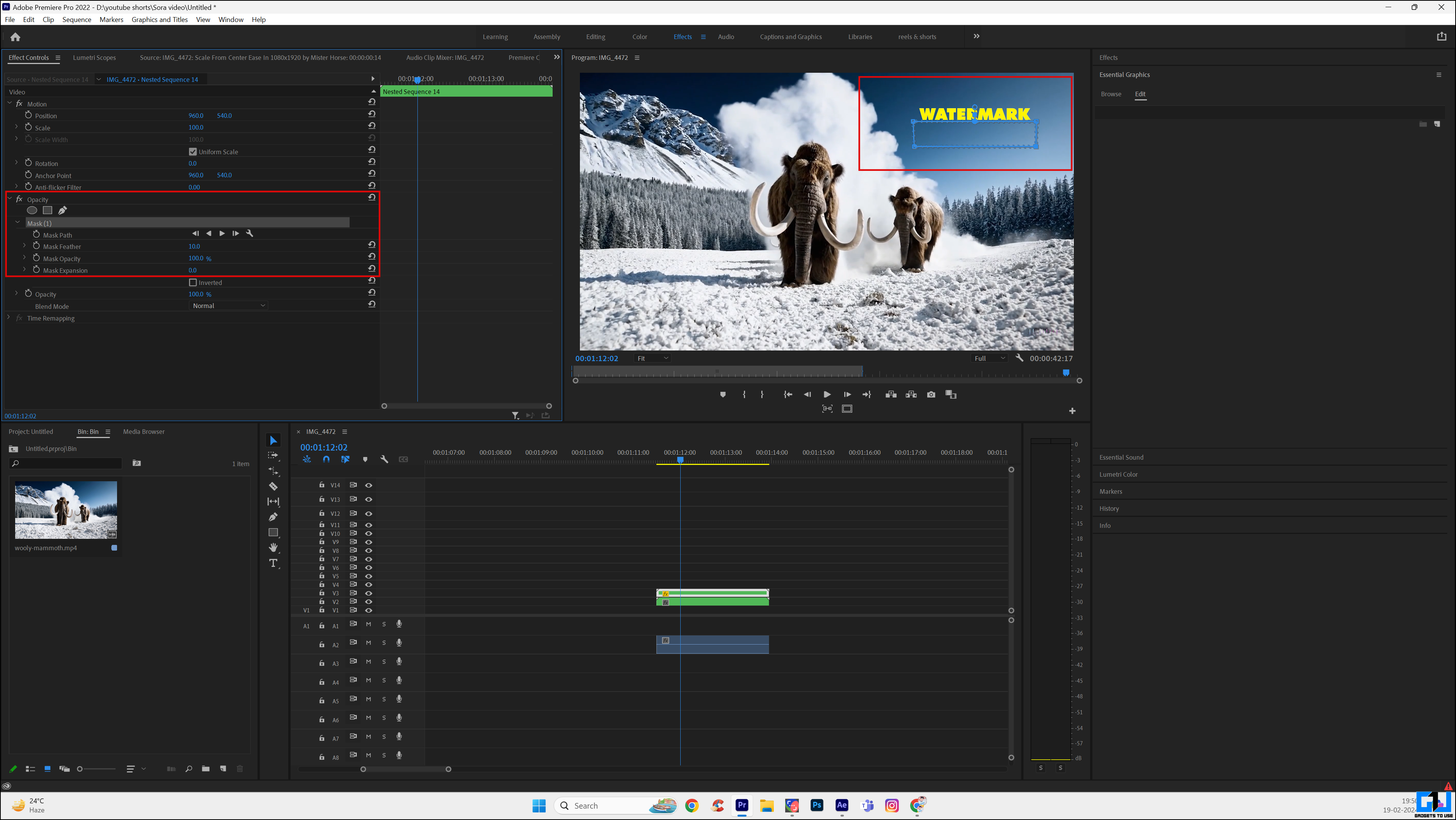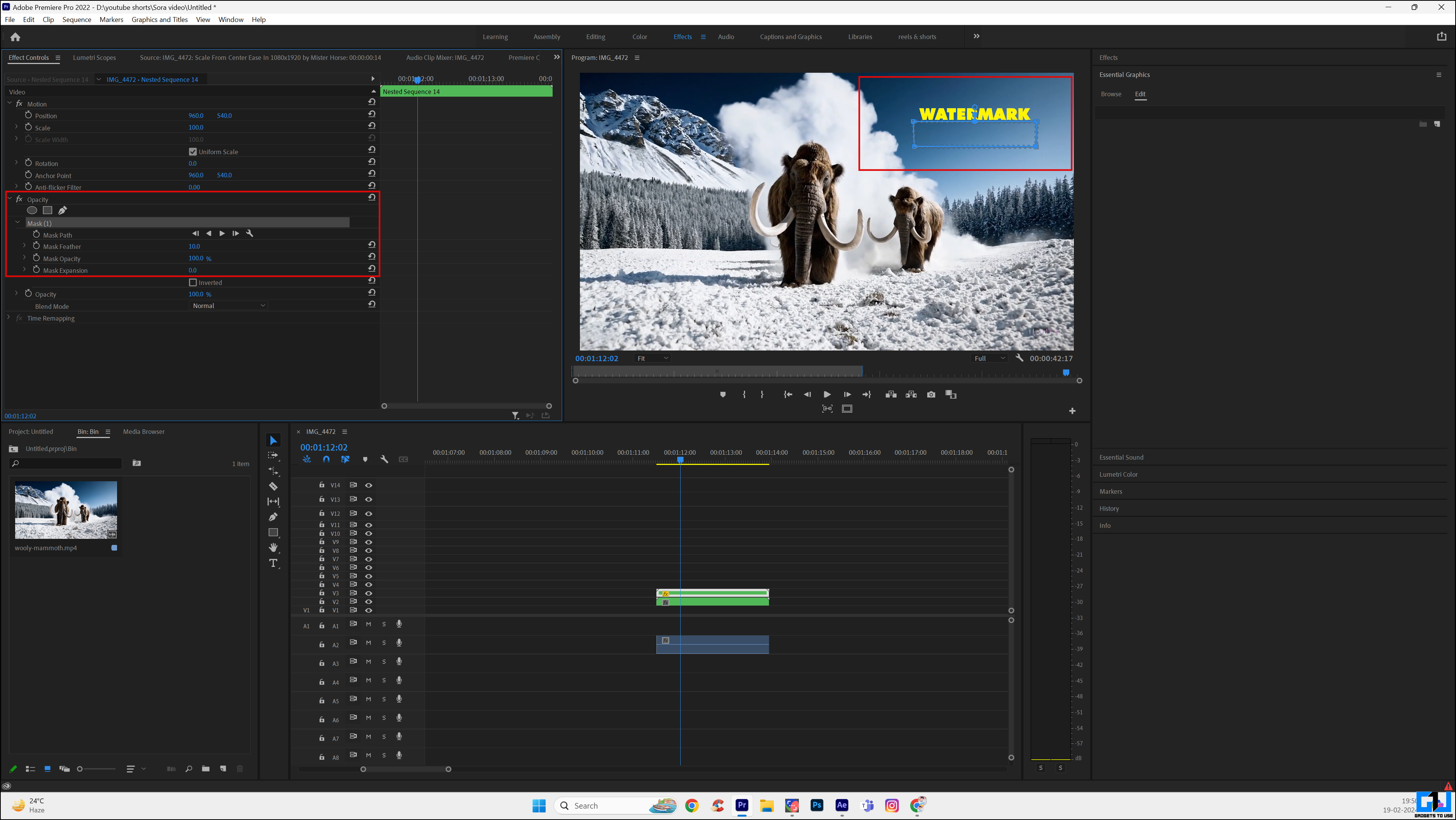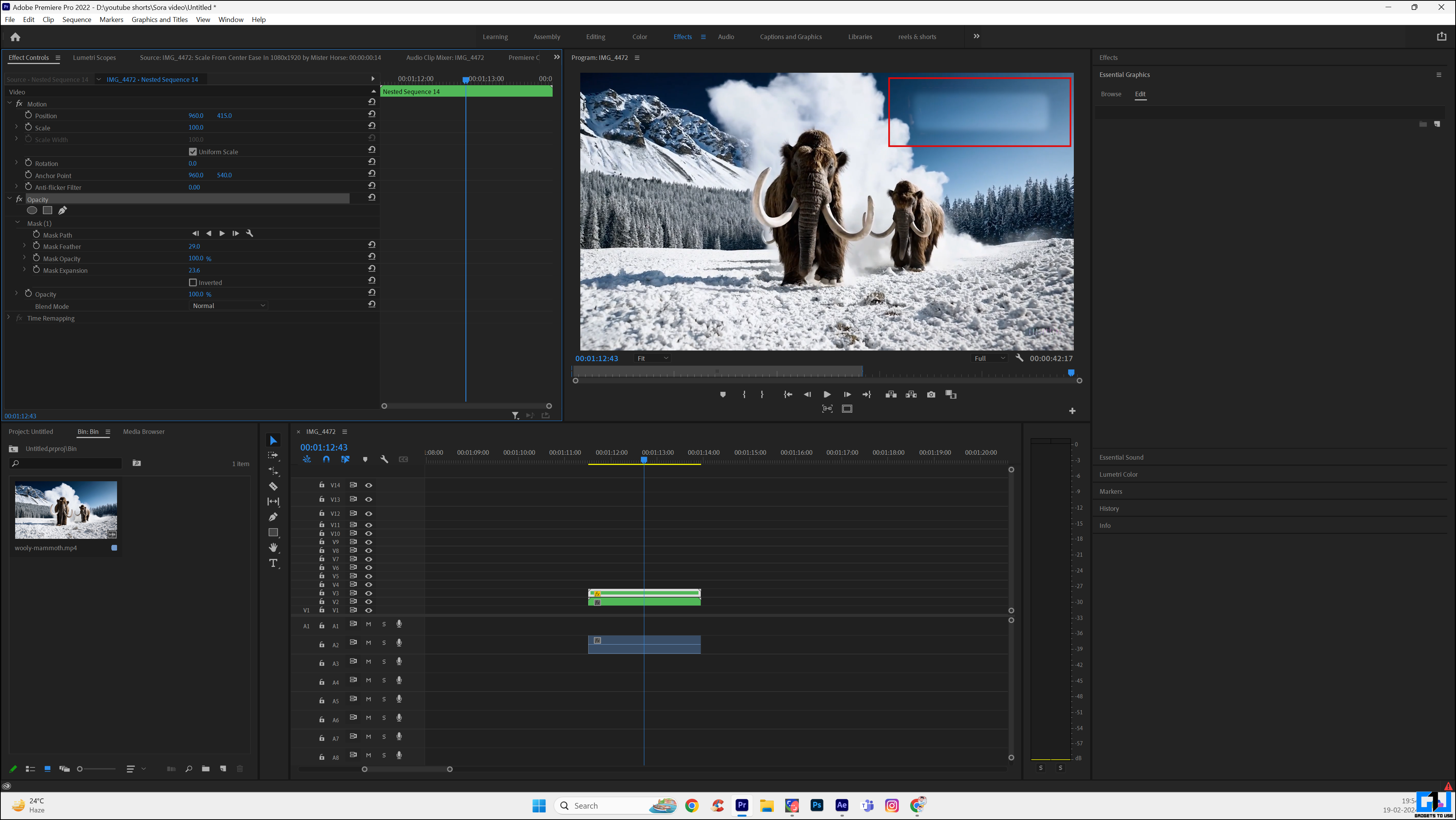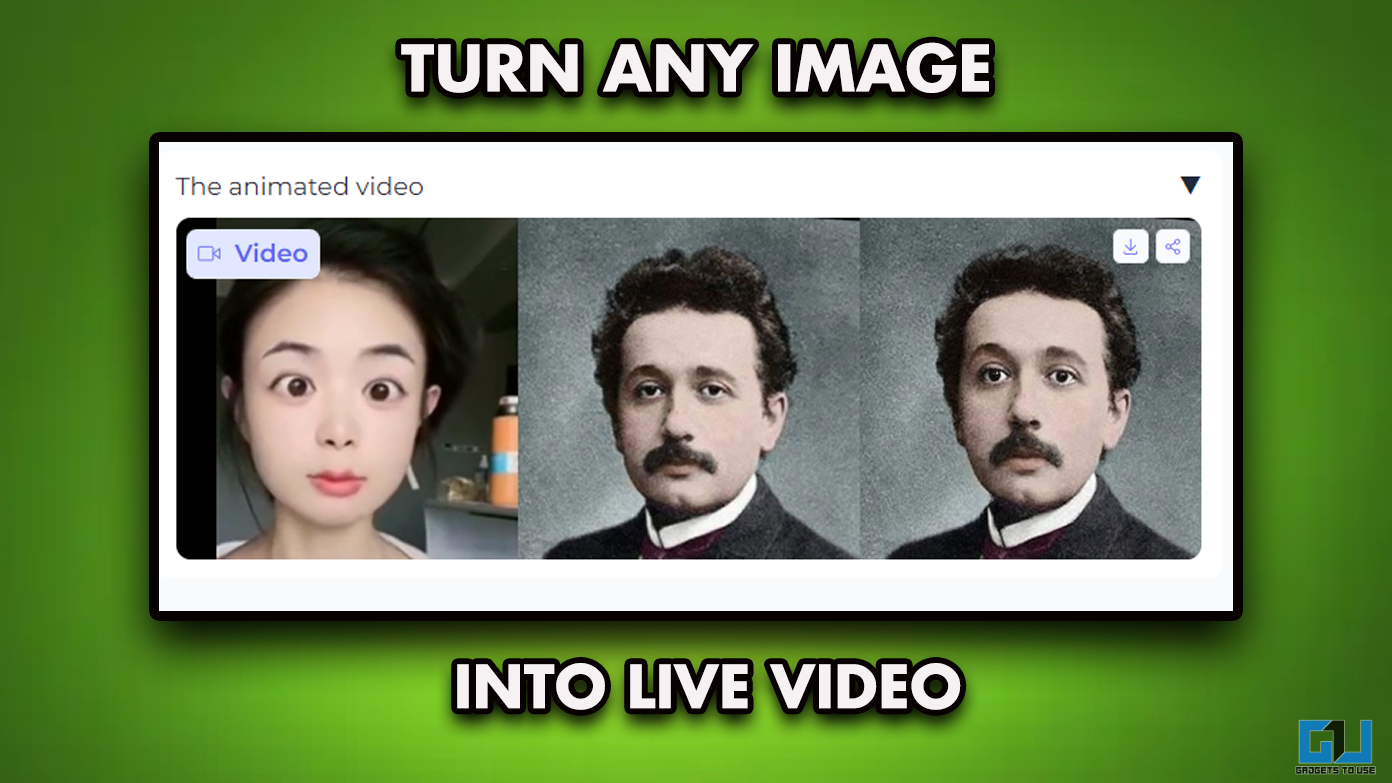Imaging and cameras have improved multifold over the past two decades. But even with excellent video quality, we still face the inevitable problem of unwanted people bombing our videos. As we understand how irritating video bombing is, here are three methods to remove unwanted people from videos.
Why Should You Remove Unwanted People From Video
While it does not require any more reasoning other than the people being unwanted, here are some more logical reasons why you must remove unnecessary people from videos:
- Unwanted people in the frame make the scenic video look messy and distract viewers.
- Make it challenging to focus on the main subject of the video with unnecessary movements.
- It unintentionally harms people’s privacy as they appear in the video unknowingly.
How to Remove People From the Video
Below, we discussed three effective and easy to use tools, both for beginners and advanced video editors, after personally testing them. These tools will help you remove people from your videos in a few steps.
Method 1 – Remove Unwanted People From Video Using AI
Wondershare AniEraser is a useful AI tool available on all platforms, including Windows, Web, Mac, iOS, and Web. Once you download and log into Wondershare AniEraser, follow these steps to remove unwanted people from any video using the power of AI. The steps will remain the same, irrespective of the platform.
1. Open the AniEraeser Website on a browser or download and set up the app.
2. Import your clip to the AniEraser.
3. Select a person or object in the video.
You can also select multiple people at once.
4. Click “Remove object now” in the bottom right corner.
5. After the processing is completed, click on “Download” to save your video.
If you don’t find the result satisfactory or the tool doesn’t work, you can use Media.io as an alternative professional editing tool to remove unwanted people from your videos.
Method 2 – Edit People Out Using Adobe After Effects
While AI tools are for beginners, they do not give the best results. Professional editing software like Adobe After Effects, used for most popular visual element and motion graphic software, can help you remove video-bombing people using the below-mentioned steps:
We are using a simple project for explanation purposes, the process remains the same irrespective of video.
1. Create a new composition and add your imported media to the After Effect timeline.
2. Use the pen tool from the toolbar.
3. Mask the part that needs to be removed using a pen tool.
3. Select and adjust the feather and expansion from mask settings to blend the mask.
4. Now, from the mask effects, select Subtract.
5. After applying the subtract mask, go to the Windows menu in the toolbar and select “Content-Aware Fill.”
6. From the generative fill menu in the right pane, select the “Generate Fill layer.”
Once Adobe After Effects creates the AI-generated fillings inside your video, you can export the footage with people removed. While it might look complex, it’s easy to perform step-by-step. If you think Adobe After Effects is not your cup of tea, here are a few more methods to help you.
Method 3 – Remove People From Video Using Premier Pro
If you are looking for tools to help you remove people from videos, Adobe Premier Pro can also be crucial to getting the desired results. Let’s look at the process of removing unwanted people from videos using Adobe Premier Pro.
1. Open Premier Pro and import the footage you want to edit.
2. Navigate to the Effects panel.
3. Choose the Mask option and Opacity settings and draw a shape around the video element (text or people) you want to remove.
4. Create a keyframe alongside the mask path by clicking the “stopwatch icon” in the timeline toolbar.
5. Move the timeline marker while keeping your object within the mask to remove its movement altogether.
6. Once you finish object settings, go to the “Mask Settings” and select “Invert.”
7. Drag the first layer using the “Slip tool” to the frame where no human or even object is present.
8. Export and save the edited footage to your system.
While this might not look simple, if you follow it step by step, you can remove unwanted people, objects, or text from your video in no time.
FAQs
Q. What Are the Best Tools to Remove Unwanted People and Objects From Videos?
You can use any of the tools mentioned in this explainer. We have personally tried and tested these tools, and they work flawlessly.
Q. How Long Does It Take To Remove People From Video Using AI?
It depends on the tool you are using. Usually, it takes around five to ten minutes to remove unwanted people from videos using AI tools.
Q. Is the Video Quality Affected When I Remove People From Videos?
It depends on the tools and output settings you are using. The tools mentioned in this article have settings to export the edited videos in any quality you like.
Wrapping Up
It becomes very irritating when you get people bombing in the scenic videos you are taking. You can sometimes wait for people to leave your frame, but that is not always the case. In such circumstances, these tools and methods will help you to solve that problem and remove unwanted people from your videos with a few clicks. Stay tuned to GadgetsToUse for more such reads.
You might be interested in:
- 7 Ways to Fix iPhone Footage Overexposed in Premiere Pro
- 5 Ways to Fix HDR10+ Video Not Playing Issue in Premiere Pro
- 5 Ways to Reframe Videos for Social Media Using AI for Free
- 6 Ways to Create Shorts and Reels Using AI From Long Videos
You can also follow us for instant tech news at Google News or for tips and tricks, smartphones & gadgets reviews, join the GadgetsToUse Telegram Group, or subscribe to the GadgetsToUse Youtube Channel for the latest review videos.