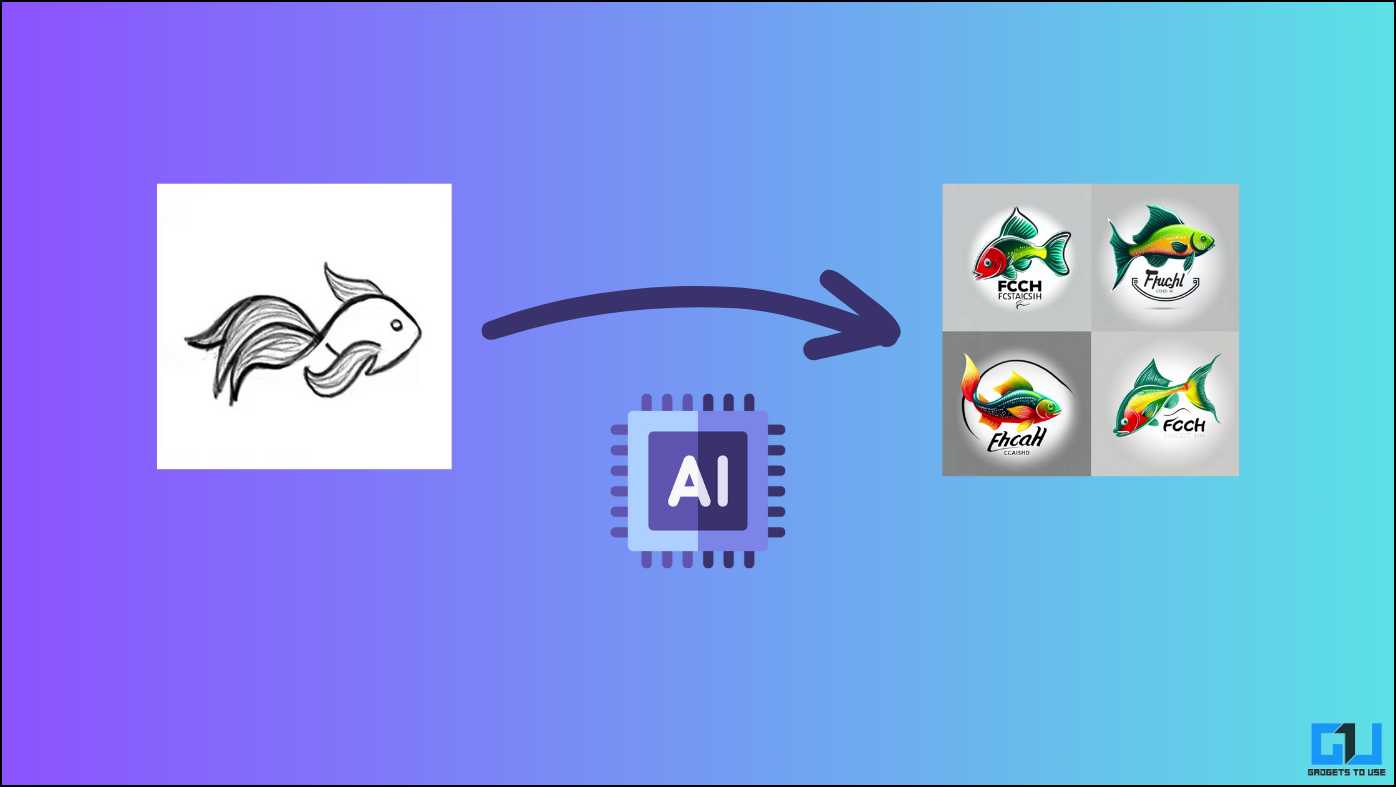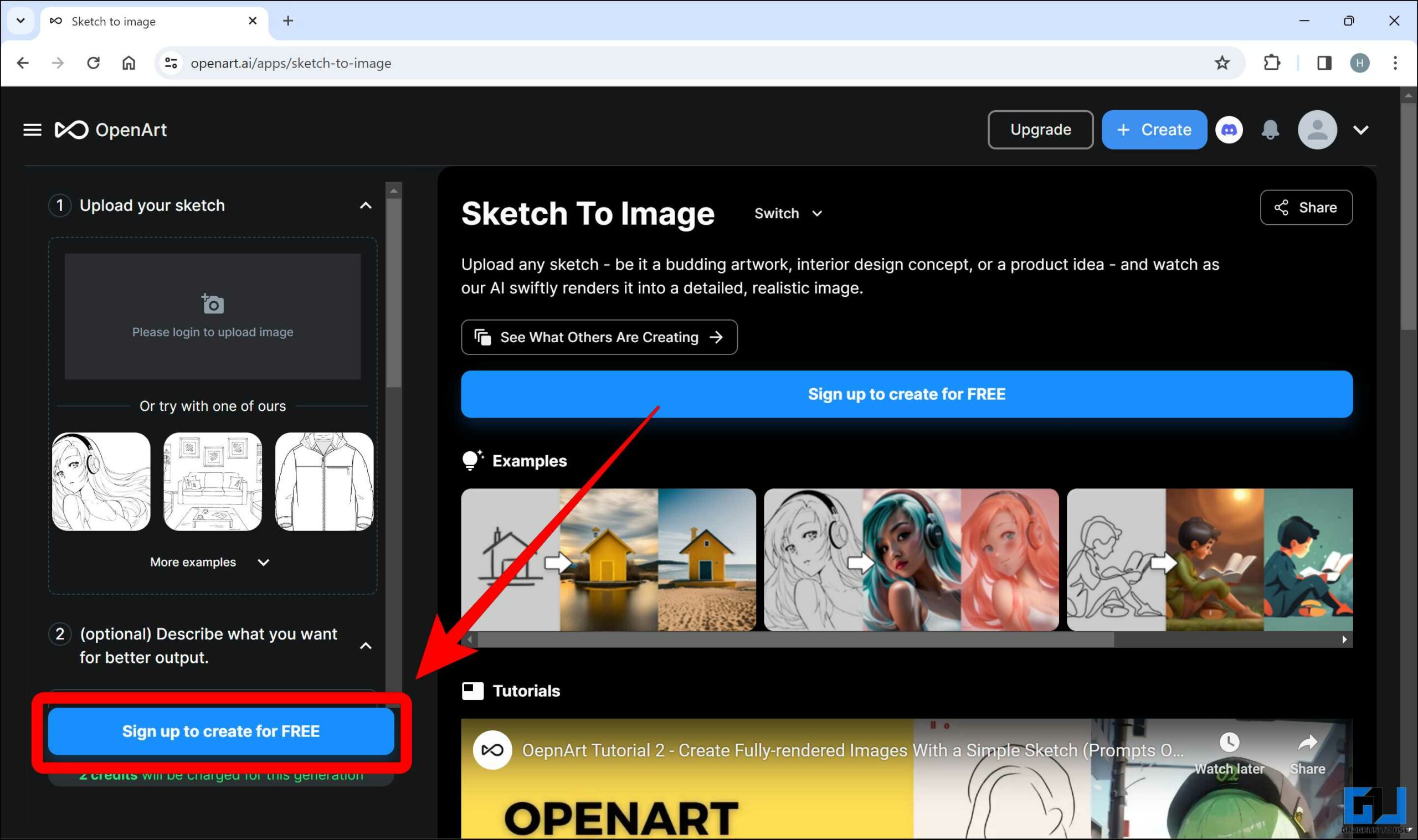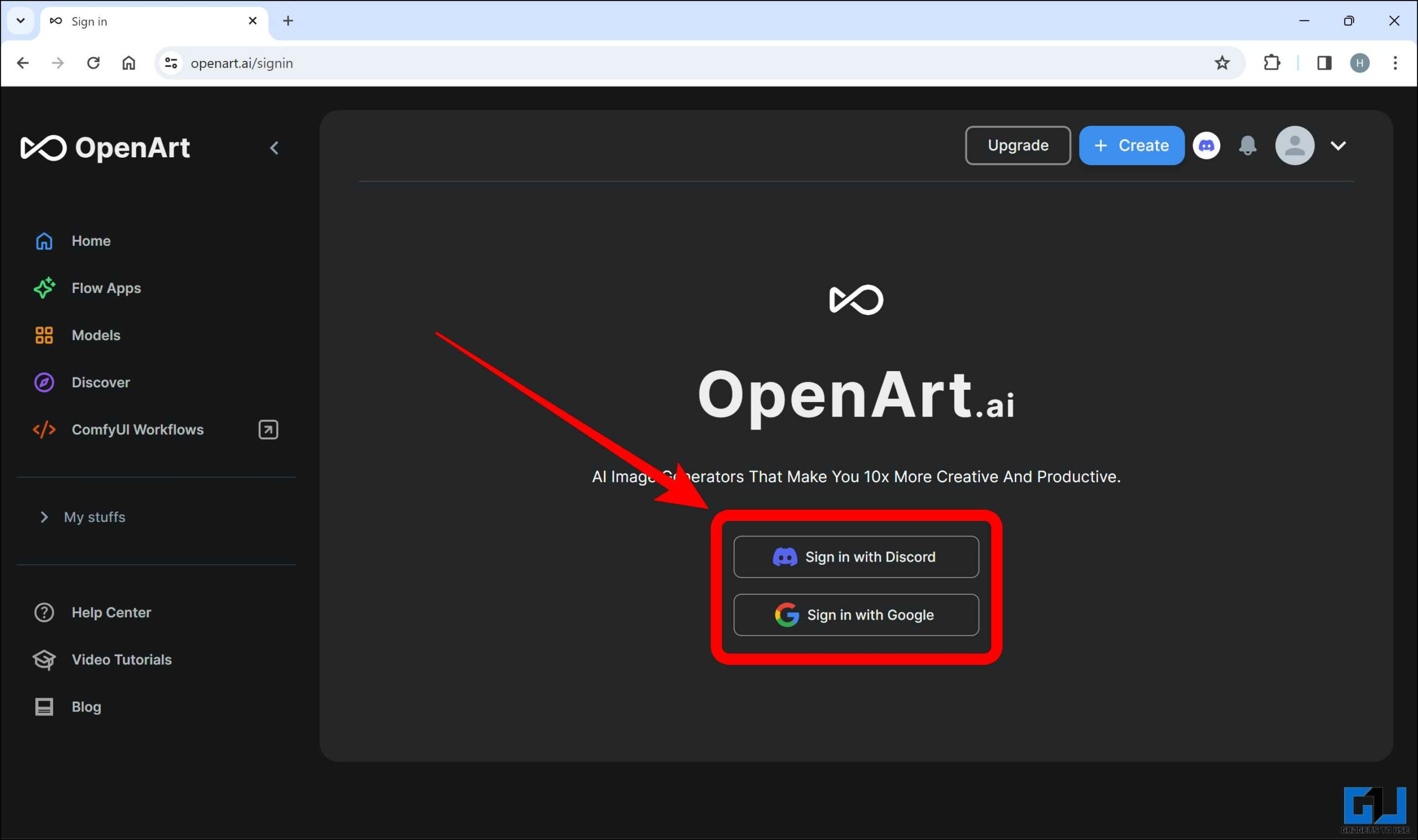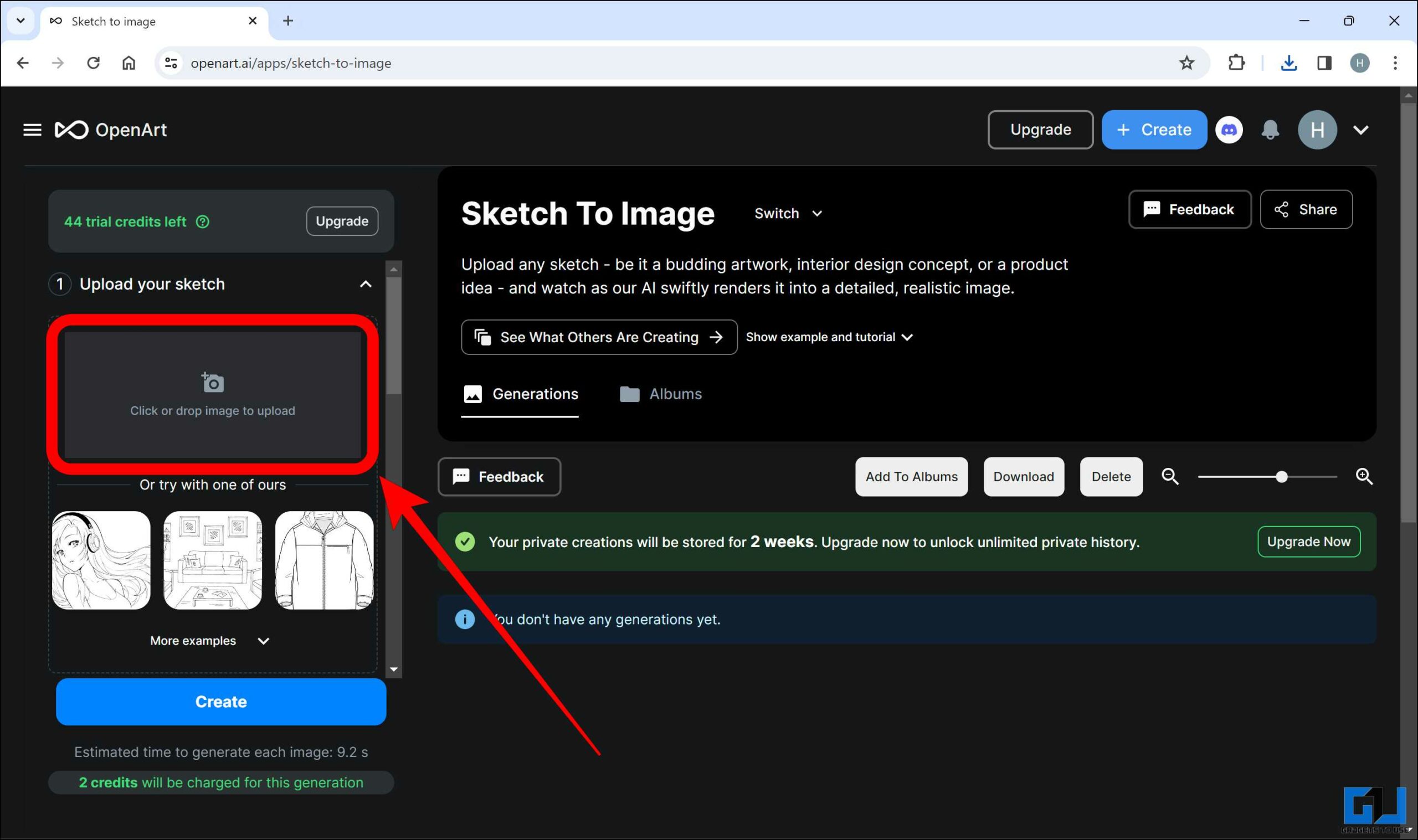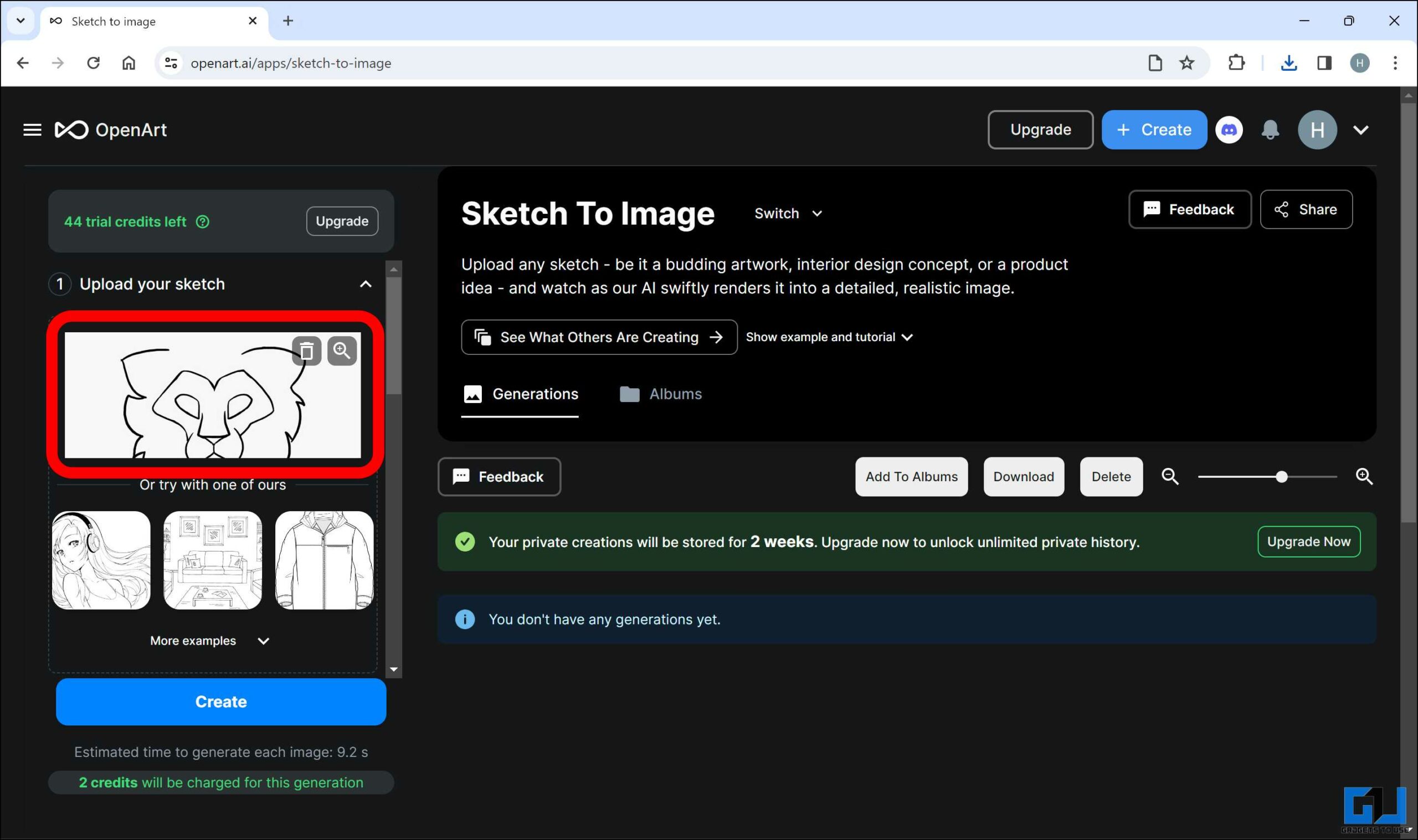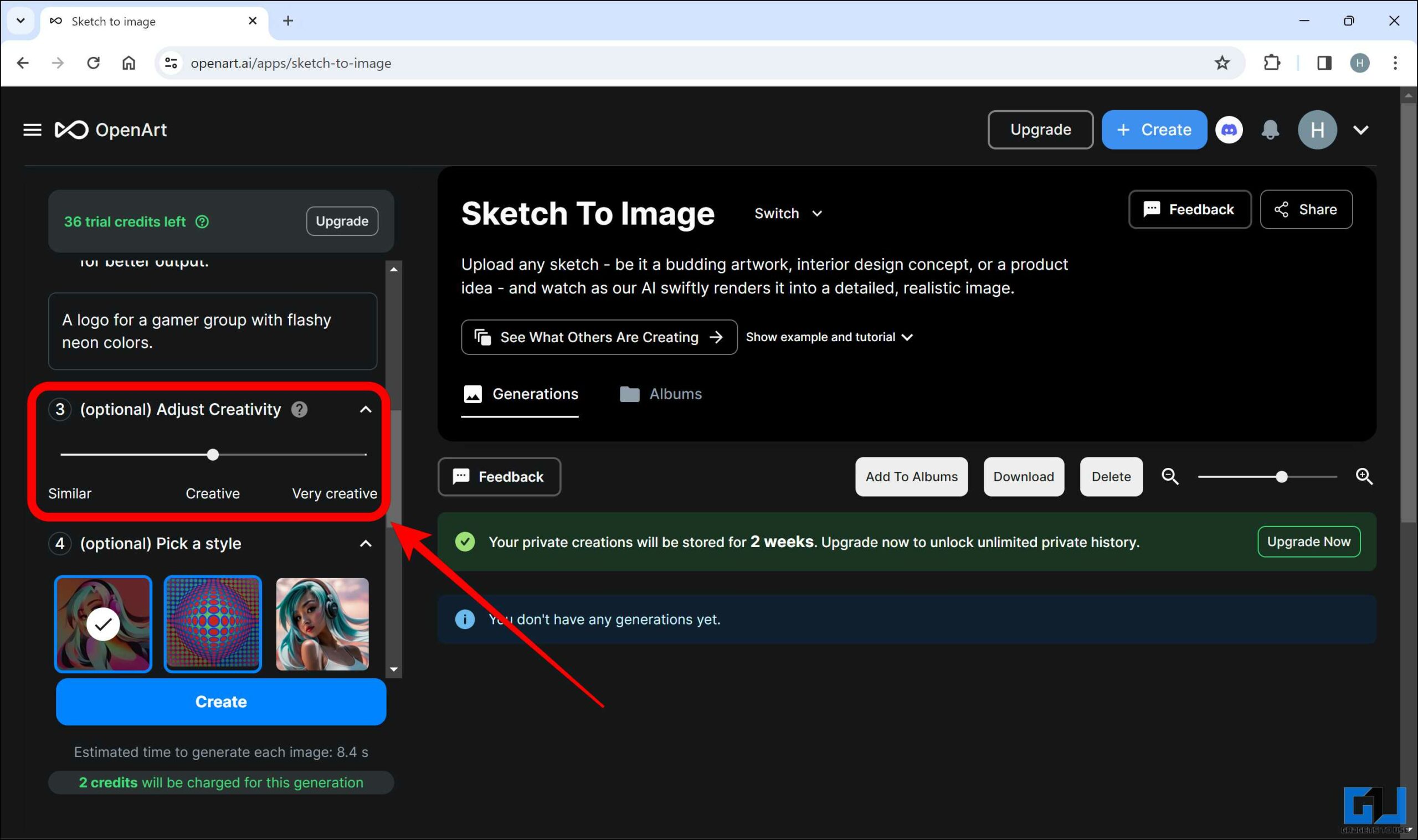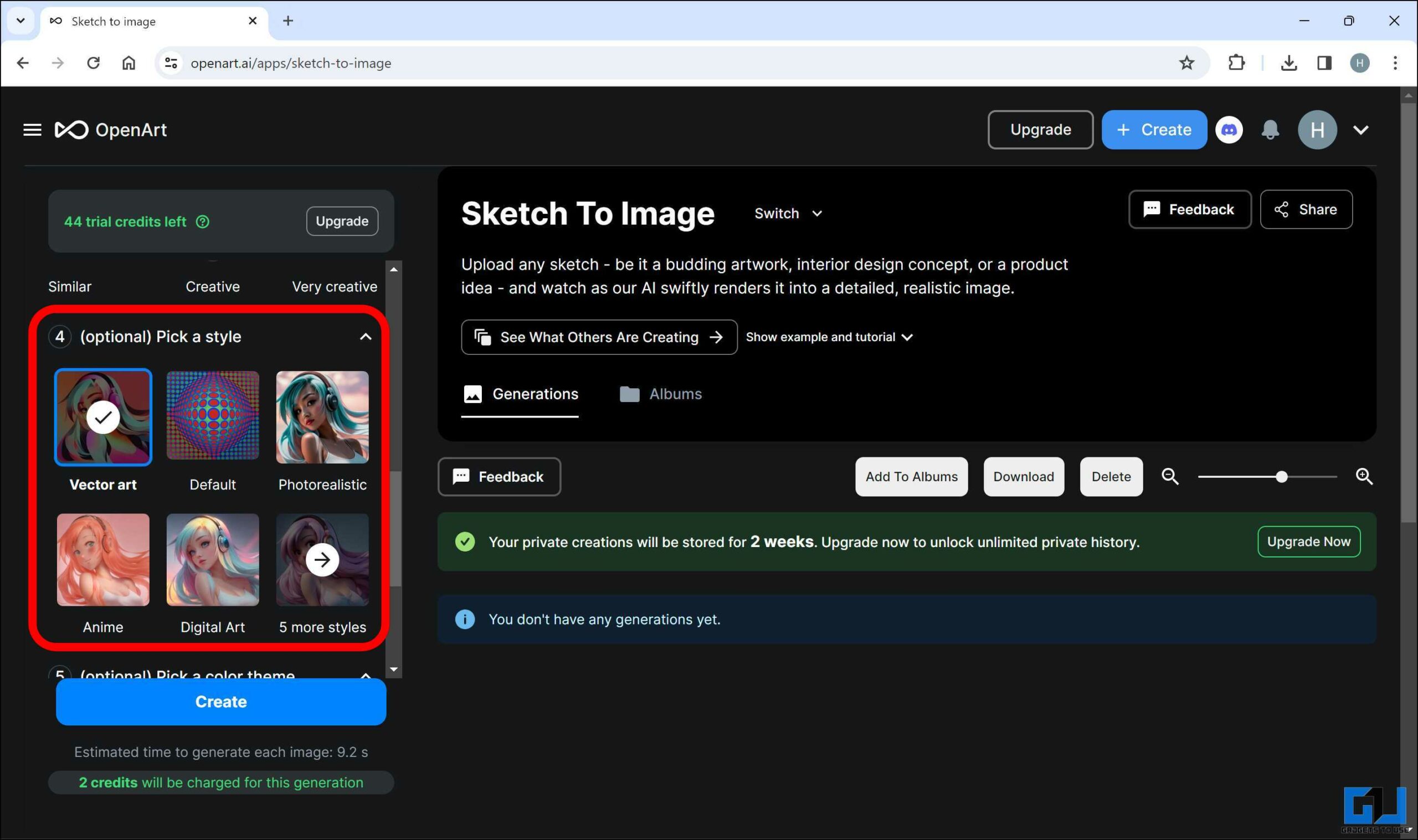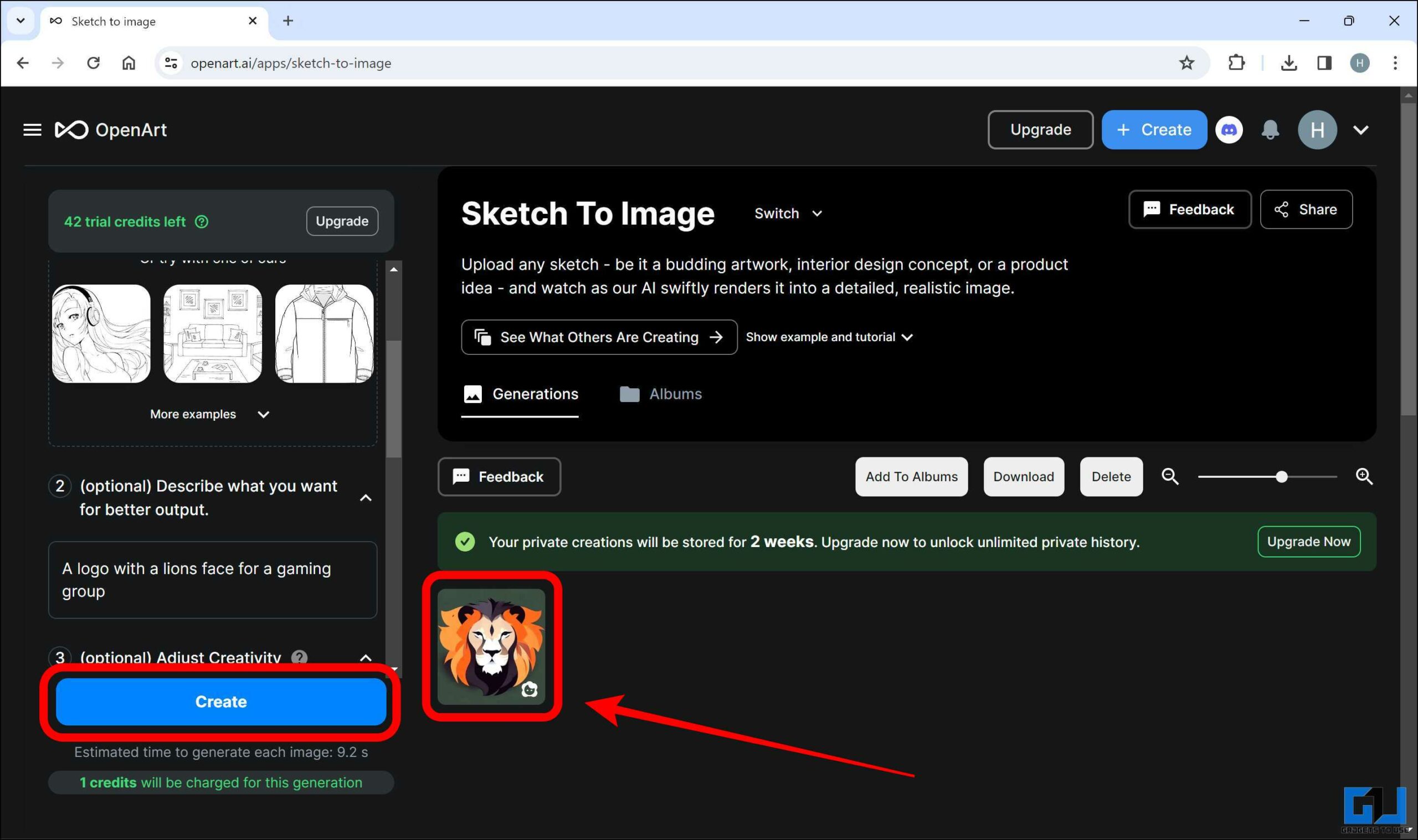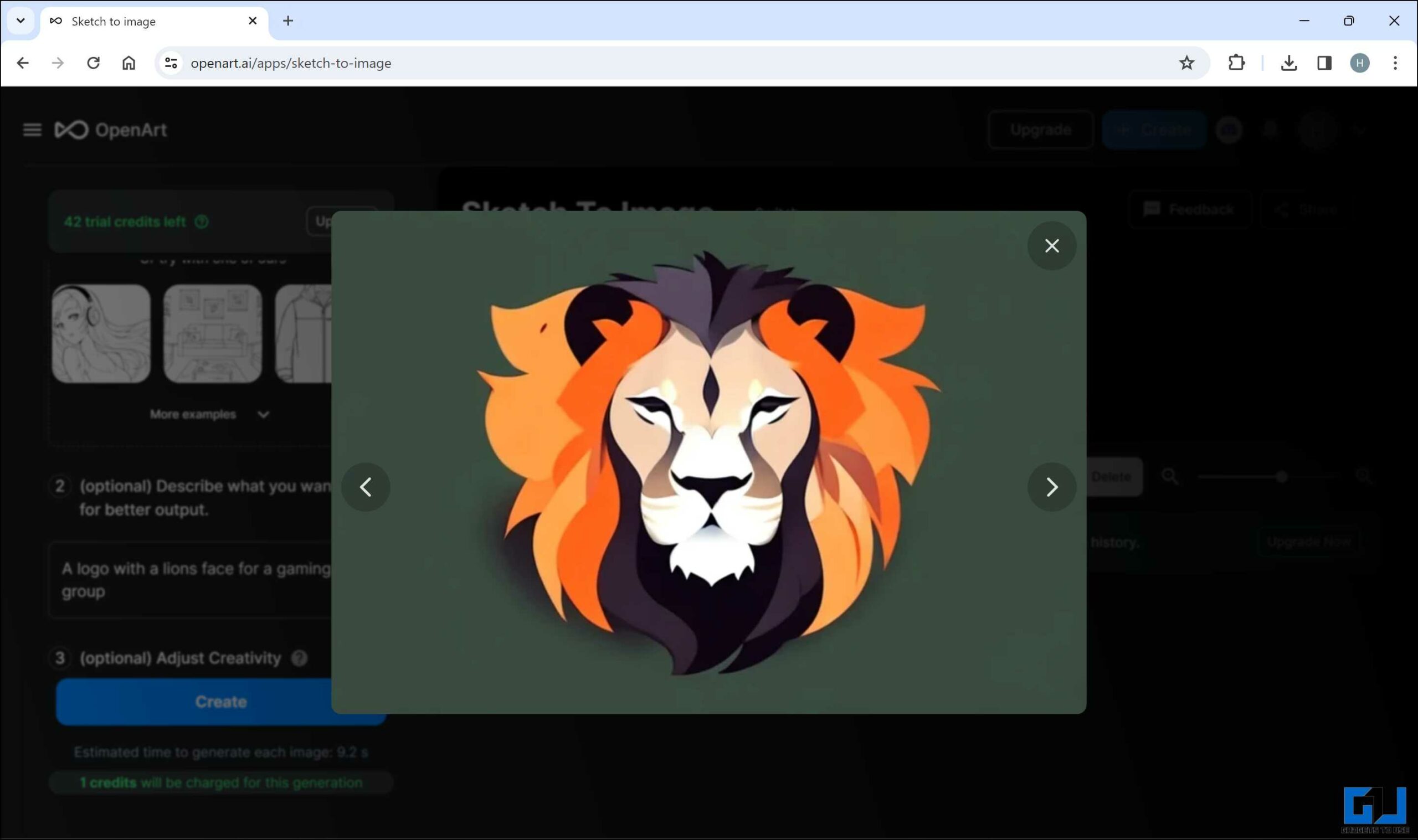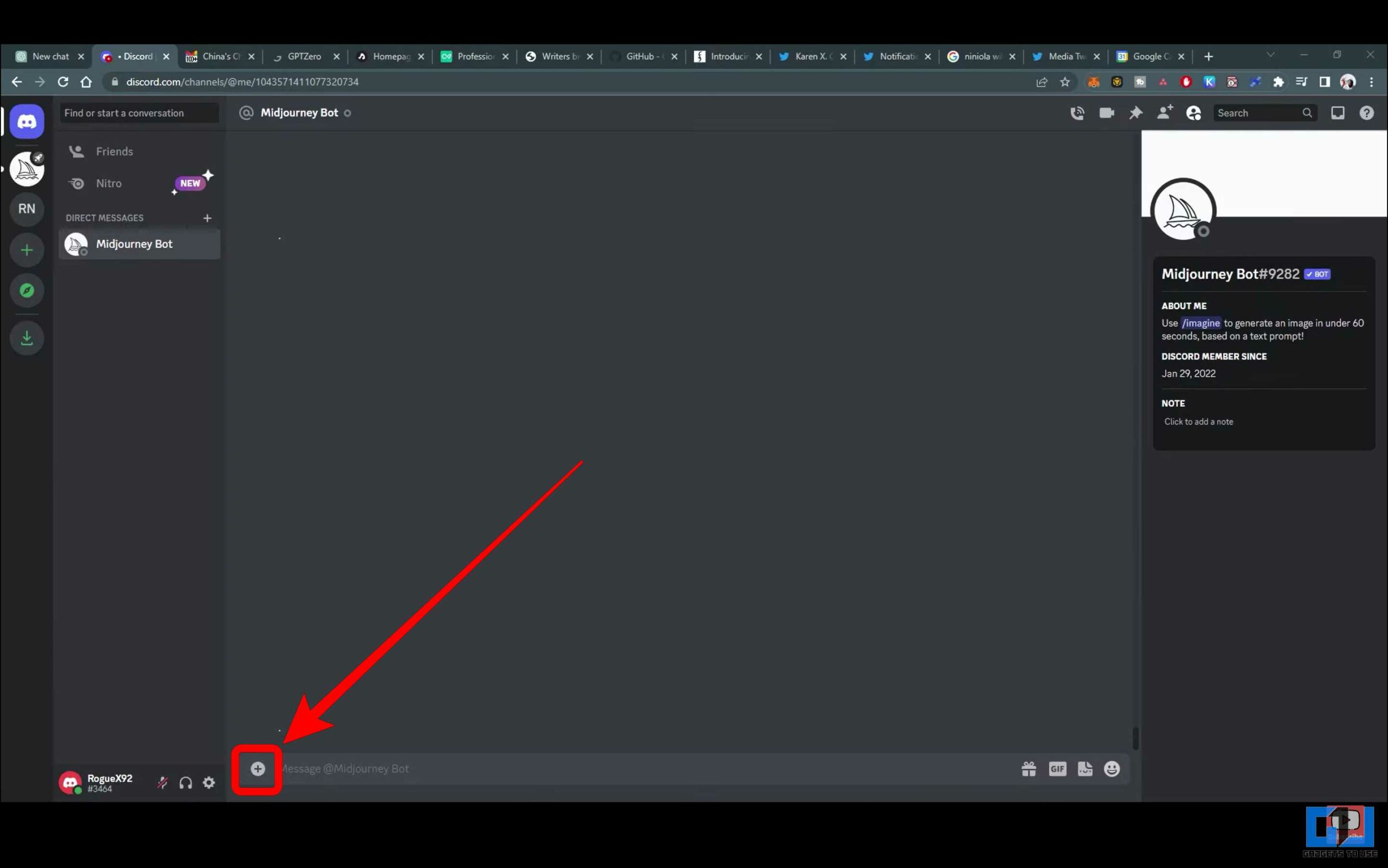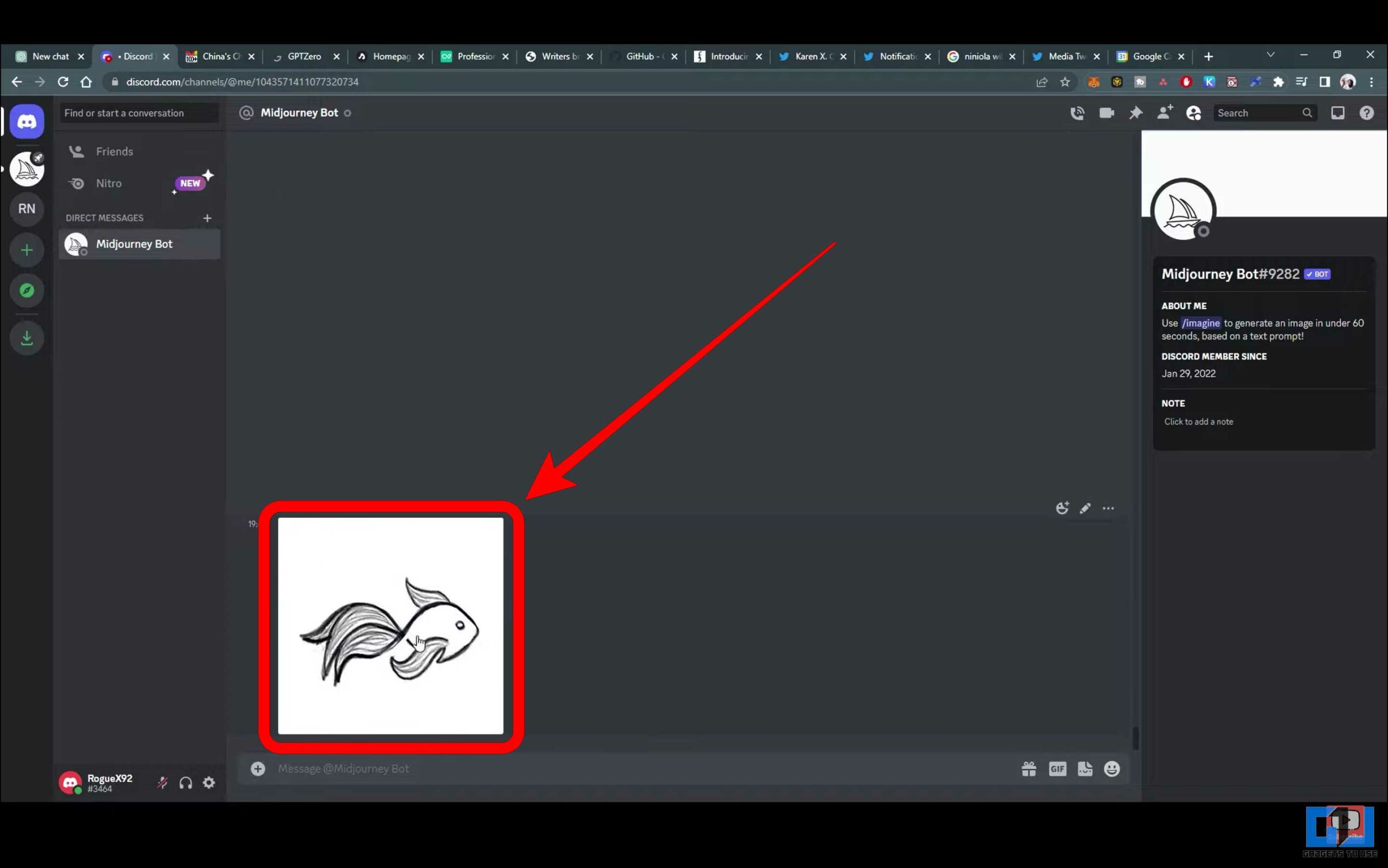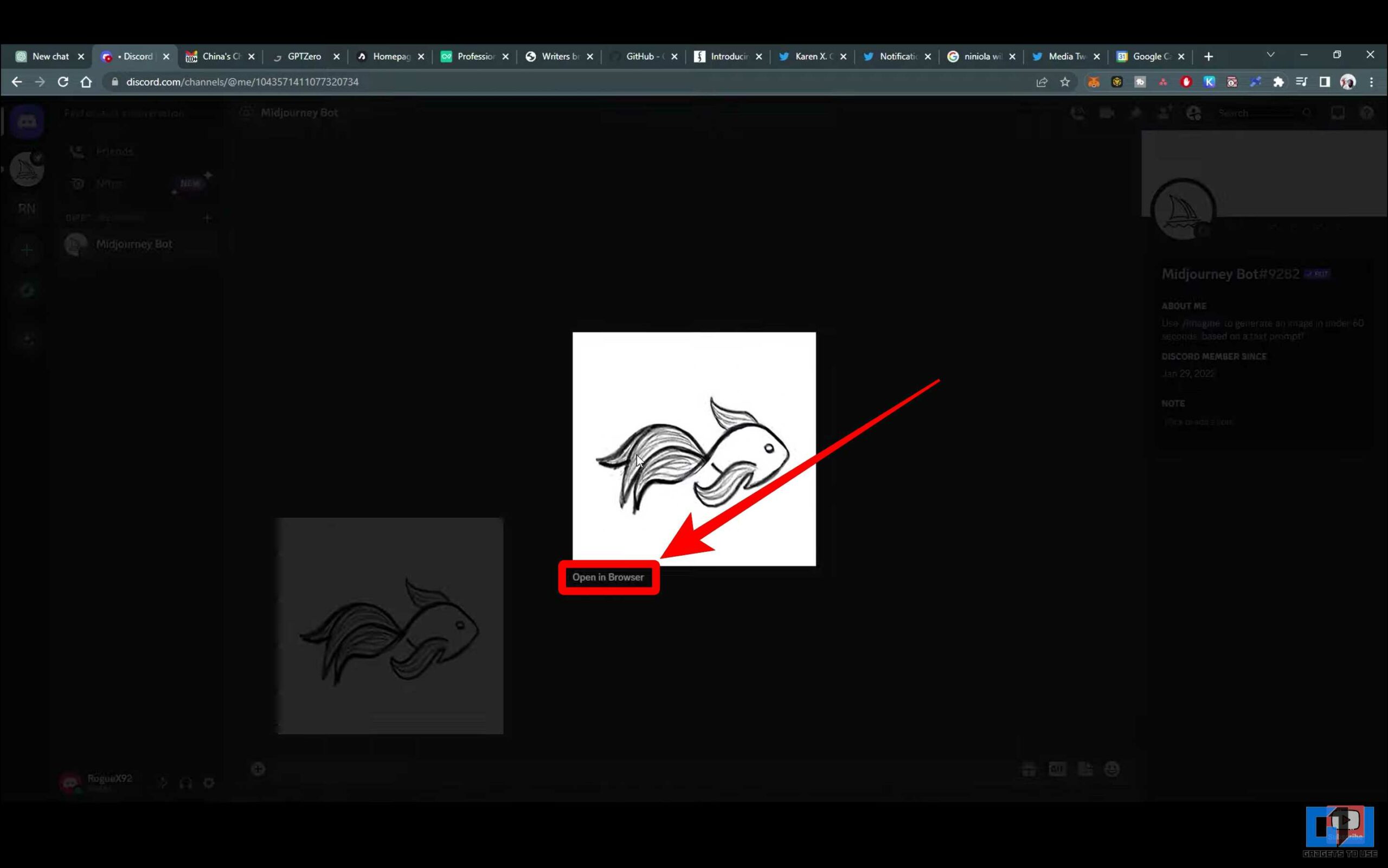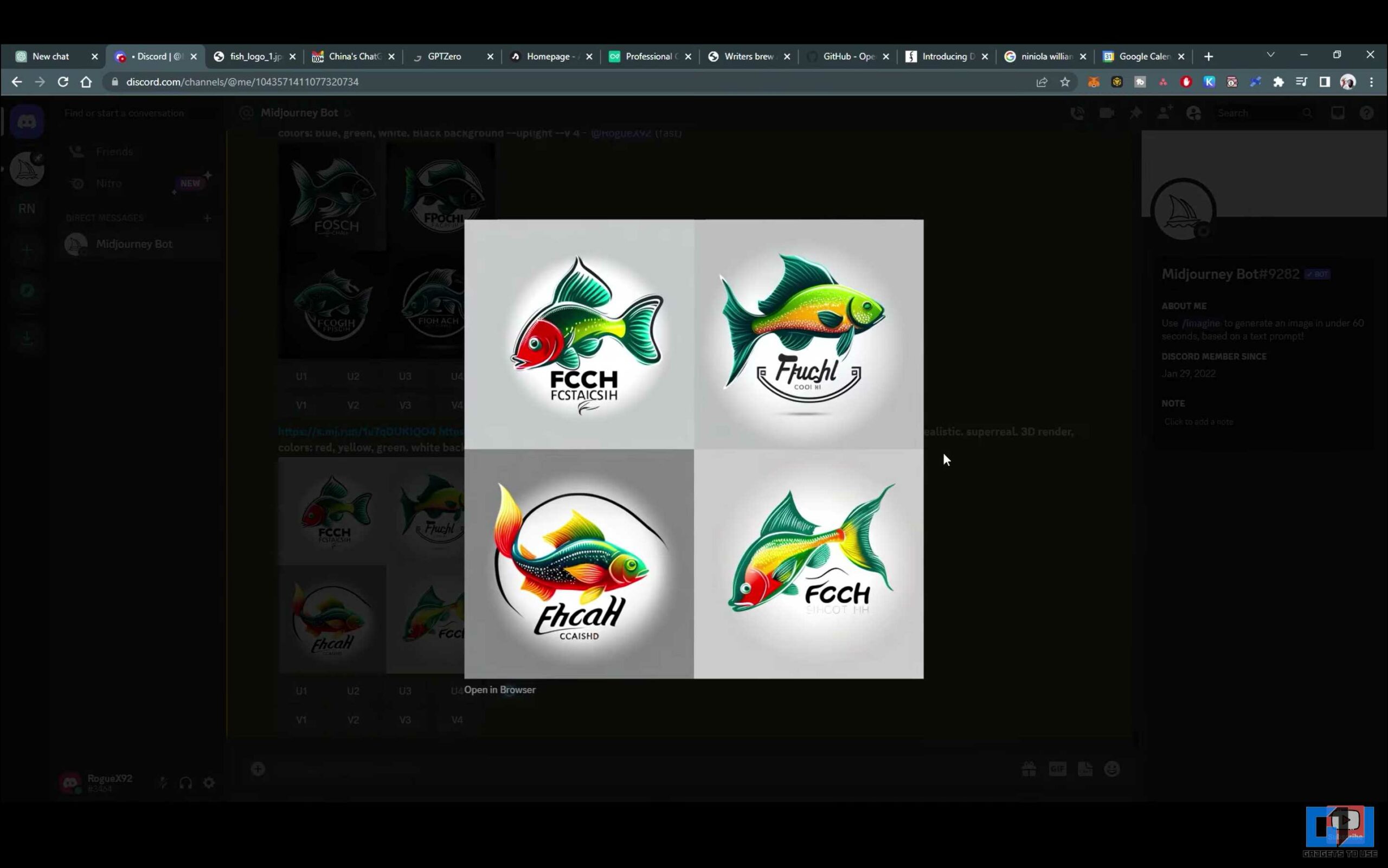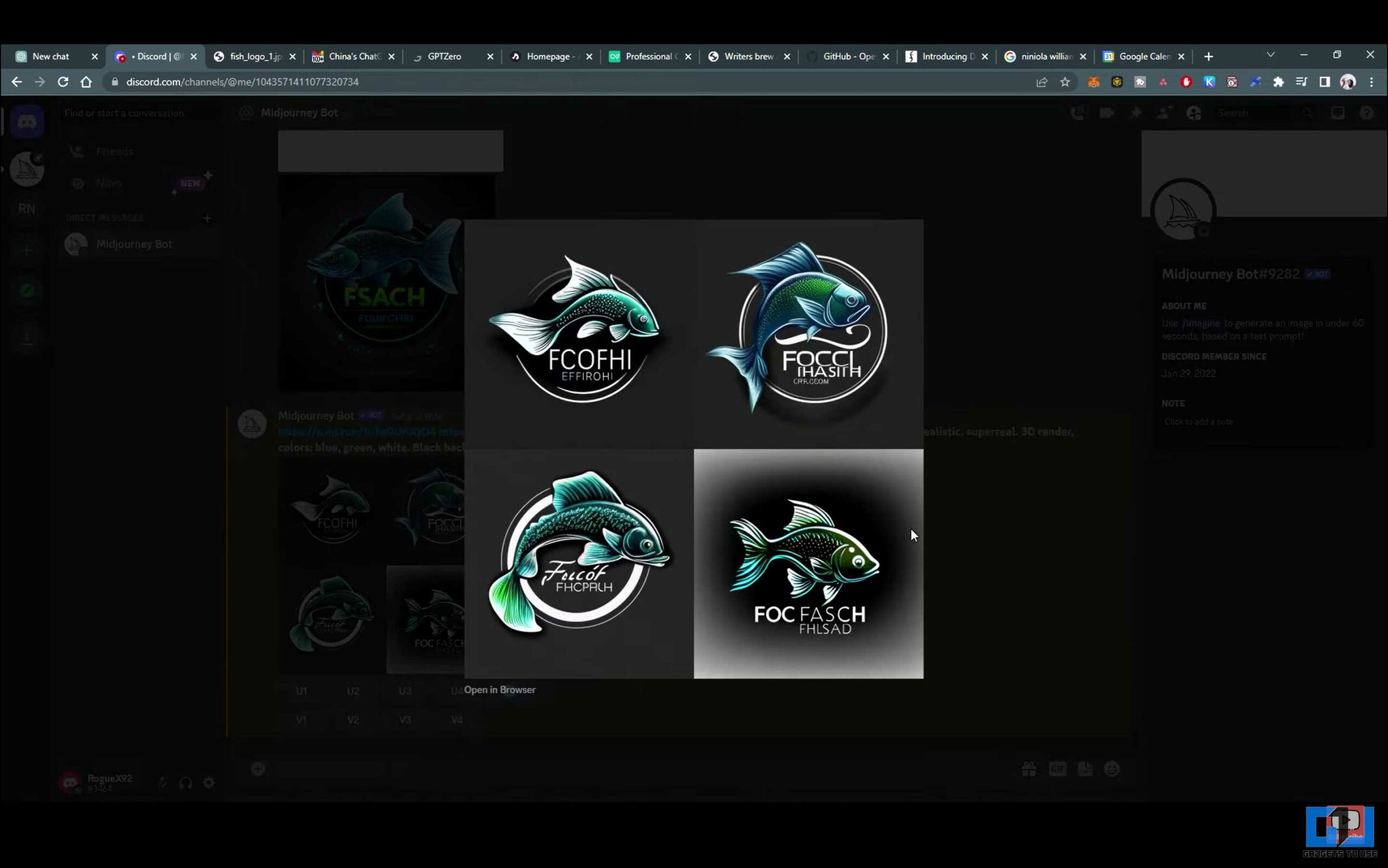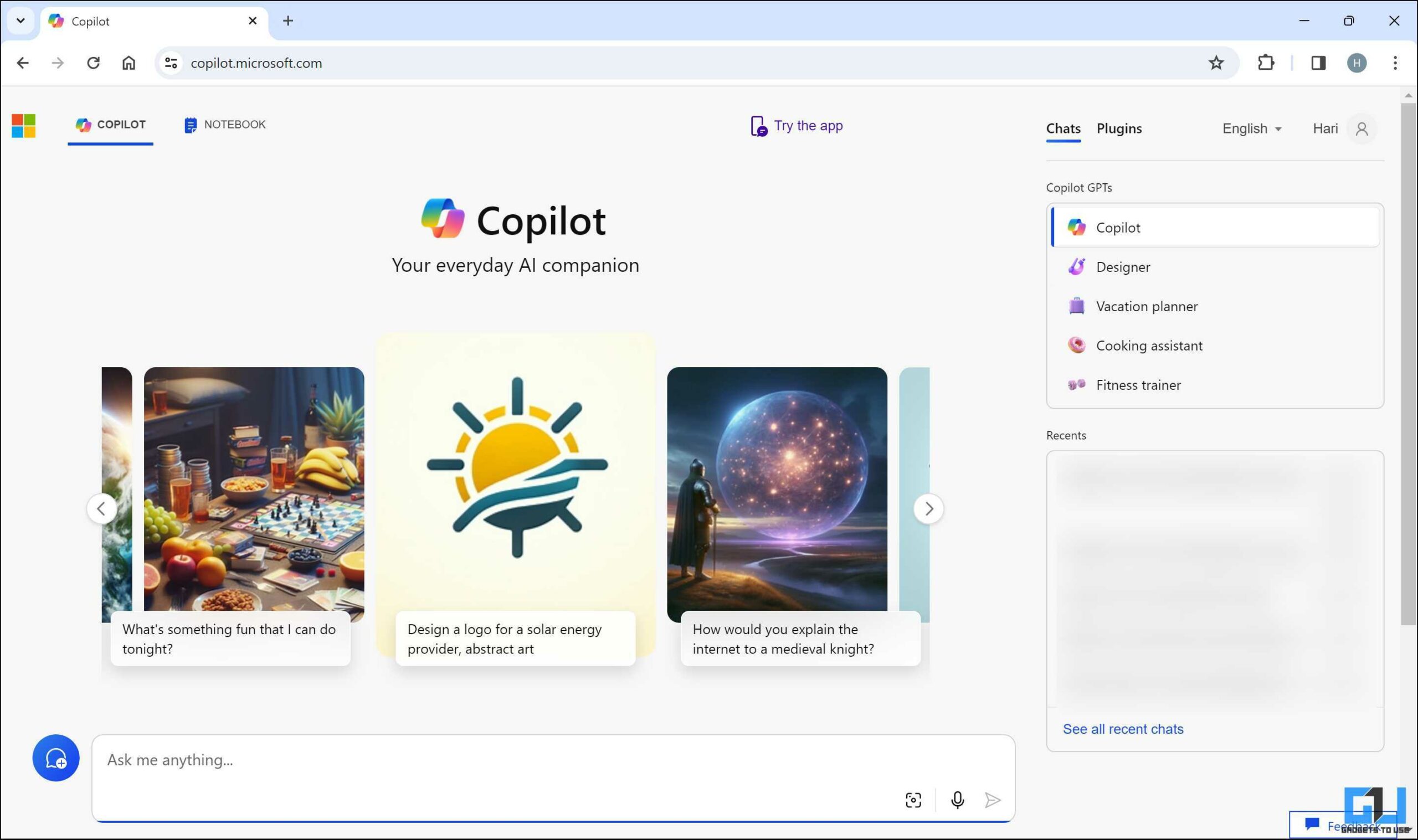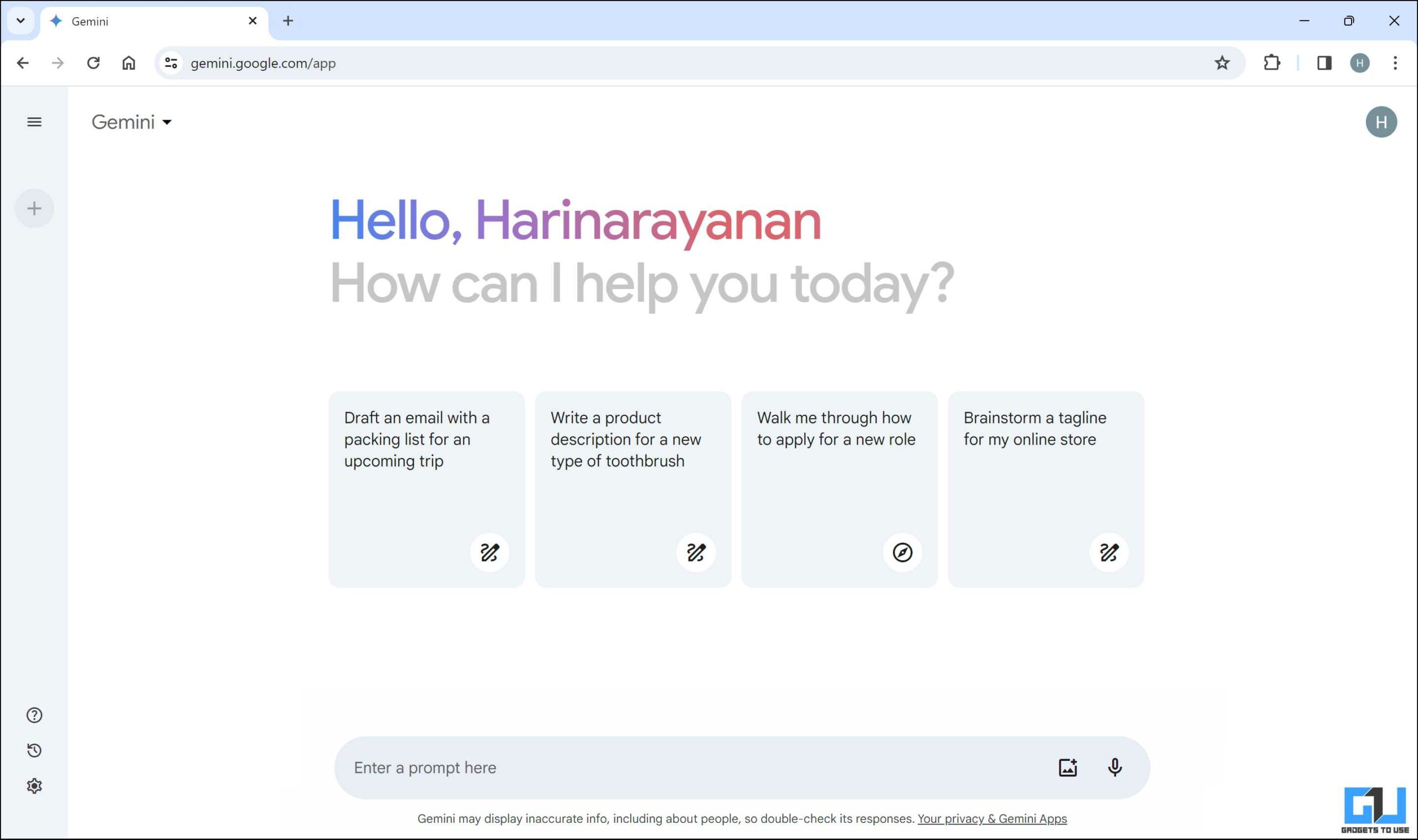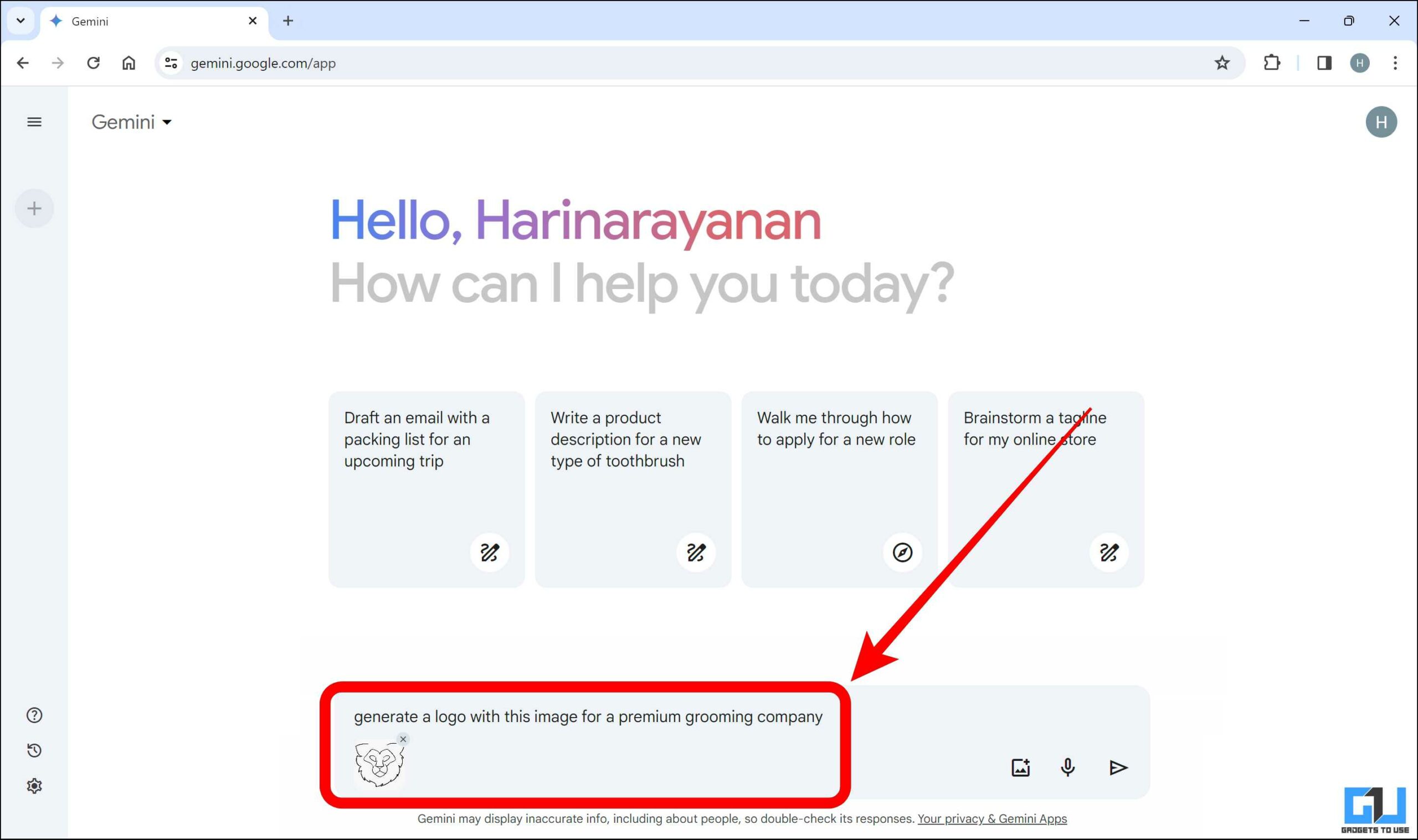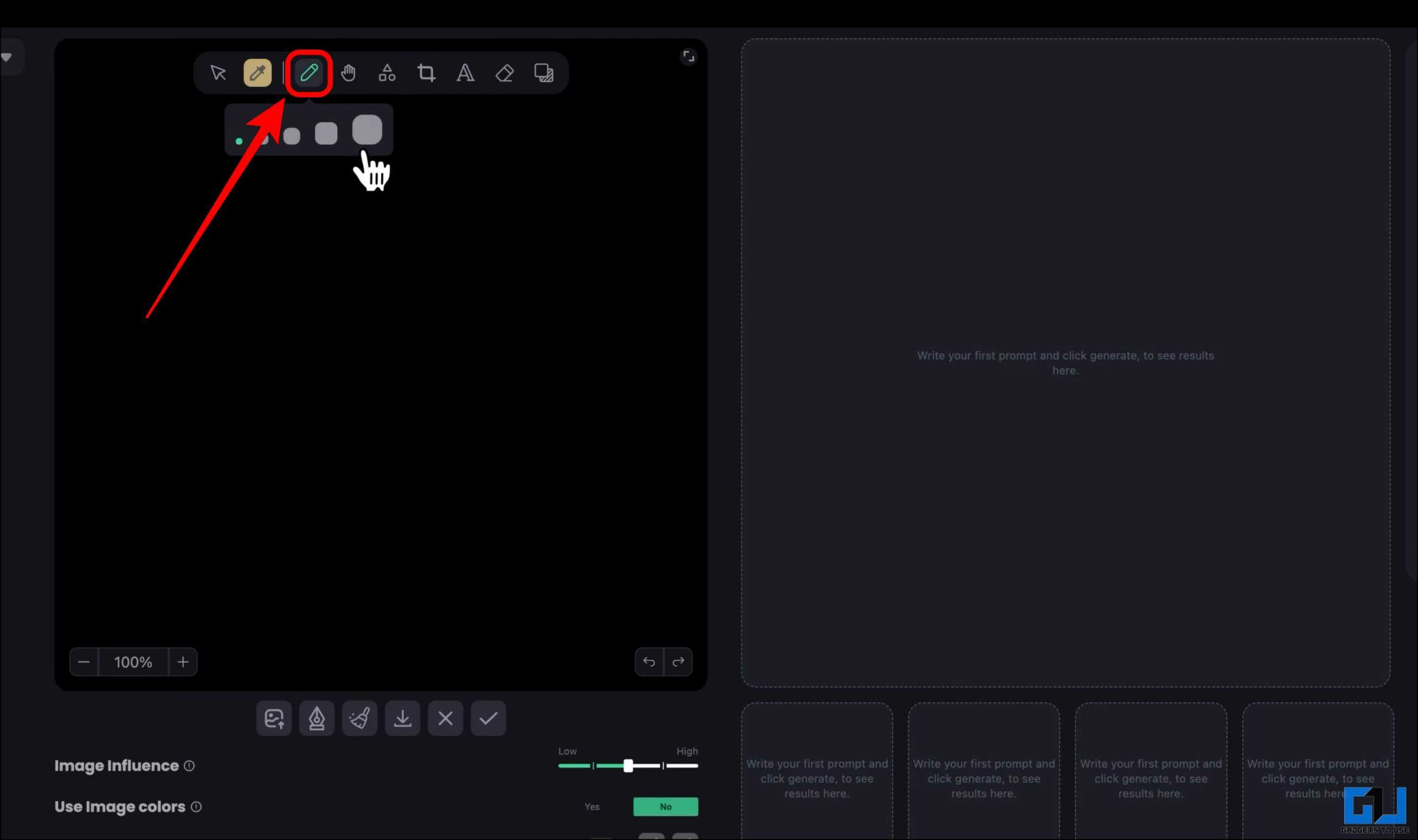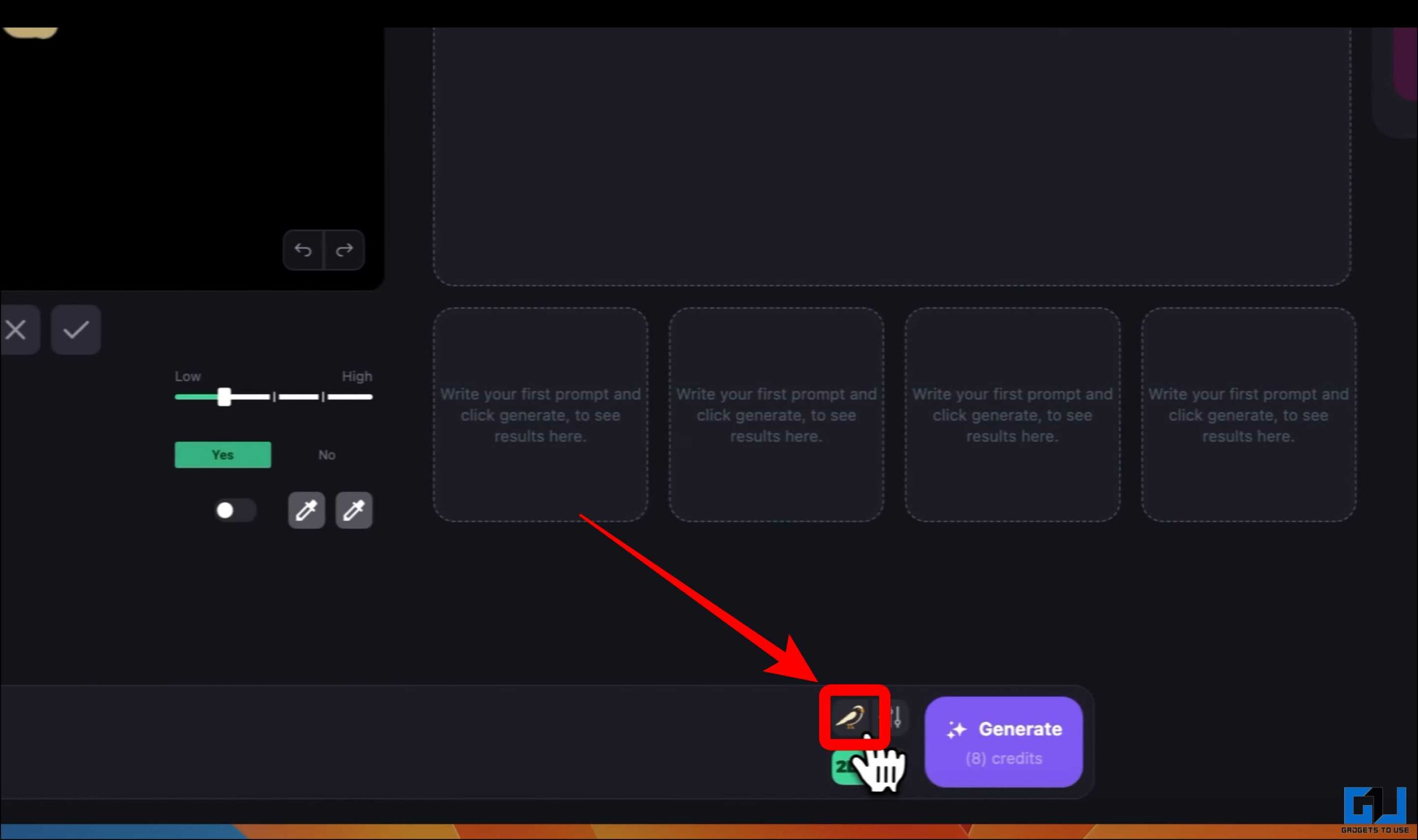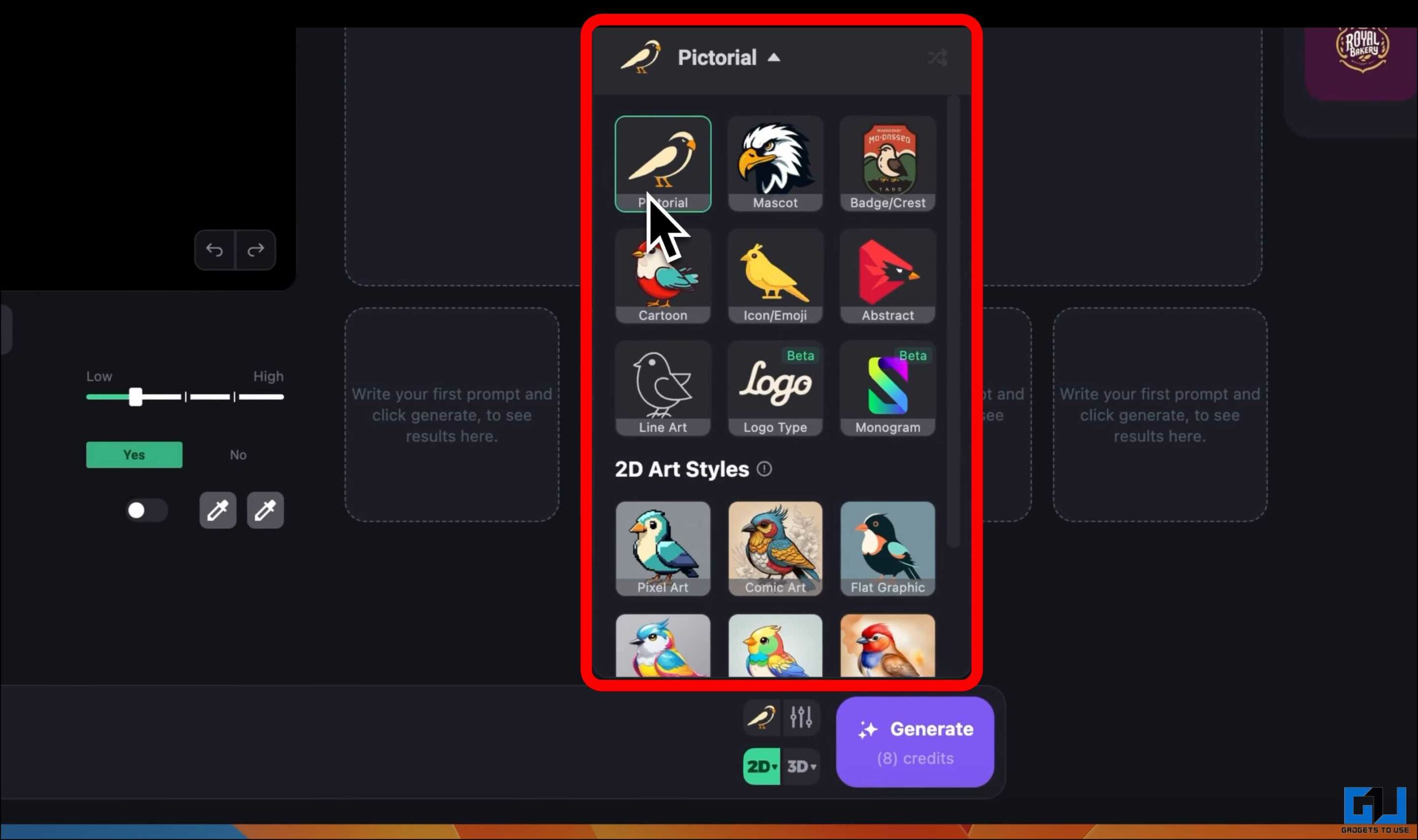Quick Answer
- A simple sketch can be transformed into a polished logo in a few steps.
- You can pick a color theme for the final image, along with the option to select the number of images to be generated.
- Click the “+” icon and select the sketch you want to convert into a logo.
A unique and professional logo is essential, as it is the first point of interaction for your brand or business with customers. Luckily, with the help of AI, you can turn your hand-drawn sketches into beautiful logos. This blog post will discuss simple methods to convert a sketch into a logo using AI tools.
How Do You Convert Your Sketch Into Logos Using AI?
Making a professional logo requires significant design expertise, which means hiring a professional. But, thanks to the magic of AI, creating a logo for your brand or business is now very easy. A simple sketch can be transformed into a polished logo in a few steps. This blog post explores five AI tools that can turn your artistic sketch vision into a real logo.
Method 1 – Sketch to Image by Openart.ai
Sketch to Image by Openart.ai is a user-friendly website that refines your sketches into high-quality logos. This tool offers some levels of customization, and the results are excellent.
To convert a Sketch into a logo using Image by Openart.ai, follow these steps –
1. Create a free account on the Open Art Sketch-to-Image website. You can sign in using either Gmail or Discord.
2. Now log in to the account to start the image generation. Upload your sketch on which the logo should be based.
3. All the other parameters are optional. In the second parameter, you can describe the output details.
4. The third parameter is to adjust creativity. This slider controls how similar the final result should be to the original sketch.
5. Pick a style for the final result.
6. You can pick a color theme for the final image, along with the option to select the number of images to be generated.
7. Finally, click “Create” to get the final result. You can download and modify the image as needed.
Method 2 – Midjourney
Midjourney is one of the most popular generative AI tools, and it is very flexible when producing images. It allows uploading a picture and, along with a prompt, can generate similar images. This is useful when trying to turn sketches into logos.
Follow these instructions to convert your sketch into a logo using AI.
1. Go to the Midjourney Discord Bot.
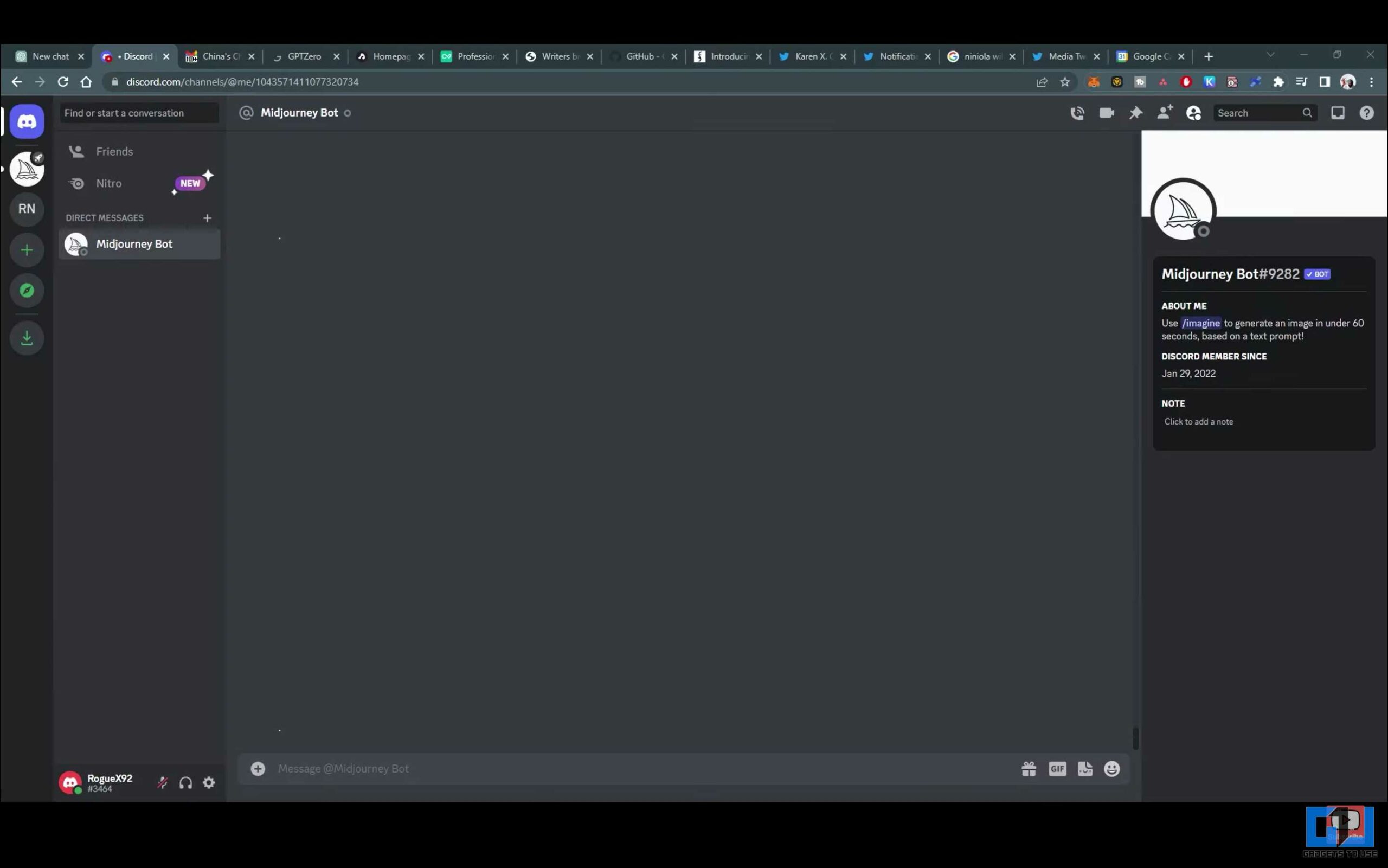
2. Click the “+” icon and select the sketch you want to convert into a logo.
3. Tap the “Enter” key to send the image.
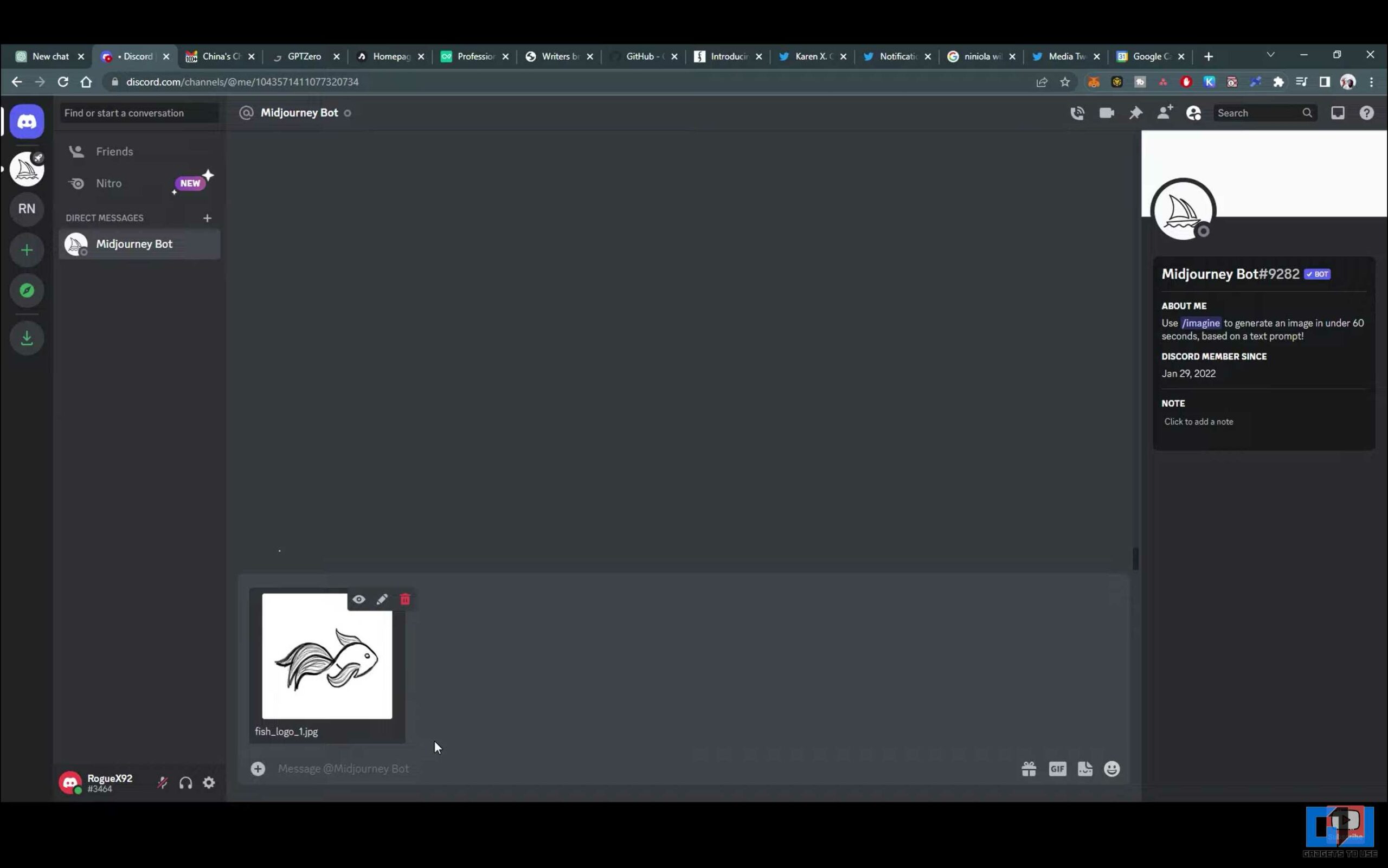
4. Open the image and select “Open in Browser.”
5. Copy the link to the image.
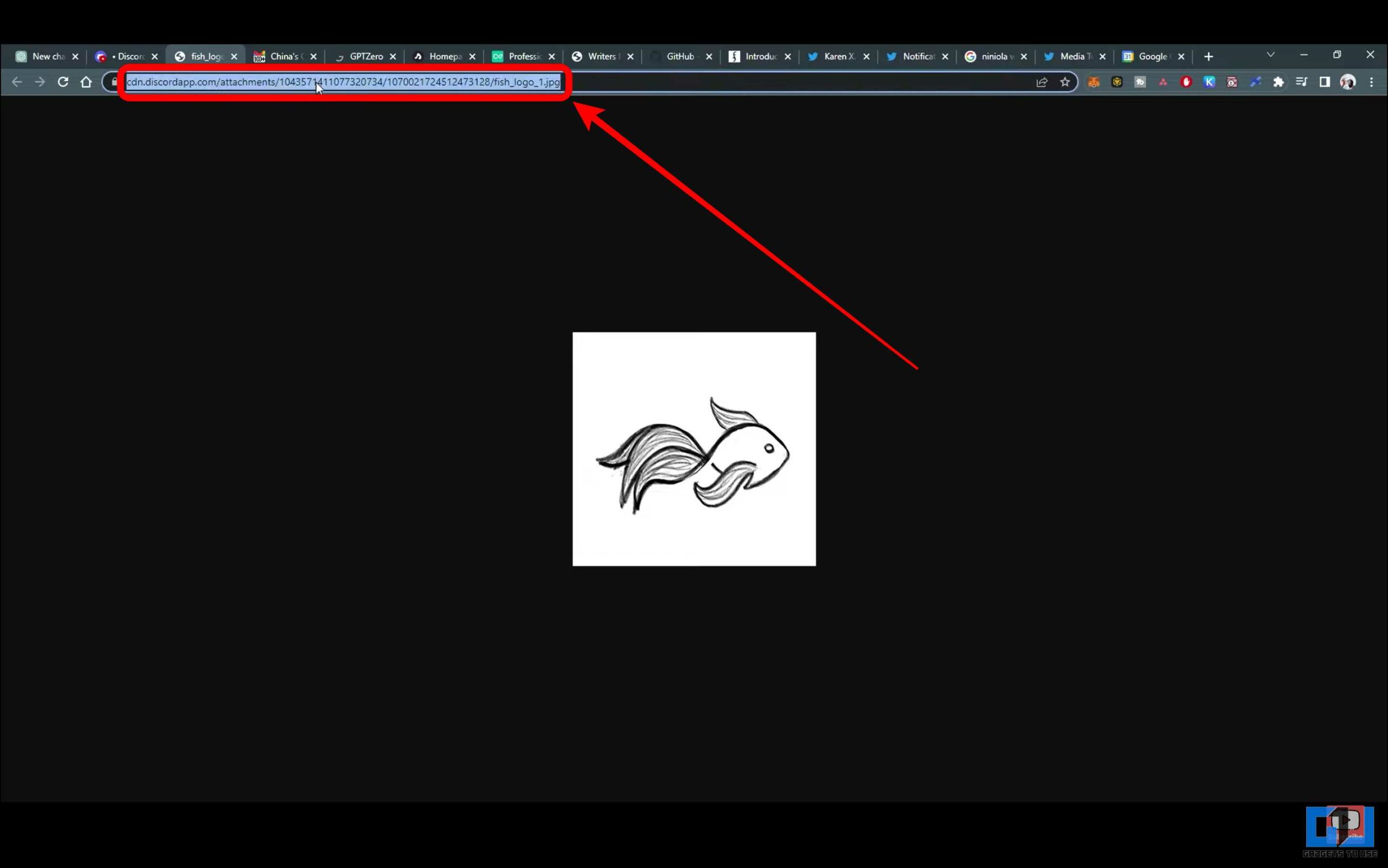
6. Start the prompt by typing “imagine” in the chat box.
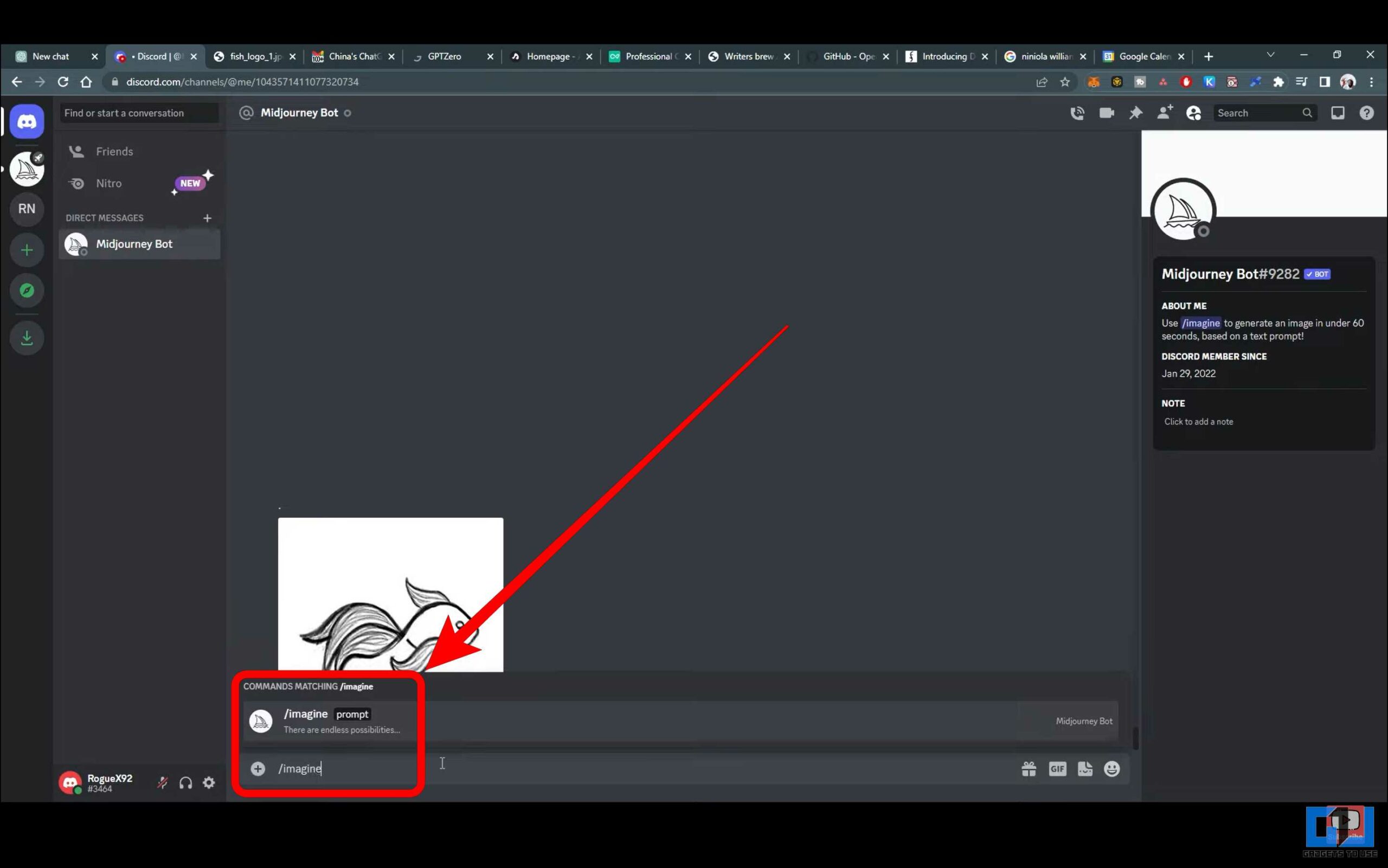
7. Now paste the image link at the beginning of the prompt.
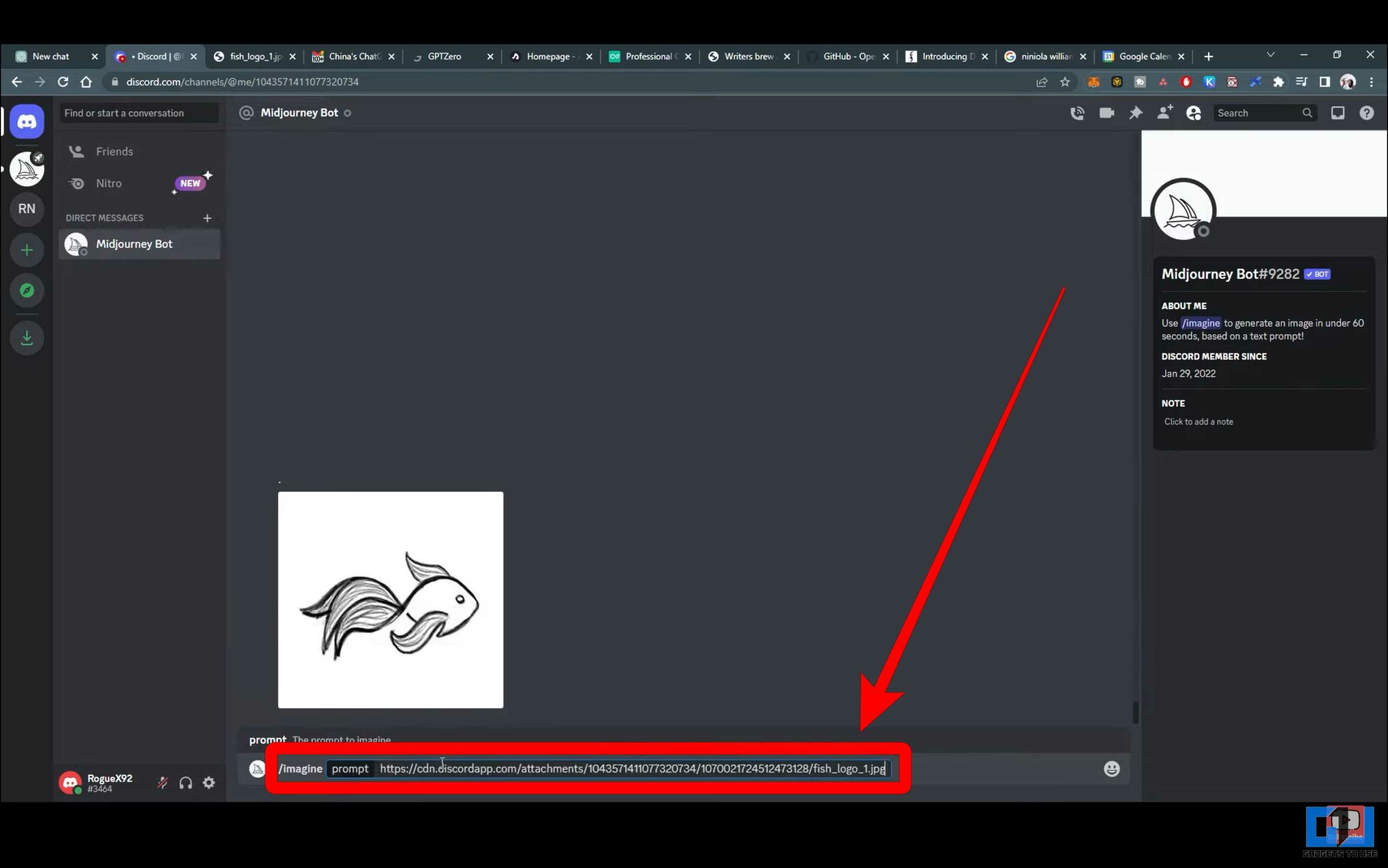
8. Follow this up with the prompt explaining the parameters of the logo to be generated.
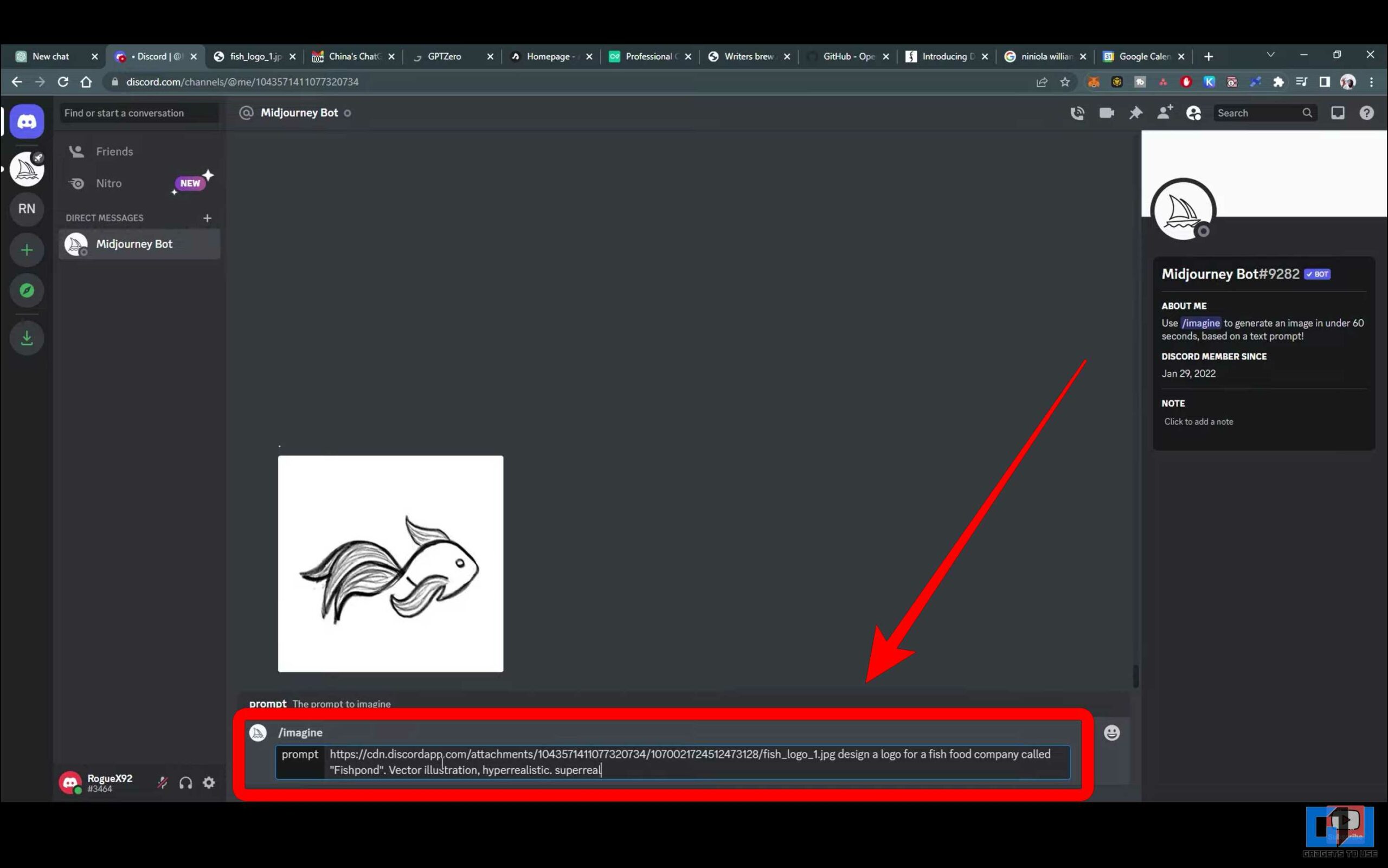
9. Wait for the bot to generate the logos based on your input.
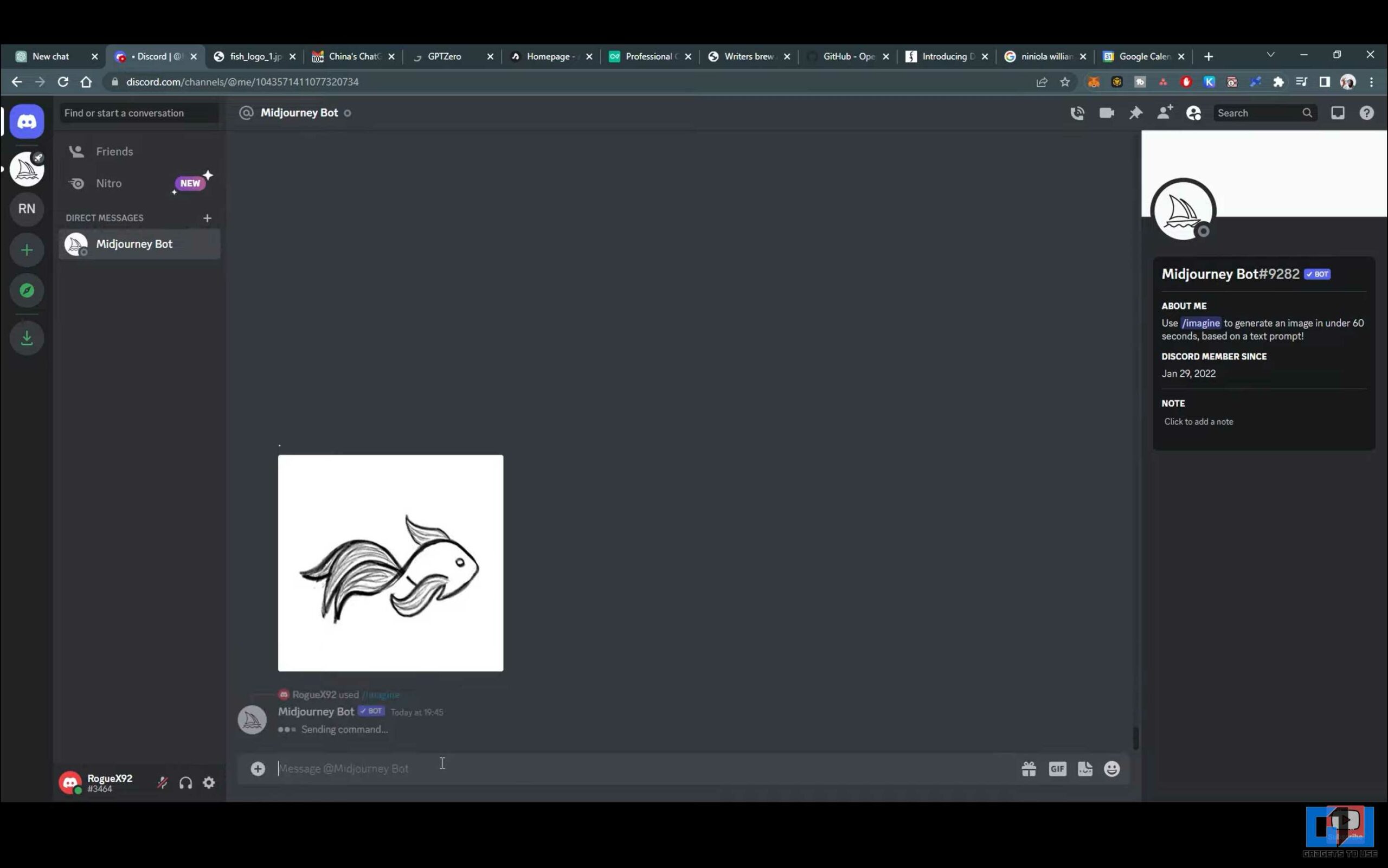
10. The bot will generate four logos based on the sketch and prompt provided.
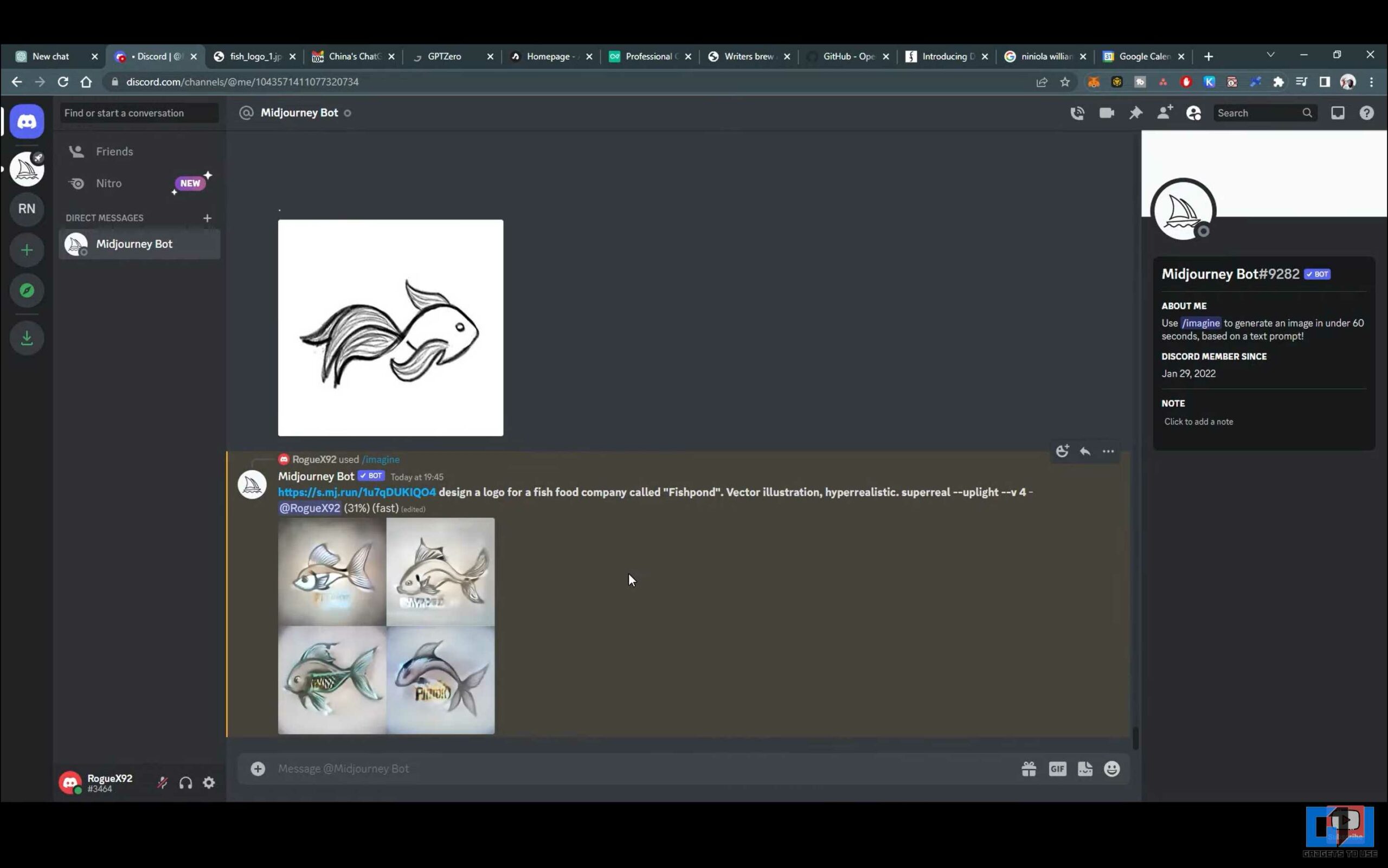
11. The logos might not appear perfect in the first attempt. So, it is advisable to have multiple tries by changing and tuning the prompt so that the final output is according to your liking. These examples show how to fine-tune the prompt and get a better output.
Method 3 – Copilot
Copilot is Microsoft’s AI chatbot, and it comes with many features, including a “designer” that can be helpful when creating logos.
To transform sketches into logos using Copilot AI, follow these steps –
1. Go to the Microsoft Copilot website using the Microsoft Edge browser.
2. Click on “Designer.”
3. Add the sketch the logo should be based on.
4. Type in your prompt describing the logo elements and look.
5. Click “Send,” and Copilot will generate four logos. You can download and use them.
Method 4 – Use Gemini
Gemini is Google’s AI chatbot, a powerful LLM that can interpret media like images and videos. Apart from various other use cases, it can also generate logos.
To convert a sketch into a logo using Gemini AI, follow these steps –
1. Go to the Gemini website on a web browser.
2. Attach the sketch and add a prompt for the logo.
3. Click “Send,” Gemini will generate logos based on the provided image and prompt.
4. To enhance the output, You can customize the prompt per your requirements by adding more specifics, like style, colors, etc.
Method 5 – Logo Diffusion
Logo diffusion is an AI logo generator with many features that help users generate logos from text and images. It can also create logos from sketches. Here, we will see how to do so using the following steps –
1. Go to the Logo Diffusion website and click “Start with an image.”
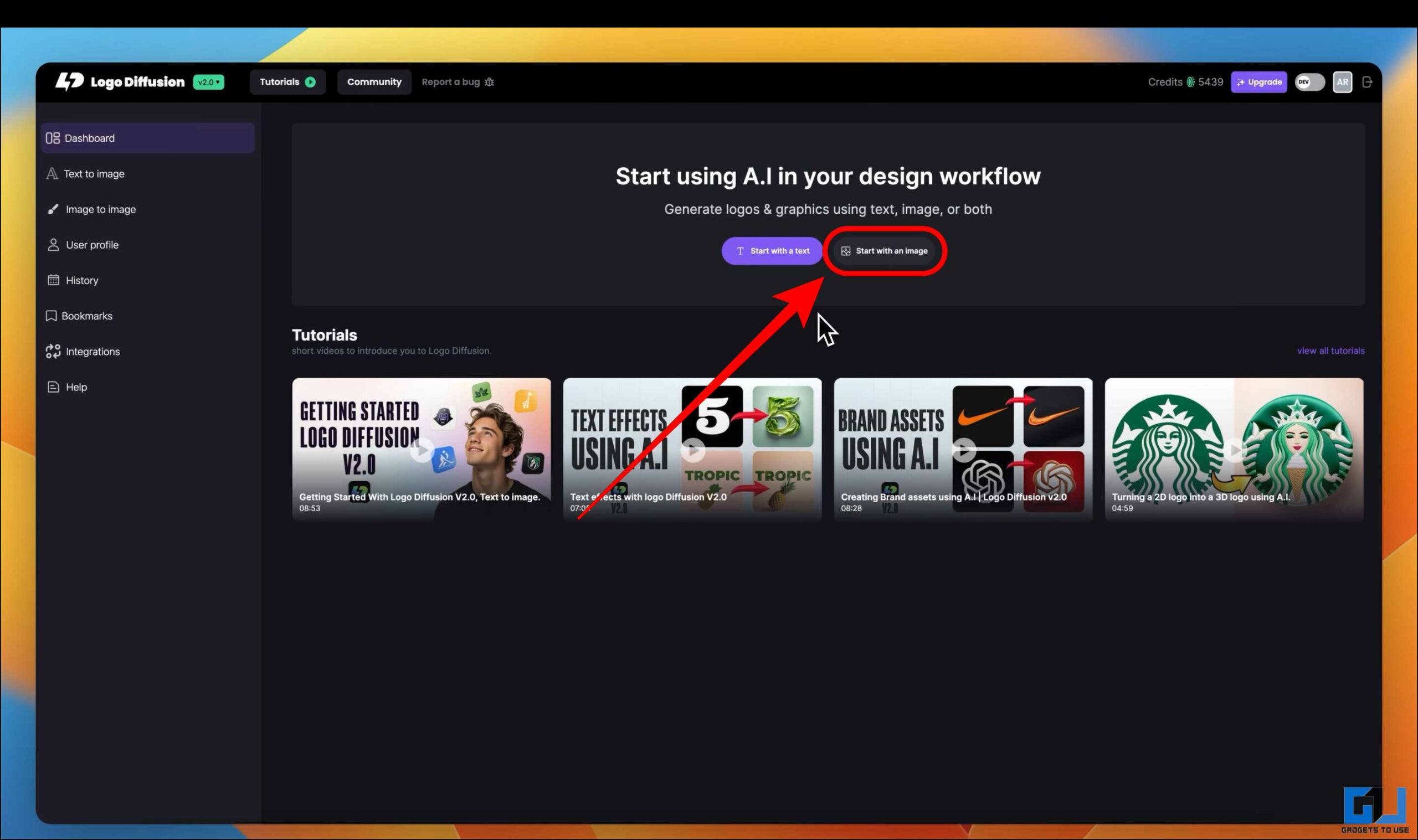
2. You have two options here to choose from:
- To upload an existing image or,
- Sketch an image directly on the page.
For this demonstration, we will choose the sketching option.
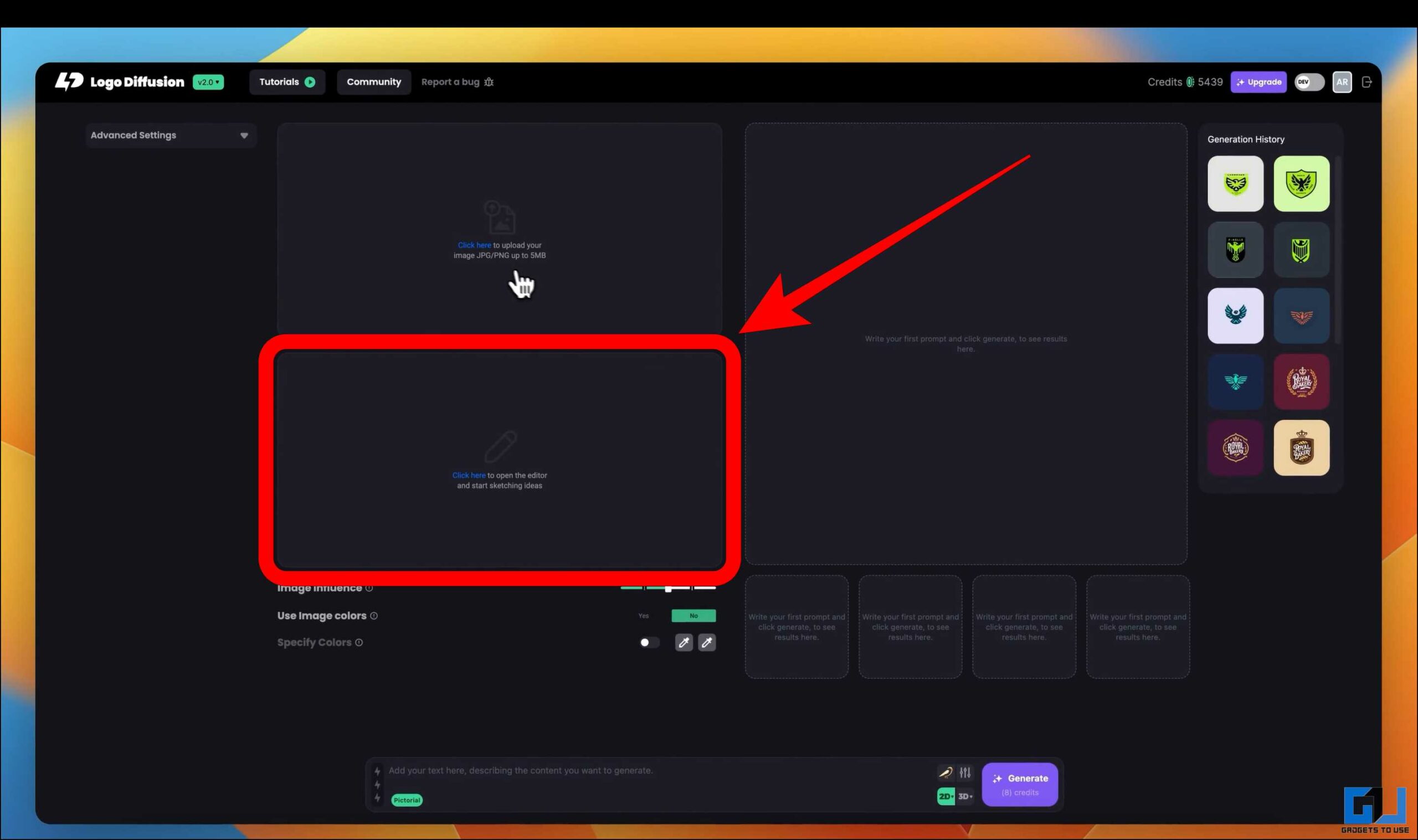
3. The editor has many customization options, like changing the background.
4. Now, choose the pen color and thickness you want to draw with.
5. Sketch a rough image of the logo. Here, I drew a deer sketch.
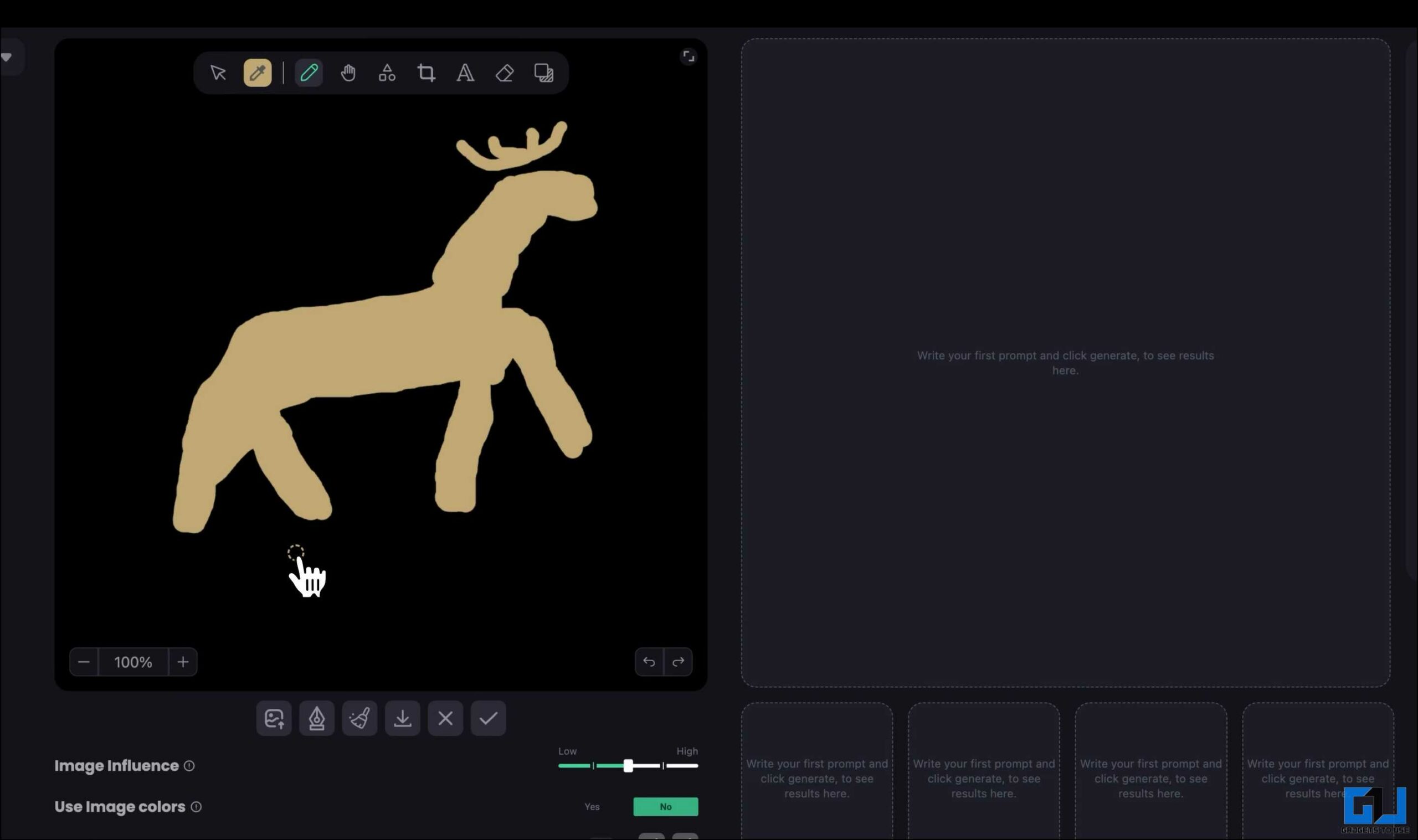
6. Under the drawing board, you have options like –
- Image influence – This mode tells the AI how much the uploaded image should influence the final output. If the sketch is well-defined, you can keep the image’s influence at a higher setting.
- Use image colors – This ensures that the final result will have similar colors to the provided sketch.
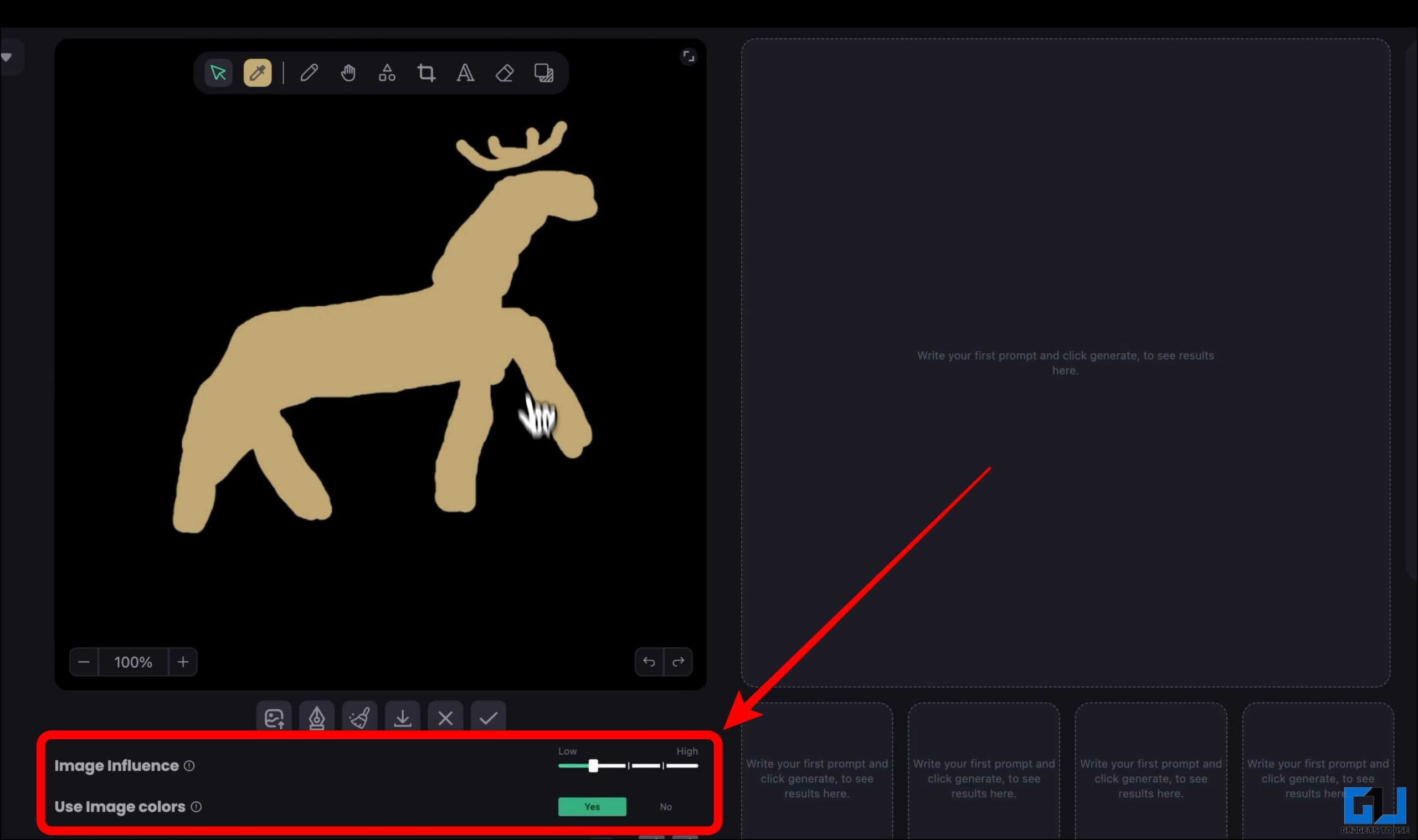
7. In the text box, you can write a prompt for the AI to follow when producing the final output.
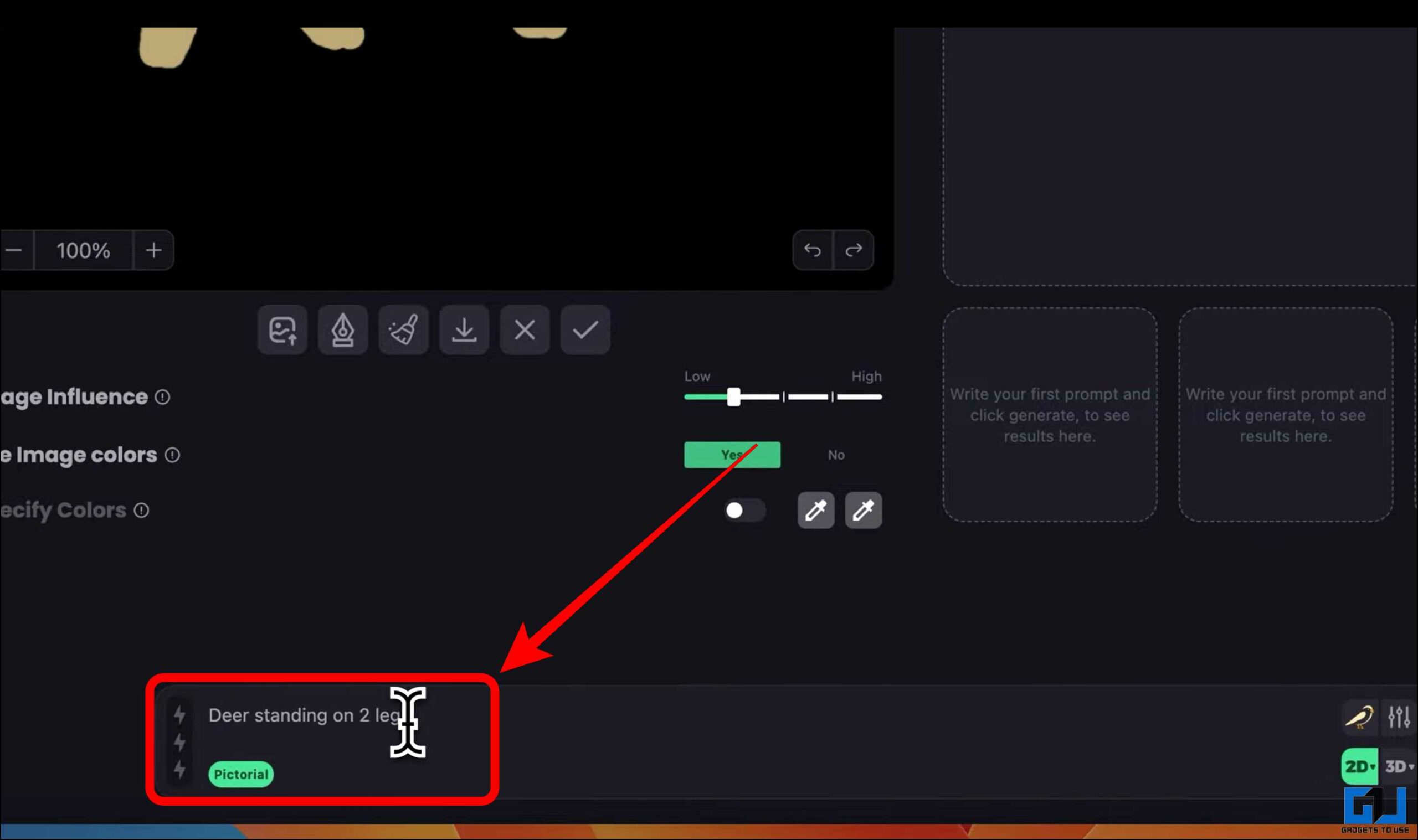
8. You also have the option to choose the style for the final output from the given styles.
9. Some other parameters are also customizable, so choose according to your needs.
10. Once all the parameters are set, tap “Generate.”
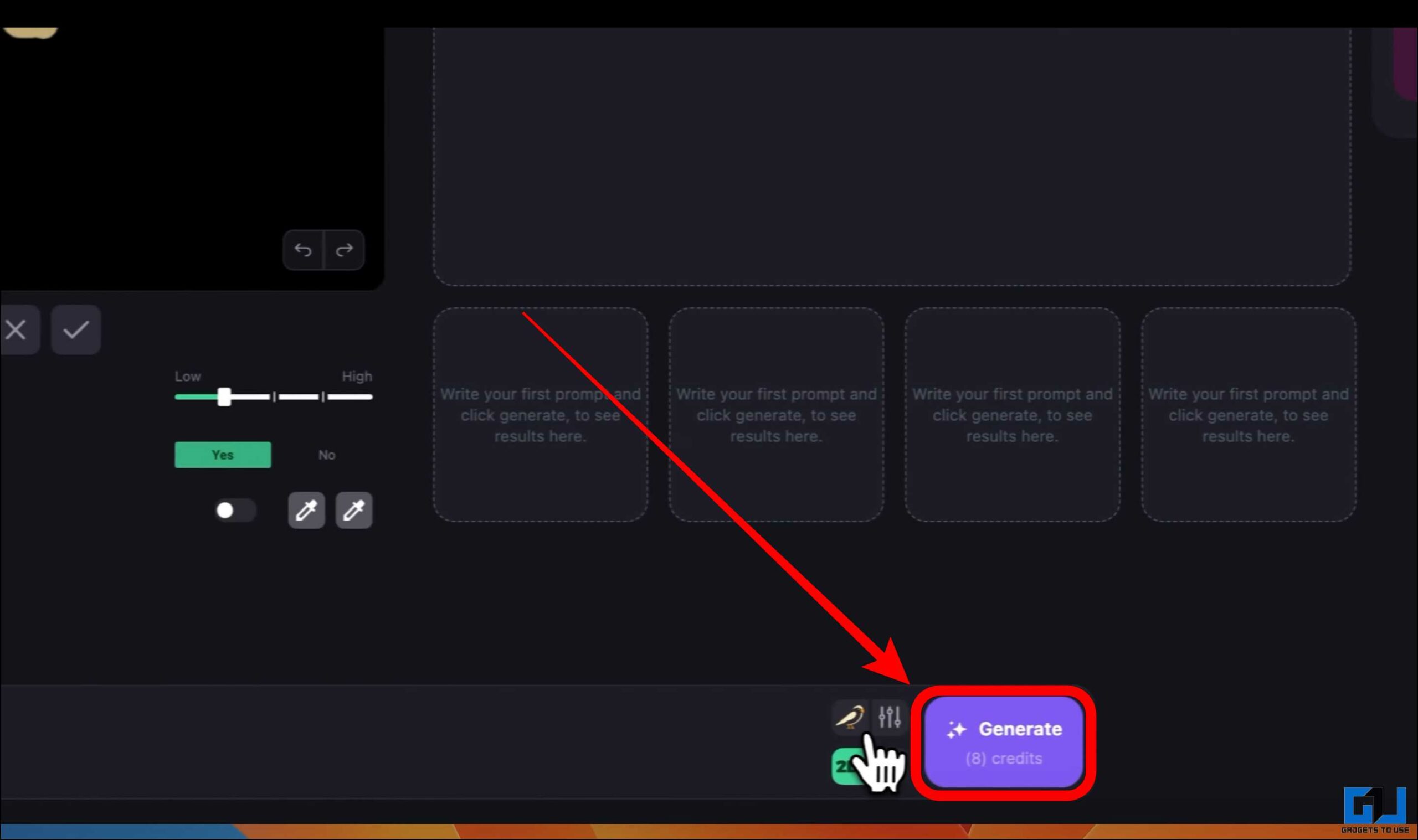
10. Now, the AI will generate a set of four logos based on the sketch that was provided.
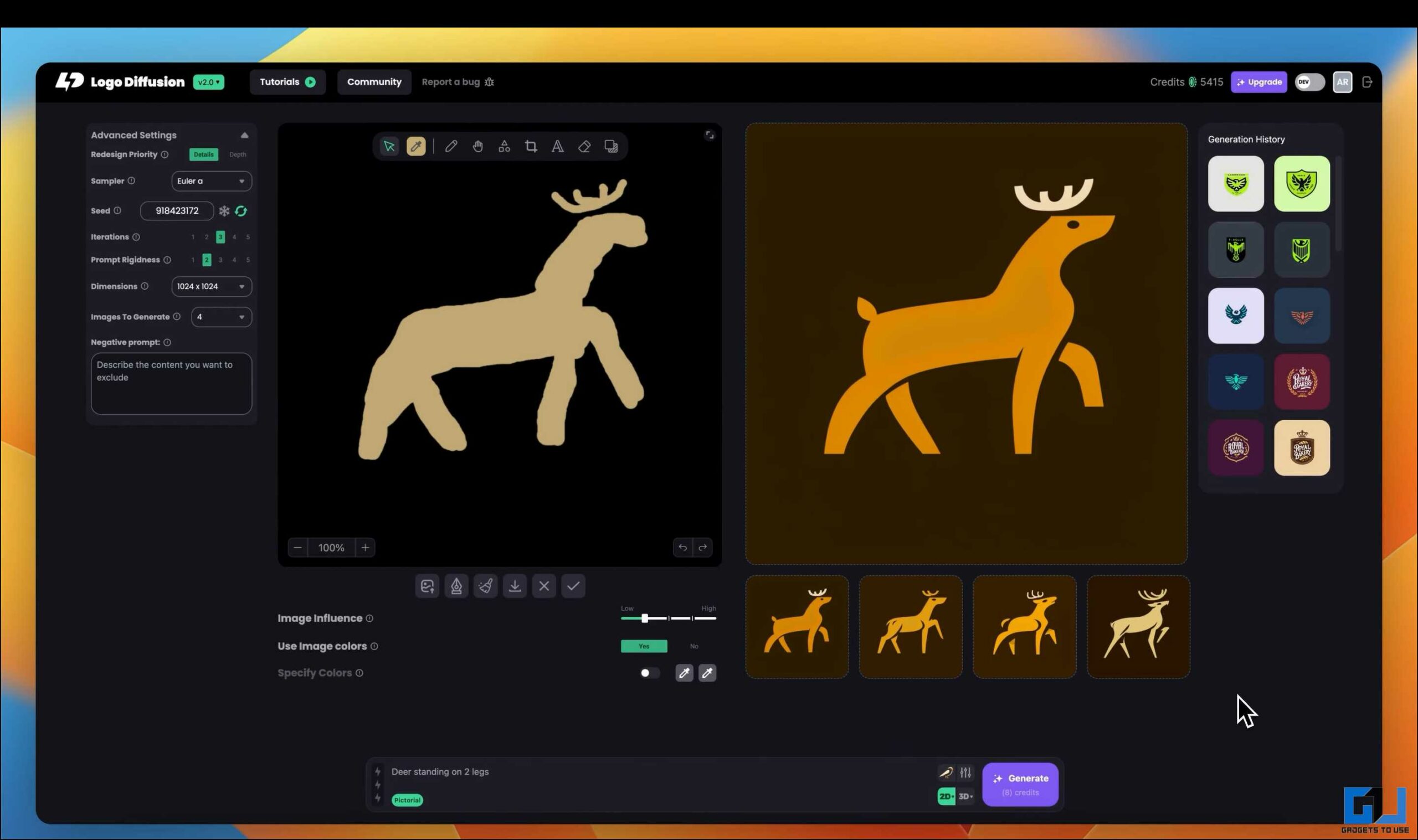
11. You can choose from the generated images and download them per your requirements.
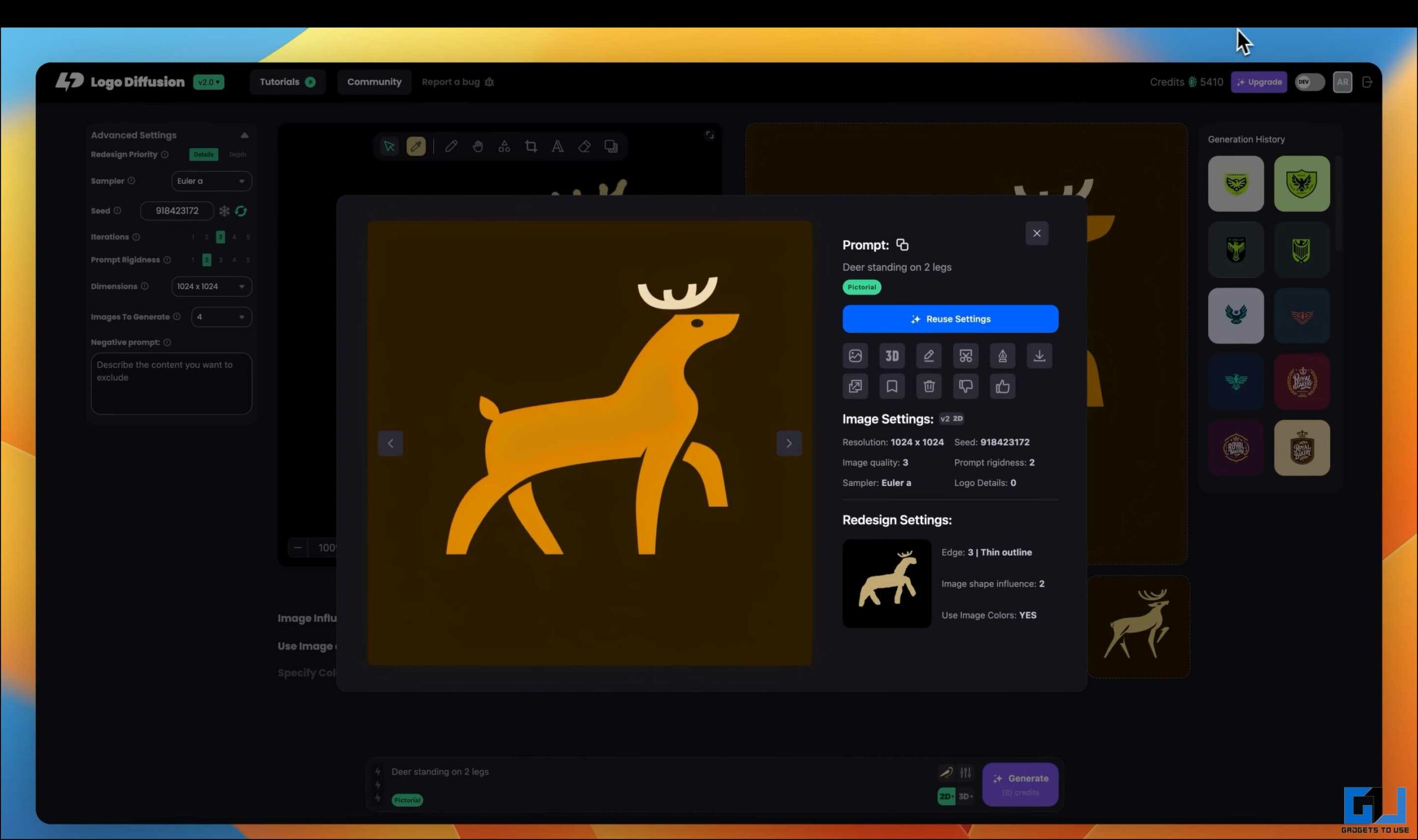
FAQs
Q. Can I Use AI Art as a Logo?
AI-generated logos cannot be directly used, but they are a fantastic starting point with a few modifications to meet the requirements. The final logo must meet copyright and trademark requirements
Q. How Can I Turn a Drawing into a Logo?
The methods mentioned in this blog post offer various simple techniques to turn drawings into logos. Some AI tools allow you to upload sketches, while others require detailed text prompts describing your vision.
Q. Can I Use the AI-Generated Logo Commercially?
There is no direct issue with using AI-generated logos commercially, but ensure the logo meets the requirements. Also, check the terms and conditions of the AI tool used so to avoid any issues that may arise in the future.
Conclusion
With the help of AI-powered tools, designing logos is no longer limited to professionals. Whether you have a detailed drawing or a simple idea, AI can help refine your vision and generate polished logos. While AI is a powerful tool, it should not replace your creativity. Use these methods to enhance your ideas, and keep experimenting to find a logo that perfectly represents your brand. Stay tuned to GadgetsToUse for more such reads.
You might be interested in the following:
- 4 Ways to Change Clothes Color or Design Using AI for Free
- 3 Ways to Create AI Wallpapers on Android
- 3 AI Tools to Find the Prompt Used to Create an AI Image
- 4 Free Ways to Auto-Dub Videos to Another Language Using AI
You can also follow us for instant tech news at Google News or for tips and tricks, smartphones & gadgets reviews, join the GadgetsToUse Telegram Group, or subscribe to the GadgetsToUse Youtube Channel for the latest review videos.