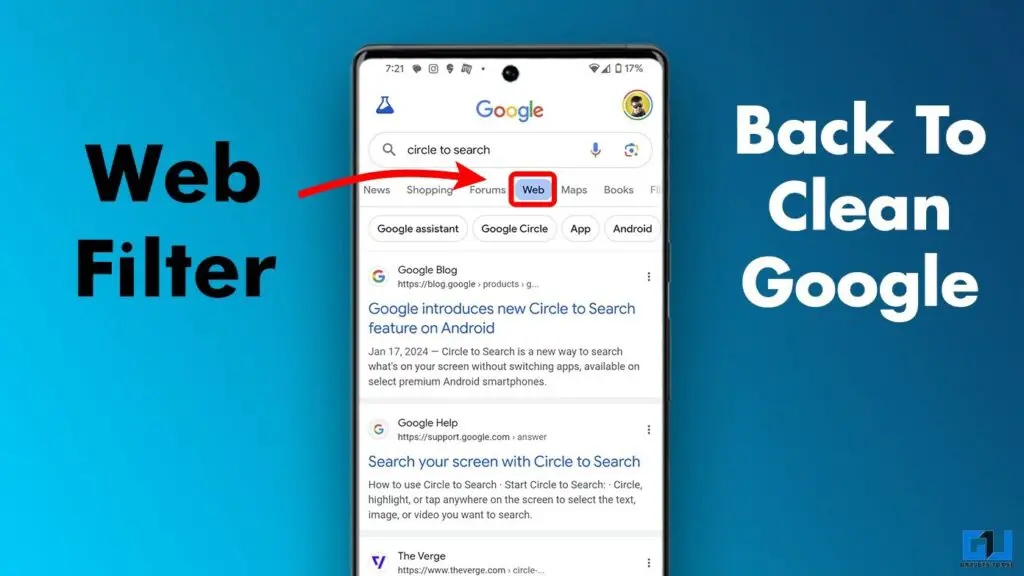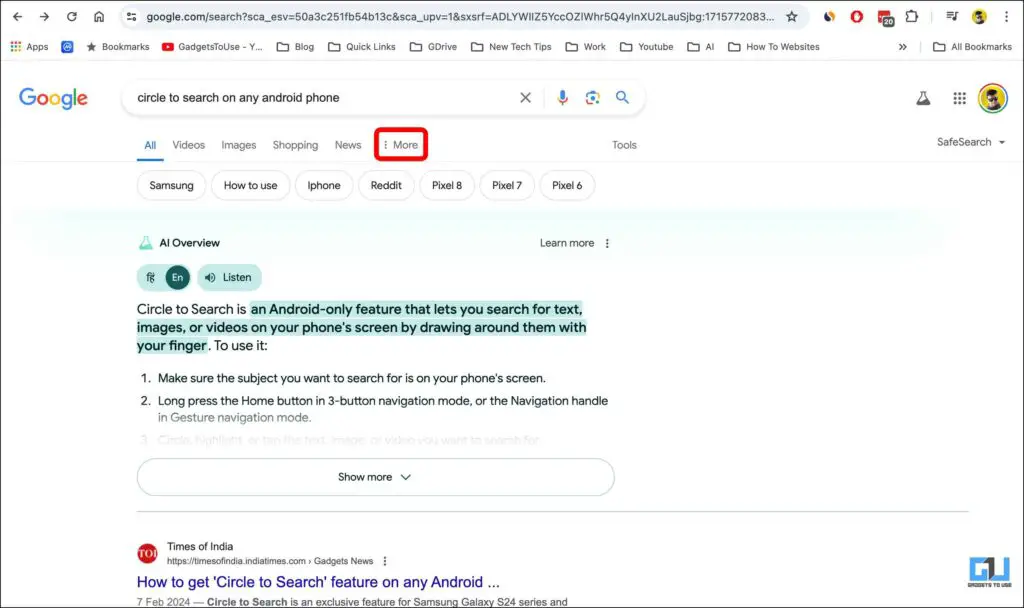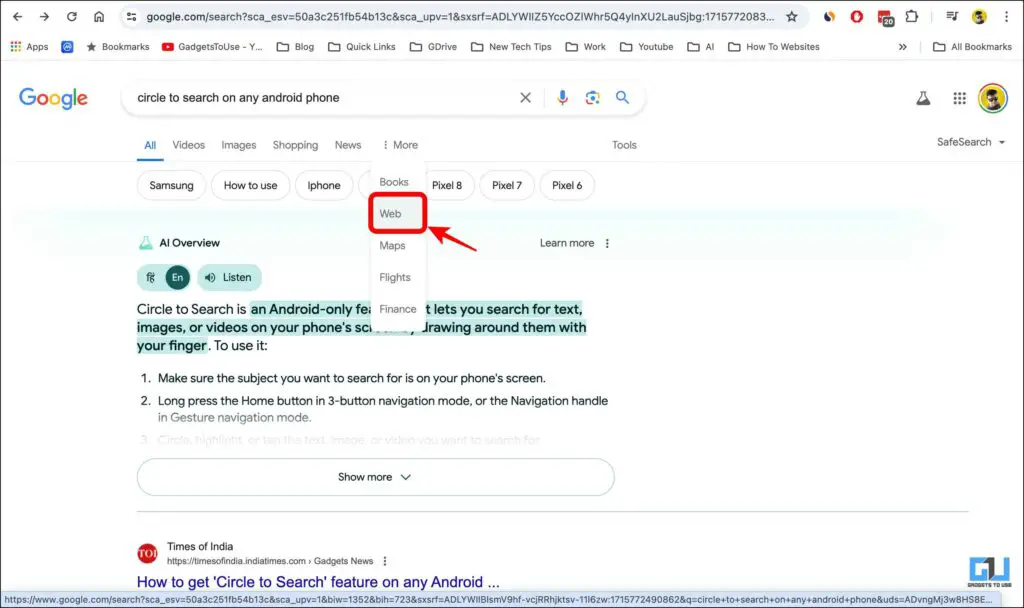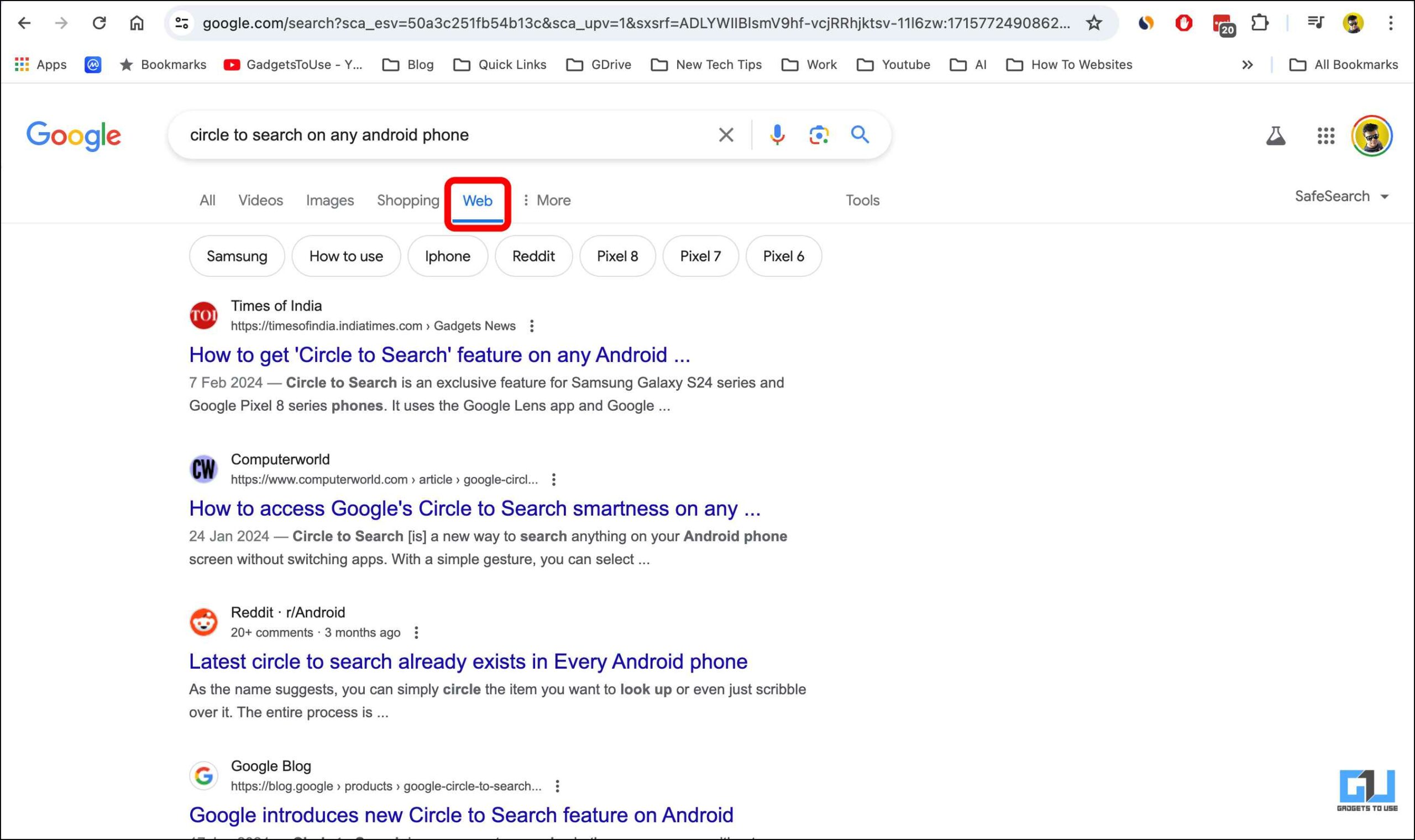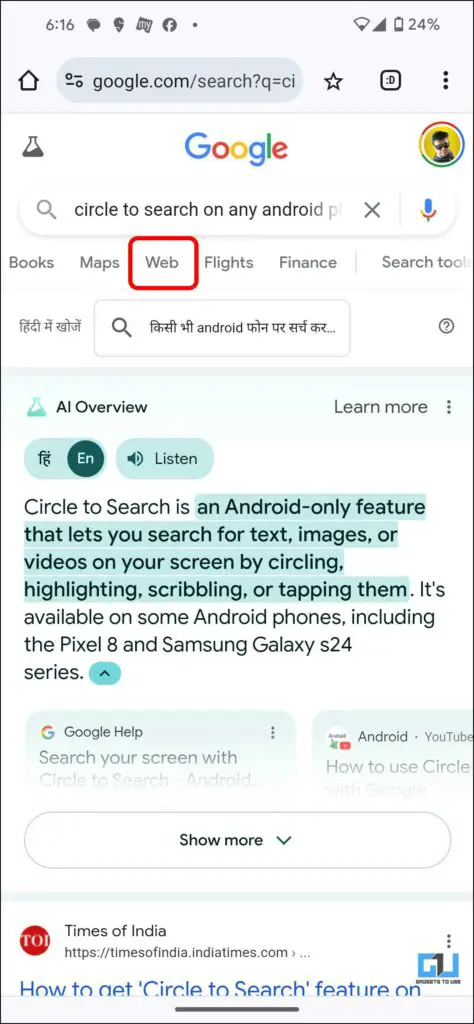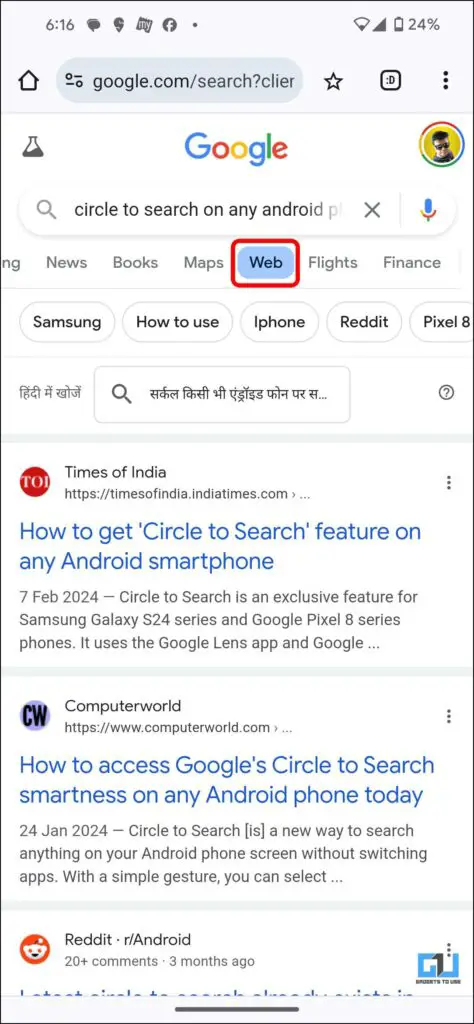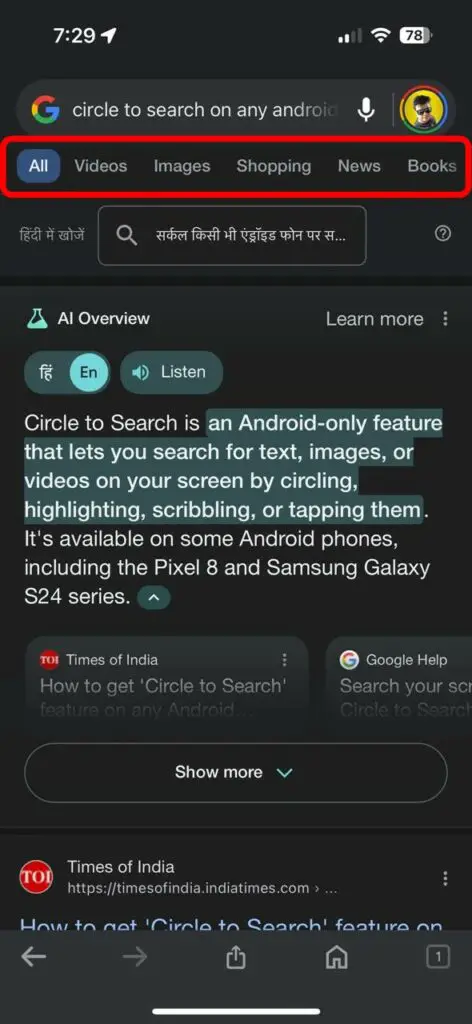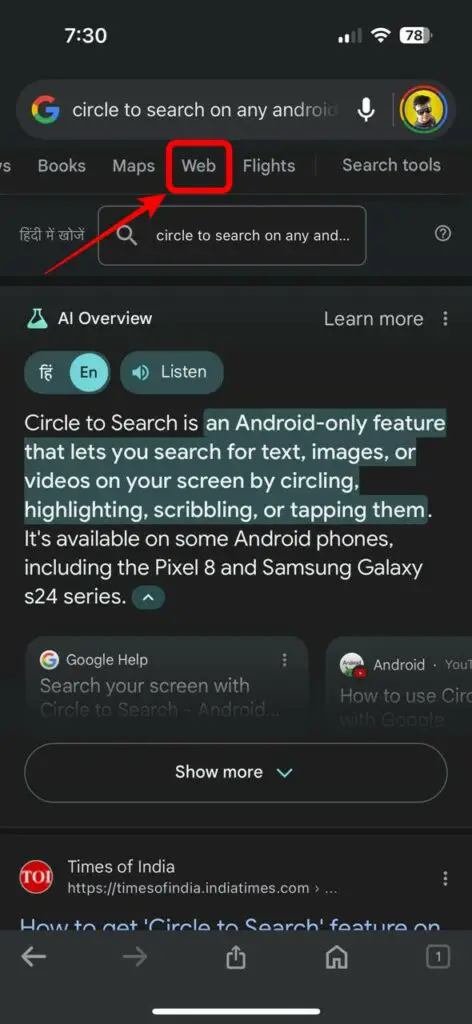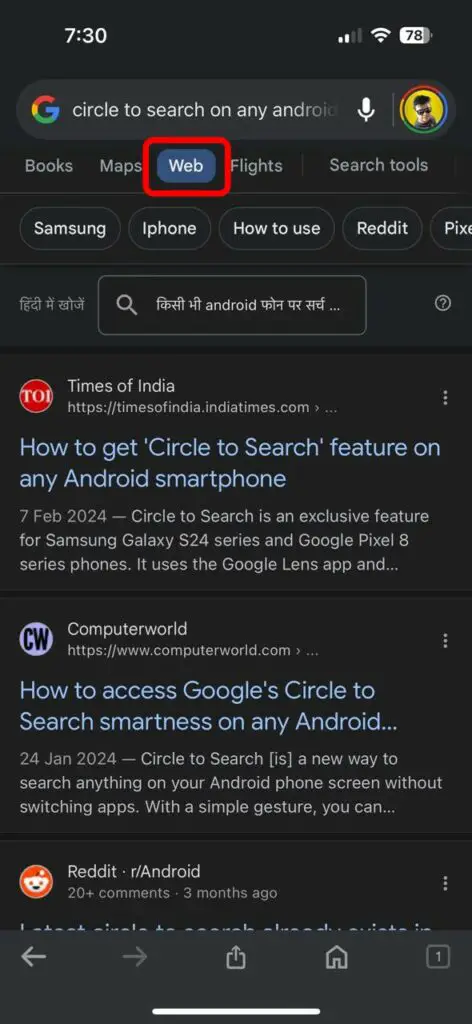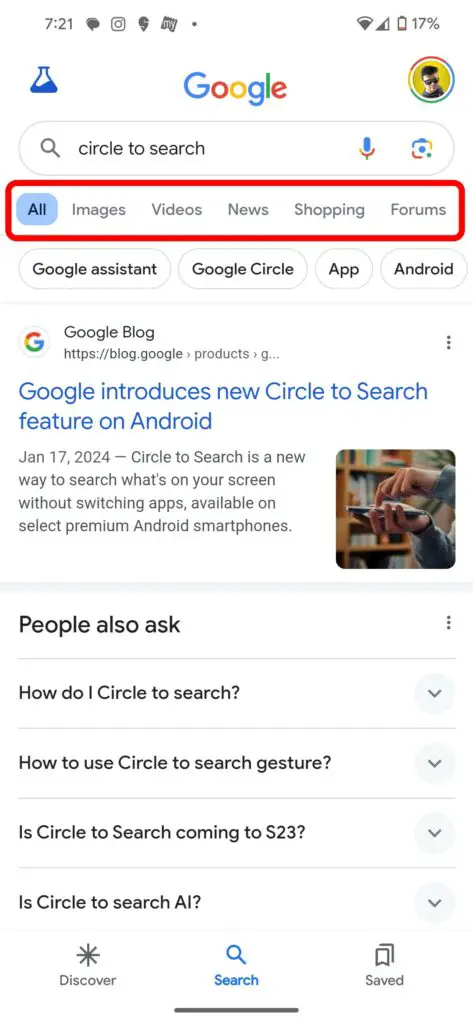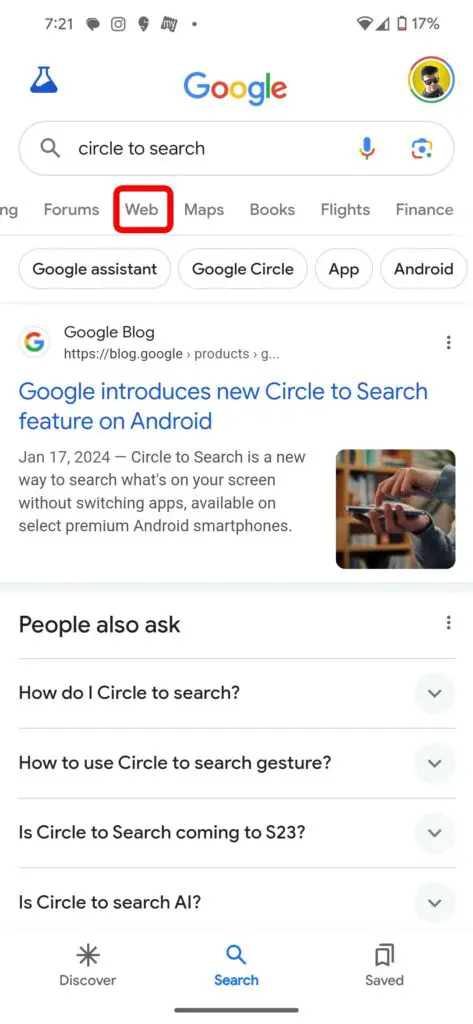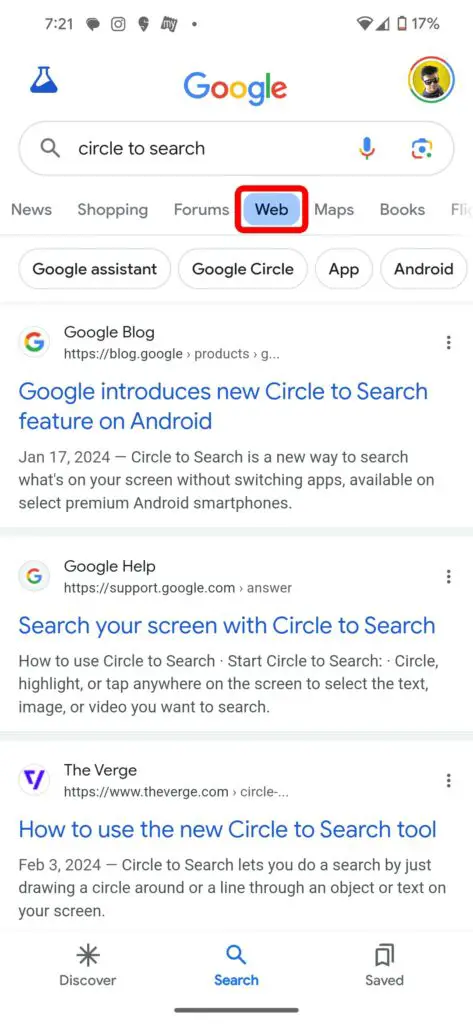Quick Answer
- While the feature is currently gradually rolling out to all users, the addition of this feature not only gives us the freedom of choice of personalised experience using Google Search but also acts as a huge data-saver for all those times when we face limited or poor internet connectivity.
- The Web Filter feature is currently available on both desktop and mobile versions of Chrome as well as the native Google search app on Android and iOS platforms.
- On May 14, 2024, Google launched a new ‘Web’ filter feature for its Search engine, allowing it to show a text-only links page, filtering out AI, images search as well as any video results.
Ever since AI became popular, it has quickly found its application everywhere, including our most used search engine, Google. And just like a coin has two sides, having an AI dialogue box at the top of each search page at times proves to be unnecessarily distracting rather than helpful. In this read, you will learn how you can have a clean, clutter-free Google search experience on your device.
Google Launches Web Filter for Search
On May 14, 2024, Google launched a new ‘Web’ filter feature for its Search engine, allowing it to show a text-only links page, filtering out AI, images search as well as any video results. This much needed feature brings back the classic Google search experience, removing all the unnecessary clutter and distractions from the results.
The American technologist and journalist Danny Sullivan, took to X (formerly Twitter) to share his excitement with the launch of the Web filter feature. He also added how the feature will help who want to read long-form text documents or just prefer text-based results from Google searches.
Since I joined Google, I’ve just been a boy standing in front of the search group asking it to love a Web filter. So happy to see it’s arrived – congrats to the hard-working team on this project that through their own efforts made it a reality! https://t.co/pA0MLxh7Zz
— Danny Sullivan (@dannysullivan) May 14, 2024
While the feature is currently gradually rolling out to all users, the addition of this feature not only gives us the freedom of choice of personalised experience using Google Search but also acts as a huge data-saver for all those times when we face limited or poor internet connectivity.
How to Use Web Filter Feature in Your Google Search
The Web Filter feature is currently available on both desktop and mobile versions of Chrome as well as the native Google search app on Android and iOS platforms. The following are the steps on how you can access this feature on your device.
Method 1 – Using Chrome on Desktop
1. Launch Google Chrome on your desktop and search for any query.
2. Navigate and click on the “More” option next to the three dots at the end of the horizontal list.
3. Select “Web” from the dropdown menu.
4. In a short while, the Google search webpage will reload with the Web Filter in effect.
Method 2 – Using Chrome on Phone
1. Open Google Chrome on your smartphone and search for any query.
2. Scroll and navigate to locate the “Web” feature.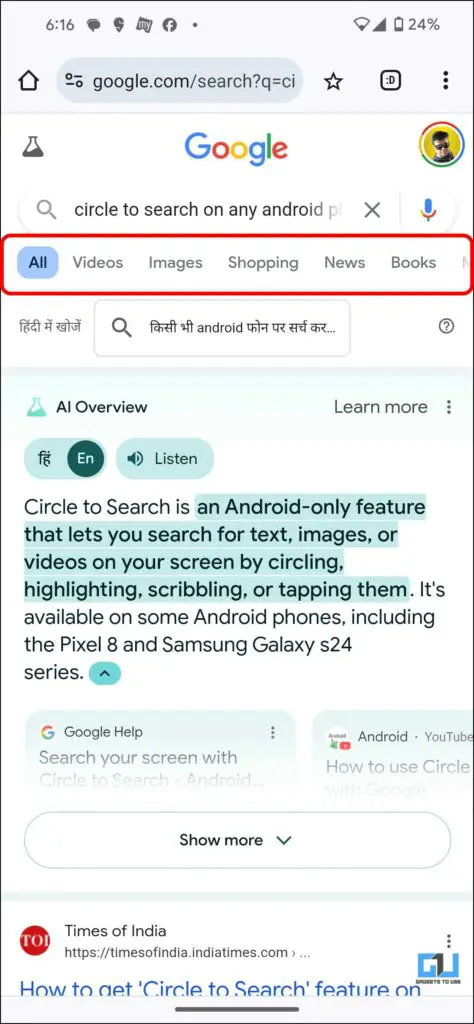
3. Tap the “Web” option to enable it.
4. The Google search webpage will reload with the Web Filter feature now in effect.
Method 3 – Using Google App on iOS
1. Launch the Google app from the app list on your iPhone and enter the search term.
2. Below the Search field, scroll to navigate the menu to the “Web” option as shown in the image.
3. Tap to enable the Web filter feature. The app will reload with the filter-enabled results.
Method 4 – Using Google App on Android
1. Open the Google app on your smartphone and enter the search. Alternatively, you could directly ask Google Assistant to search for the desired query.
2. Under the Search button, navigate and scroll to the “Web” option in the menu.
3. Tap and enable the Web filter feature. In a few moments, the Google app will reload with the filter-enabled results.
FAQs
Q. I am not able to find the Web Filter feature. When can I use it?
The Web Filter feature release was announced on May 14, 2024, and will be rolled out to all users globally by May 15, 2024.
Q. Can I use the Web Filter feature on my iPhone device, or is it limited to Android?
Yes. You can use the Web Filter feature on your iPhone using both the Google Search app as well as Google Chrome.
Q. How can I enable Web Filter on my Chrome?
To use the Web Filter feature, scroll the menu below the search bar to the “More” option and select it> Tap “Web” to enable it. For a detailed guide, refer to the above methods.
Wrapping Up
The Web Filter feature brings back all the good memories of a clutter-free, clean Google search experience for all users. With a dedicated option to enable it, Google has finally allowed its users to customize their search experience and get rid of AI prompts, Image searches or Video recommendations. To enable it, you can follow the methods mentioned above in this guide, and for more such reads, follow GadgetsToUse.
Also, check:
- 7 Ways to Remove YouTube Video Results From Google Search
- 2 Ways to Google Search From Telegram or WhatsApp Without Leaving App
- What Are Notes on Google Search? How to Enable and Use Them?
- 4 Best Ways To Block Certain Websites In Google Search Results
You can also follow us for instant tech news at Google News or for tips and tricks, smartphones & gadgets reviews, join the GadgetsToUse Telegram Group, or subscribe to the GadgetsToUse Youtube Channel for the latest review videos.