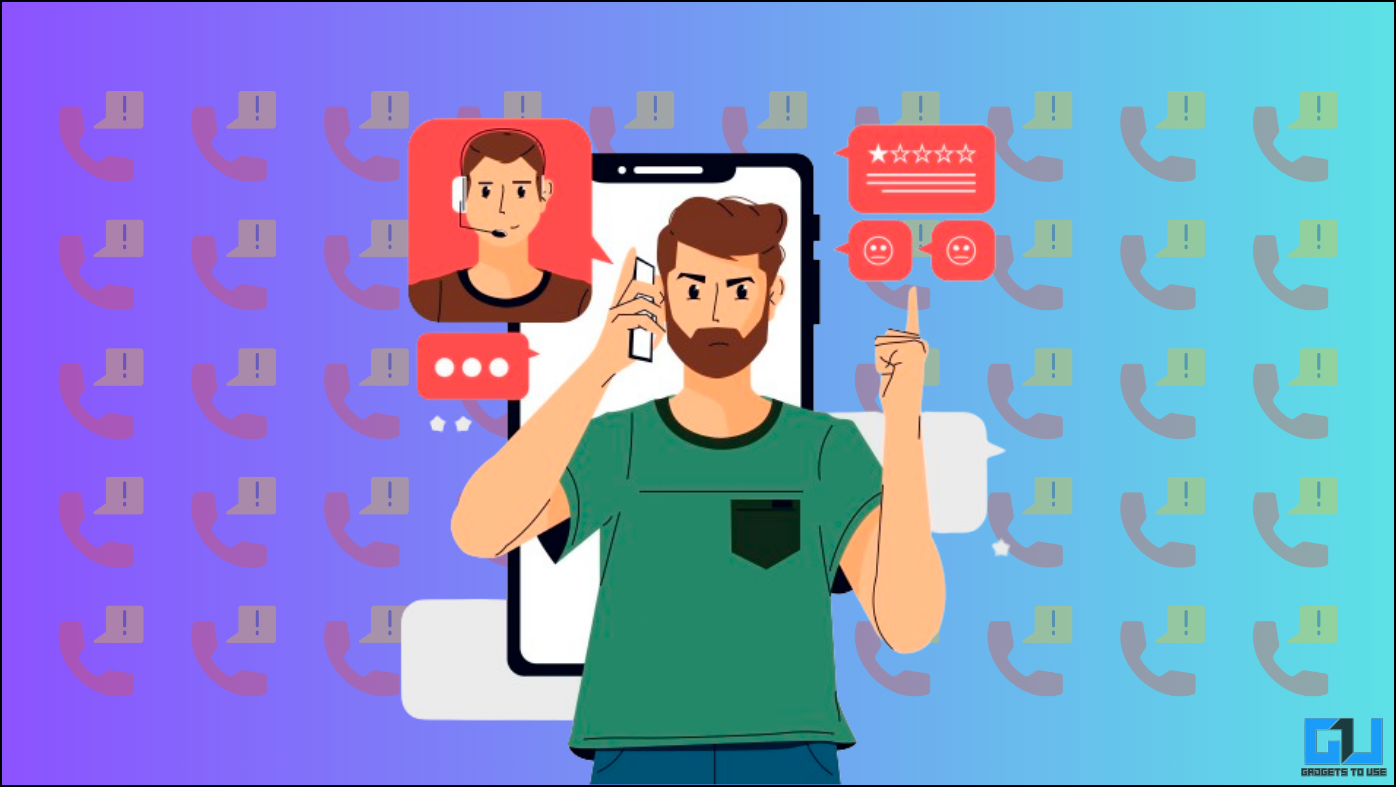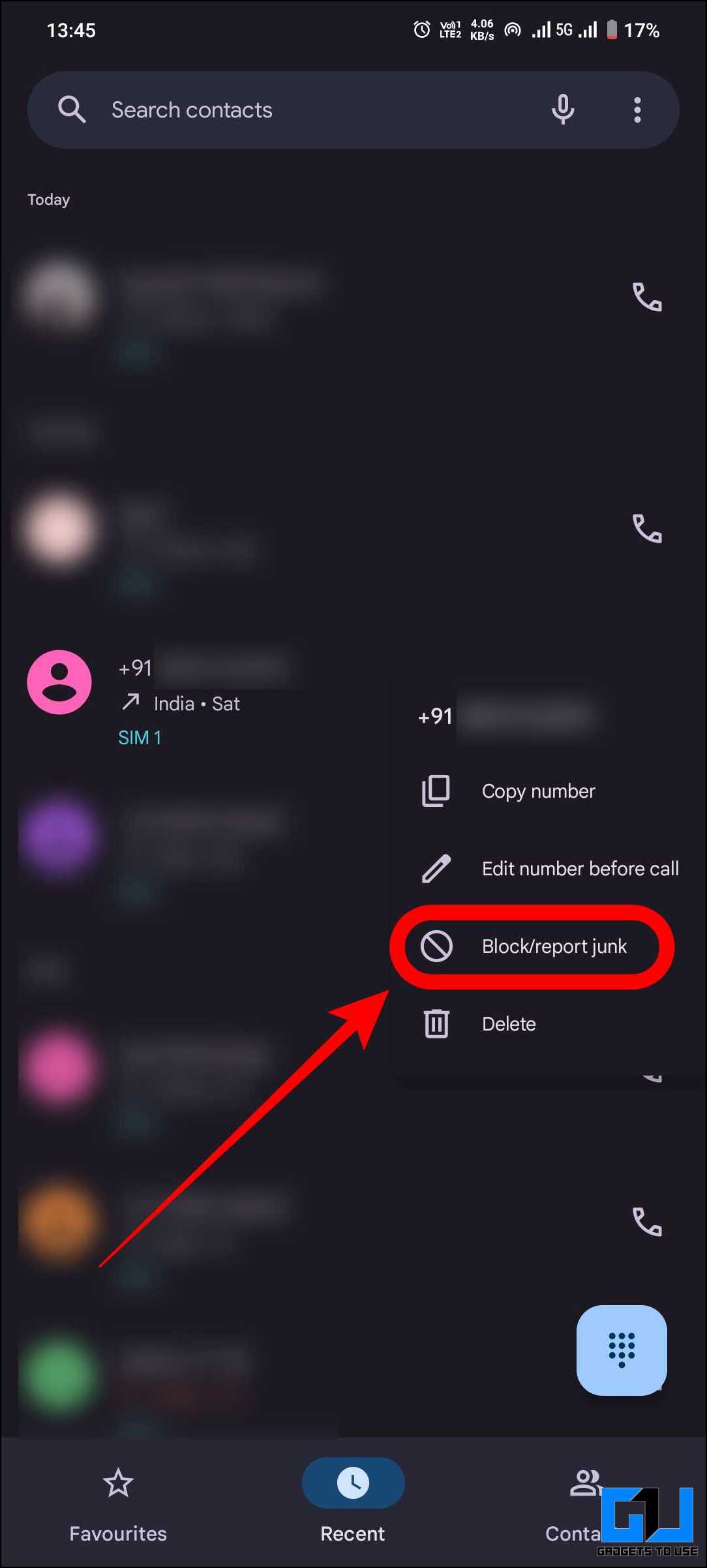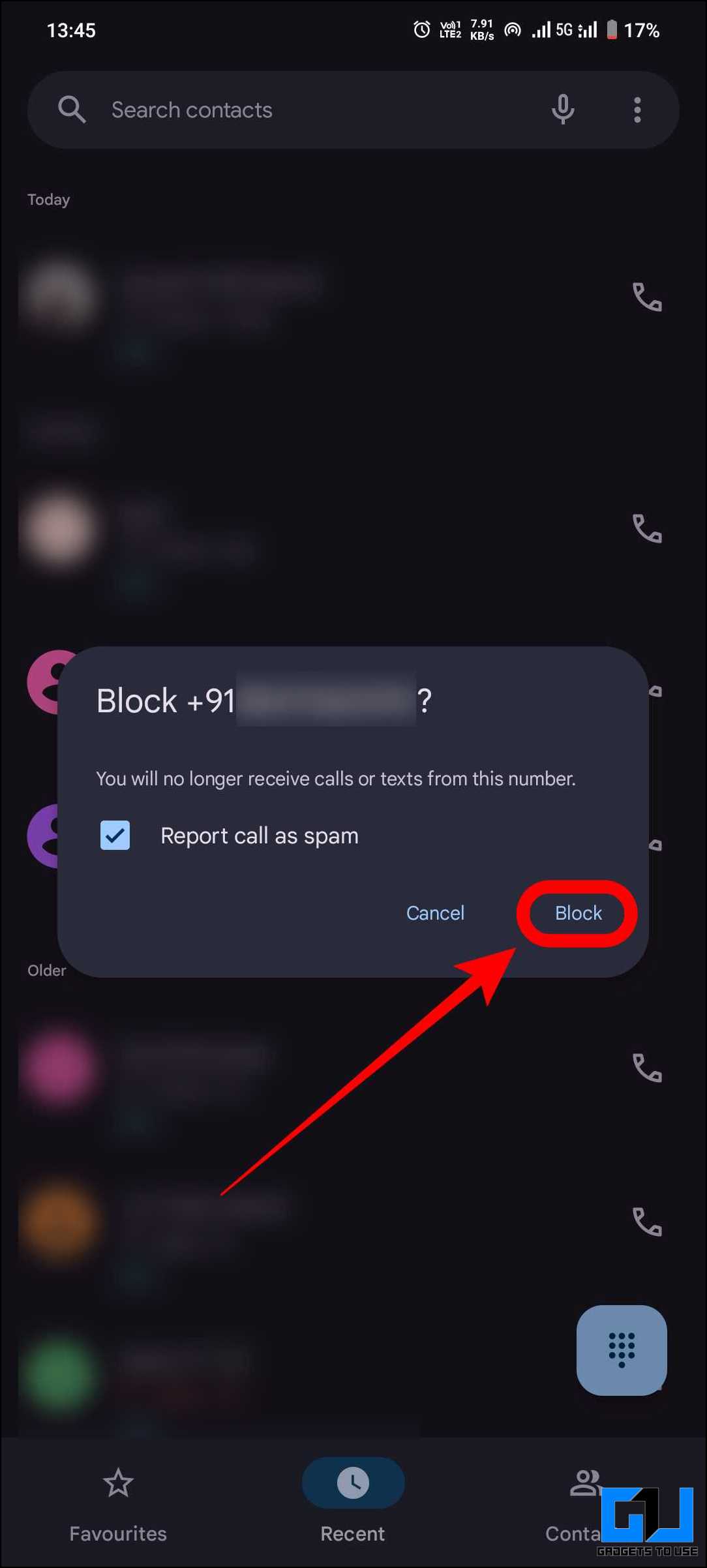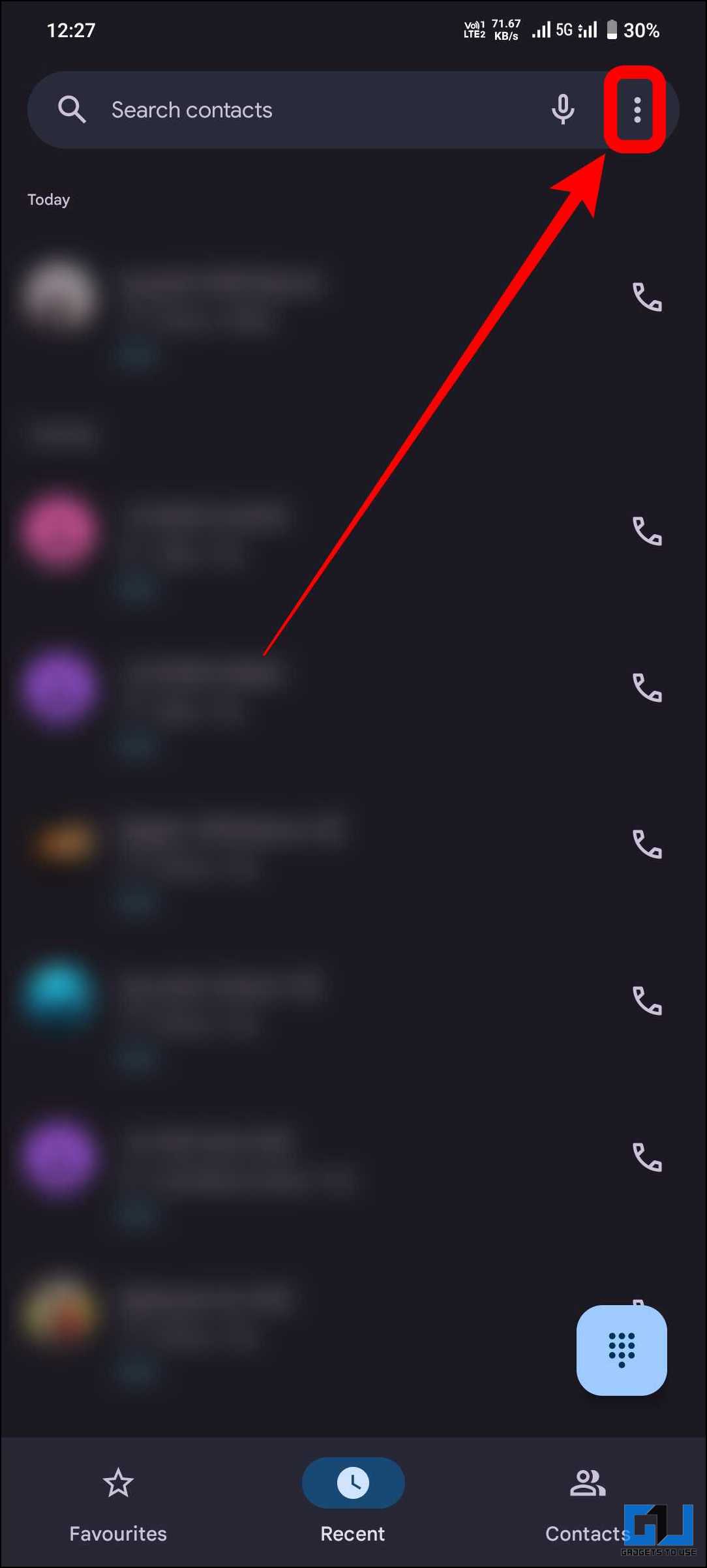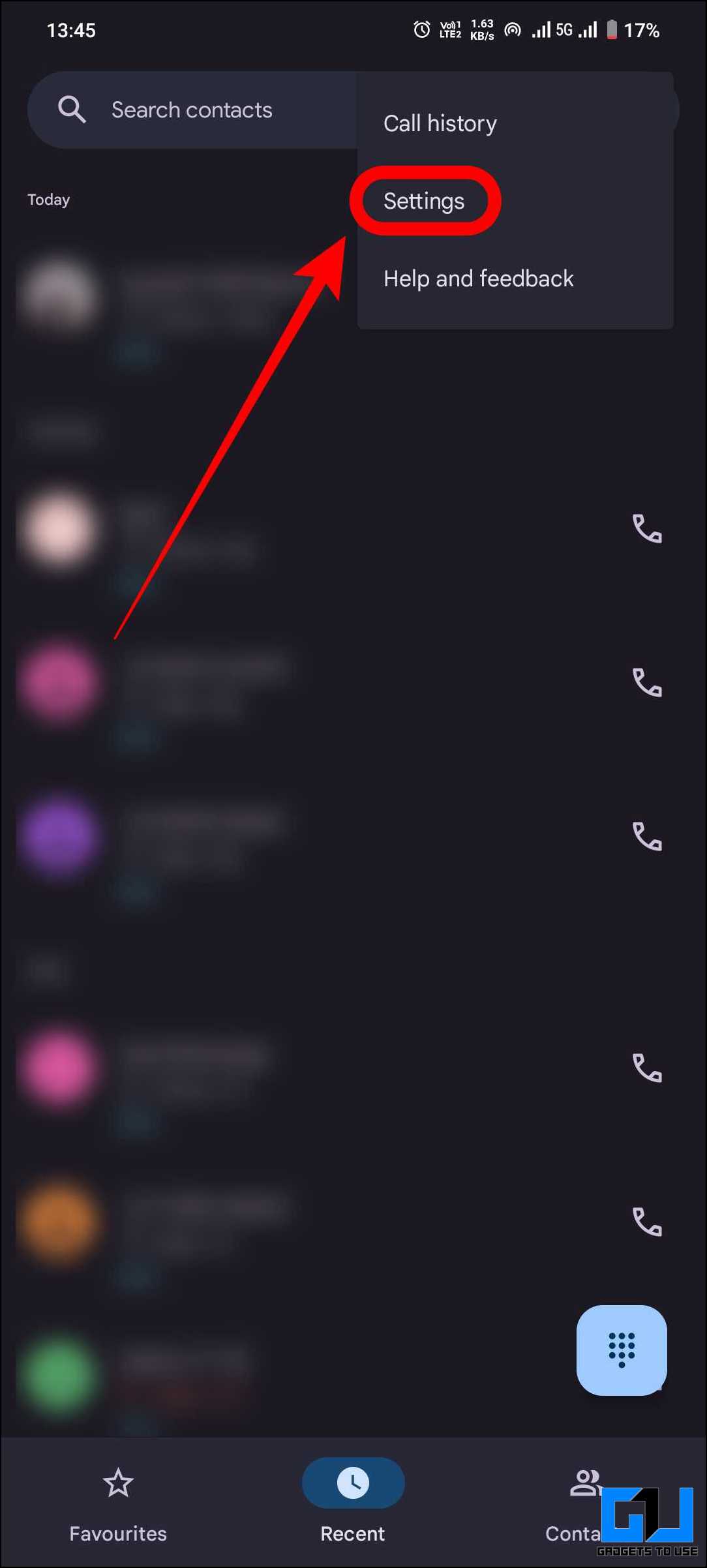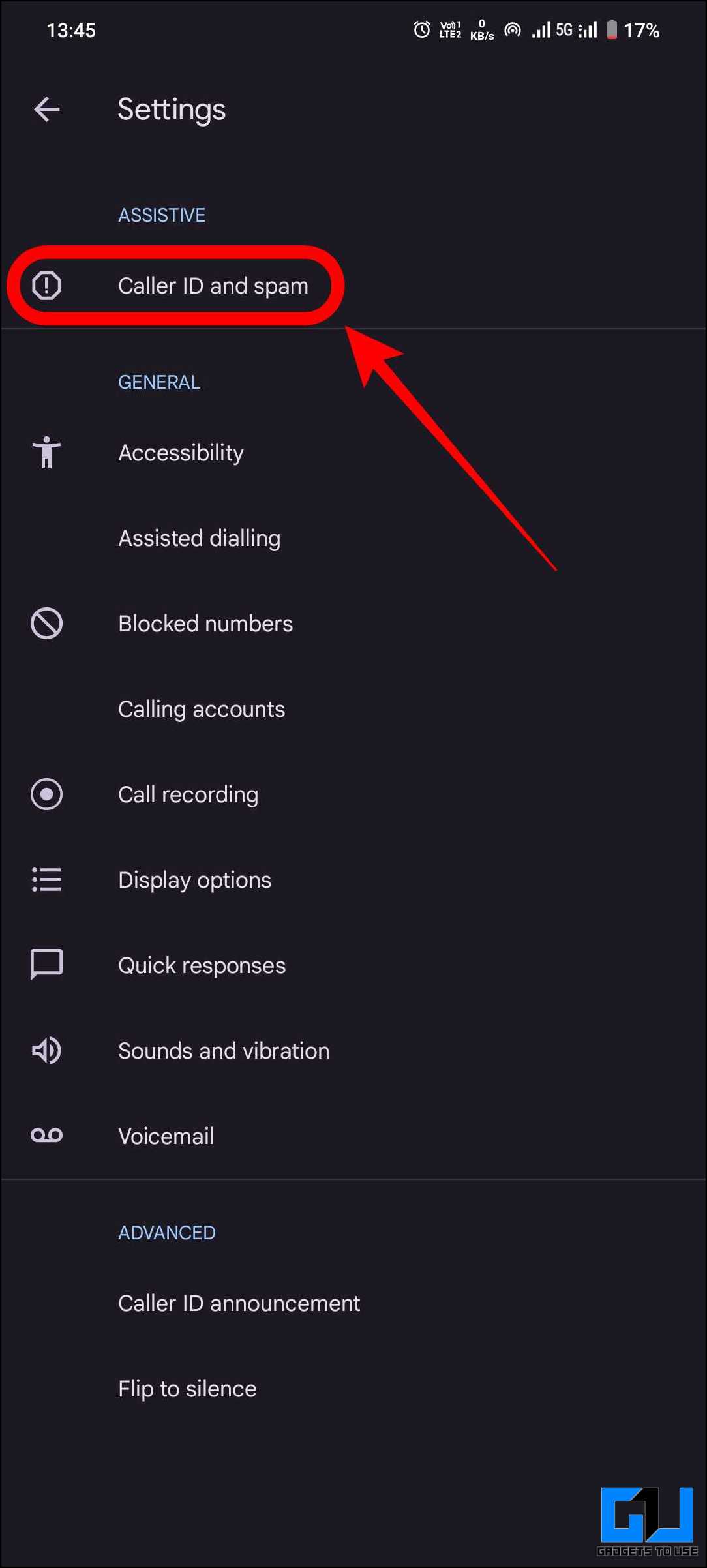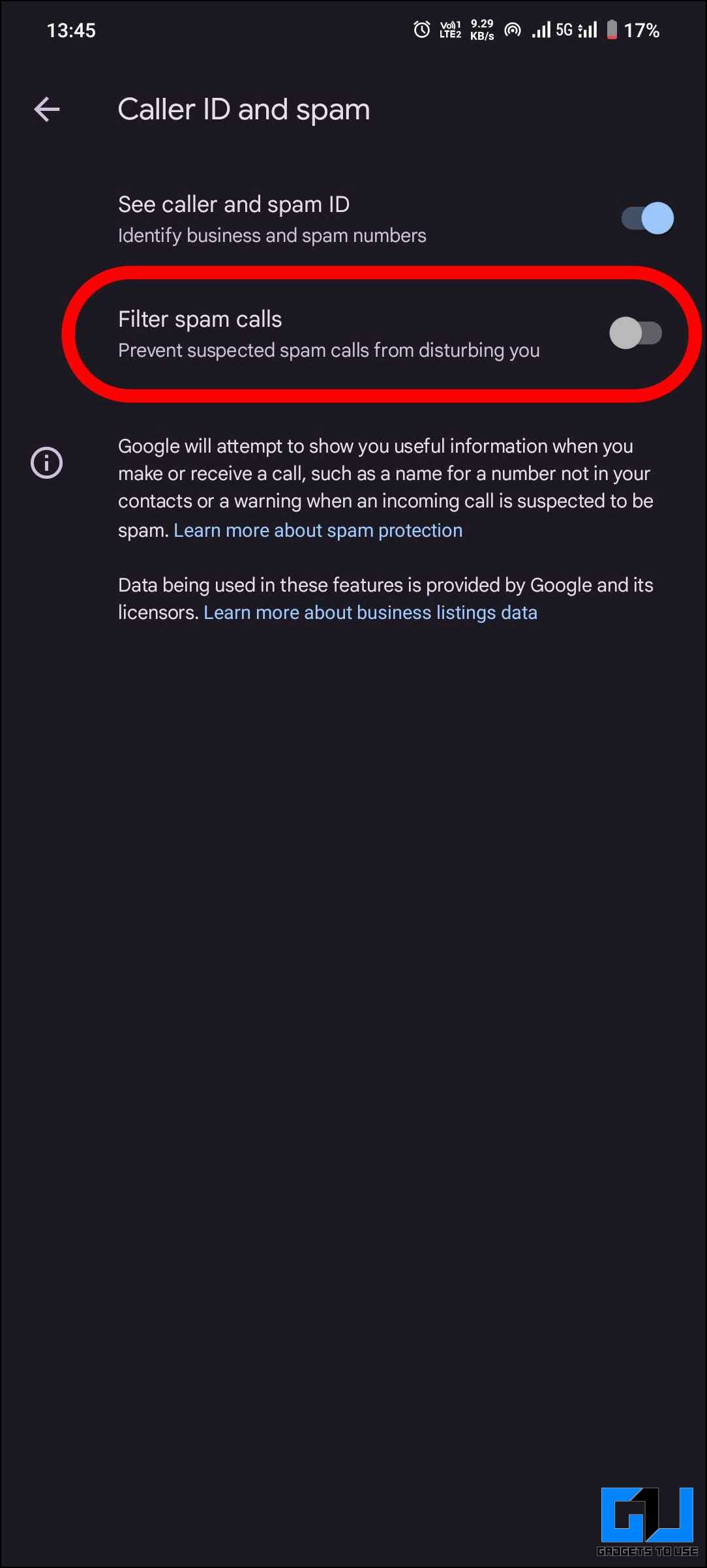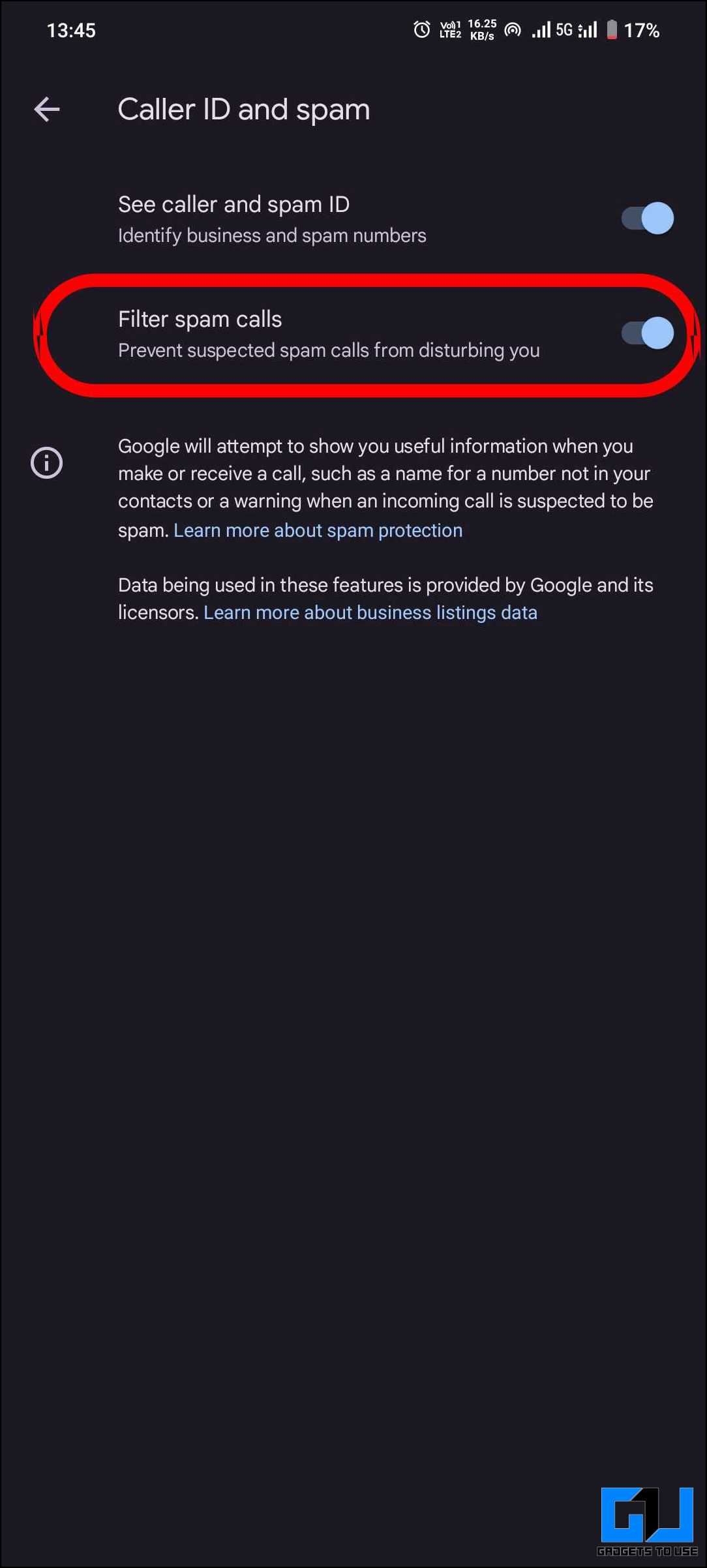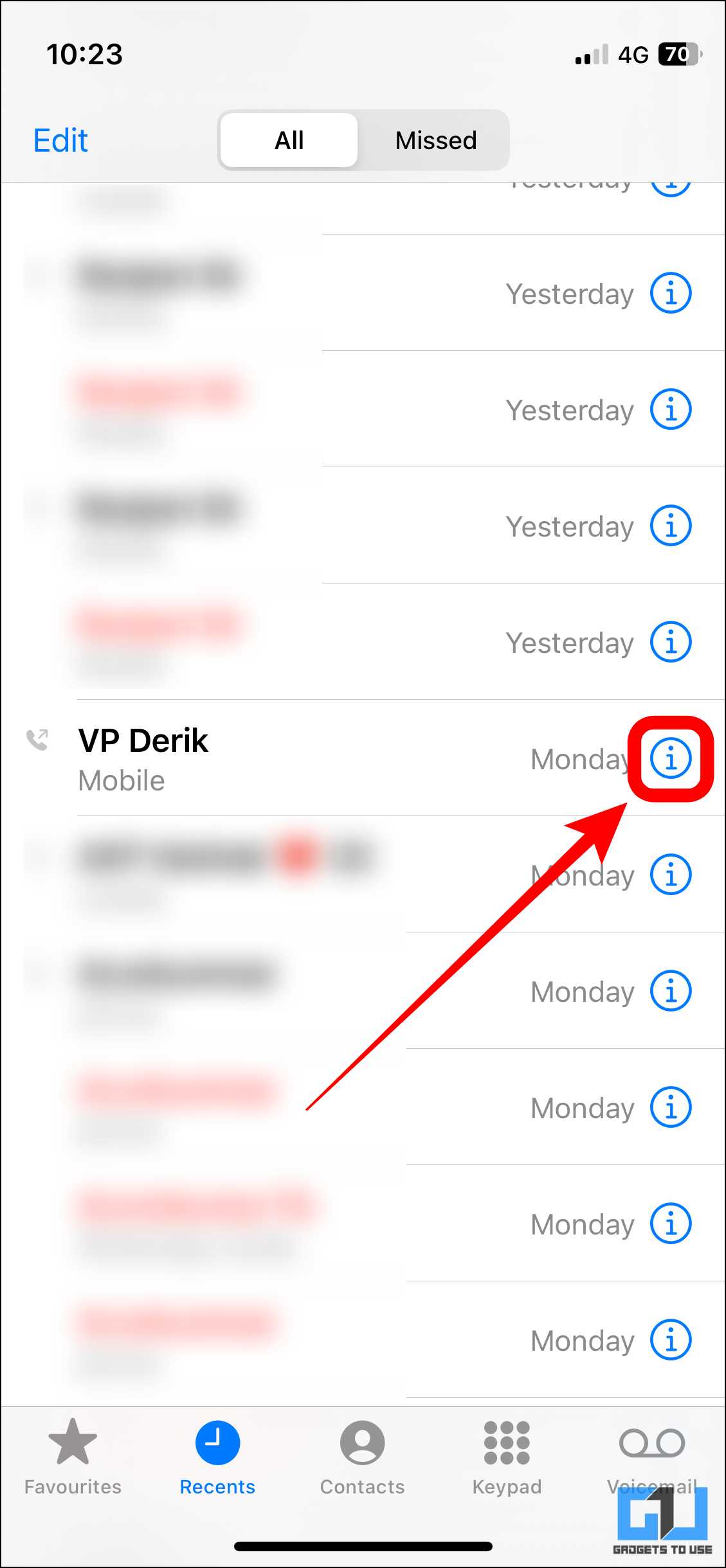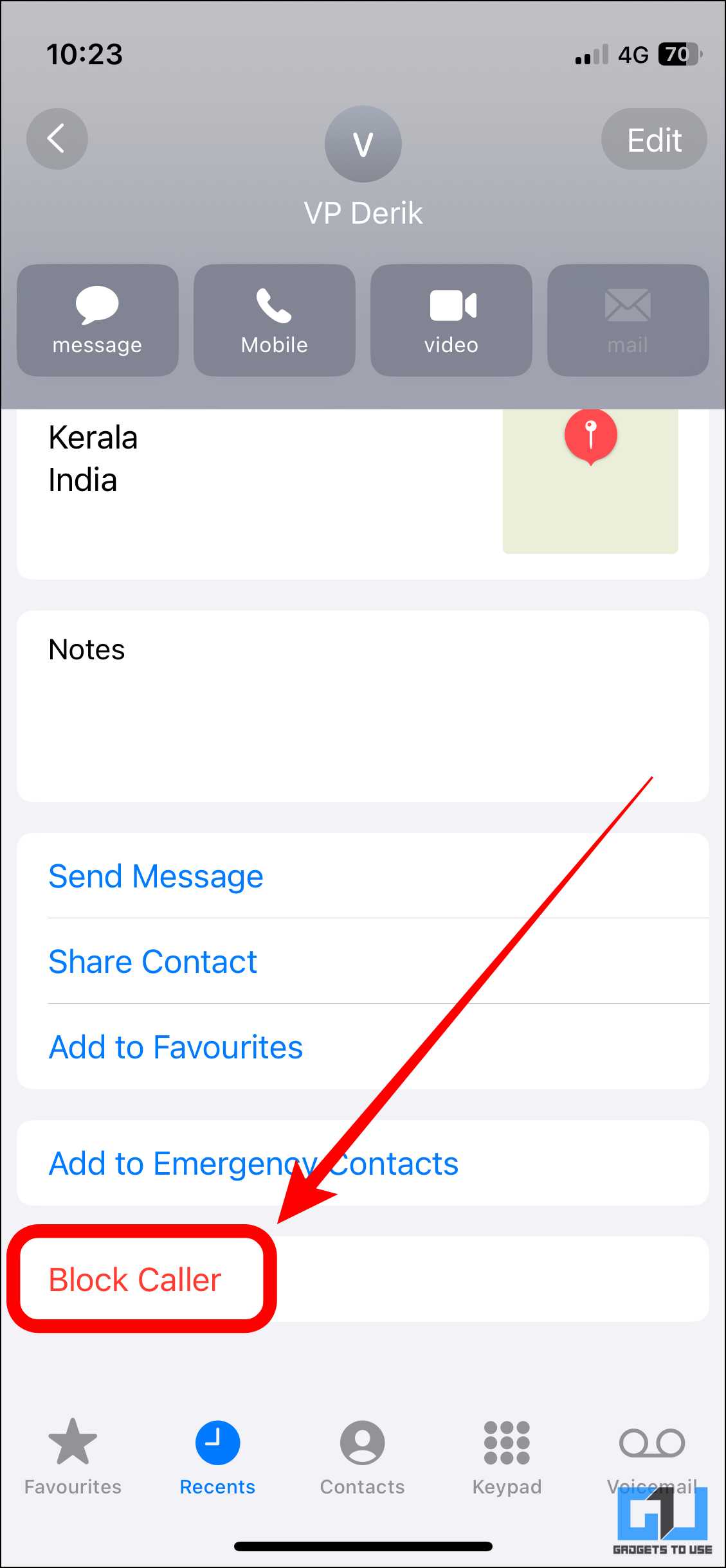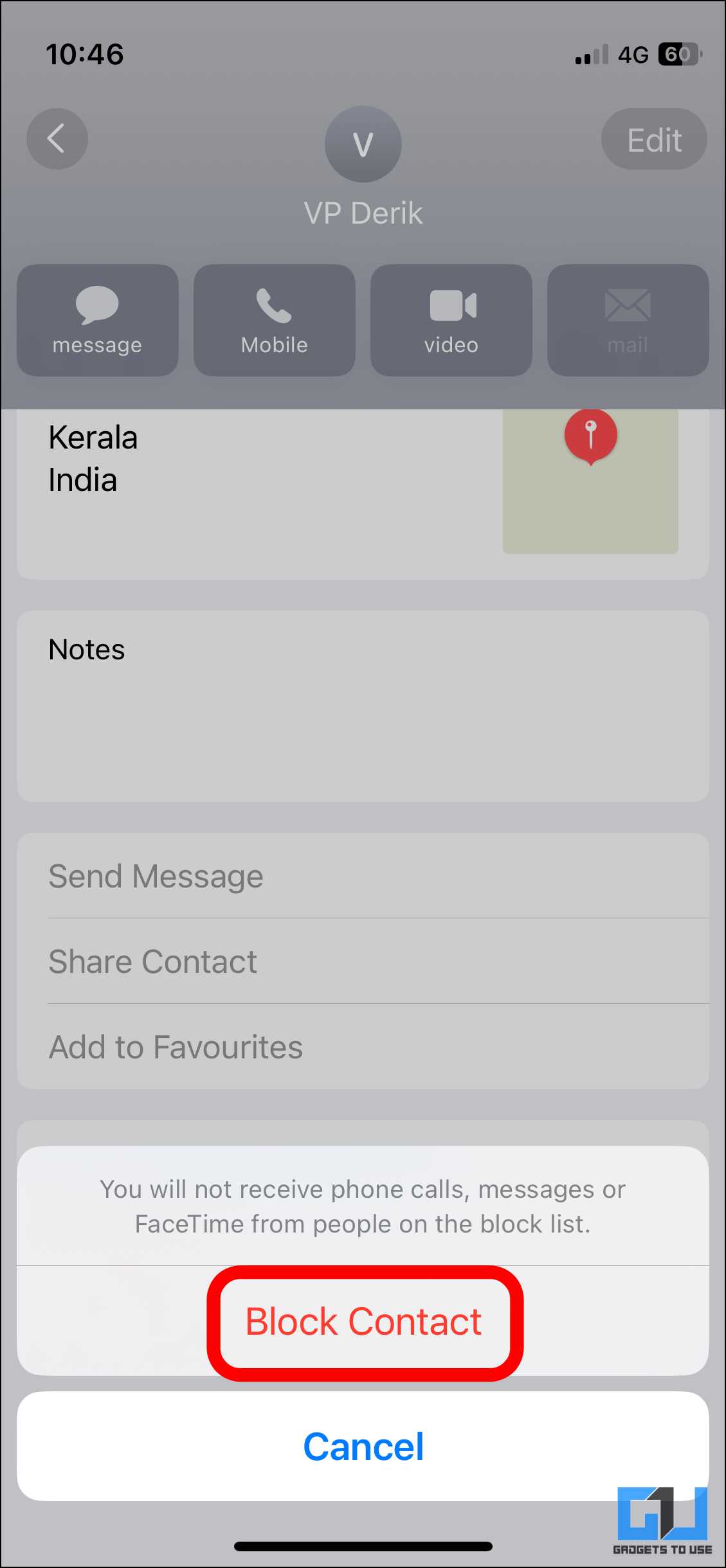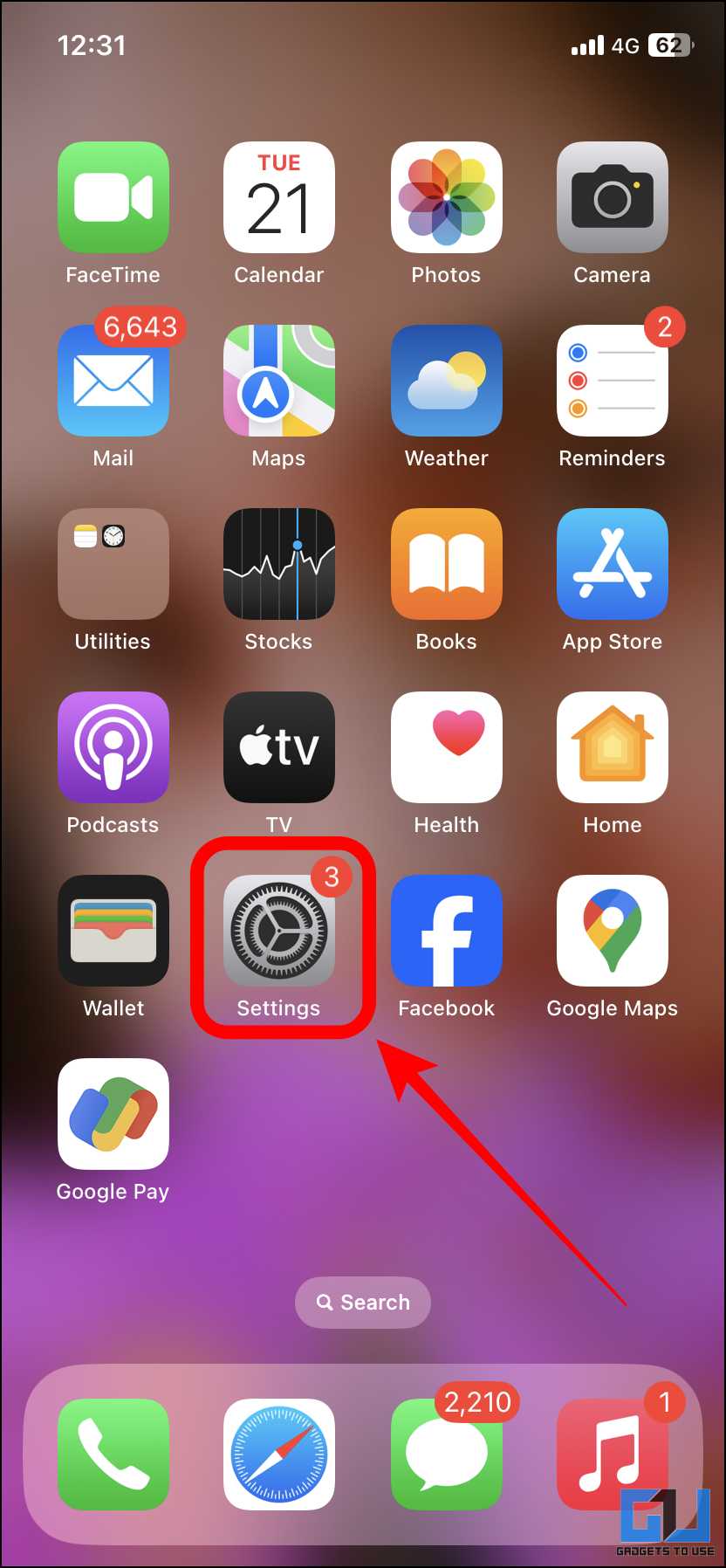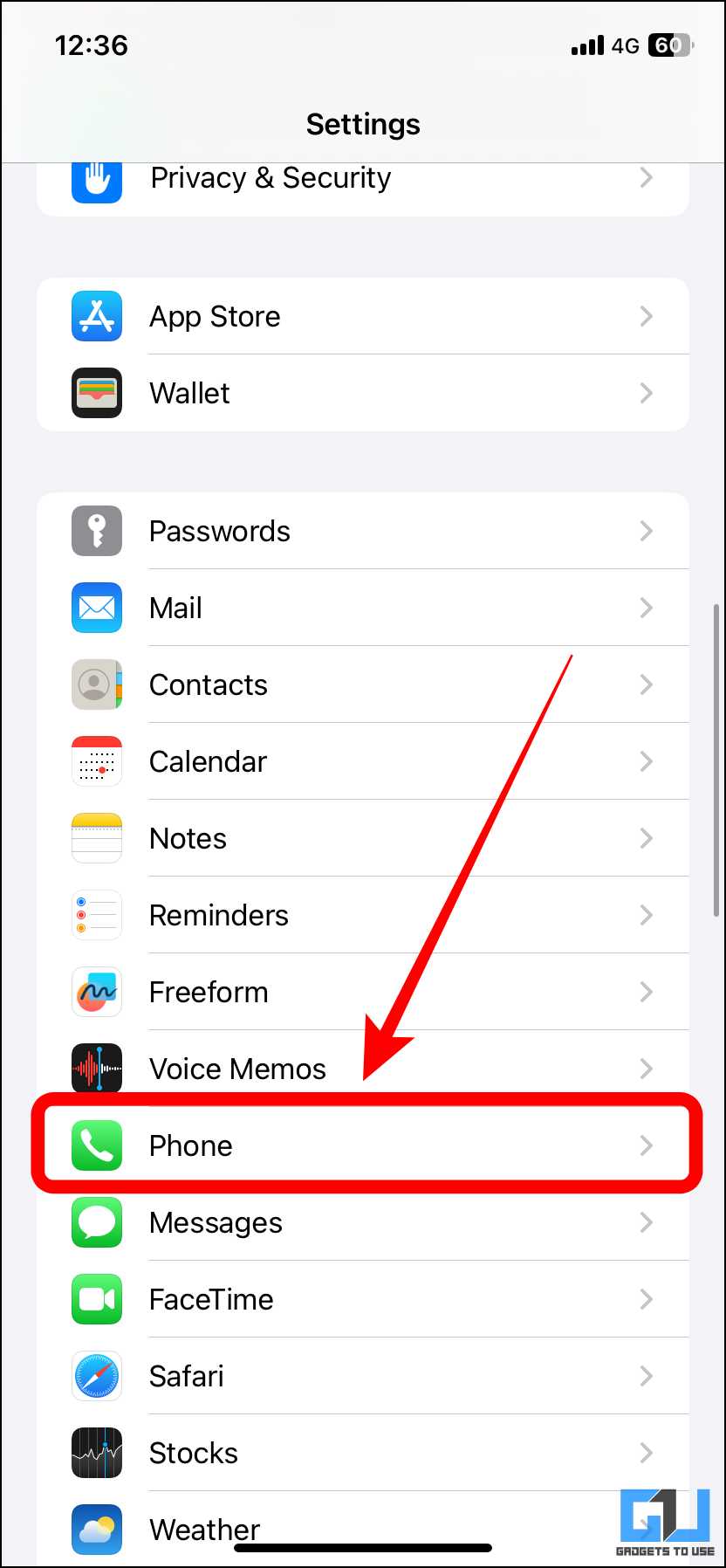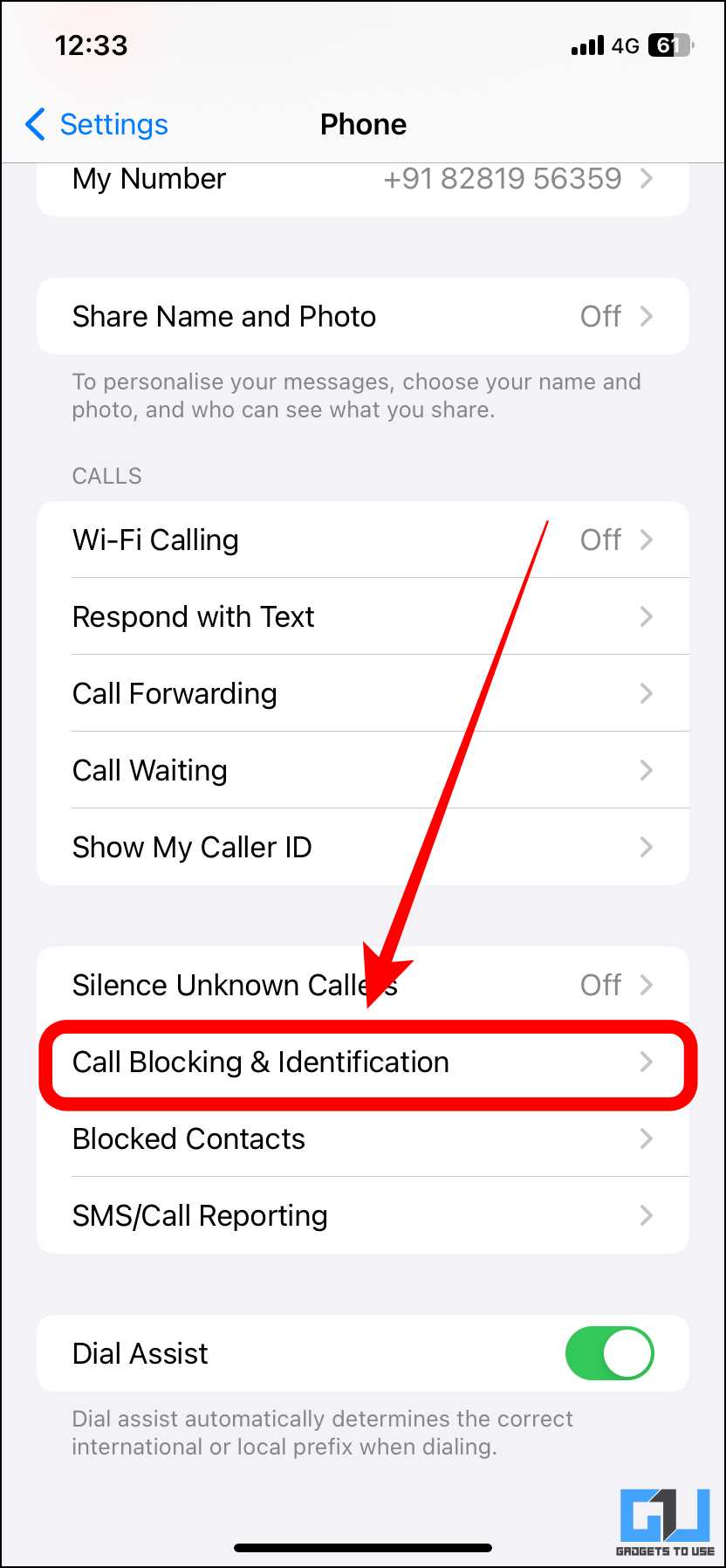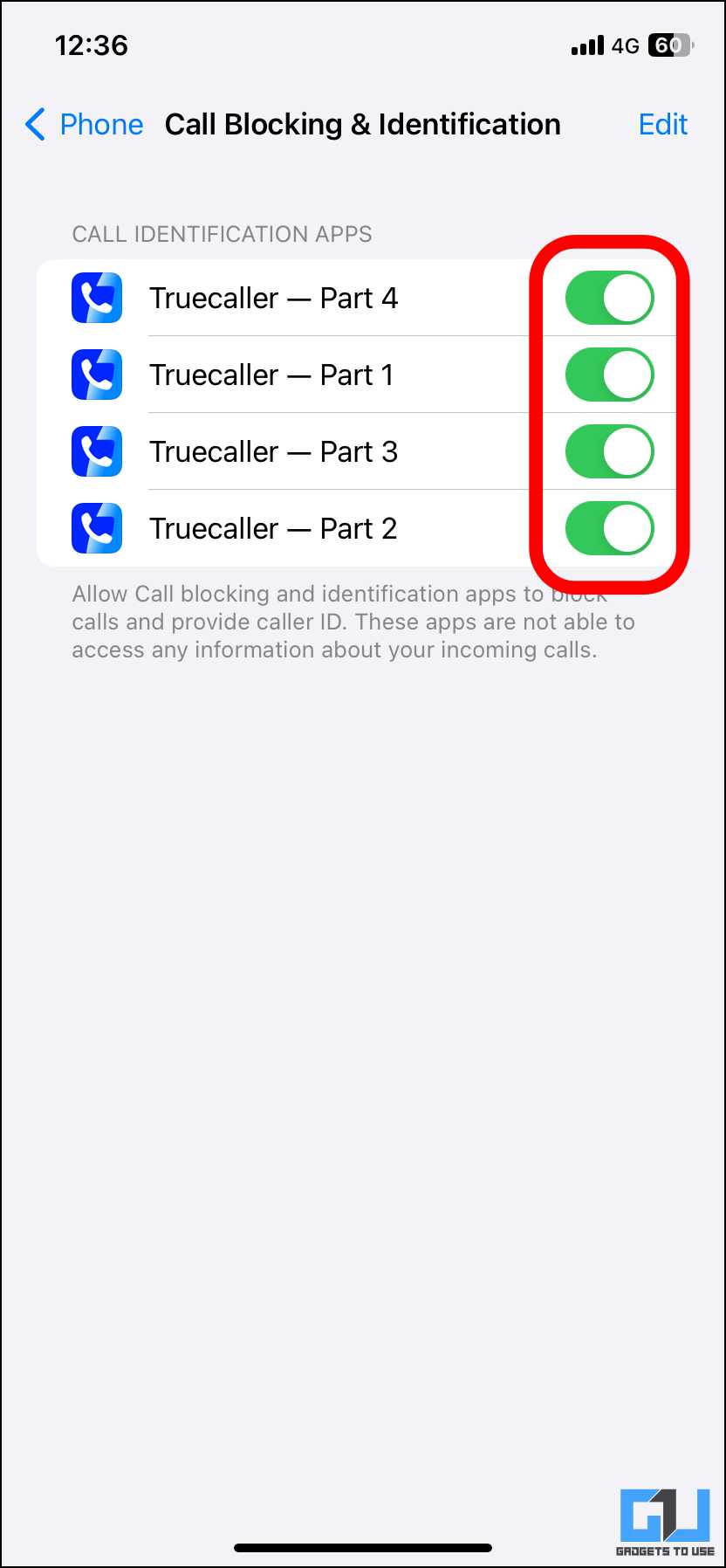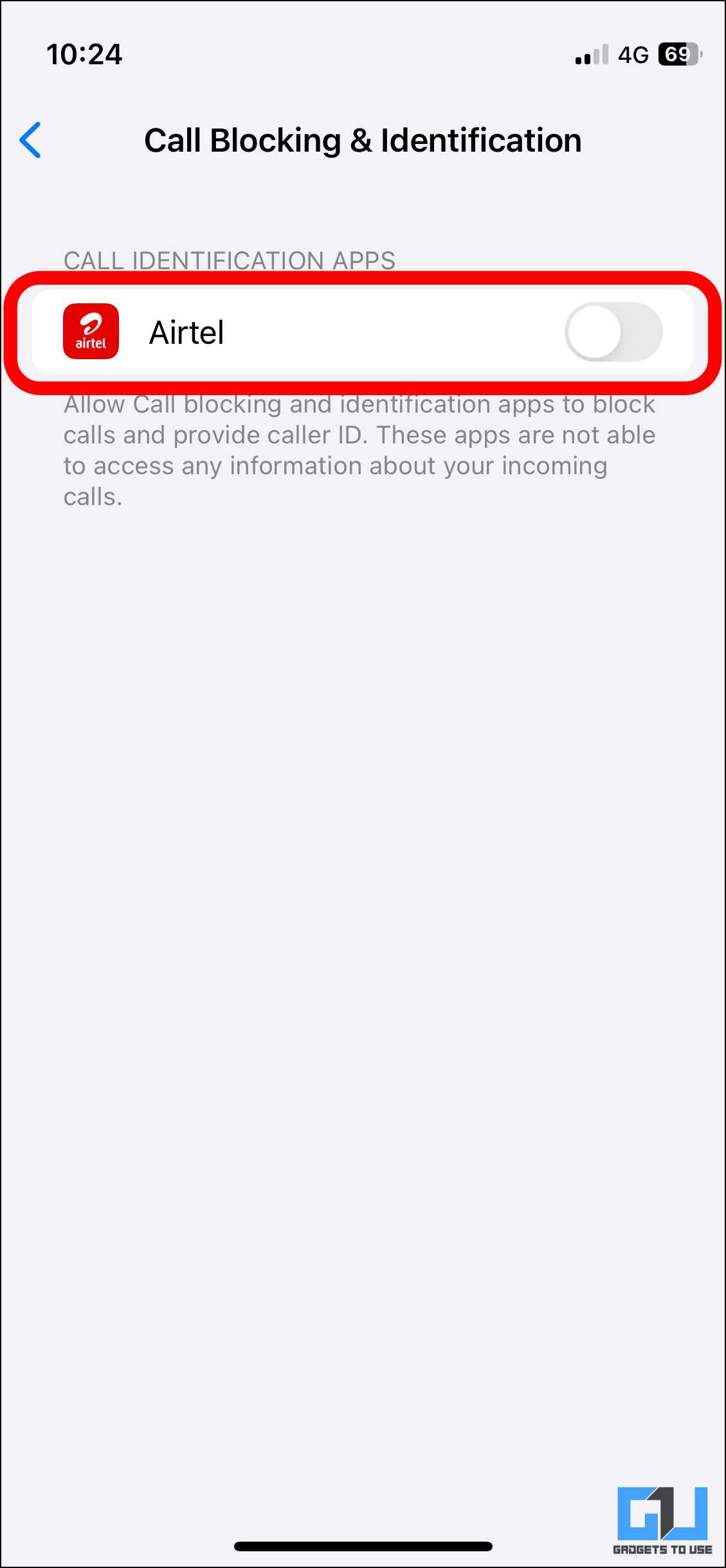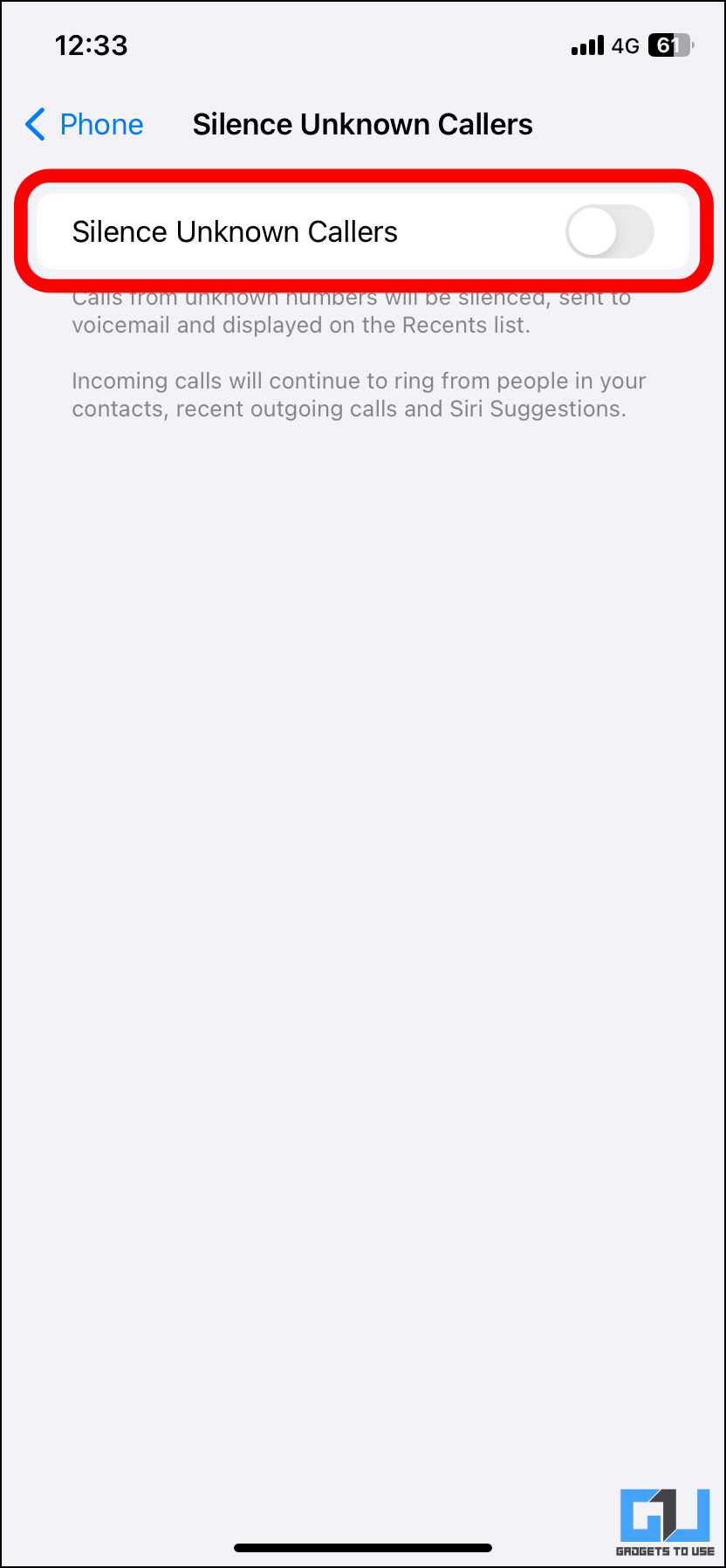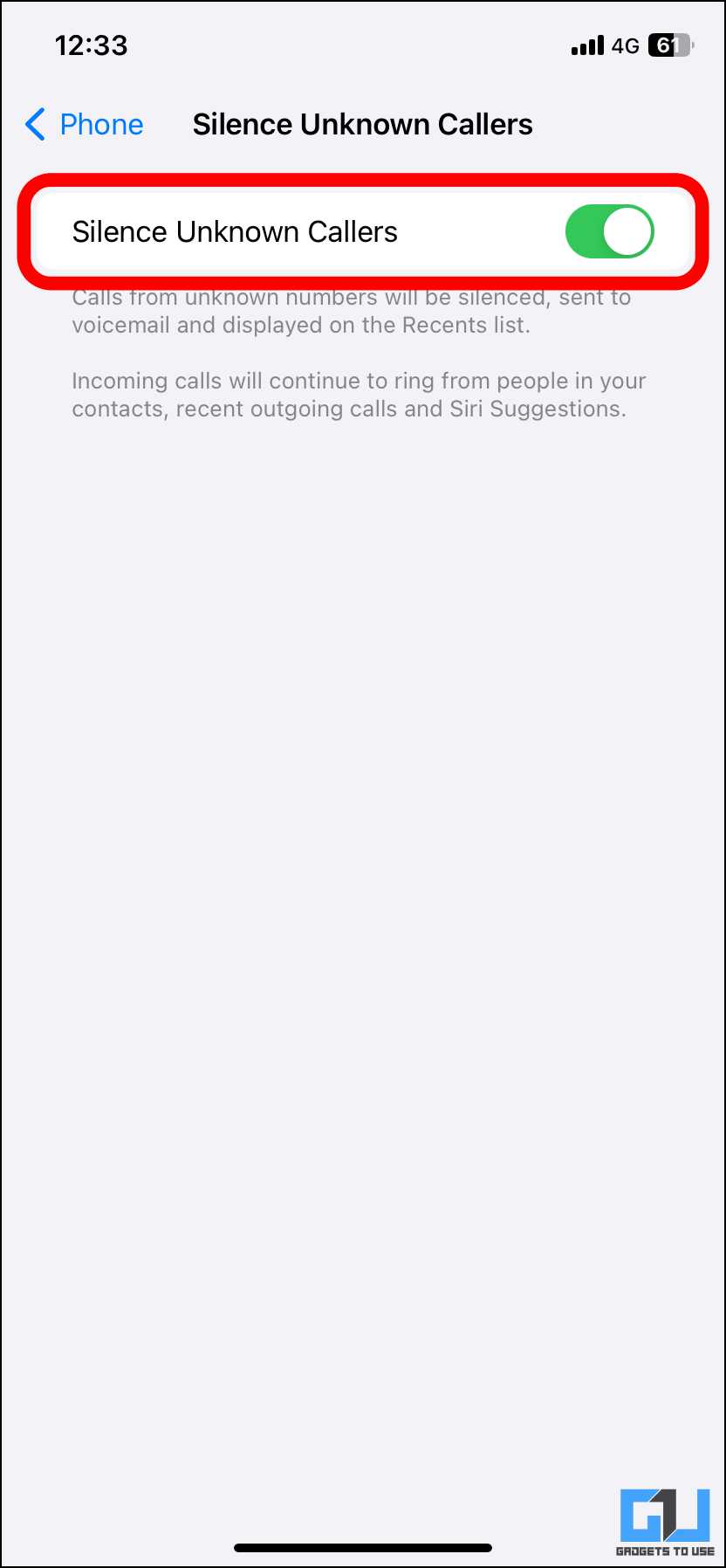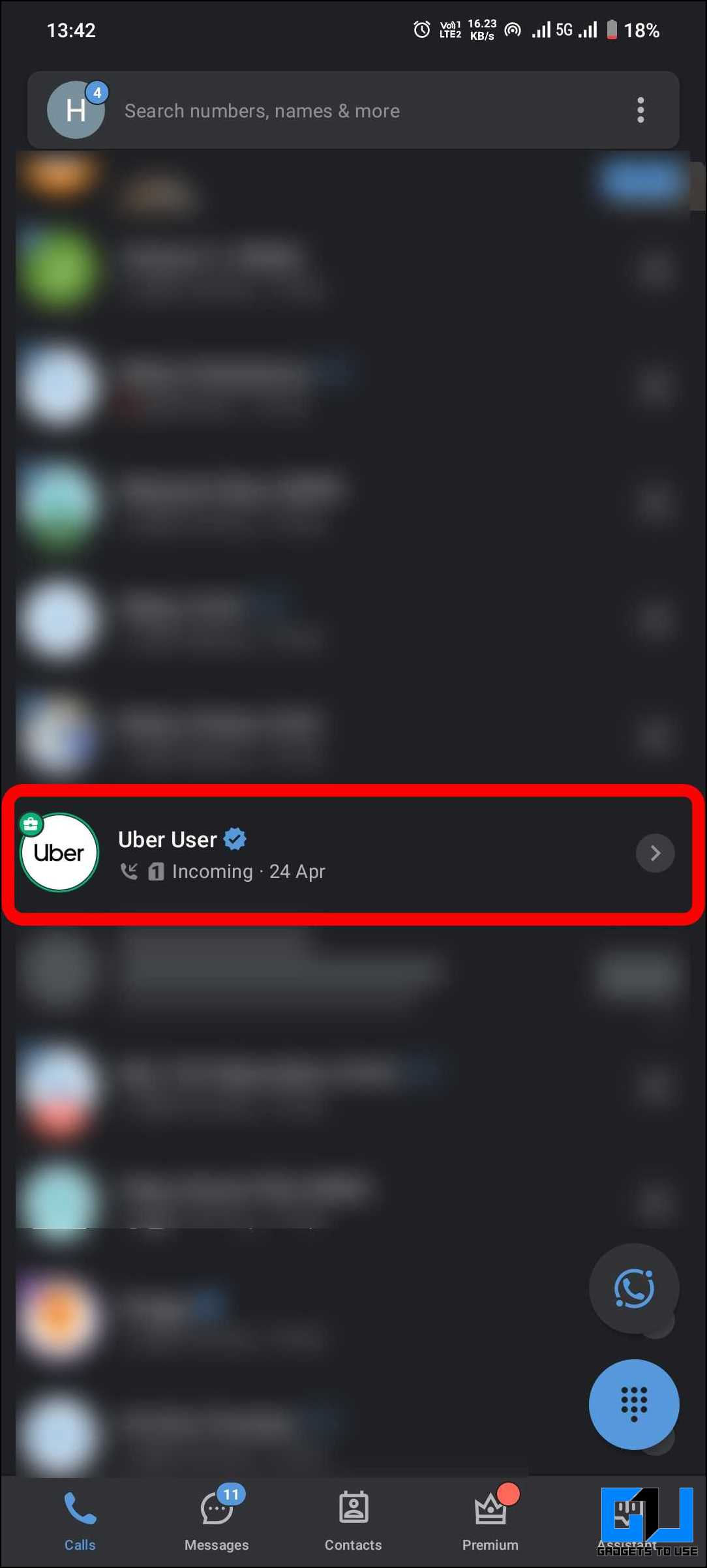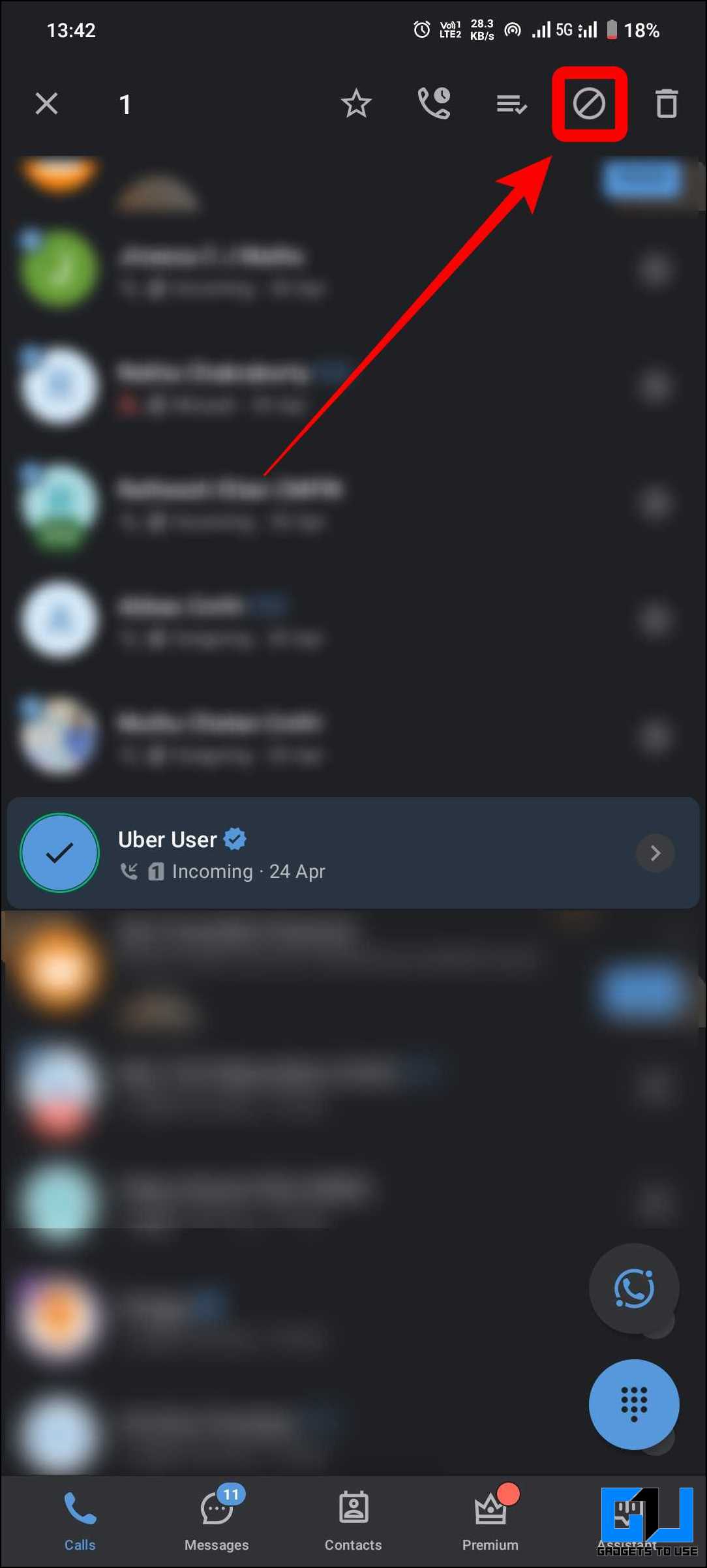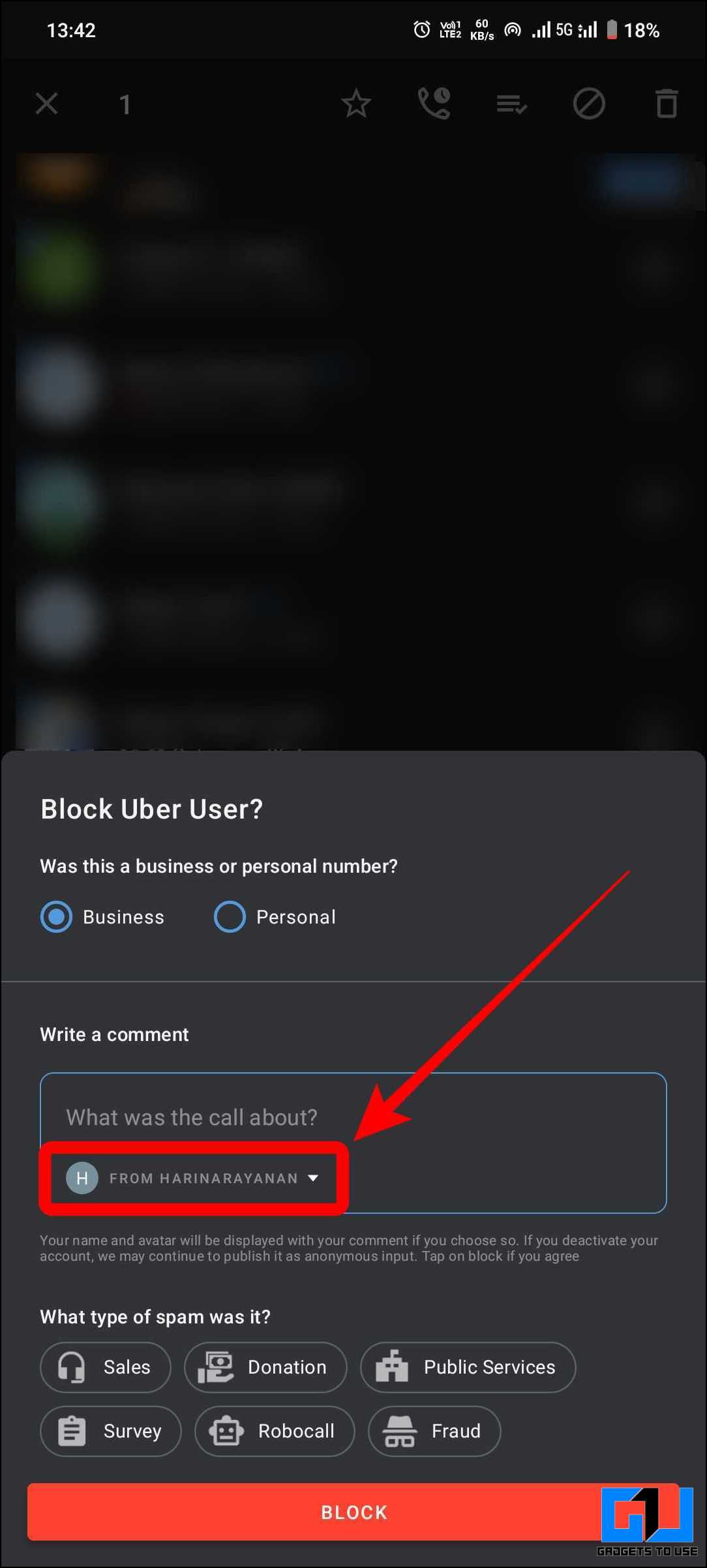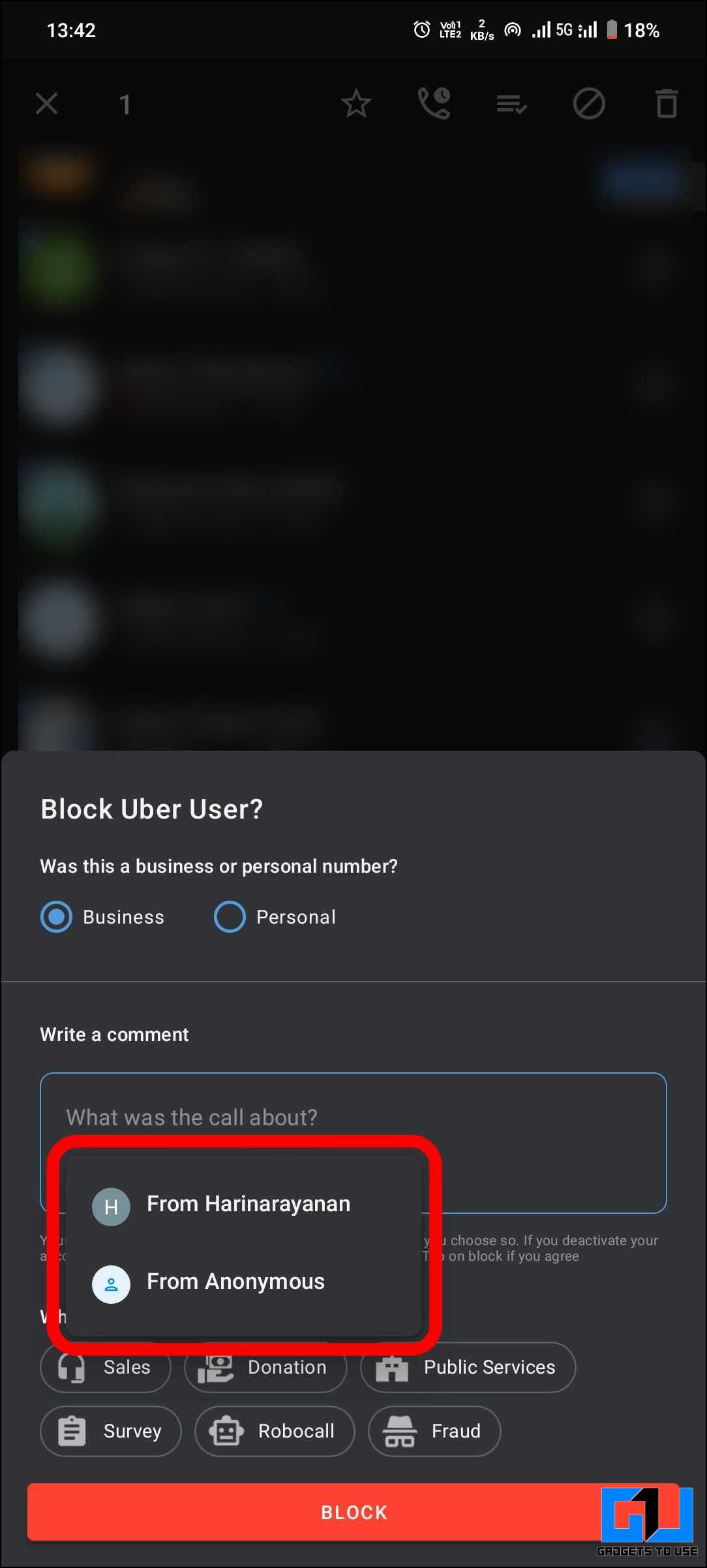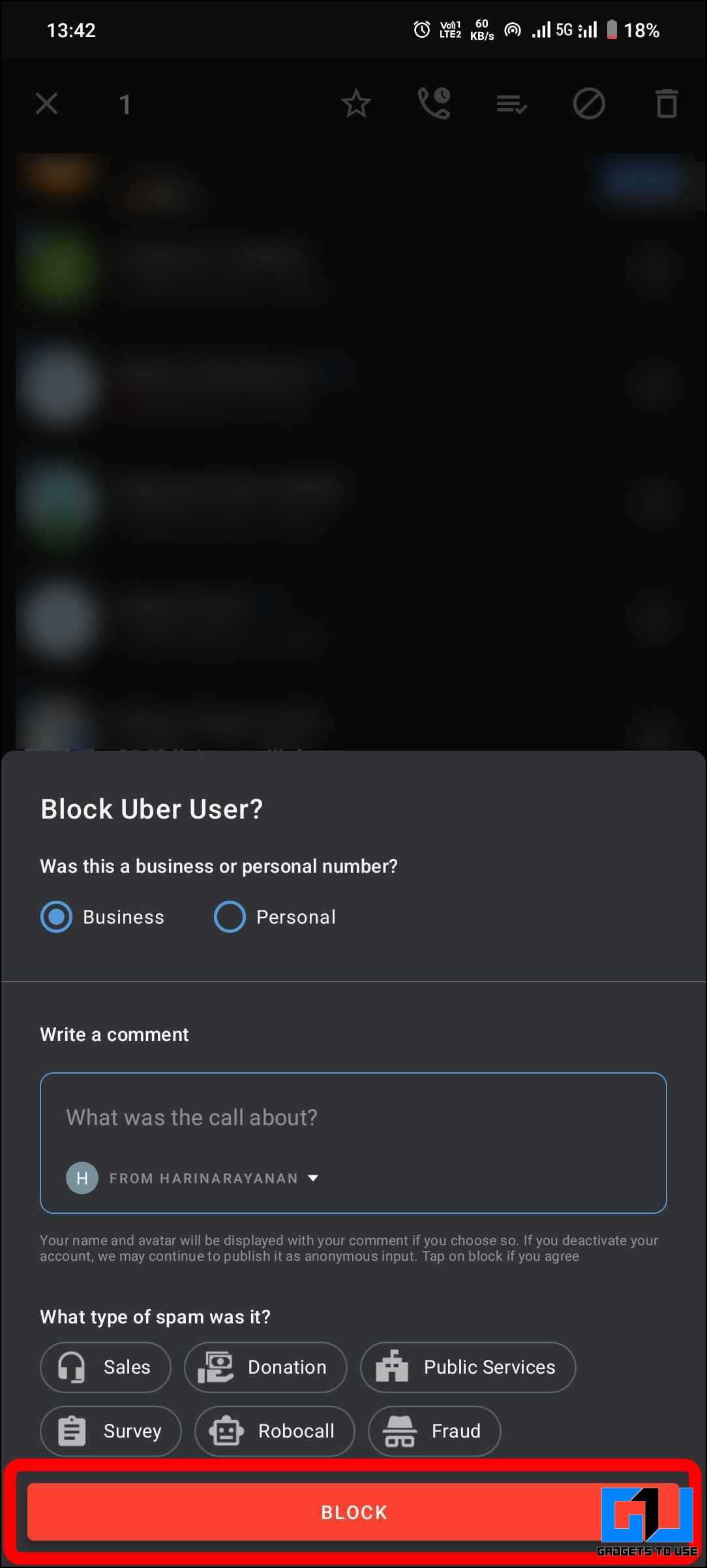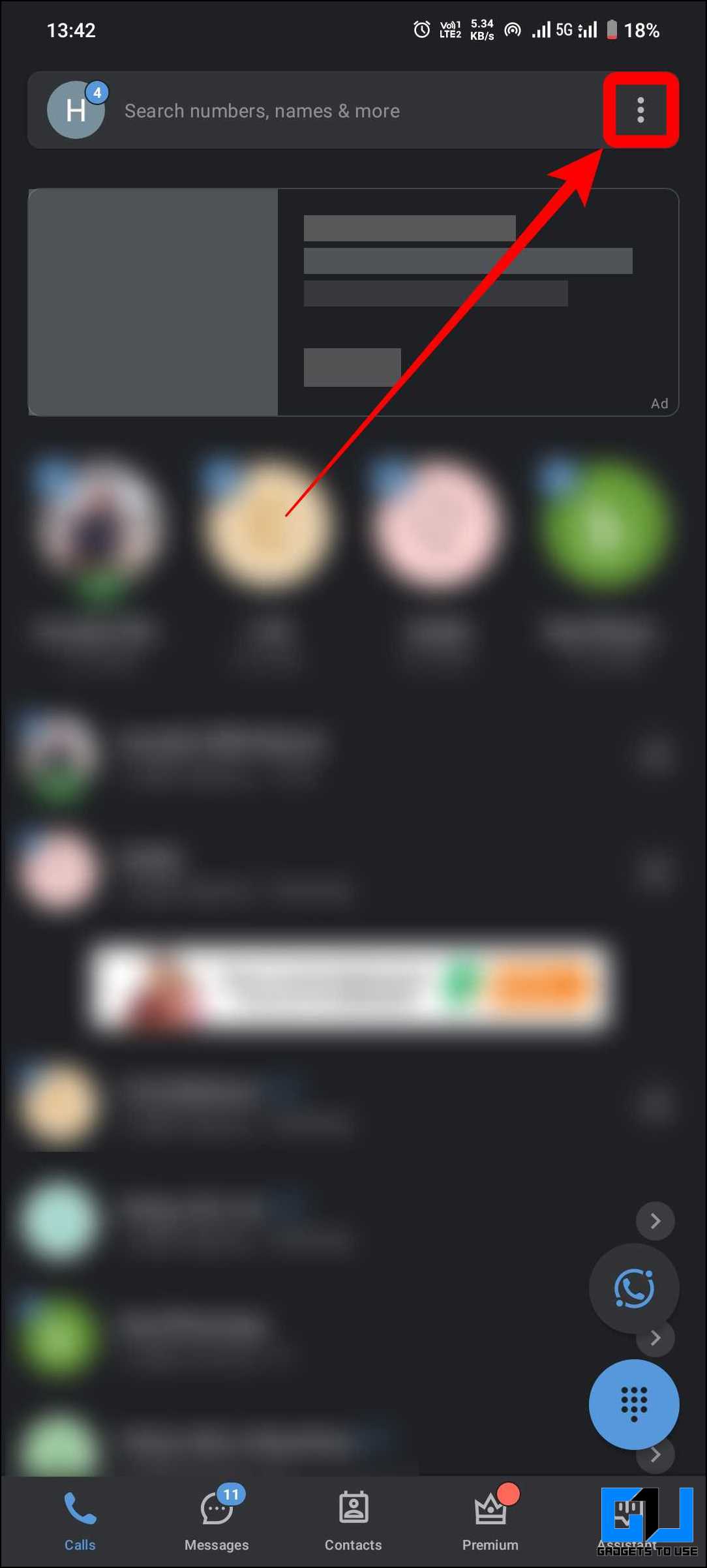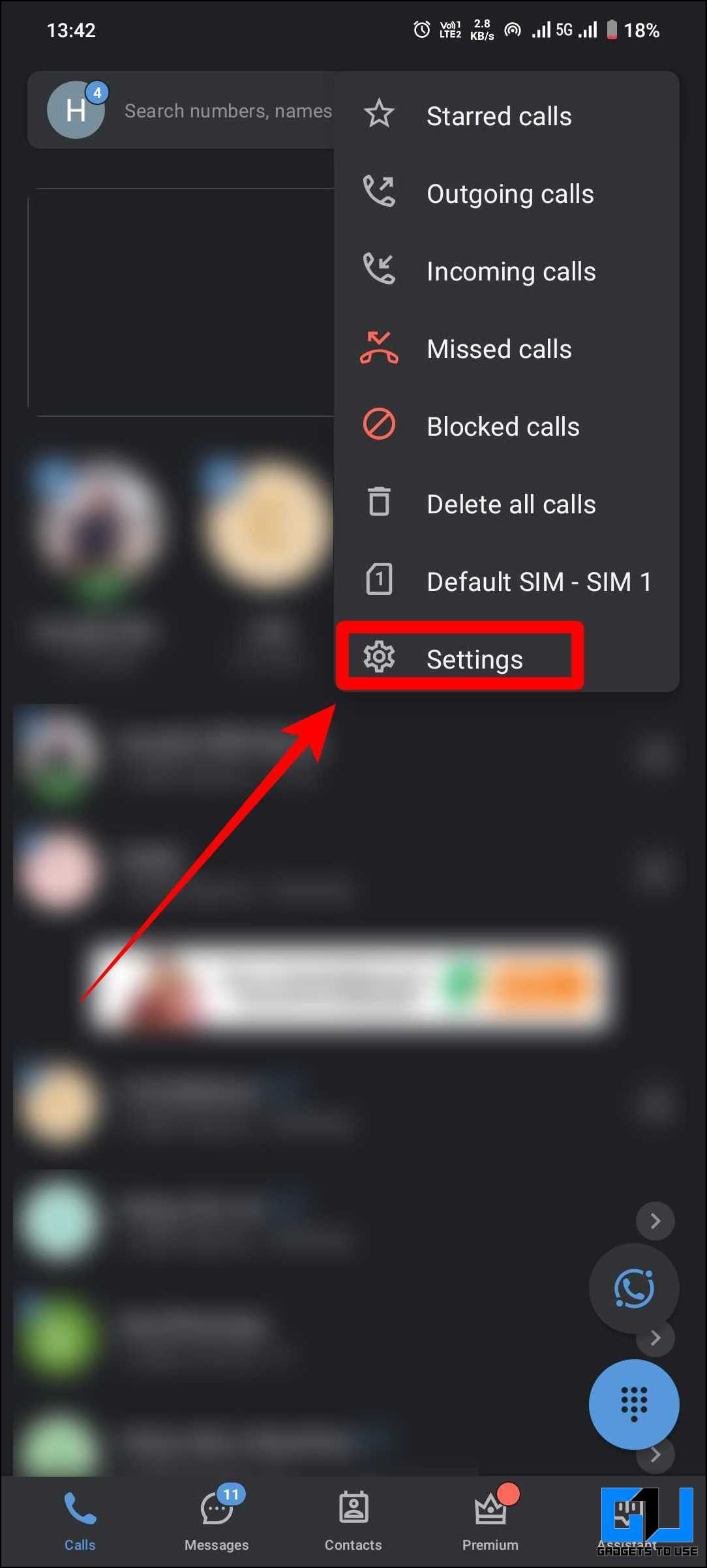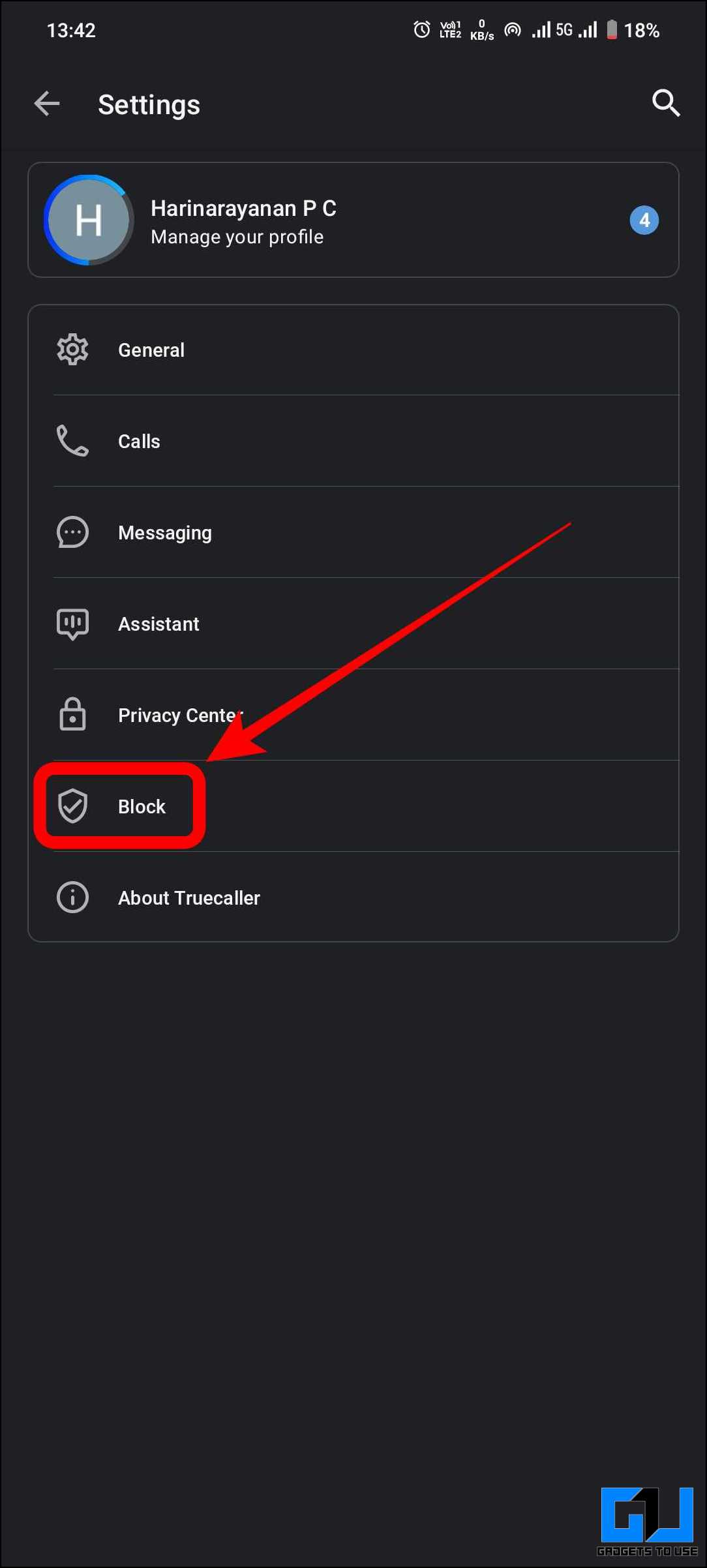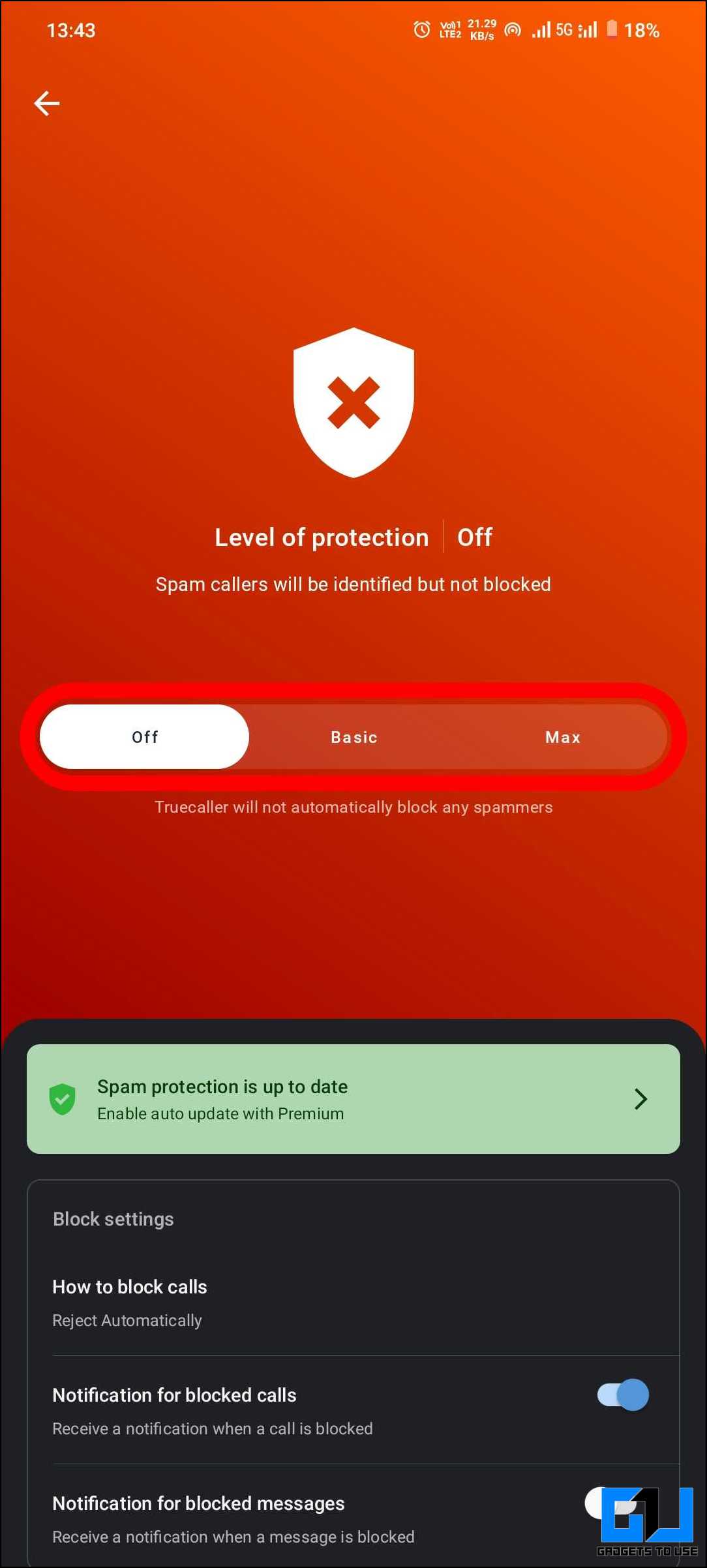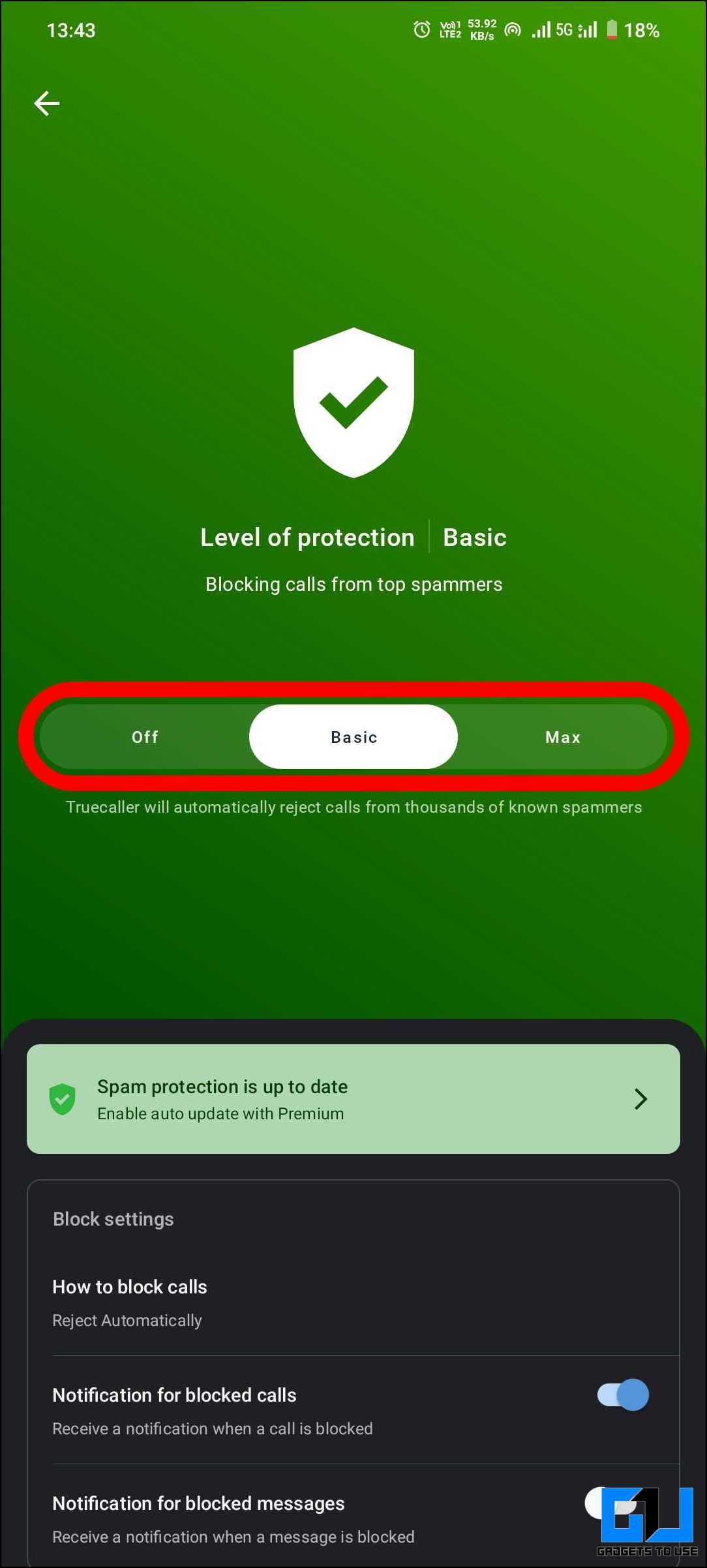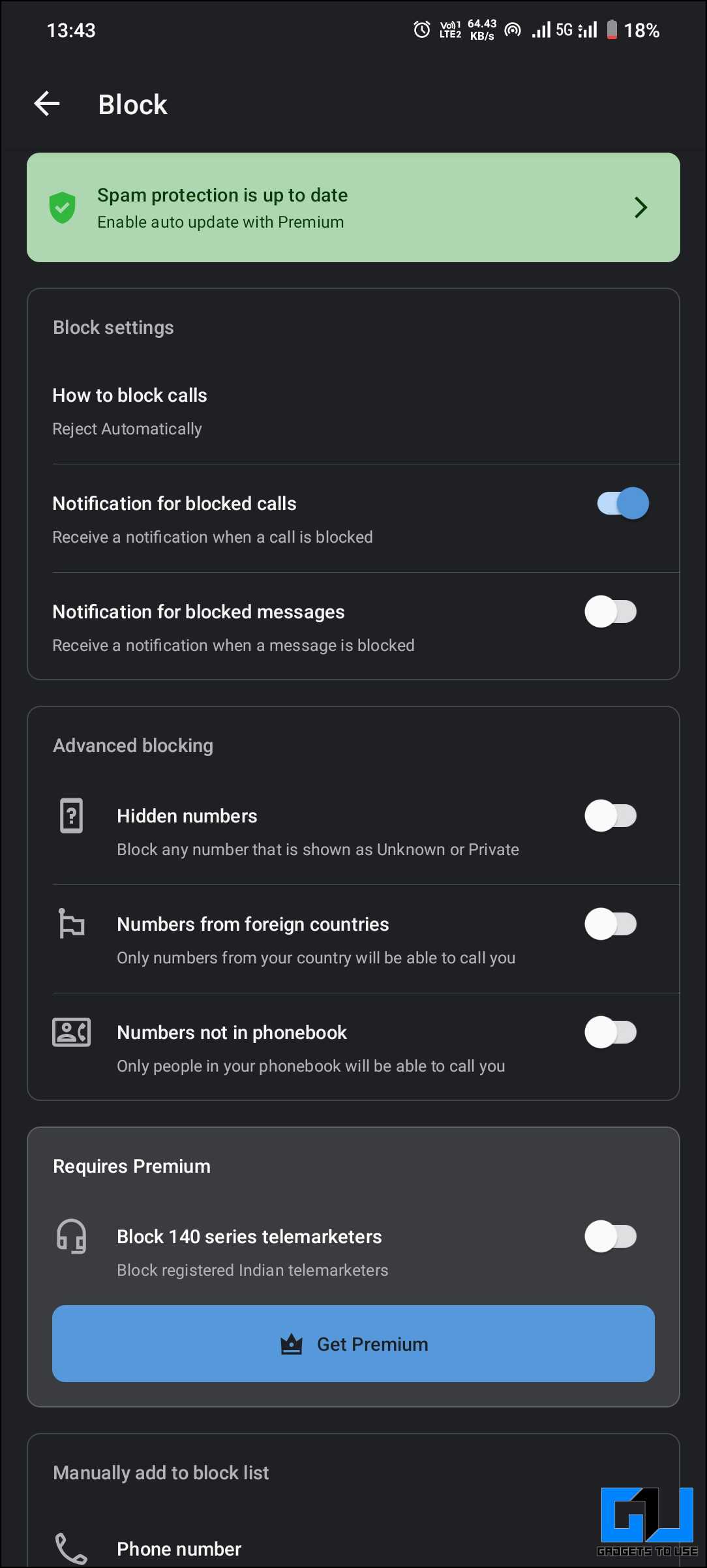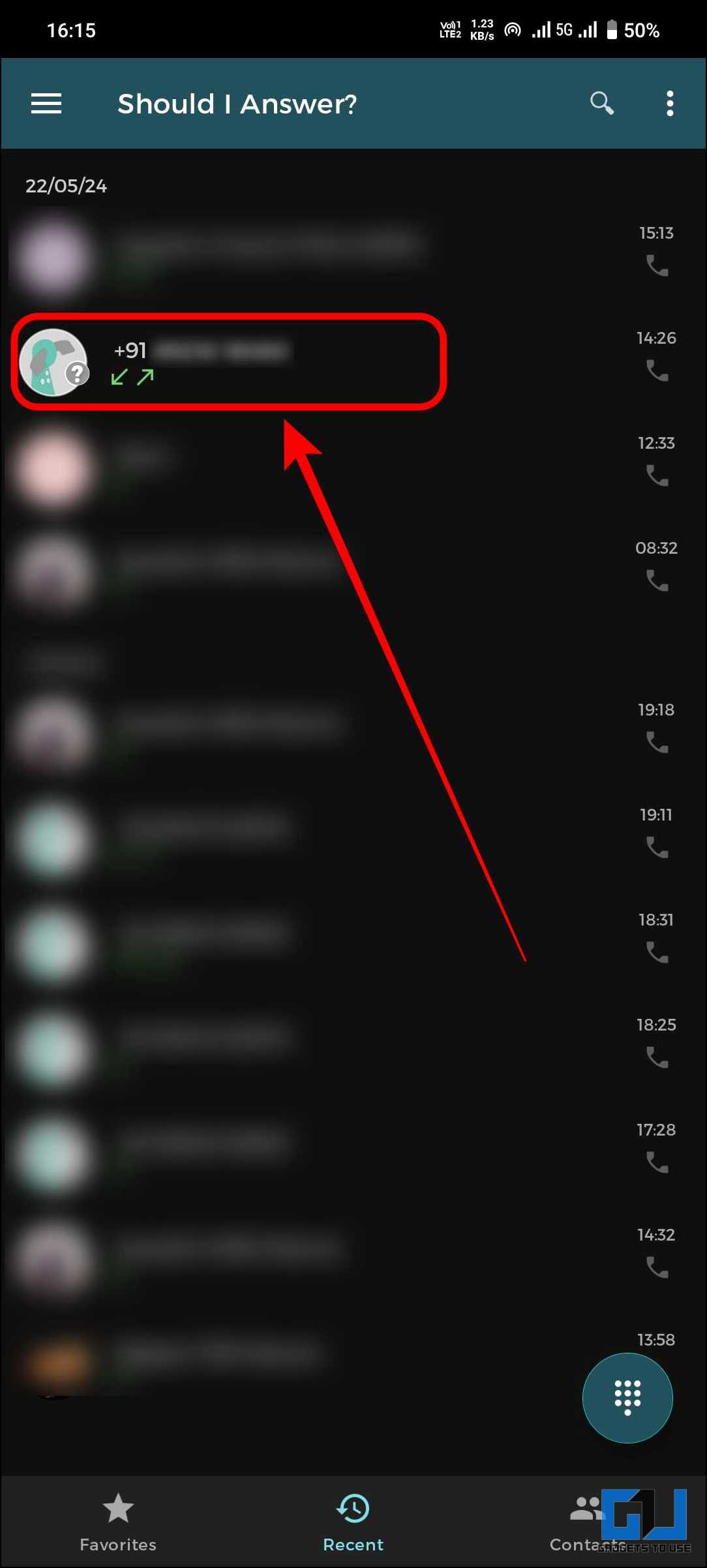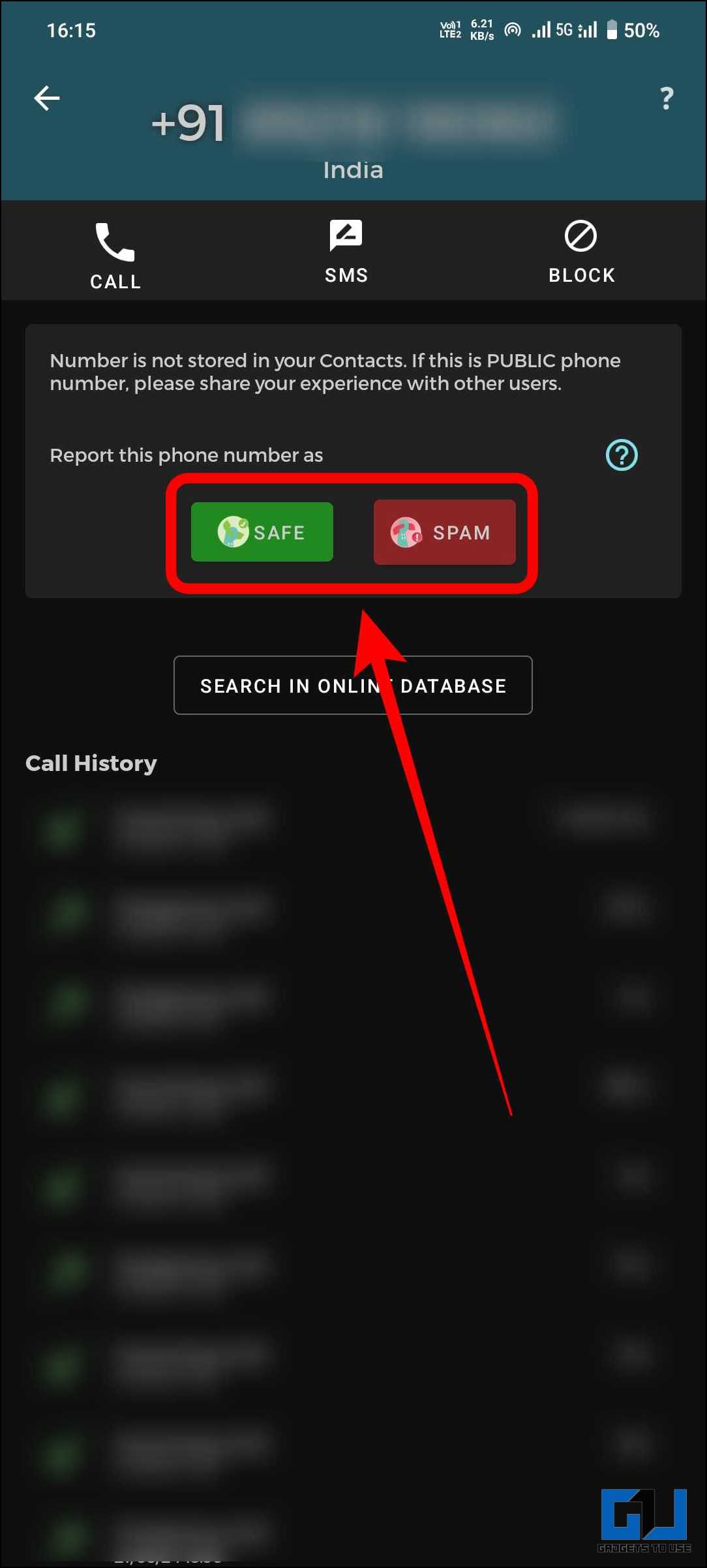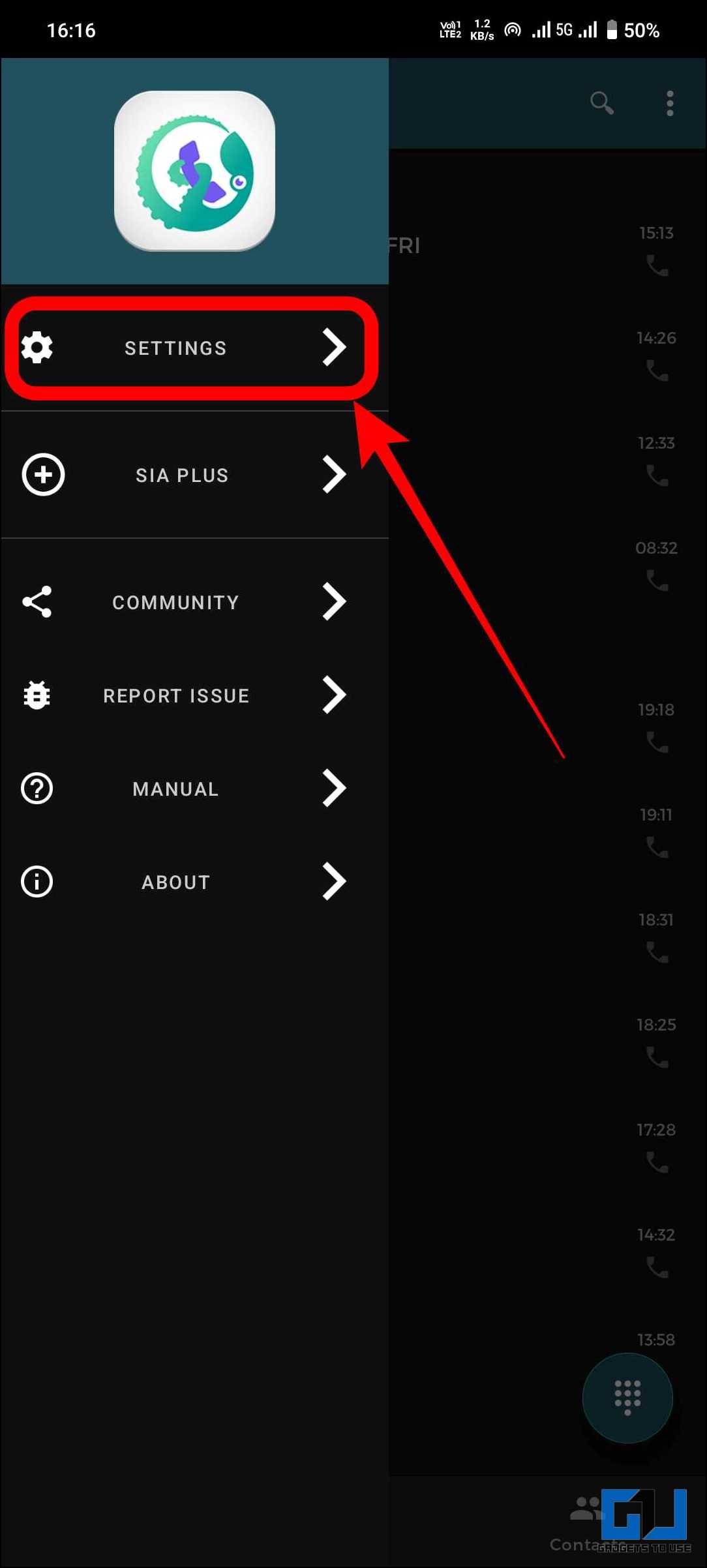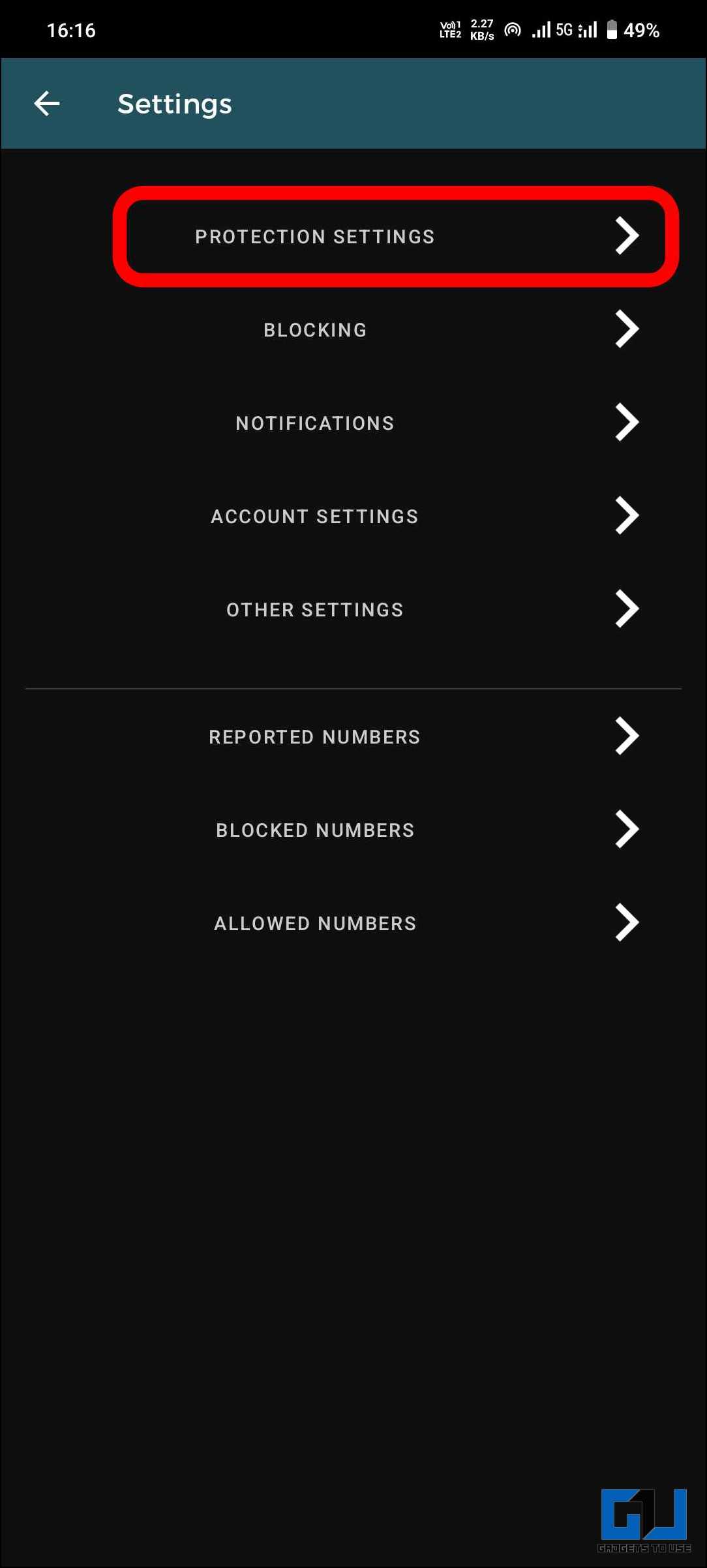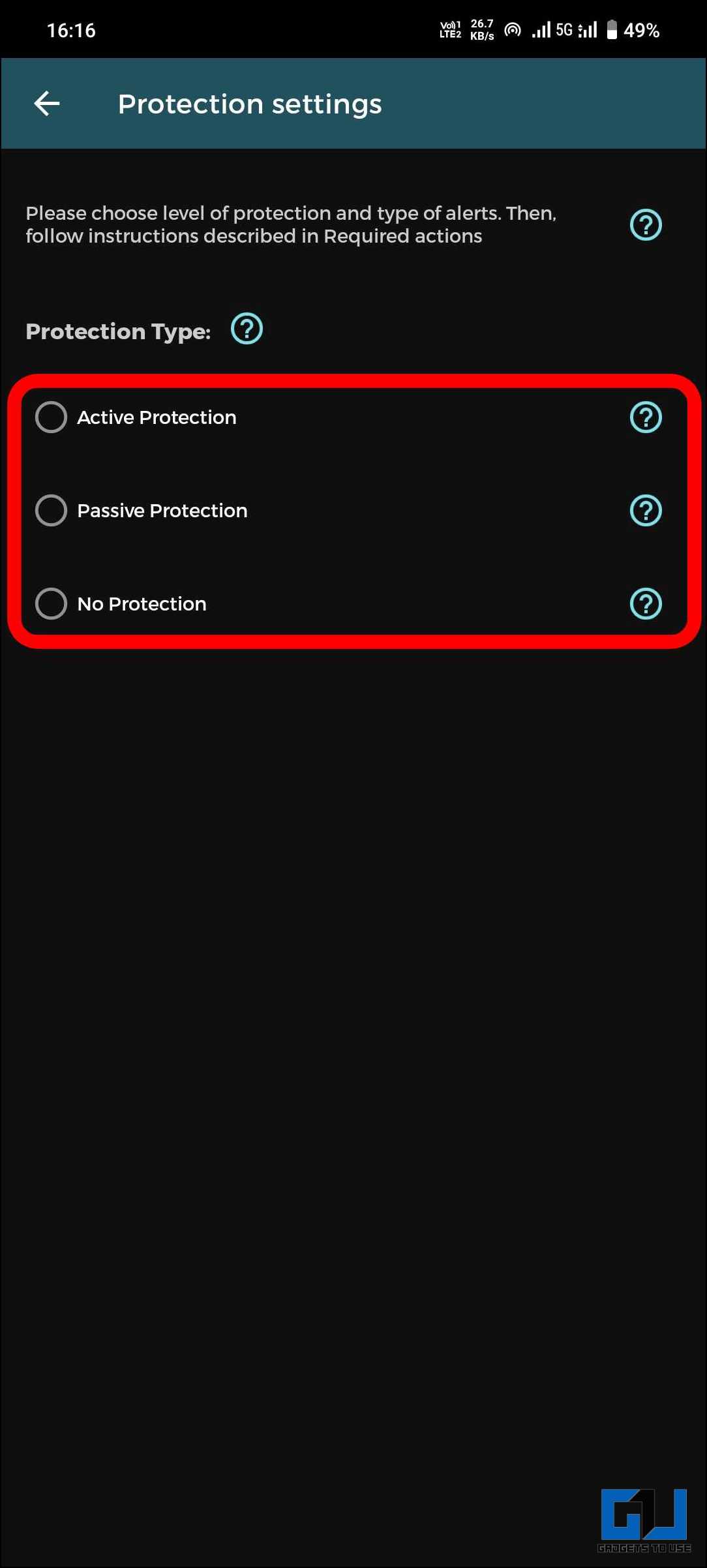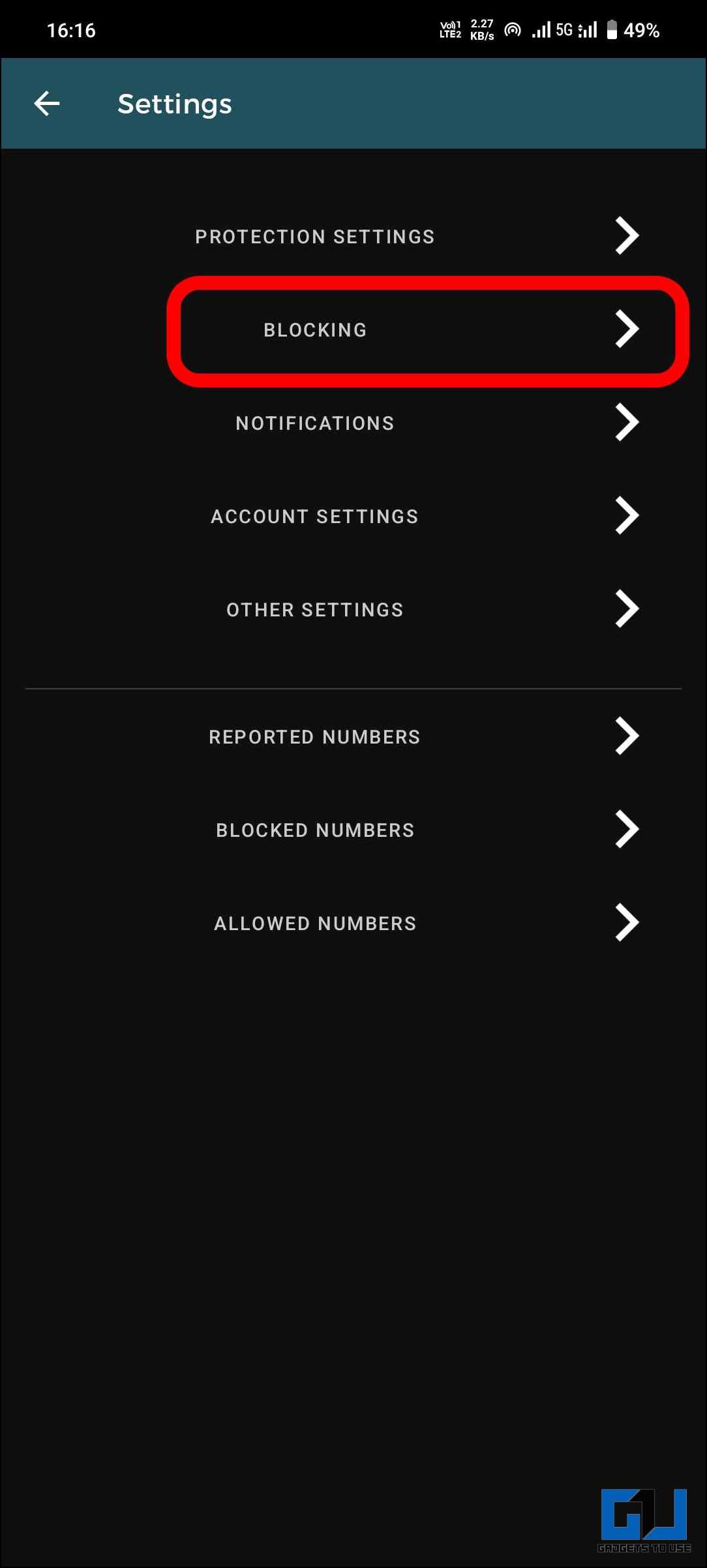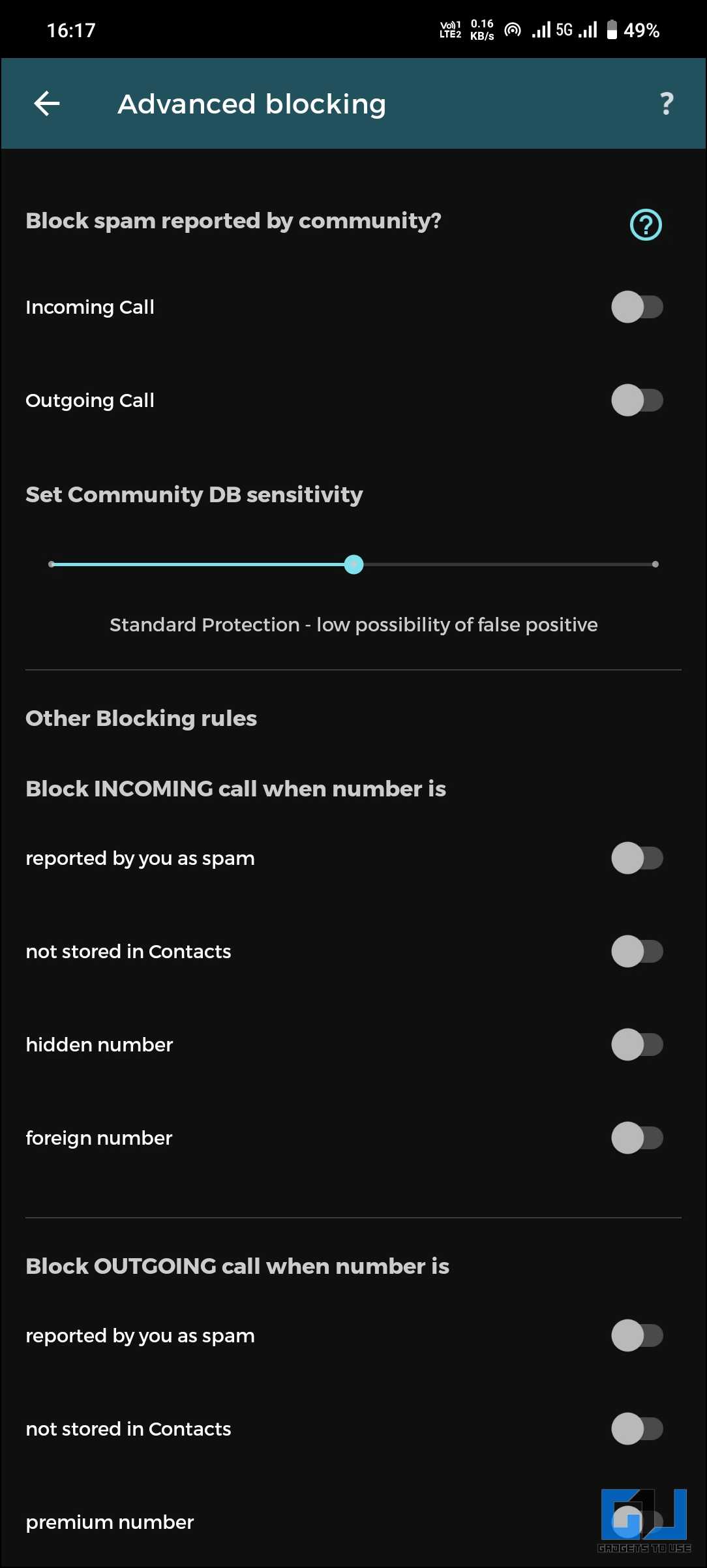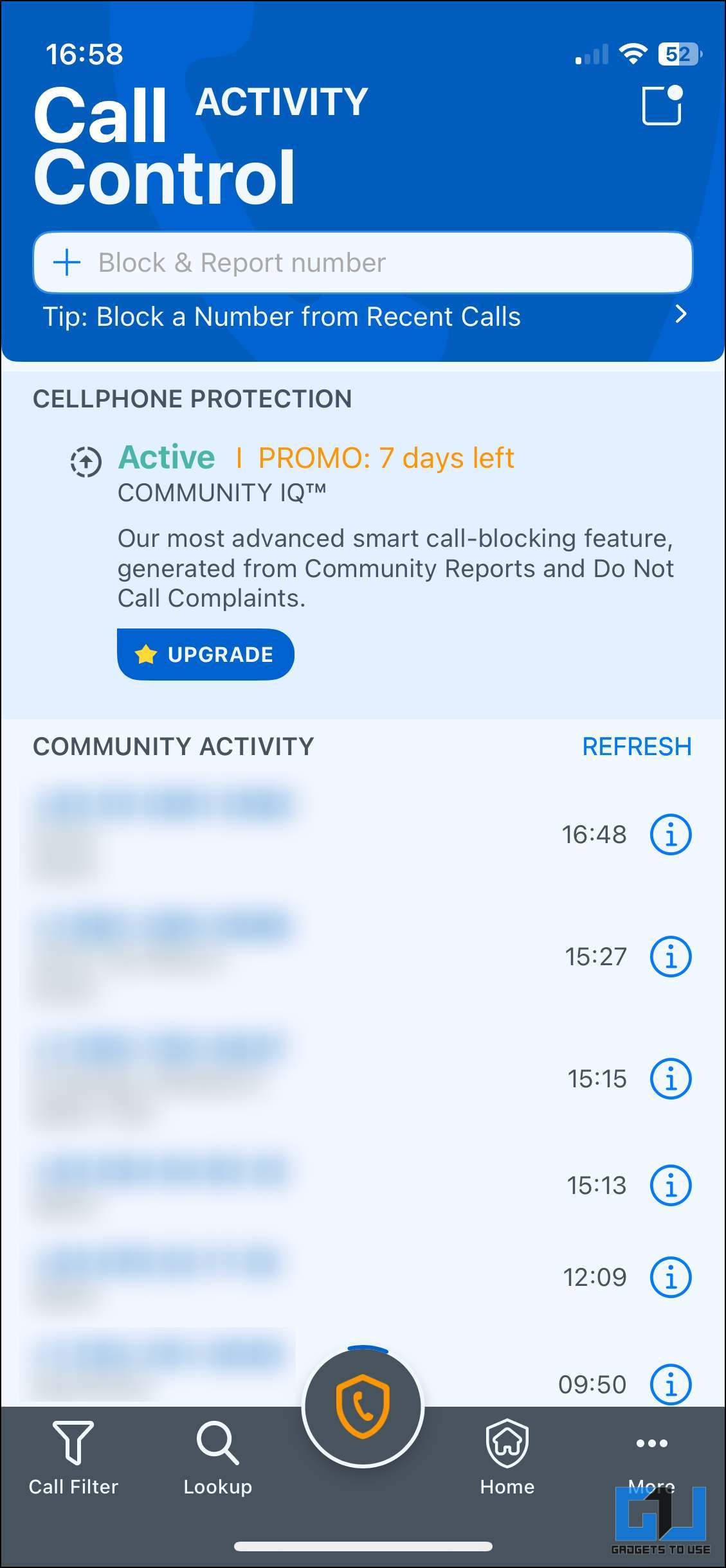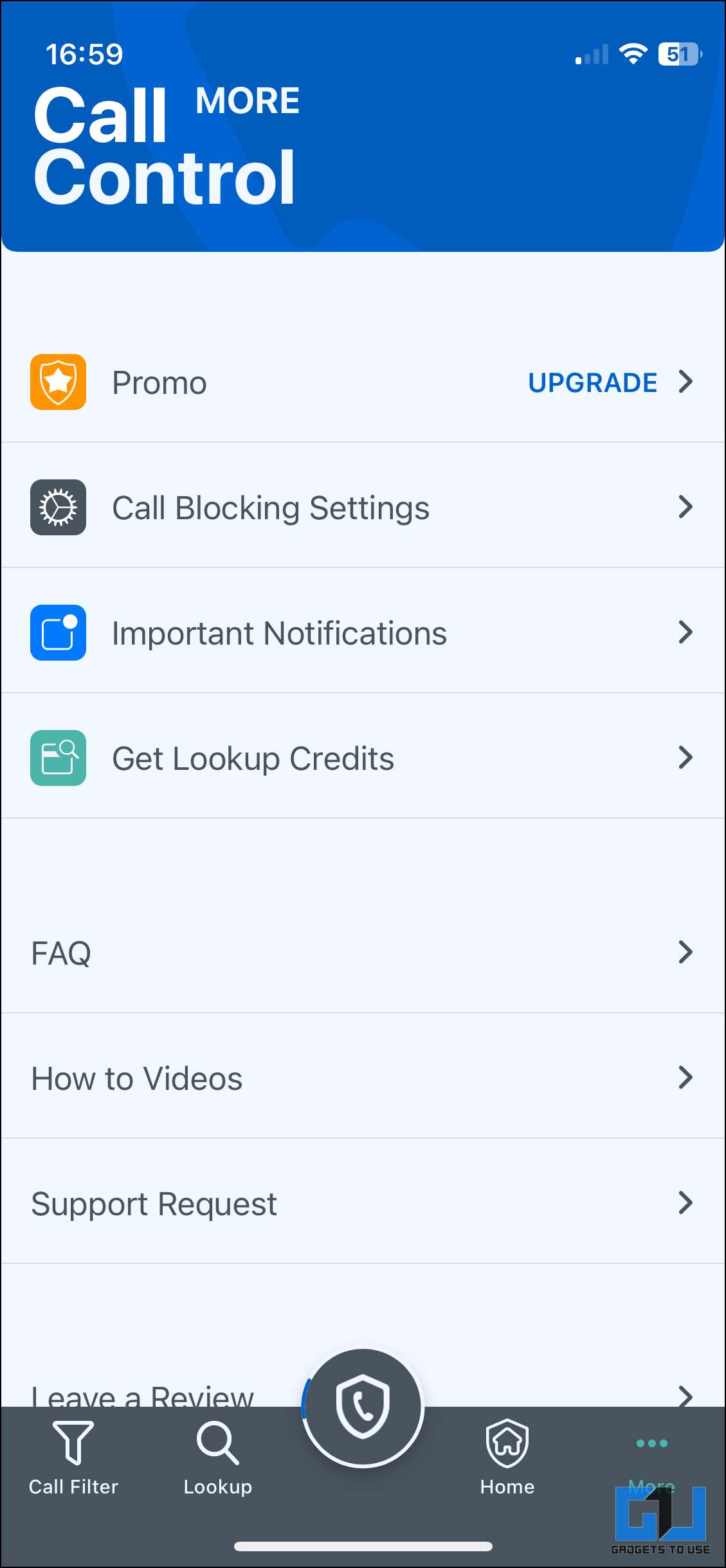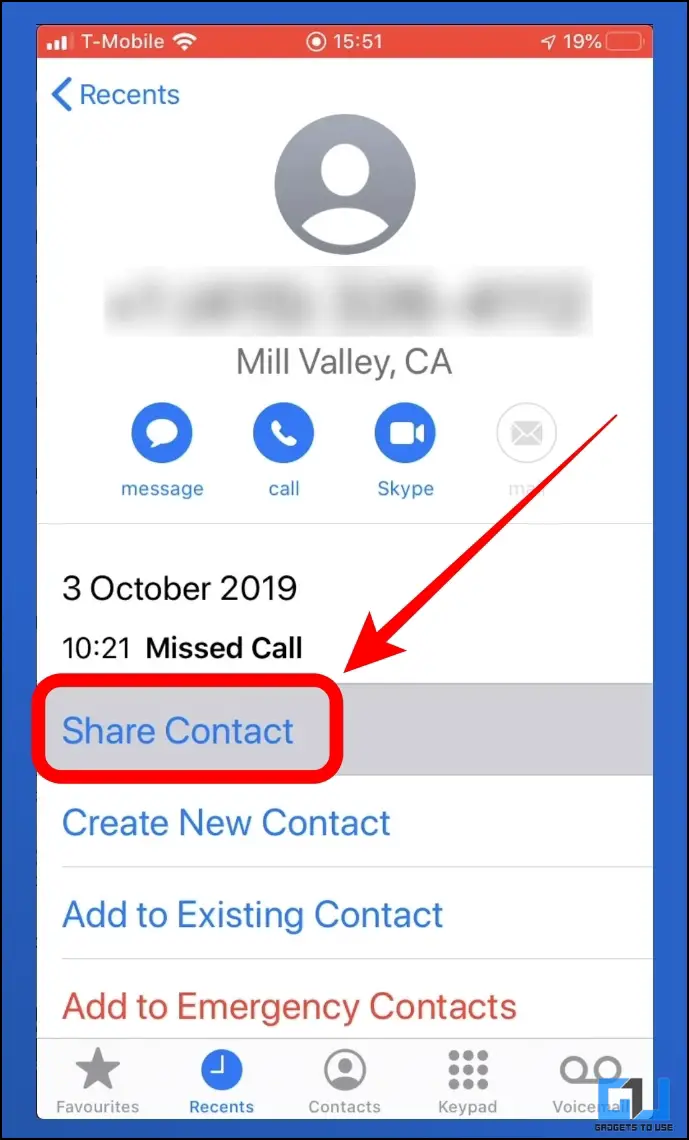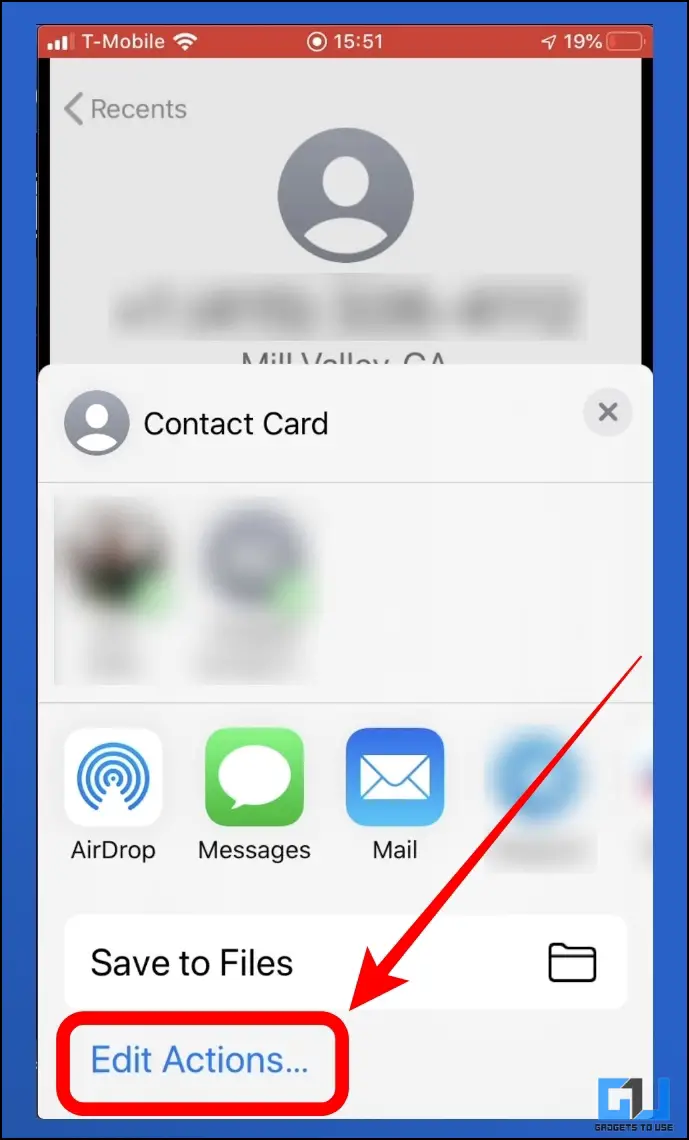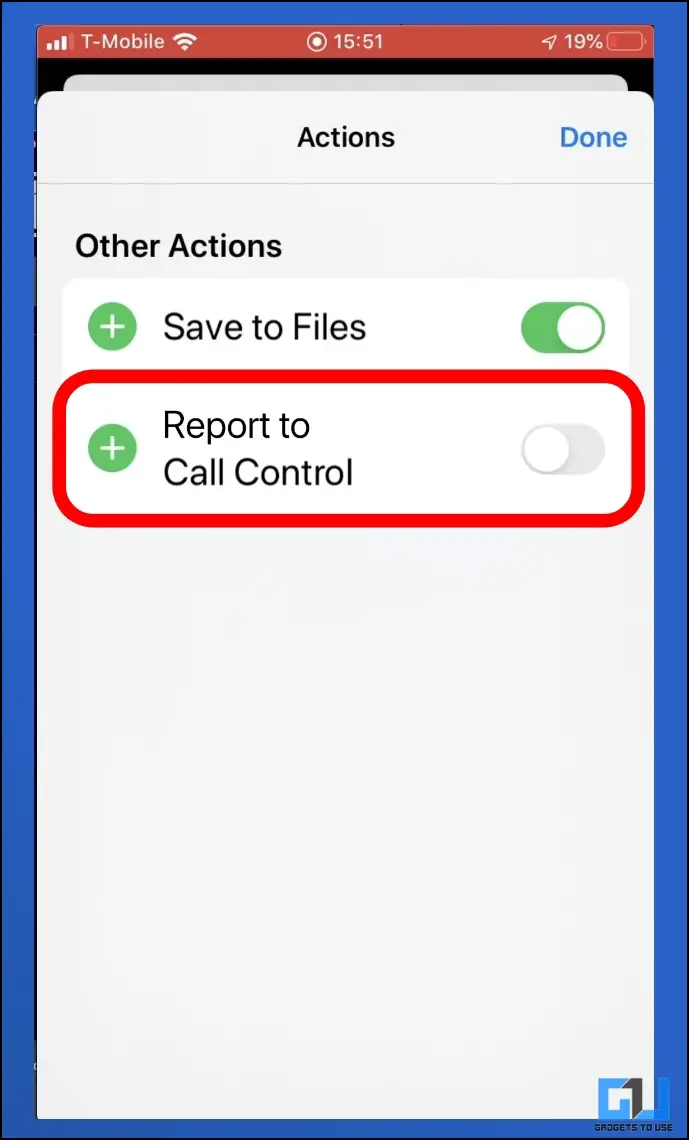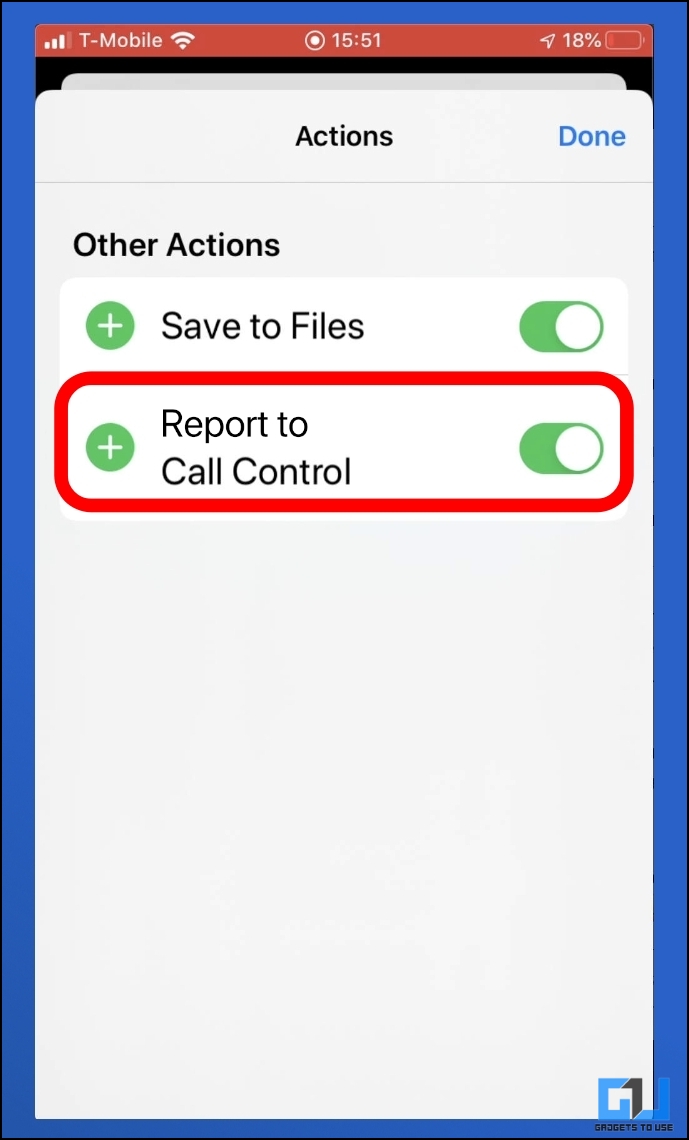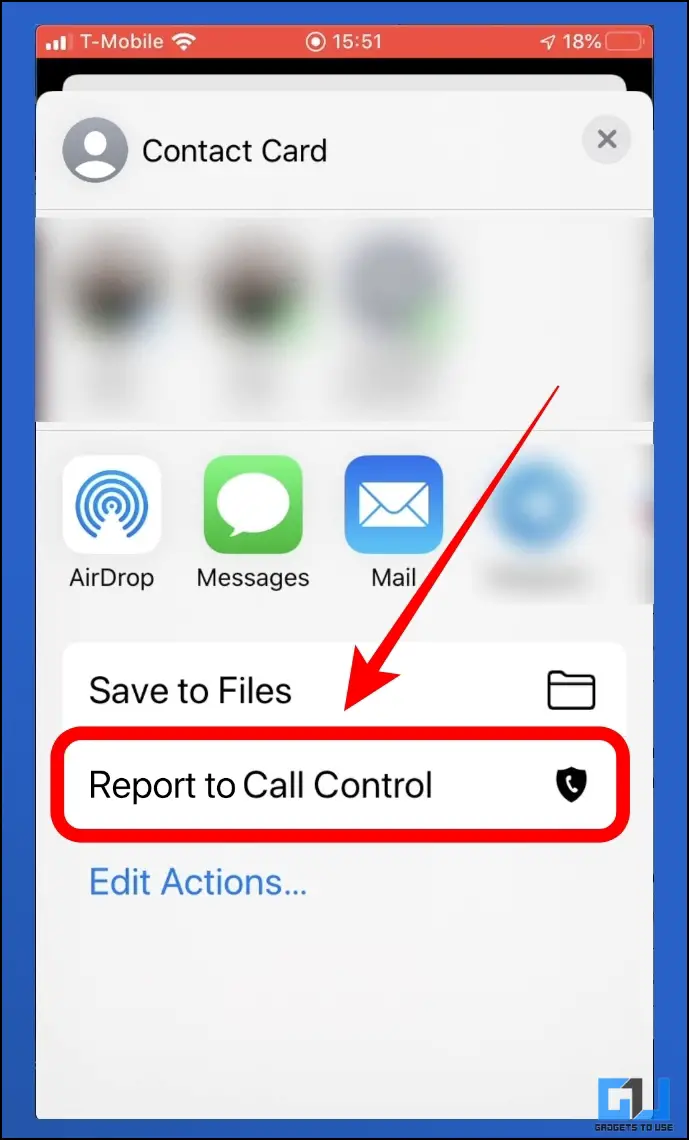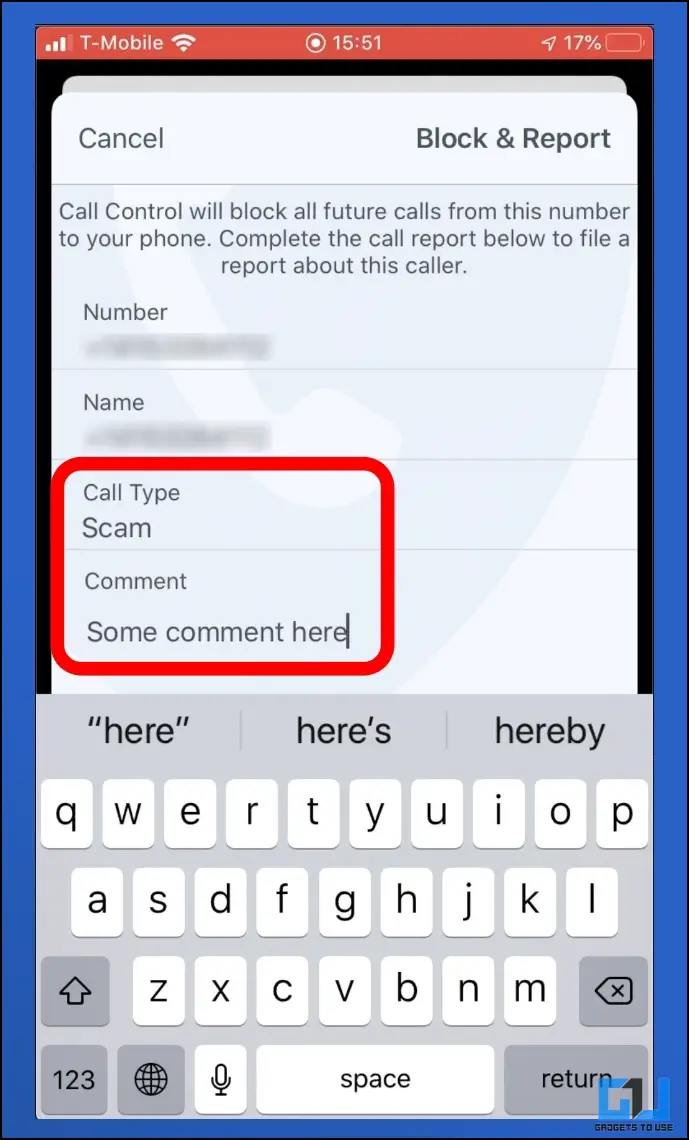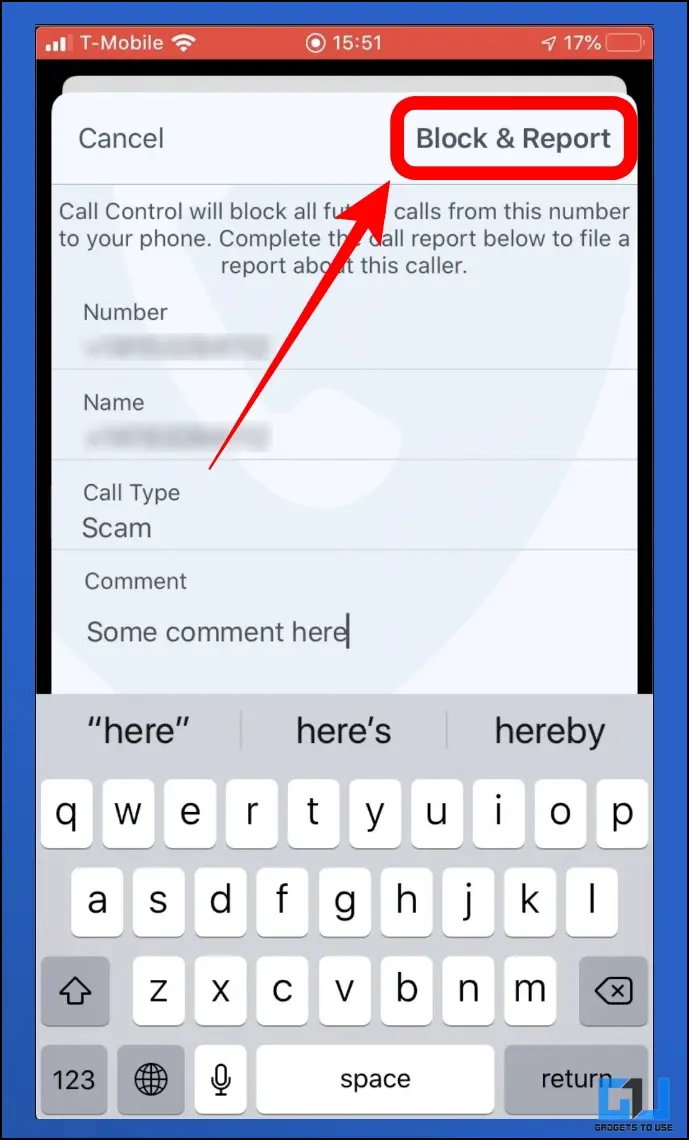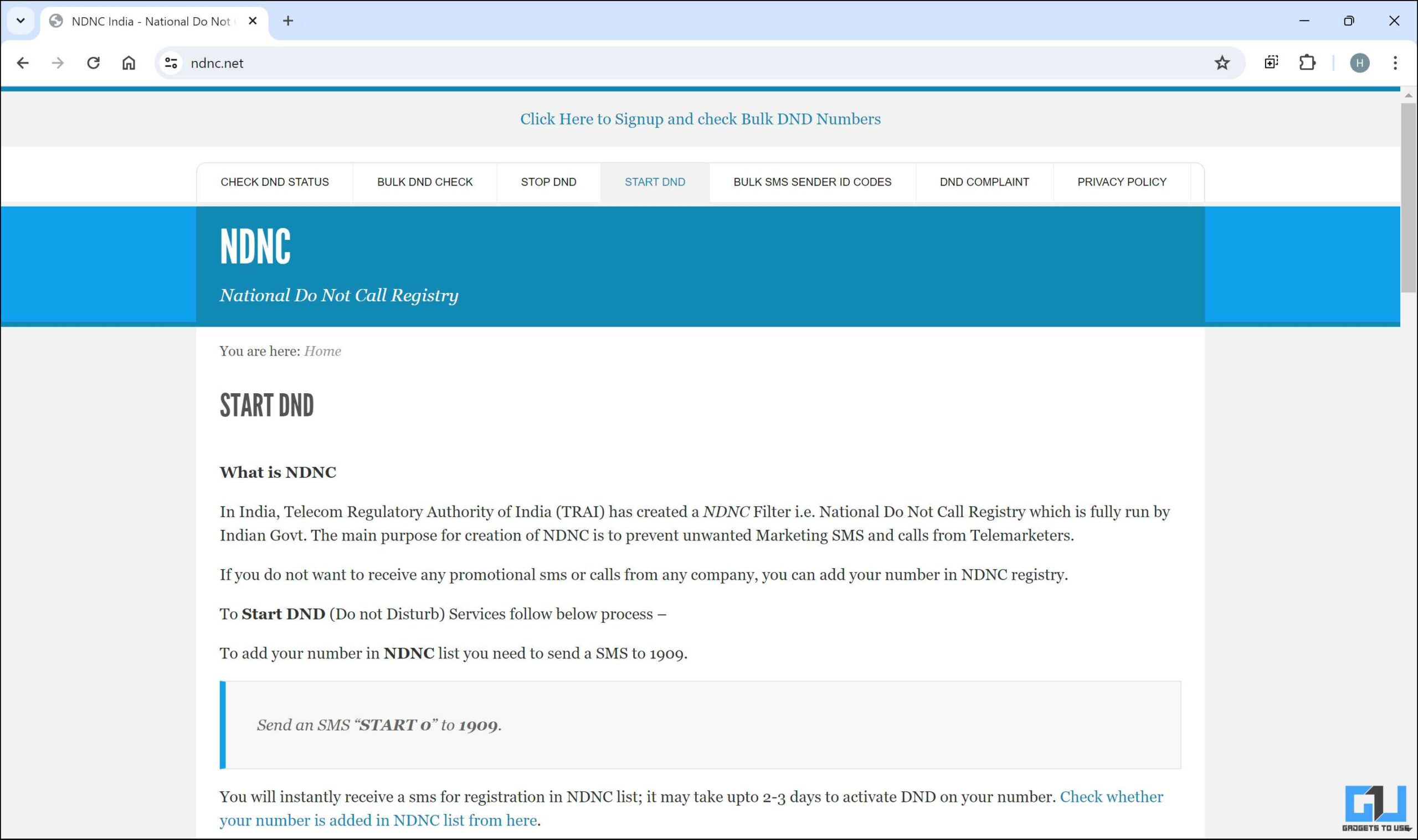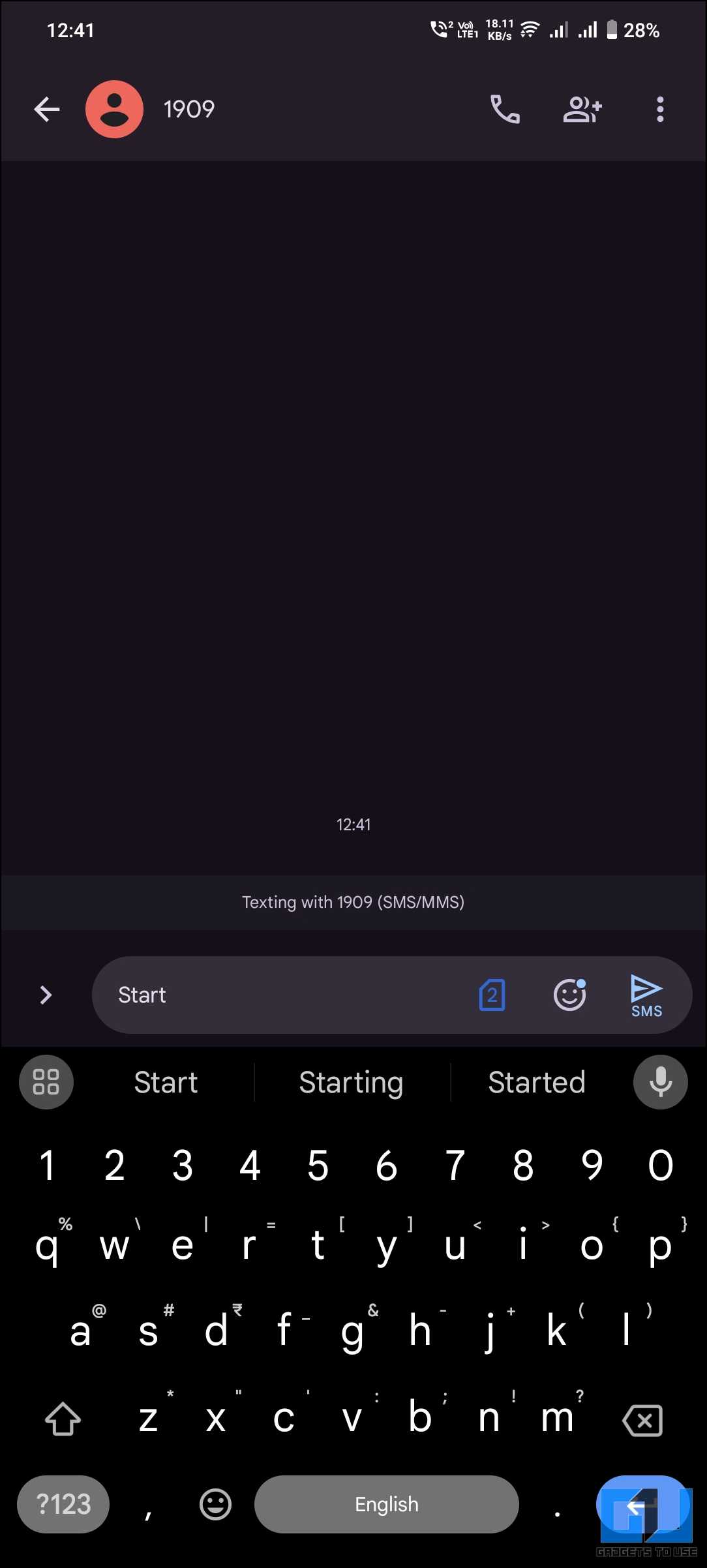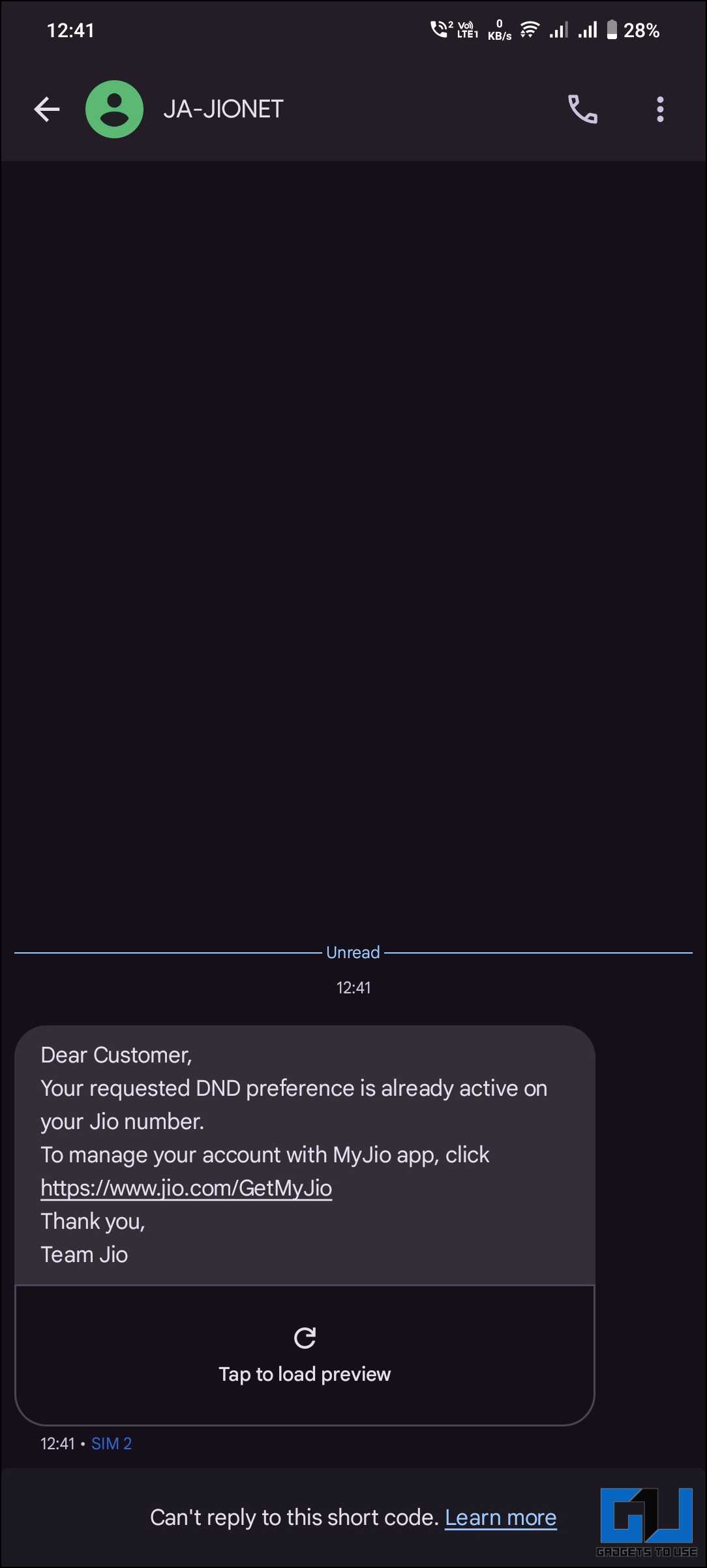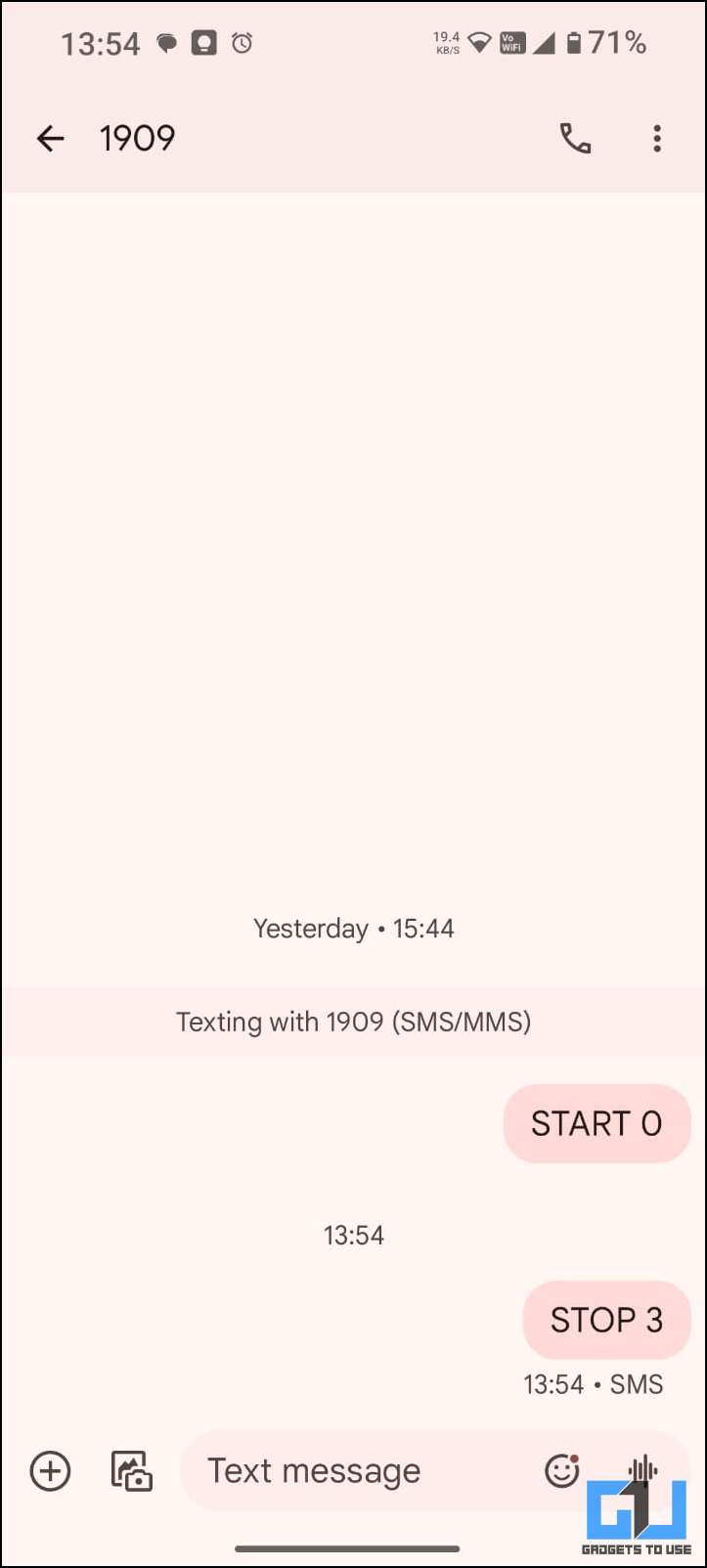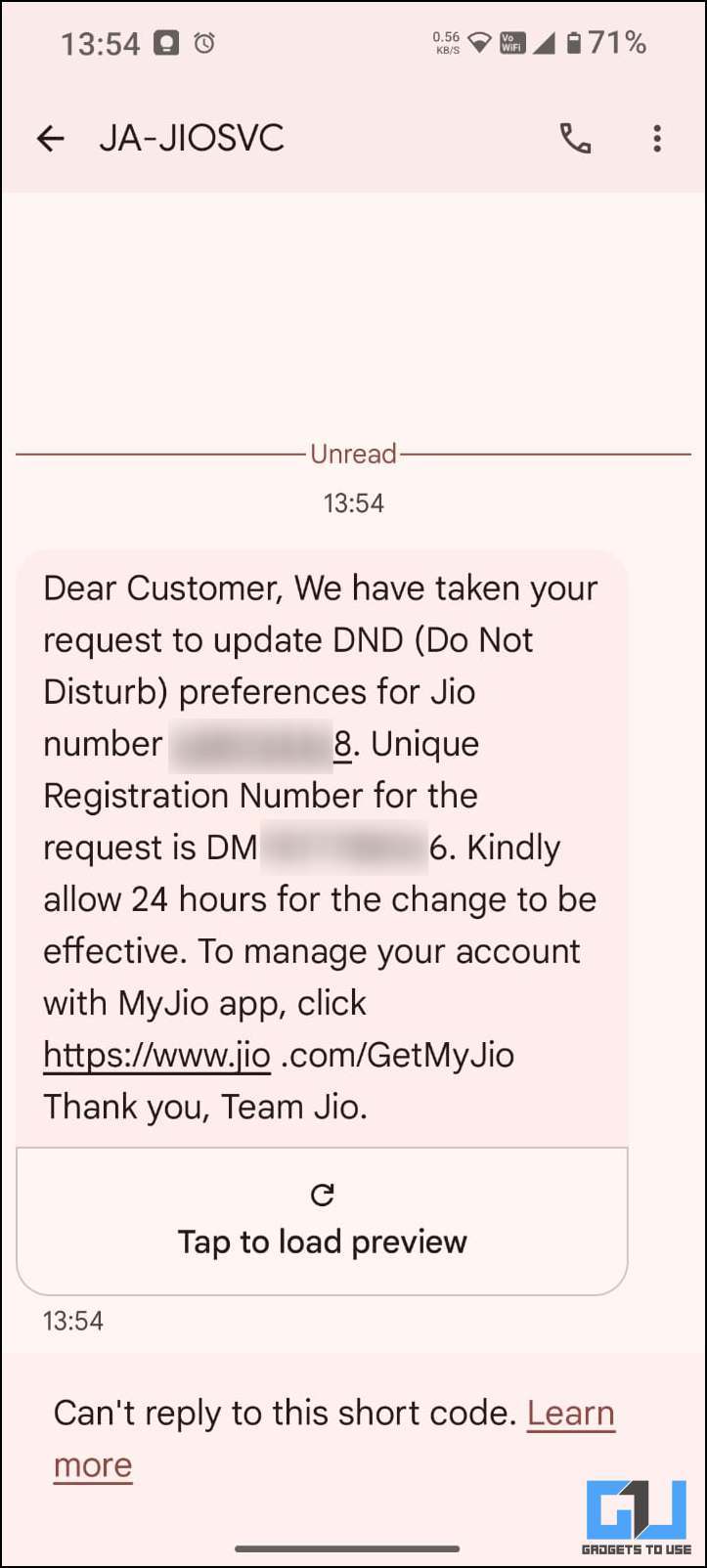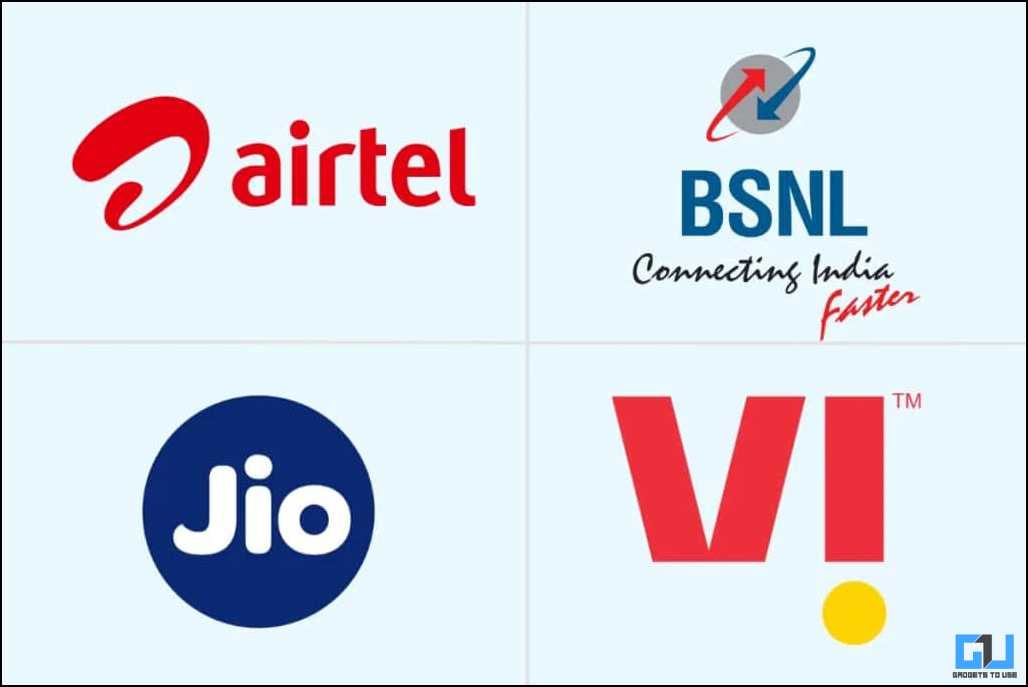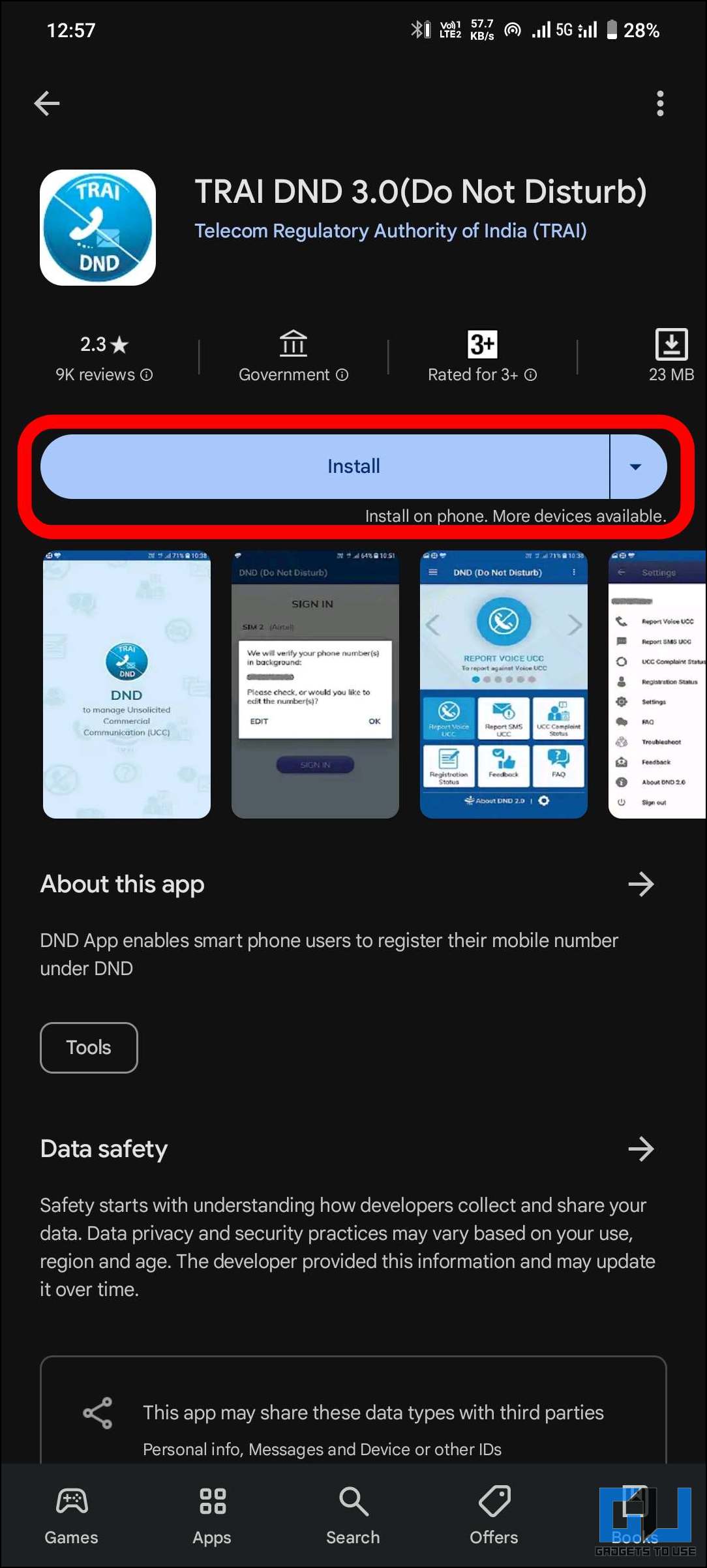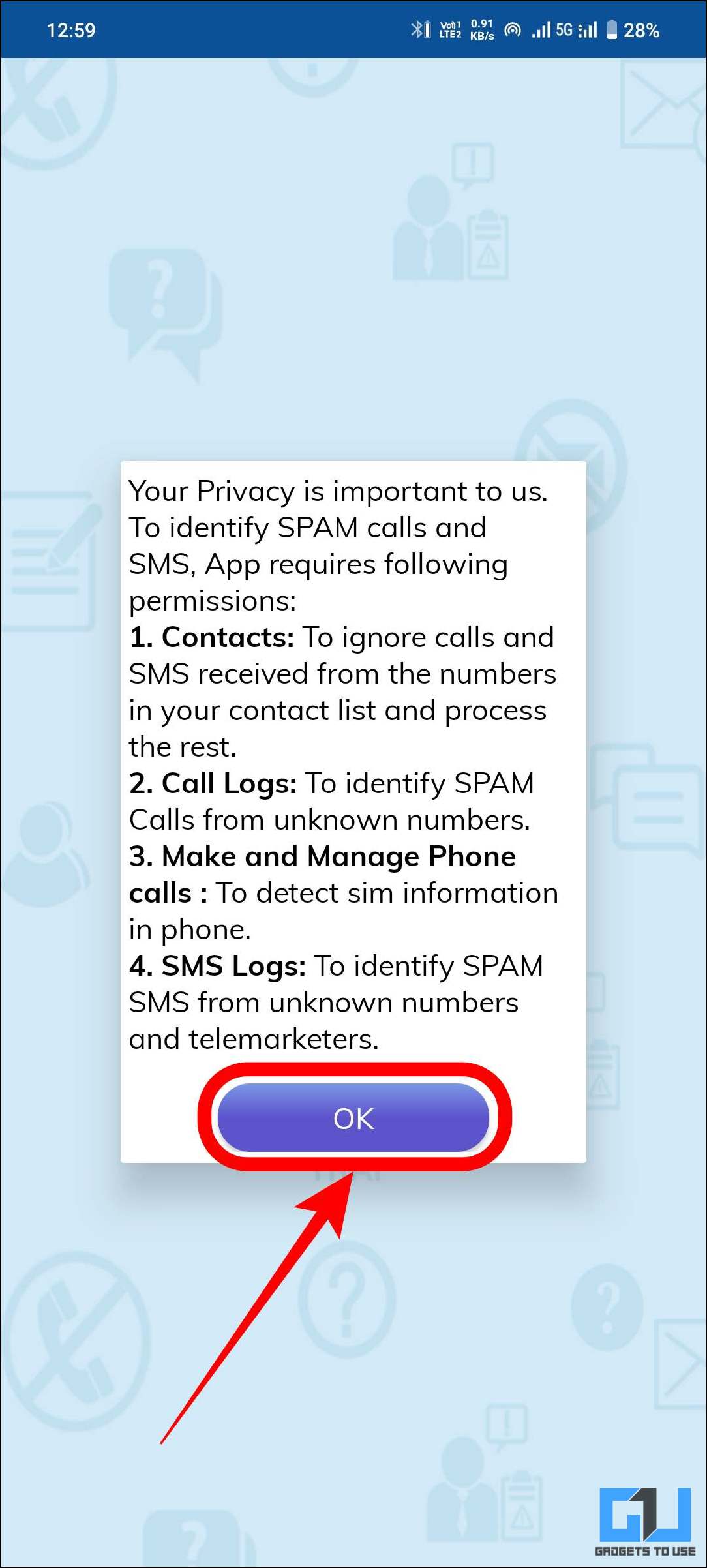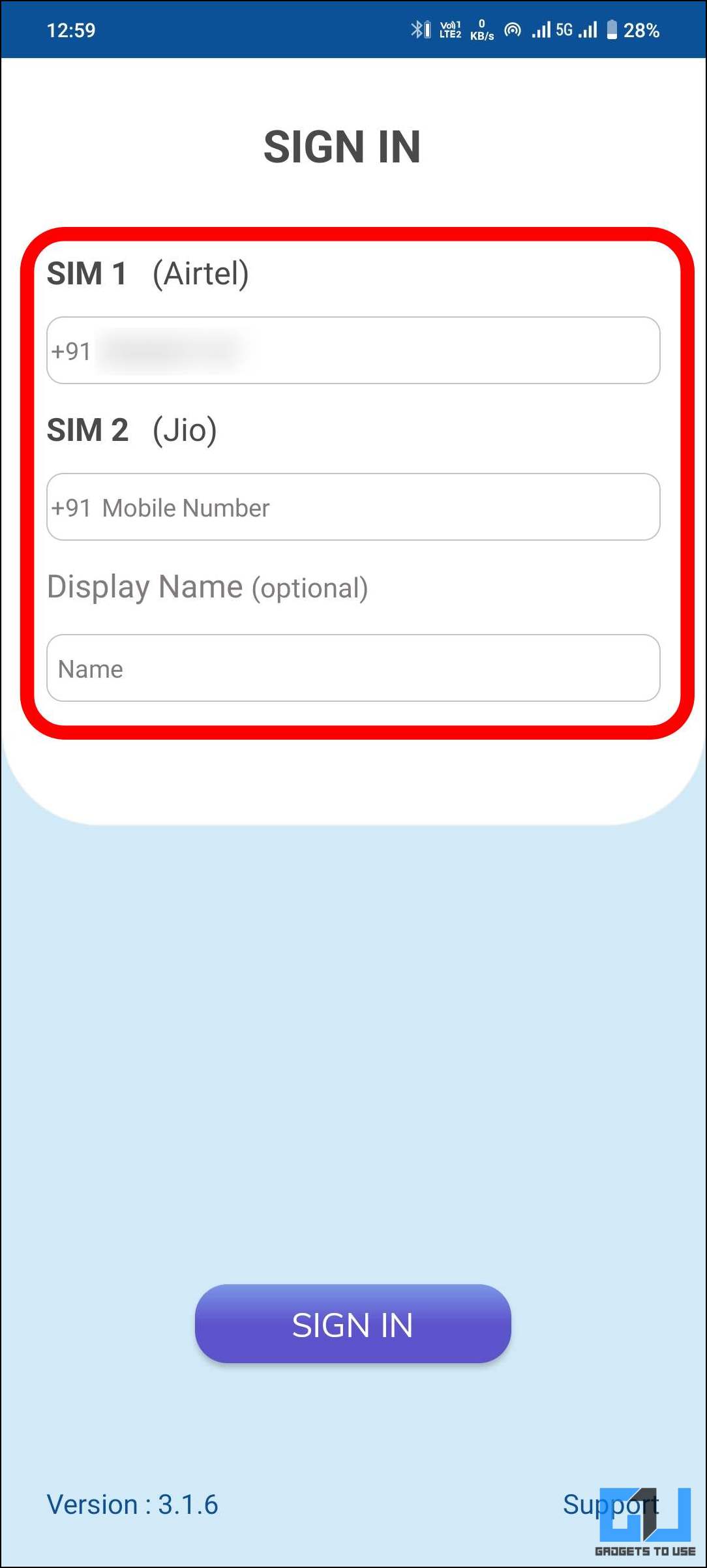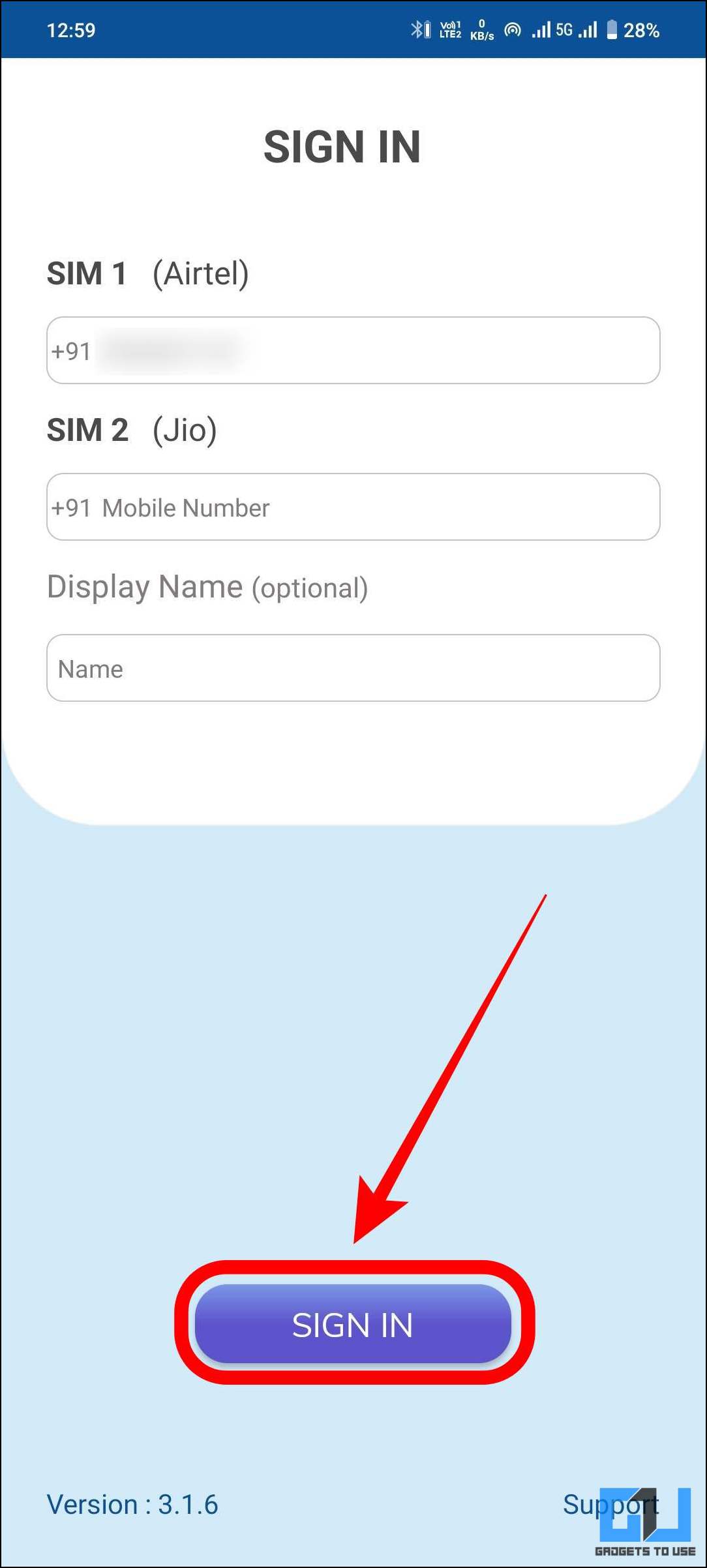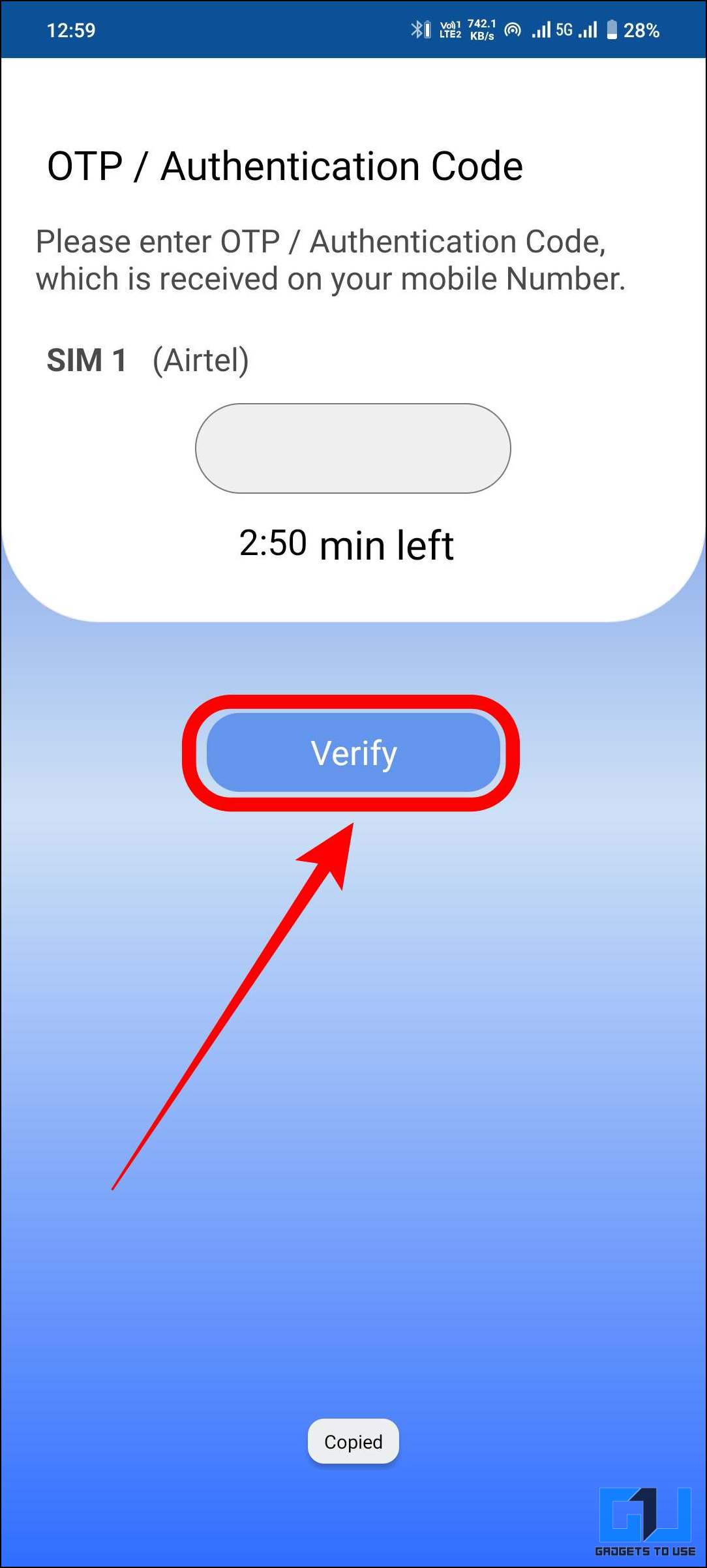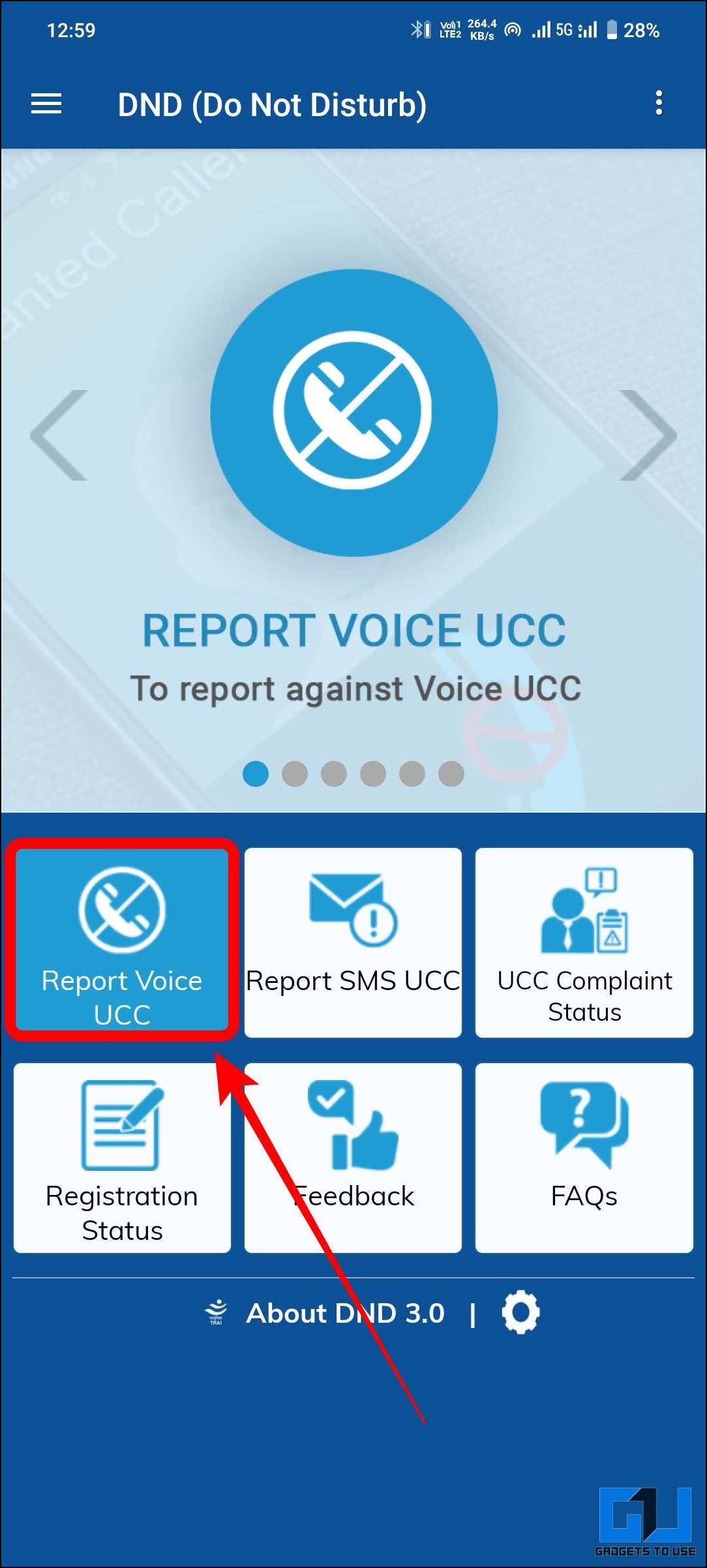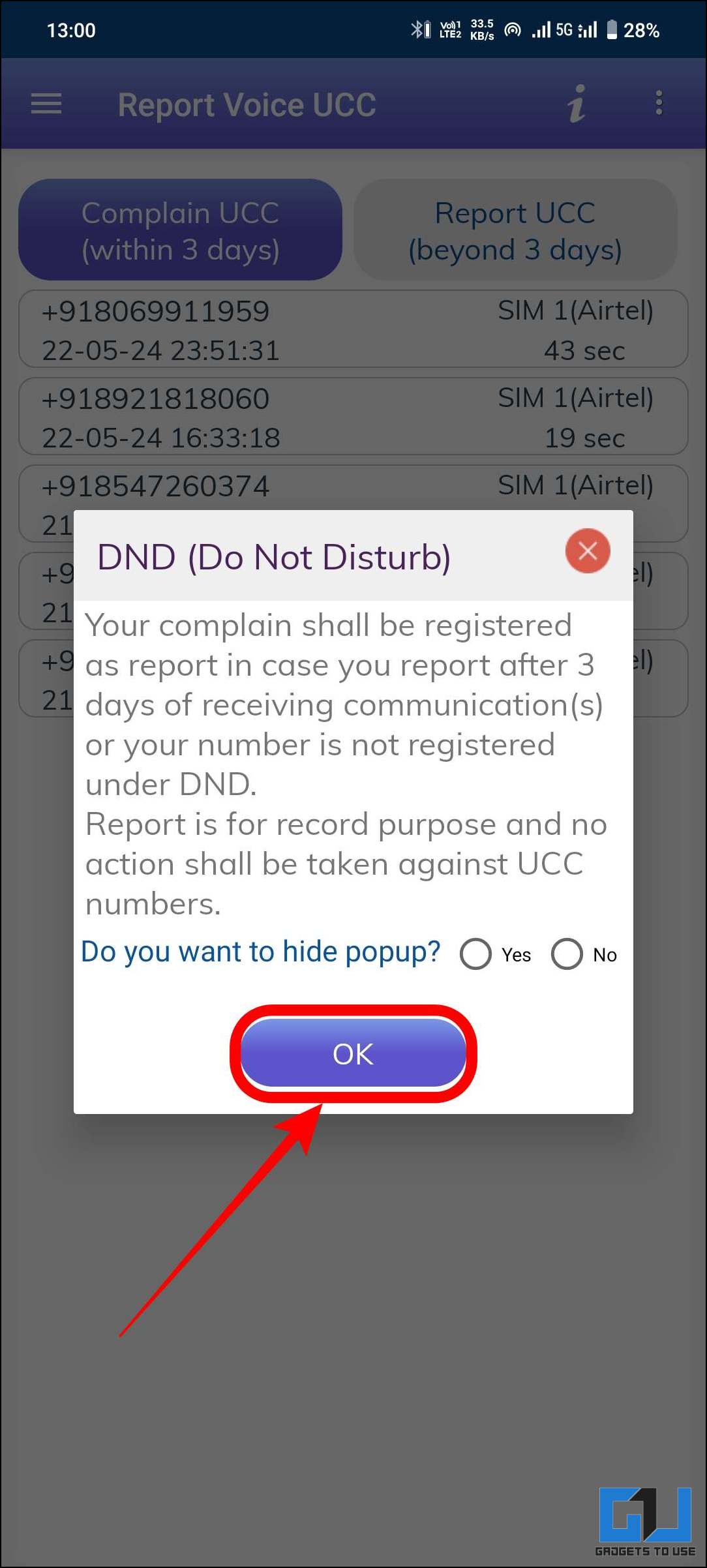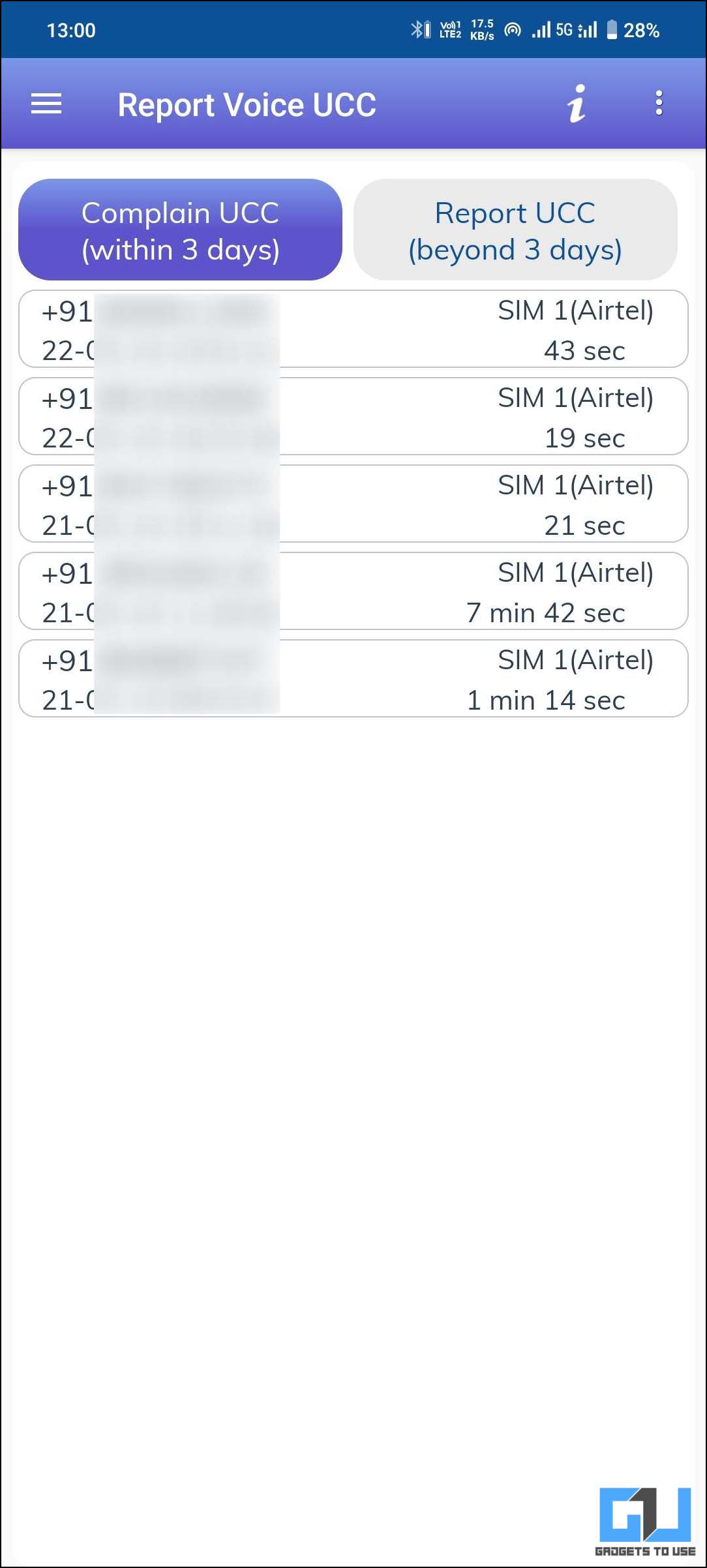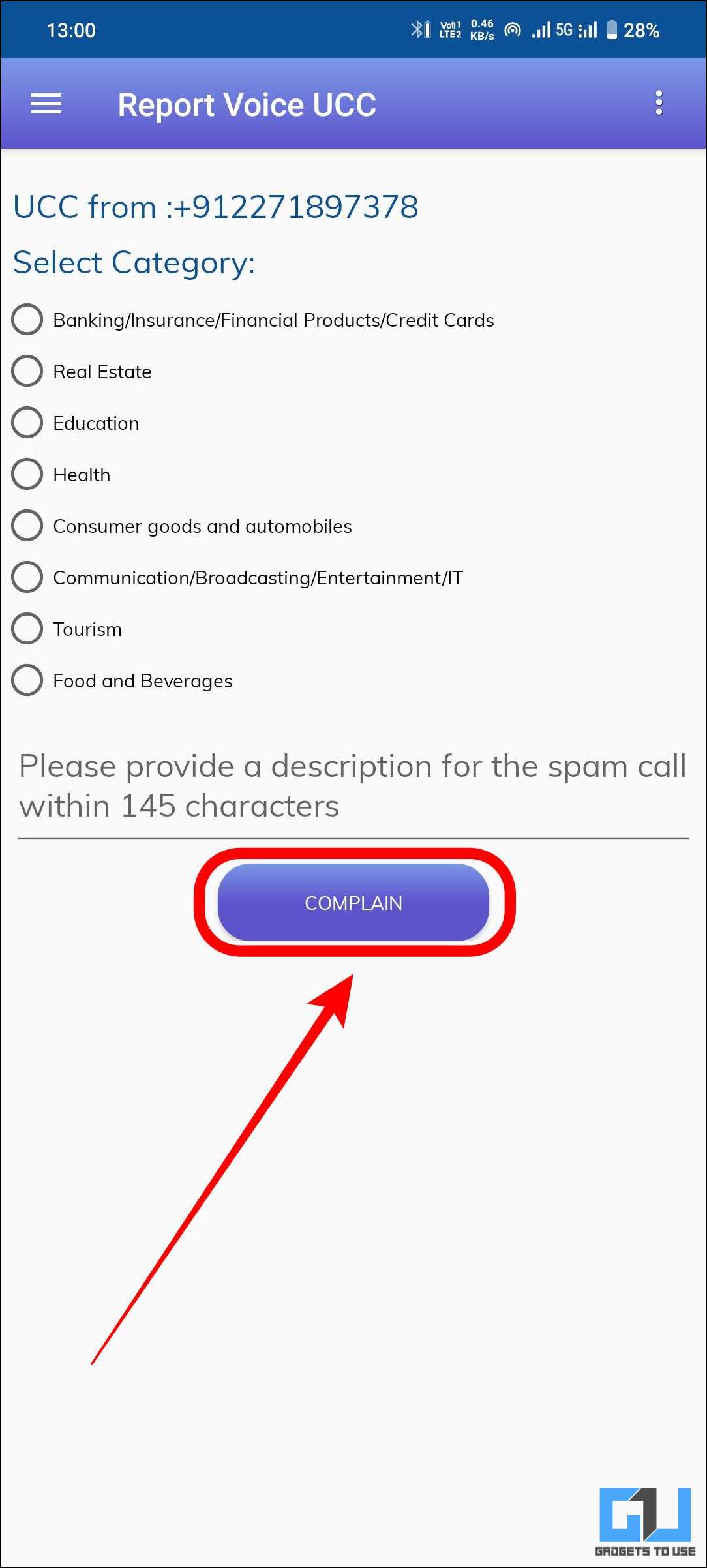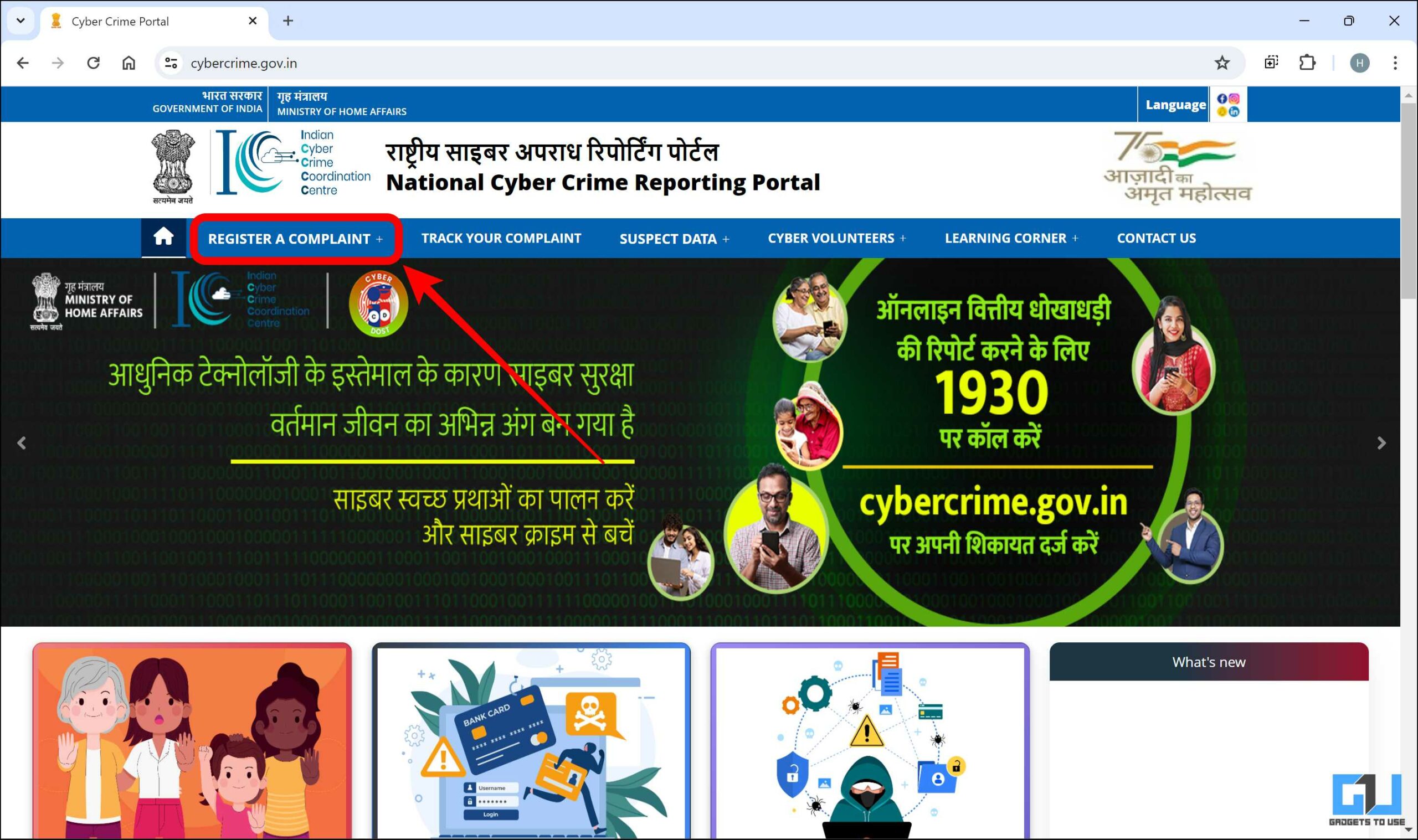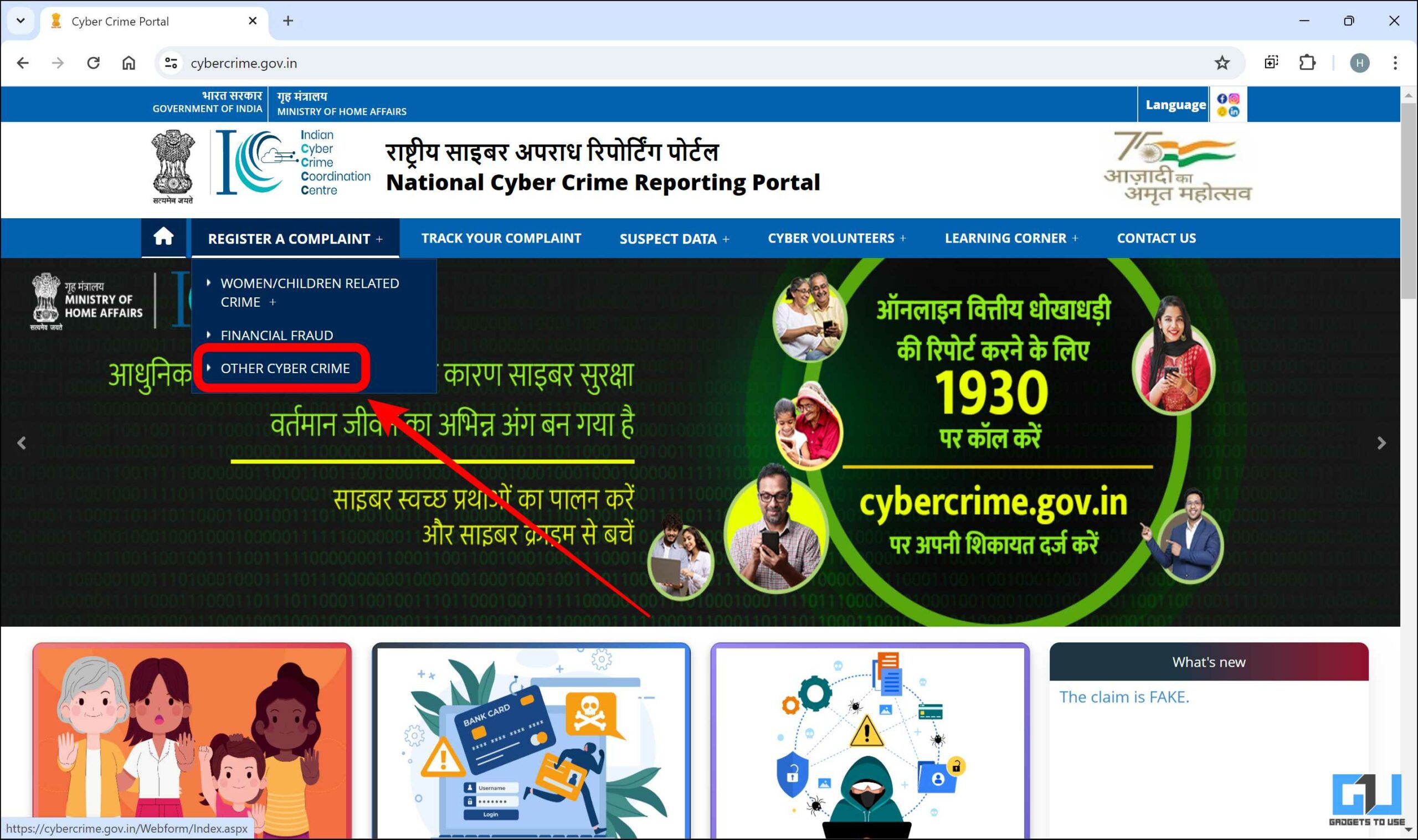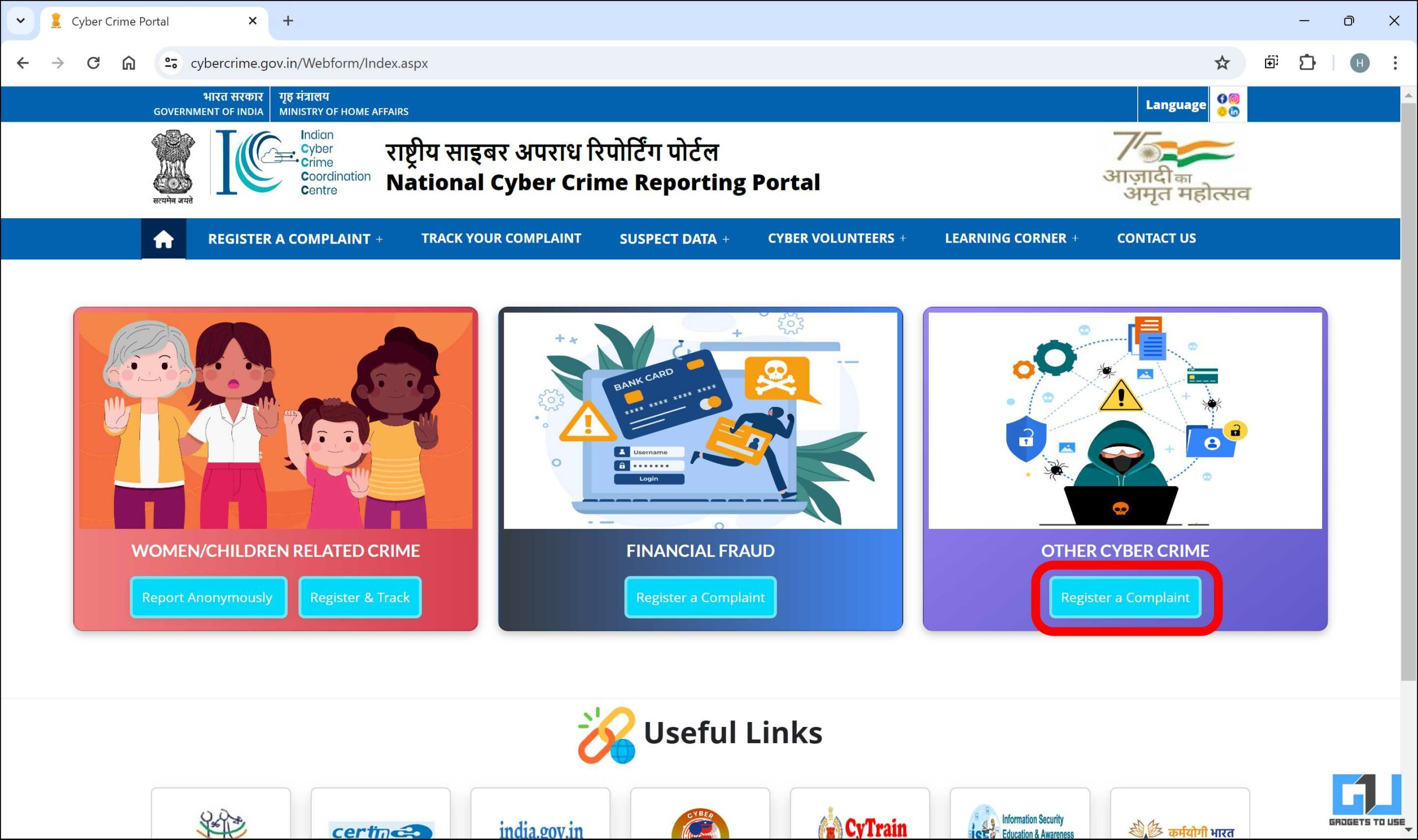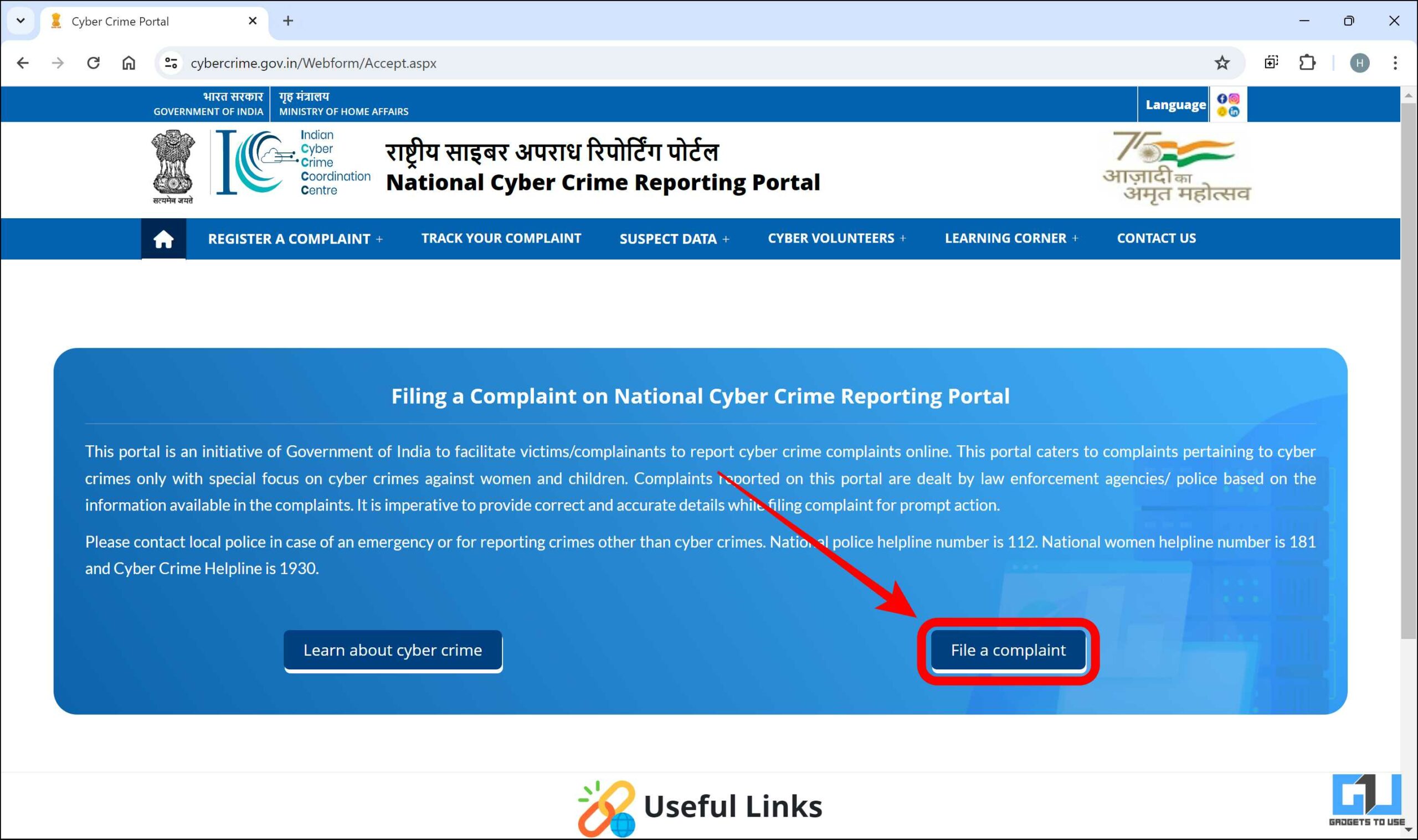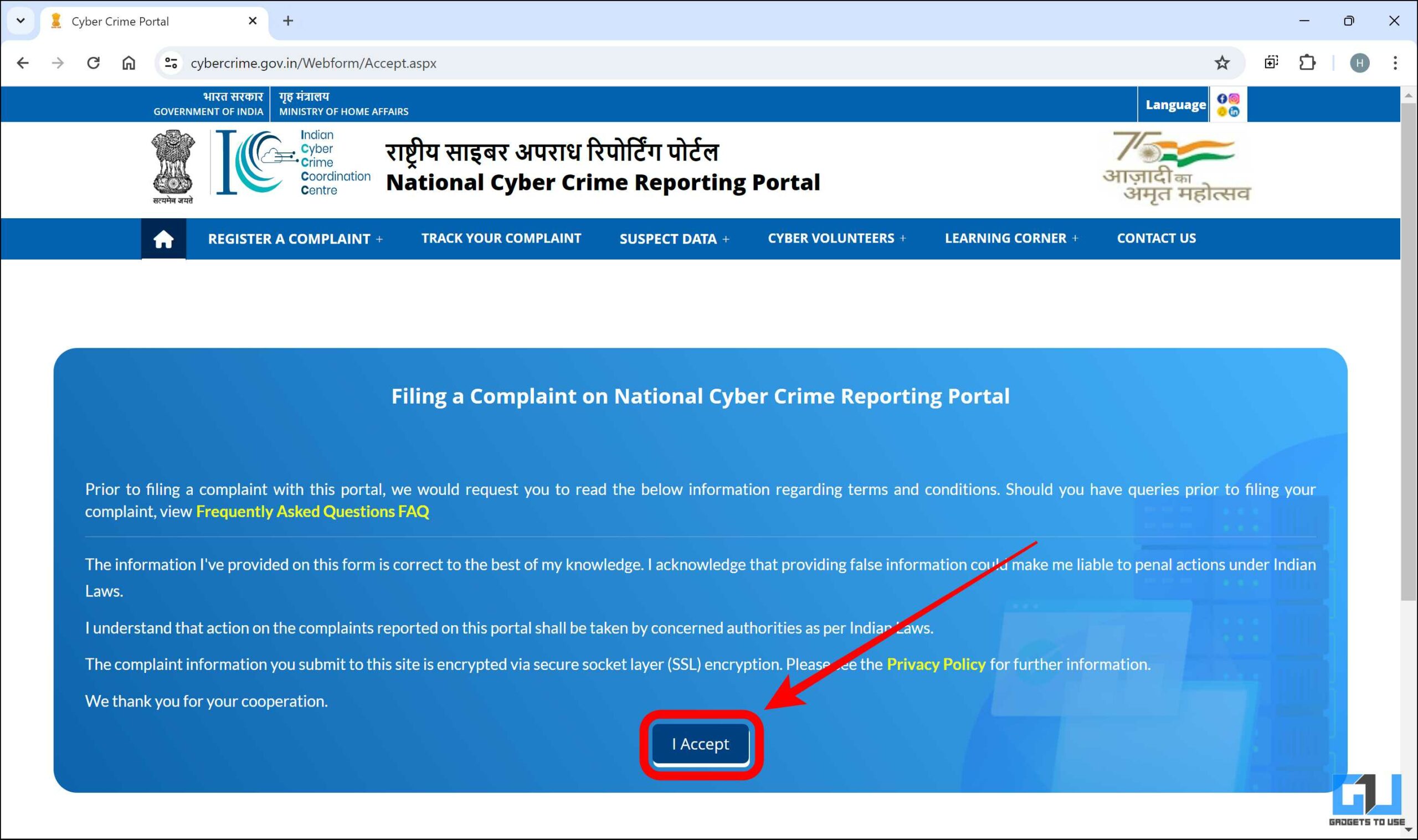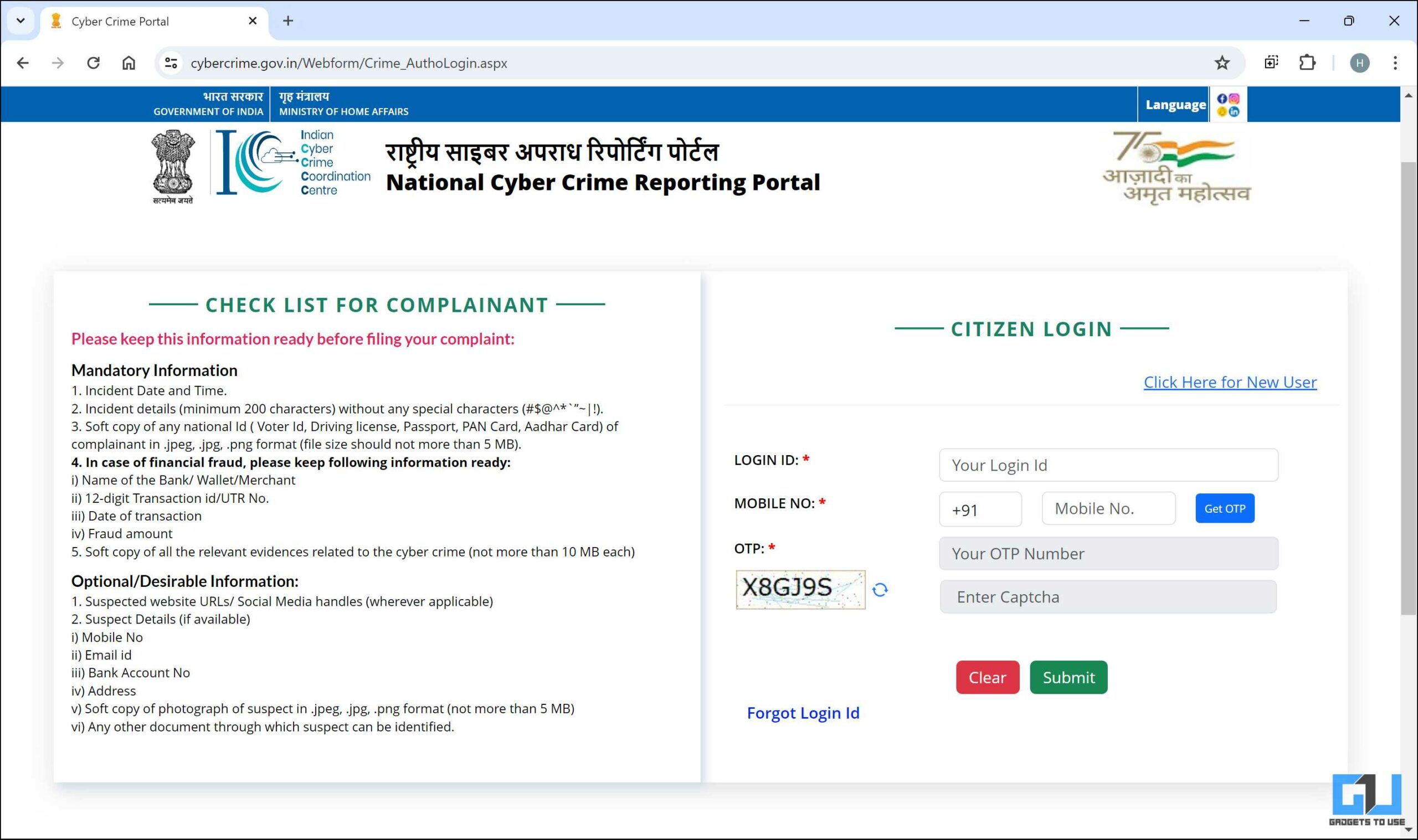Quick Answer
- You have the option to either individually block numbers that you know are spam or you can enable the option to automatically block numbers that are deemed spam by the app.
- Open the phone app and tap on the “i” icon next to the contact you want to block.
- To block all spam calls, you will need to enable “Max” mode, which is only available if you subscribe to the premium version of the app.
Have you ever been annoyed by those constant spam calls interrupting your day? You’re not alone. Most people with active SIM cards will have to deal with unwanted calls. But there are ways to fight back. This guide will explore some simple methods to block all spam and unwanted incoming calls permanently.
How do I Block All Spam and Unwanted Incoming Calls?
Spam calls are annoying and can become repetitive over time. Apart from this, many calls from marketing and telecommunications can also add to this. This is why knowing how to block spam and other unwanted calls is helpful. In this blogpost, we will go through some simple methods to permanently block all spam and unwanted incoming calls.
Method 1 – Using Google Phone App on Android
On Andriod, you have some options to counter spam calls within the default Google Phone App itself. You have the option to either individually block numbers that you know are spam or you can enable the option to automatically block numbers that are deemed spam by the app.
To block individual phone numbers, follow these steps –
1. Open the phone app on your Android device and long-press the number you want to block.
2. Tap on “Block” to stop getting calls from this number.
To block spam entirely, follow these steps –
1. Open the phone app and tap in the three-dot menu in the top right corner.
2. Tap on settings.
3. Tap on “Caller ID and spam.”
4. Turn on the toggle for “Filter spam calls.”
Method 2 – Using Phone App on iOS
The default iOS Phone App also has similar built-in features to restrict spam and other unwanted calls. You can access these settings from the settings app.
If you want to block individual contact, then follow these steps –
1. Open the phone app and tap on the “i” icon next to the contact you want to block.
2. In the information page, scroll down to the bottom, tap on “Block Caller,” and confirm by tapping on “Block Contact.”
To enable call identifying and blocking feature, follow these steps –
1. Open the settings app on your iPhone.
2. Scroll down and tap on “Phone.”
3. Again, scroll down and tap on “Call Blocking & Identification.”
4. Enable all the toggles here as per the apps available.
To enable silencing unknown numbers, follow these steps –
1. Open the settings app on your iPhone.
2. Scroll down and tap on “Phone.”
3. Again, scroll down and tap on “Silence Unknown Callers.”
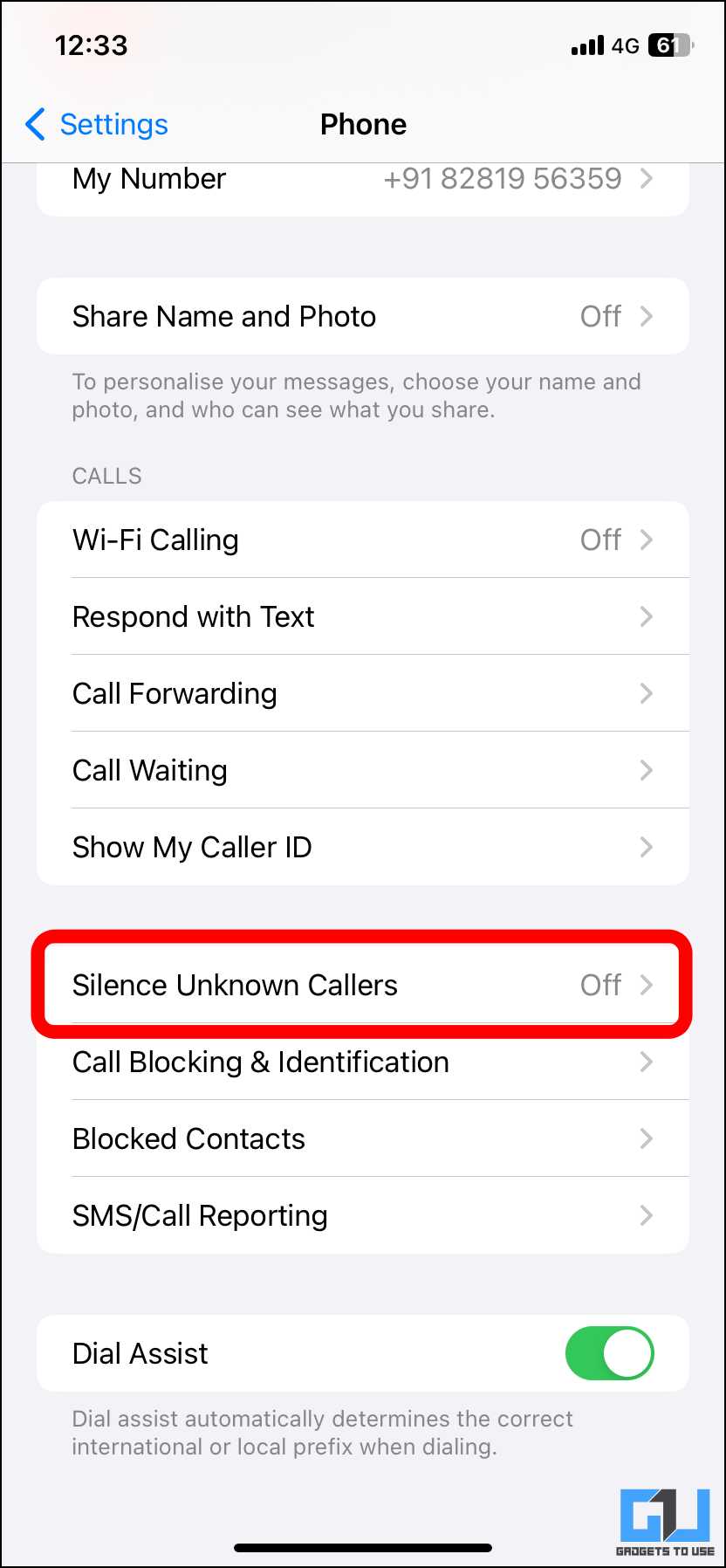
4. Enable the toggle here.
Method 3 – Truecaller
The Truecaller app also has some measures to prevent spam calls that work both on Android and iOS. This is also similar to how it works on the Google Phone App but has more robust features to go along with it. The app is free to use for the most part, but it has some ads, and the more robust features are behind a paywall.
To block a specific phone number, you can follow these steps –
1. Open Truecaller and press the number you want to block.
2. Tap the “Block” option in the top right corner.
3. You can choose whether to report the number in your name or remain anonymous. You can also use the other option accordingly.
4. Tap “Block” to finish.
To enable spam call protection, you can follow these steps –
1. Open Truecaller and tap on the three-dot menu in the top right corner.
2. In the drop-down menu, tap on “Settings.”
3. Tap on “Block.”
4. Initially, the toggle will be in the “off” position.
5. Toggle the “Basic” level of protection. This will stop spam calls from top spammers as detected by the app. You can scroll down for other options.
6. To block all spam calls, you will need to enable “Max” mode, which is only available if you subscribe to the premium version of the app.
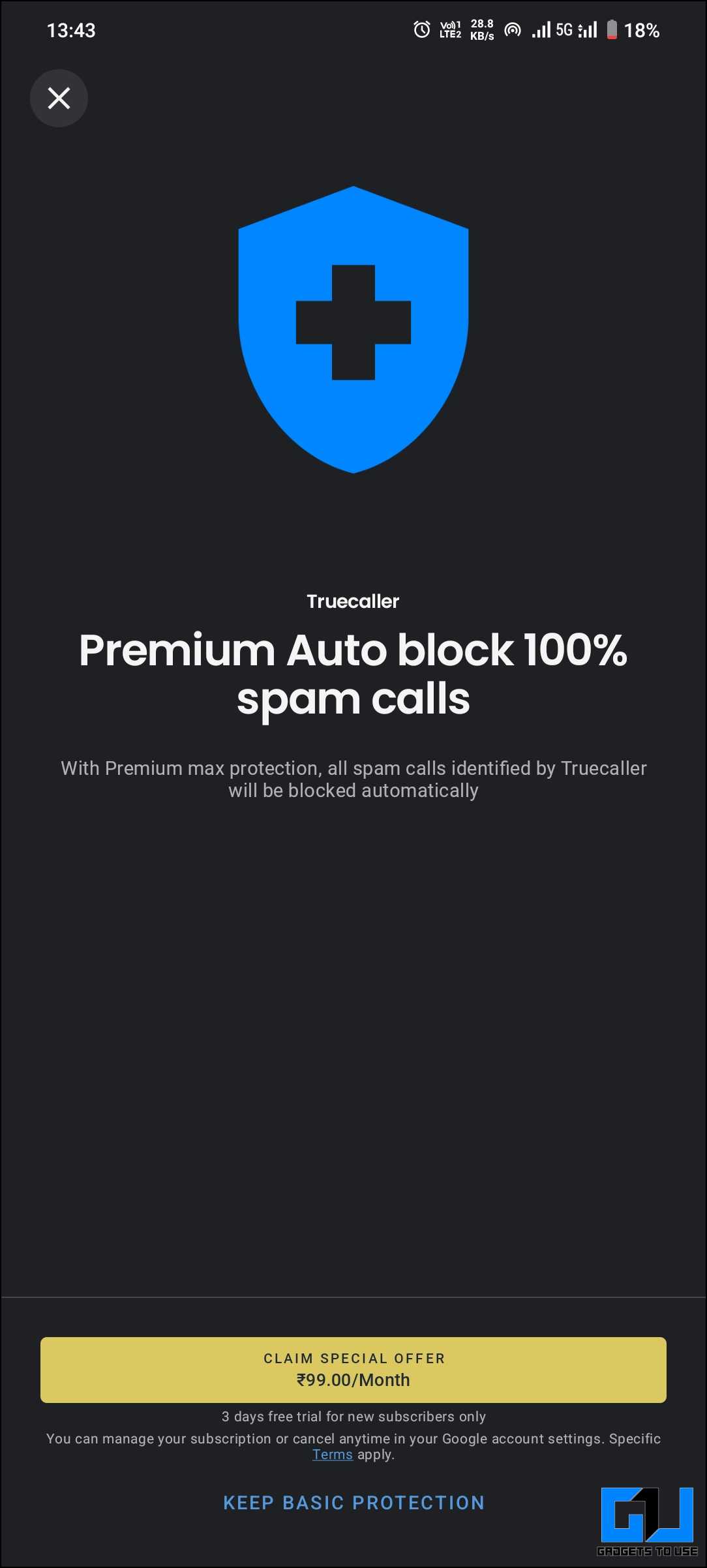
Method 4 – Using Should I Answer? (Andriod)
Should I Answer? is a third-party community-based app that specifically aims to prevent spam calls. It has a lot of very helpful features. What makes this app stand out is the ability to deeply customize your experience by using a plethora of options such that your specific set of needs can be met. You can also report a number as being safe or spam. This is handled in such a manner that the user’s privacy is maintained.
To use the Should I Answer? app on Android, follow these steps –
1. Open the Should I Answer app and tap on the contact.
2. You will have two options: safe and spam. Choose accordingly and this will be updated by the app.
3. Tap the tree lines menu on the top left and go to the settings page.
4. Go to the “Protection Settings” page and enable all the options there. To know more about the options, tap on the “?” next to it.
5. Next, tap on “Blocking.” There are a plethora of options here that can be used to customise your experience as per your needs.
Method 5 – Using Call Control (iOS)
Call Control is an app that is available for iOS that helps users block and report spam and unwanted calls. This app has tons of features that are powerful and customizable. A standout feature is the call and hang-up feature that automatically picks up and drops the call, sending a message that the call was not welcome to the caller. Other features include a blacklist and whitelist for callers and the ability to divert to voicemail. While the app is very robust, it can have a learning curve for beginner users.
To report a contact and block them, follow these steps –
1. Open the contact you want to report and tap on “Share Contact.”
2. Tap on “Edit Actions.”
3. Turn on the toggle for “Report to Call Control.”
4. Now the action will be directly visible in the share menu. Tap on it.
5. Specify the “Call Type” and if you want, you can add a comment.
6. Once all that is done, tap on “Block & Report.”
Method 6 – Using NDNC DND Services
The National Do Not Call Registry is fully run by the Indian government to prevent unwanted marketing SMS and calls from telemarketers. If you do not want to receive any promotional SMS or calls from any company, you can add your number to the NDNC registry.
To start Do Not Disturb (DND) services, follow these steps:
1. To add your number to the NDNC list, send an SMS to 1909 with the text “START.”
2. You will instantly receive an SMS confirming your registration in the NDNC list. In this case, my number is already registered.
3. It may take up to 2–3 days to activate DND on your number. You can check whether your number has been added to the NDNC list by visiting a specific website.
4. If you do not receive a confirmation call from TRAI, try calling 1909 and following the instructions.
TRAI has provided an option to opt out of promotional SMS from specific categories. There are seven categories, as follows:
1. Banking/Financial Products/Insurance/Credit cards
2. Real Estate
3. Education
4. Health
5. Consumer Goods and Automobiles
6. Entertainment/Broadcasting/Communication/IT
7. Tourism and Leisure
To start DND services from any particular category, follow these steps:
1. To stop receiving promotions from a specific category, send an SMS to 1909 in the format “STOP (number corresponding to the category).”
2. If you only want to stop SMS from Education, send an SMS with the text “STOP 3” to 1909.
To end the DND services on your device, send an SMS with the text “STOP” to 1909.
Method 7 – Registering Complaint at Service Provider Customer Care
All the major SIM providers have options to block spam calls. from their end. Contacting your mobile service provider’s customer care and reporting the spam calls you’re receiving might offer additional spam call-blocking features. You could also report the numbers to the relevant authorities.
You can find the customer care numbers for the SIM provider you are using on the support page on their website.
Method 8 – Using TRAI DND 3.0 App
TRAI DND 3.0 is an app by the Telecom Regulatory Authority of India (TRAI). This app helps you file complaints directly on your phone. The app is easy to use, and all it takes is an OTP verification for your phone number.
Here is how to file a complaint on the TRAI spp –
1. Download the TRAI DND 3.0 app from the Google Play Store.
2. Open the app and allow all the permissions required by the app.
3. Enter the required details and tap on “Sign In.”
4. There will be OTP verification. Enter the OTP and tap “Verify.”
5. In the homepage, tap “Report Voice UCC” to report a spam call.
6. Tap “OK.”
7. You can see some of the numbers from which you received calls. Tap the number you want to report.
8. Choose from the categories and tap “Complain” to register your complaint. You can add a description if needed.
Method 9 – Registering Complaints at the National Cyber Crime Reporting Portal
If you find that an unwanted caller is frequently calling and causing a nuisance, the best course of action is to file a cybercrime complaint. This can be carried out through the National Cyber Crime Reporting Portal. To file a complaint, follow these steps –
1. Go to the National Cyber Crime Reporting Portal website and click “Register a Complaint.”
2. In the drop-down menu, select “Other cybercrime.”
3. Click “Register Complaint” under the Other Cybercrime option.
4. Click “File a Complaint.”
5. Read the information and click “I Accept.”
6. Now, create a citizen log-in and go forward with the proceedings accordingly.
FAQ
Q. Is there an app to block all spam calls?
Yes. There are multiple apps that can be used to block spam calls and are specifically designed with the aim of blocking these annoying calls. For example, Should I Answer (Android), Call Control (both), Hiya (both), Robokiller (iOS), Calls Blacklist (Android), etc.
Q. Can I permanently block all spam calls?
Yes. You can use the method mentioned in the above blog post to help you block and avoid all spam calls in the future. If you ever receive a random spam call, you can always report the number and get it blocked.
Q. Is there a cost involved in blocking spam calls?
There are multiple ways, both paid and free, that can help you block these irritating spam calls. While free apps do the job, there are also paid apps that might offer more functionality and better user experience in some cases.
Conclusion
While completely eliminating spam calls might be a never-ending battle in today’s digital age, by combining the methods mentioned above, you can significantly reduce these annoying interruptions throughout your day. Stay informed about new spam tactics and adapt your approach as needed. With some effort, you can have control of your calls and enjoy a more peaceful calling experience. For more such reads, stay tuned to GadgetsToUse.
You might be interested in the following:
- 6 Ways to Block Spam Replies Under Your Posts on X
- 3 Ways to Permanently Block Spam SMS on Android
- How to Use Truecaller to Detect Spam Calls on WhatsApp
- 4 Ways to Stop Instagram Broadcast Invite Spam Notifications
- 3 Ways to Block Annoying Calls, SMS, WhatsApp and Facebook Messages
You can also follow us for instant tech news at Google News or for tips and tricks, smartphones & gadgets reviews, join the GadgetsToUse Telegram Group, or subscribe to the GadgetsToUse Youtube Channel for the latest review videos.