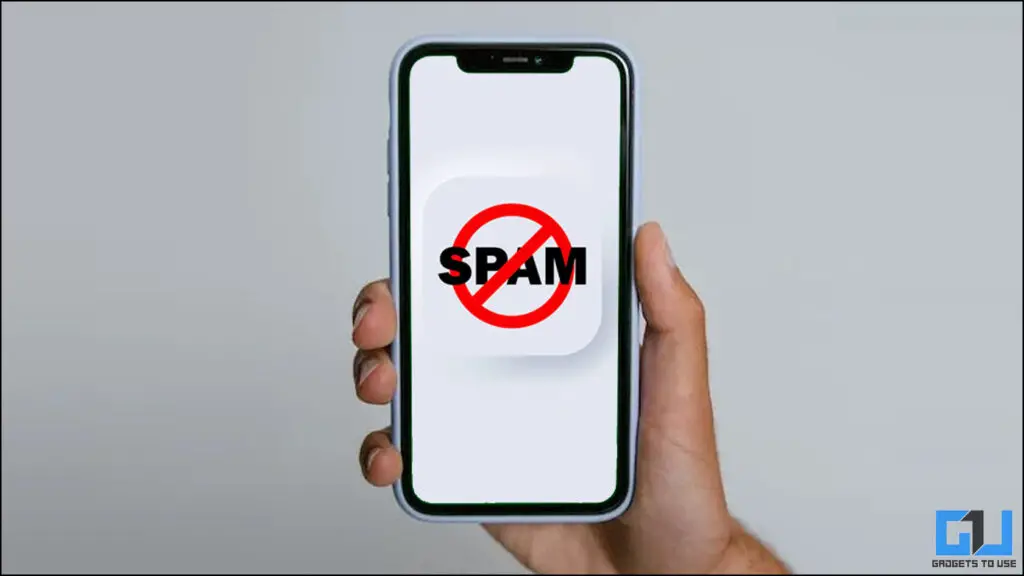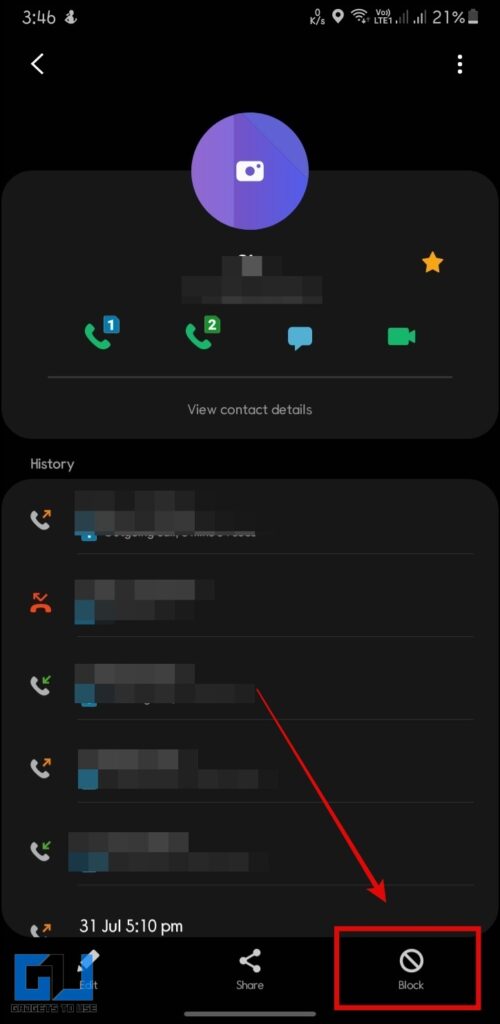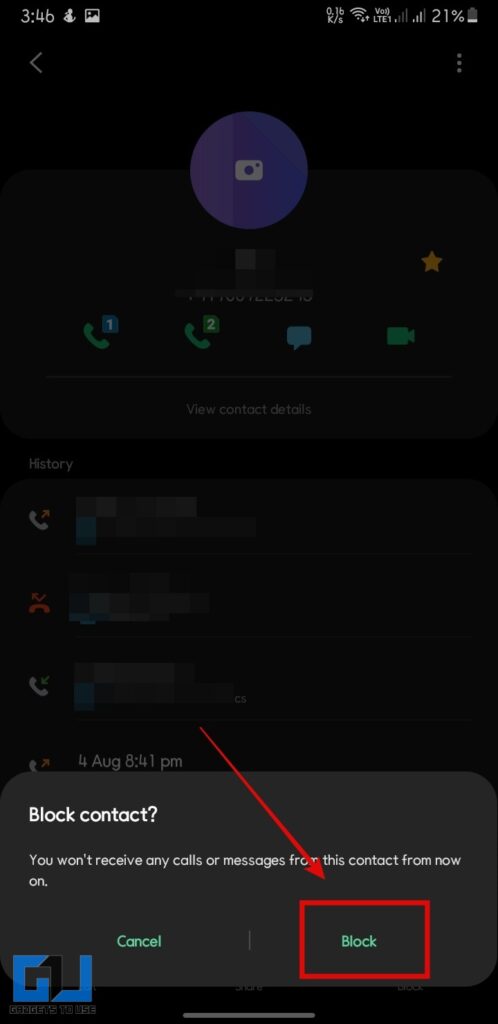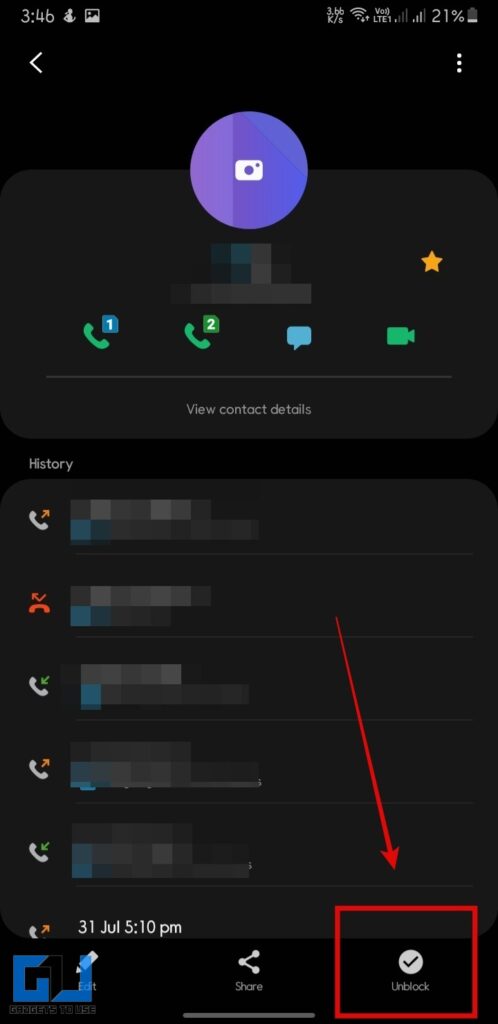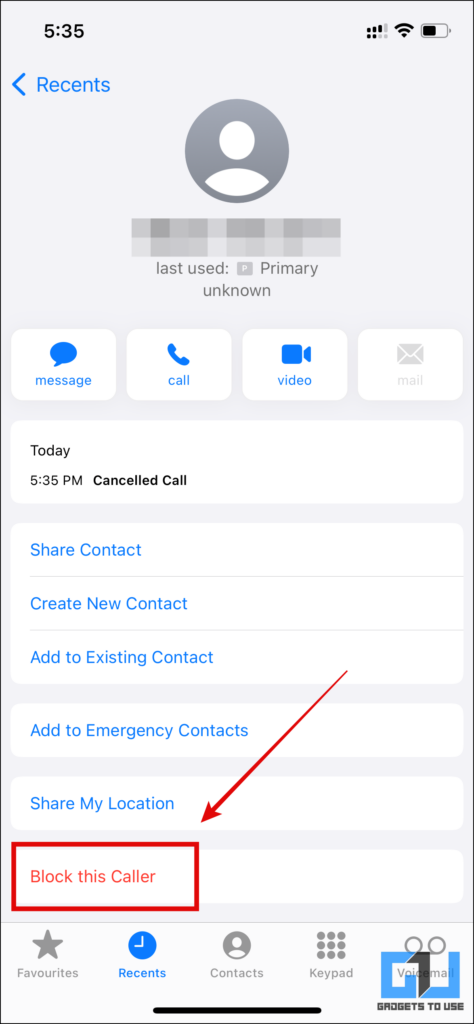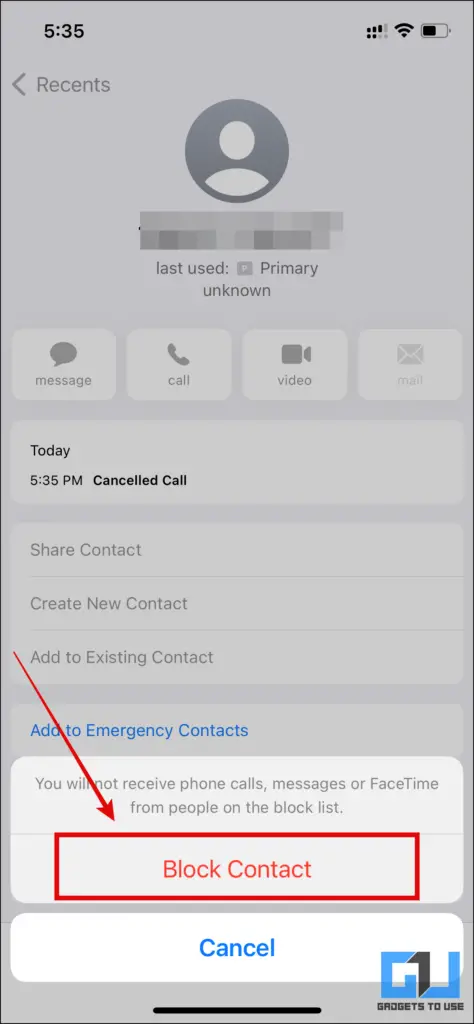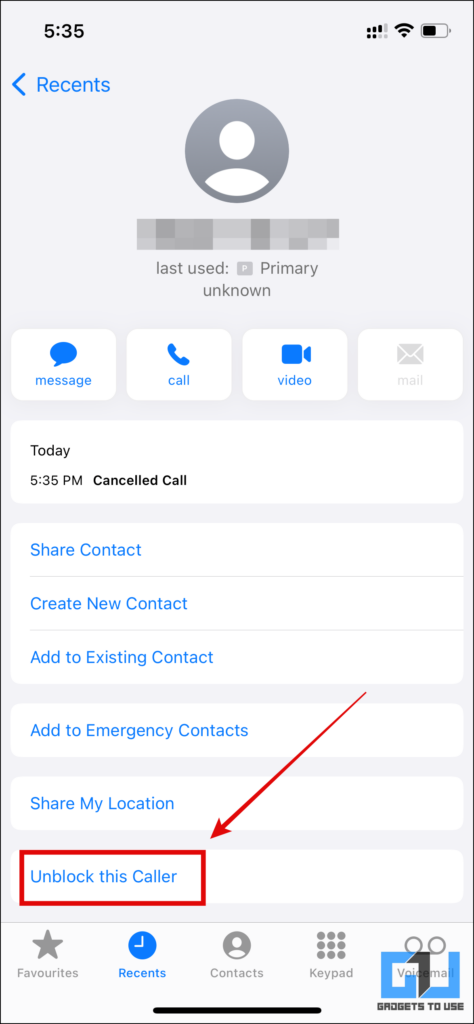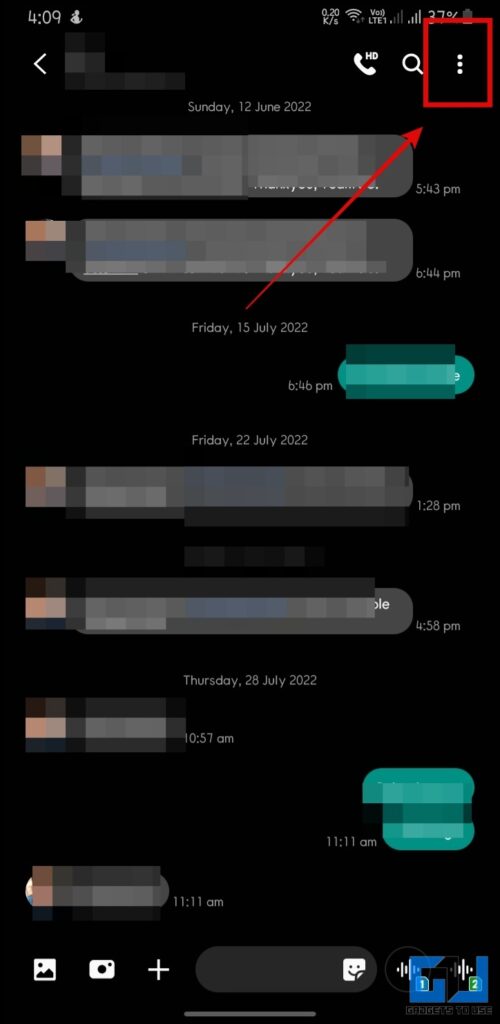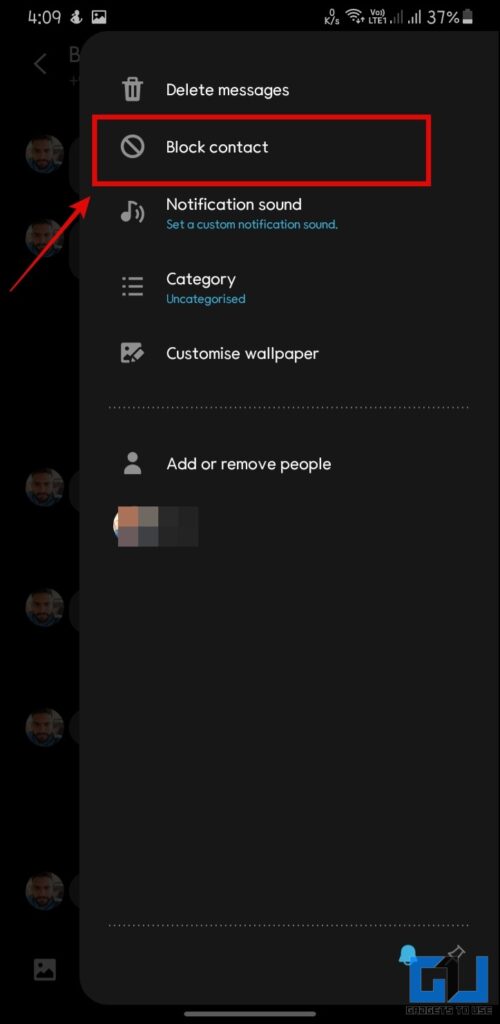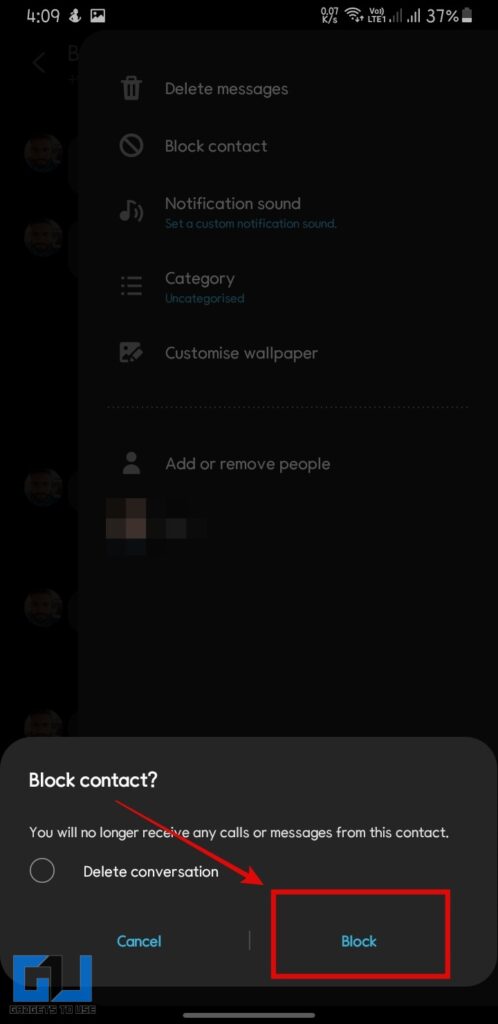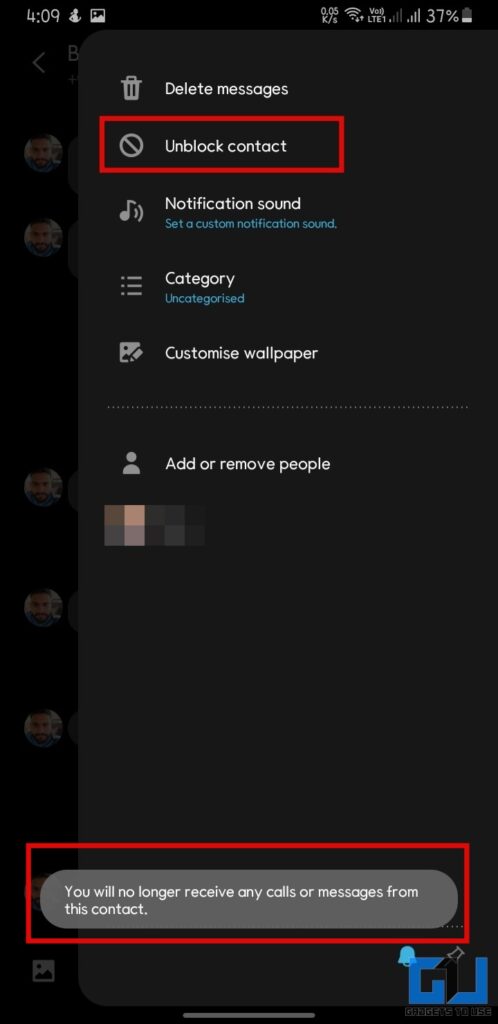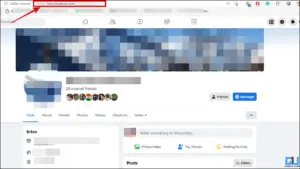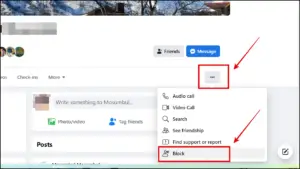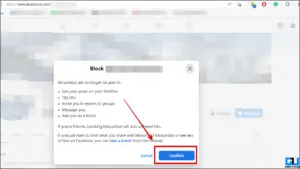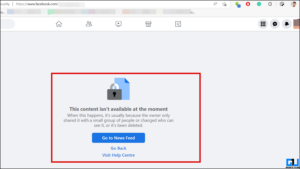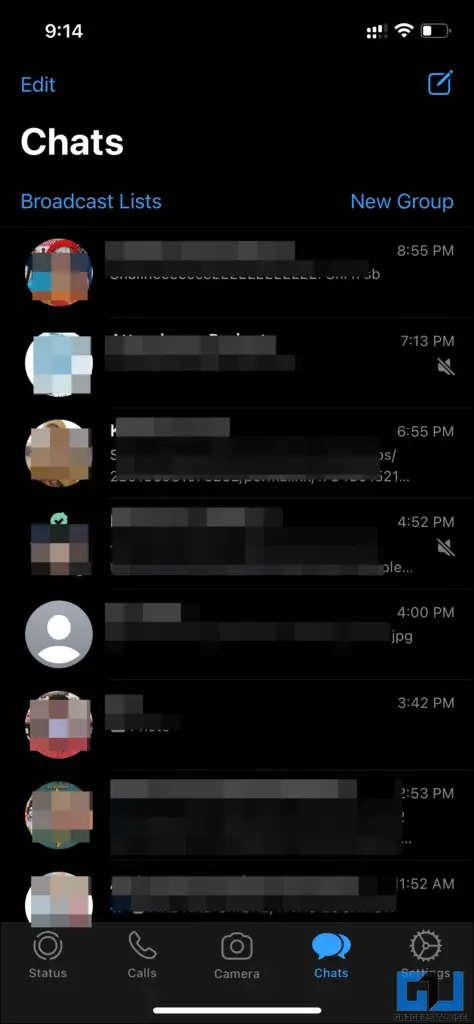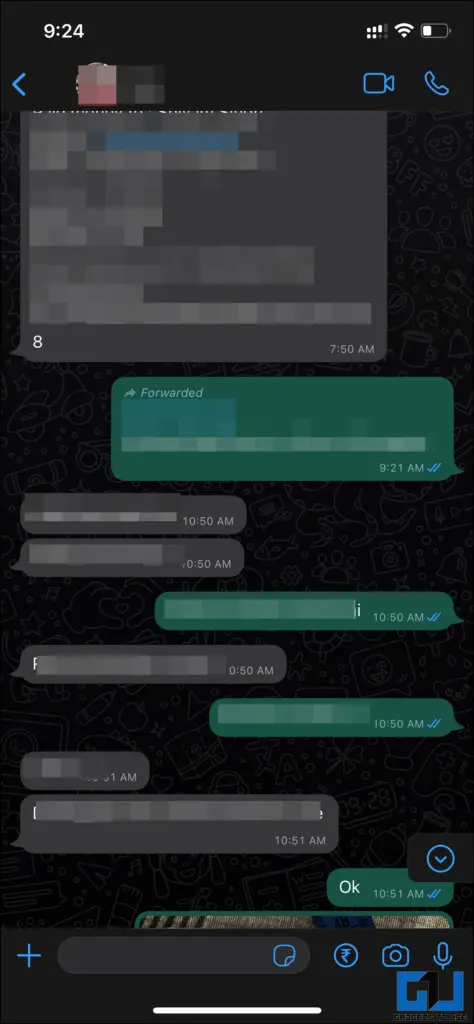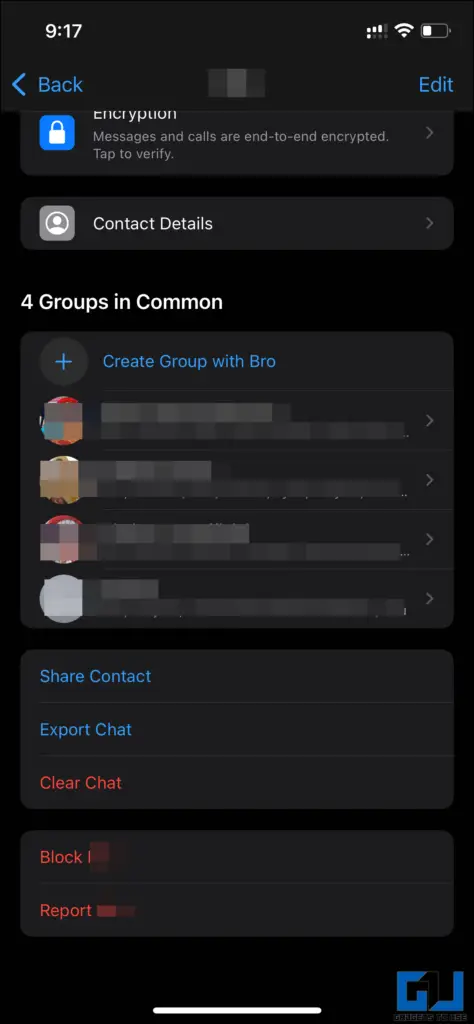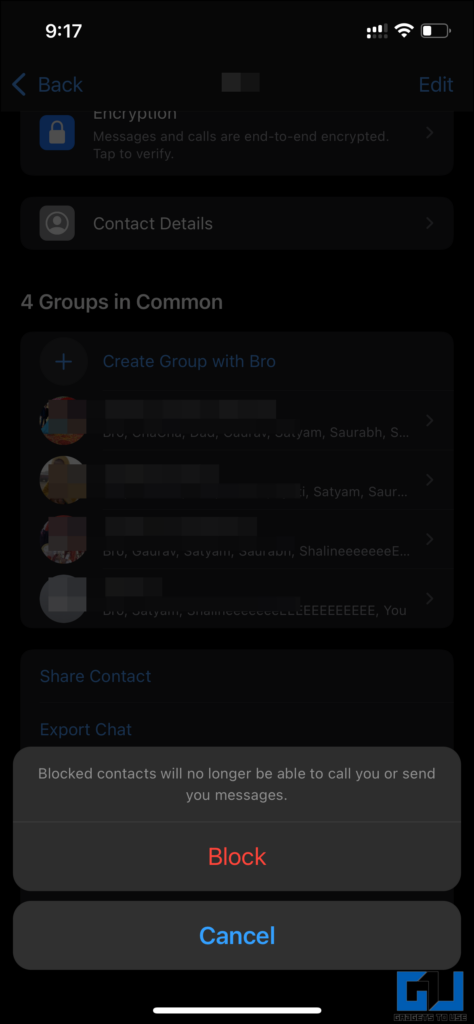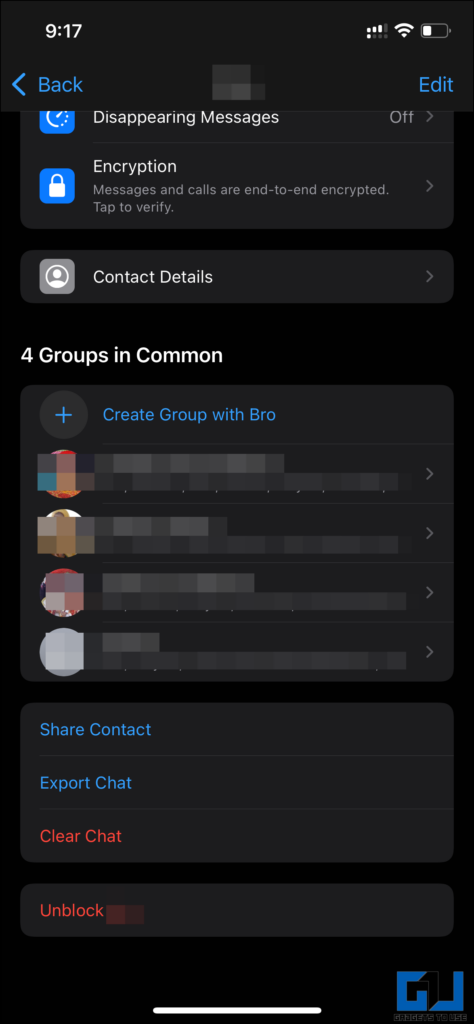Quick Answer
- If you wish to unblock anyone, you will find an option at the bottom saying Unblock, tapping on that will unblock that person for future calls (visible in the third image).
- Today in this article, we will discuss how to block annoying calls and SMS, on your Android and iPhone, natively, and on social media apps like WhatsApp and Facebook.
- If you want to get rid of any spammer or want to block any unwanted calls on your Android smartphone, follow the method given below.
Many times in our life we get some annoying calls and want to get rid of them, we can mark them as spam or block them. Today in this article, we will discuss how to block annoying calls and SMS, on your Android and iPhone, natively, and on social media apps like WhatsApp and Facebook. If you are fed up with ads, read our guide to getting rid of targeted ads.
How to Block Annoying SMS, Calls, WhatsApp, and Facebook?
You can block a number in SMS, Calls, WhatsApp, and Facebook by following the below-given steps.
Block Calls on Android
If you want to get rid of any spammer or want to block any unwanted calls on your Android smartphone, follow the method given below.
1. Open the contact details of that person from the contacts app.
2. On the contact screen, tap on Block calls. In some phones, the Add a number to Blacklist is directly available on the call history page.
Note: If you wish to unblock anyone, you will find an option at the bottom saying Unblock, tapping on that will unblock that person for future calls (visible in the third image).
Block Calls on iPhone
If you want to get rid of any spammer or want to block any unwanted calls on your iPhone, follow the method given below.
1. Open the Phone/Contacts app and select the contact you wish to block.
2. Tap on Block this caller, from the extreme bottom to block a number.
Note: To unblock any blocked person, follow the previous step and select the Unblock this caller button. Alternatively, you can also check our guide if someone has blocked you on iOS.
Block A SMS on Android
Now we will discuss blocking SMS on an Android phone. In this case, I have taken a Samsung phone with One UI on top, the settings could be different for other skins of Android.
1. Open the Messaging app and select the person you wish to block receiving SMS from.
2. Tap on the three-dot menu button at the top-right corner, and then click on Block Contact and confirm. You can also check out our guide to blocking spam in Google Messages.
Note: To unblock anyone from sending SMSs, you need to tap on the Unblock Contact and it will unblock that person from sending SMSs.
Block A SMS on iPhone
You don’t need to do anything extra to block someone from sensing SMS in iOS. Whenever you Block someone from calling, the iOS system will by default block that person from Calls, Messages & Facetime.
Block someone on Facebook
On Facebook, we can use the Take a Break feature to stop posts from specific people without blocking them. However, if you have decided to finally block someone, Here’s how you can do it.
1. Go to the Facebook profile of the person you wish to block.
2. At the bottom-right of the profile, you’ll find a three-dot menu button, and click on Block.
3. Once you have clicked on Block, give a confirmation for the same.
4. Once you confirm, the account will be blocked and it will look like this.
Block someone on WhatsApp
Similarly, if you are tired of spam messages on WhatsApp, maybe from the service you’ve signed up for, or the cafe you visited recently. You can follow the below guide to block them on WhatsApp.
1. Open WhatsApp on your phone and go to the chat person you wish to block. Now tap on the chat name to see all the details.
2. Scroll down to the bottom and tap Block Contact, and confirm. Doing so will block that person on WhatsApp.
Note: If you wish to unblock any person, follow steps from 1-3, and then you’ll find an option to Unblock. Also, check out our guide to know if you are blocked on WhatsApp.
FAQs
1. What happens when I block someone from Calls/Messages?
A. When you block someone from calls/SMSs, that person will not be able to call/message.
2. Can I call/Send an SMS to a blocked person?
A. Yes, you can make a call/send an SMS to that person but he/she won’t be able to do the same.
3. Will the other person know if you have blocked them?
A. No, the other person will not know that you have blocked them. In some cases they could hear one ring after that a prerecorded message will play saying, “The number you are calling is busy“.
4. Will blocking delete contact from your phone?
A. No, it won’t delete that person’s contact from your phone.
Wrapping Up: Block Calls, SMS, WhatsApp, and Facebook
Here we talked about how to block contacts on Android, iPhone, WhatsApp, and Facebook. I hope you found this useful; if you did, make sure to like and share it. Check out the related articles related to this given below, and stay tuned for more such tech tips and tricks.
Also, Read:
- 3 Ways To See Blocked WhatsApp Contacts and Businesses
- 5 Ways to Block Reels From A Specific Creator On Facebook or Instagram
- [Working] Trick to Get Unblocked From Contacts Who Blocked You on WhatsApp
- 4 Signs to Check If Someone Blocked You on Telegram
You can also follow us for instant tech news at Google News or for tips and tricks, smartphones & gadgets reviews, join GadgetsToUse Telegram Group, or for the latest review videos subscribe GadgetsToUse YouTube Channel.