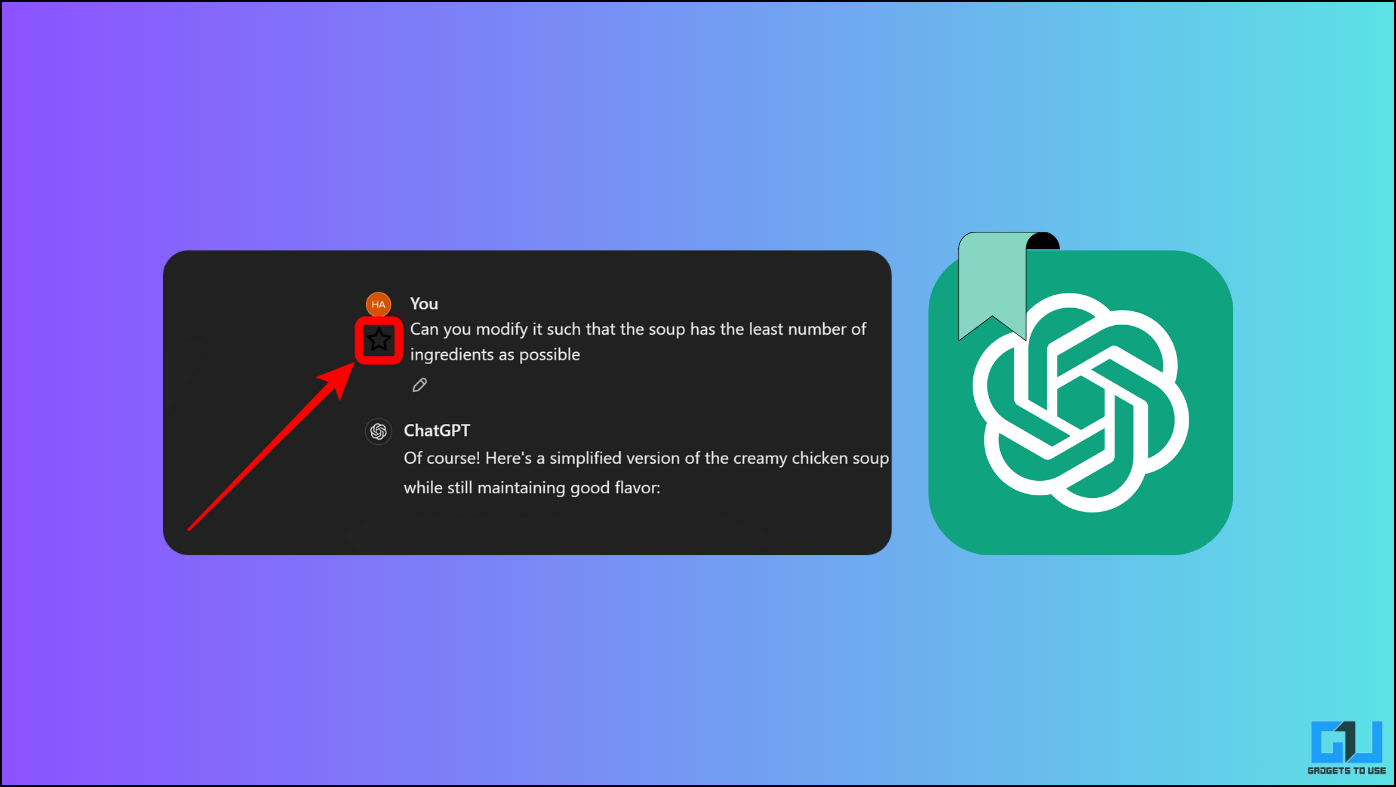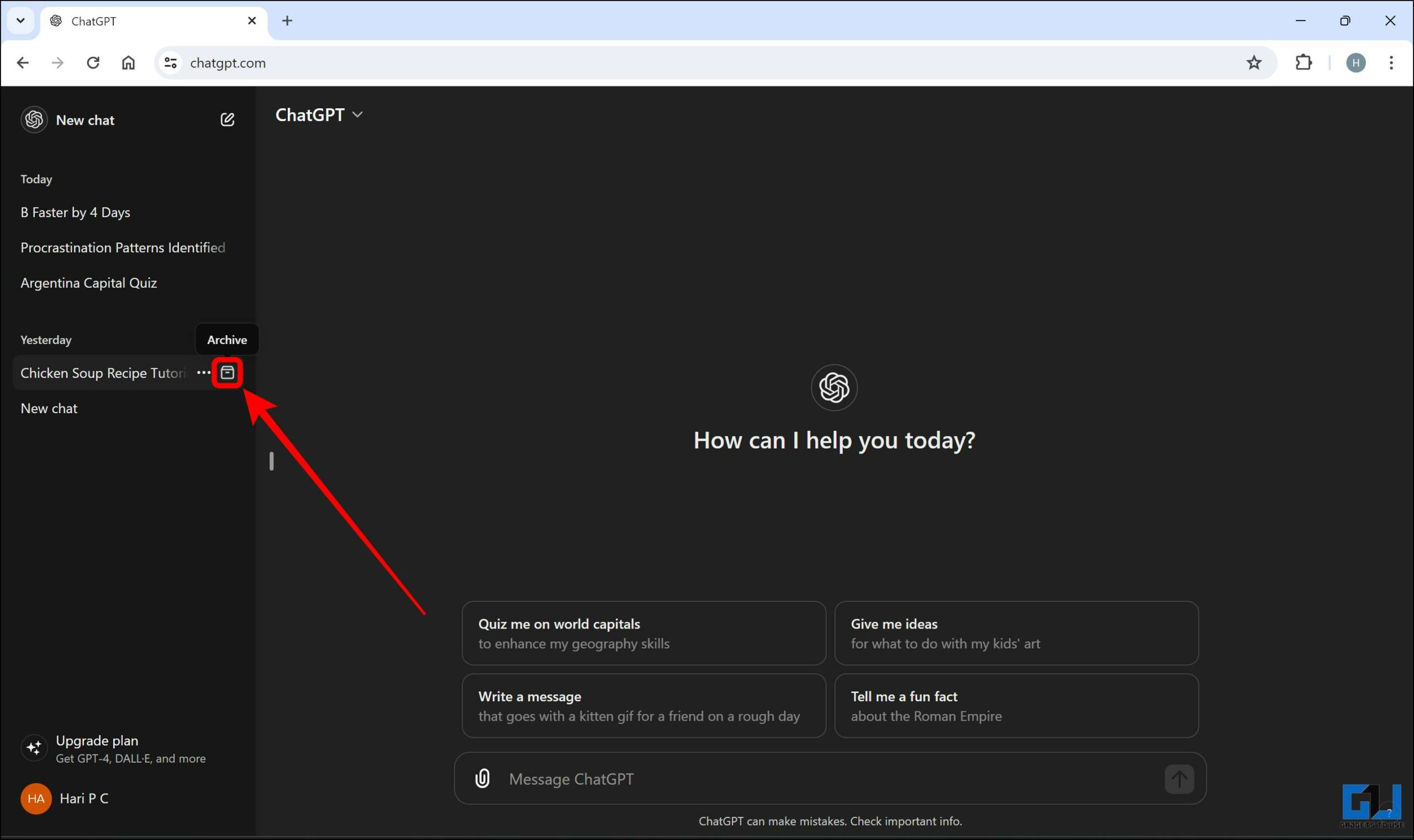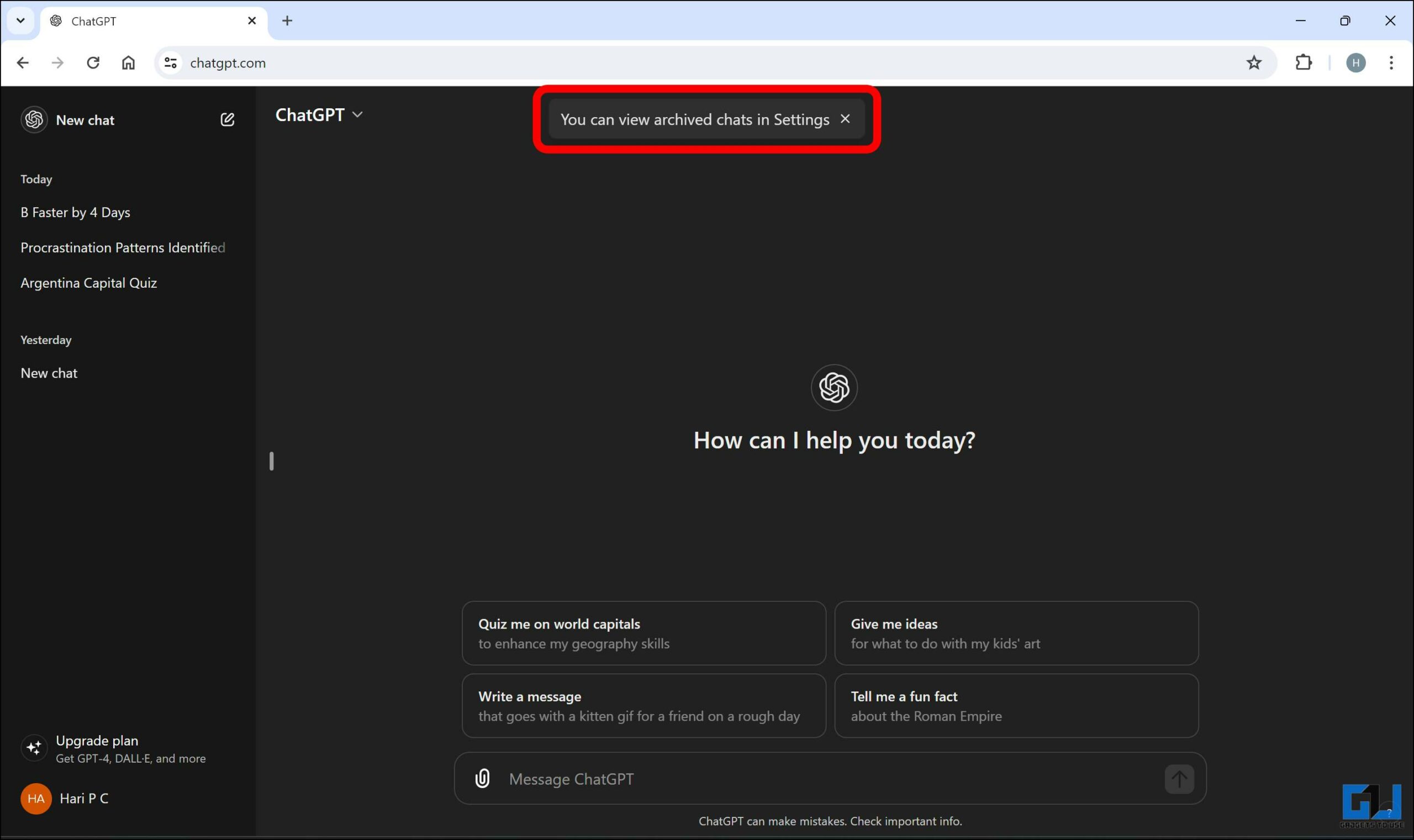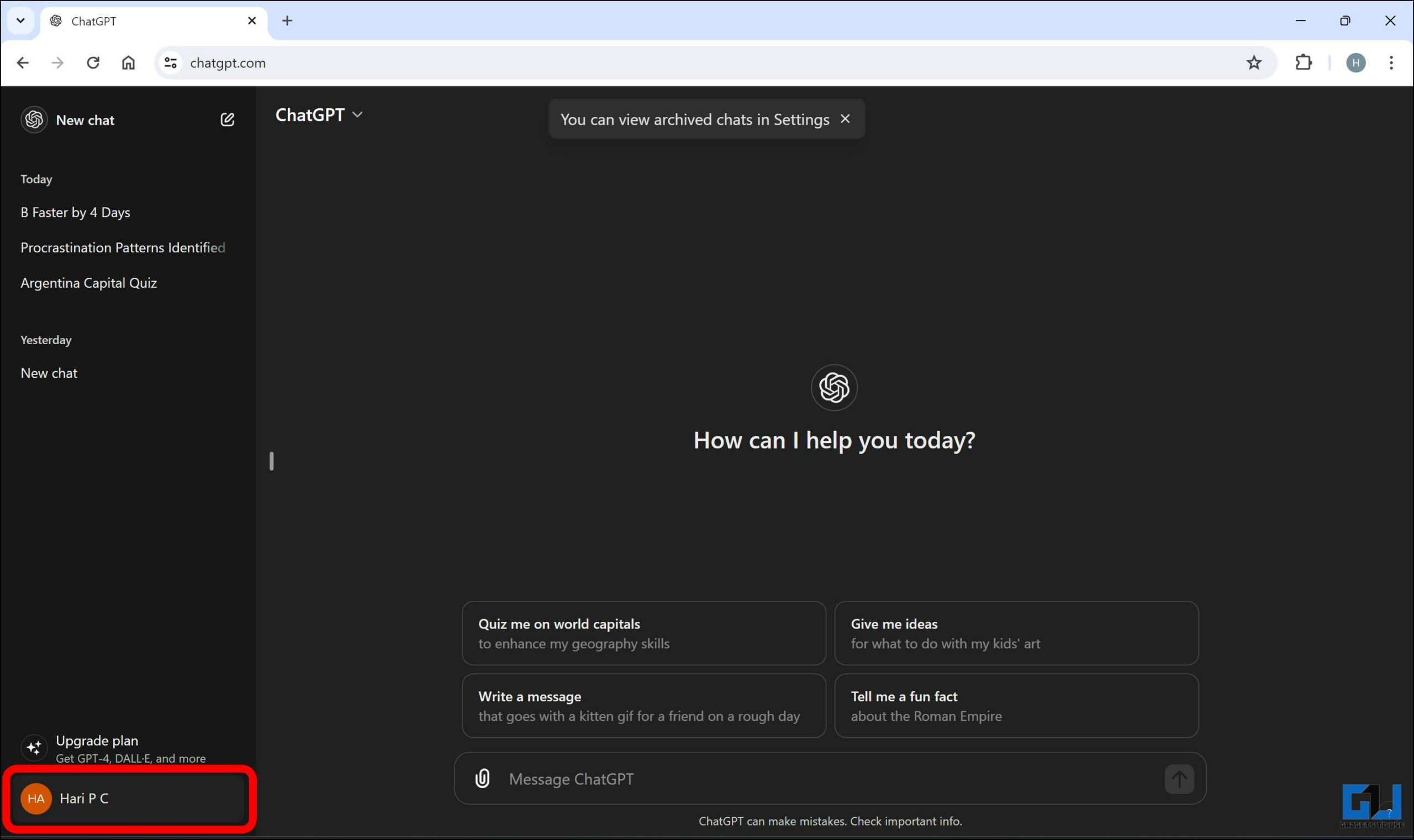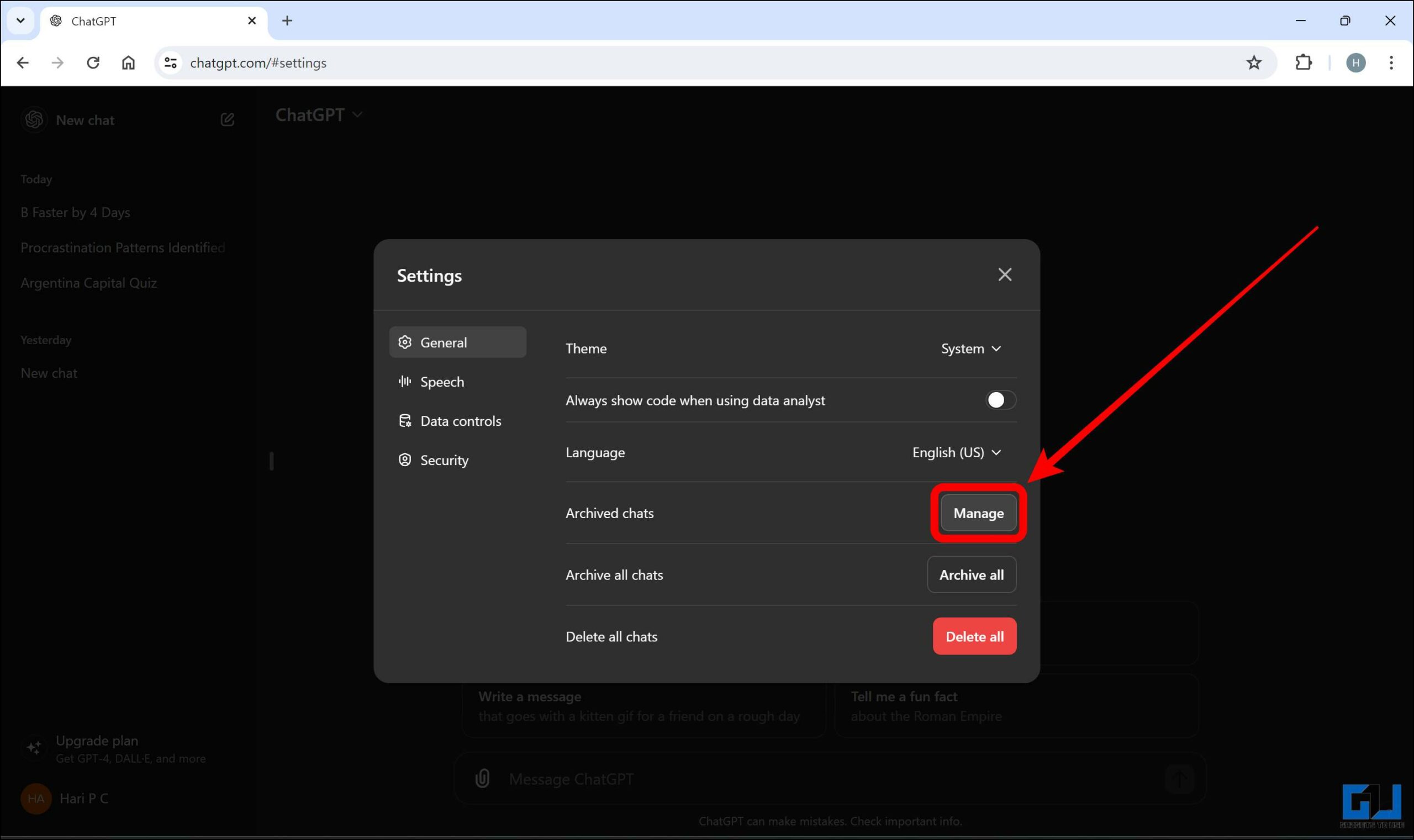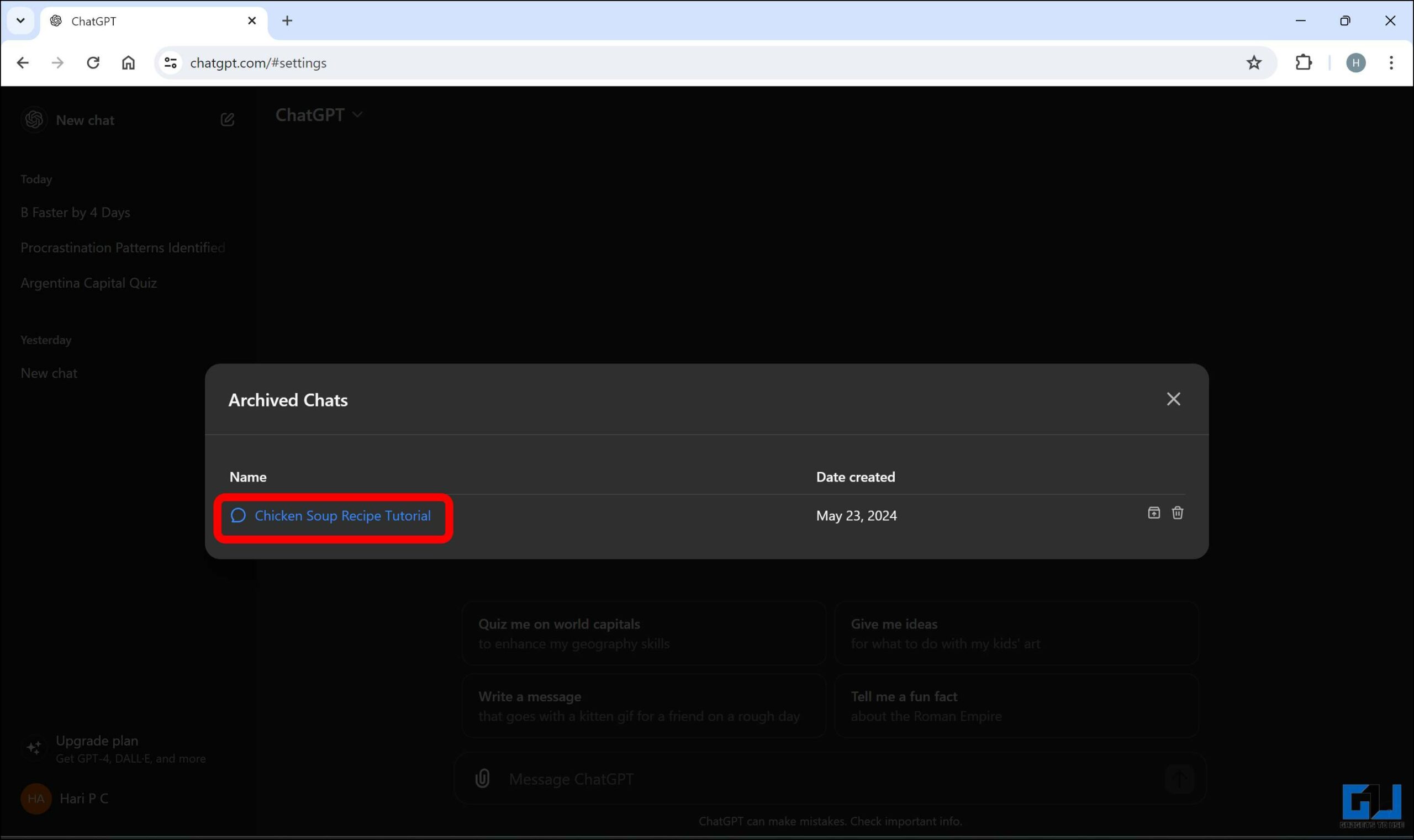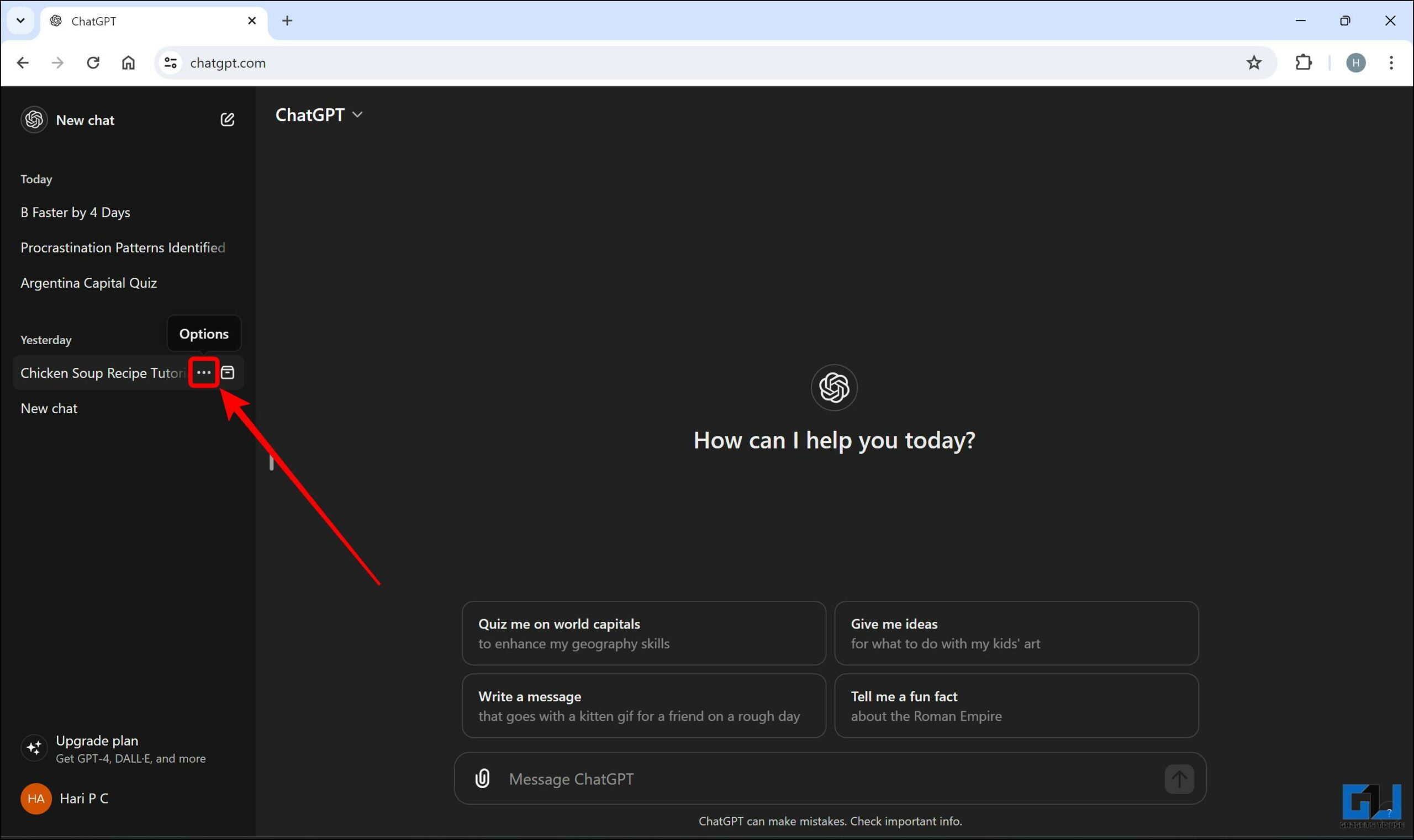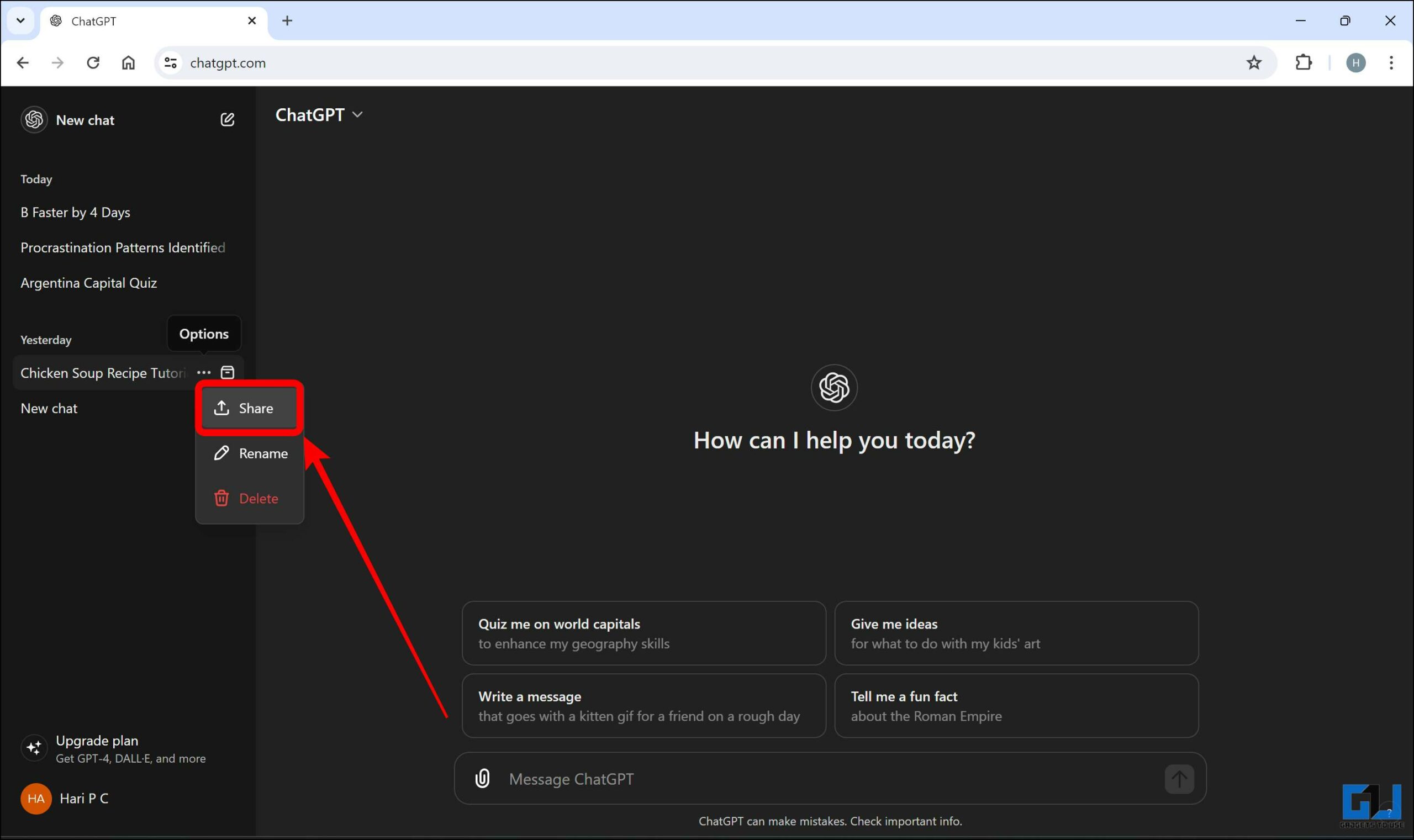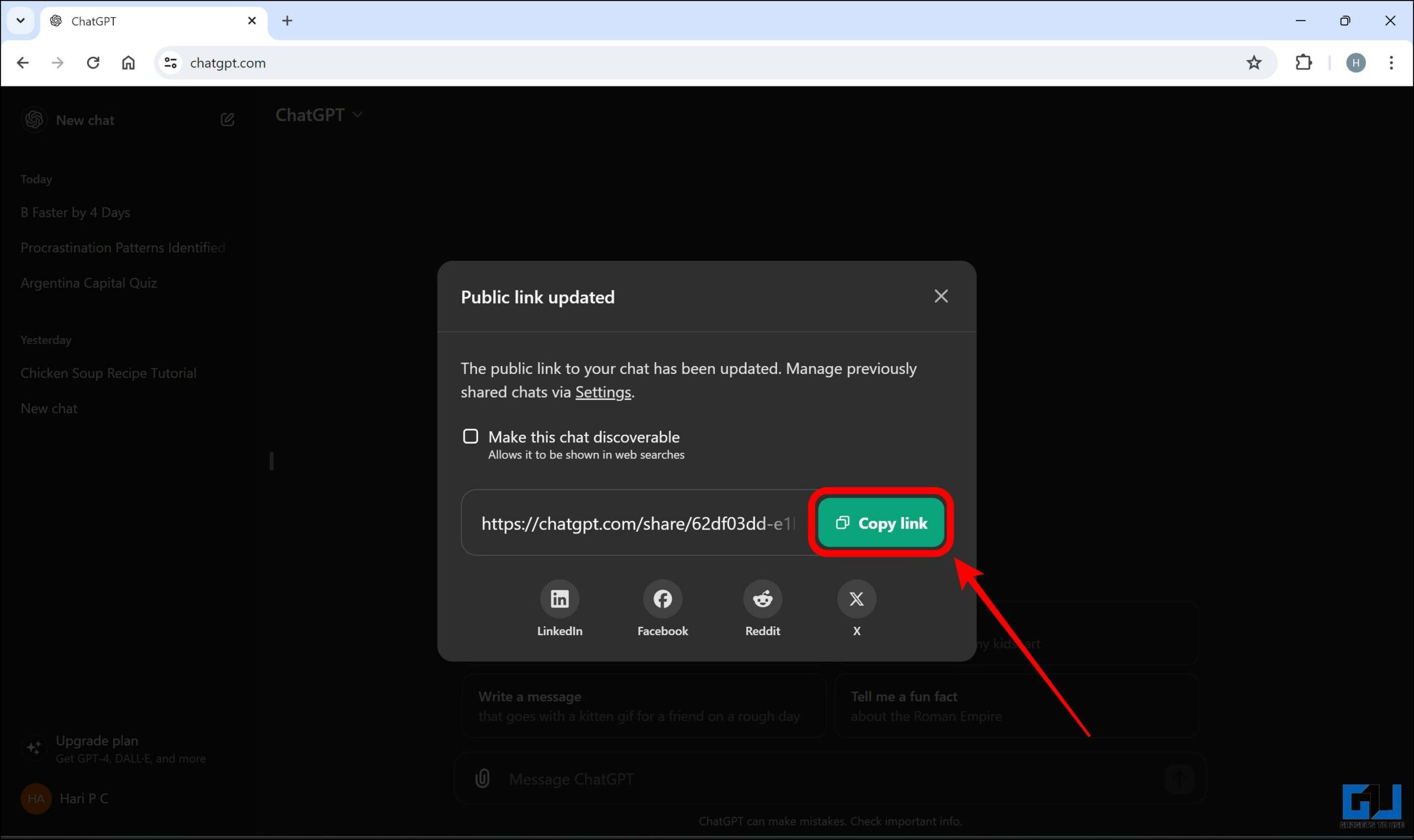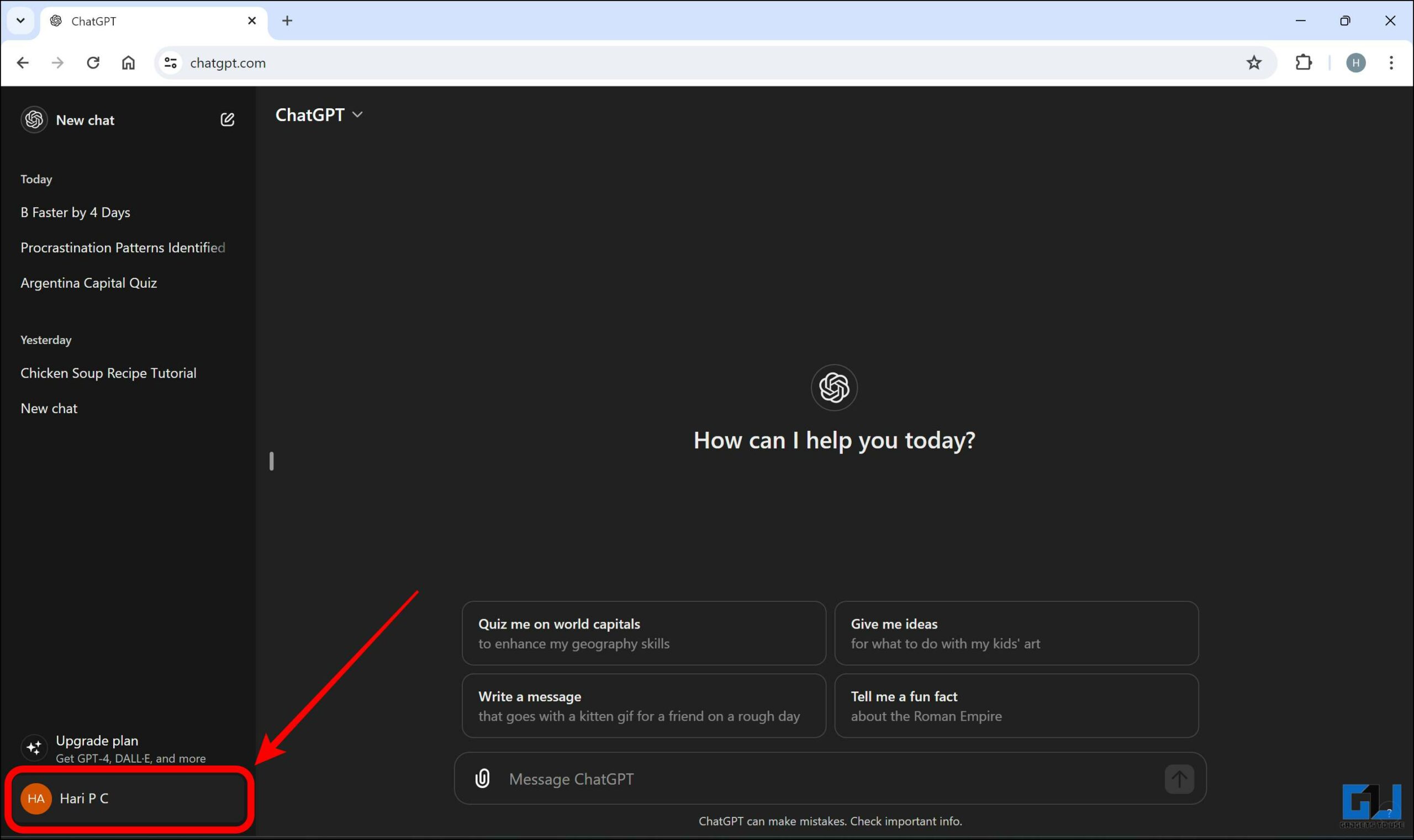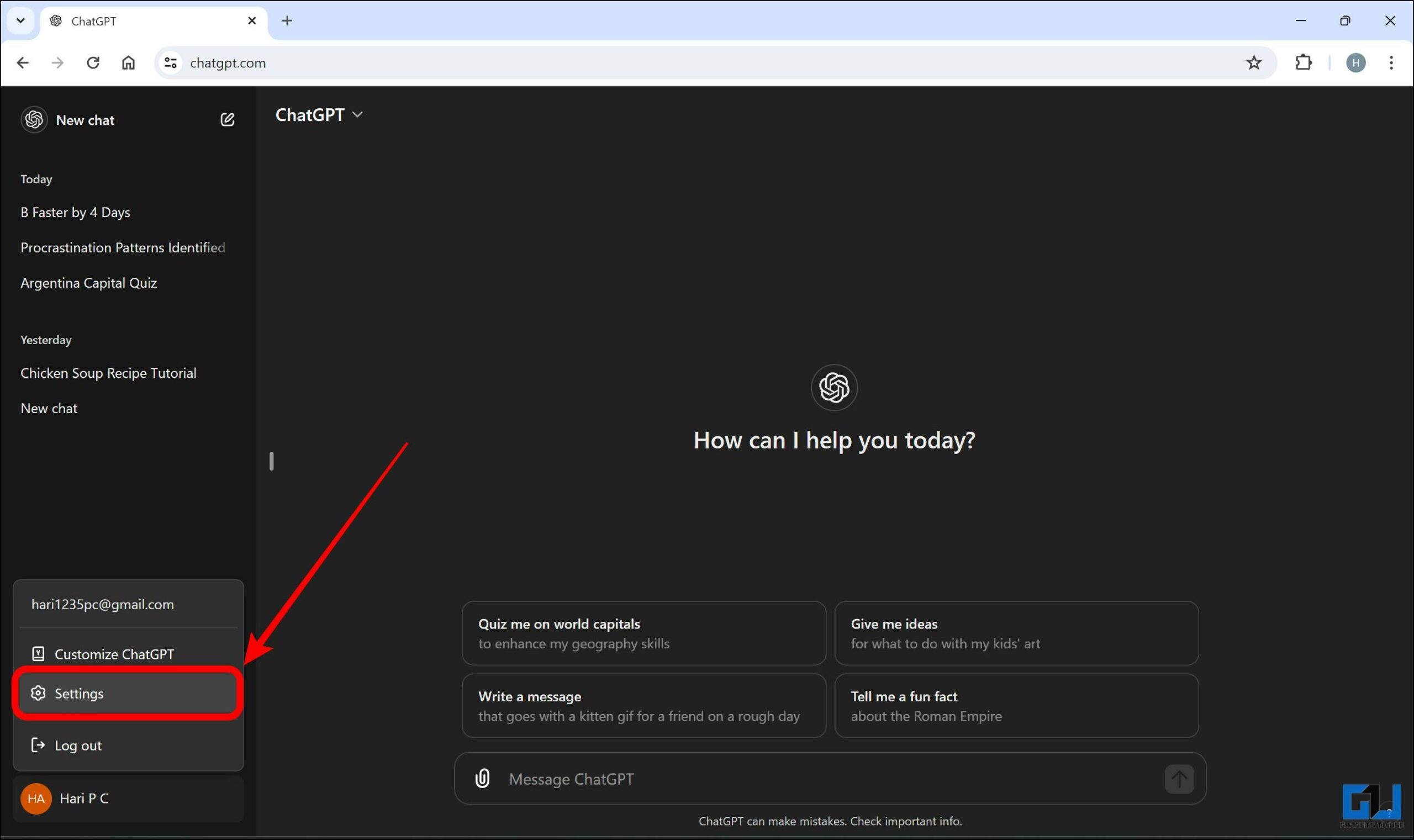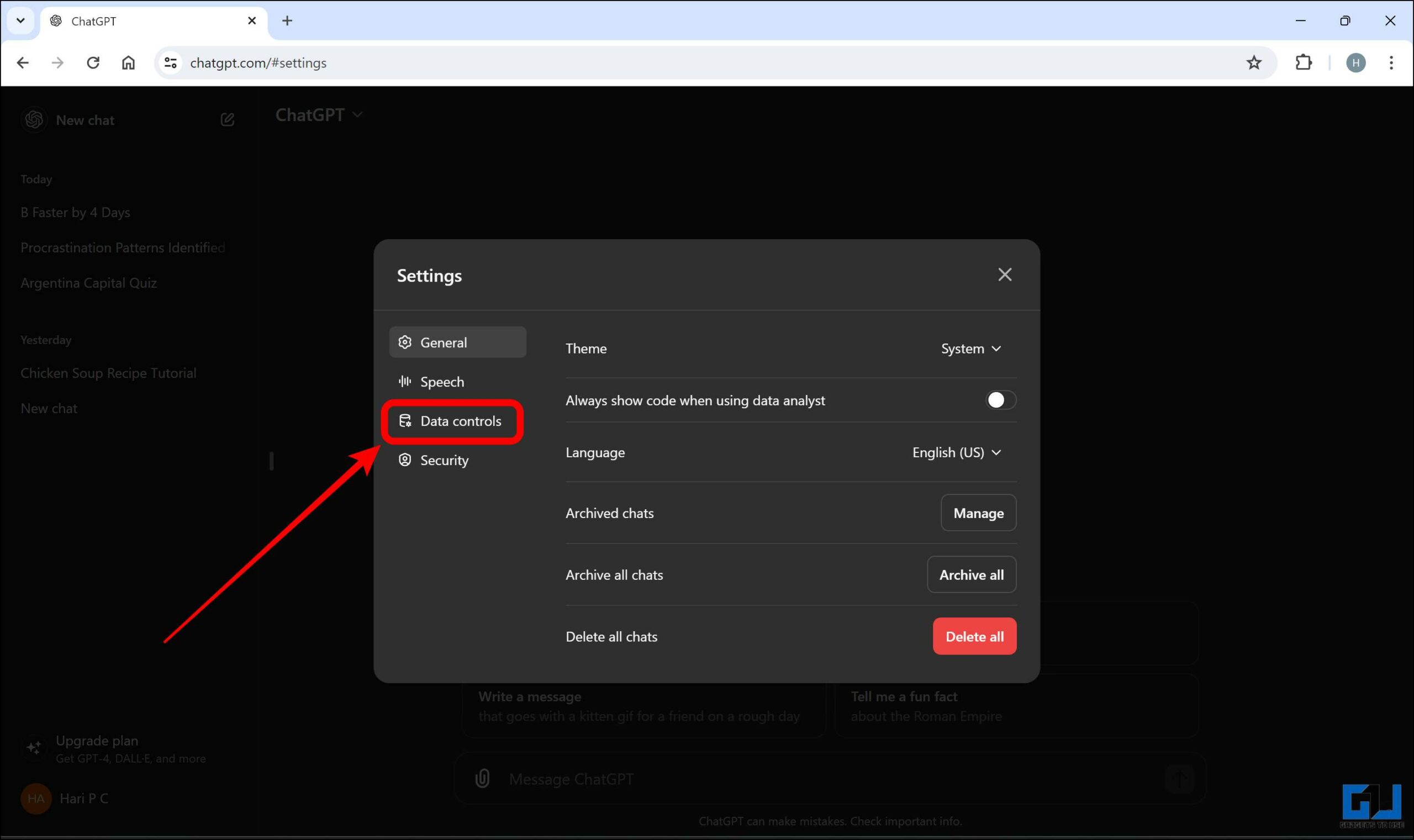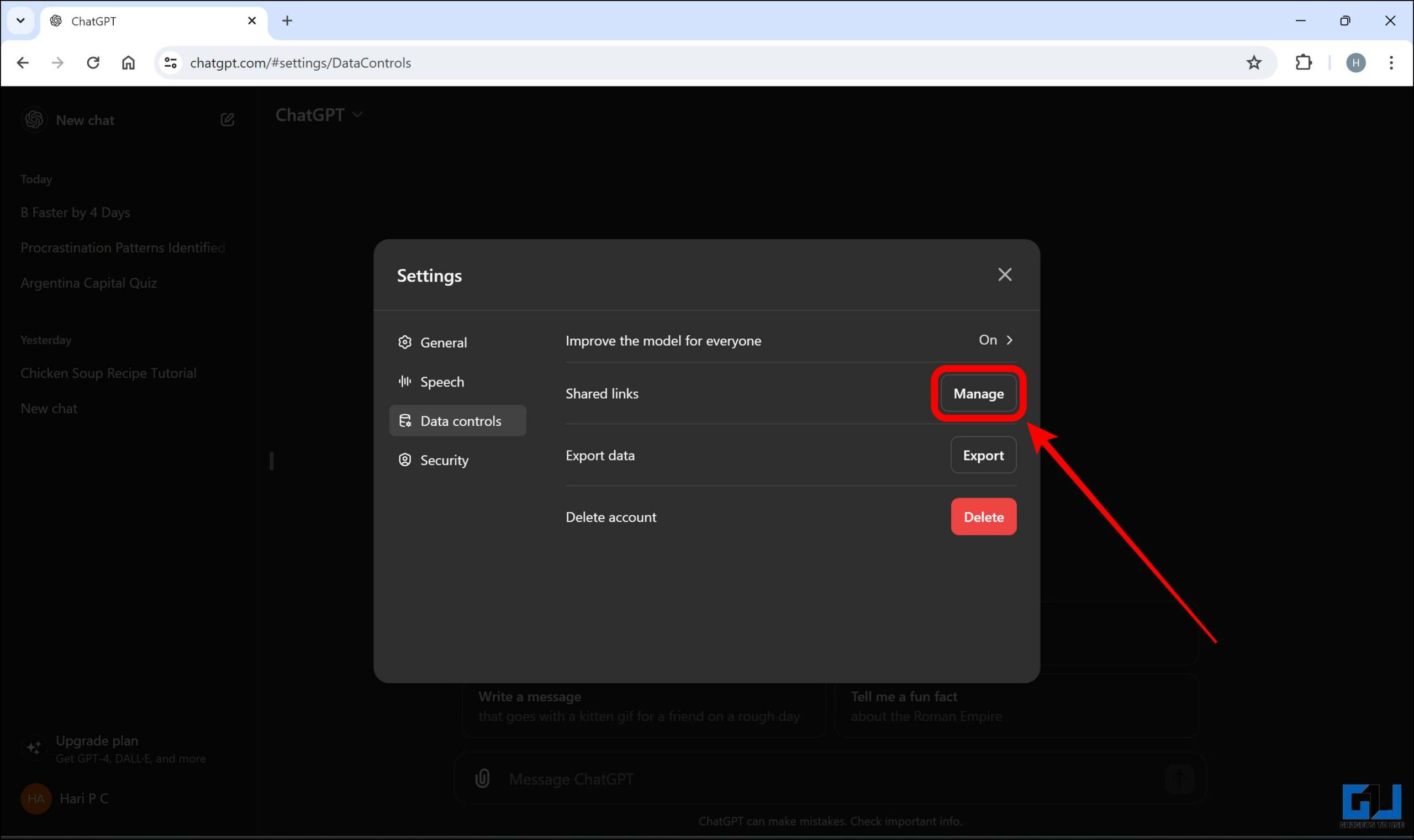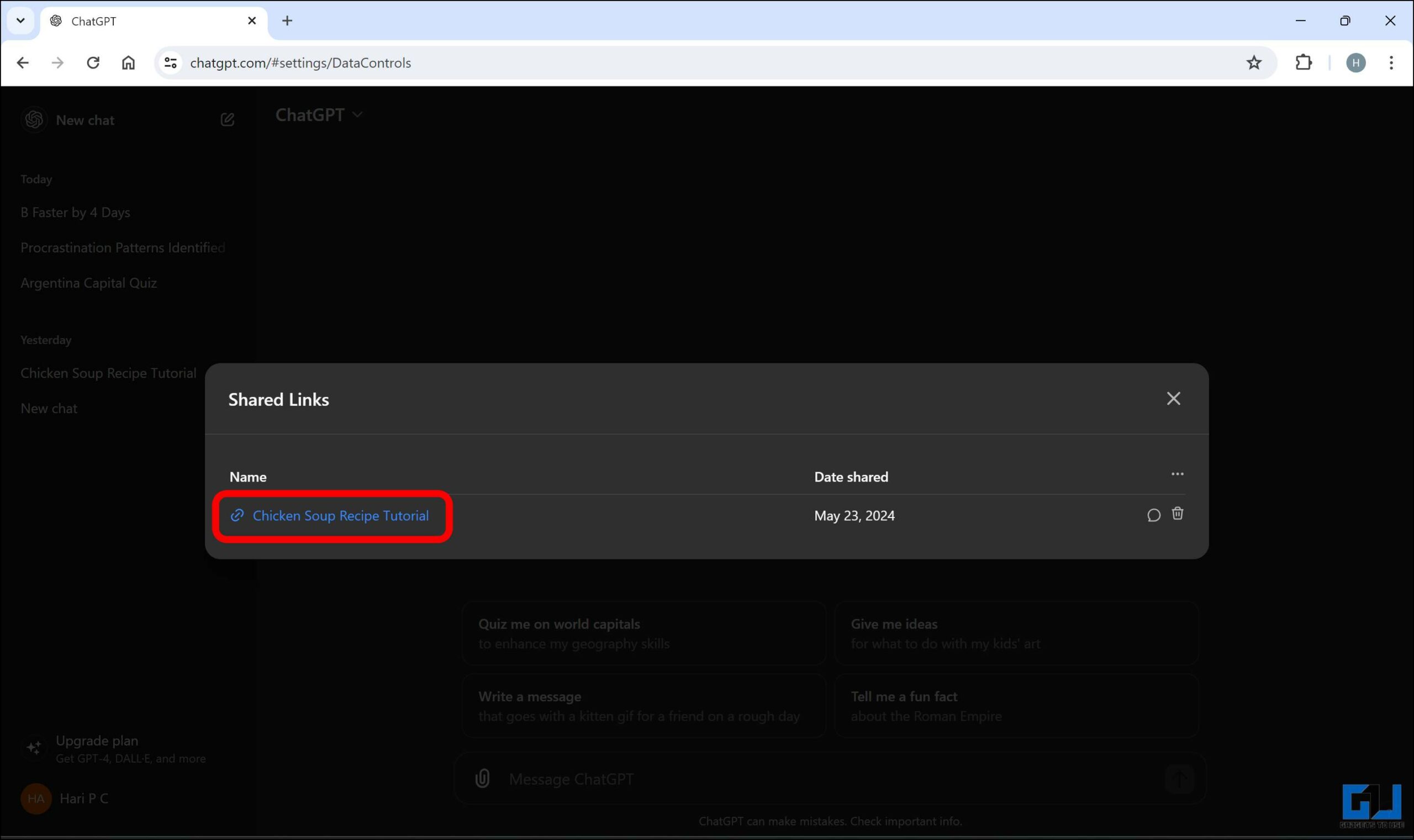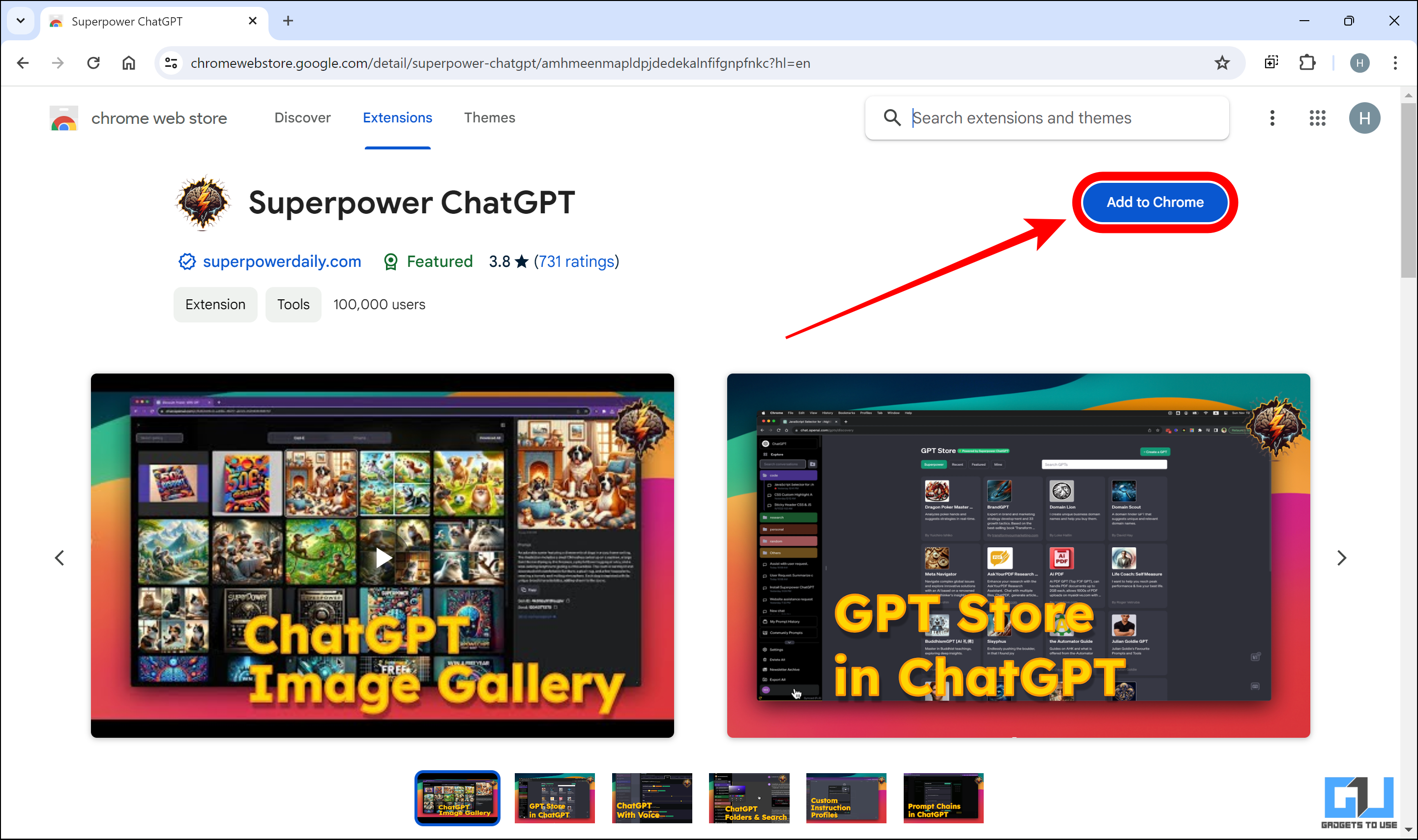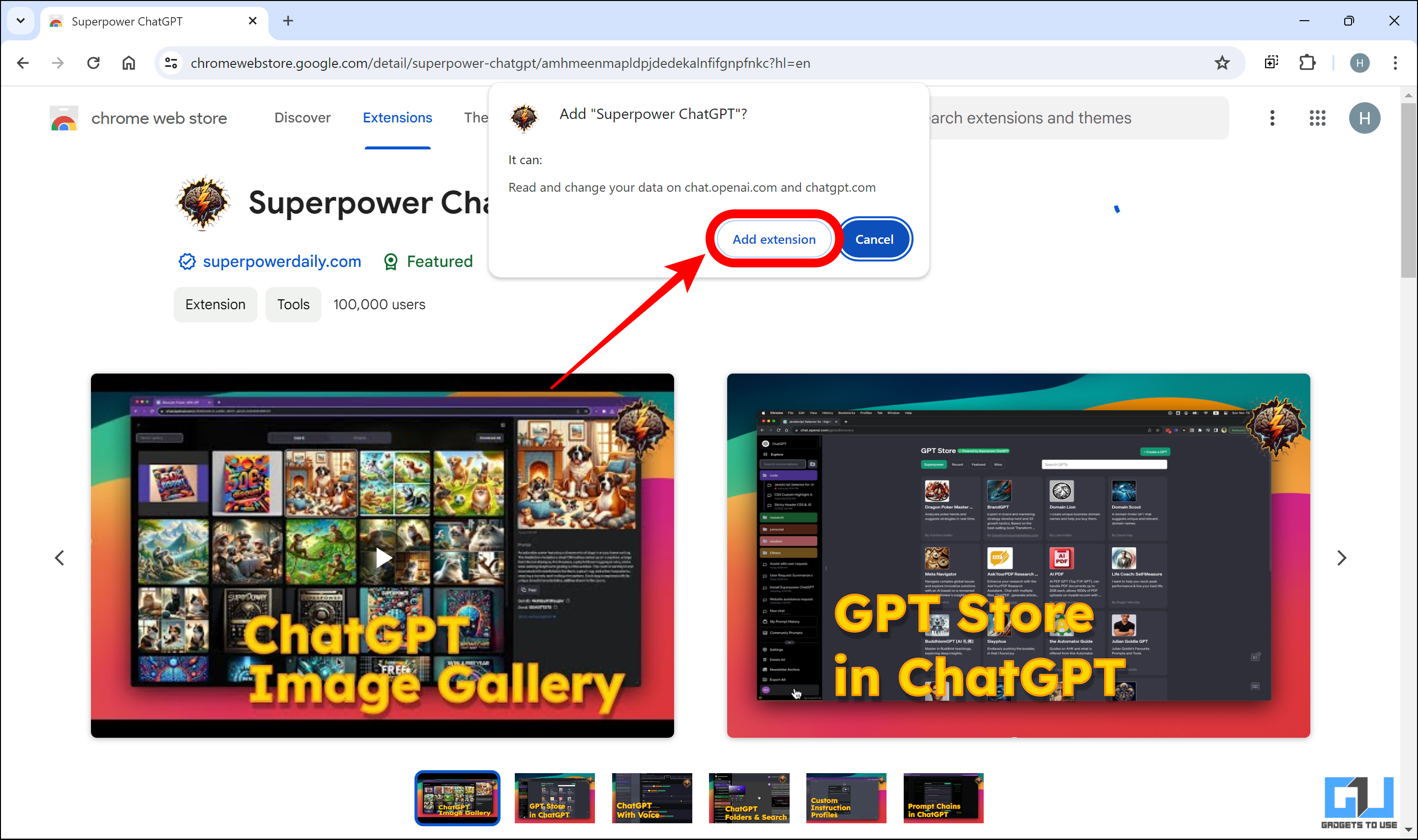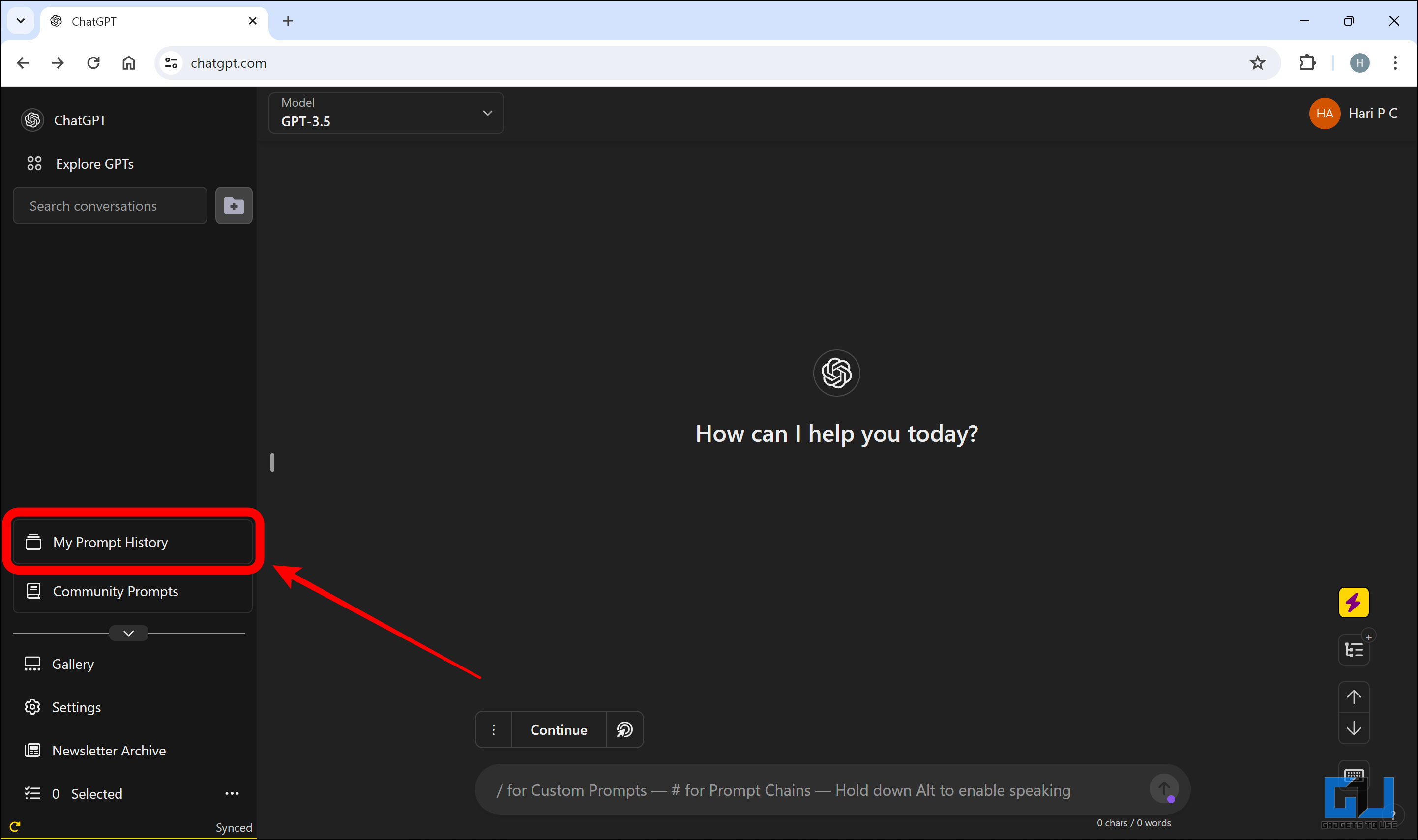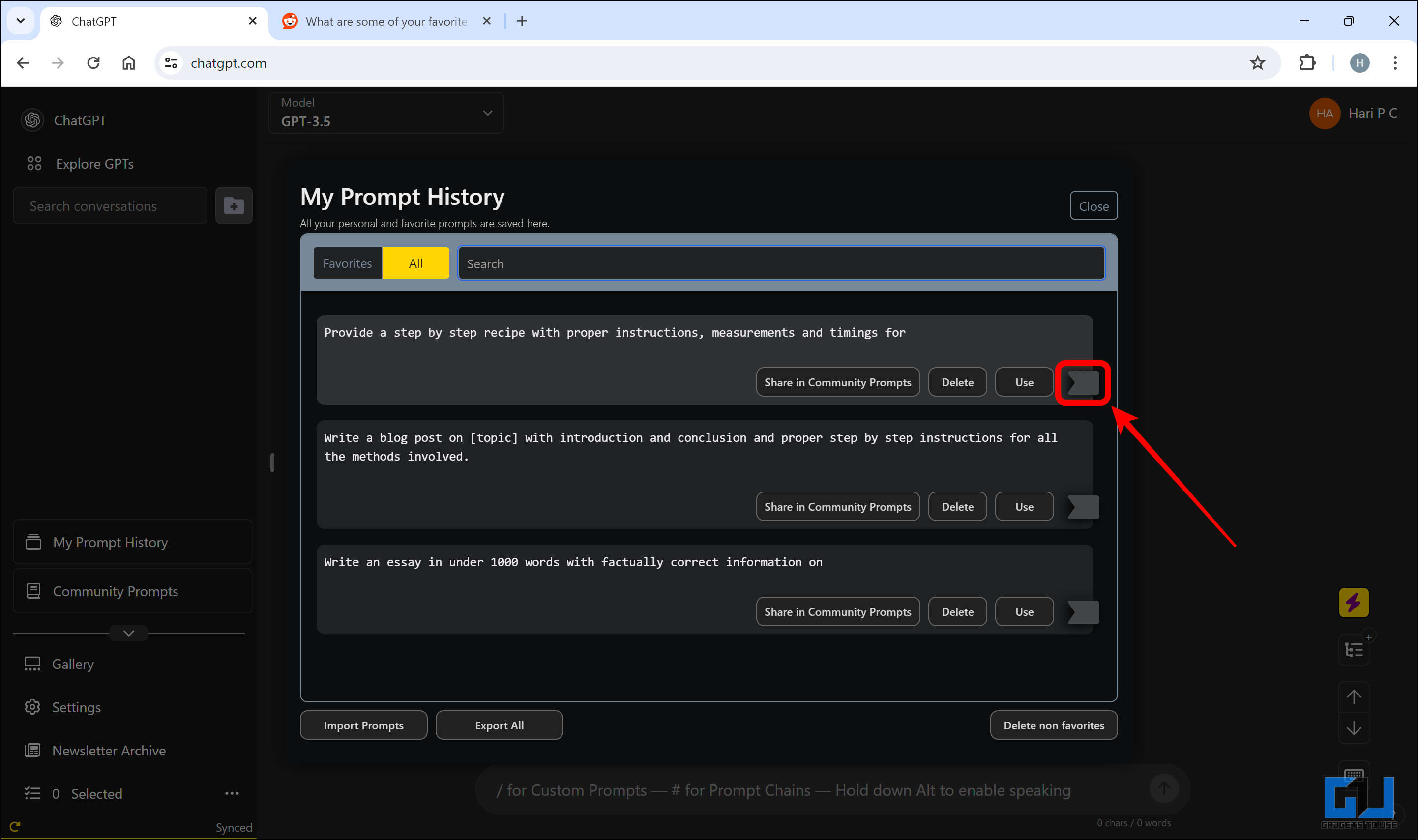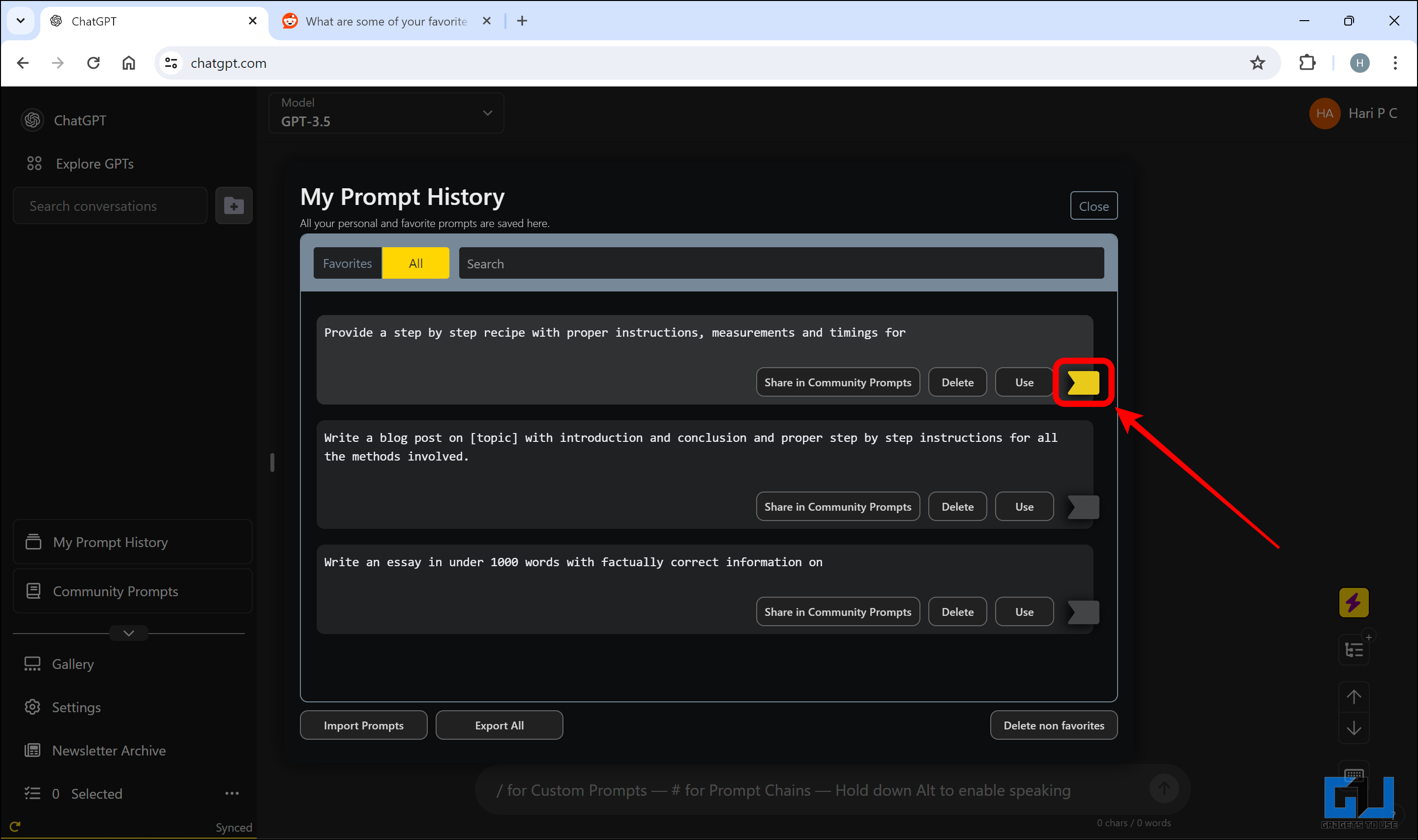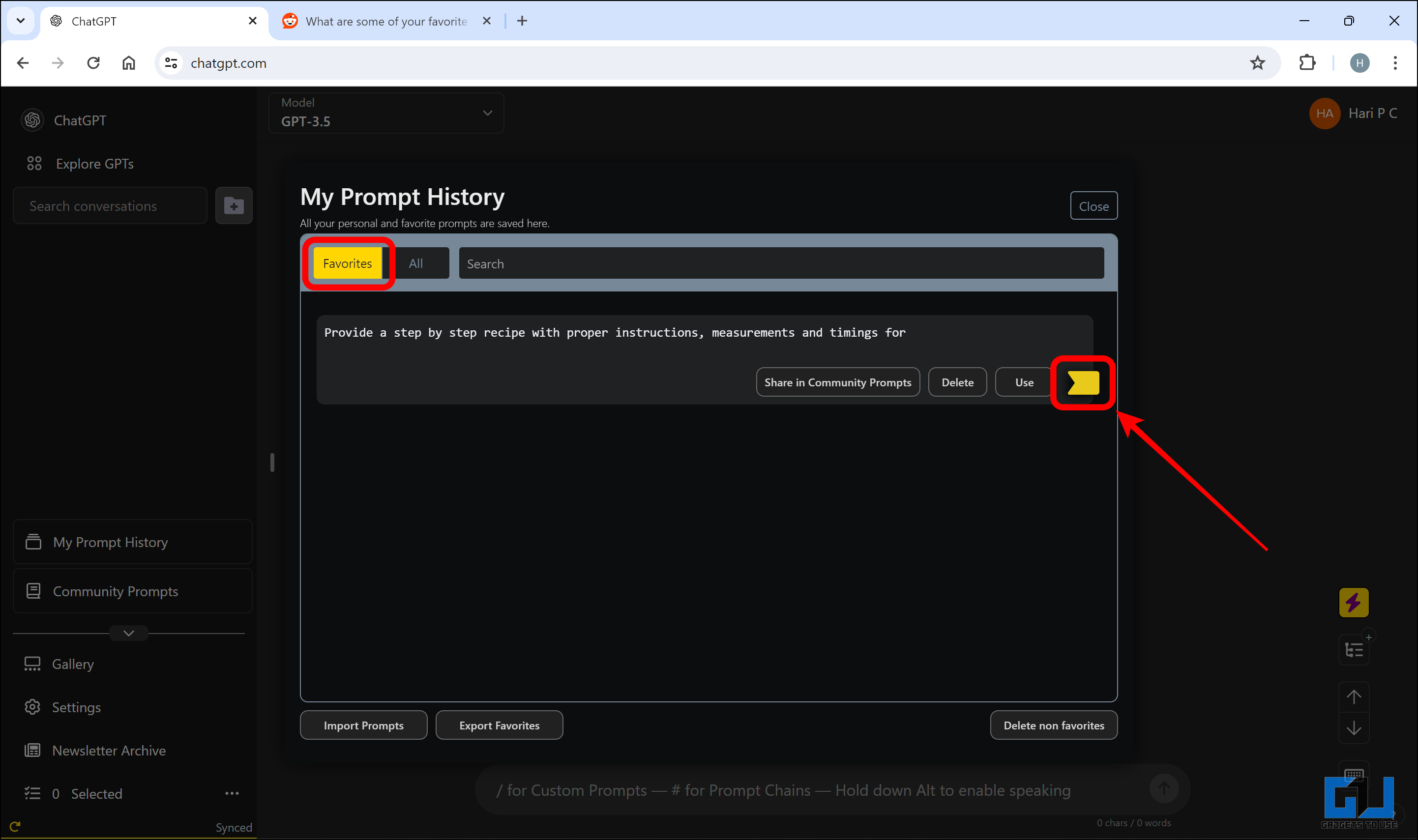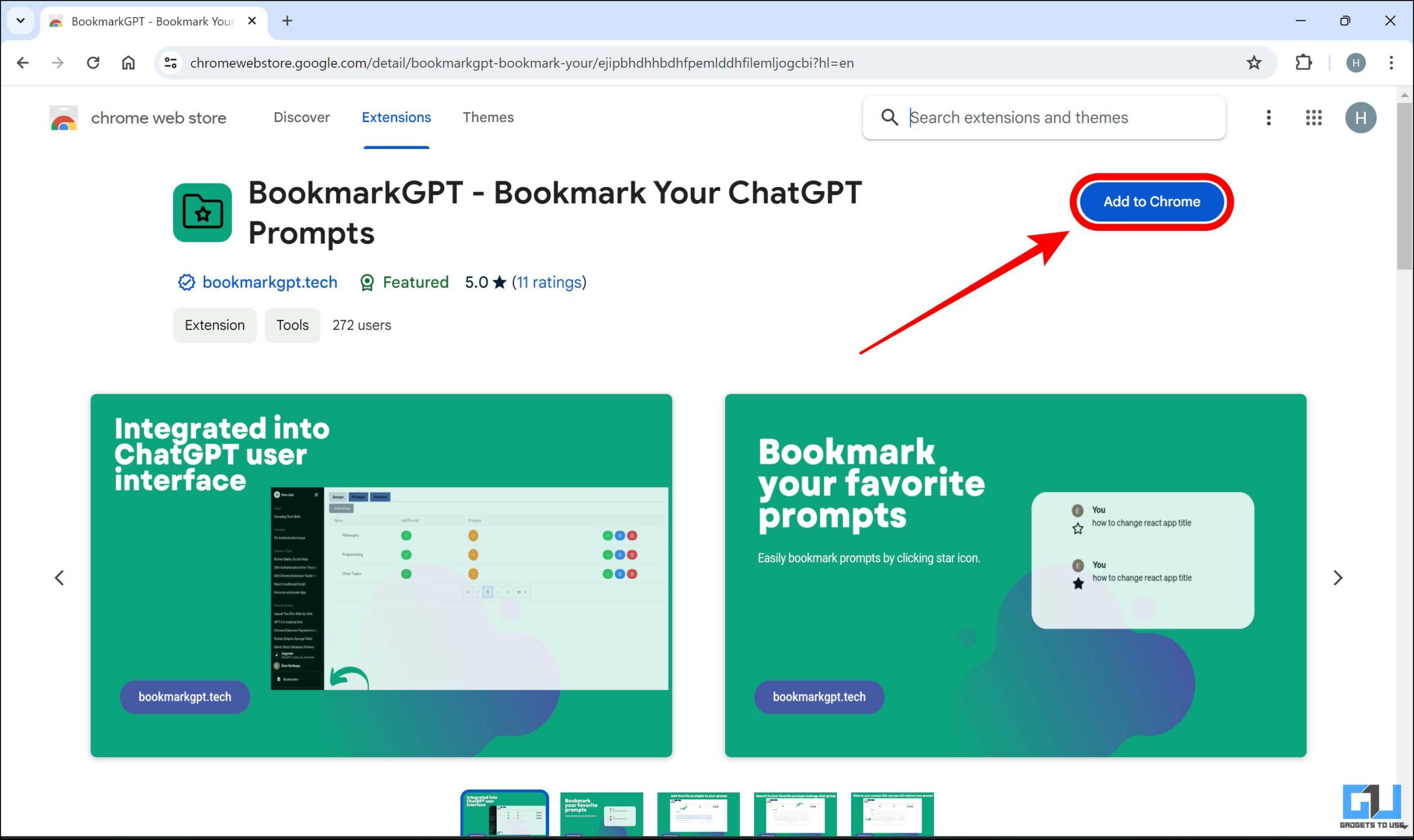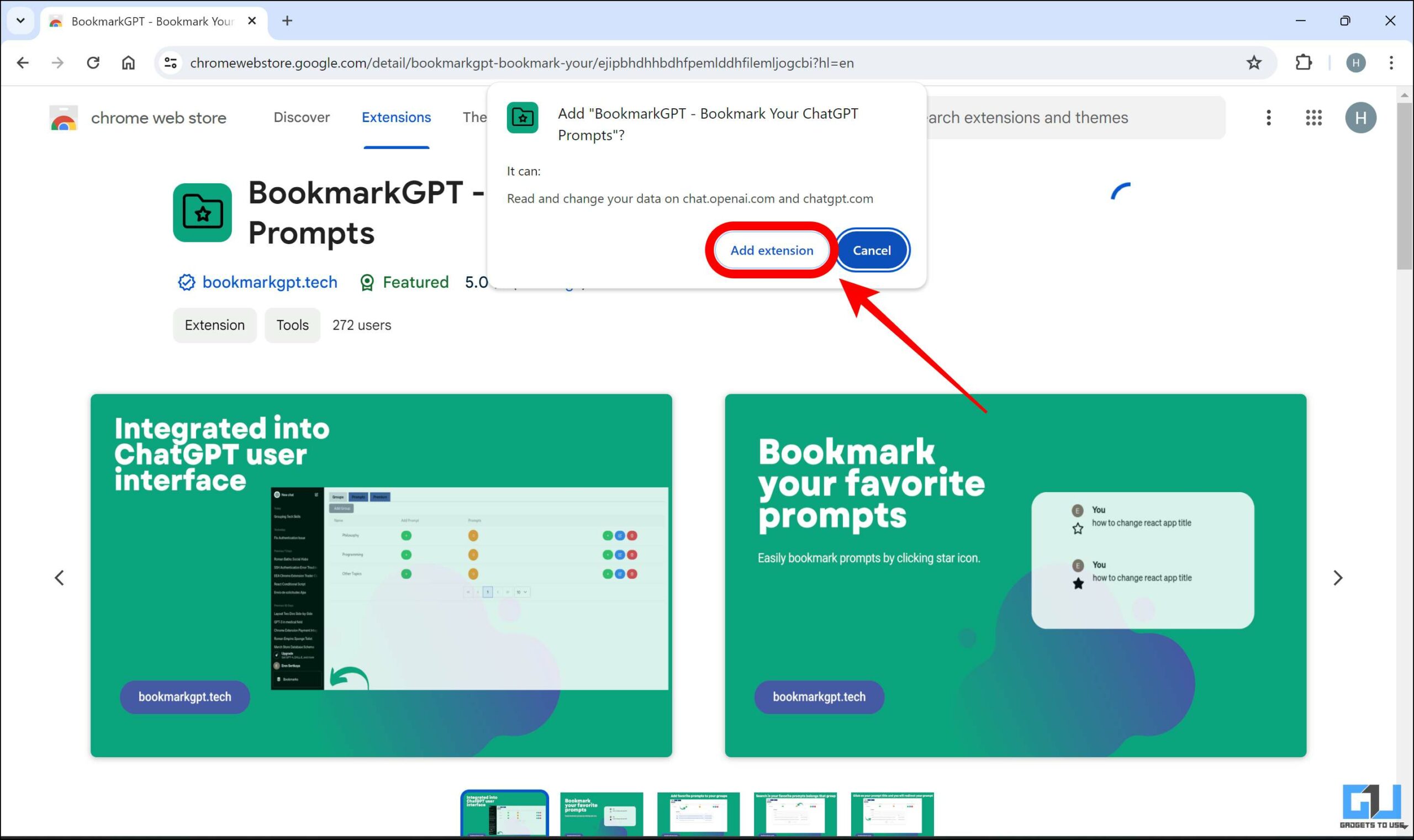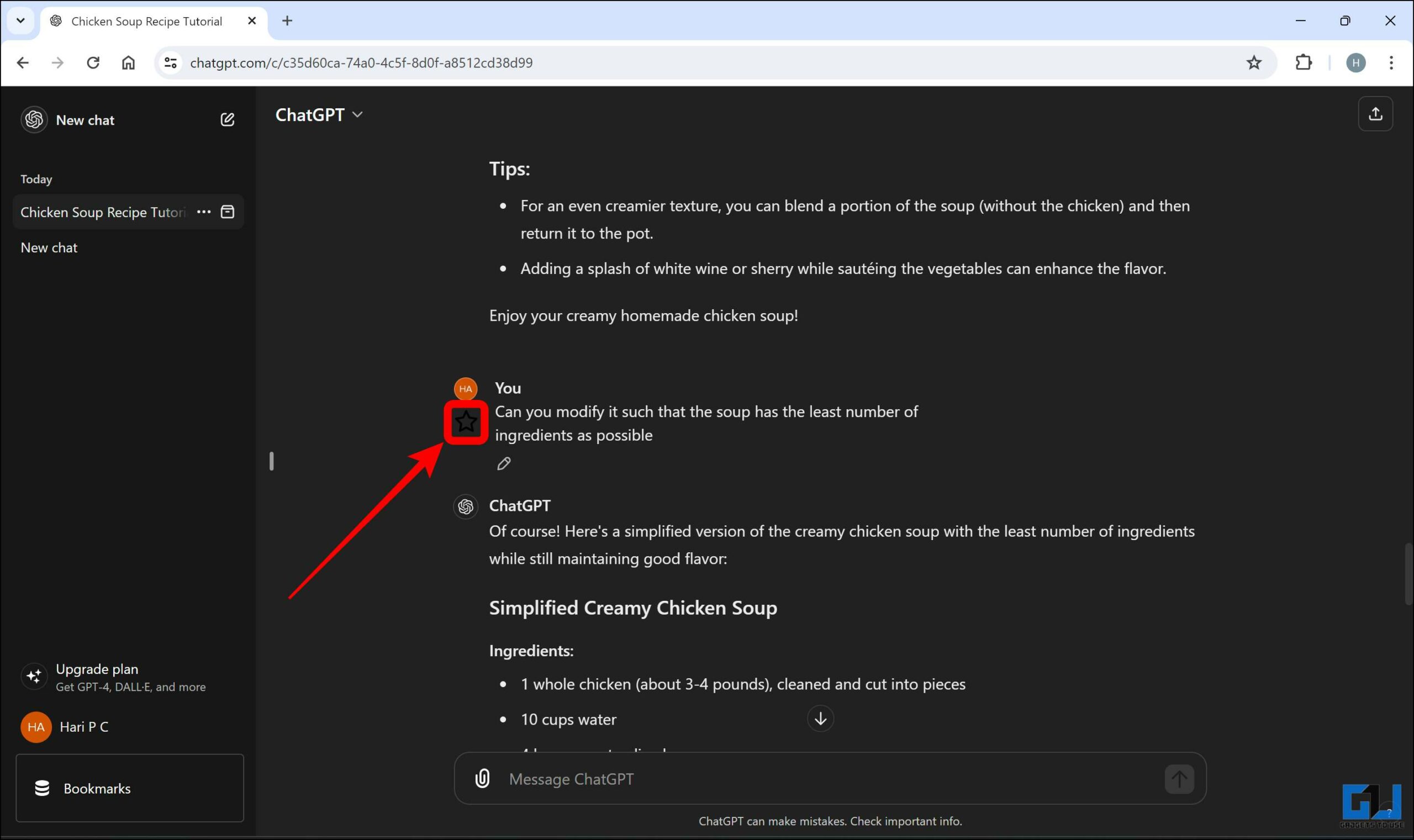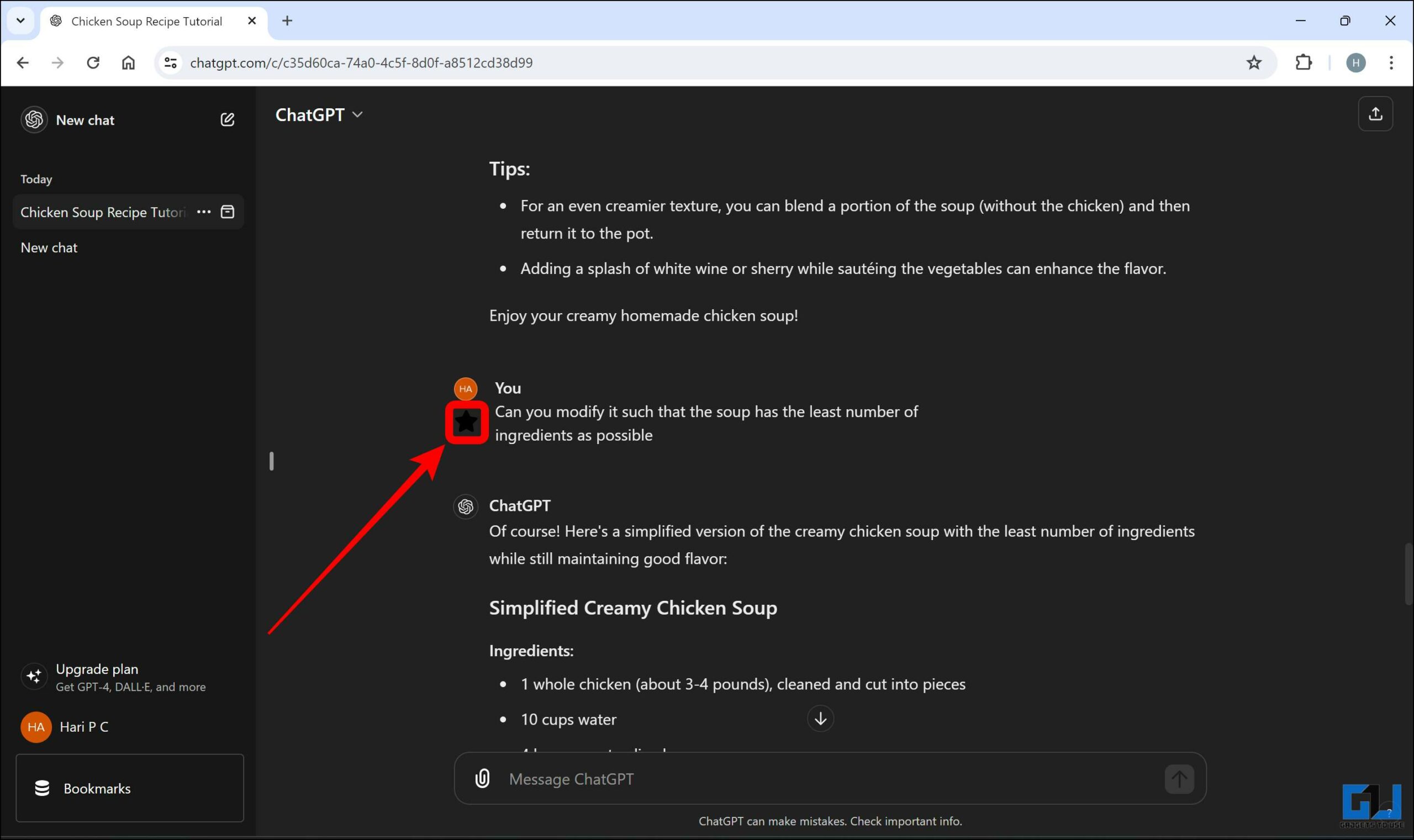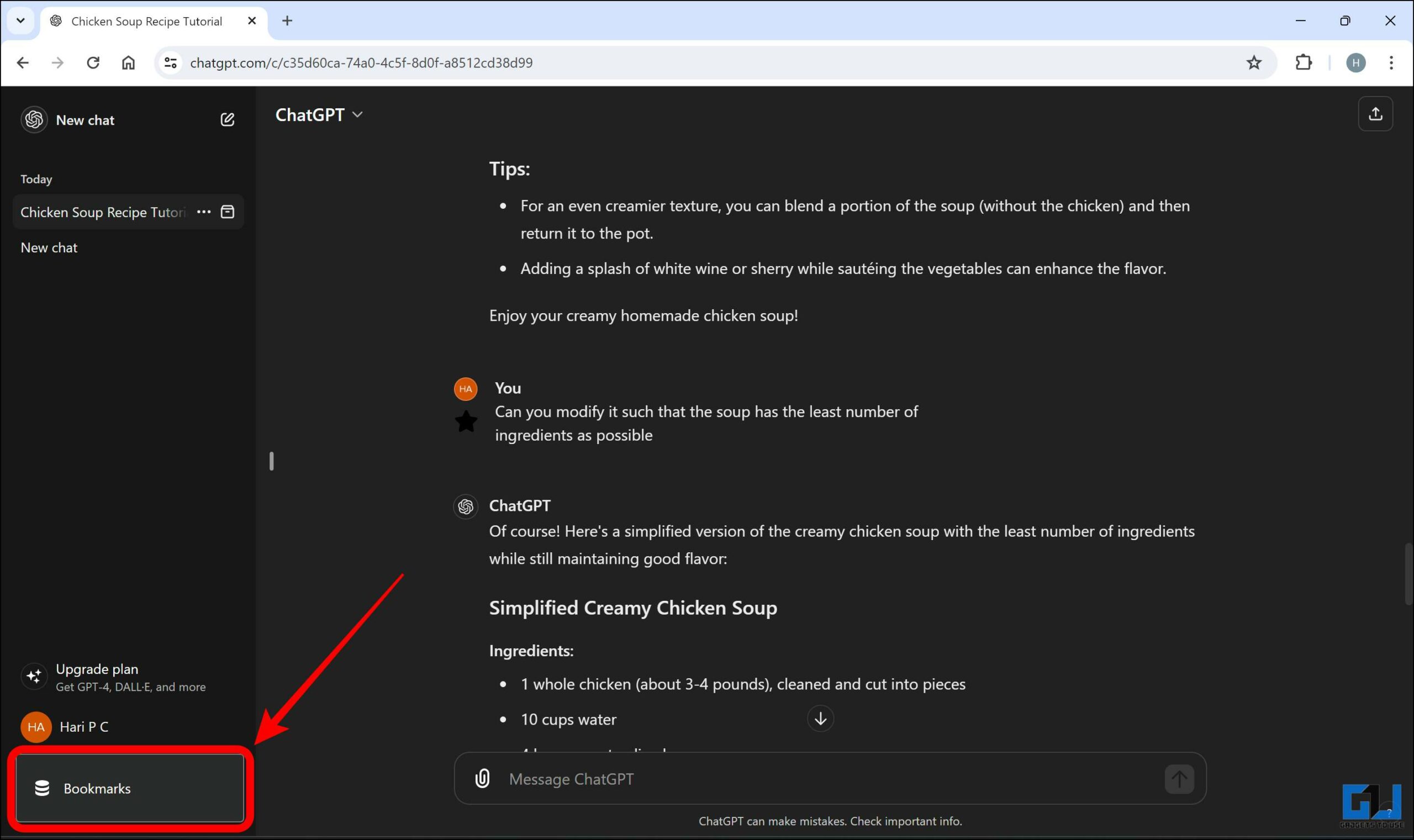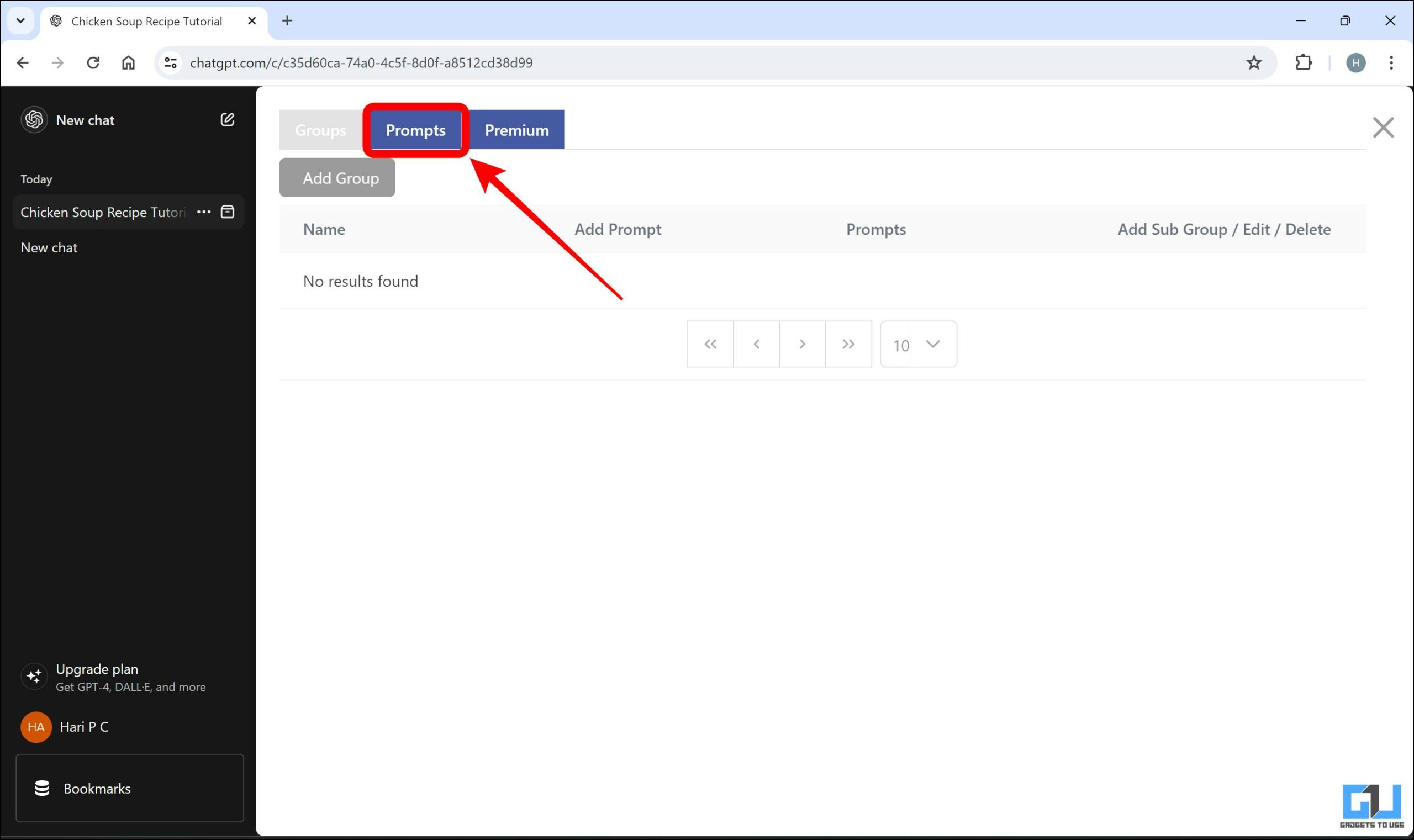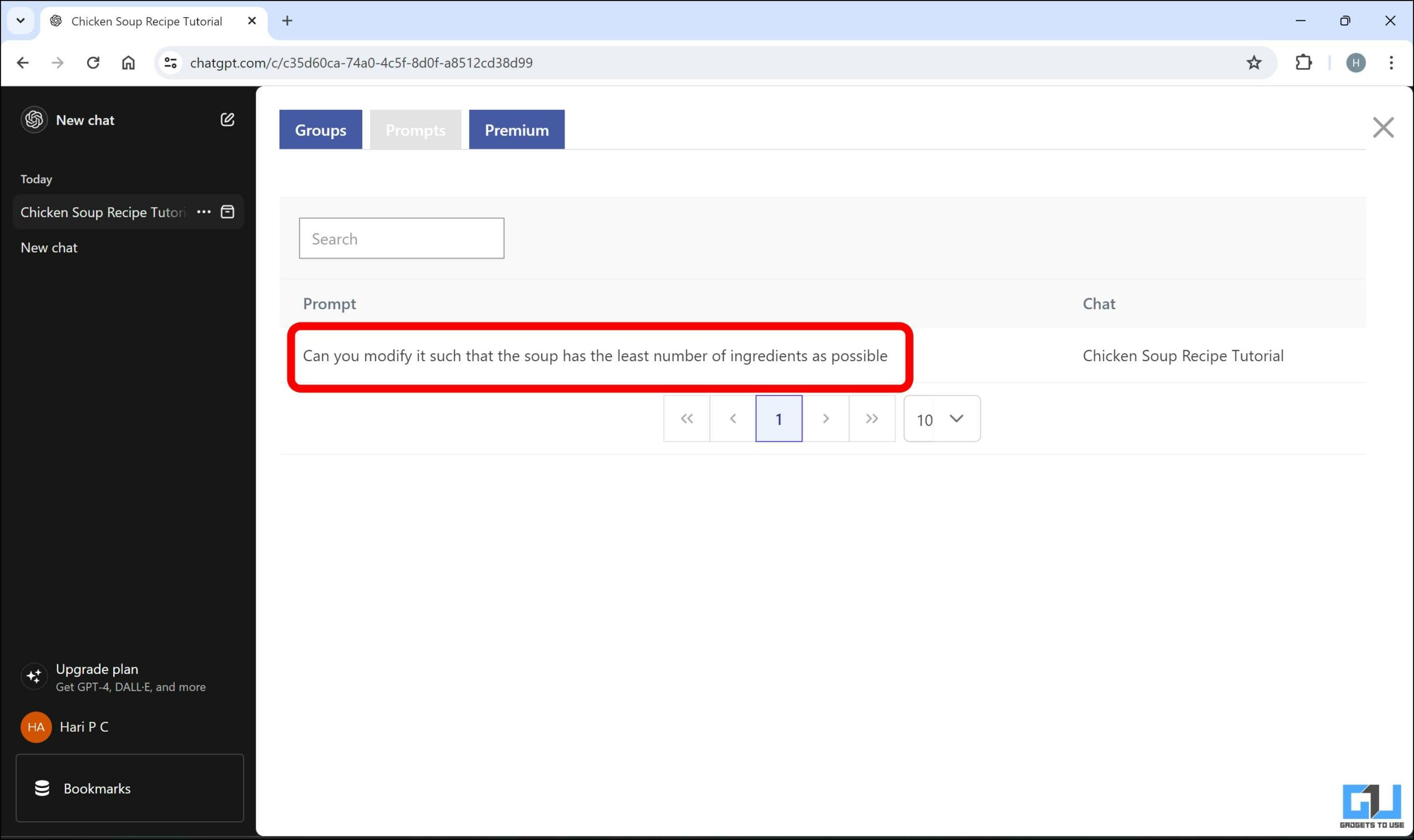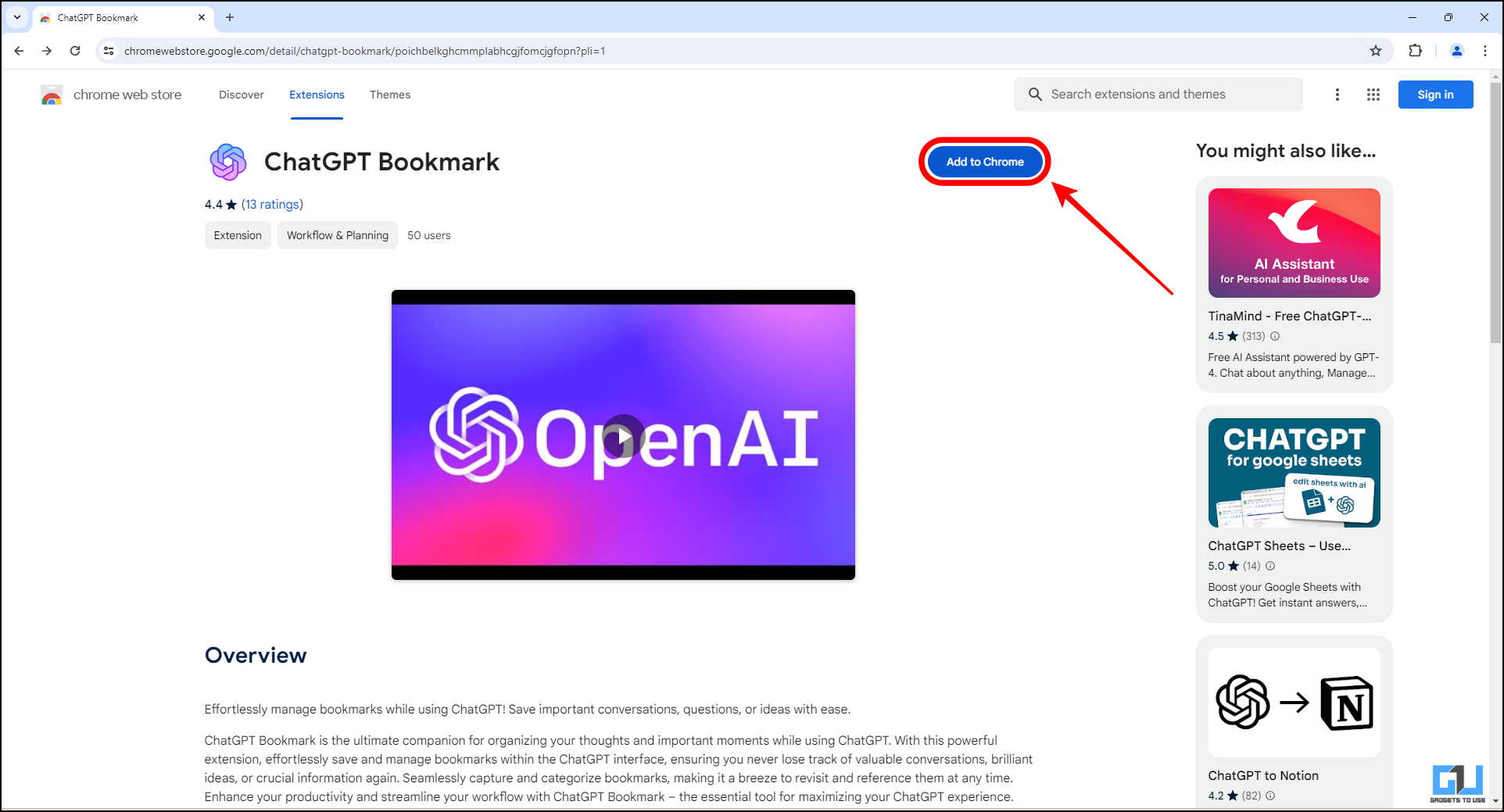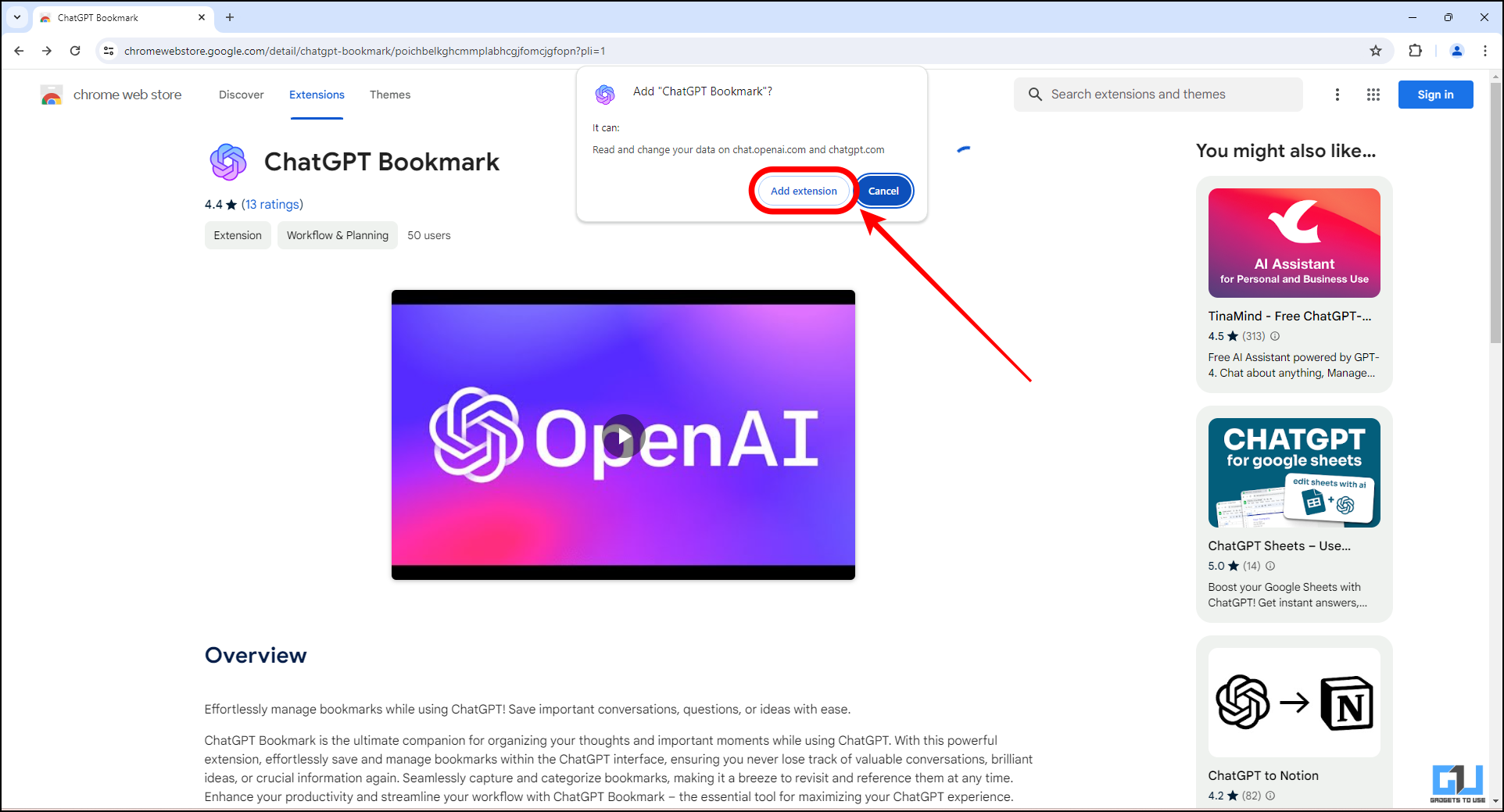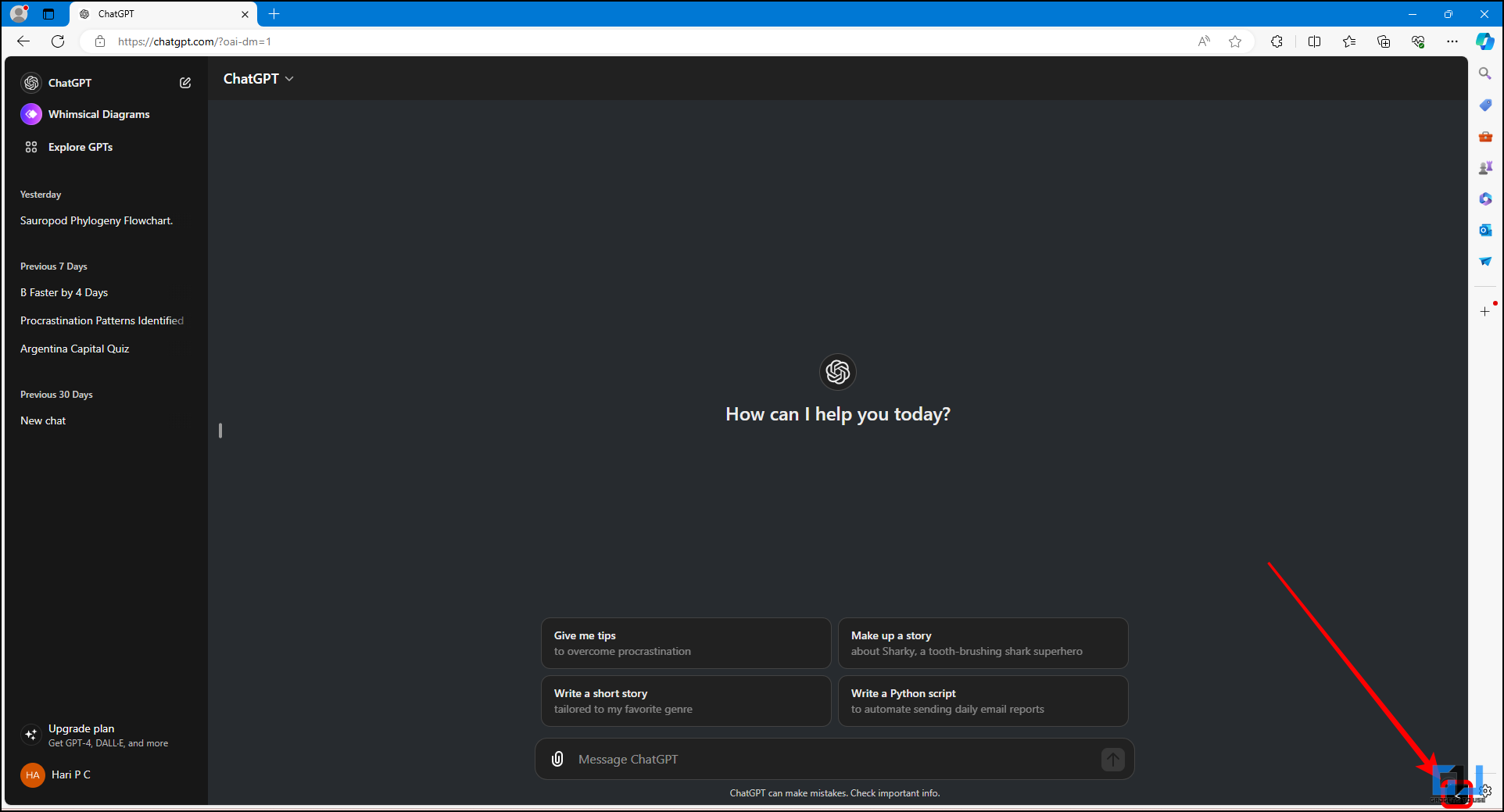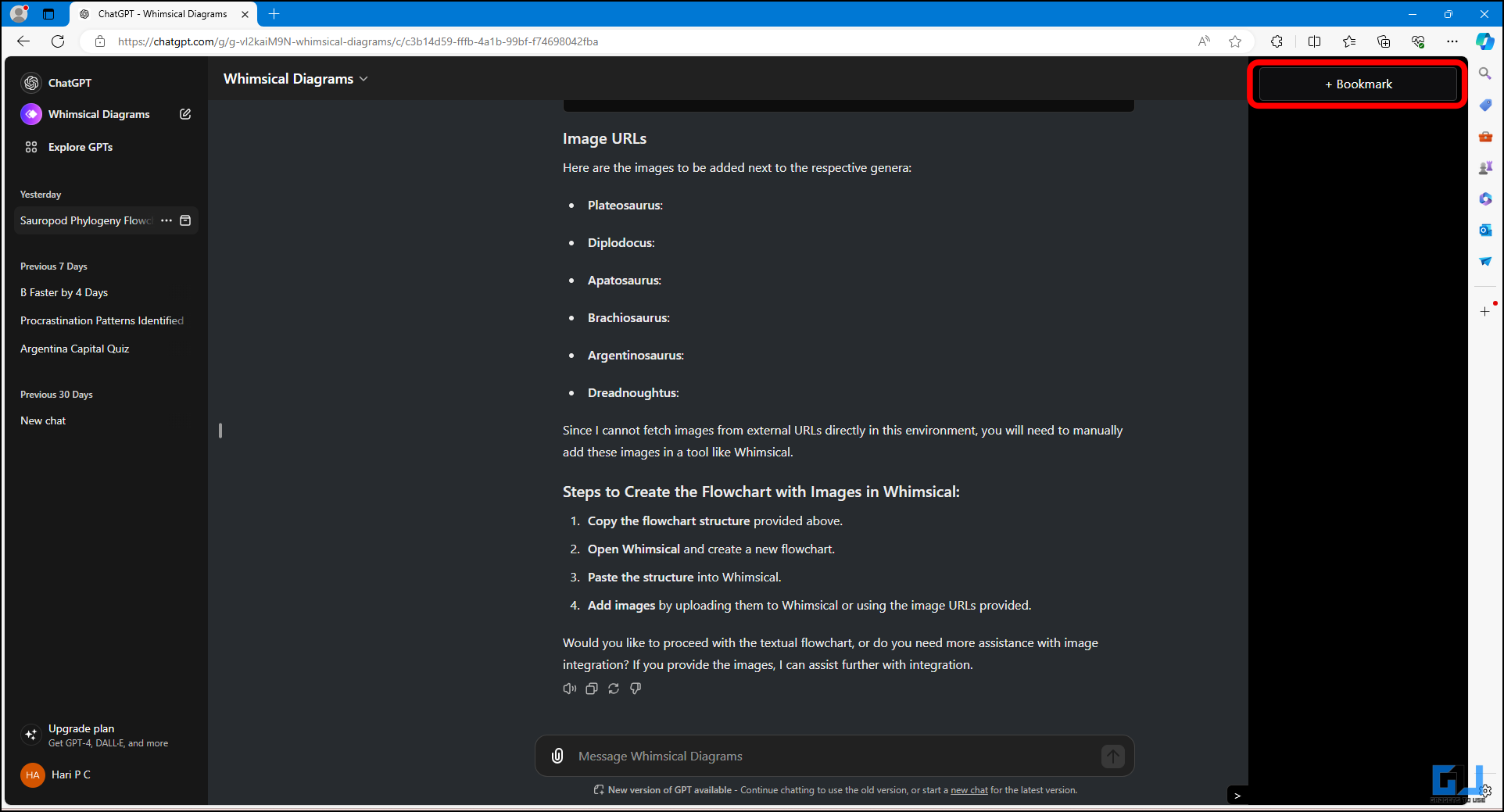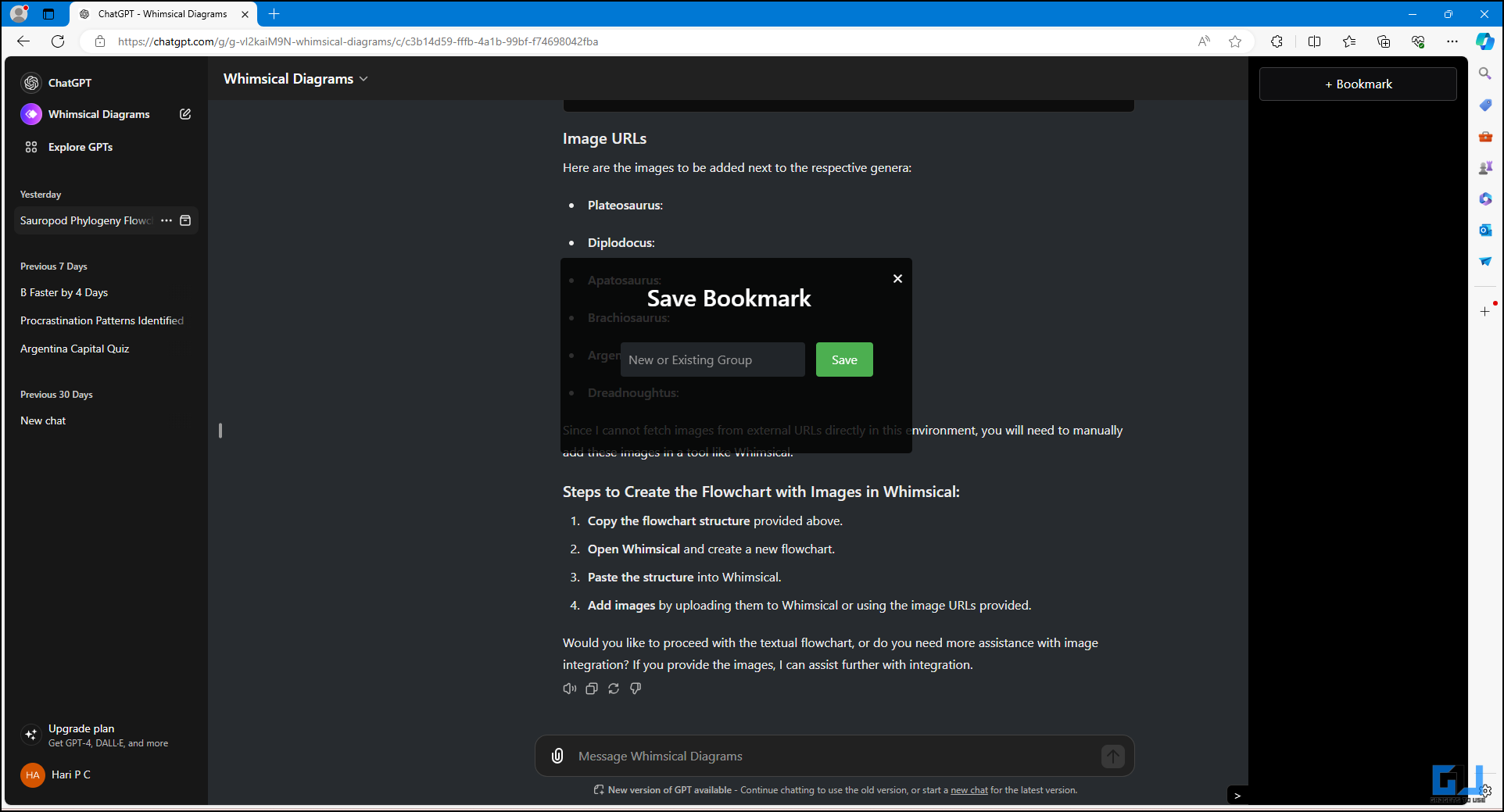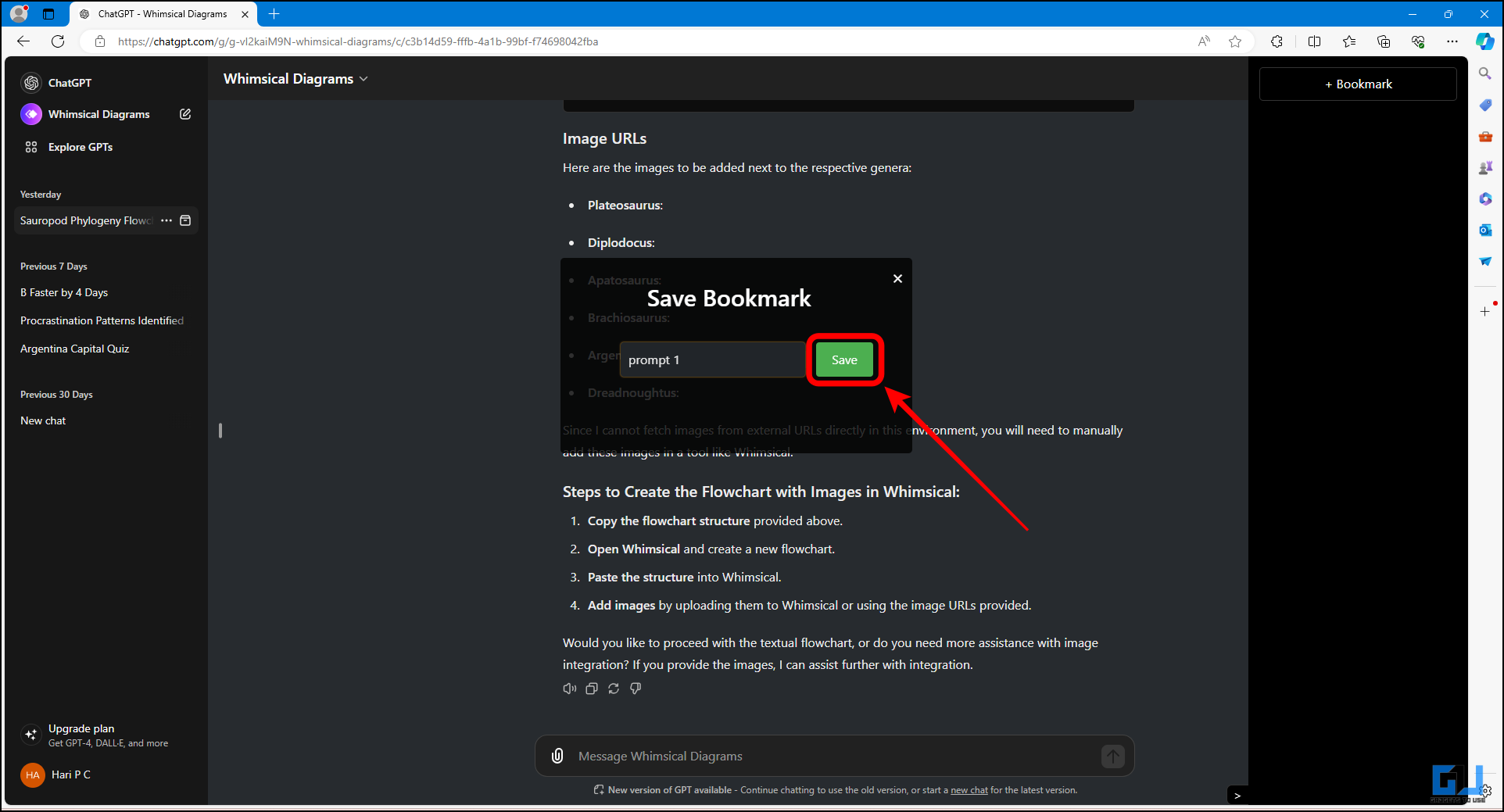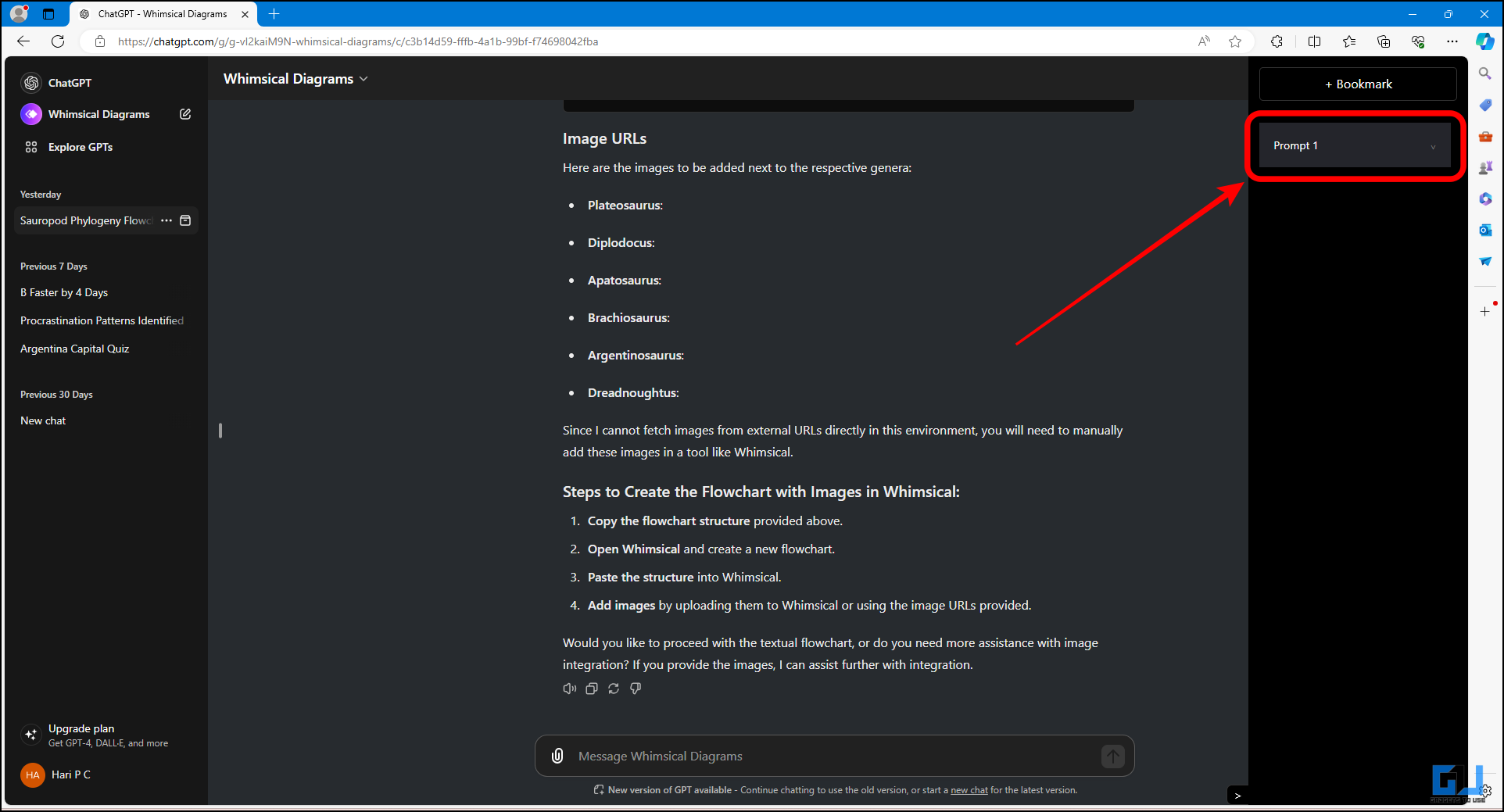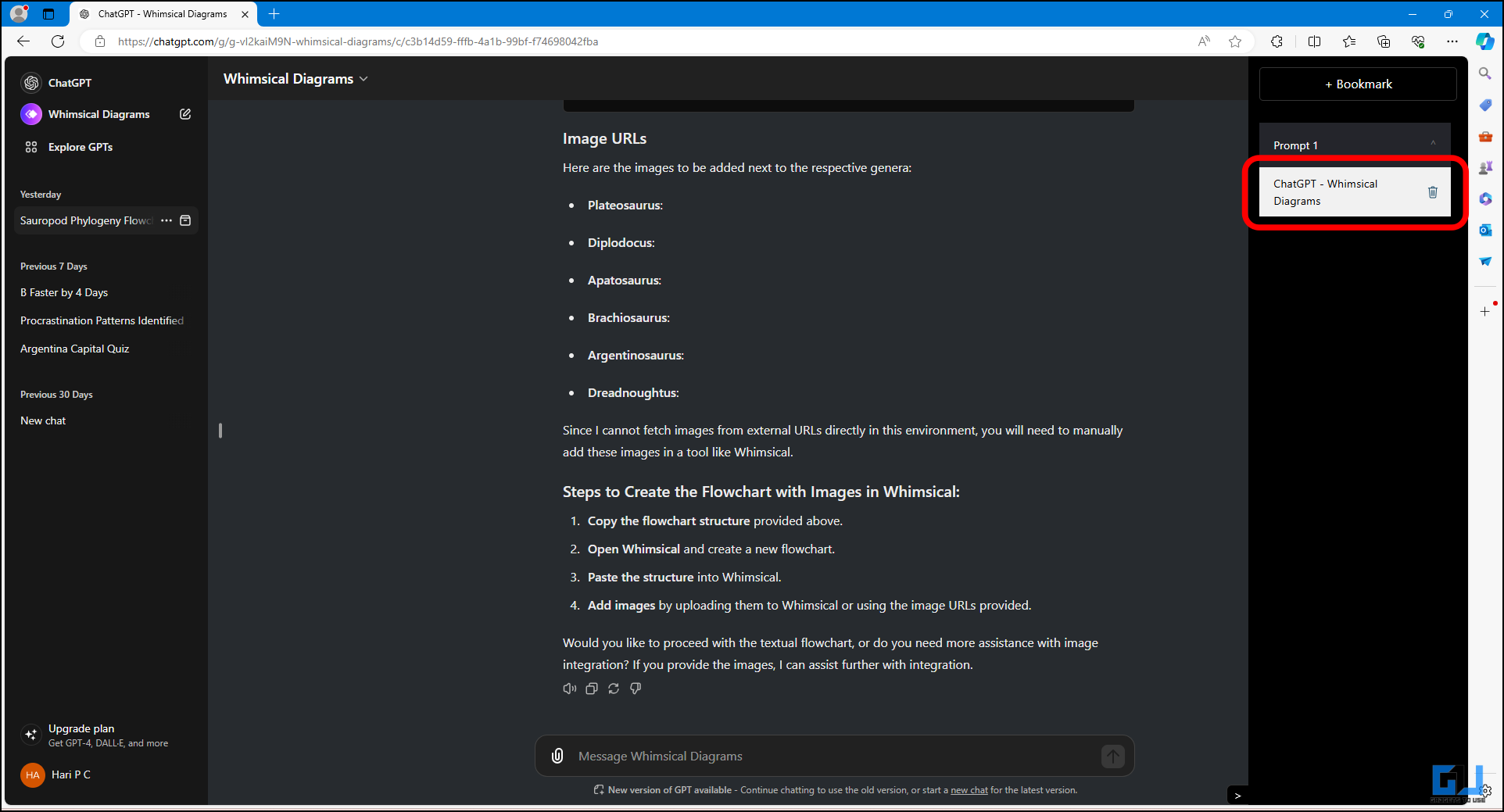Quick Answer
- It would be such a shame if you created a strong prompt and lost it after a while.
- One way to save prompts or the entire conversation is to use the Archive option built into ChatGPT.
- Refining a prompt to get the best results is very important, and the process can sometimes be tedious.
ChatGPT has become one of the most reliable tools in the AI space. As easy as it is to use, using proper prompts can often get you better results. It would be such a shame if you created a strong prompt and lost it after a while. In this blog post, we will look into some methods that can be used to bookmark or save ChatGPT prompts to use later.
How do I bookmark or save ChatGPT prompts to use later?
Refining a prompt to get the best results is very important, and the process can sometimes be tedious. This makes it essential to have a method of saving your prompts and/or conversations in ChatGPT. Thankfully, there are some simple methods that you can follow to save your prompts, both built into ChatGPT and using extensions. Let’s get started.
Method 1 – Archive chat
One way to save prompts or the entire conversation is to use the Archive option built into ChatGPT. This takes the conversation and saves it in a hidden manner. You can access it at any time from the settings page. Here is how to use the Archive option –
1. Choose the conversation to be saved and click on the “Archive” option.
2. You will see a confirmation that the conversation has been archived.
3. Click the user account option in the bottom left corner.
4. In the pop-up menu, select “Settings.”
5. In “General”, you will find the Archived chats. Click on “Manage.”
6. You can find your archived conversation on the website itself.
Method 2 – Shared Link
Another method that is in built into the ChatGPT website is “Shared Links.” This feature is primarily used to share prompts or conversations with others. But this also saves all the shared prompts within the website itself. Here is how to use “Shared Links” feature to save your prompts –
1. Click the “Options” icon near the conversation.
2. From the drop-down menu, click on “Share.”
3. You don’t need to share the link, just click “Copy link.”
4. Click the user account option in the bottom left corner.
5. In the pop-up menu, select “Settings.”
6. In the settings menu, click “Data controls.”
7. Here you will see “Shared links“. Click on “Manage.”
8. You can now access all the conversations that you have shared.
Method 3 – Superpower ChatGPT
Superpower ChatGPT is a powerful extension that adds a lot more functionality. One of these functionalities is the prompt history which saves all the prompts you use. From these you can favorite your most important prompts. To use Superpower ChatGPT, follow these steps –
1. Go to the Chrome web store and enable the Superpower ChatGPT extension.
2. Go to the ChatGPT website and you will see some extra options added to the interface. Click on “My Prompt History” to view the previously used prompts.
3. This will open a window with a list of all the prompts previously used. Click the tag to save the prompt.
4. Now you can save all your favorite prompts here.
Method 4 – BookmarkGPT – Bookmark Your ChatGPT Prompts
BookmarkGPT is an extension that adds the ability to bookmark prompts in ChatGPT. It is a basic extension with only one purpose as compared to Superpower ChatGPT. However, using it is quite straightforward and easy. To save prompts using BookmarkGPT, go through these steps –
1. Go to the Chrome Webstore and enable the BookmarkGPT extension.
2. Now open the ChatGPT website and you will notice a star alongside each prompt. Click the star to bookmark the prompt.
3. To access the bookmarked prompt, click on the Bookmarks option in the bottom left.
4. Here. click “Prompts” to see the bookmarked promts.
5. You can now have access to all your favorite prompts here.
Method 5 – ChatGPT Bookmark
ChatGPT Bookmark is a very basic extension that can be used to save prompts. It has no other features but does its job well. To use ChatGPT Bookmark, follow these steps –
1. Go to the Chrome web store and enable the ChatGPT Bookmark extension.
2. Open ChatGPT and click the small arrow in the bottom right.
3. Click “Bookmark” to save the conversation.
4. Rename the bookmark and click “Save.”
5. Click on the prompt to access the saved prompt.
FAQs
Q. Can I Save ChatGPT Conversations?
Yes. ChatGPT automatically saves conversations. If you want, you can also use extensions that also bookmark and sort your prompts, as discussed in this blog post.
Q. How To Copy ChatGPT Conversation?
You can copy your ChatGPT conversation by using the built-in copy option at the bottom of the conversation. Alternatively, you can also manually select and copy the conversation.
Q. How Do I Save A ChatGPT Conversation As A Pdf?
To save ChatGPT conversation as a PDF, you can either use extensions like Save ChatGPT as PDF or export the conversation by going to Settings>Data Control>Export Data.
Conclusion
This was all about how you can bookmark or save ChatGPT prompts to use them later. ChatGPT has revolutionized how people use AI in their daily lives. Even though it is easy to use, the correct prompt is what allows for the formulation of the correct reply. Saving those important prompts is now easy, thanks to the methods discussed in this blog post. I hope this was helpful, and for more such reads, stay tuned to Gadgetstouse.
You might be interested in:
- 6 Ways to Download or Export ChatGPT Conversations
- 4 Ways You Can Use ChatGPT in Incognito Mode
- How to Make ChatGPT Understand Your Persona, and Life
- How to Create a Custom ChatGPT Assistant for Fast Responses
You can also follow us for instant tech news at Google News or for tips and tricks, smartphones & gadgets reviews, join the GadgetsToUse Telegram Group, or subscribe to the GadgetsToUse Youtube Channel for the latest review videos.