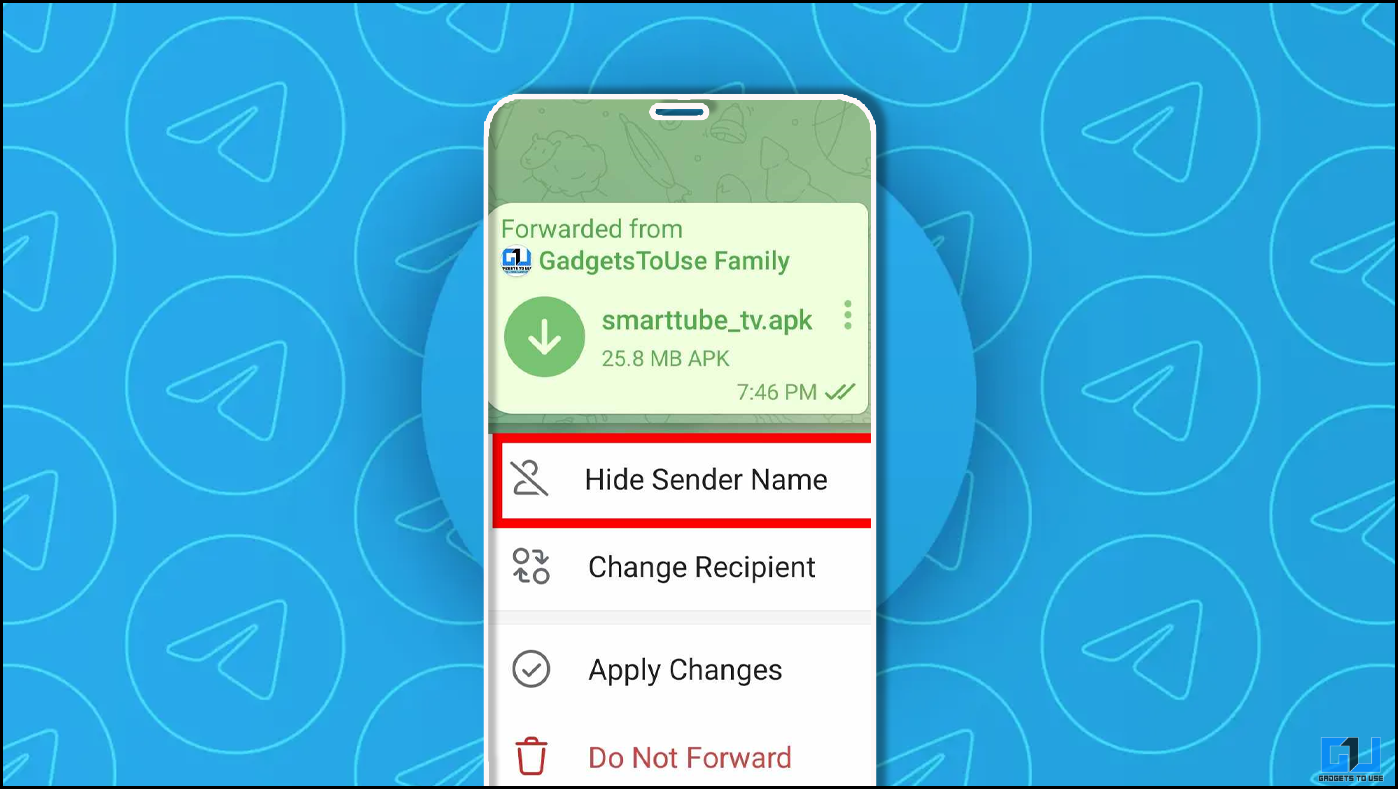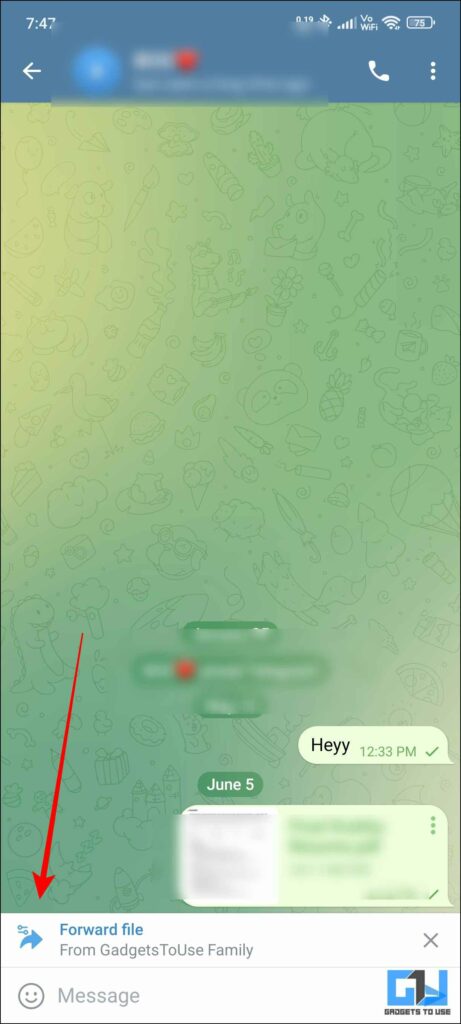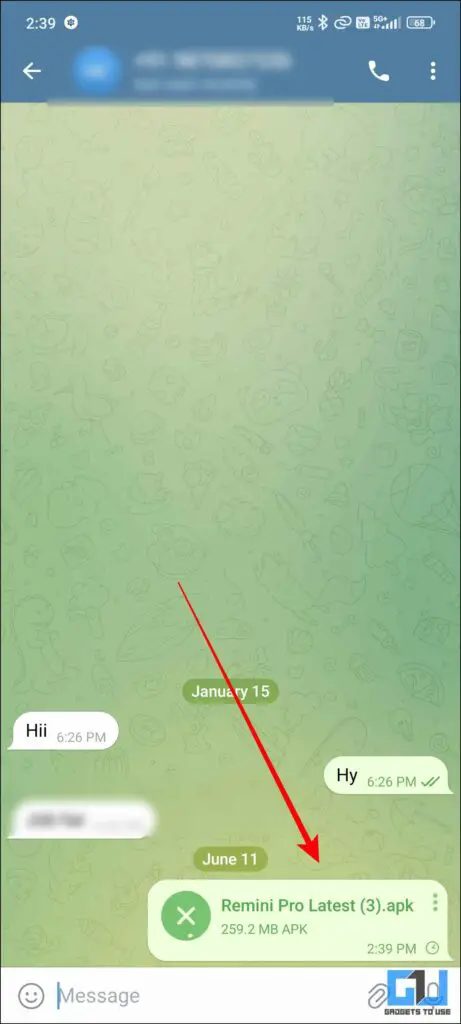Quick Answer
- Having the option of setting a public image in your DP and also having a DP that is only visible to some selected contacts is one of the various I like in Telegram.
- Usually, this happens when we forward a message or a file from a particular group, and Telegram automatically enables the source and caption of the group.
- You can also achieve the same result simply by sending a file that is downloaded first and saved within the Telegram Folder or the internal device memory.
Telegram is a great messaging application that comes with impressive features such as media sharing up to 2GB and privacy protection like no other messaging app. Such features have made it one of the most downloaded applications and also the bots make your work easier. For me, it is the little things that make all the difference. One such thing is the feature that revolves around media sharing across groups and individuals.
Hide Sender’s Name And Caption While Sharing Files
Sometimes, you have a cool apk or a file that you have gotten on Telegram. But if you do not want to share the source from which you got the file, then this trick is for you. Usually, this happens when we forward a message or a file from a particular group, and Telegram automatically enables the source and caption of the group. We can now turn it off. Follow the below-mentioned steps for a detailed understanding.
Method – 1 In The Telegram App
Telegram offers various features such as disappearing messages, privacy checks, media sharing and also themes and much more. This all adds to the user experience and makes it more user-friendly. Having the option of setting a public image in your DP and also having a DP that is only visible to some selected contacts is one of the various I like in Telegram. But you are here for something else let us dive straight into that.
1. Select any APK that you want to share.
2. Long press on the same and hit on forward.
3. In the preview pane, you can change the settings by clicking on the arrow next to the Forward file.
4. To hide the information of the group or sender, tap on “Hide Sender Name.”
5. For the final step, click on Apply Changes and hit Send.
Method 2 – By Sending A Downloaded File
You can also achieve the same result simply by sending a file that is downloaded first and saved within the Telegram Folder or the internal device memory. If you want your application to be sent directly, simply access it through your file manager, and then you can send it via telegram directly. This will not attach any group or person’s name to your message.
1. Go to your file manager, then access the file that you want to share.
2. Click on the share icon and then click on the Telegram icon.
3. You can then select the contact or Group to which you want to share the file and hit Send.
Note – For this method to work, you need to have the file downloaded in the internal memory of your device.
FAQs
Q. Can I Hide The Sender’s Name In Telegram?
You can hide the sender’s name in Telegram by simply clicking on the forward icon on the message. For a more detailed explanation, refer to the article above.
Q. How Do You Hide Your Phone Number In Telegram?
You can find the option under Privacy in the settings tab. Then click on Phone number, and you can choose with whom you want to share your phone number.
Q. Can We Download Media Using Telegram?
Yes, several groups and bots allow you to find and download media files according to your liking. Several other bots can help you do tasks such as changing media format or downloading a YouTube video.
Wrapping Up
In this read, we learned how we can hide the sender’s name from a Forwarded message. Telegram is a gem of an app when it comes to privacy features. They have always been one step ahead of other messaging apps and this particular feature is a great example of the same. Be it privacy options for your profile or your data with Telegram you can be sure. Stay tuned for GadgetsToUse for more such reads.
You may also like:
- 2 Ways to Google Search From Telegram or WhatsApp Without Leaving App
- 3 Ways to Stop People From Adding You to Telegram Groups
- 2 Ways to Enable Auto-Delete Messages for Telegram Chats
- 3 Ways to Create a Telegram Account Without a SIM Card
You can also follow us for instant tech news at Google News or for tips and tricks, smartphones & gadgets reviews, join the GadgetsToUse Telegram Group, or subscribe to the GadgetsToUse Youtube Channel for the latest review videos.