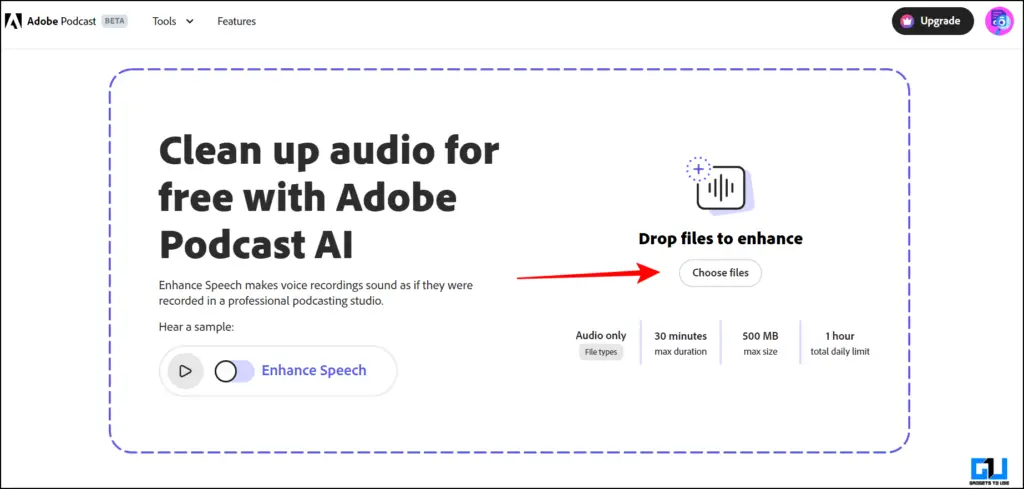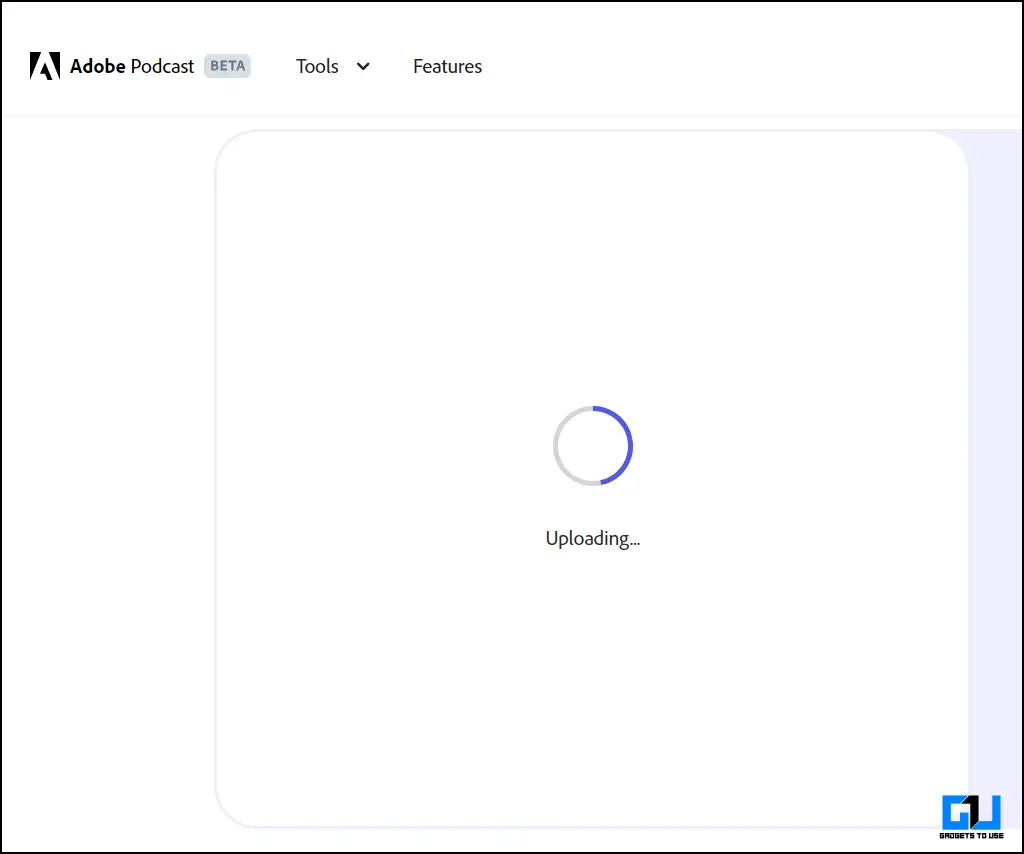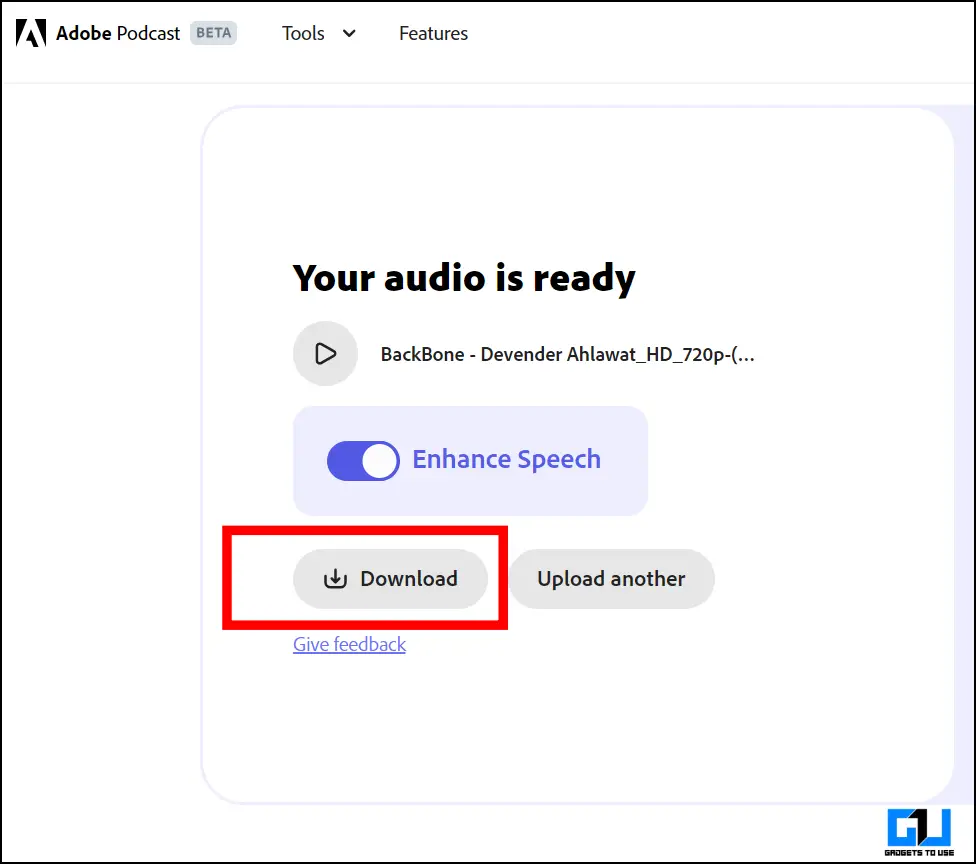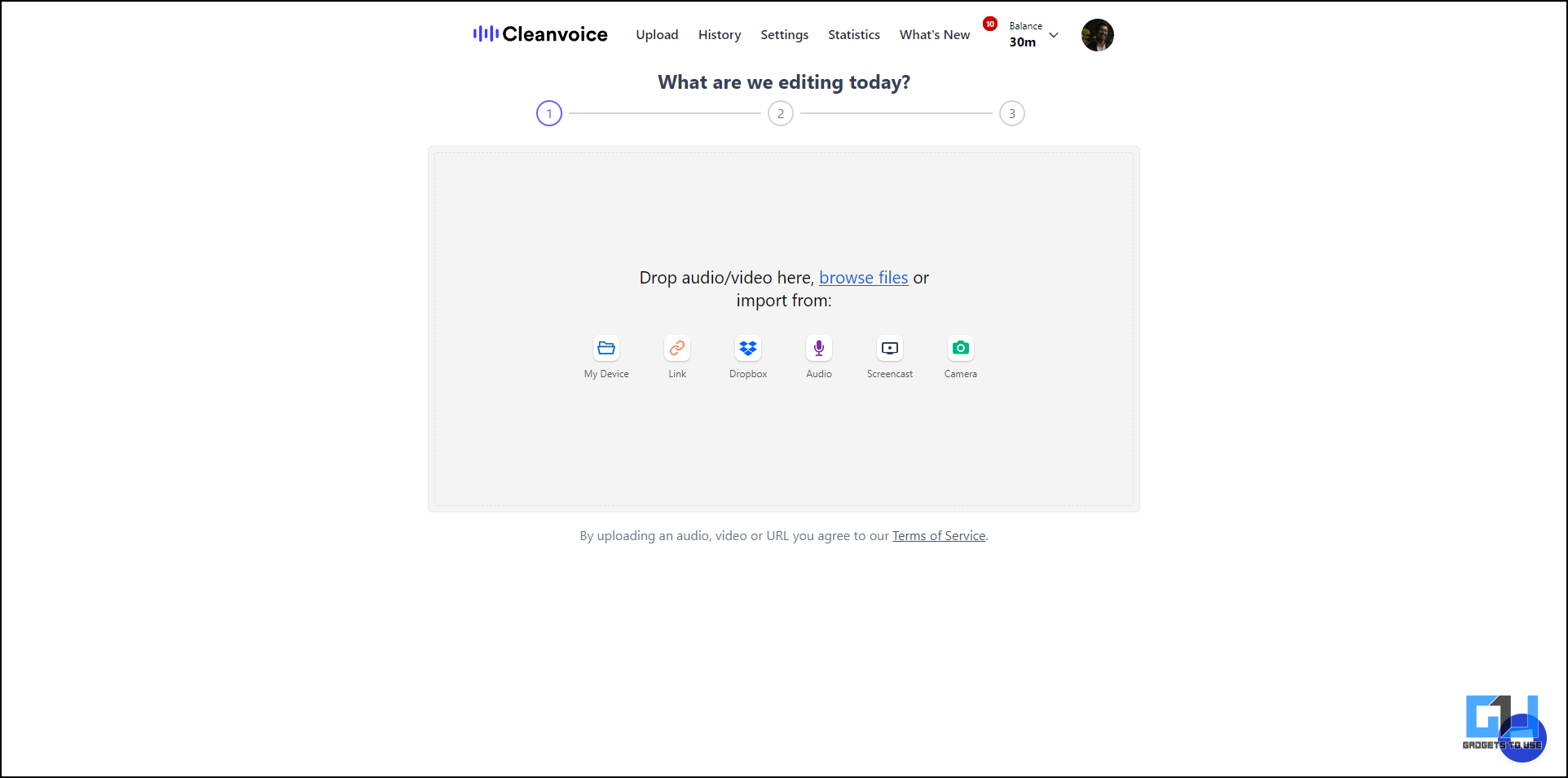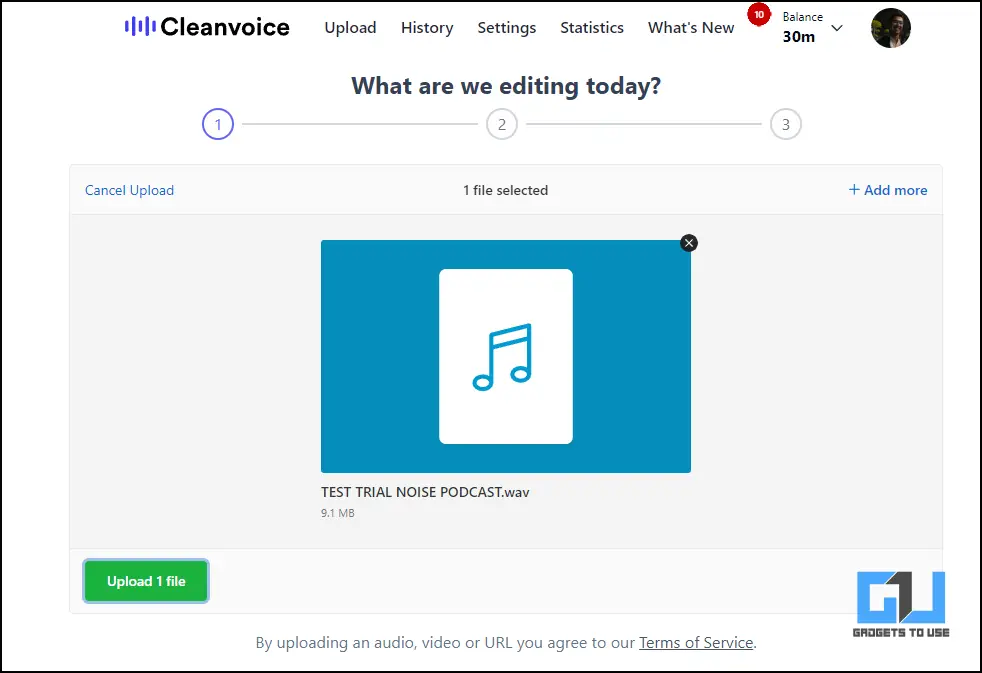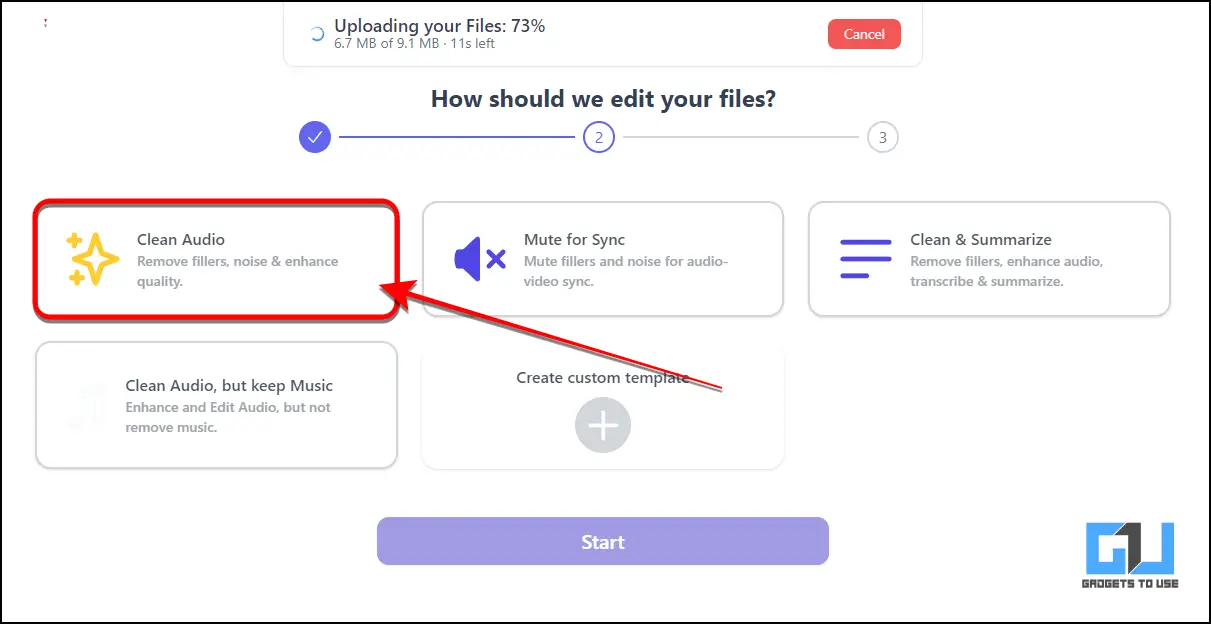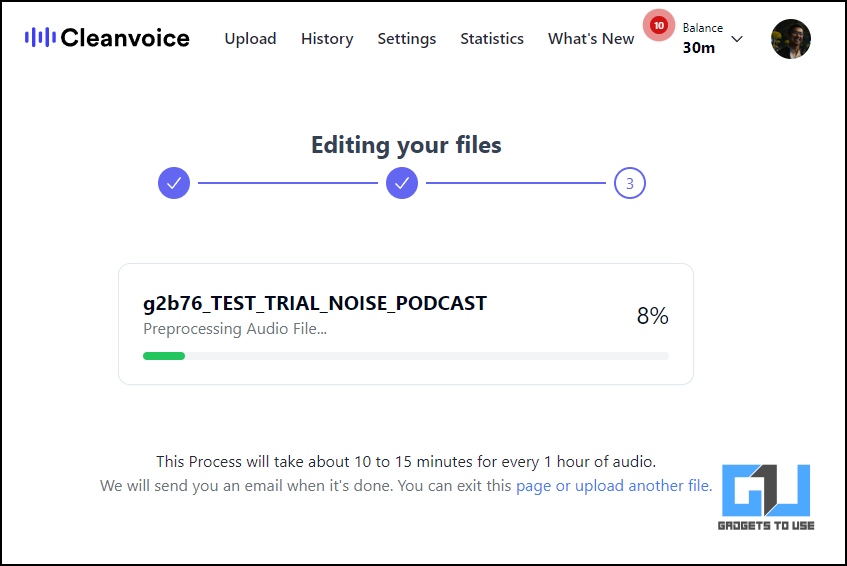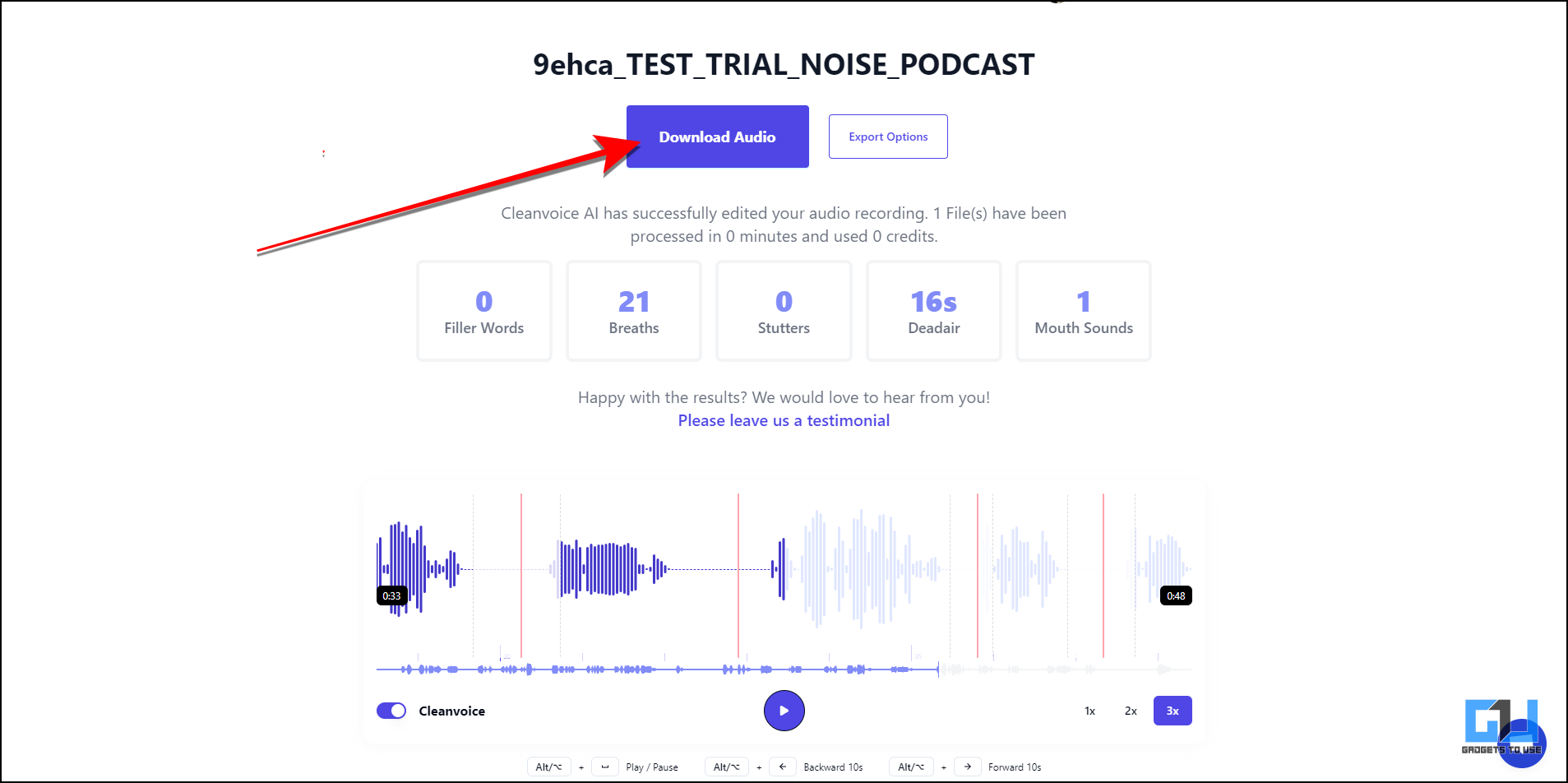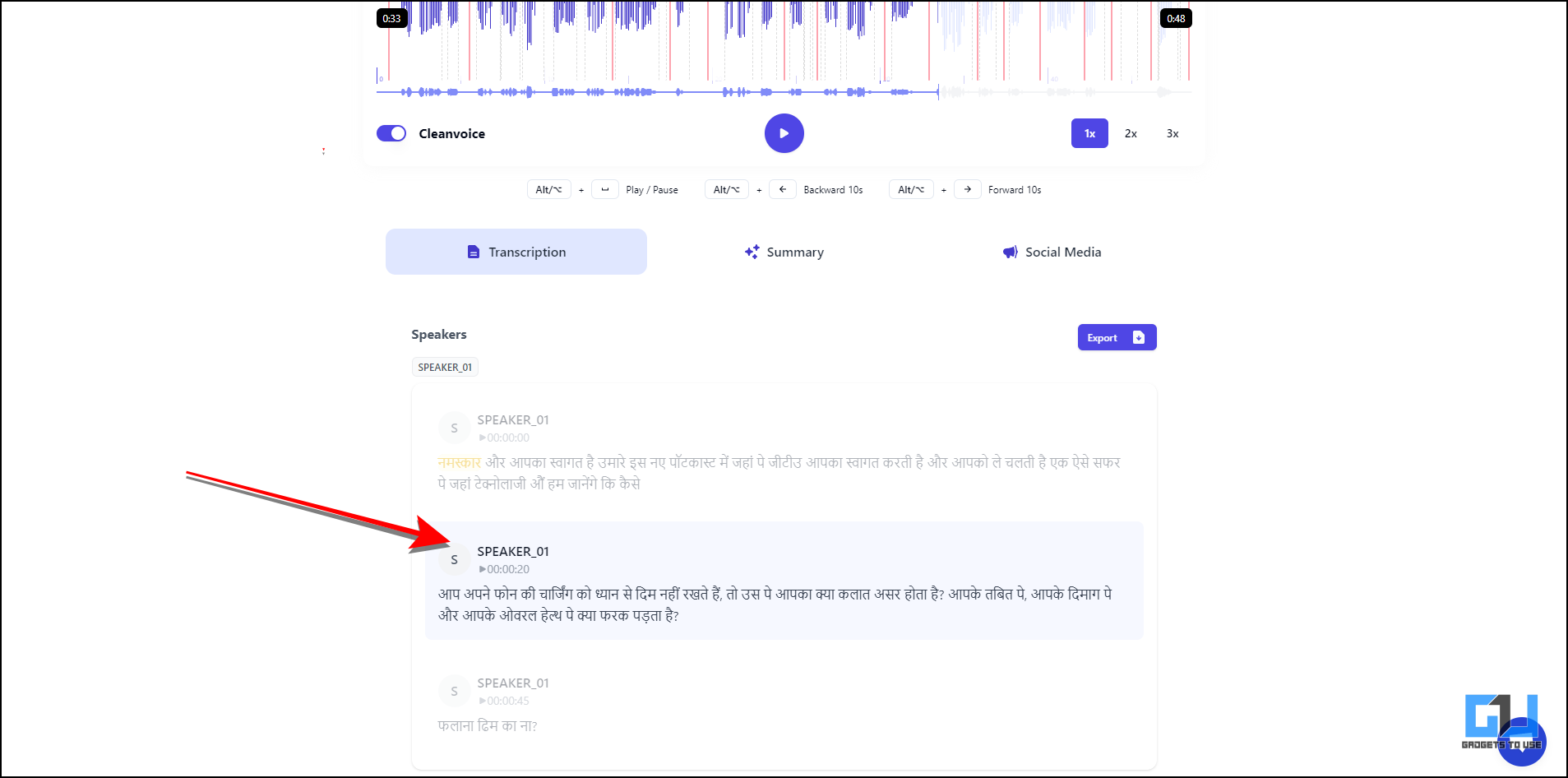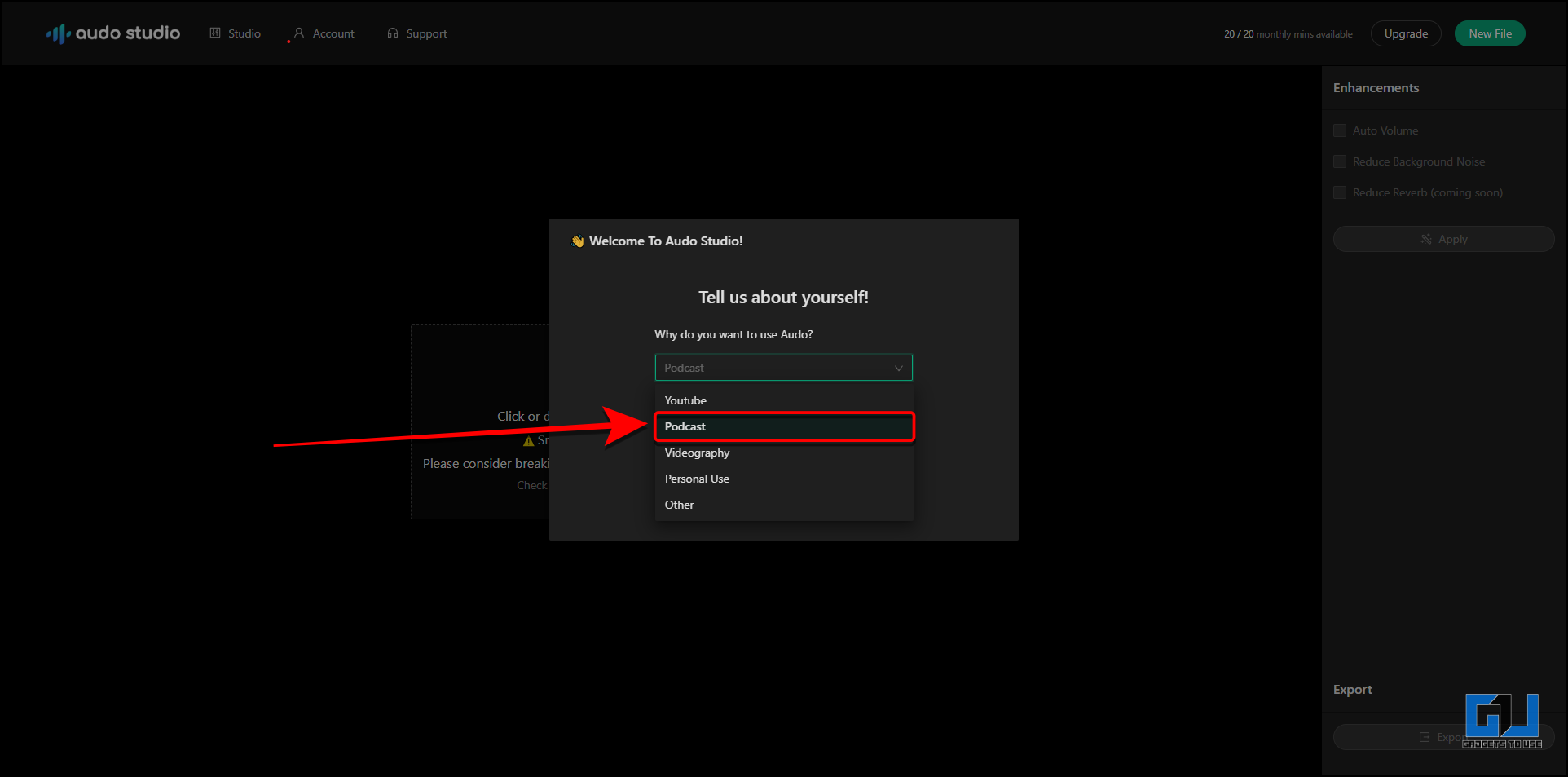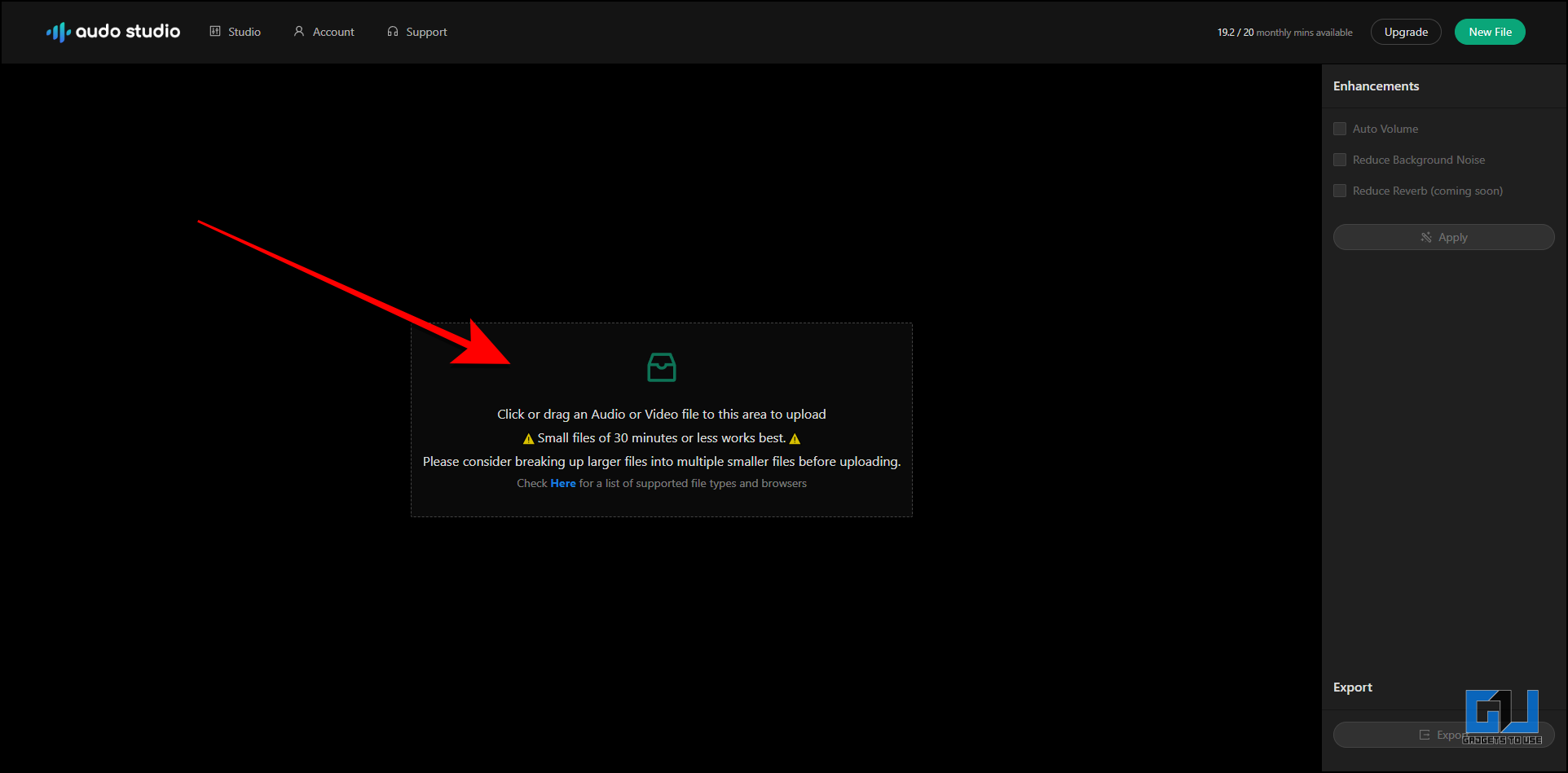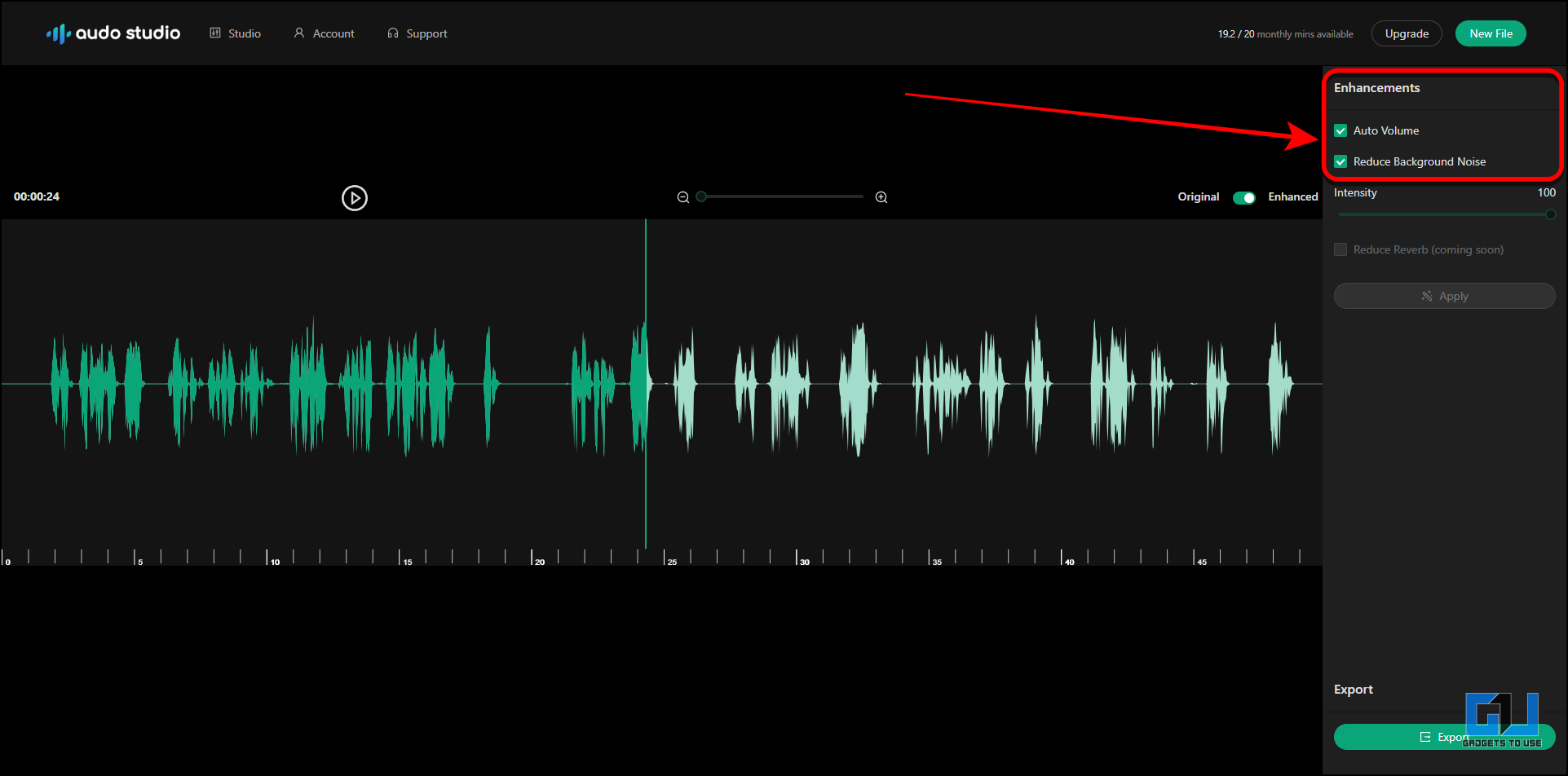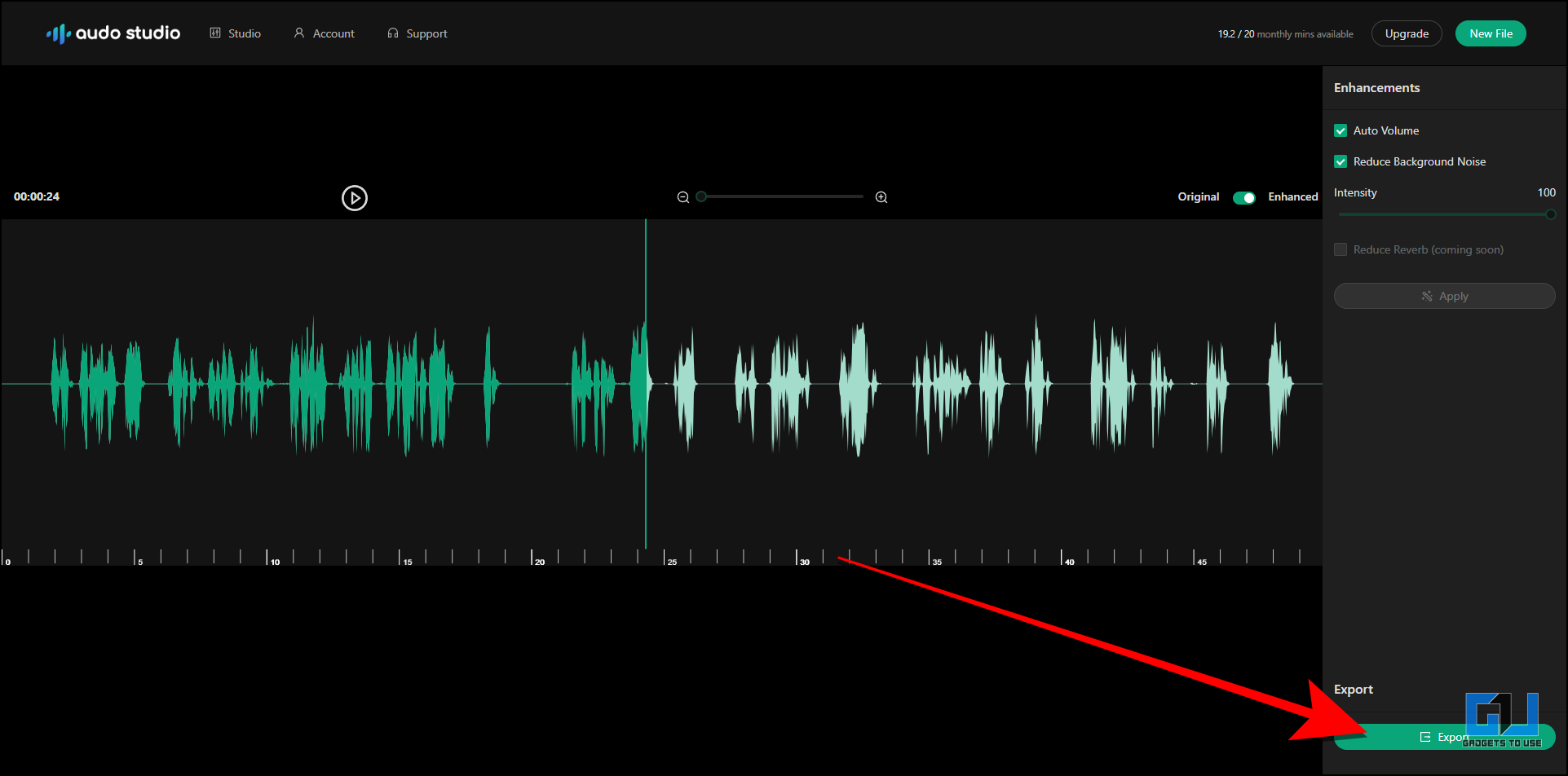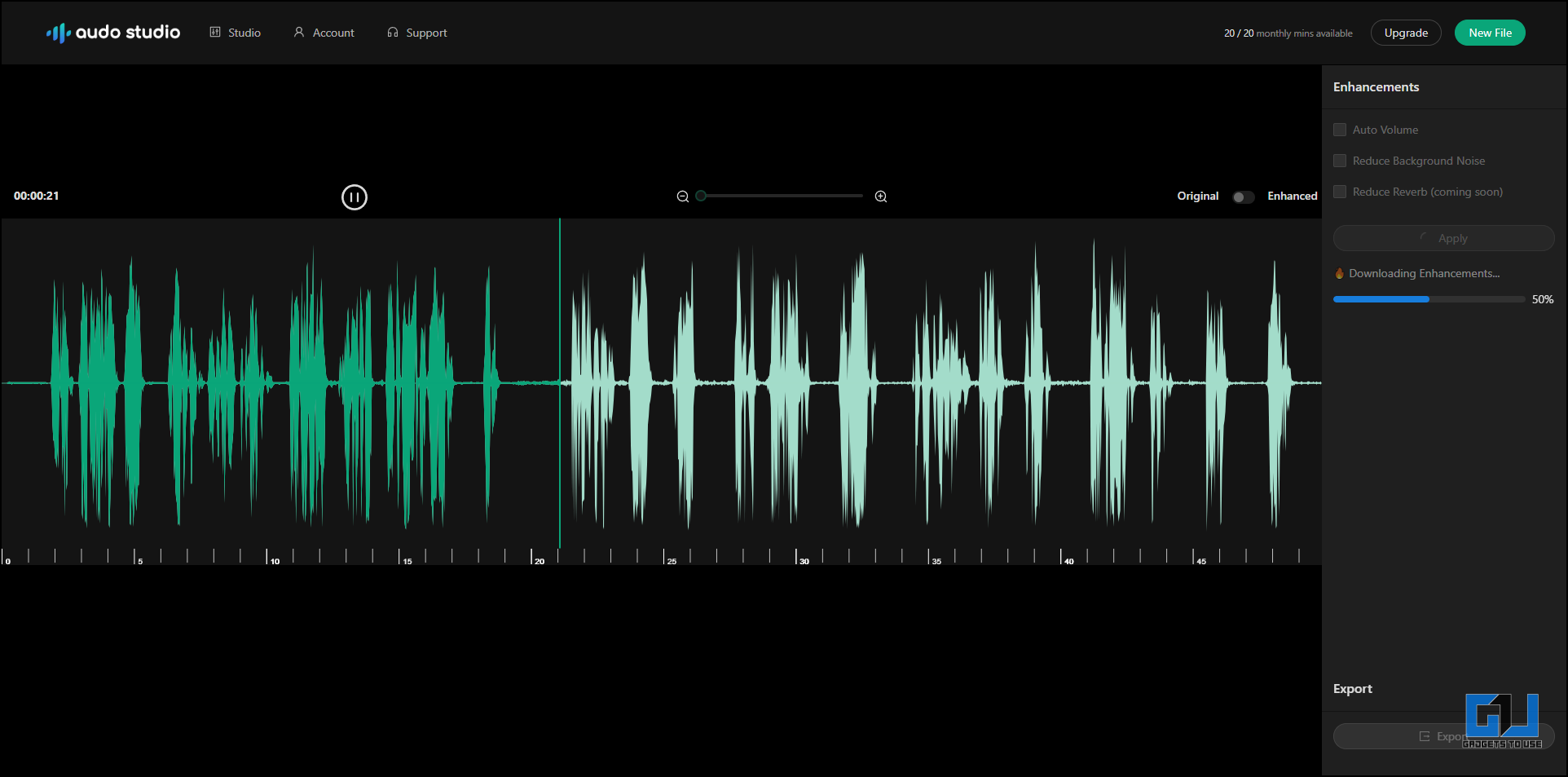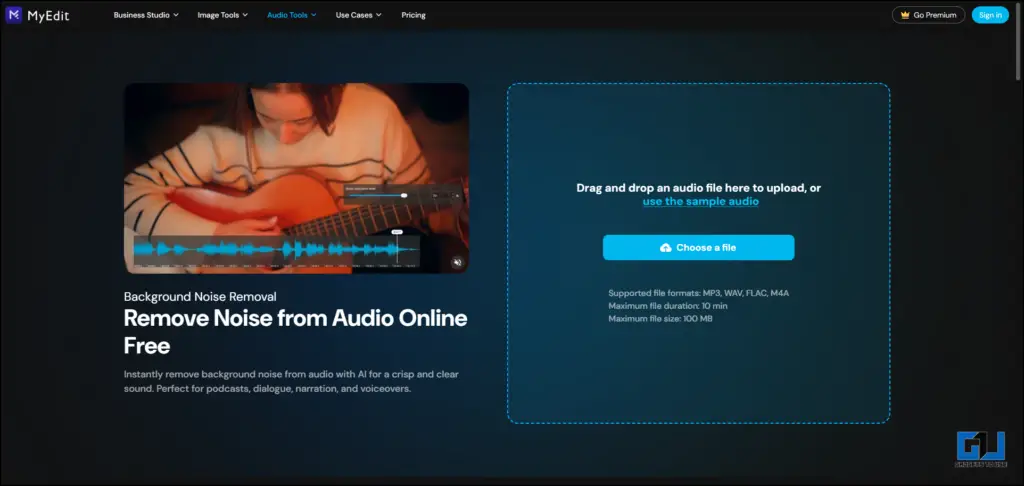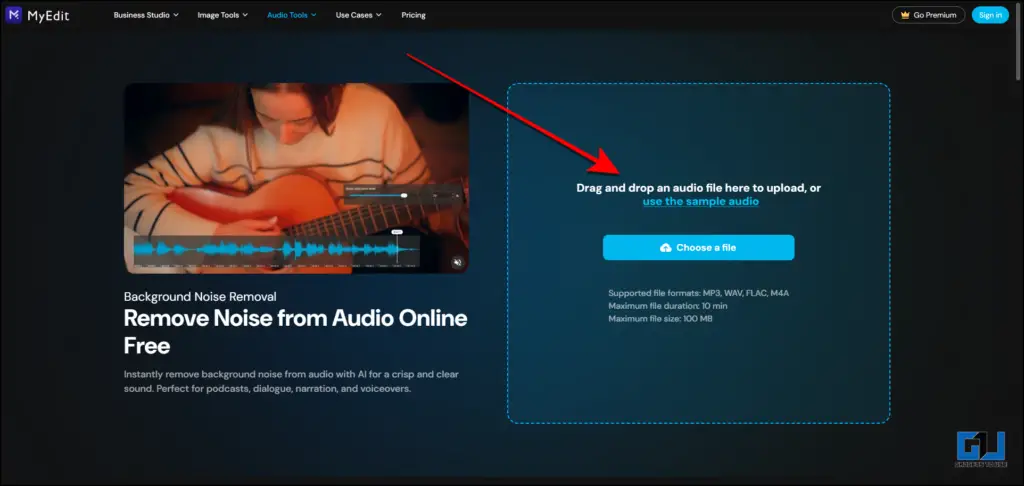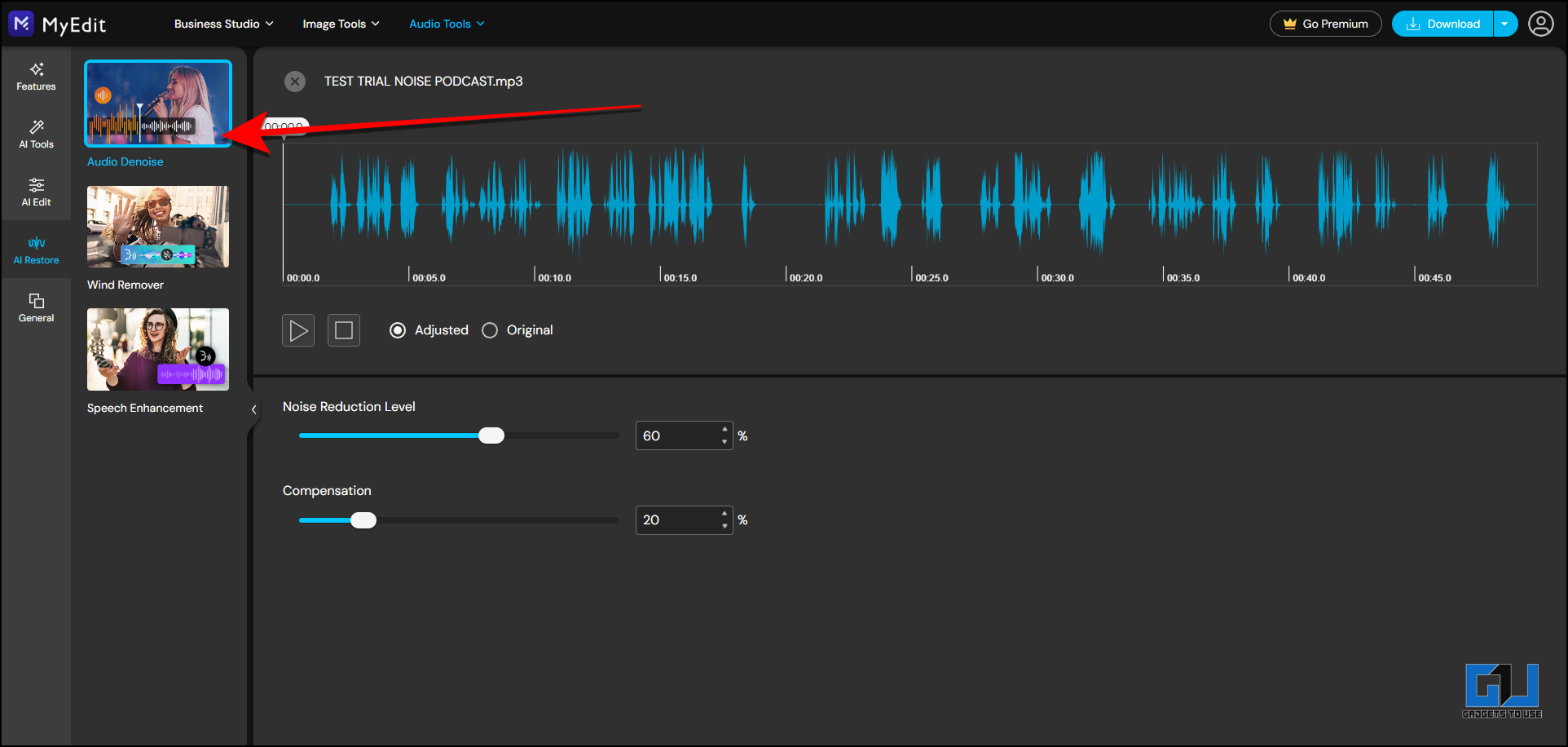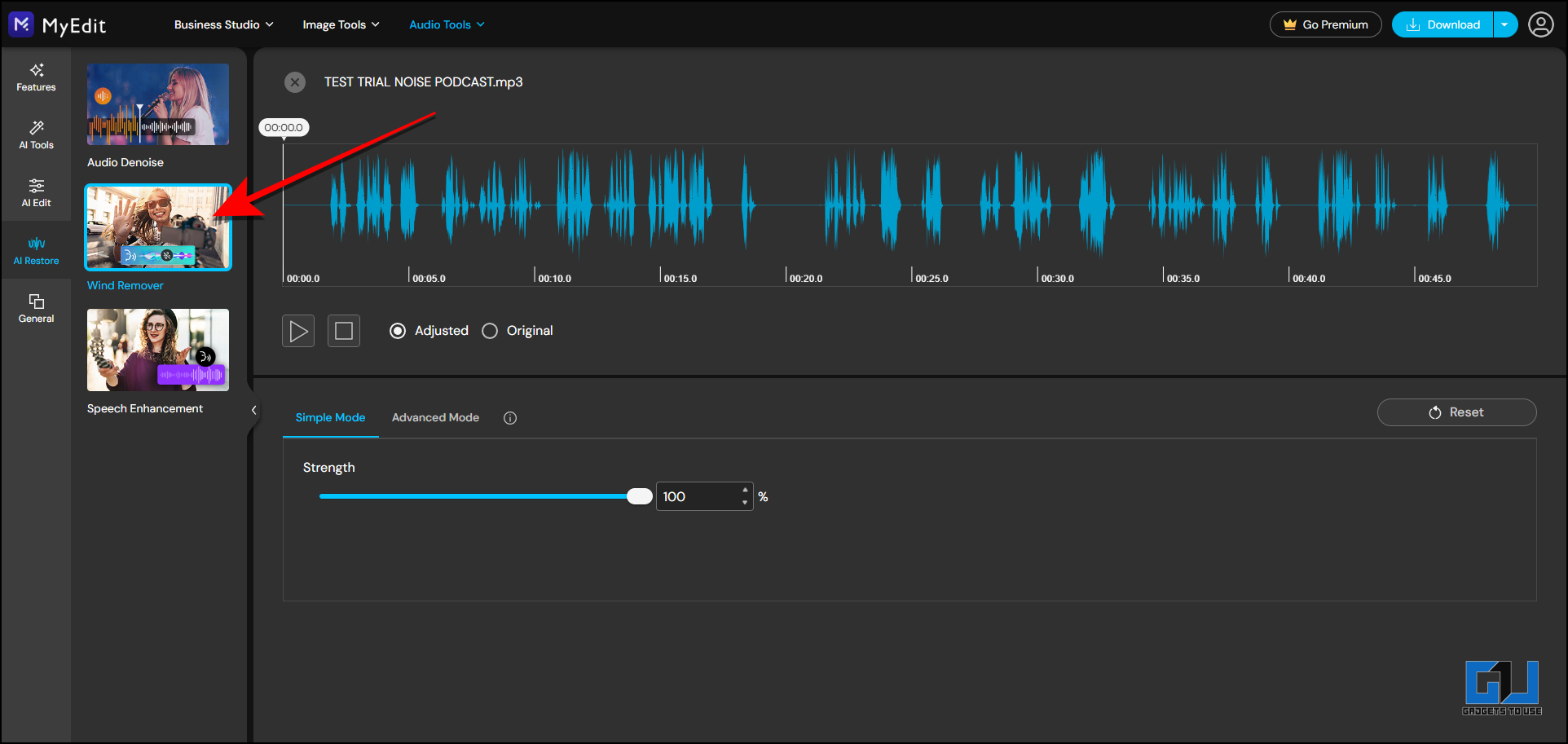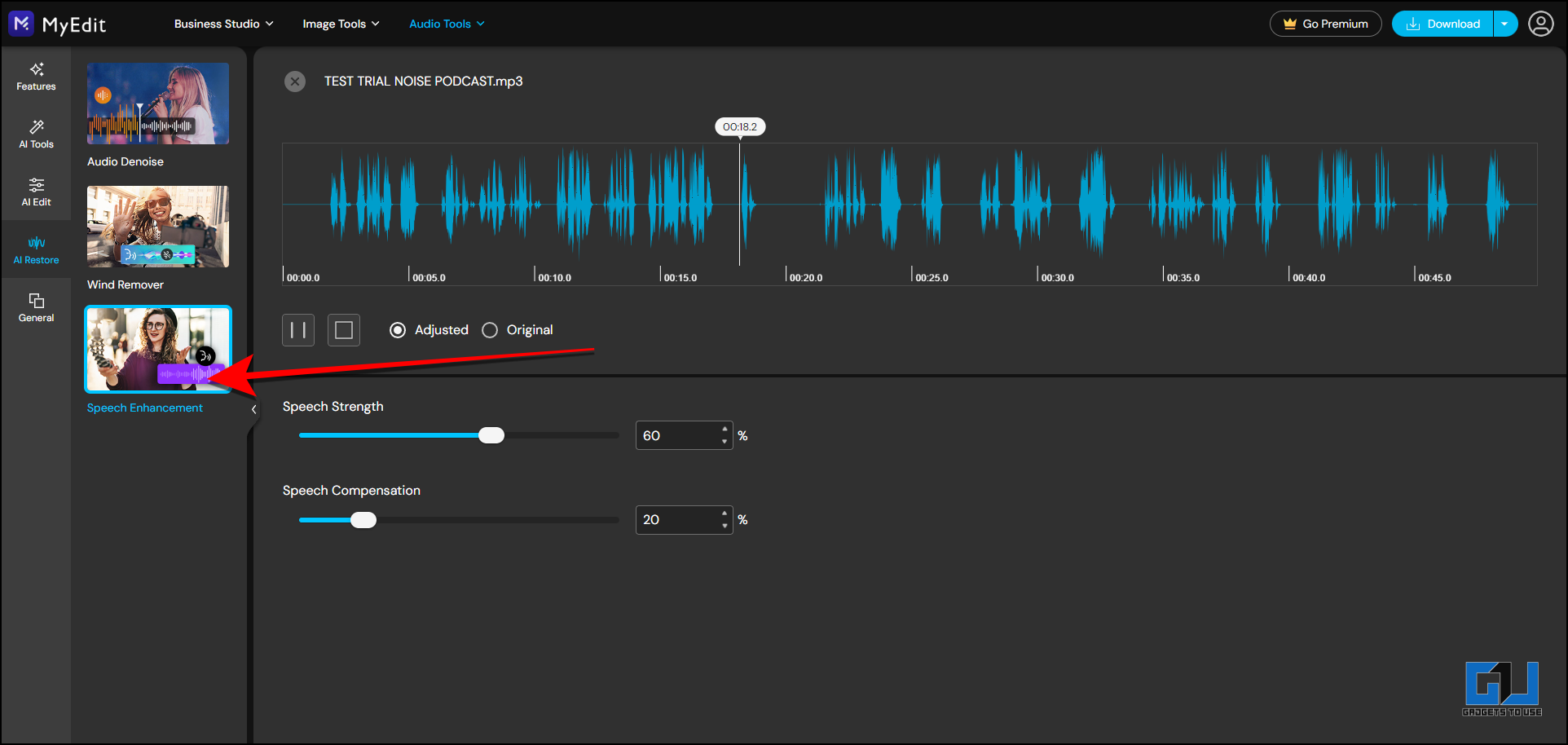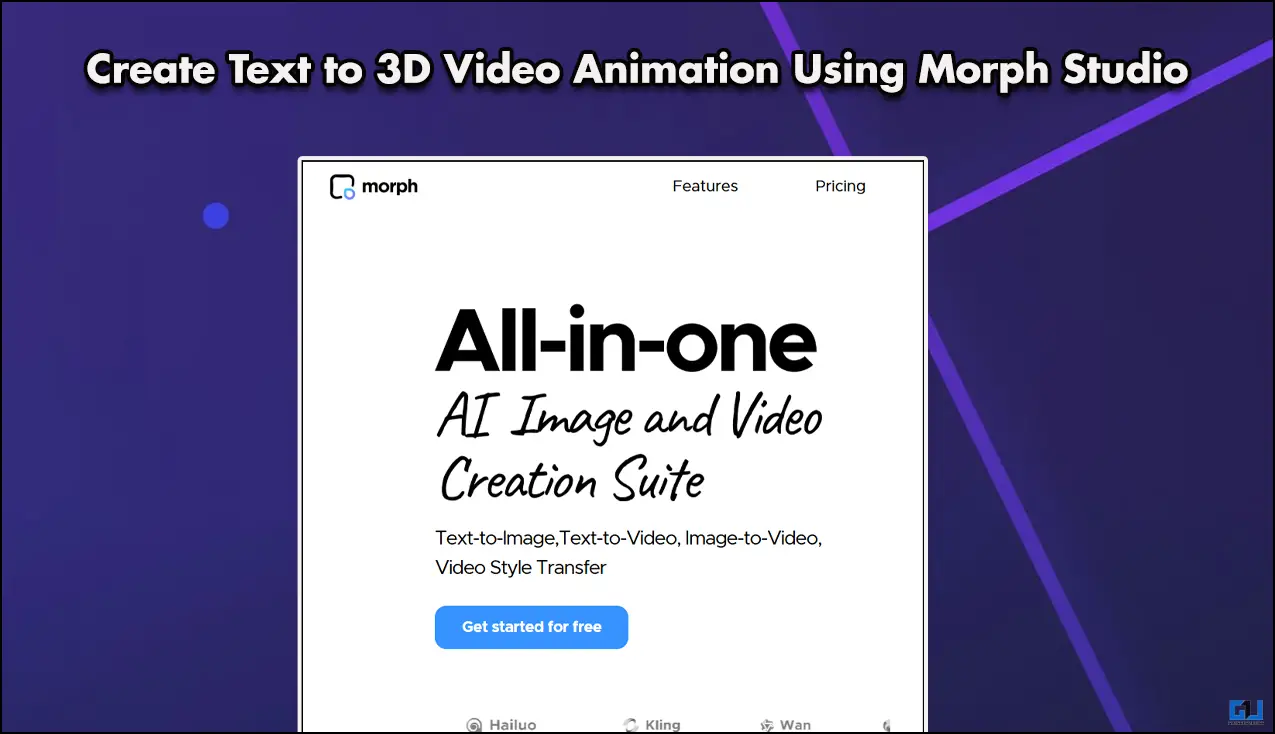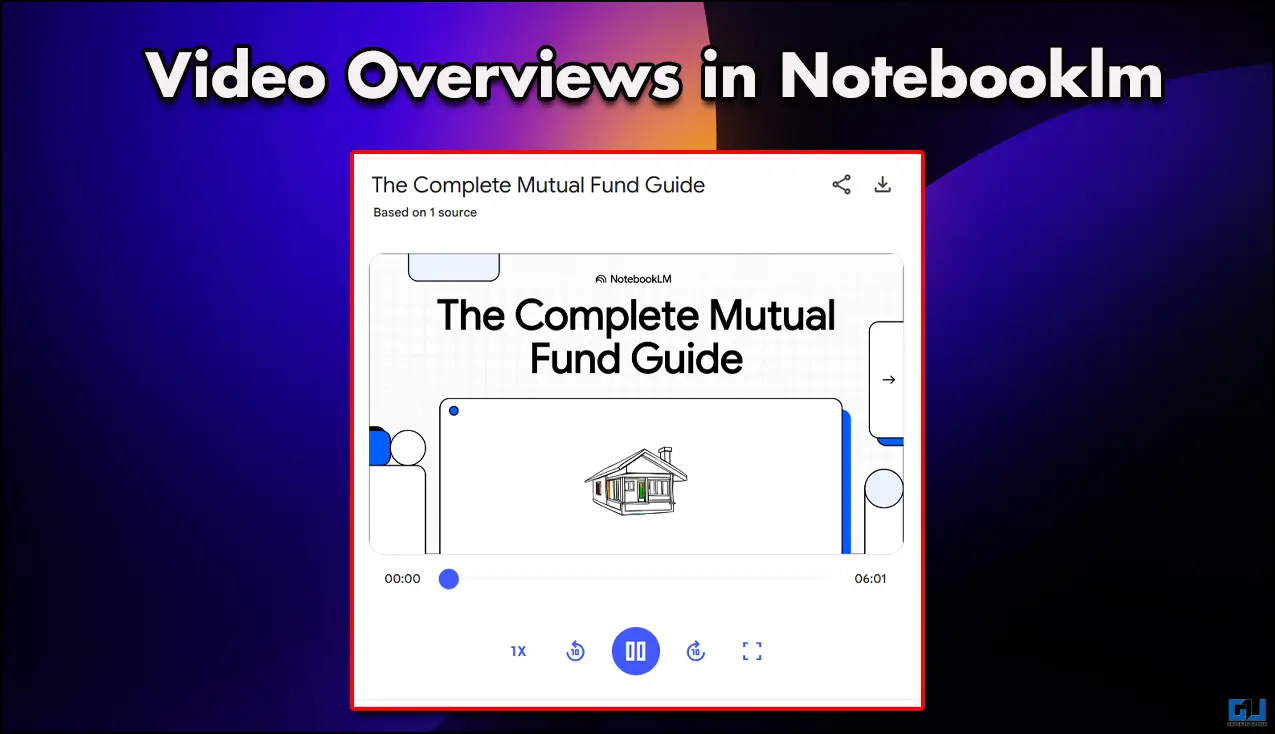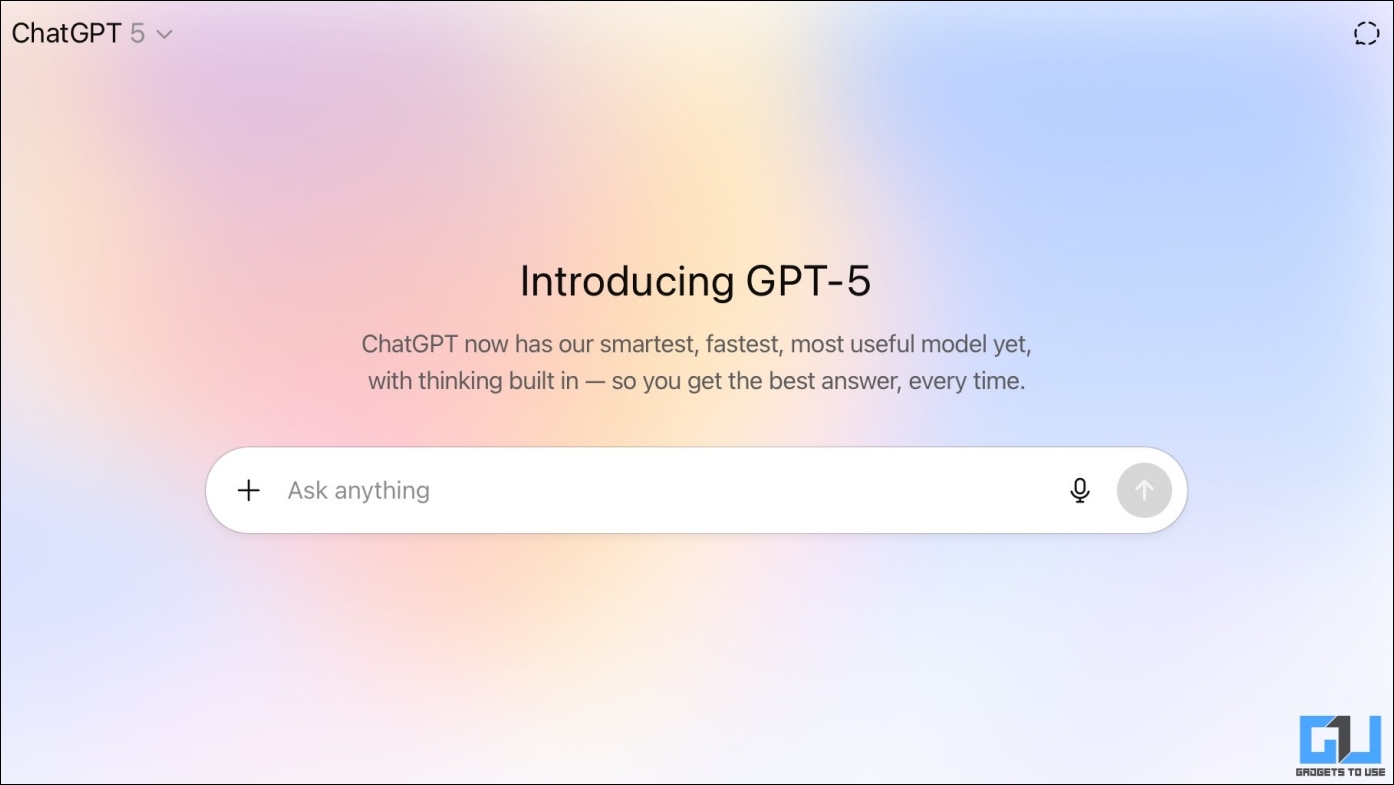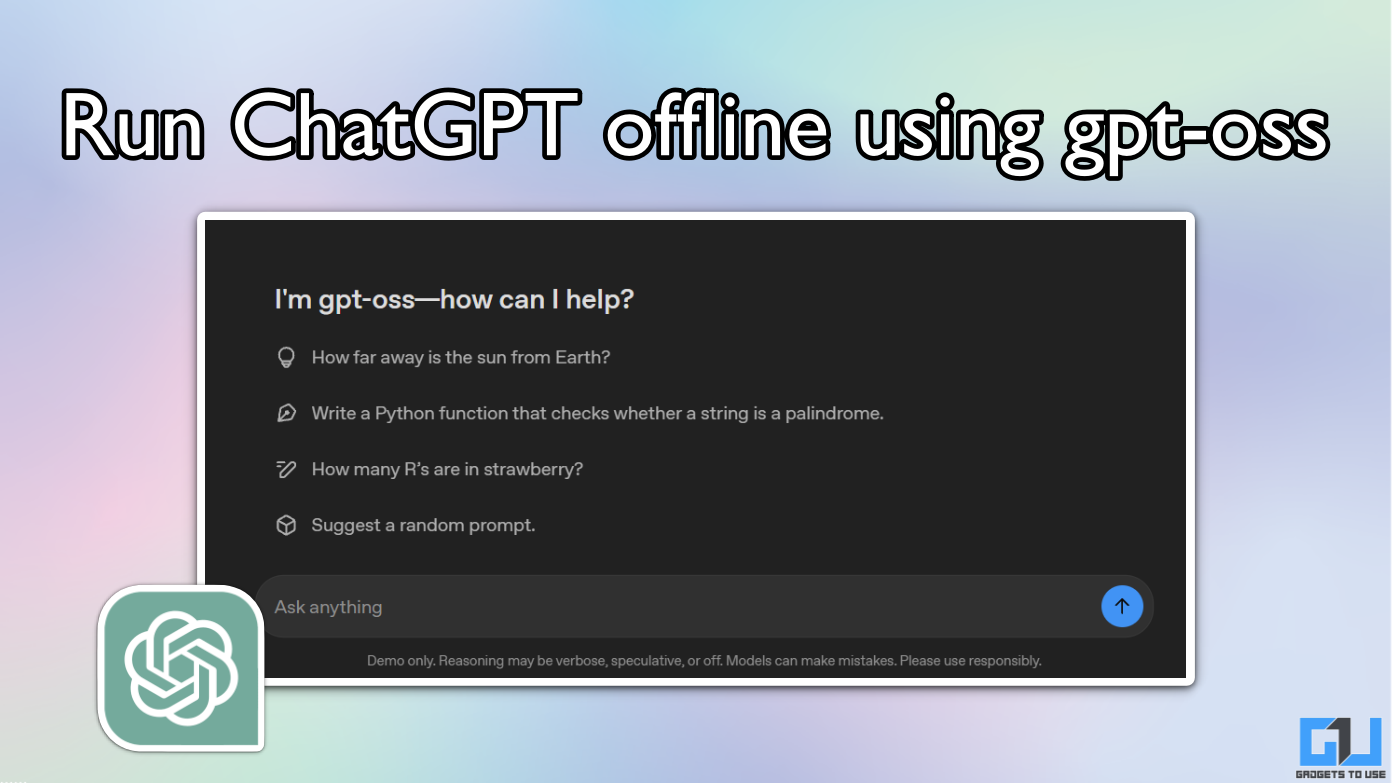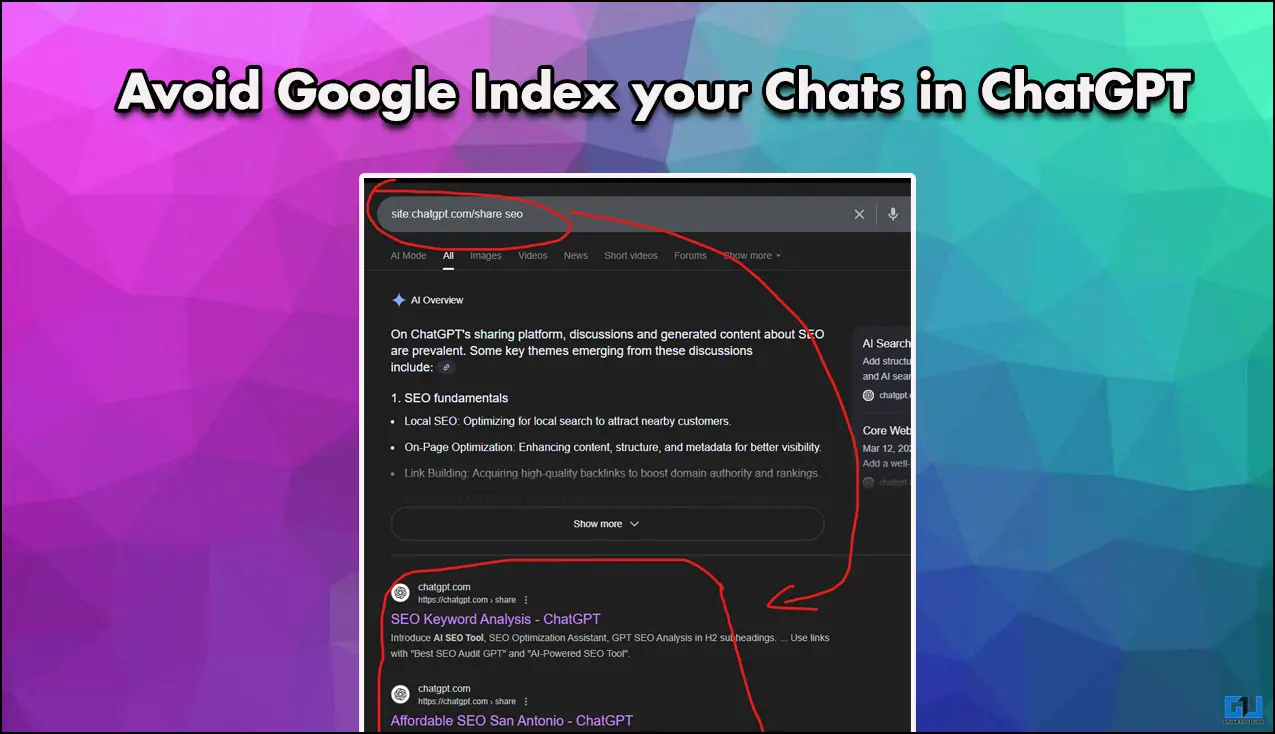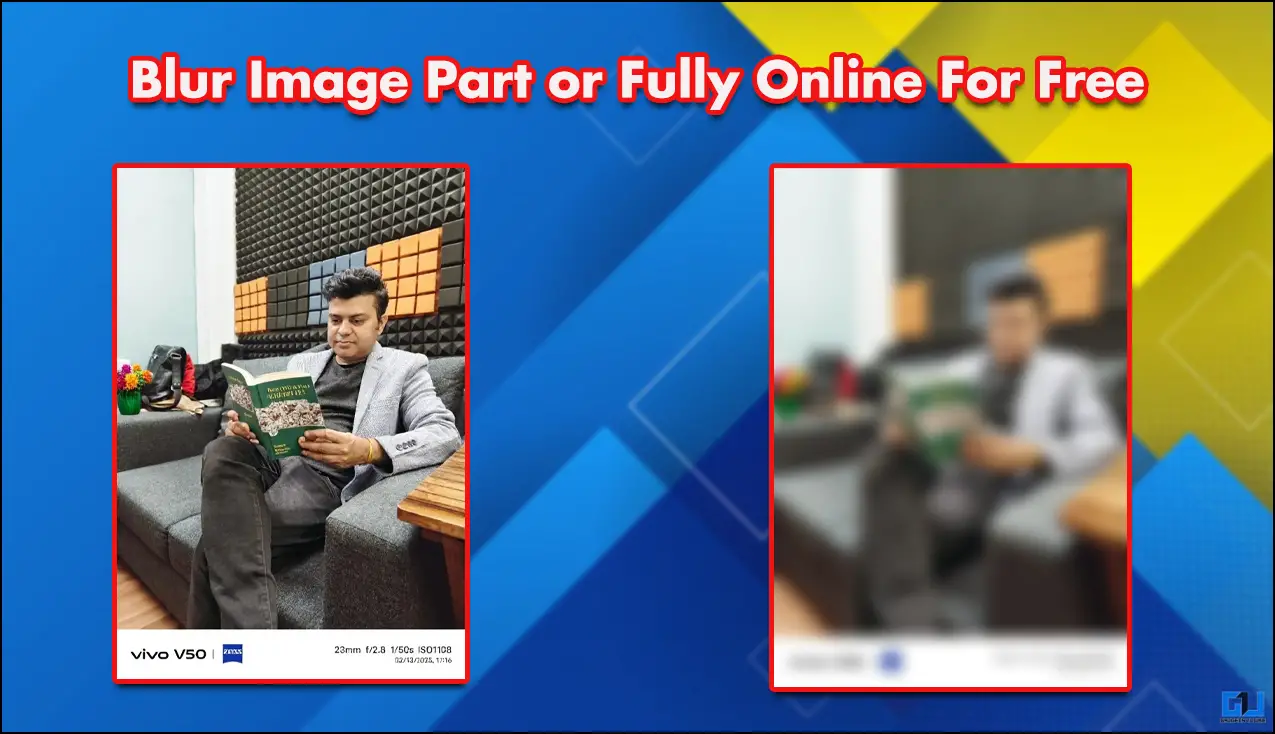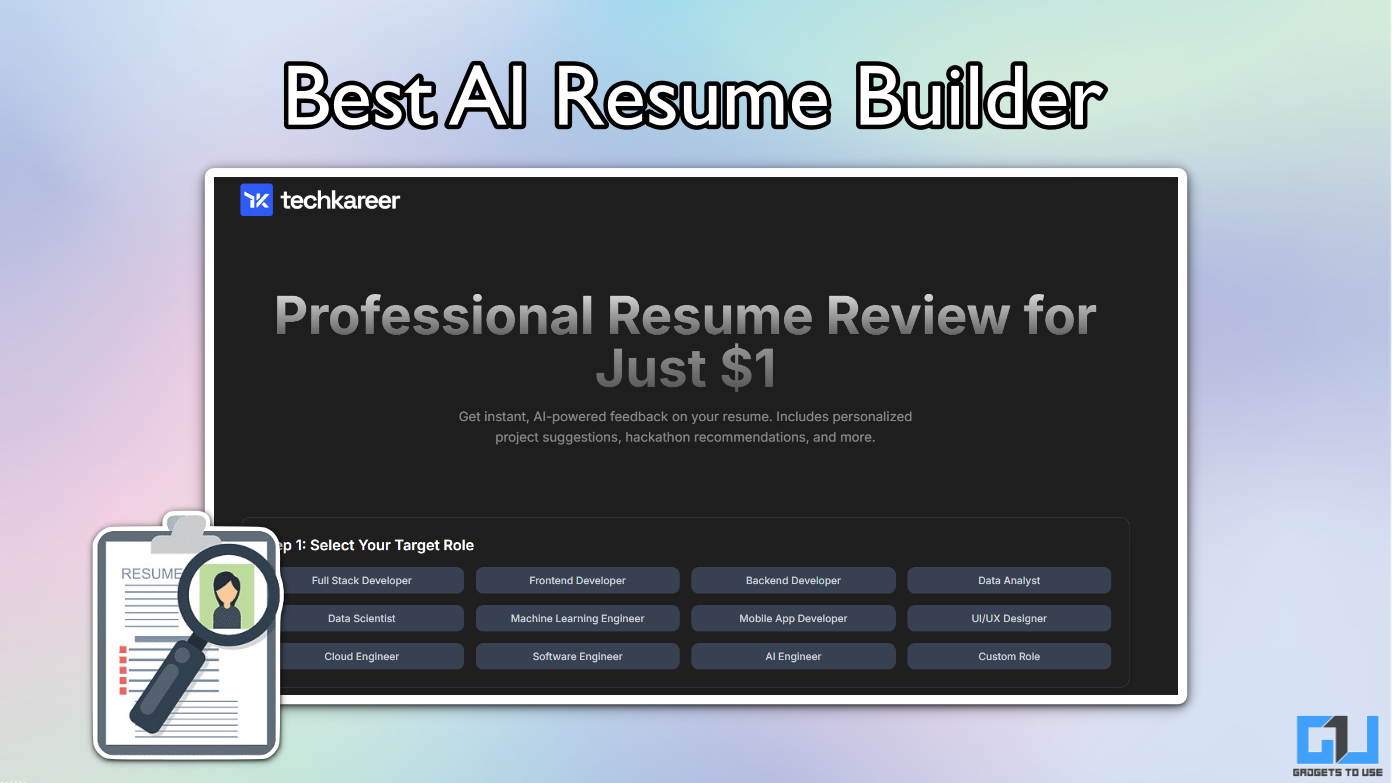Quick Answer
- However, if instead of waiting to get yourself profesional equipments, it is recommended that you record audio from your phone mic and remove all the unnecessary distrubances or background noise to get a podcast-level ready audio.
- The free AI tool offers enhanced speech for audio files upto 30 minutes in a single go, with upto 500MB file size and can be done twice (total 1 hour limit per day).
- Adobe’s this tool is a dedicated AI podcast tool to get yourelf a noise-free audio.
Podcasting are one, if not the most trending jobs as of 2024, and one of the things that set it apart is passive-listening. Whether it comes to Instagram Reels or YouTube Shorts, they both make you glued to the screen at all times. However, that is not the case with podcasts. And since, podcasts work primarily on high-quality audio, many of us might not afford a studio-level equipment right from the start. Don’t worry! In this article, we will take you step-by-step how you can record high-quality audio for your podcast using just your phone.
Recording Podcast From Inbuilt Phone Mic
Almost all smartphones these days are equipped with the decent mics and tools to record high-quality podcast audio. Moreoever, they have built-in cameras capable of at least 720p video resolution and free voice recording apps, both Android and iPhone users can easily create audio-only podcasts. However, while it is technically possible to use your phone’s built-in microphone for podcasting, it is generally not recommended due to several limitations. Here are few pros and cons of recording podcast from inbuilt phone mic.
Pros:
- Convenience: Easy to use and highly portable
- Cost-effective: Low or No additional investment
- Flexibility: Record anywhere with various apps available on Play Store or App Store.
Cons:
- Audio quality limitations: Built-in mics often pick up background noise
- Environmental sensitivity: Prone to acoustic challenges
- Technical constraints: Battery life and storage concerns
- Perception: May be seen as less professional
However, if instead of waiting to get yourself profesional equipments, it is recommended that you record audio from your phone mic and remove all the unnecessary distrubances or background noise to get a podcast-level ready audio. Here’s how you can do that.
How To Remove Noise From Phone Inbuilt Mic Recording
To get started with removing noise from your recording, below are four tried and tested tools that get the job done.
Method 1 – Using Adobe Podcast AI
Adobe’s this tool is a dedicated AI podcast tool to get yourelf a noise-free audio. The free AI tool offers enhanced speech for audio files upto 30 minutes in a single go, with upto 500MB file size and can be done twice (total 1 hour limit per day). Here’s how you can use it.
1. Go to the Adobe Podcast website on a web browser.
2. Upload the audio file you want cleaned; the audio sample can be up to thirty minutes long.
3. Once the audio is uploaded, wait for it to do magic and clean your audio file.
4. Once completed you can “Download” the file to the local storage.
Method 2 – Using Cleanvoice
Cleanvoice is another easy to use alternative which can offer more than just cleaning your audio files. Features such as creating a transcript (among others) can come quite handy for your podcast. Here’s how you can get started.
1. Go to Cleanvoice home page and select the files to be imported from the options given.
2. Next, click on upload files to begin the upload of your audio files.
3. Then, select “Clean Audio” from the options. You can also choose any other option based on your need.
4. Cleanvoice will process your audio in sometime based on the file size. When done, click on download to save your file on your device.
5. You can also see automatically generated transcripts of your audio using this AI tool. This can help you generate subtitles for your podcast.
Method 3 – Using Audo Studio AI
Audio Studio is the third tool in our free to use list. The AI tool offers auto-balancing of volume along with reducing background noise, which could help you make up for inaudible (or extra loud) spaces for your podcast. Here’s how you can use them.
1. Go to Audo Studio on your device. You will see a welcom dialogue box with a dropdown menu. Here, click on Podcast.
2. Next, upload your audio file by clicking or drag and dropping your file in this area.
3. Then, select the Enhancements feature you want to use and click on Apply. Once done, export the file by clicking the button below.
4. Then, save and use the file for your podcast accordingly.
Method 4 – Using MyEdit AI Tool
The fourth method to remove background noise for your crisp and clear podcast audio is MyEdit AI tool. This tool offers upto 100MB of file size upload, around 10 minutes duration and supports various file formats such as MP3, WAV, FLAC and M4A. Here’s how you can use it.
1. Go to MyEdit Audio Editor and choose to upload your file.
2. Next, you can choose from different features to apply on the audio file and preview it. The first one is Audio Denoise.
4. The second tool is Wind Remover, and is useful if you have recordings from beach or mountains etc.
5. The last tool is Speech Enhancement, adjusts the necessary levels in your audio and can be manually configured from bars below.
FAQs
Q. How Can I Remove Unwanted Noise in a Podcast Recording?
To remove unwanted noise from your audio recording, there are multiple tools you can use. While popular tools such as Audacity can remove any noise, even better free AI tools you can use are Adobe Podcast, Audio Studio, My Edit to name a few. For a step-by-step guide on how to use them, check the above guide.
Q. How Can I Record My Voice on My Phone Without Background Noise?
If you want to record your voice with little or no audio disturbances, you must go to an isolated place, prefereably in a soundproof environment. However, often some noises still come up in the recordings. You can check the above methods on how to remove them for your podcast.
Q. Can I Record Noise-Free Podcast Using My Phone?
Yes, you can attach and use external microphones for a better audio quality recording for your podcast. However, if you don’t have one, you can go ahead and use your phone’s in-built mic and later remove any unwanted noise from its recording. You could use the above AI tools and methods to remove such noises.
Wrapping Up
In this guide, you have learnt how you can make the best of your smartphone and convert recordings from it into a high-quality audio, ready for publishing your podcast. For more such useful tips and guides, follow GadgetsToUse and check out the following reads below.
- How to Remove Noise From Recorded Video Using Adobe AI
- 5 Best Free AI Tools to Remove Background Noise From Audio
- 3 Ways to Remove Background Noise During Calls on iPhone
- 5 Ways to Fix Background Noise in Reel Videos
- 3 Ways to Remove Background Noise in Zoom Video Calls
You can also follow us for instant tech news at Google News or for tips and tricks, smartphones & gadgets reviews, join the GadgetsToUse Telegram Group, or subscribe to the GadgetsToUse Youtube Channel for the latest review videos.