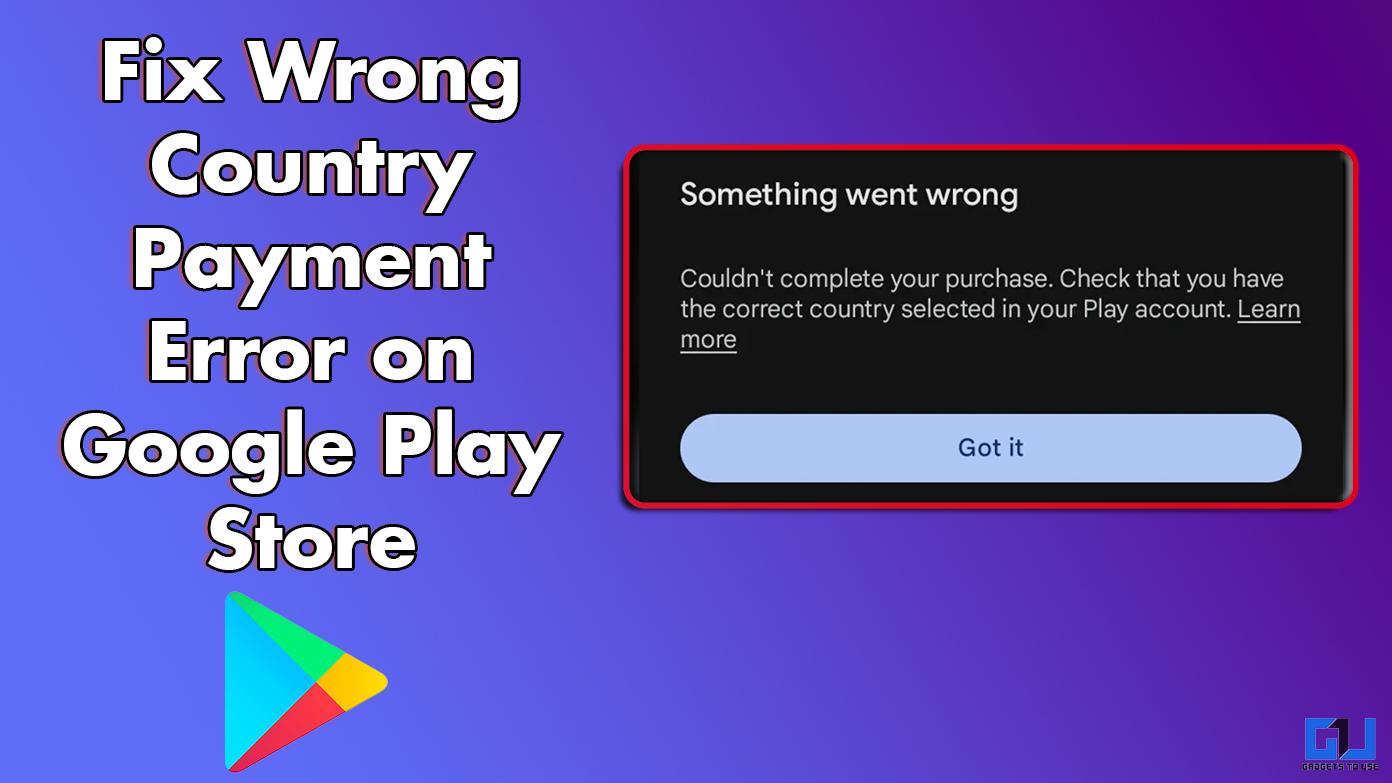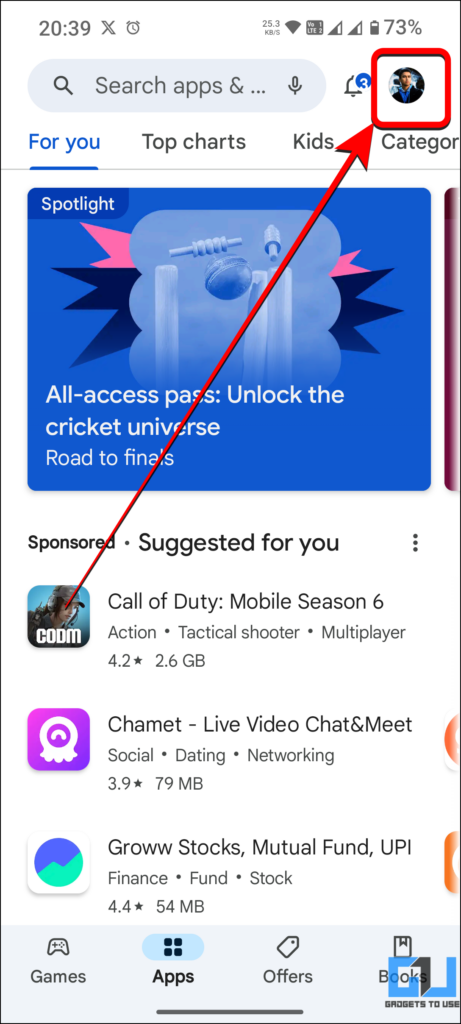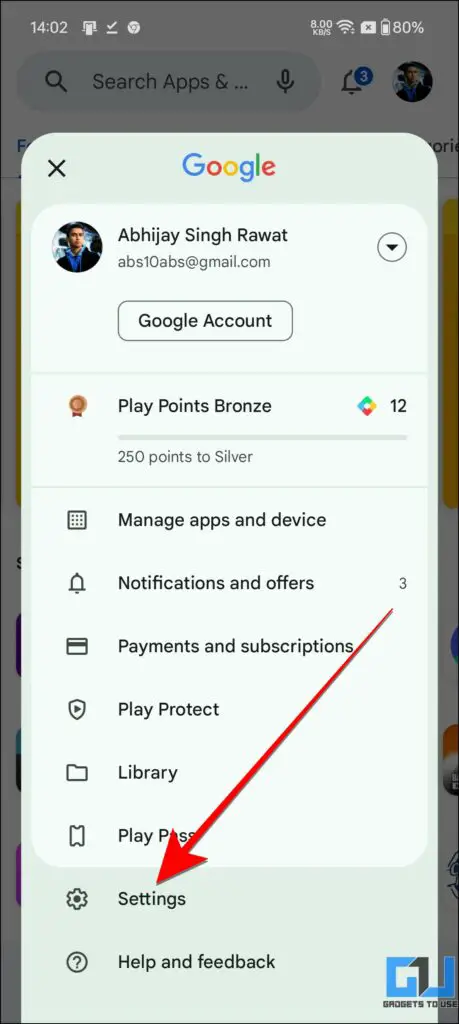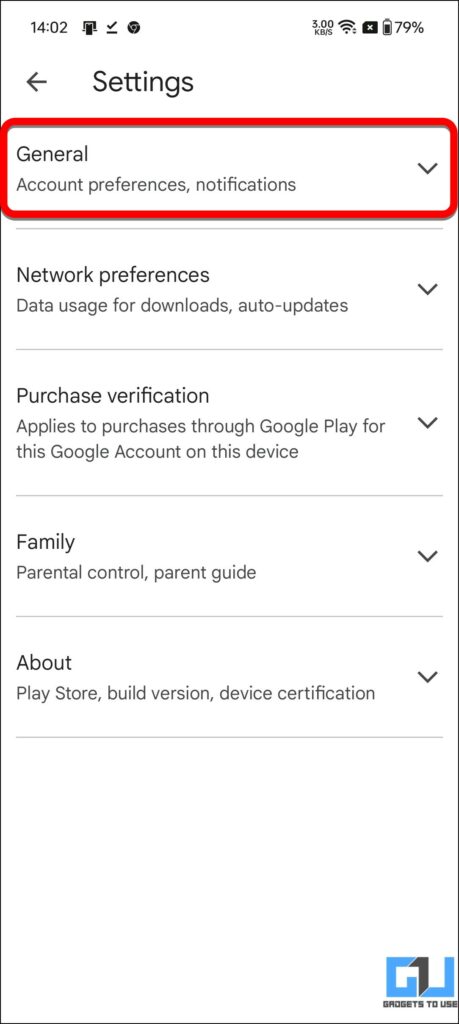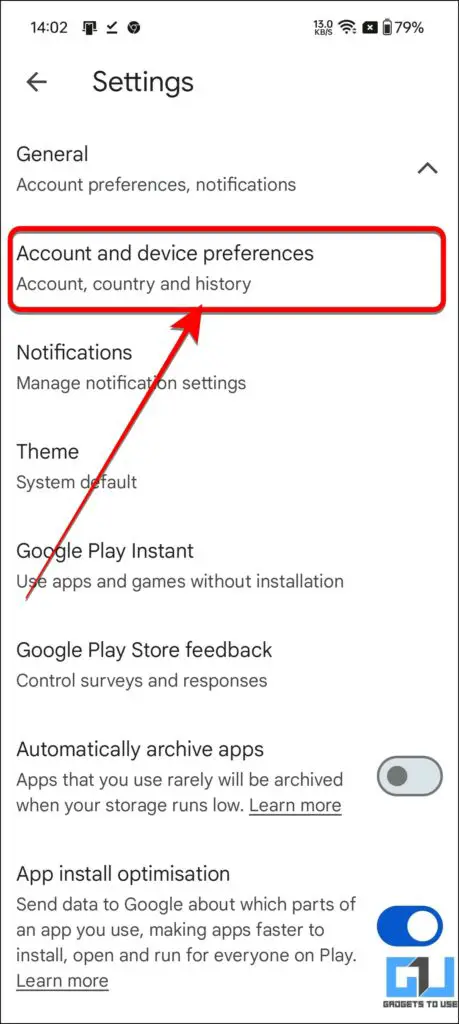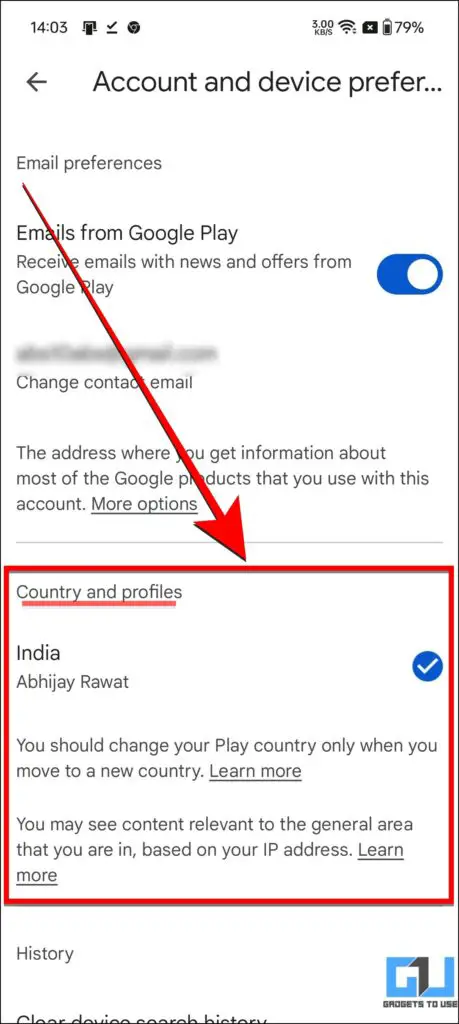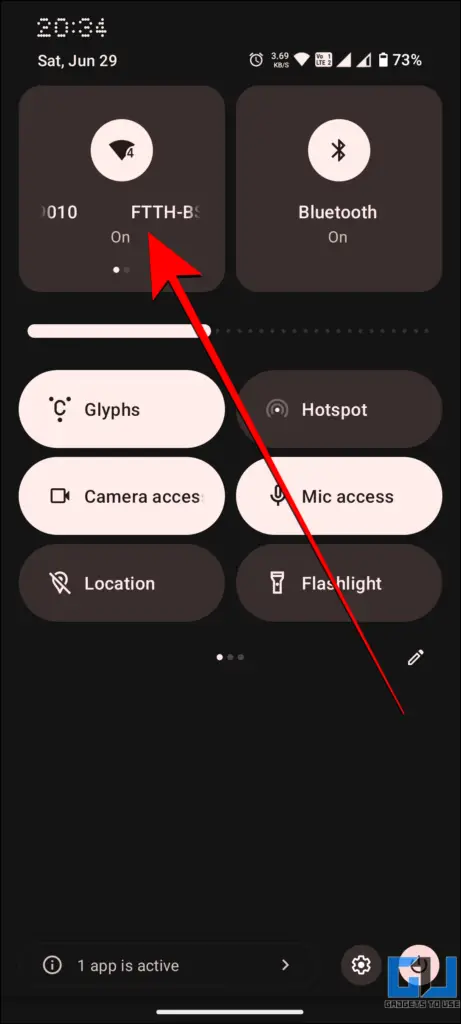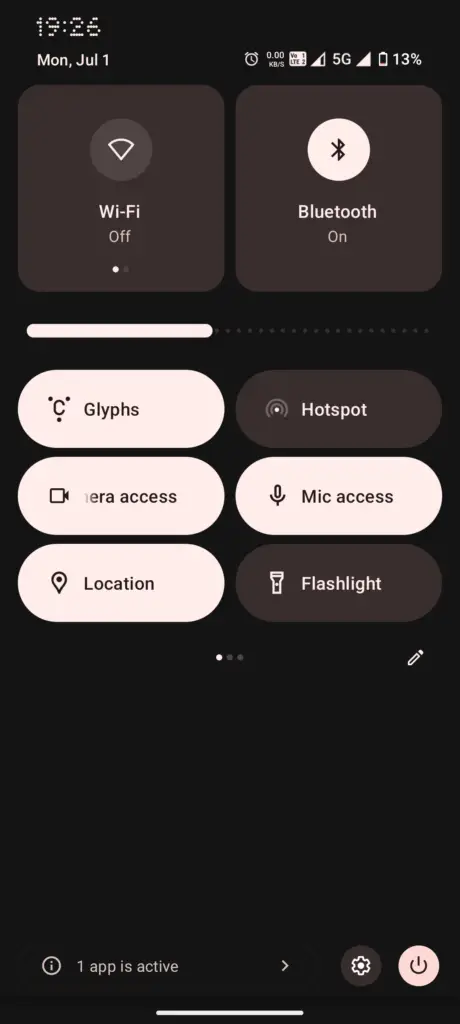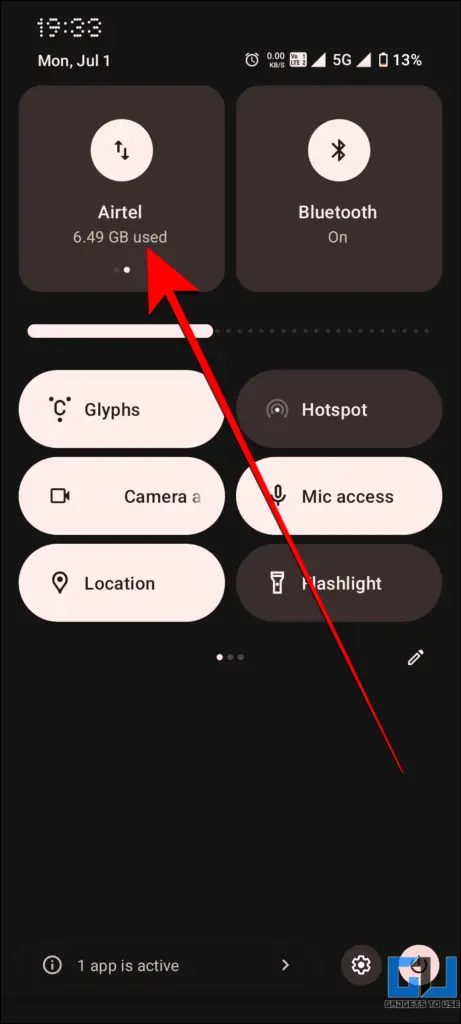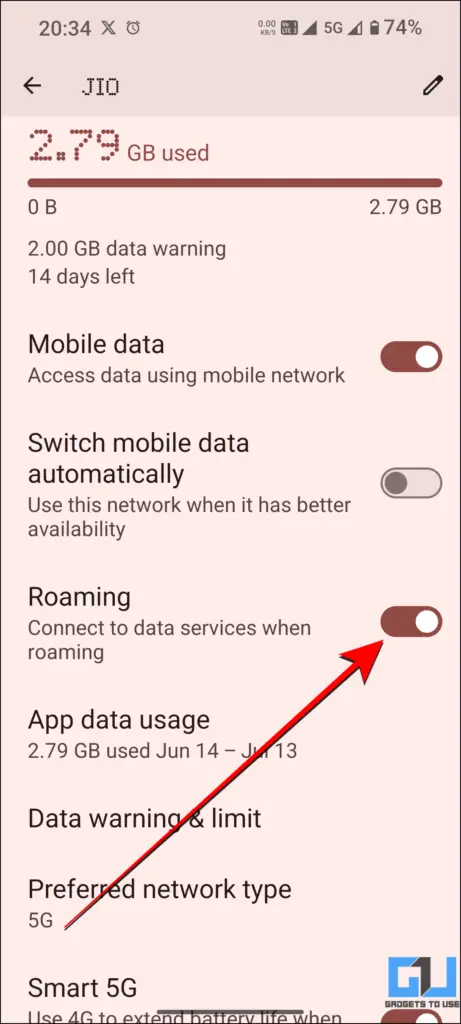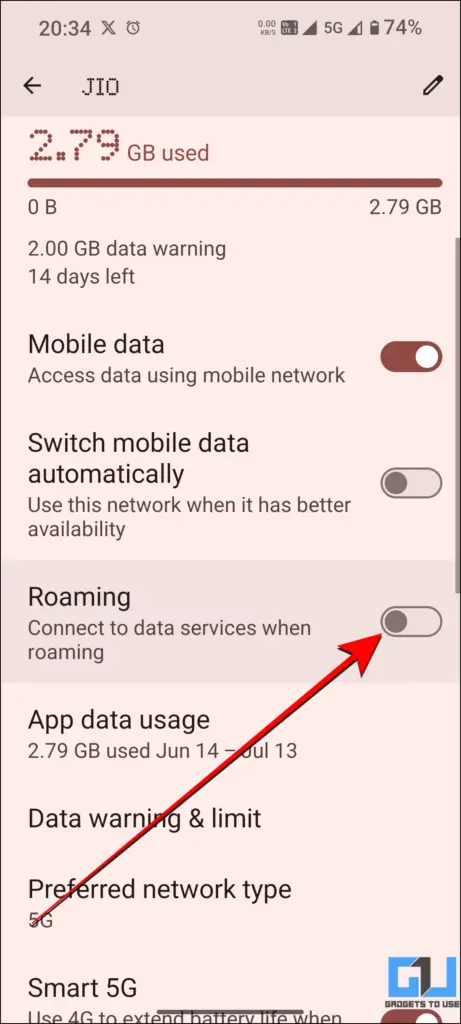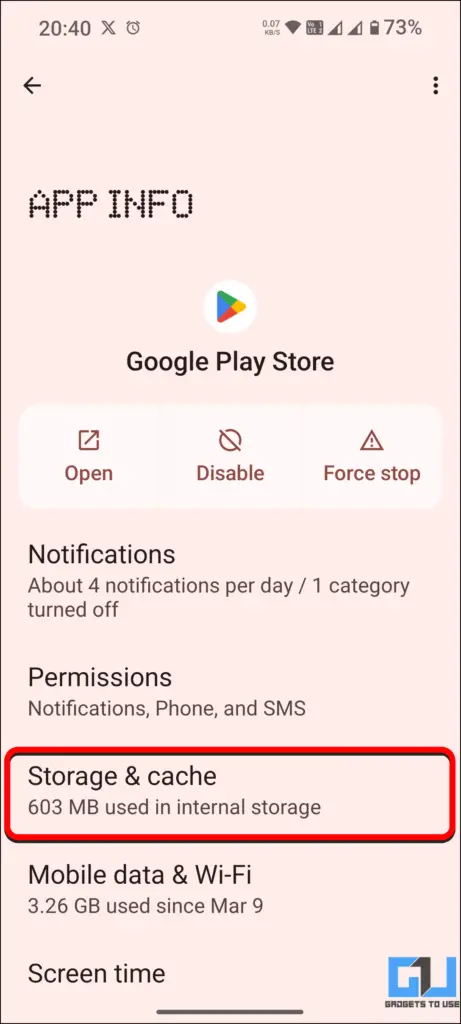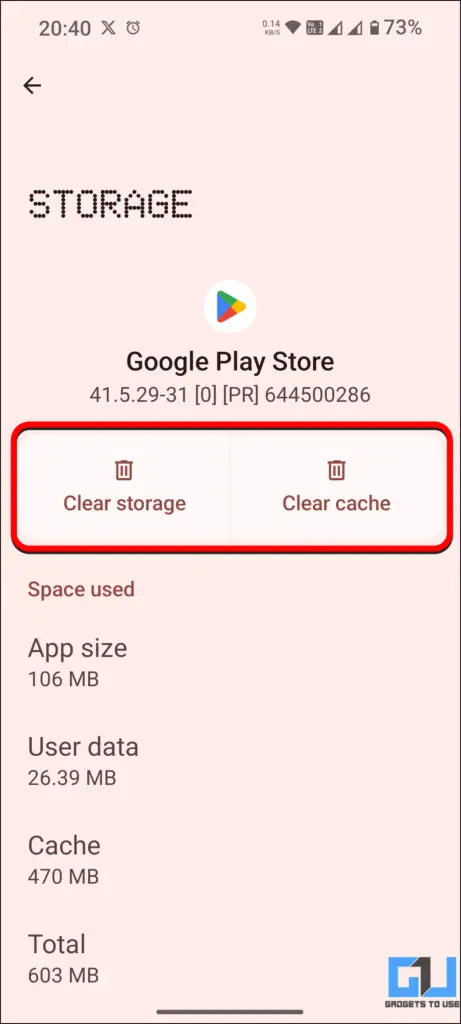Quick Answer
- If you have travelled to another country or previously used a VPN and downloaded apps from the Play Store, you must check and select the country on your device.
- In this guide, you will learn how to fix this issue and make a successful payment in the Play Store.
- Another workaround that can get the Play Store country error solved is to remove the cache and data and reset it to default settings.
“Couldn’t complete your purchase. Check that you have the correct country selected in your Play account.” Have you also faced a similar error while making payment on the Google Play Store? The Play Store is the main trusted app store for all Android devices, offering a range of apps, movies, books and services. However, with likely security concerns (such as mismatched IP), the app may go out of the way and stop the payment from becoming a success. Most users may reside in the same country and still face the wrong “country” error on Play Store, making it a headache to get past. Worry not! In this guide, you will learn how to fix this issue and make a successful payment in the Play Store.
How to Fix Google Play Store Correct Country Purchase Error
Google Play Store has an in-built feature where it adds another country while using the app when it detects another country. At times, when we use VPNs on our phones, the Play Store can detect a different IP and add that country. But in multiple cases, even if you don’t change your location using a VPN or go abroad, Play Store might detect something fishy (even though it really isn’t). And now you’re stuck with a pop-up error, waiting to renew a subscription, purchase that app, and avail services. Here are five ways you can fix this error using this guide.
Method 1 – Check Selected ‘Country’ in Play Store
If you have travelled to another country or previously used a VPN and downloaded apps from the Play Store, you must check and select the country on your device. To do this, follow the steps below.
1. Open Google Play Store and tap on options.
2. Next, locate and open Settings in the menu.
3. Then, tap on “General” to expand the drop-down menu and then select “Account and device preferences.”
4. Then locate the section – “Country and profiles” and select the country you currently reside in. This will fix the payment error in Google Play Store.
Method 2 – Use Mobile Data For Purchase
One of the easiest fixes if the changing country option is unavailable or doesn’t work is using cellular data. You must ensure that your WiFi is switched off and mobile data is turned on. This mostly works if you have a SIM card from a local network operator.
Once done, retry the payment on the Google Play Store. However if this method too doesn’t work for you consider the method below.
Method 3 – Toggle Data Roaming in Network Settings
If the above method does not work, try disabling “Data Roaming” in SIM card settings. For some users, if it is turned off, enabling it can also help to fix the payment error.
Method 4 – Tweak Play Store App Settings
Another workaround that can get the Play Store country error solved is to remove the cache and data and reset it to default settings. To do this, open the app settings of ‘Play Store.’
Then Click on “Storage & cache” and then on “Clear Cache” and “Clear Storage.”
Method 5 – Use Galaxy/Alternate App Store
If nothing works, you could also consider switching to other app stores, such as the Samsung Galaxy Store, and making purchases from there. This issue will not persist in other third-party app stores.
Note: Remember only to install apps from trusted sources.
FAQs
Q. How to Fix Couldn’t Complete Purchase on Google Play Due to Country Settings Error?
To fix the “Couldn’t complete your purchase. Check that you have the correct country selected in your Play account” error, you can try turning off data roaming and WiFi to proceed purchasing using mobile data. If this doesn’t work, you can refer to the above guide for other tested workarounds for this error.
Q. How Do I Change the Country in My Play Account?
You can change the country in your Google Play Account by going to the Play Store options> Settings> General> Account and Device Preferences> Country and Profile. For a step-by-step guide, check the article above.
Q. How Can I Fix Wrong Country Payment Error on Google Play
There are multiple ways to fix the wrong country payment error on Google Play Store. A few of them include toggling data roaming on/off, switching to mobile data, checking selected countries in settings and more. For detailed steps and all methods to fix the error, check our guide above.
Wrapping Up
Google ensures that security, especially during transactions in Play Store, is safe and hence has its own rules set in place, which can result in such errors. In this guide, we learnt various ways to fix the wrong country payment error in the Google Play Store. For more useful guides and tips, follow GadgetsToUse and check out the following reads below.
- [Working] 5 Ways to Fix ‘Google Play Store Authentication is Required’ Error
- 2 Ways to Verify Official Govt Owned Apps at Google Play Store
- Top 10 Ways to Fix Play Store Not Showing My Installed Apps
- [Working] Get Refund for In-App Purchase Payments On Google Play Store
- 9 Ways to Fix Can’t Install App From Google Play Store
You can also follow us for instant tech news at Google News or for tips and tricks, smartphones & gadgets reviews, join the GadgetsToUse Telegram Group, or subscribe to the GadgetsToUse Youtube Channel for the latest review videos.