Quick Answer
- Here’s how you can copy any text in Chrome using Google Lens on both your PC and smartphone.
- With the new update, using the integrated Google Lens feature, you can copy text from anywhere, including any website.
- Open the webpage on your Chrome app on Android, then take a screenshot of it.
Google has recently launched a new update that makes use of an underrated tool for text extraction. From YouTube video captions to GIFs or any website, this integrated tool gets you text from literally anywhere or any website. Here’s how you can copy any text in Chrome using Google Lens on both your PC and smartphone.
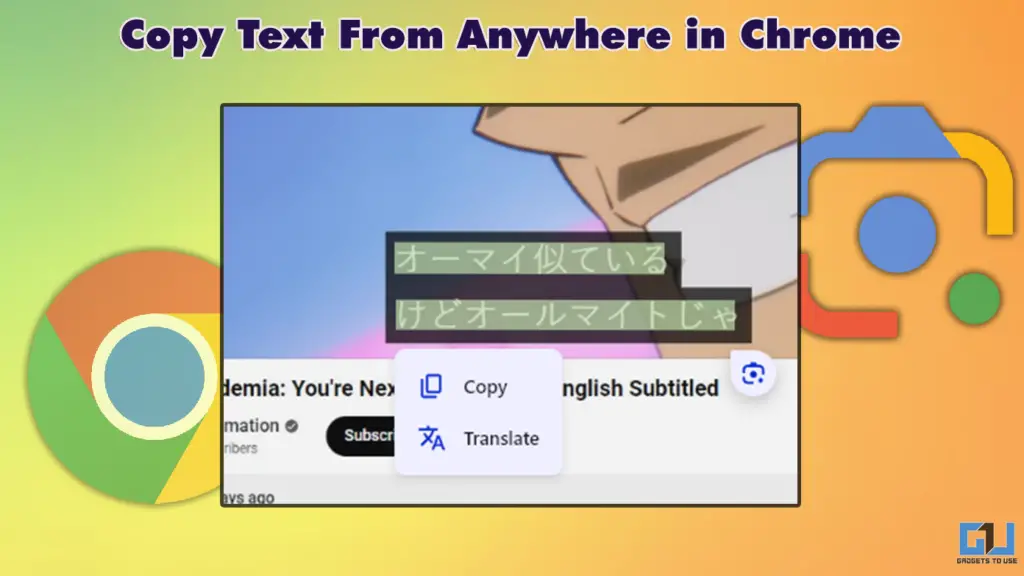
Google Chrome’s New Update
Google’s latest update to Chrome (version 128 onwards) introduces seamless integration with Google Lens, allowing users to extract text from images and web pages easily. This feature was rolled out in August and aimed to enhance user experience by simplifying the process of copying and translating text across various platforms. Key updates include:
- Direct access to Google Lens from Chrome’s menu
- Improved text recognition accuracy
- Enhanced translation capabilities
- Seamless integration with other Google services
- Multi-ink pen support and others
How To Copy Text On PC Using Lens
With the new update, using the integrated Google Lens feature, you can copy text from anywhere, including any website. To begin, follow the steps below:
1. Open any website on Chrome on your desktop or laptop. Then click on the hamburger menu.
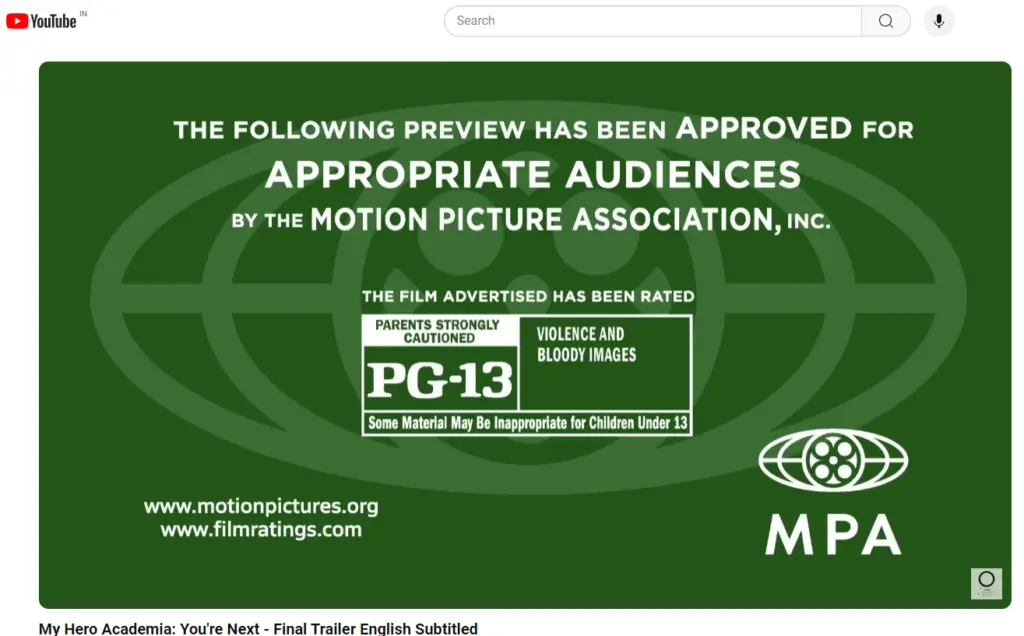
2. Scroll down to select ‘Search with Google Lens’ as shown in the image below.
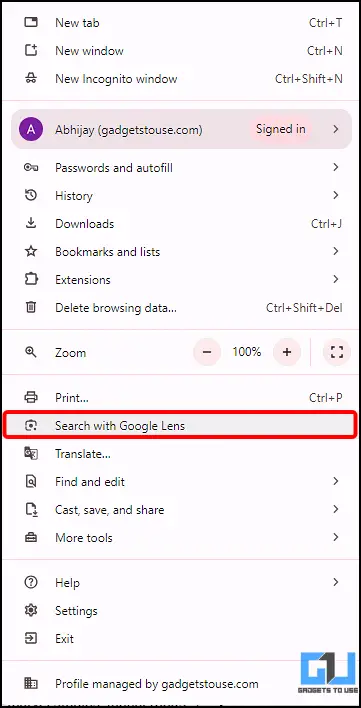
3. Select the area uou want to search with lens as shown in the images below.
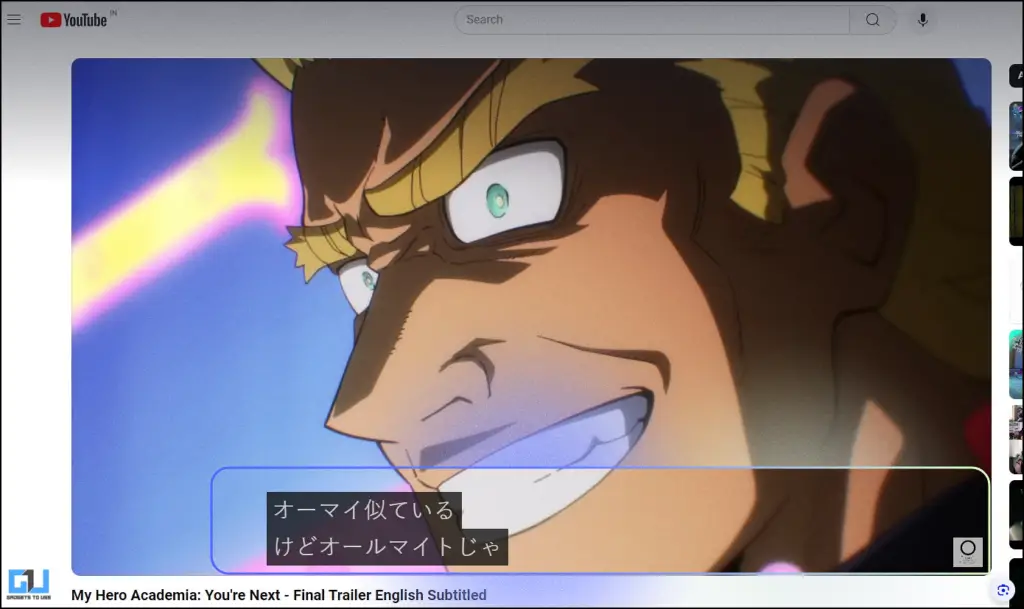
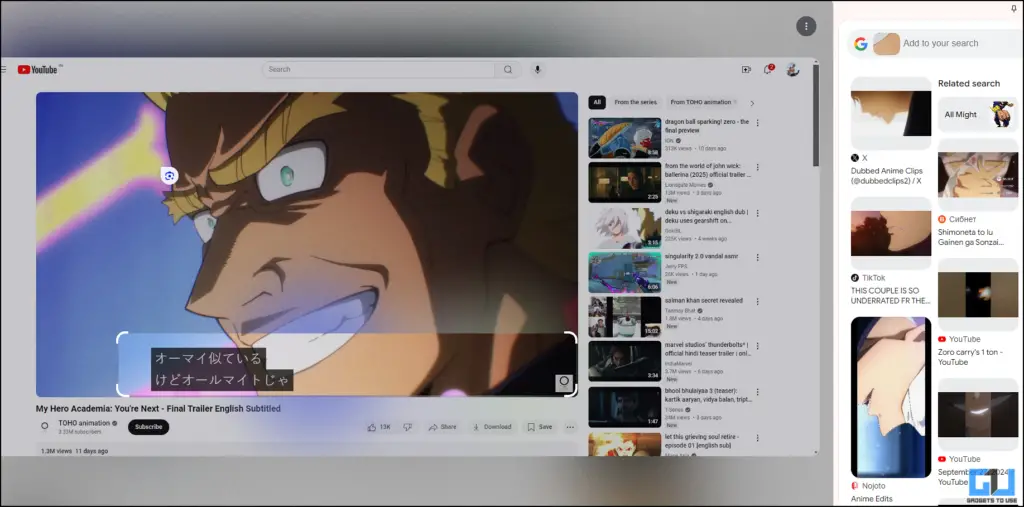
4. After processing, ytou will get the option to either copy the selected text or translate it.
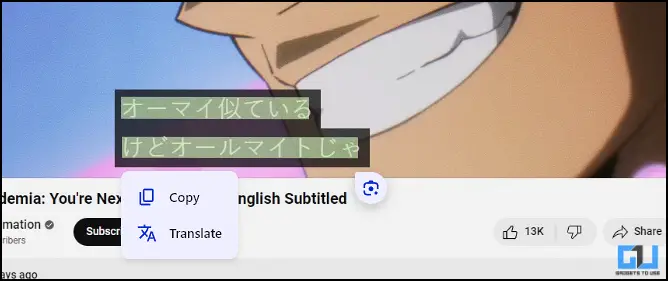
Copying Text Using Google Lens On Phone
To copy text using Google Lens on your Android smartphone, follow these steps below:
1. Open the webpage on your Chrome app on Android, then take a screenshot of it.
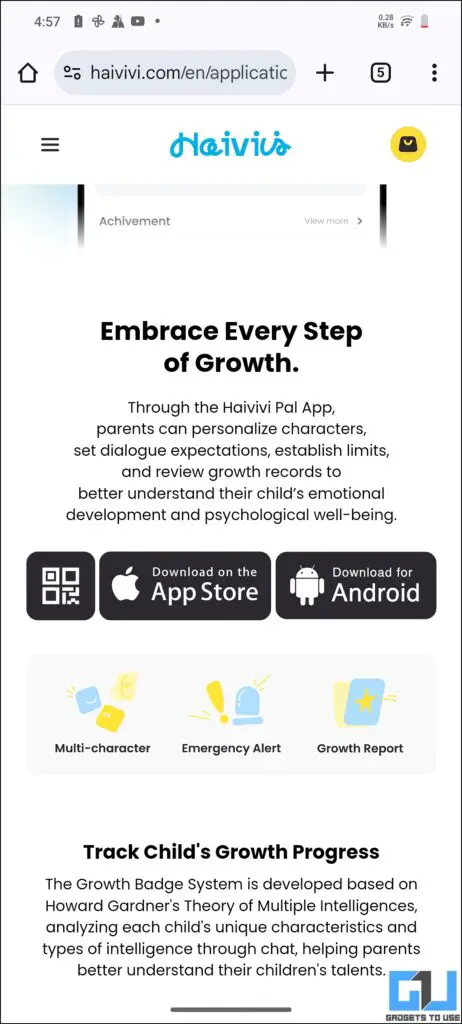
2. Then, press on the share button and select Search Image using Google Lens icon. You will see the option to select text thereafter.
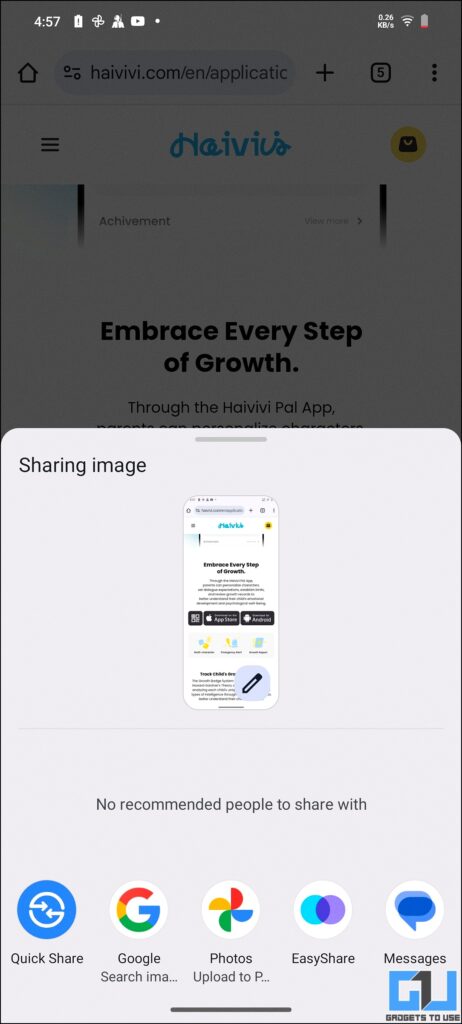
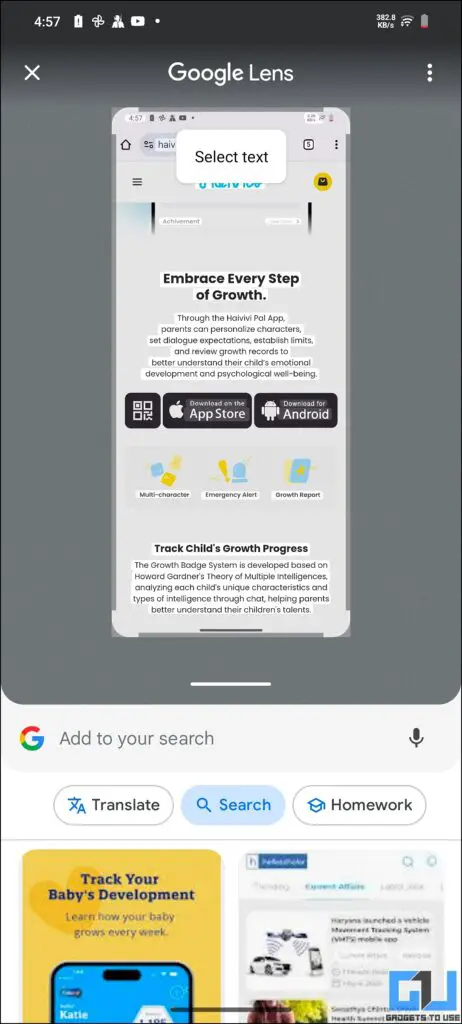
FAQs
Q. How Can I Copy Text From YouTube Captions?
To copy text from YouTube captions using Google Lens:
- Pause the video at the desired frame.
- Take a screenshot of the video with captions visible.
- Use Google Lens to analyze the screenshot.
- Select the caption text and choose to copy or translate.
For a detailed guide with images, check the article above.
Q. Can I Copy Text From My Phone Using Lens? How?
Yes, you can copy text from your phone using Google Lens:
- Open the Google Lens app or access it through Google Photos.
- Point your camera at the text you want to copy.
- Tap the text selection tool and highlight the desired text.
- Choose to copy, translate, or perform other actions with the selected text.
Wrapping Up
Google Lens has become an invaluable tool for extracting and manipulating text across various platforms. By integrating Lens with Chrome, Google has significantly enhanced the user experience for both desktop and mobile users. For more such guides and tips, follow GadgetsToUse.
You May Also Check:
- 5 Ways to Search Anyone With a Face Photo Using Google Lens
- 4 Ways To Use Google Lens on PC, Chrome, Android, and iPhone
- 5 Ways to Fix Google Lens Not Working on Android
- 6 Best Google Lens Tips and Tricks, Hidden Features You Should Know
You can also follow us for instant tech news at Google News or for tips and tricks, smartphones & gadgets reviews, join the GadgetsToUse Telegram Group, or subscribe to the GadgetsToUse Youtube Channel for the latest review videos.










