Quick Answer
- However, if you want to download your own TikTok videos, it requires you to create a secondary account.
- ByteDance, the parent company of TikTok, has been asked by the US Supreme Court to sell its business to a US-based company to continue its operations in the country.
- If the app gets banned, you will not be able to access your TikTok videos from your favourite creators, or even your own uploaded TikToks.
If you are worried about TikTok being at risk of getting banned in the United States, then you are not alone. It’s a good idea to save your favourite TikToks before the platform gets completely shut down in the country. In this guide, let’s look at 3 easy ways using which you can TikTok Videos in bulk without a watermark.
(Also Read: How to Upload Your Tiktok Videos To Red Note With Chinese Subtitles)
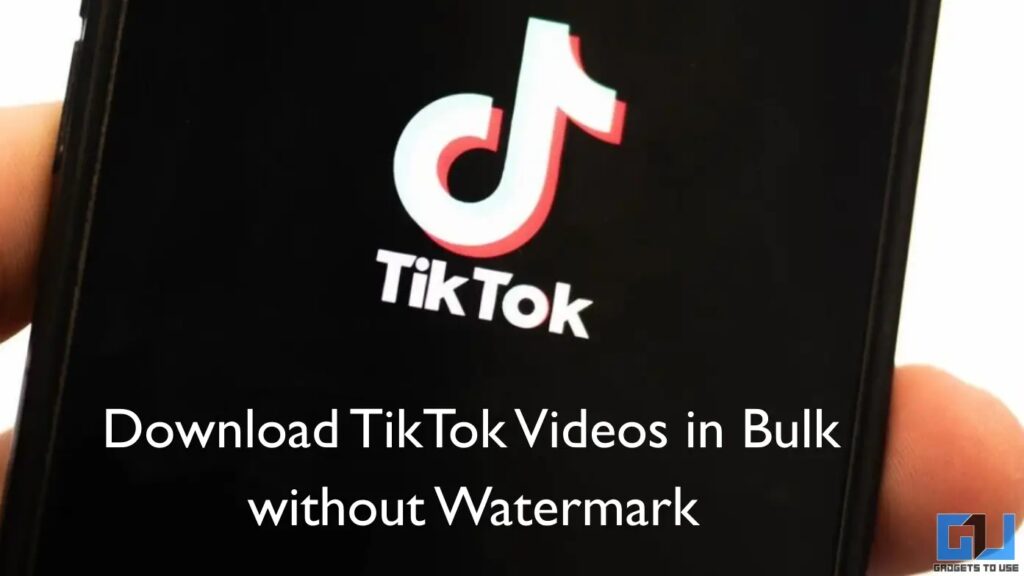
Download TikTok Videos Without Watermark
TikTok is currently on a 90-day extension provided by newly elected US President Donald Trump. ByteDance, the parent company of TikTok, has been asked by the US Supreme Court to sell its business to a US-based company to continue its operations in the country. If the platform fails to do so, TikTok will get permanently banned in the United States.
Whether or not TikTok will get banned is something only time can tell. If the app gets banned, you will not be able to access your TikTok videos from your favourite creators, or even your own uploaded TikToks. The likelihood of TikTok working with a VPN is also quite narrow, considering the strict laws and firewall protections from both the US Government and Bytedance. Hence, it’s best that you save your TikTok videos locally on your computer.
Note: The TikTok app provides you an option to download your personal data from Account Settings. However, it only saves a TXT file containing your user activity and other known information that you provided to the platform. This option does NOT let you save or download your TikTok videos in MP4 or any other format.
Save TikToks in Bulk Using DownloadTikToks.com
DownloadTikToks is the easiest method to download all TikTok videos from a particular account. However, it’s a paid service which requires $10 per download request. For what it’s worth, it offers a seamless experience in saving TikTok videos without any watermark. Here’s how:
1. Open DownloadTikToks.com in any web browser of your choice. We recommend following this process on a desktop, but you can also do it on a smartphone.
2. Enter the username of the TikTok account from which you wish to save the videos.
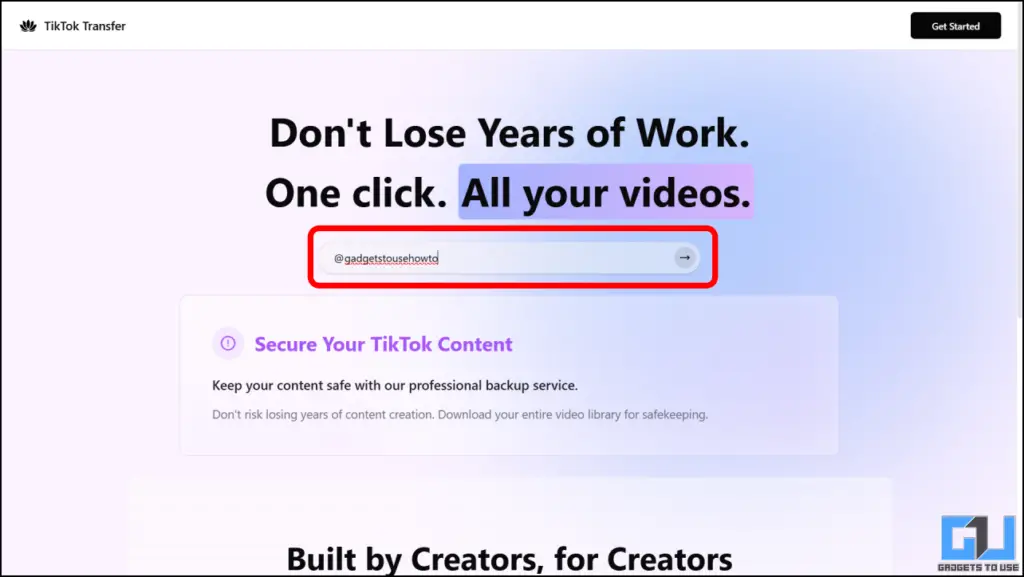
3. Provide your email ID for registration. Check your inbox and enter the confirmation code.
4. The website will display the details of the account, the number of videos, and an estimated time of downloading. Once you are satisfied with the details, click on Continue to Checkout.
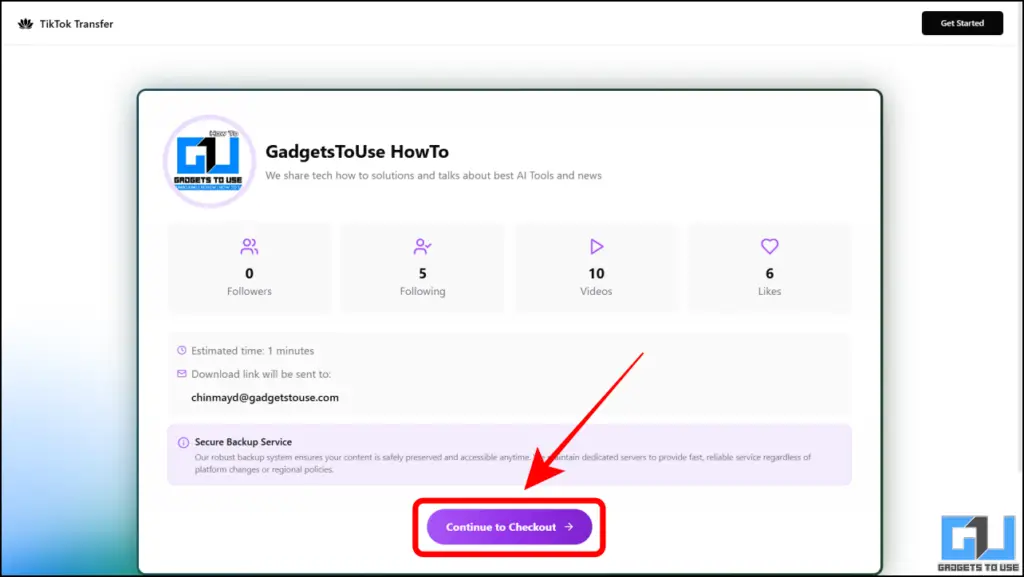
5. You will be asked to pay a $10 fee. You can pay using your credit card or Amazon Pay.
6. Once you complete the payment, you will shortly receive a download link on your registered email ID. Click on the link to download a .ZIP file of all the videos from that particular TikTok account.
7. Extract the .ZIP file on your computer.
That’s it. You have successfully downloaded all TikTok videos locally on your computer. You can now access them even if the app gets banned in the country.
Downloading TikTok Videos using myfaveTT Chrome Extension
This method allows you to selectively download all of your Liked TikToks, Favourite TikToks, or download videos from all TikTok users whom you follow. However, if you want to download your own TikTok videos, it requires you to create a secondary account. The extension is free to use, which is a huge bonus.
1. Download the myfaveTT extension from the Chrome Web Store.
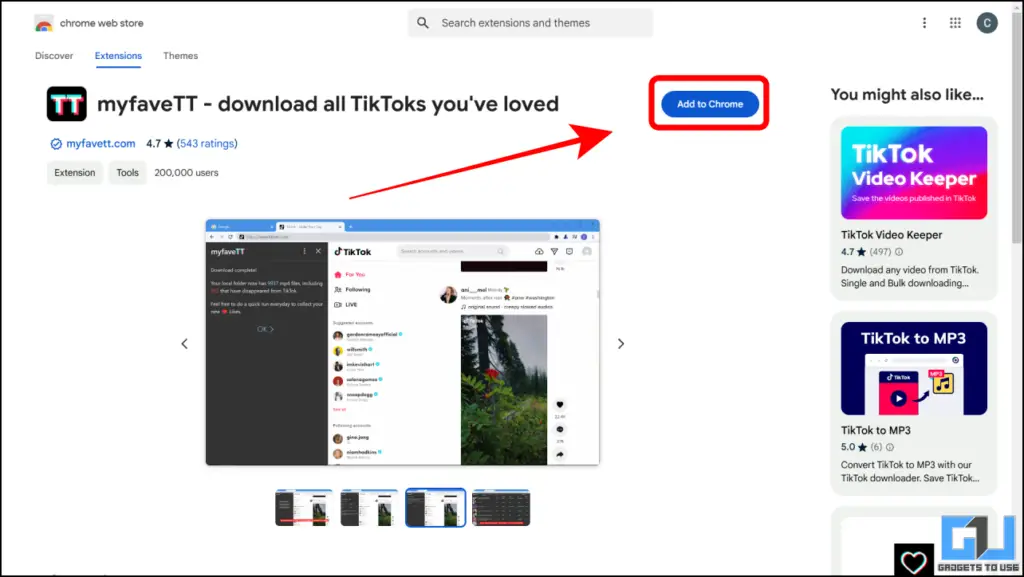
2. Open tiktok.com in Chrome and sign in to your TikTok account.
3. Click on the Extensions button. Navigate to the myfaveTT extension and select it.
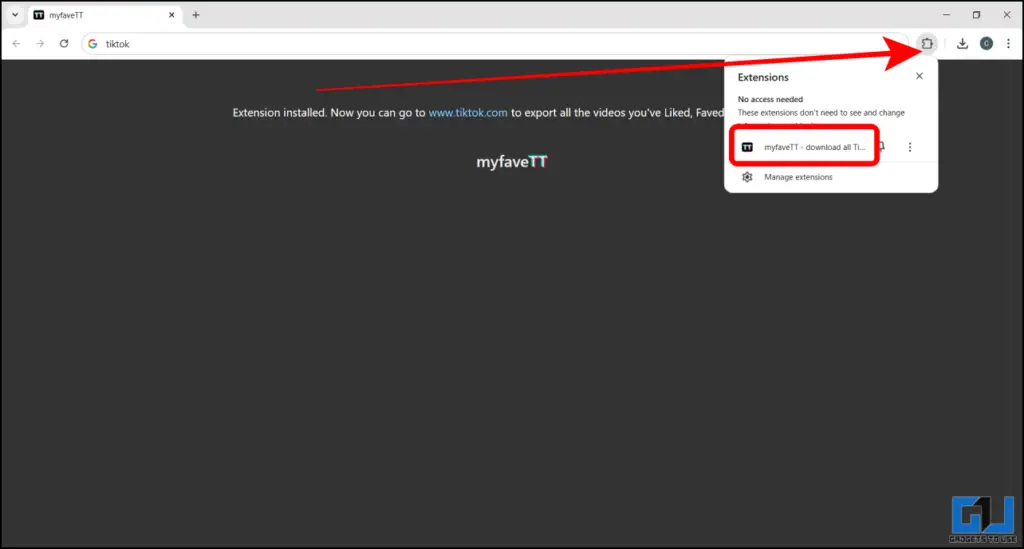
4. You will get three options on the left side of your screen. You can download all of your Liked TikTok videos, Favourite TikToks, or videos from people you follow.
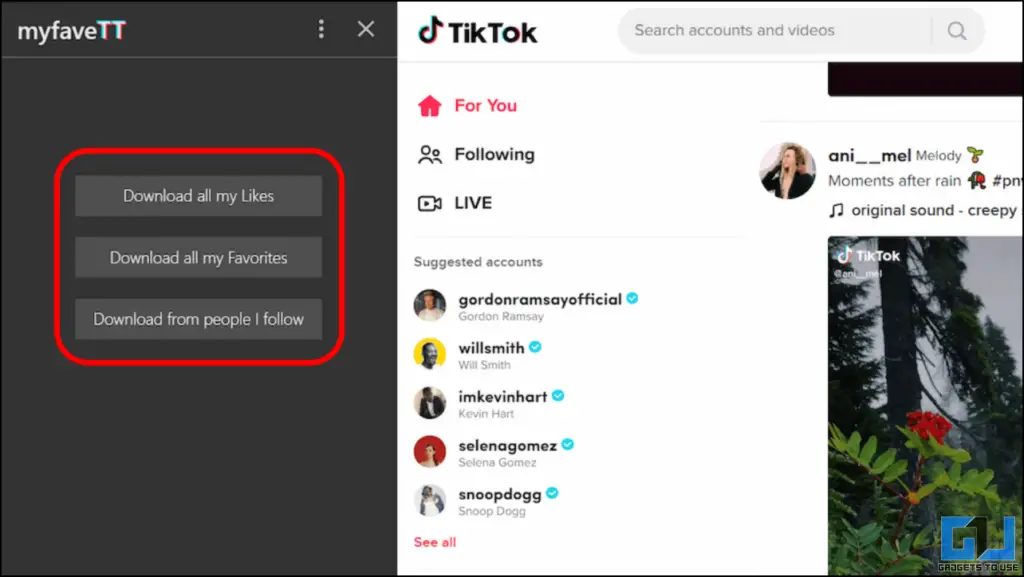
Note: If you want to save your own TikTok videos, then create a secondary account and follow your primary account using it. Use the same steps mentioned in this guide and select the ‘Download from people I follow’ option. This is required because the myfaveTT extension only allows you to save videos from people you follow. Since you can’t follow yourself, it becomes necessary to have a second account.
5. Once you select an appropriate option, the extension will take some time to process your request. The videos will start downloading automatically after a while.
The myfaveTT extension will technically work with any Chromium-based browser. However, it may struggle if your list has too many videos. If you have an older computer or a system with less than 4GB RAM, you may face some slowdown.
Using TokDownload to save TikToks in Bulk(Without Watermark)
This process is slightly complex but it works better if you are looking to download thousands of TikTok videos. First, we will curate a list of URLs of all the TikTok videos that you wish to download. The second step is to enter these URLs in TokDownload and the rest will happen automatically.
1. Open the TikTok account in the Google Chrome browser on a desktop.
2. Press the F12 key on your keyboard to open the Developer Toolbox.
3. Navigate to the bottom and click on Console.
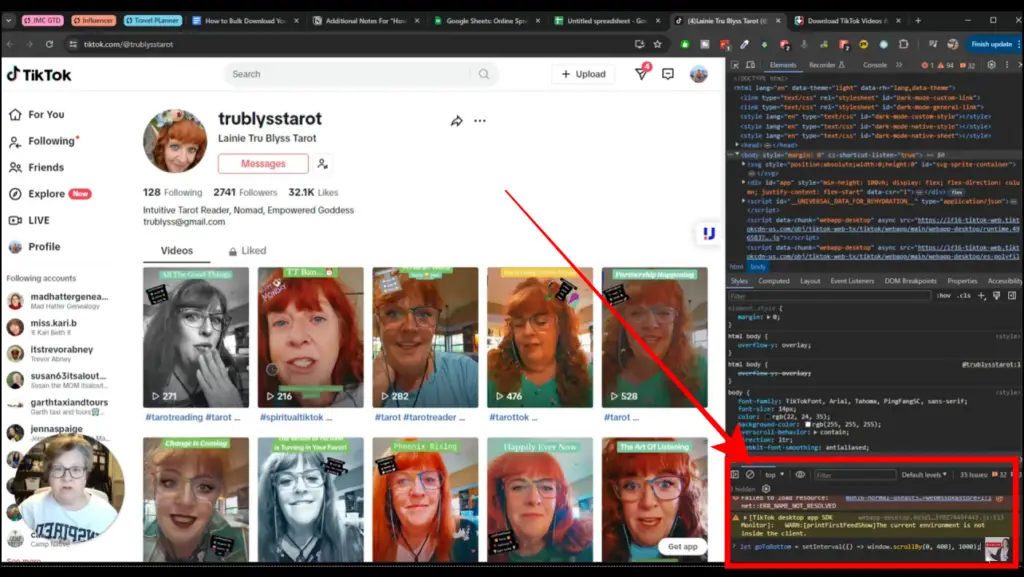
4. Scroll down until you see a blinking cursor. Copy and paste the following code and press Enter. This code will scroll down to the bottom of the selected TikTok profile. Allow some time for the process to complete.
let goToBottom = setInterval(() => window.scrollBy(0, 400), 1000);5. Once you reach the bottom of the profile, copy and paste this new code in the same section and press Enter.
let arrayVideos = [];
console.log('\n'.repeat(50));
// Locate all video containers
const videoContainers = document.querySelectorAll('.css-1uqux2o-DivItemContainerV2'); // Adjust this selector if necessary
videoContainers.forEach((container, index) => {
const descriptionElement = container.querySelector('img[alt]'); // Locate the <img> with description in the alt attribute
const videoLinkElement = container.querySelector('a[href^="https://www.tiktok.com/"]'); // Locate the <a> tag with the video URL
const description = descriptionElement ? descriptionElement.getAttribute('alt').trim() : 'No description'; // Extract description or default
const videoURL = videoLinkElement ? videoLinkElement.href : 'No URL'; // Extract URL or default
if (description && videoURL) {
arrayVideos.push(`"${description}","${videoURL}"`); // Format as CSV
console.log(`Description ${index + 1}: ${description}, URL: ${videoURL}`);
} else {
console.log(`Missing description or URL for video ${index + 1}.`);
}
});
// Generate CSV file
if (arrayVideos.length > 0) {
const csvContent = "Description,URL\n" + arrayVideos.join("\n");
const blob = new Blob([csvContent], { type: 'text/csv;charset=utf-8;' });
const url = URL.createObjectURL(blob);
const a = document.createElement('a');
a.href = url;
a.download = 'my_data.csv';
a.click();
console.log("CSV file created successfully.");
} else {
console.log("No data found to export.");
}
(Code and Screenshots by Joanne Moxam)
6. A .CSV file will automatically get downloaded on your computer.
7. Head over to sheets.google.com and import this CSV file.
8. Select Replace Spreadsheet in the Import Location section. Now choose the Separator type as Detect automatically. Click on Import data.
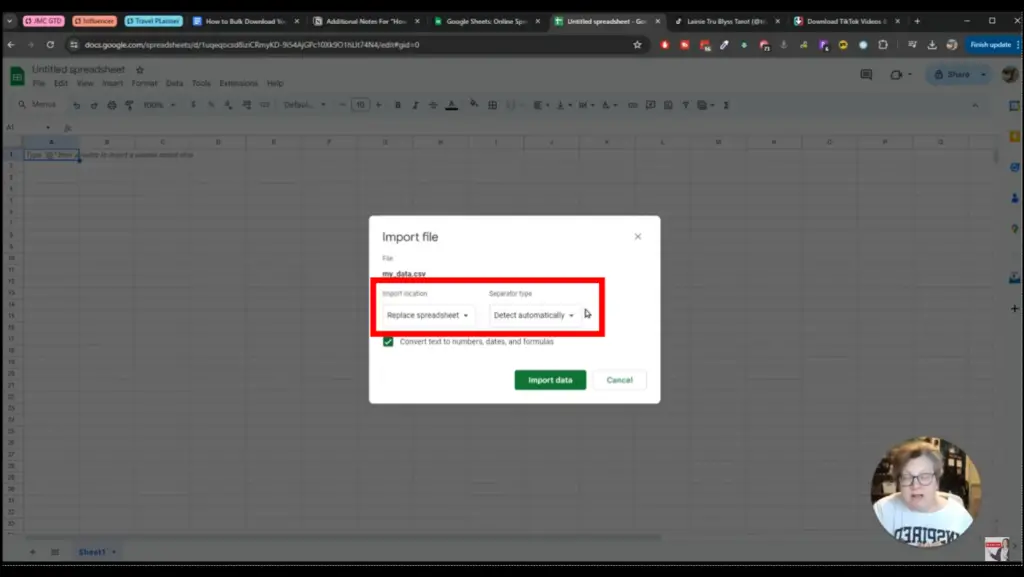
9. You will see a spreadsheet with multiple columns. One of the columns will contain all the URLs of the TikTok videos from that profile.
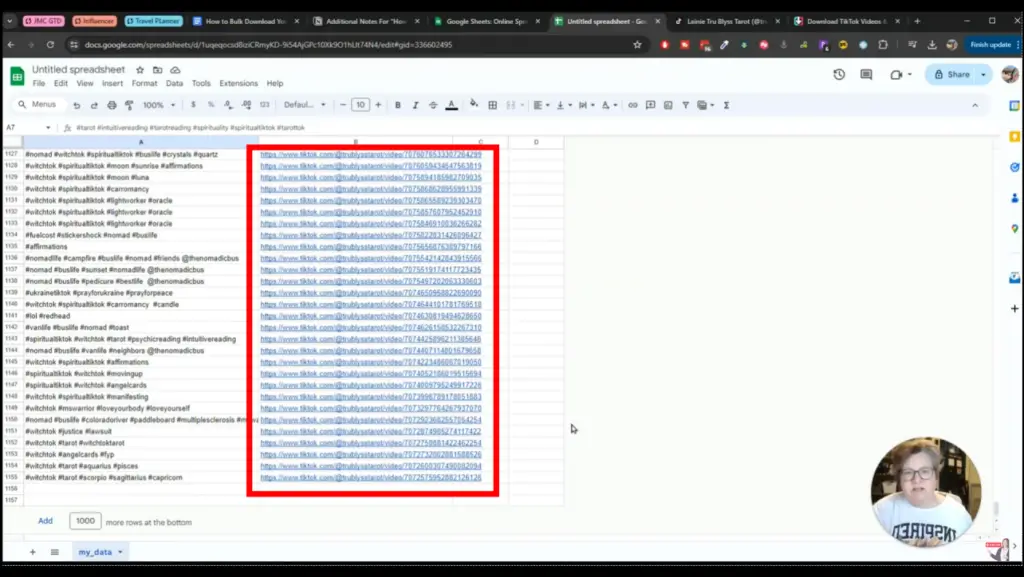
10. Select up to 50 URLs from the column. You can do this by selecting the first cell > press and hold the Shift key > select the last cell. Copy this data by pressing Ctrl +C.
11. Open TokDownload.com in any web browser. Paste the 50 URLs in the textbox and click on Download.

Tip: TokDownload supports downloading up to 100 TikTok videos at once. However, given the high demand for the website, it may not work well with higher download requests. We recommend downloading 50 videos at once. If that does not work for you, then try lowering the number of videos by selecting fewer cells from the spreadsheet.
12. Your selected videos will get downloaded on your computer in a .ZIP file. Extract the file and play any video.
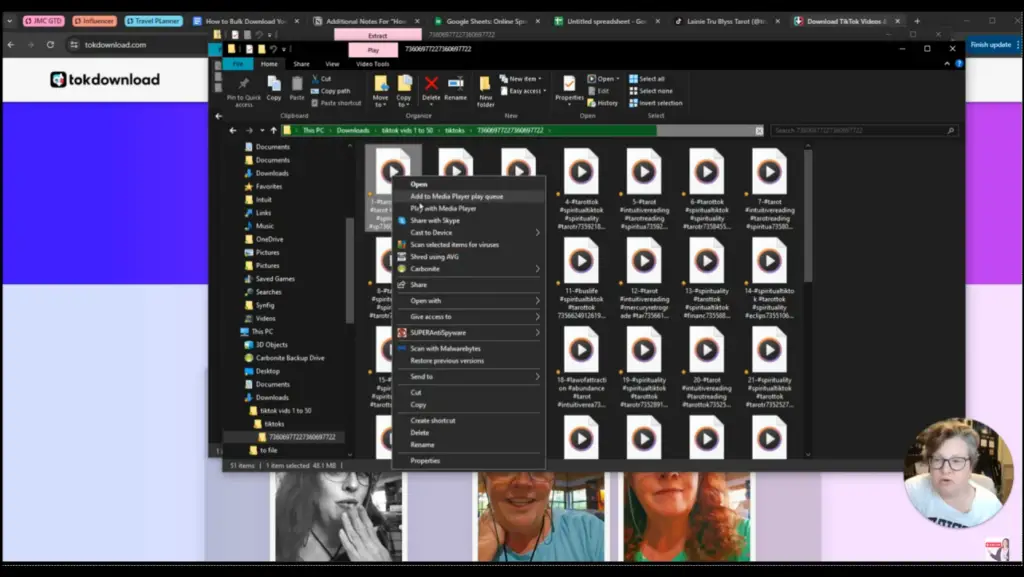
Although this method involves multiple steps, it is one of the most effective ways to save multiple TikTok videos. You also get comprehensive data of all of your favourite videos in a spreadsheet, making it easier for you to search and navigate among them.
FAQs
Q. Is it legal to download and save TikTok videos?
Downloading a TikTok video and saving it on your computer is fine, as long as you are reuploading the content elsewhere and claim it to be yours.
Q. Can I use TikTok with a VPN after the ban?
Depending on your ISP and the region where you reside, you might be able to use TikTok even after the ban. However, there is no direct solution. If the app gets banned, we recommend to avoid using it as it becomes illegal to access a banned app.
Wrapping Up
TikTok is currently hanging on a cliff with no clear escape route. If you have any favourite video on the platform, we recommend downloading and saving it offline on your computer. If Bytedance does not find an appropriate solution, TikTok will become the first social media app to get banned in the United States.
- How to Download TikTok App After Banned in US
- How to Check Your Region or Country in TikTok
- 8 Ways to Fix TikTok Not Running on Windows, Mac, and Mobile
- 3 Ways to Download TikTok Videos Without Watermark on Android and iPhone
- 6 Ways to Put Instagram Reels As WhatsApp Status Without Link
You can also follow us for instant tech news at Google News or for tips and tricks, smartphones & gadgets reviews, join the GadgetsToUse Telegram Group, or subscribe to the GadgetsToUse Youtube Channel for the latest review videos.









