Quick Answer
- Even Google was said to be working on a similar feature in Chrome back in October 2024, but there’s no official word on the same.
- So if you want to use extensions on your Android smartphone, the Microsoft Edge browser is an excellent choice now.
- Here’s a step-by-step guide on how you can use Chrome extensions on Android through Microsoft Edge.
Chrome extensions are a great way to enhance productivity by adding extra features with just a click. However, despite their widespread use, this functionality is still missing from the Chrome app on Android. Interestingly, it’s not Google but Microsoft that has stepped in, bringing extension support to its Edge browser on mobile with the same capabilities. Here’s a step-by-step guide on how you can use Chrome extensions on Android through Microsoft Edge.
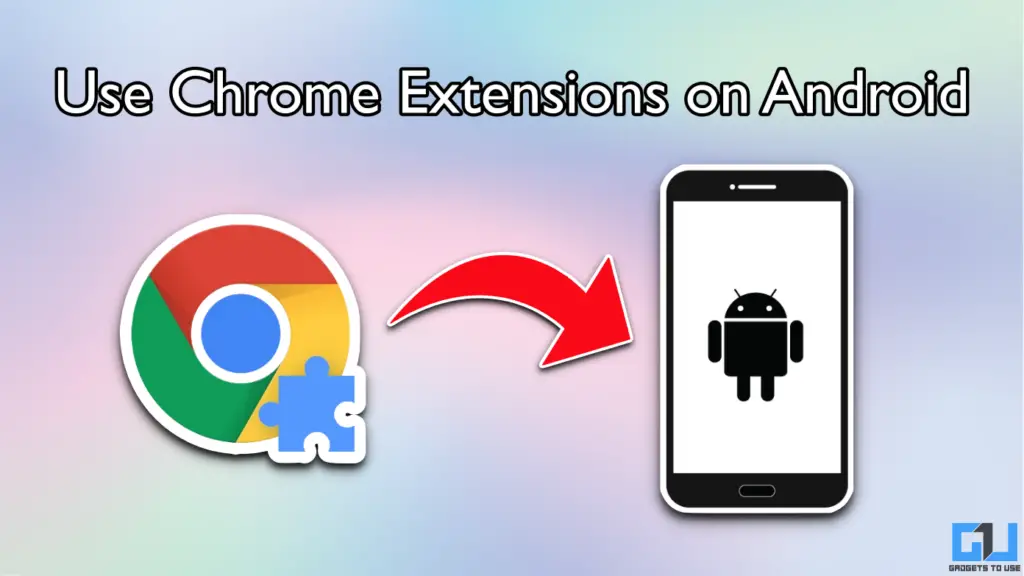
Use Chrome Extensions in Microsoft Edge Browser on Android
While Chrome is miles ahead in terms of popularity, the Edge browser has a significant user base on desktop. Microsoft is now solving a massive demand by introducing support for extensions in Android. While these are not the exact desktop ports, the overall functionality of the popular extensions like Dark Reader and even Ad Blockers is retained. Here’s how you can use them:
1. Download the latest version of the Microsoft Edge browser from the Google Play Store.
2. Tap on the three-bar menu icon and select Extensions.
3. Navigate through the list of available extensions and select the one that you want to install by using the Get button.
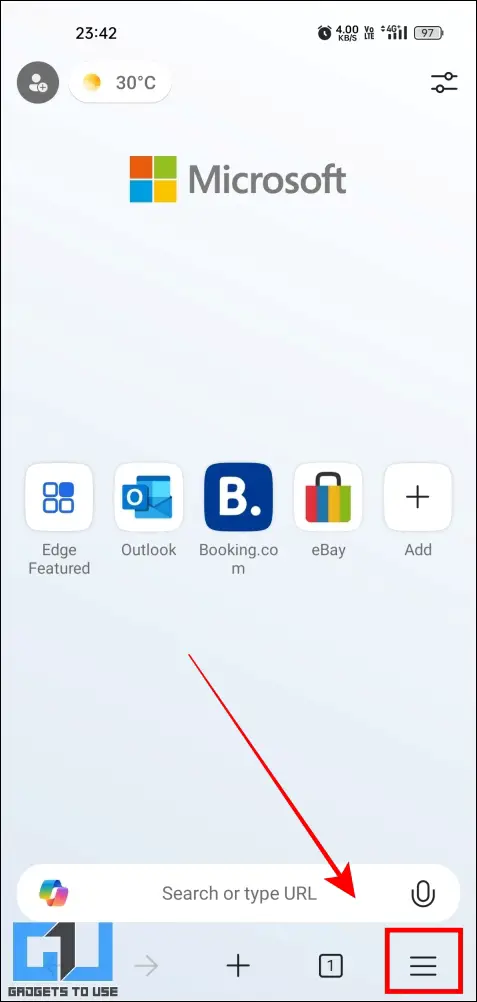
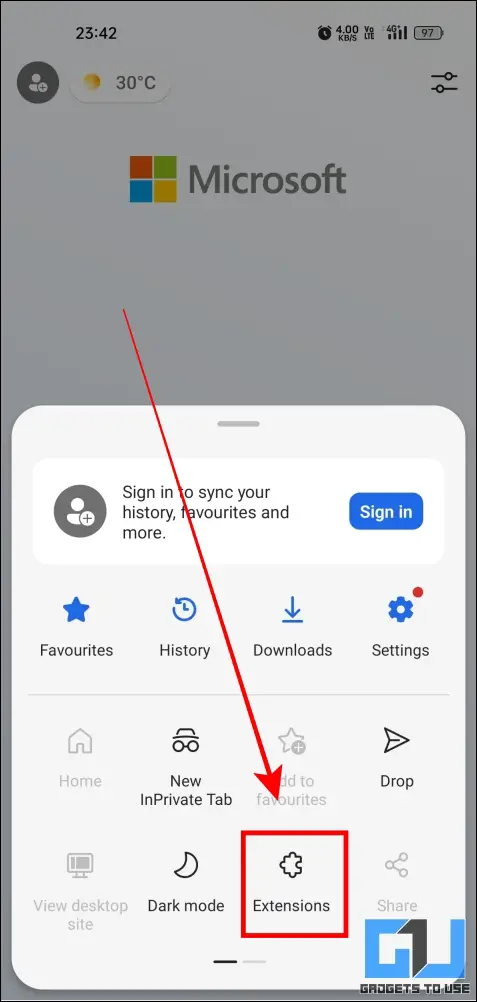
4. Read the permissions required by the extension, then tap on Add.
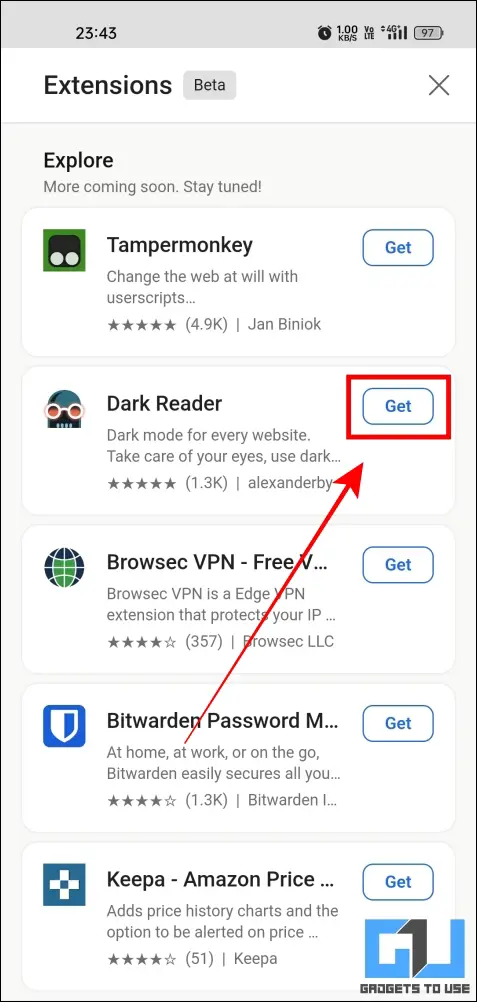
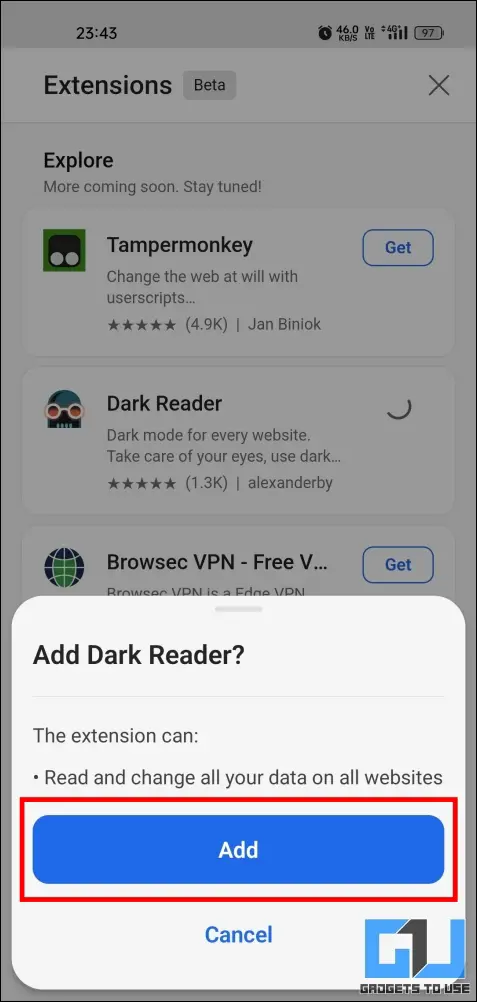
5. Once the installation is complete, you will see the extension under a new Installed section.
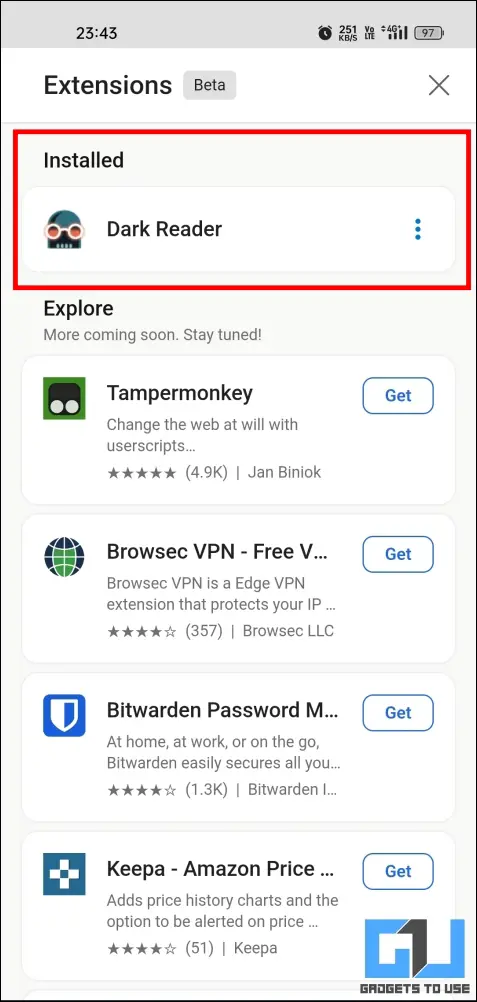
When you install a new extension in Edge, it will be enabled by default. You can adjust the settings of your individual extensions by going to the Three Bar Menu > Extensions > Select your extension.
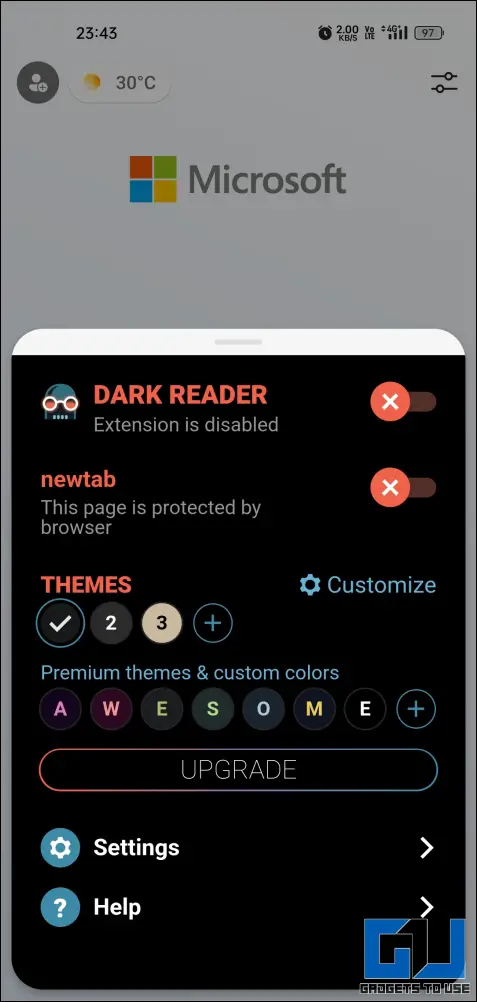
Best Chrome Extensions For Android
Here are the best extensions that you can use in the Microsoft Edge browser on Android:
- Dark Reader: Convert any website into dark mode.
- Keepa: Track the price history of any item on Amazon.
- Bitwarden: Browser extension of Bitwarden Password Manager.
- NordVPN: Use VPN in Edge browser with a single tap.
- AIX Downloader: Download images and videos from any website.
The extensions available in Edge are tested and added by Microsoft, so they are considerably safe to use. However, this also means that you won’t find every extension that you use on your desktop.
FAQs
Q. Can I add third-party extensions in the Edge browser on Android?
No, currently Edge browser on Android does not allow you to add external third-party extensions.
Q. Can I import my extensions from desktop to phone on Edge?
Extensions cannot be imported from desktop to phone on the Edge browser, even if you sign and and sync your account. This is because the extensions behave and work differently on a phone compared to the desktop version.
Wrapping Up
Microsoft has finally added support for extensions in a mobile browser through Edge. Even Google was said to be working on a similar feature in Chrome back in October 2024, but there’s no official word on the same. So if you want to use extensions on your Android smartphone, the Microsoft Edge browser is an excellent choice now!
You may also like to read:
- 3 Ways To Remove Malware From Google Chrome Extensions
- How to Enable Extensions in Chrome’s Incognito Mode
- How to Hide Extension Icon in Google Chrome
- 4 Best Price Tracker Chrome Extensions to Get Discount Deals In India
You can also follow us for instant tech news at Google News or for tips and tricks, smartphones & gadgets reviews, join the GadgetsToUse Telegram Group, or subscribe to the GadgetsToUse Youtube Channel for the latest review videos.










