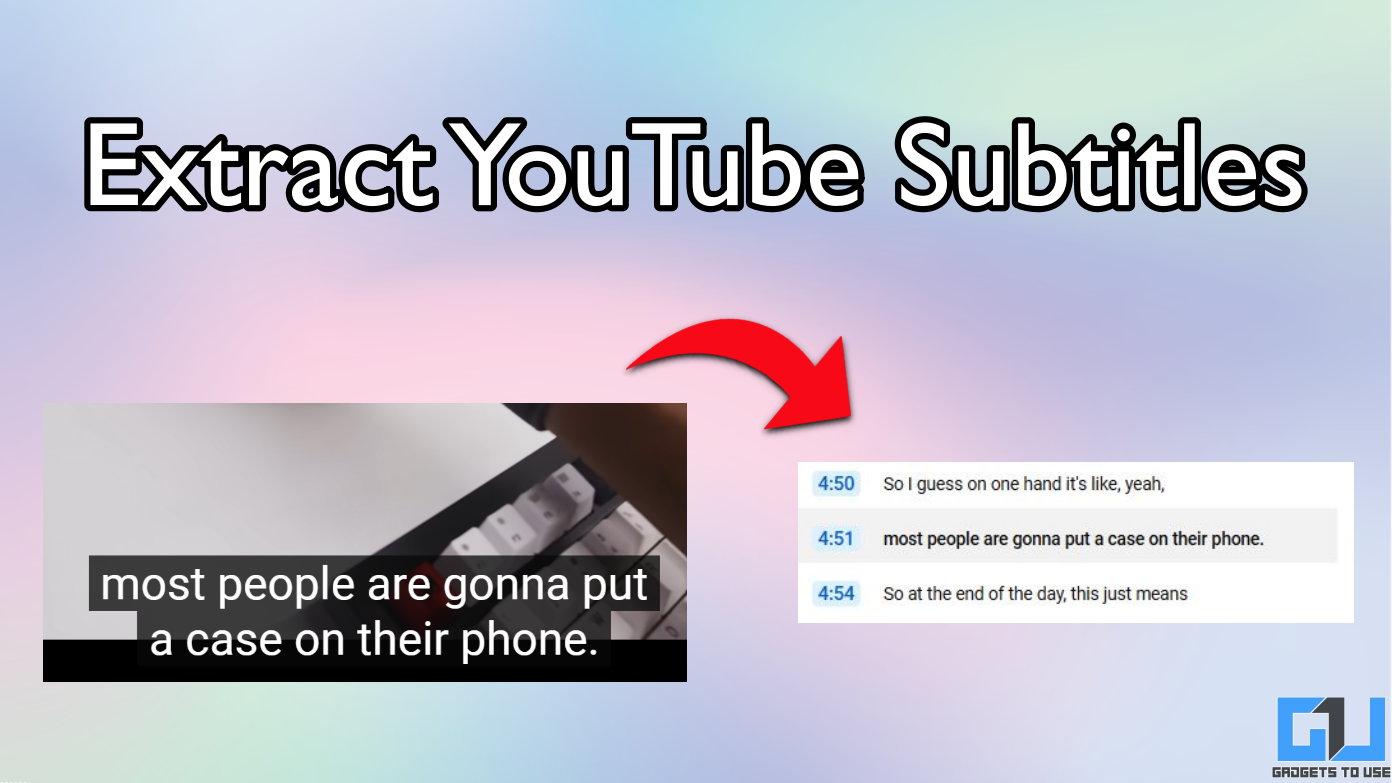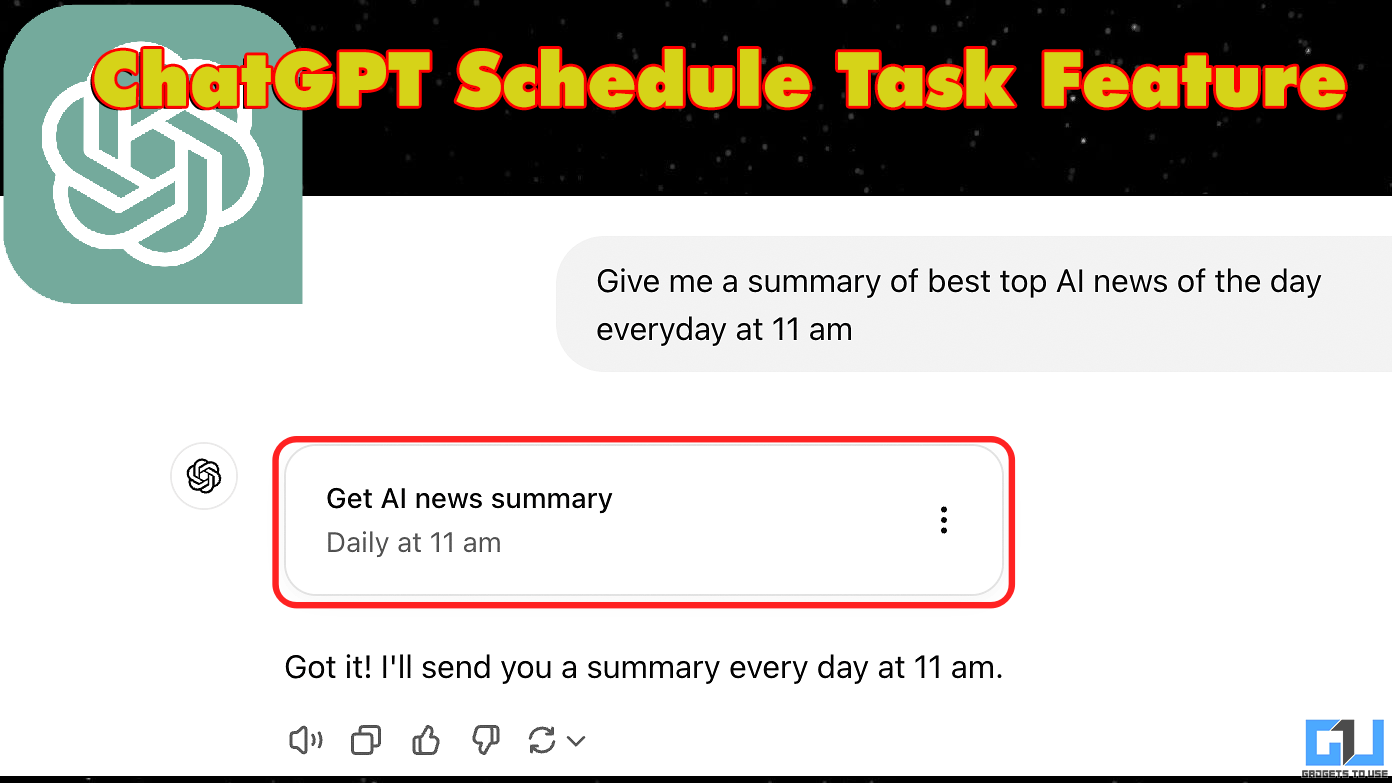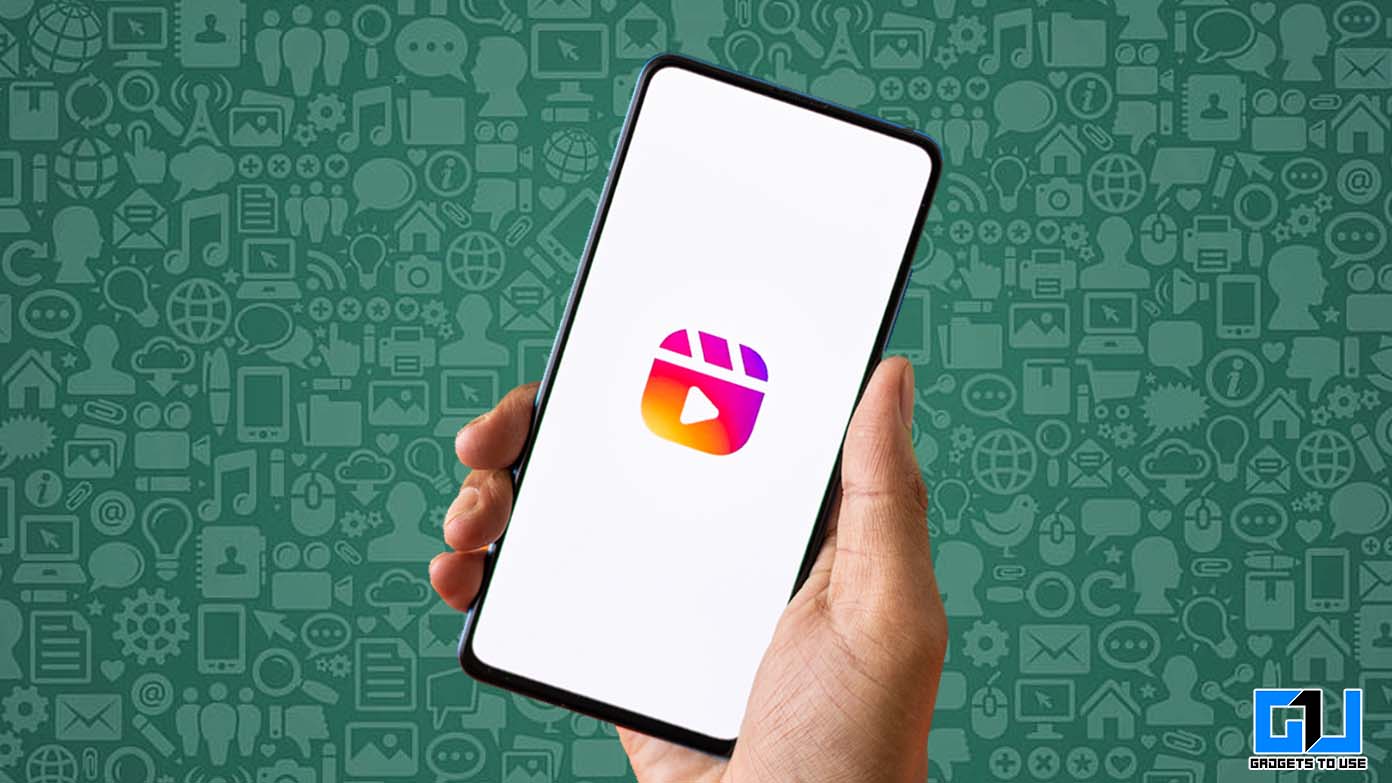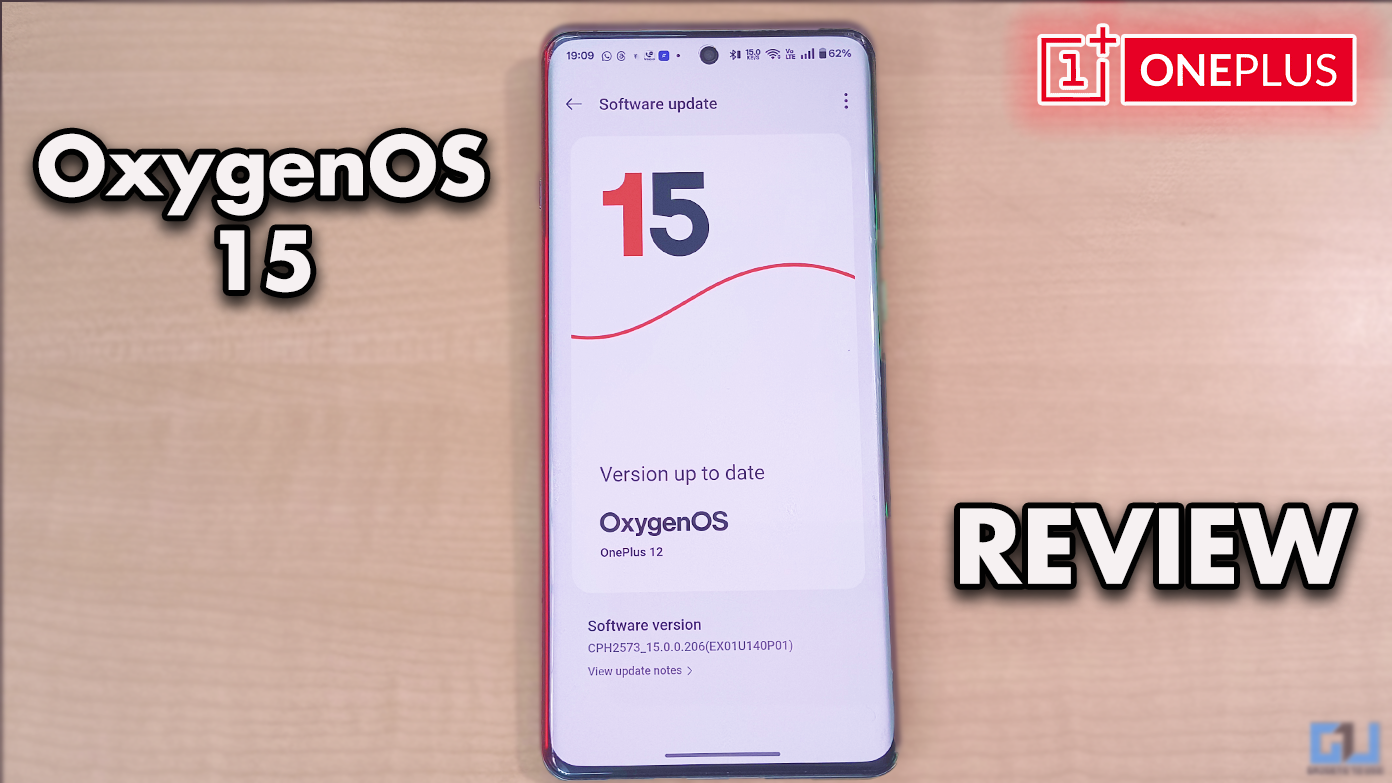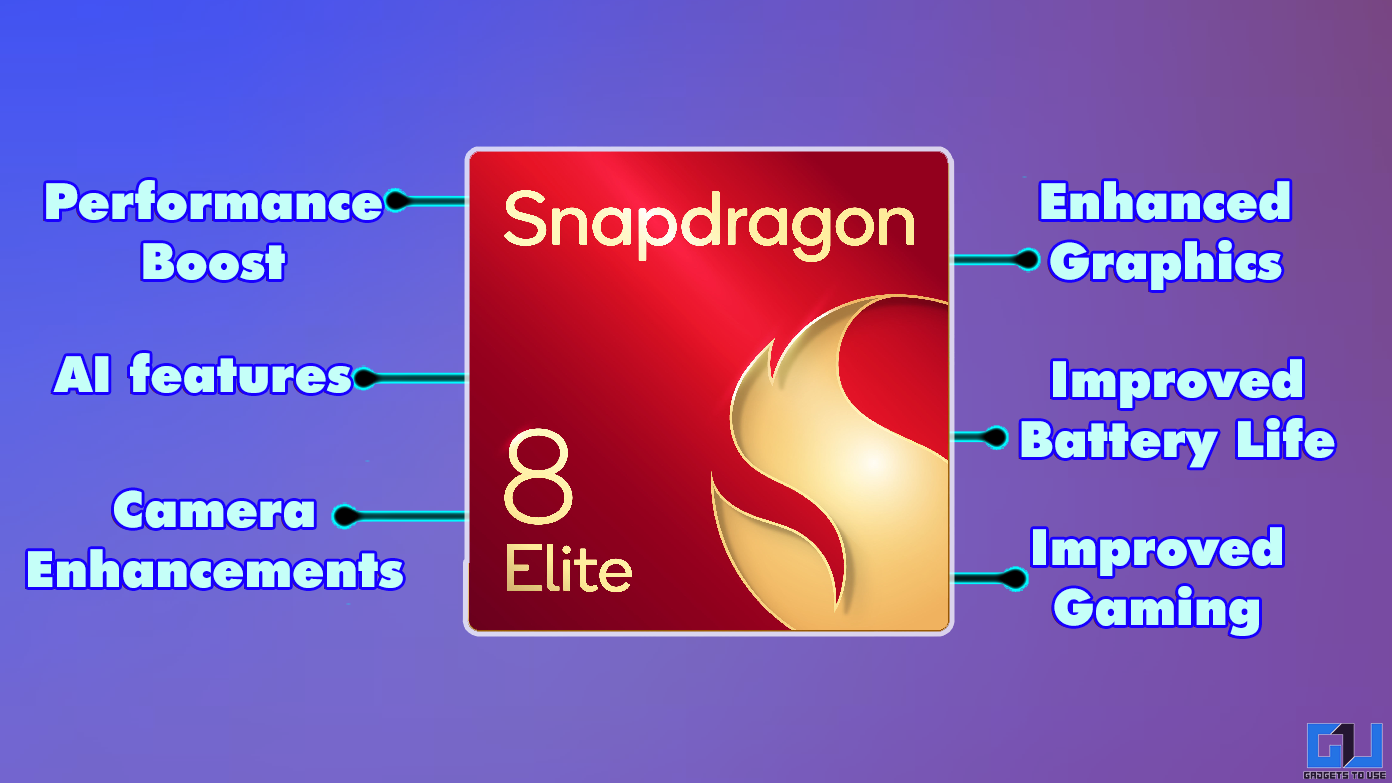Short Summary
- If your memory card works fine in other phones but your Android phone does not detect it, it could be your phone’s card slot that is not working properly.
- Sometimes some phones or users may have formatted the memory card in a format that is not readable by your Android phone.
- The card slot is a part of the phone and as such, you are looking at hardware damage here.
Memory cards are extremely useful. You can carry tons of photos, videos and music on these small chips without spending a lot of money. However, you have just purchased a shiny new Android phone with the latest and greatest features available. It comes with a great display, a good camera and runs on the latest version of Android. But you notice an issue with it – your new Android phone does not detect your microSD card. You may have GBs upon GBs of photos, videos and music you may want to enjoy on your new Android phone, but this microSD card detection issue prevents you from enjoying it.
Table of Contents
ToggleWorry not, though. We are here to help you. In today’s how-to, we will walk you through the steps necessary to solve the Android microSD card detection issues.
Reasons for microSD card detection issues
There can be multiple reasons why your new Android phone is not detecting your microSD card. We are listing some of the most common ones so you get an idea about it.

1. Broken memory card
Your memory card may have been working just fine on your previous smartphone, but you notice that it no longer works with your new phone. The first thing that you should check is if the card is broken or not. Most of the times, people accidentally break their memory cards and then panic when it doesn’t work on their new phone.
Recommended: What is Encryption on Android? How to Get it Done?
2. Memory card is not clean
At other times, it could be just that the memory card is not clean. The metal connectors that connect to the connectors in the phone need to be extremely clean. This is important because it is the only way the memory card talks with your phone. If the communication channel is unclean, it could prevent the phone from being able to detect the memory card.
3. Your phone’s card slot is damaged
One of the more scary reasons that causes memory card detection issues is a broken card slot. The card slot is a part of the phone and as such, you are looking at hardware damage here. If your memory card works fine in other phones but your Android phone does not detect it, it could be your phone’s card slot that is not working properly.
4. Rusty memory card
While it is not necessarily difficult for rust to form on the memory card’s connectors, this generally does not happen for a majority of users. For rust to cause issues, you may have left your memory card unprotected. This prevents your phone from detecting it.
5. Unknown card format
Sometimes some phones or users may have formatted the memory card in a format that is not readable by your Android phone. As such, your phone will not be able to detect it. Even if it does, you will be asked to format it.
6. Third party accessories squeezing the card slot
The most uncommon item on this list, third party accessories may be squeezing the card slot, thereby preventing it from reading your memory card properly.
Fake Memory Card?
Recommended: How To Disable Annoying Android Bloatware App Which Comes Preinstalled and Cannot Be Deleted
How to Solve Android memory card detection issues
To make sure your Android phone detects your memory card, try any of the following tips as applicable.
- Keep the memory card protected when not in use.
- Carefully clean the metal strips on the memory card if they are unclean or rusty. Don’t use sharp objects to clean.
- Make sure your phone’s memory card slot is not damaged. Test your memory card in other phones if your main phone is unable to detect it. If the problem is with the phone’s memory card slot, take it to the official service center for repair.
- Make sure your memory card is in one of the supported formats. Many phones cannot read memory cards in exFat format, so make sure you are either using FAT32 or NTFS.

Image courtesy C4ETech If you are confused by the above tip, just insert the card in your phone. Now go to Settings -> Storage. Scroll down to find Erase External SD Card. This will delete all your data on the memory card, but will reformat it to one of the supported formats. By default, Android uses FAT32 for memory cards.
- Make sure no third party accessory is exerting pressure on the memory card slot. This can damage your card as well as the card slot. Always stick with official accessories.
Watch This Video About 64GB (or 128GB) Micro SD to work on all Android devices by C4ETech
Did we help you solve your Android memory card detection issues? Let us know in the comments below.