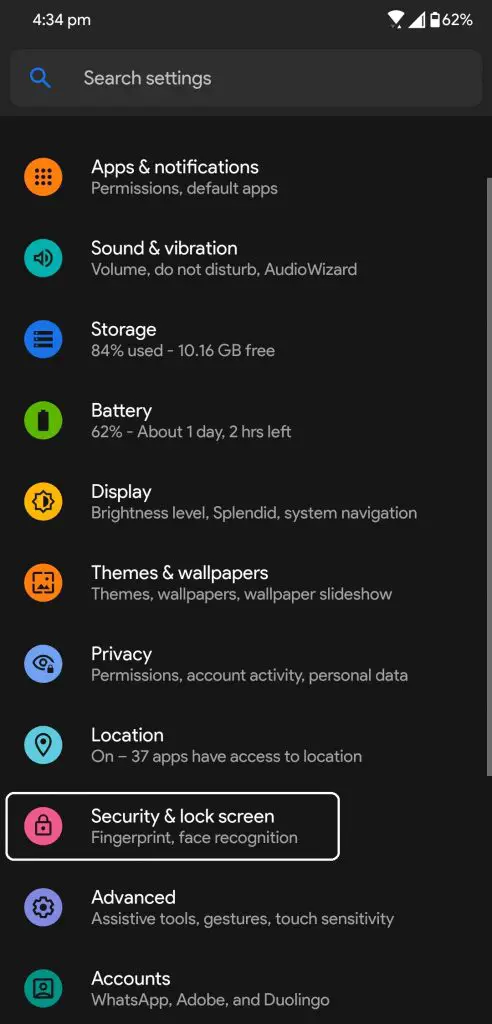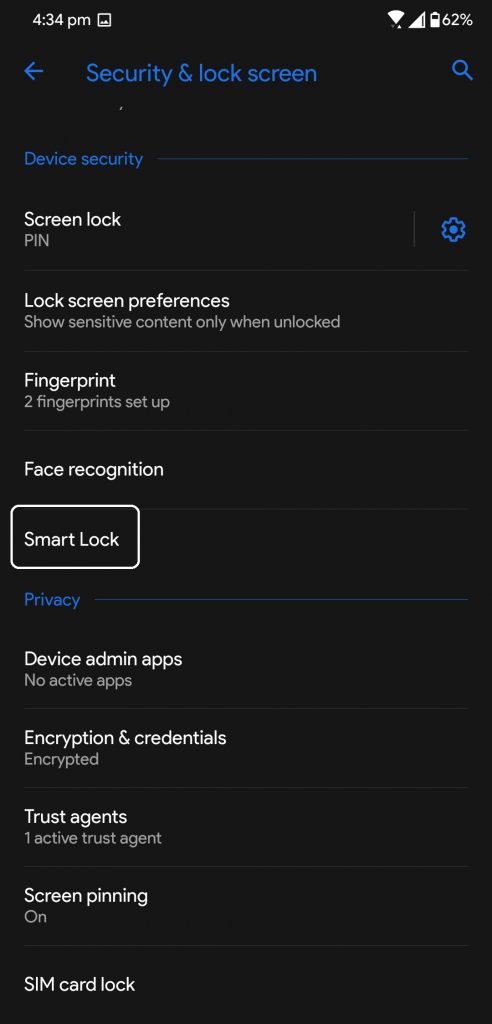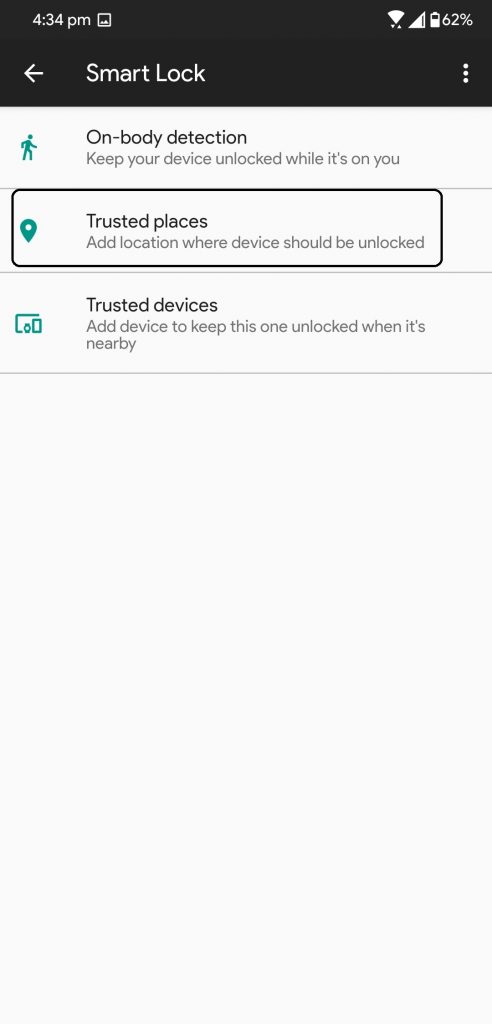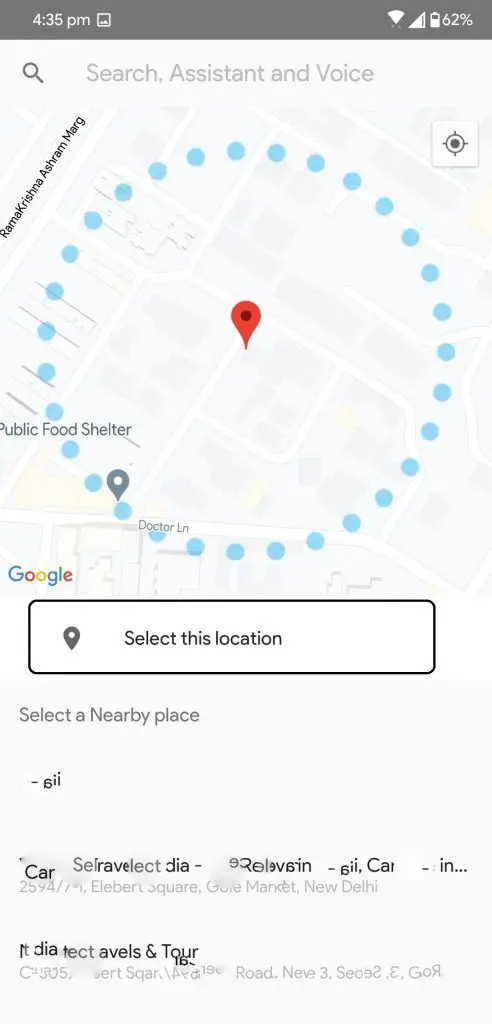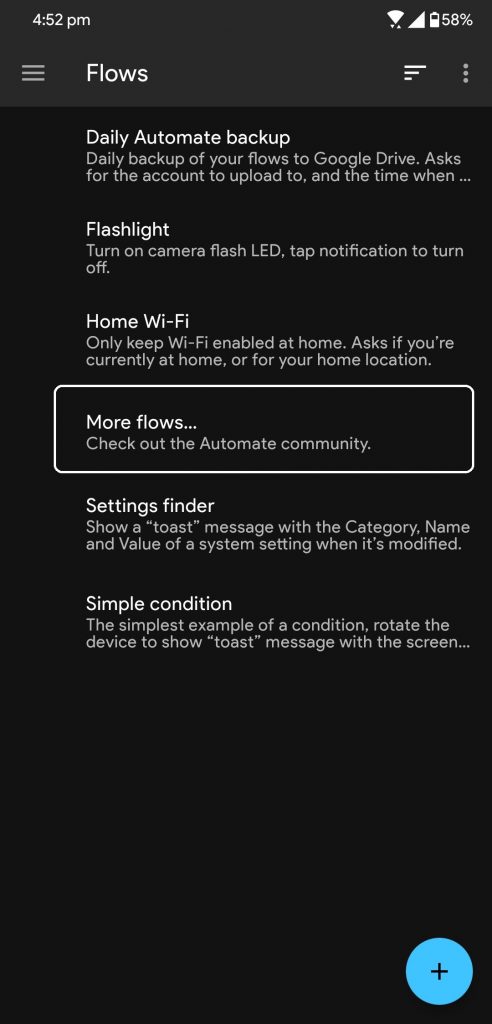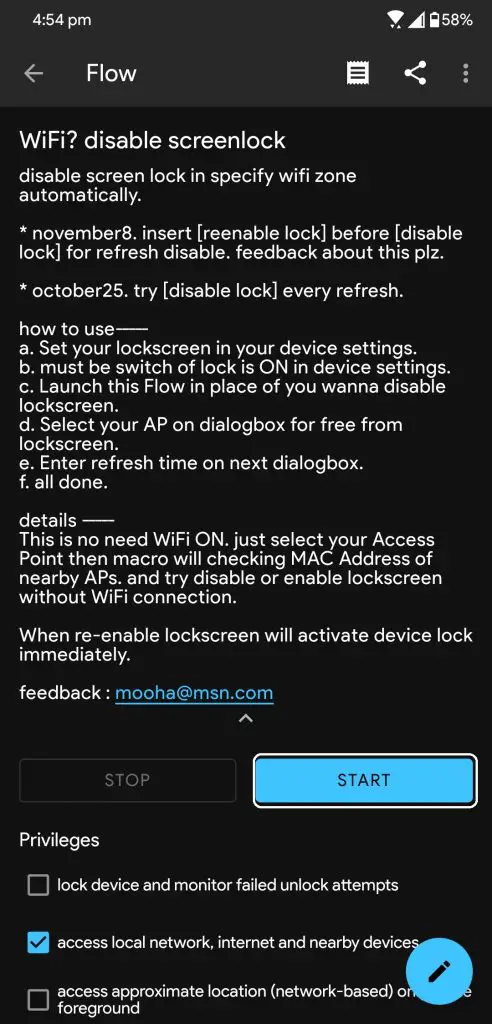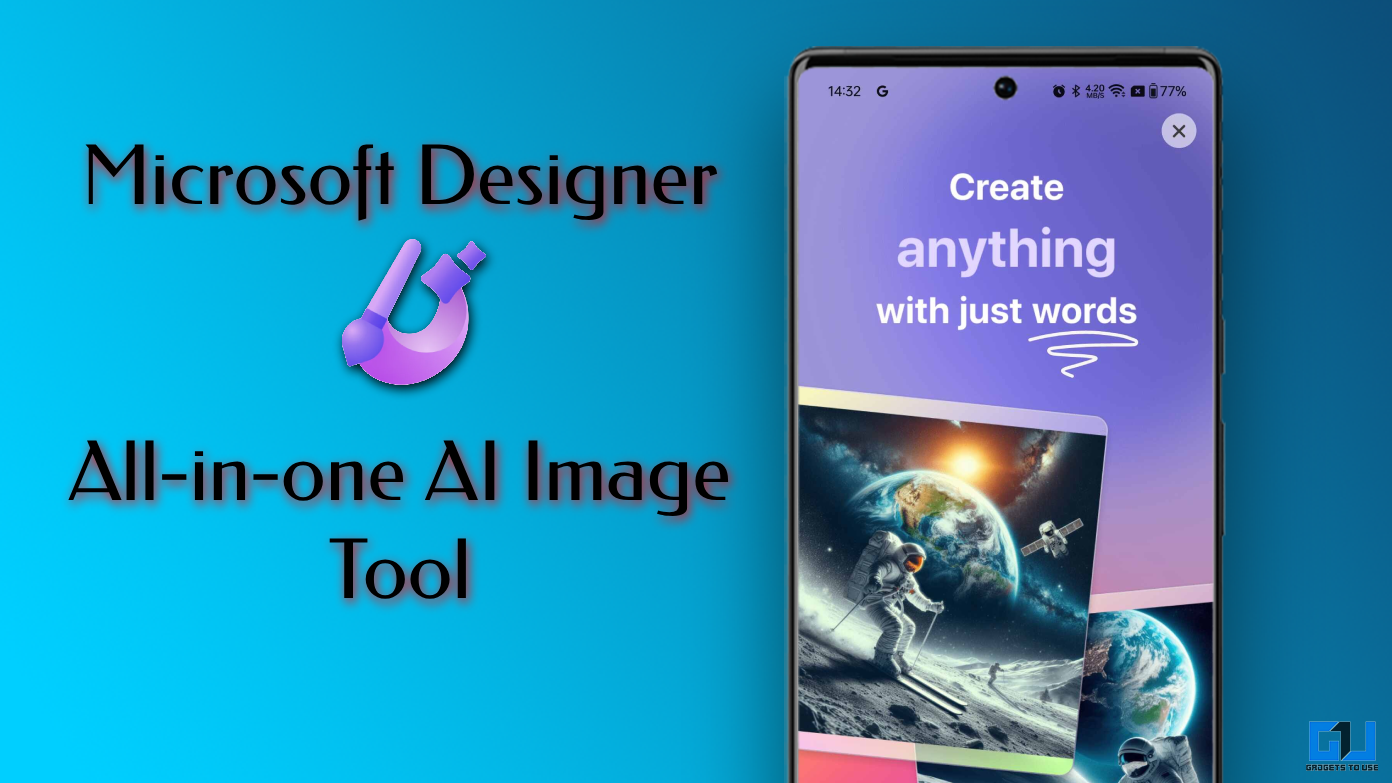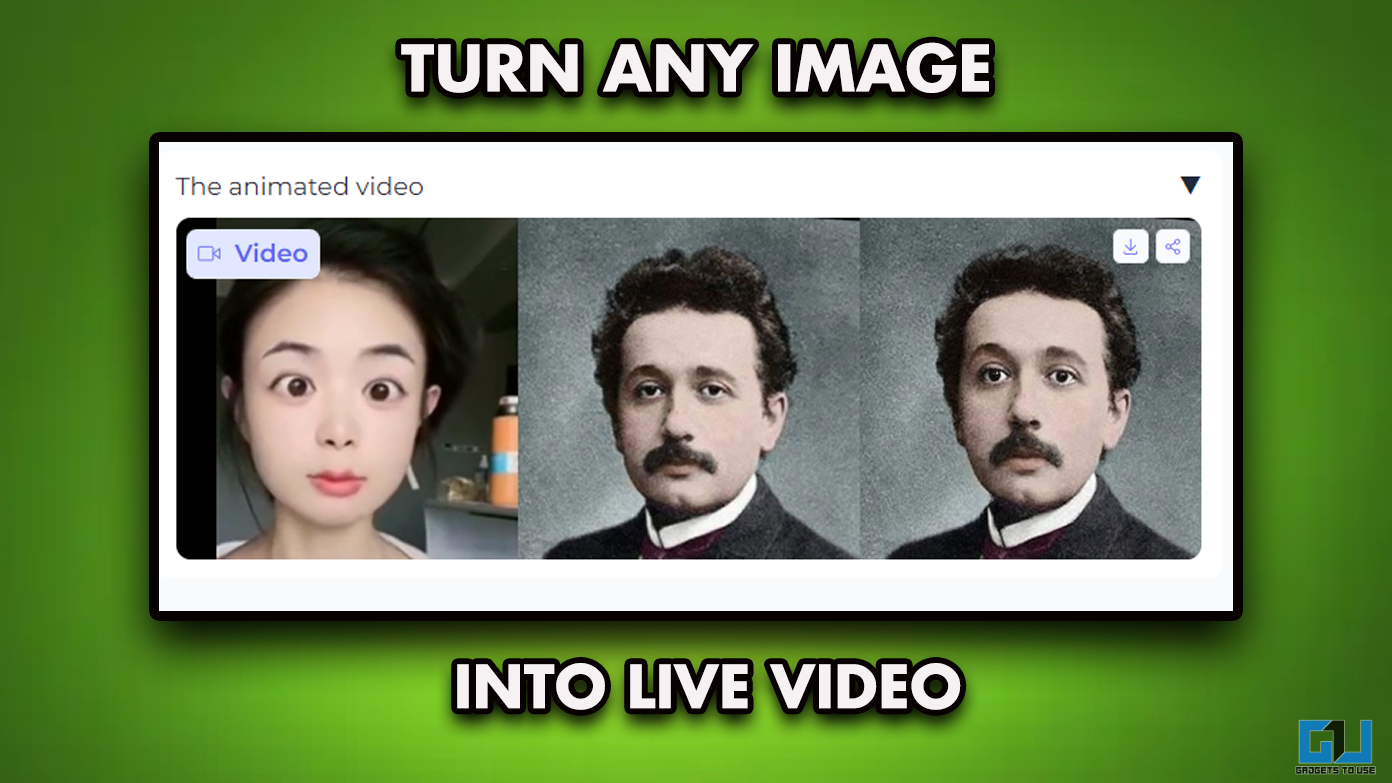Modern Android devices come with lots of security options to save yourself from hackers and security breaches. But when you are at your home there is no need to manually unlock your phone every time using a fingerprint sensor. Here we have a trick for you which unlocks your phone automatically using Smart Lock when you are connected to your home Wifi.
What is Smart Lock?
We are going to use the Android built-in feature called Smartlock which unlocks your phone using certain conditions. You can set the conditions yourself and the smart lock will do its job of unlocking your phone when the conditions are met. The lock screen will get disabled when the conditions are met so you don’t have to use fingerprint or PIN to unlock your phone.
Trusted Places
To enable the Smart Lock feature using the trusted feature, you only have to add your phone area on the map and the phone will stay unlocked while in that area. The phone will automatically lock when the phone will escape that area.
To enable that, go to Settings > Security & Lock Screen > Smart Lock > Trusted Places. Here you have to add a location using the map, you can add multiples locations as well. Once you add the location, your phone will stay unlocked inside these locations.
The only issue with this method is that you need to keep the location feature enabled on your phone for this feature to work. So, if you don’t want that, then you can use the next method below which uses your home wifi to unlock your phone.
Automate App
Automate app is an amazing app which automates some task on your phone with conditions. You can disable your phone’s lock screen when your phone is connected to home wifi. Install the app from the Google Play store and then follow the steps below.
- Download and install the Automate app from Google Play Store.
- Once installed, you need to grant a bunch of permissions to run this app properly.
- Tap on More flows option and search for Wifi disable screen lock.
- Then download that flow and enable it, it will ask for the Wifi network.
- Select your home Wifi network and its done.
Wrapping up
This is how you can disable screen lock on our Android smartphone when you reach your home. For more tips and tricks like these, you can follow us on social media pages to stay updated.
Also, read How to Unlock Your Android Phone After Forgetting Pattern or PIN