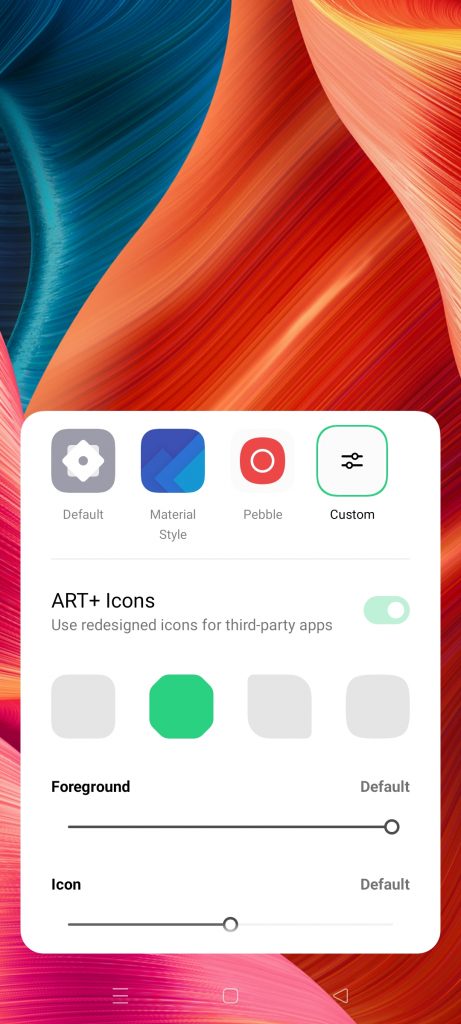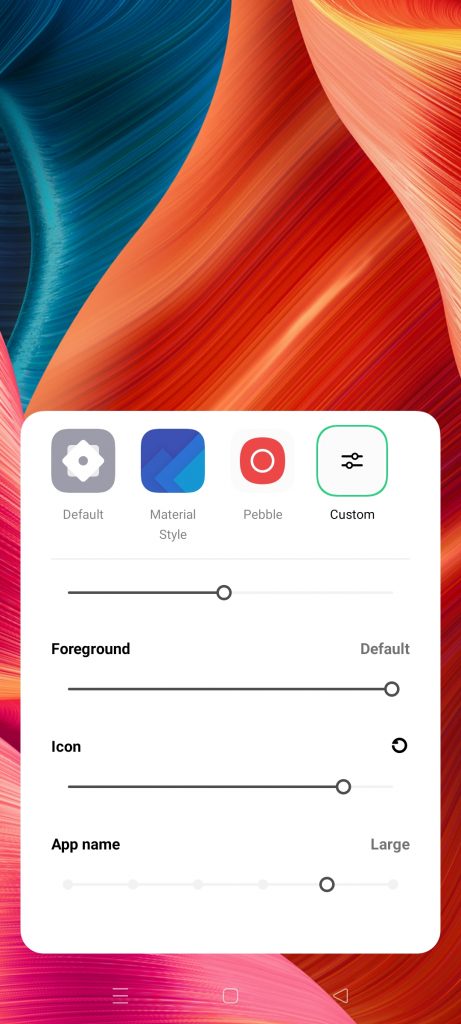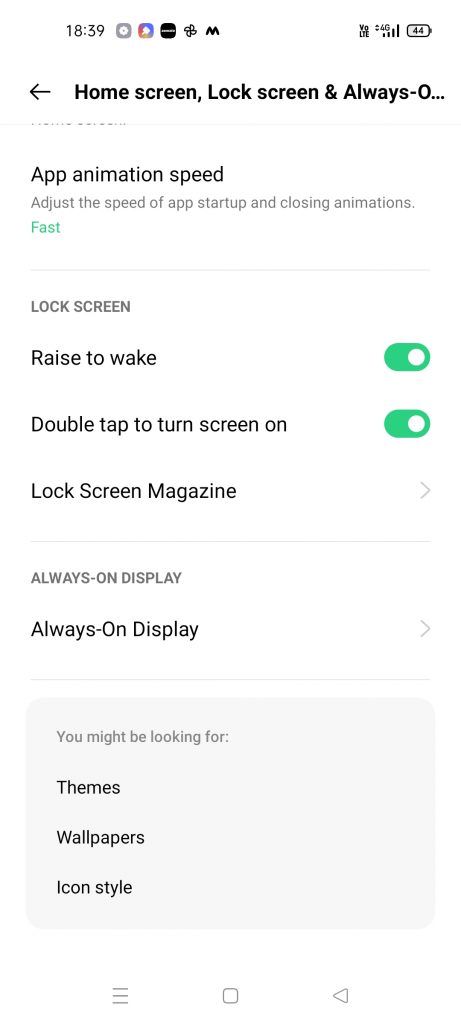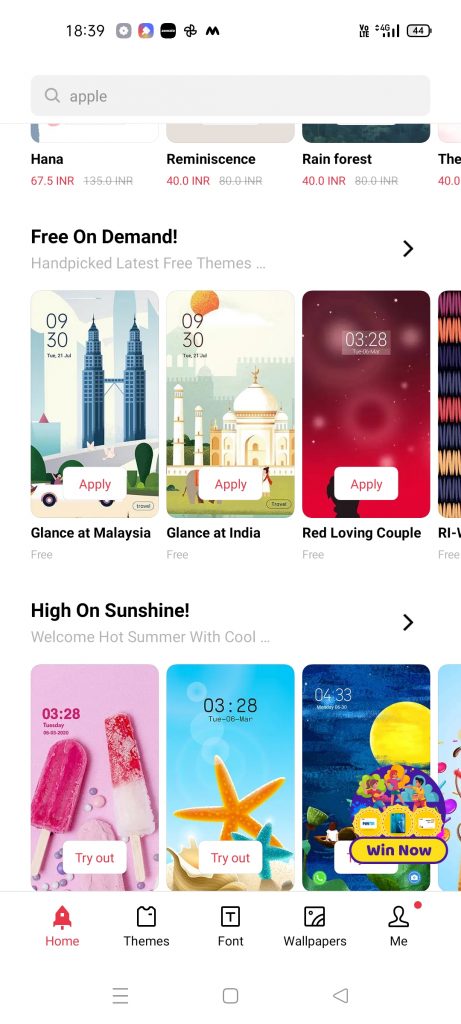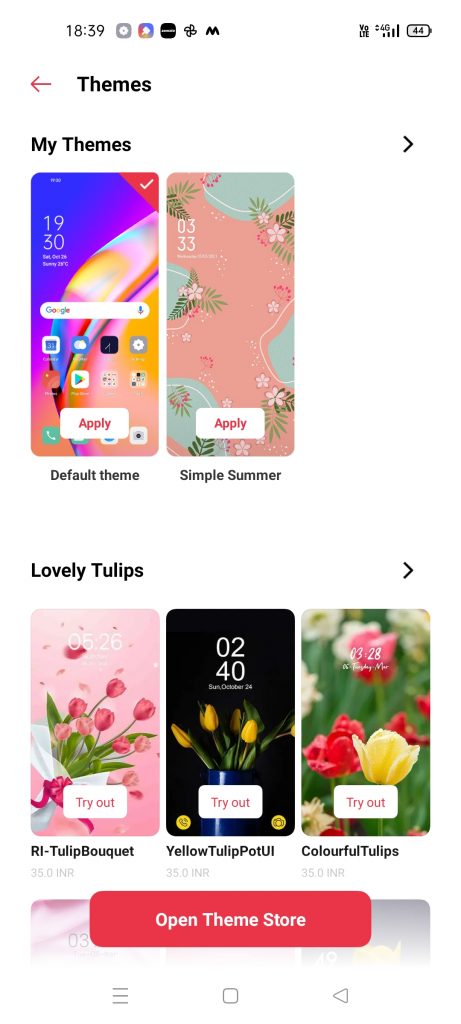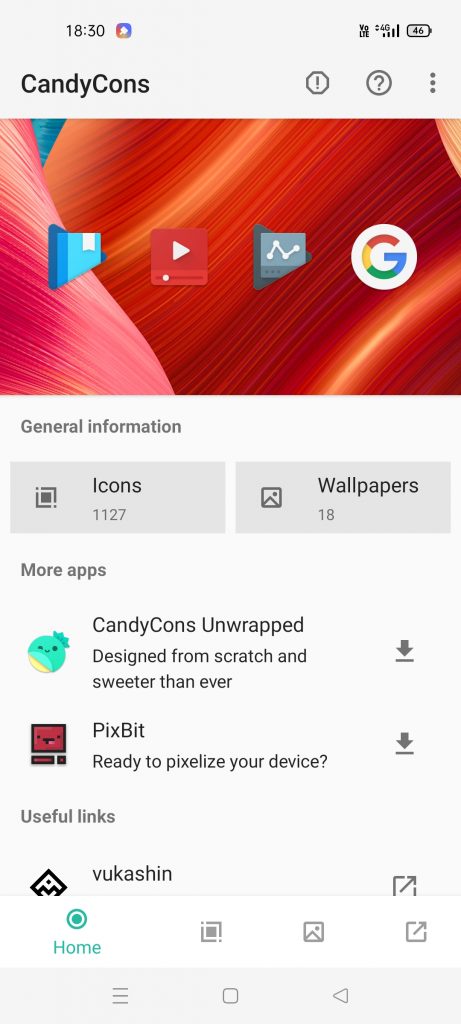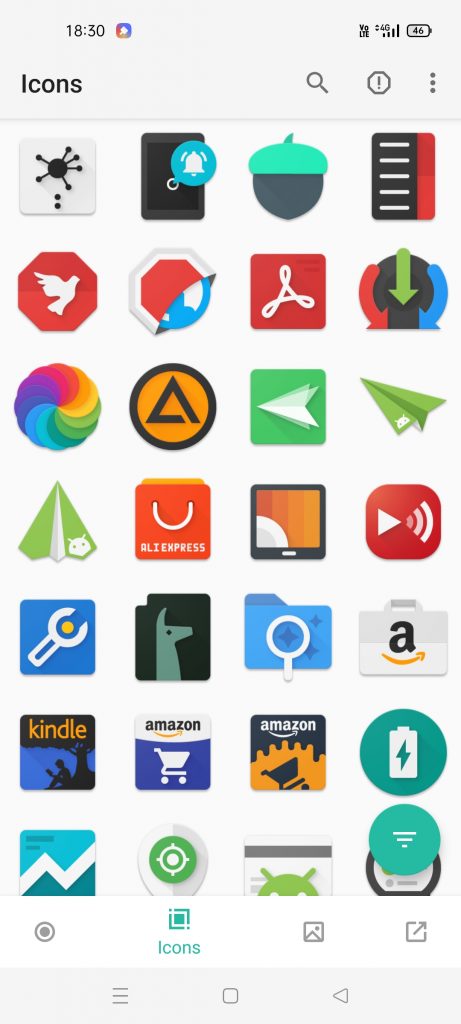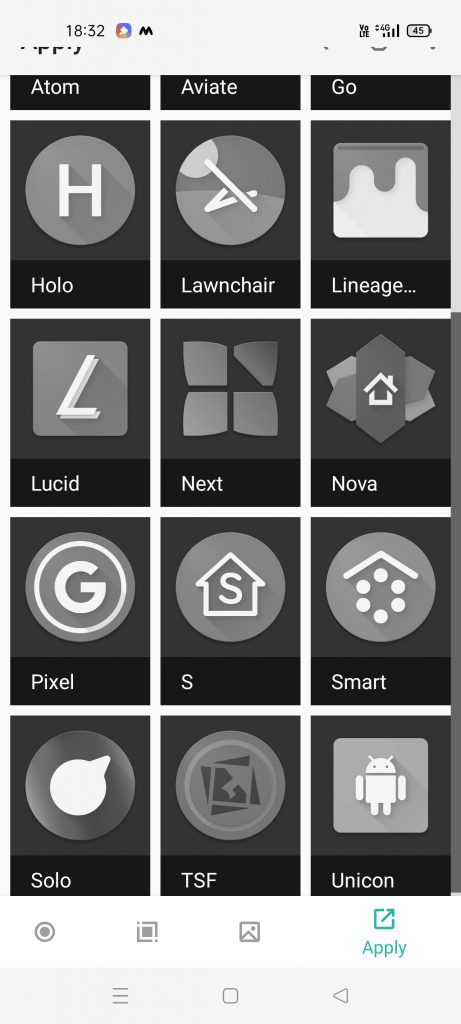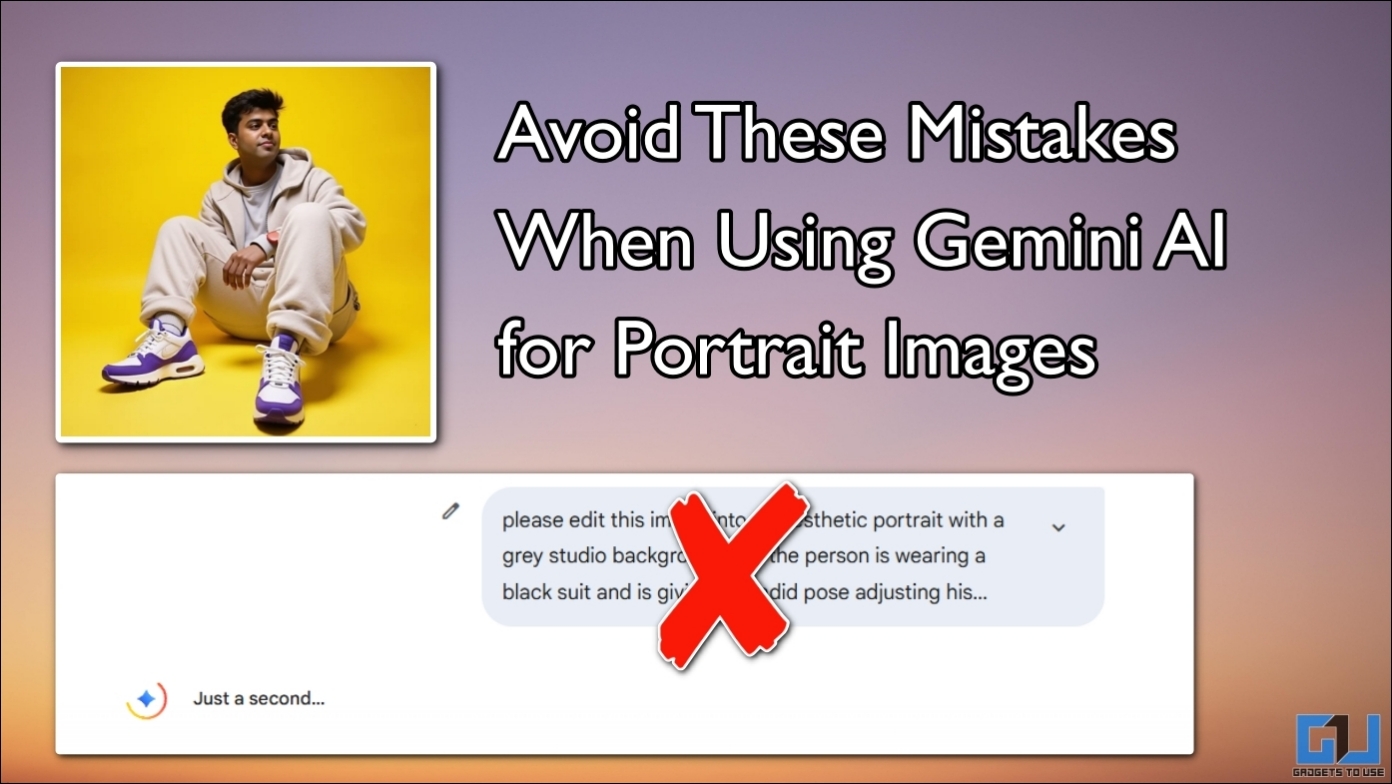Quick Answer
- To be noted, the process to change theme is also similar on most of the phone but you may not find a big theme store on some phones.
- After that, you can apply it to your launcher and the app icons can be changed as per your preference.
- I’ve been using the OPPO F19 Pro and I find this feature in this phone, and even stock Android phones now let you do that.
Sometimes the default app icons that come pre-installed with the phone aren’t as good as they look. Maybe sometimes you find those small, or the text size is small, so you have difficulty finding an app from your drawer. But, do you know that you can actually change the app icon or even its font size for better readability. Here, I am going to share some ways to customize app icons on Android.
Also, read | Customize Icons and Change App Name in iOS 14
Customize App Icons on Android
These days a lot of smartphone companies are offering options to change icons in their custom UI. I’ve been using the OPPO F19 Pro and I find this feature in this phone, and even stock Android phones now let you do that. However, if you don’t see this on your phone, I will tell you some apps for that.
So, here’s how you can also change app icons on your phone!
1. Using the in-built feature
As mentioned above, some smartphones come with this feature in-built. Here’s how you can use it ( the process is almost similar on all phones):
1. Just tap and hold on the Home screen and you will see a few settings appear.
2. Tap on “Icons” or “Change style” on some phones.
3. There you will see a few already installed themes, and if you don’t like them too, just go for the “Custom” option.
4. Here, you can set icon size, shape, color, and font size as per your preference.
That’s it, now you can flaunt your phone with some cool-looking app icons.
2. Using Custom Themes
You can use custom themes on your phone for some custom app icons. Some themes even offer way cooler app icons than the default ones. Here’s how to change the theme on your phone and change app icons:
1. Tap and hold on to your phone’s home screen.
2. Look for Themes, or alternatively, go to your settings app and search for themes there.
3. Choose a theme that has good app icons and size is also as per your convenience. Also, you’ll find both paid and free themes there.
4. Tap on Apply and that theme will be downloaded and applied to your phone.
You can use any theme from there and enjoy different types of app icons. To be noted, the process to change theme is also similar on most of the phone but you may not find a big theme store on some phones. You can even download custom themes from Play Store.
3. Using App Icon Packs
There is another way to change app icons on Android. If your phone doesn’t support the in-built feature, you can try icon packs. One such app is “CandyCons – Icon Pack”. Here’s how you can use it to change icons on your phone:
1. Download and install the app on your phone.
2. Open it and then tap on Apply.
3. After that, it will ask you to install any custom launcher from the given list. If you don’t already have installed one.
4. Select your launcher and download the pack.
After that, you can apply it to your launcher and the app icons can be changed as per your preference.
4. Bonus: Third-party Launchers
The last but not least option, I mention here is third-party launchers. If you want to use app icons, you’ll also need them. These apps are very useful if you want to customize your phone. So I suggest you directly install an app launcher first. Some of the best Android launchers for Android are Action, Microsoft Launcher, Nova Launcher, Apex Launcher, etc.
Check | Top Three Ad-free Launchers for Android
So these were some ways to customize app icons on your Android. Which Android version and UI you are using? Tell us in the comments below. For more such tech tips, stay tuned!
You can also follow us for instant tech news at Google News or for tips and tricks, smartphones & gadgets reviews, join GadgetsToUse Telegram Group or for the latest review videos subscribe GadgetsToUse Youtube Channel.