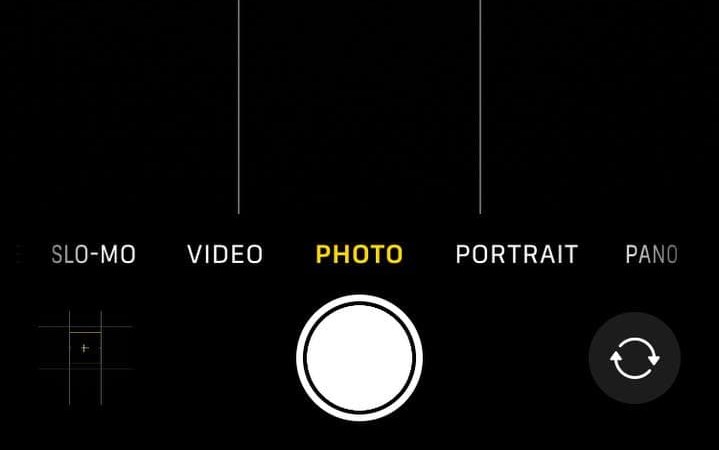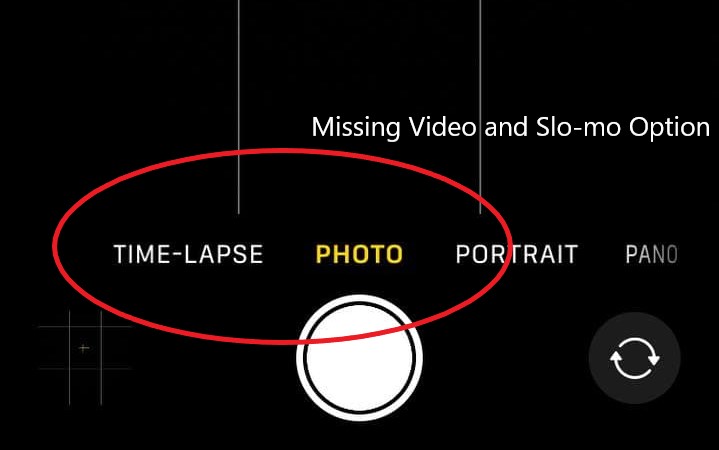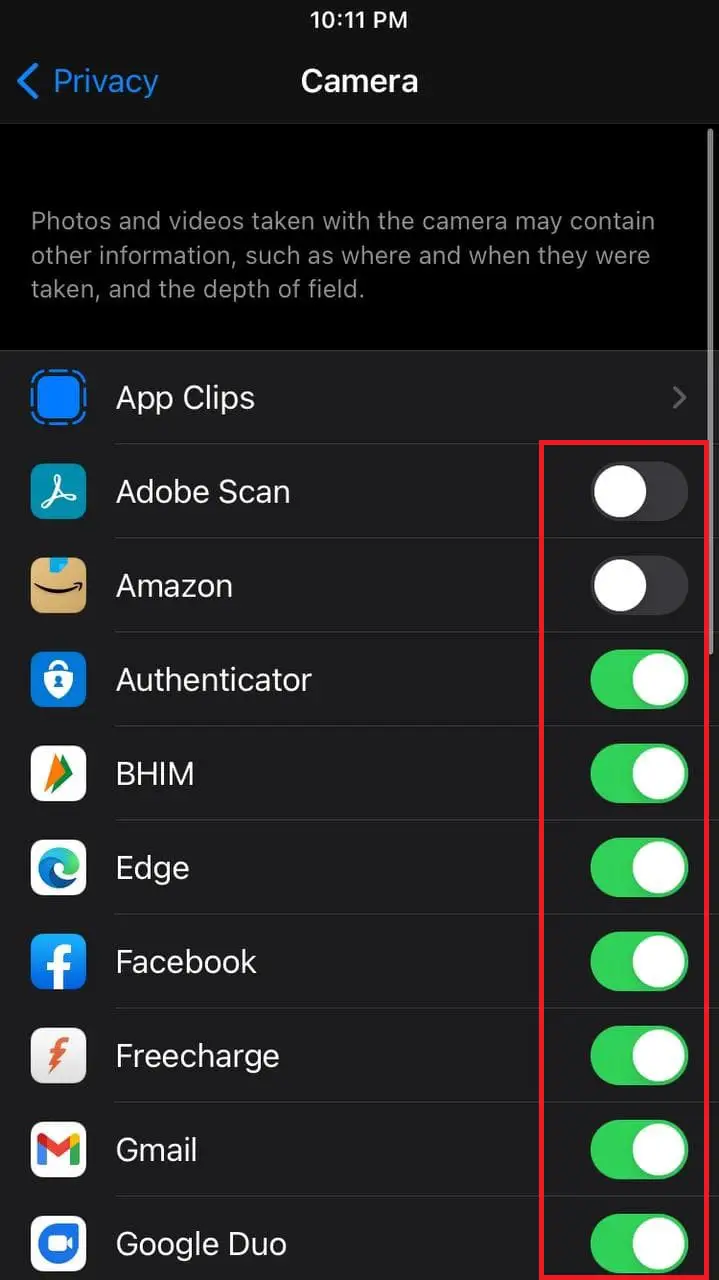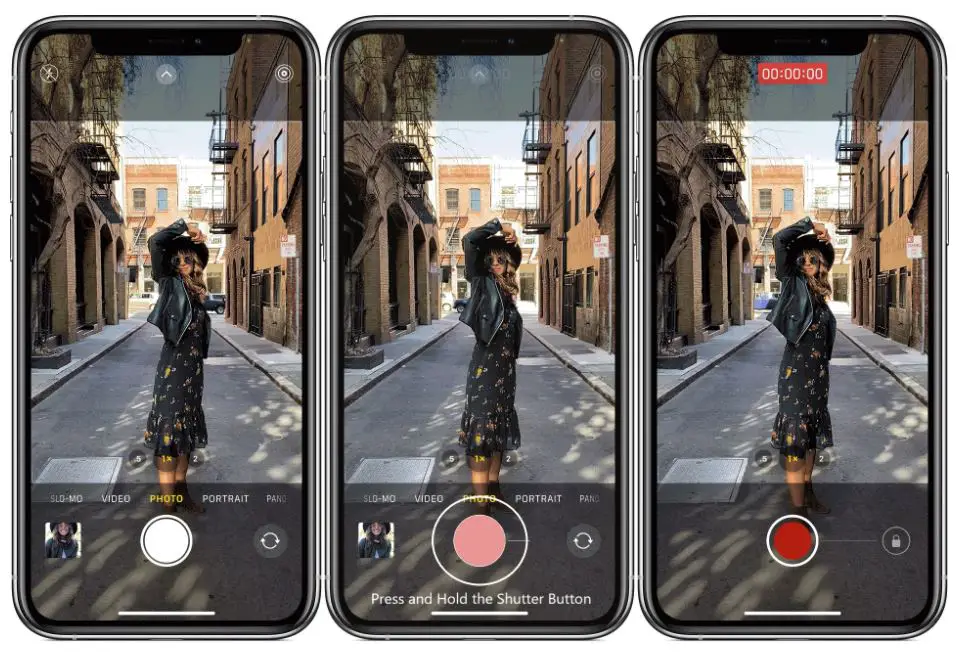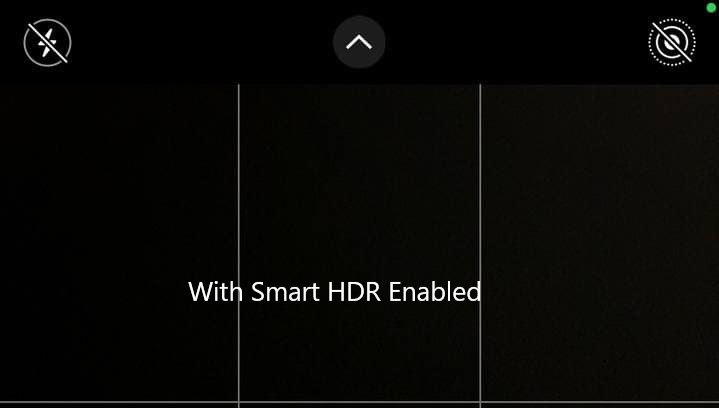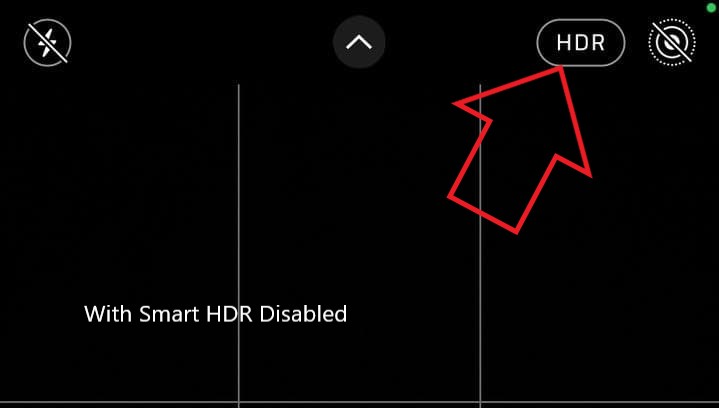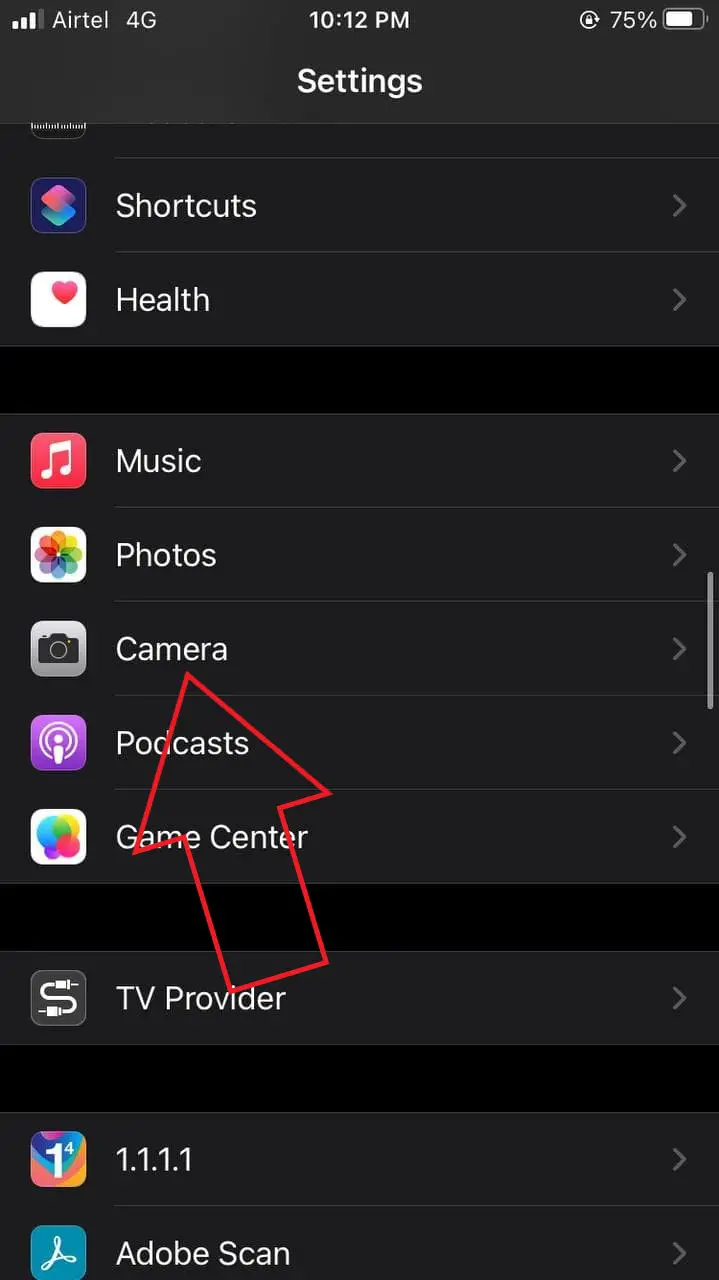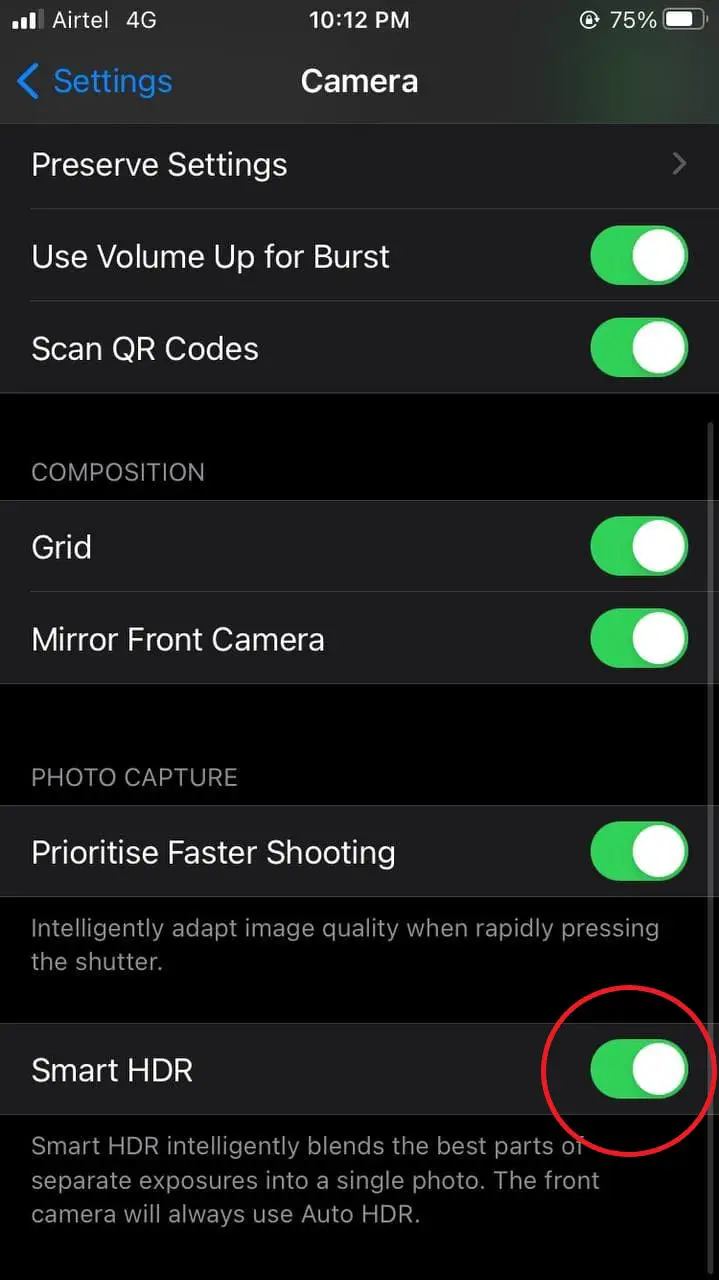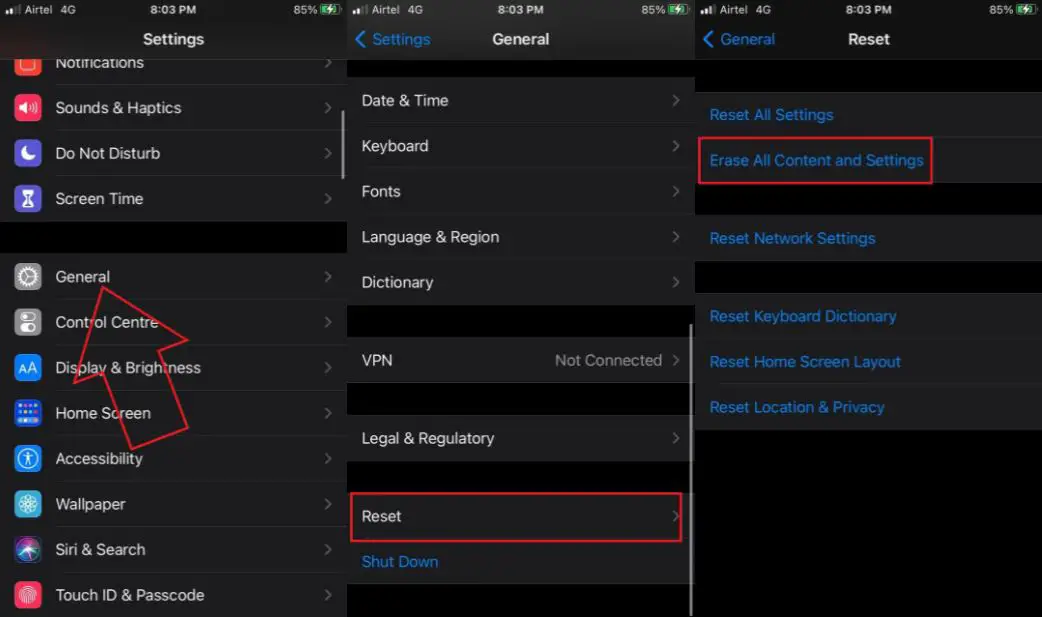Quick Answer
- If you’re on a cellular voice call or video call in apps like WhatsApp, Duo, Google Meet, Zoom, and more, iOS will automatically hide the Video and Slo-mo option in the Camera app.
- The video option may disappear from your iPhone camera app for various reasons- maybe you’re on a call, it’s a temporary glitch, or there are issues with the camera.
- At times, an app using your iPhone camera in the background can cause issues with the availability of video and other options in your camera app.
The camera app on iPhone comes with several modes- photo, video, HDR, time-lapse, slo-mo, portrait, panorama, etc. However, what if you open the iPhone camera and find the video option to be missing? Many users have complained that the option to record video is no longer available on their iPhones. For some, it’s the other options like HDR and portrait mode that they’re unable to find in the camera. So, if the video or other options have disappeared from your iPhone camera app, follow the fixes below.
Related | [Working] Make Your iPhone Look Like Android Without Jailbreak
Video and Other Camera Options Missing or Disappeared on iPhone? Here’s the Fix
The video option may disappear from your iPhone camera app for various reasons- maybe you’re on a call, it’s a temporary glitch, or there are issues with the camera. Below, we’ve mentioned a couple of troubleshooting steps you can follow to fix your iPhone camera.
1. Check if You’re On an Audio or Video Call
To start with, check if you’re on an ongoing voice or video call on your iPhone. If you’re on a cellular voice call or video call in apps like WhatsApp, Duo, Google Meet, Zoom, and more, iOS will automatically hide the Video and Slo-mo option in the Camera app.
End the call to see if the video option appears again. Now, you may wonder if you can record videos while on a call. Well, it’s very much possible to record videos during a call- more on it in Method 4 below.
2. Restart Your iPhone
Restarting your iPhone will fix any temporary bugs or glitches. To reboot the device, press and hold the power key. Once the menu appears, slide the power icon to turn off the phone. Then, press and hold the power key again to turn it on.
Then, open the camera app and check if you can record video. If not, proceed with the other troubleshooting steps below.
3. Check and Stop Other Apps from Using Camera
At times, an app using your iPhone camera in the background can cause issues with the availability of video and other options in your camera app. So, check which app has last used the camera in privacy settings and disable it as follows:
- Open Settings on your iPhone.
- Scroll down and tap Privacy.
- Here, click on Camera.
- Here, disable camera access for all apps or the ones you think might be causing issues.
- Now, open the Camera and check if the video option is back.
This method worked for most users in getting back the disappeared video option in the iPhone camera.
4. Record Video Using QuickTake Feature
You can record videos on your iPhone even when the video option is hidden using the QuickTake feature. It also works while you’re on a voice or video call.
All you need to do is open the Camera app and press and hold the shutter button to start recording. To lock in video mode, slide the shutter to the right. QuickTake works only in iOS 14 for iPhone XR, XS, and newer iPhones, including iPhone SE 2020, iPhone 11-series, and iPhone 12-series.
Related | Record Video While Playing Music on iPhone Running iOS 14
5. Missing Portrait Mode, HDR, or Night Mode?
Portrait Mode Not Found
Are you unable to find the Portrait Mode on your iPhone? Well, it’s available only on selected models, including iPhone 12-series, iPhone SE (2nd generation), iPhone 11-series, iPhone XR, iPhone XS, iPhone XS Max, iPhone X, iPhone 8 Plus, and iPhone 7 Plus.
If you have any other model, you will not find portrait mode on your iPhone.
No HDR Option
Also, the HDR option will be hidden if you have enabled Smart HDR in the camera settings. So, go to Settings > Camera and disable the toggle for Smart HDR.
Once done, go back to the Camera app. You can now enable or disable the HDR feature based on your liking through the toggle at the top right corner.
Unavailable Night Mode
The same is the case with Night Mode. It’s available only on recent iPhones. However, if you still want to capture photos at night, here’s how you can get Night Mode on iPhone SE 2020 or older iPhones.
6. Update iOS, Switch to Stable if Using Beta
If you’re running a too old version, try updating your iPhone to the latest version to see if it solves the problem. To check for updates, go to Settings > General > Software Update. Here, check and install updates if available.
Beta builds may have issues. So, if you’re running iOS beta, consider switching to the stable version.
7. Reset iPhone to Factory Settings
If nothing works, you can proceed with a complete factory data reset. This will erase all the data from your iPhone. To do it:
- Head to Settings > General > Reset.
- Here, click on Erase All Content and Settings.
- Confirm when asked for the passcode.
- Your iPhone will now take a few minutes to reset to factory settings and delete all the current data.
8. Contact Apple Support
If your iPhone camera is malfunctioning or still not letting you record videos, it can be due to hardware failure. I’d suggest you contact Apple Support and get your iPhone diagnosed by authorized personnel to know the exact cause of the issue.
Wrapping Up- (Solved) Missing Video Option in iPhone Camera
These were some easy solutions to try if the video button or any other option has disappeared from your iPhone camera app. Usually, ending an ongoing call, rebooting the iPhone, or disabling the camera access for apps fixes the issue. Anyway, do let me know what worked for you in the comments below.
You can also follow us for instant tech news at Google News or for tips and tricks, smartphones & gadgets reviews, join GadgetsToUse Telegram Group or for the latest review videos subscribe GadgetsToUse Youtube Channel.