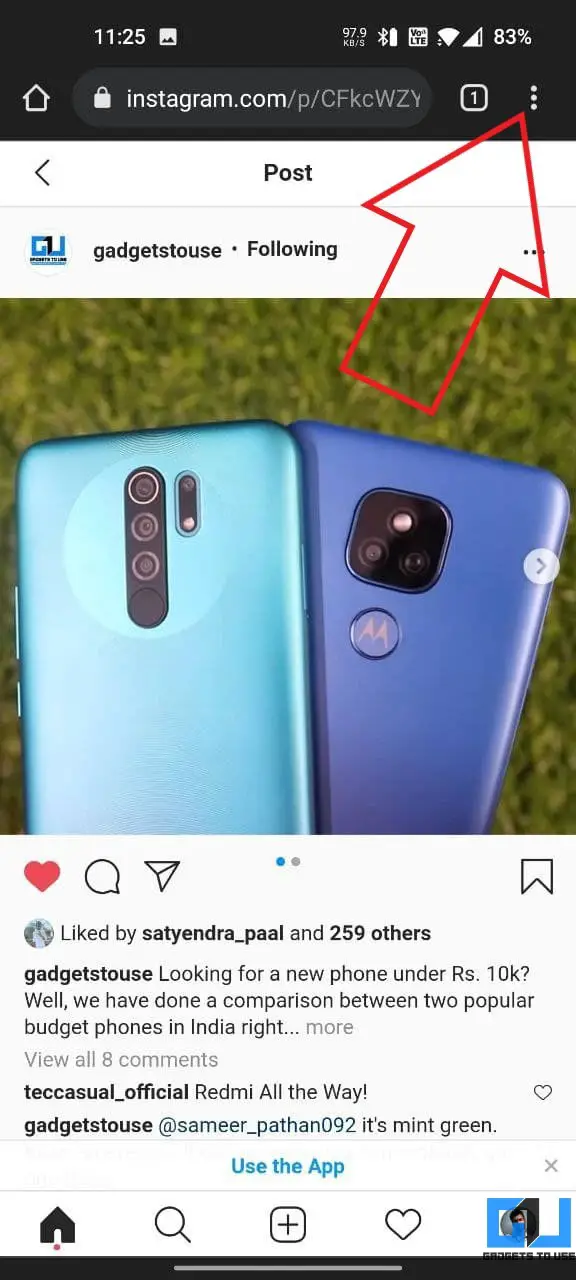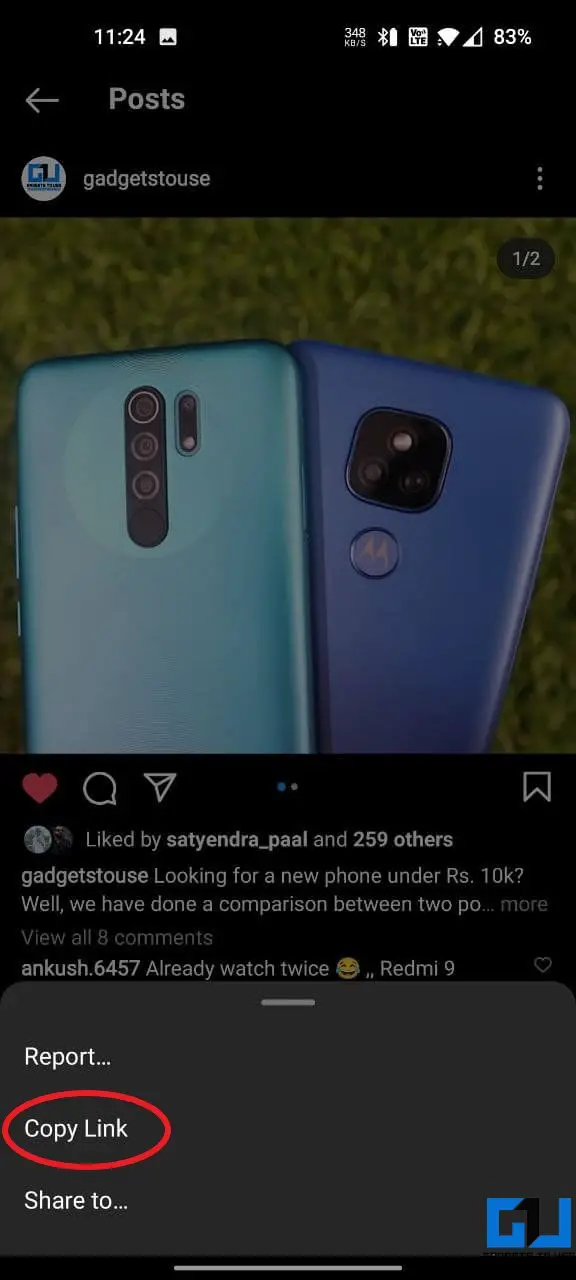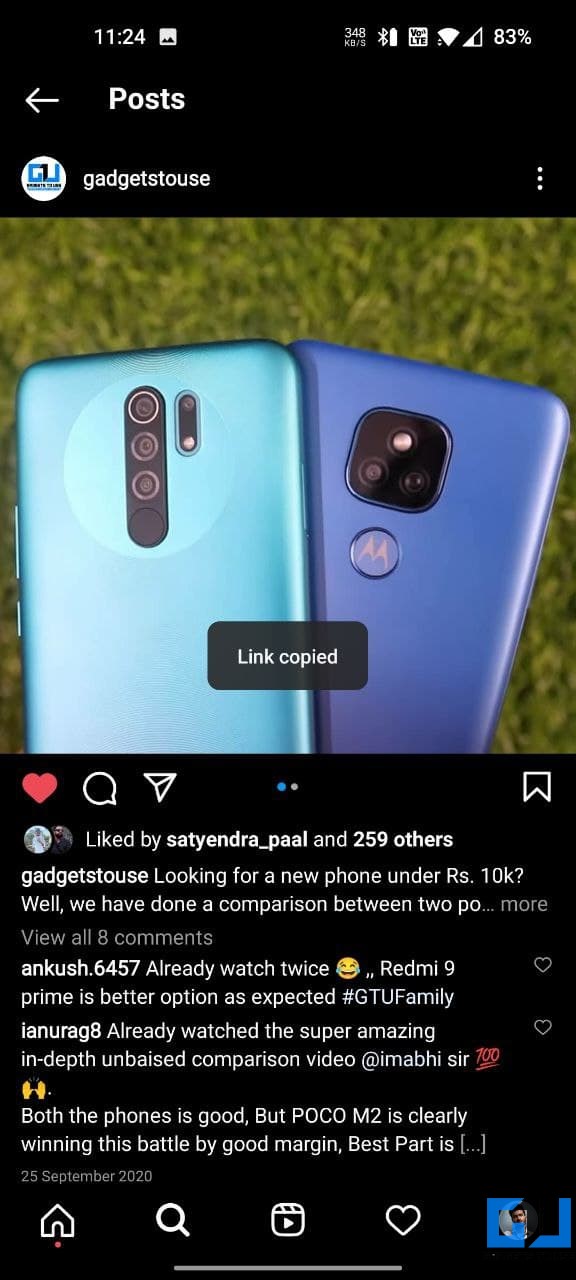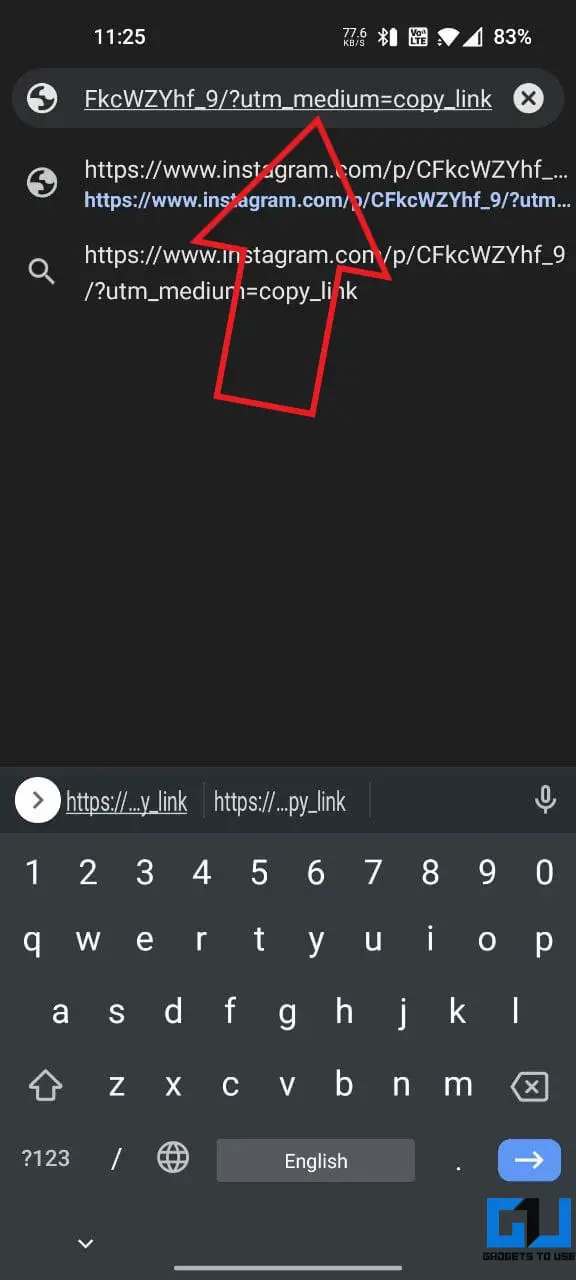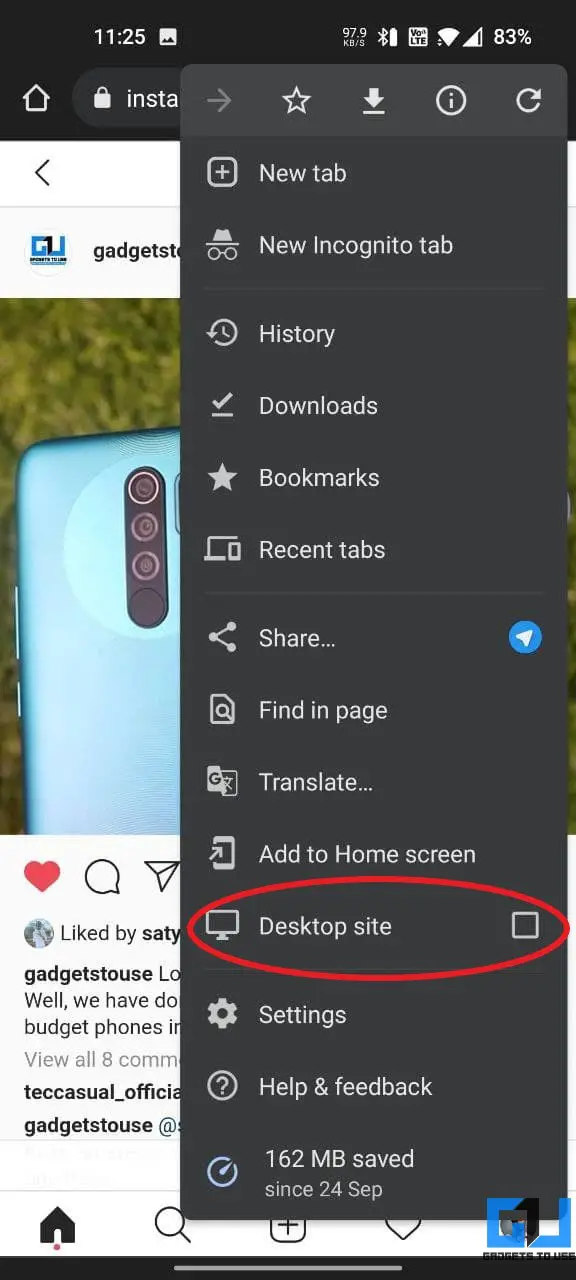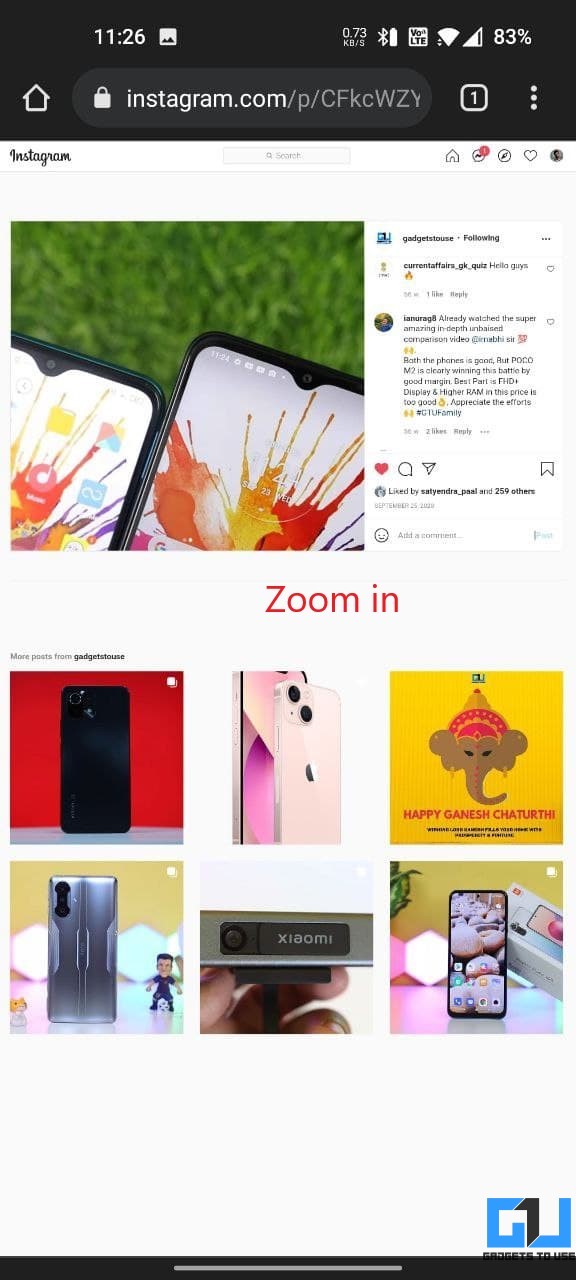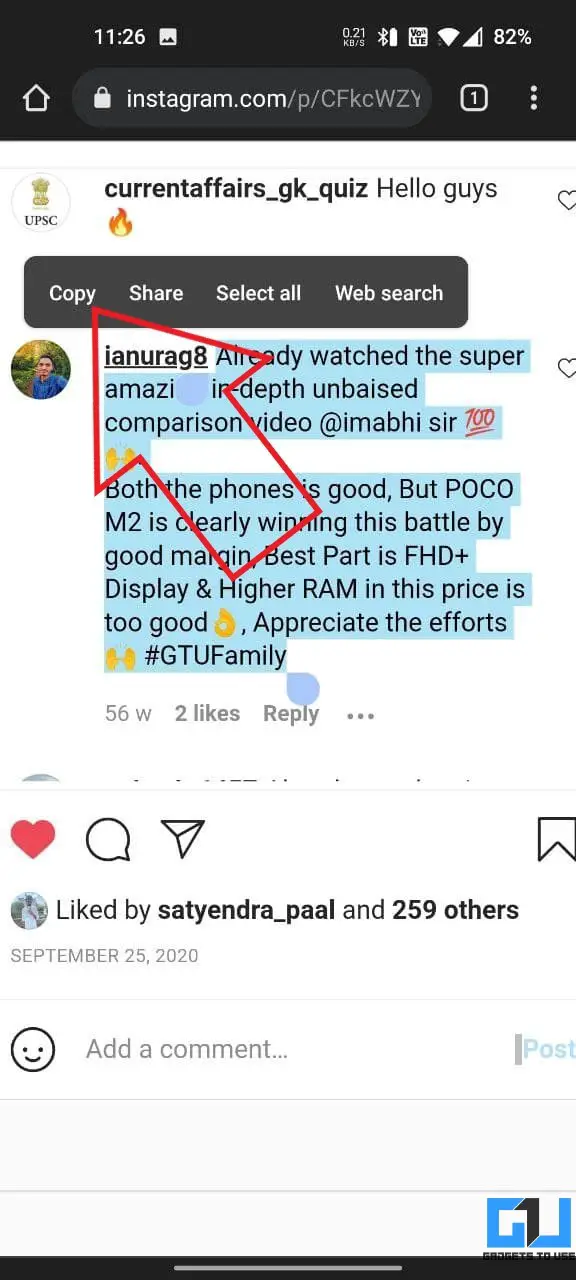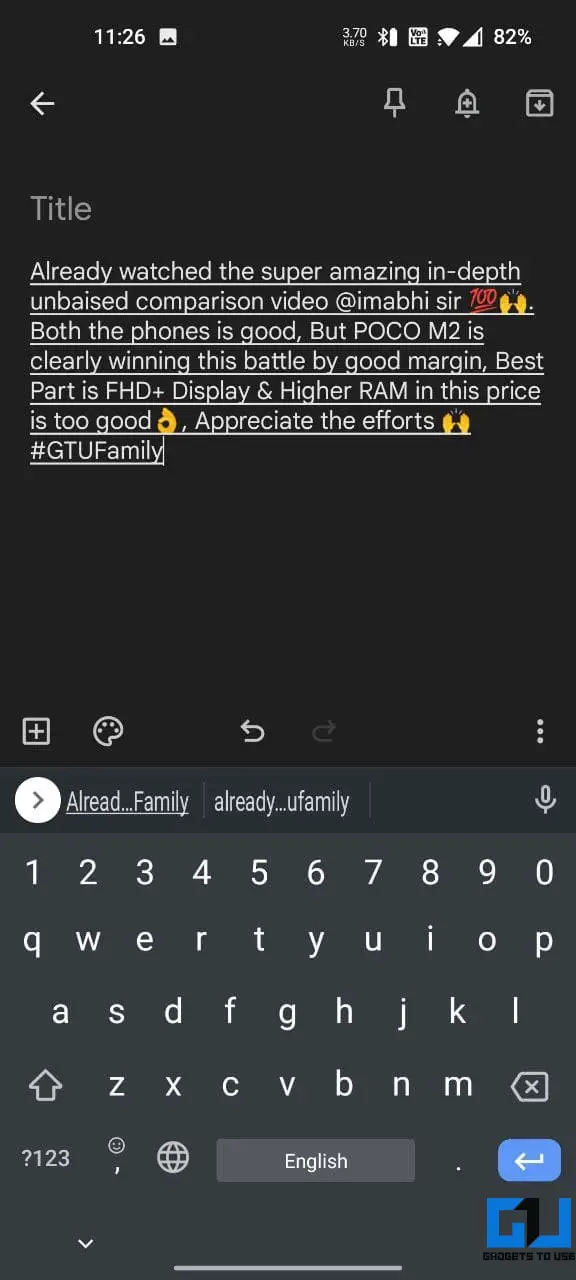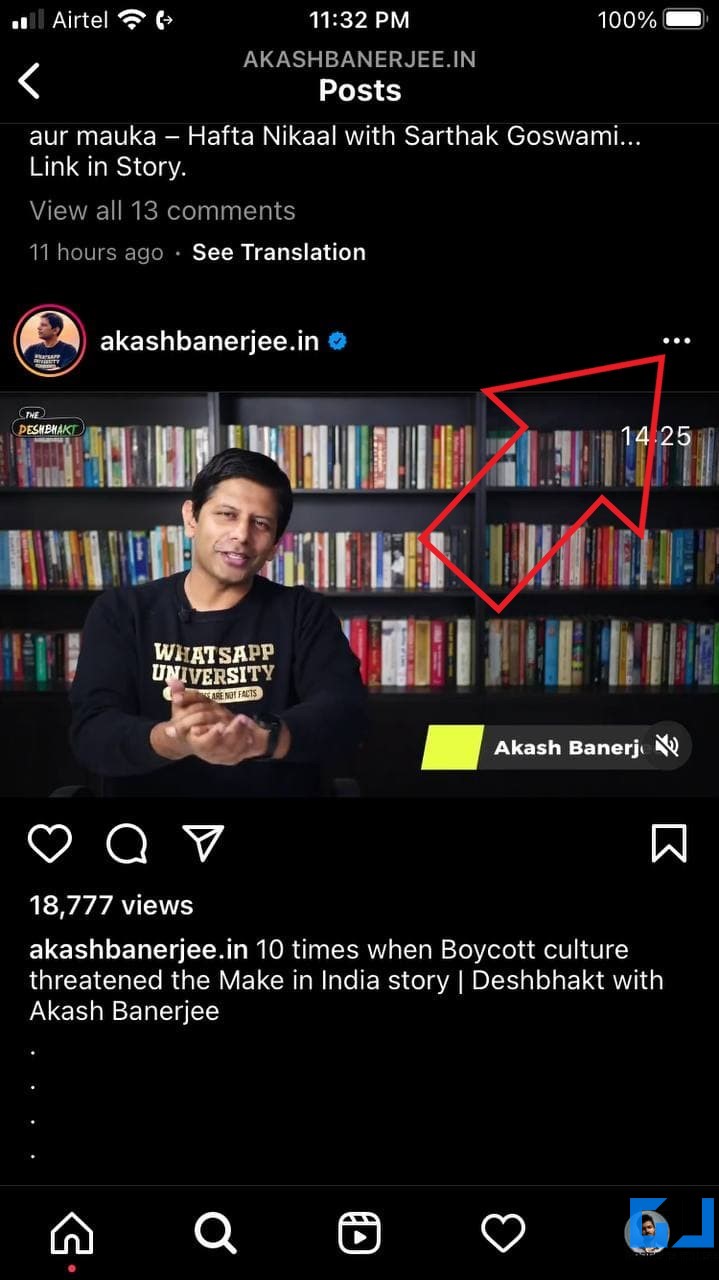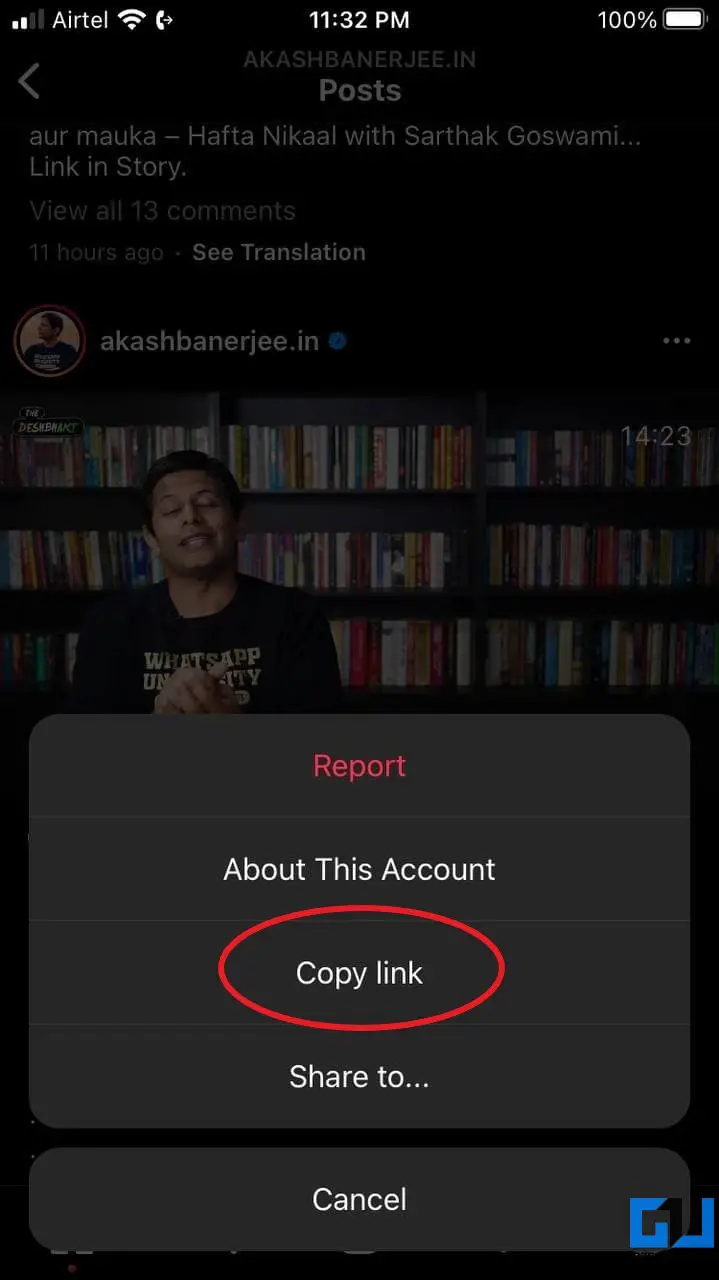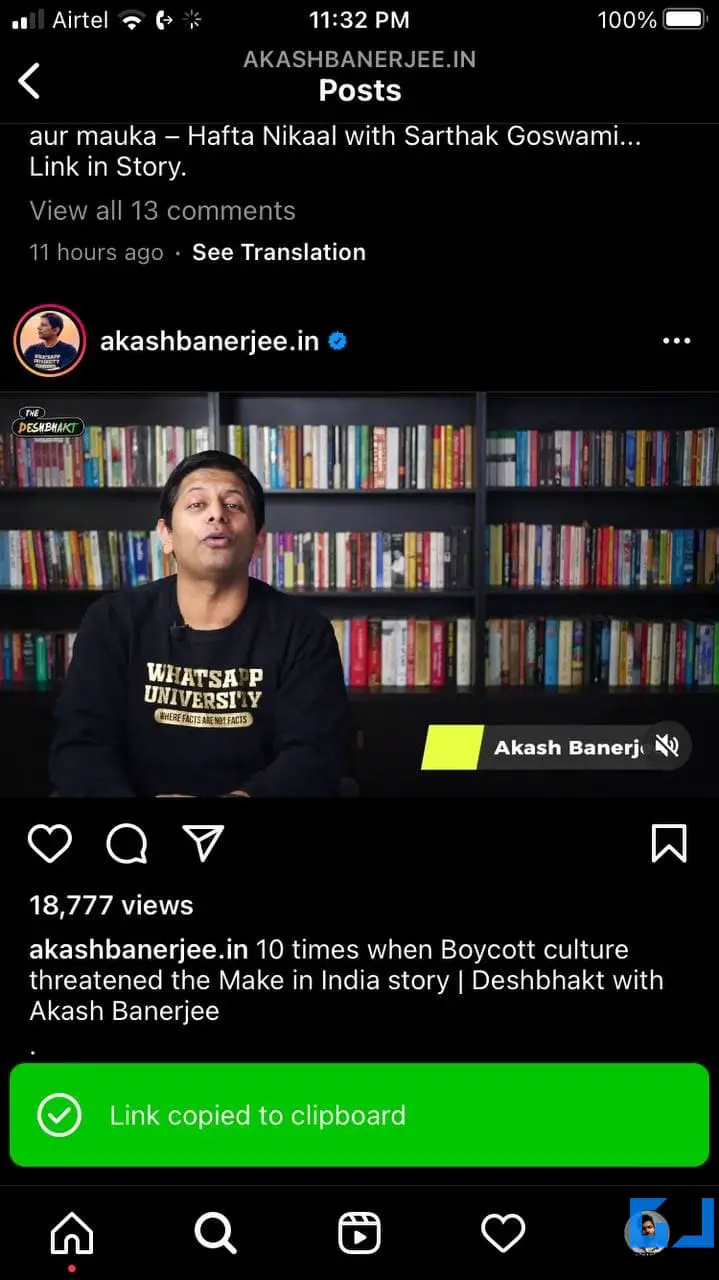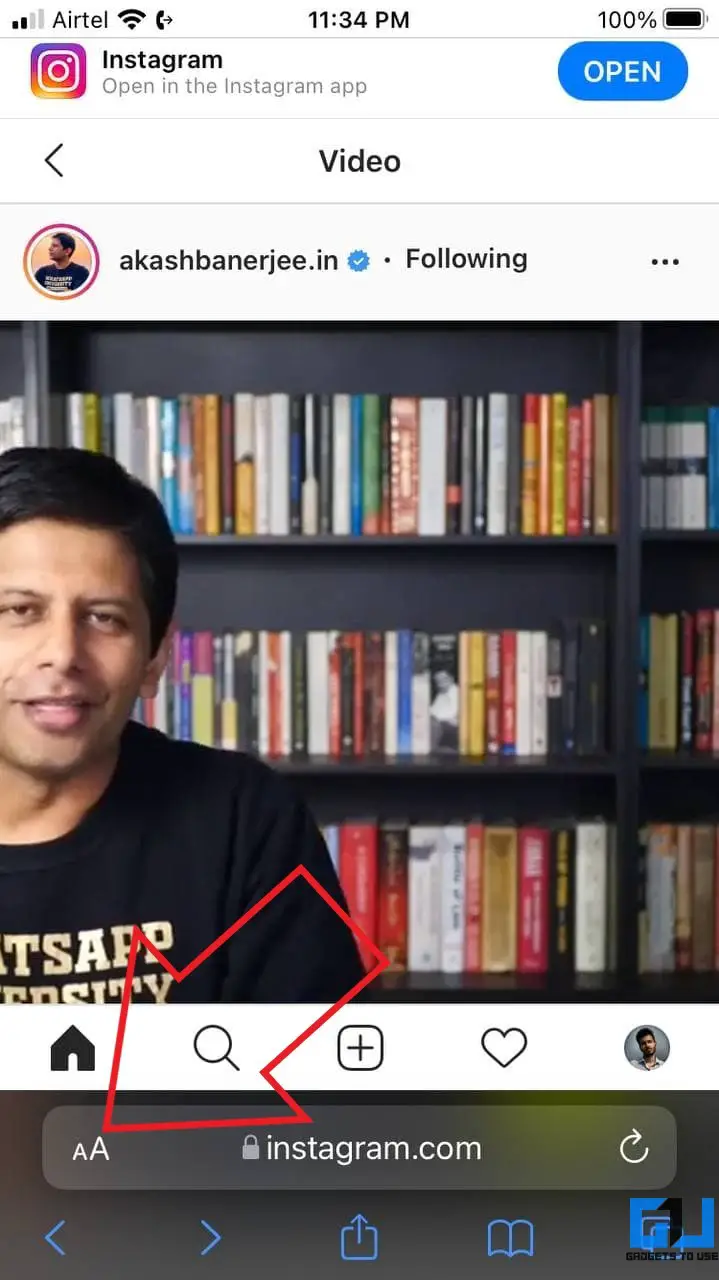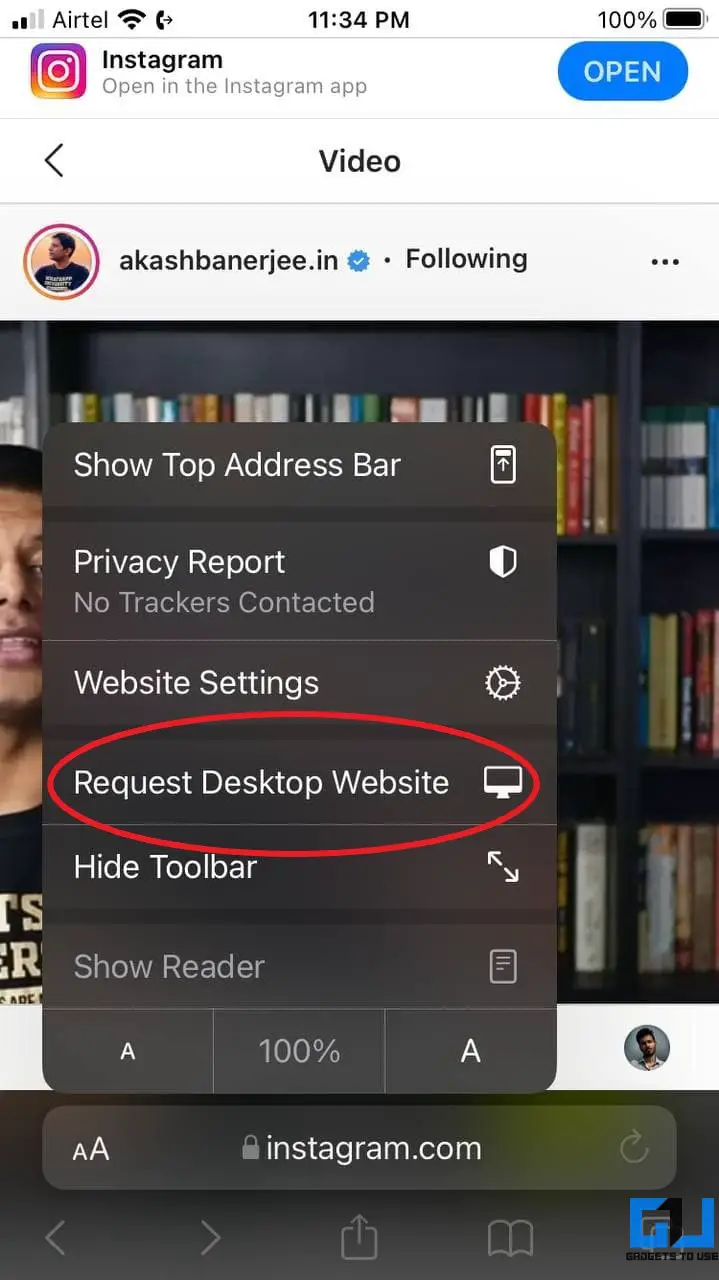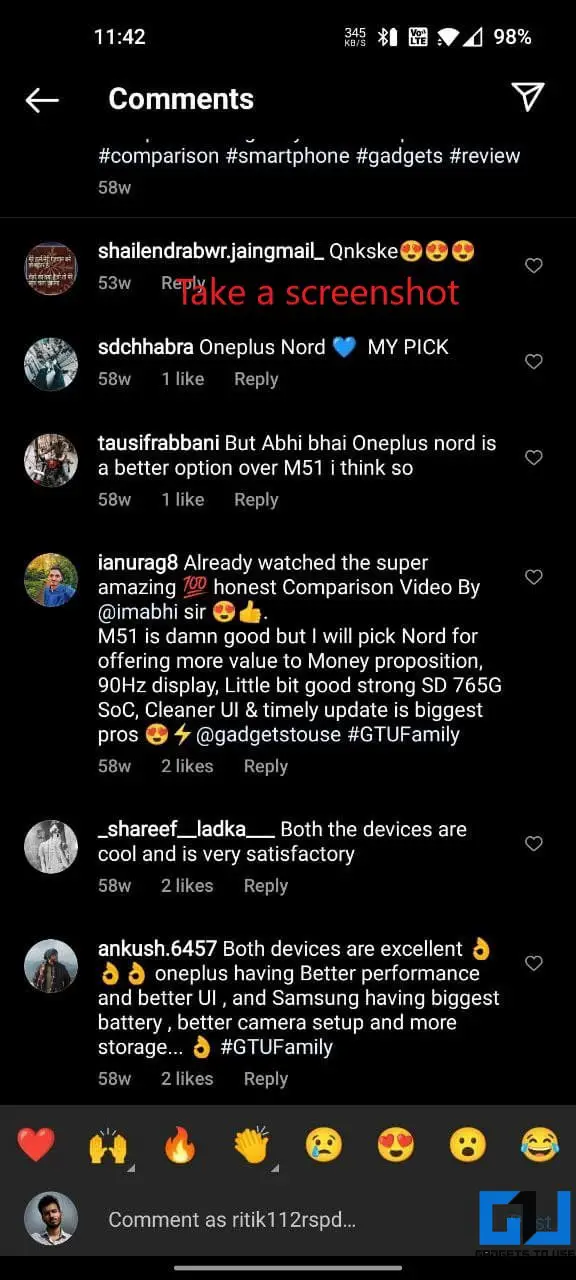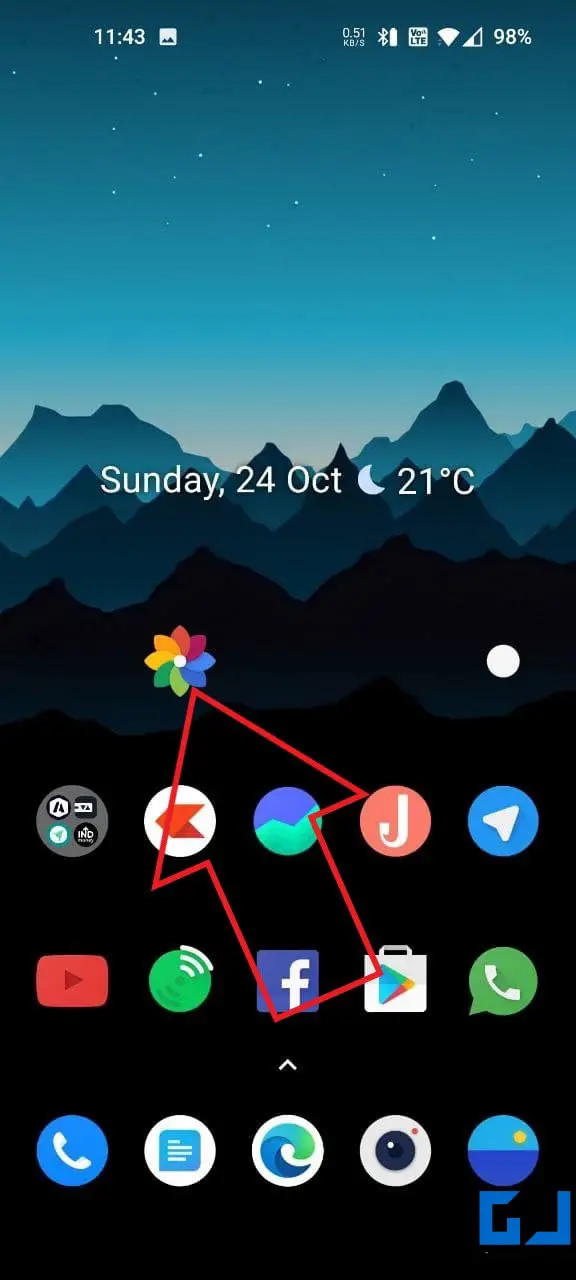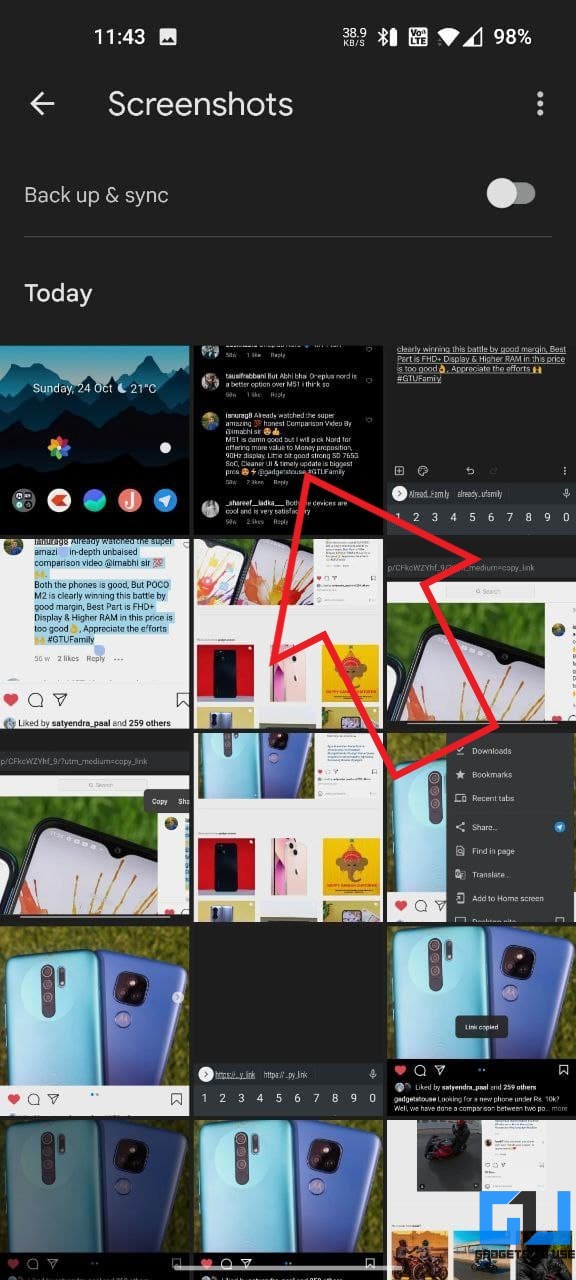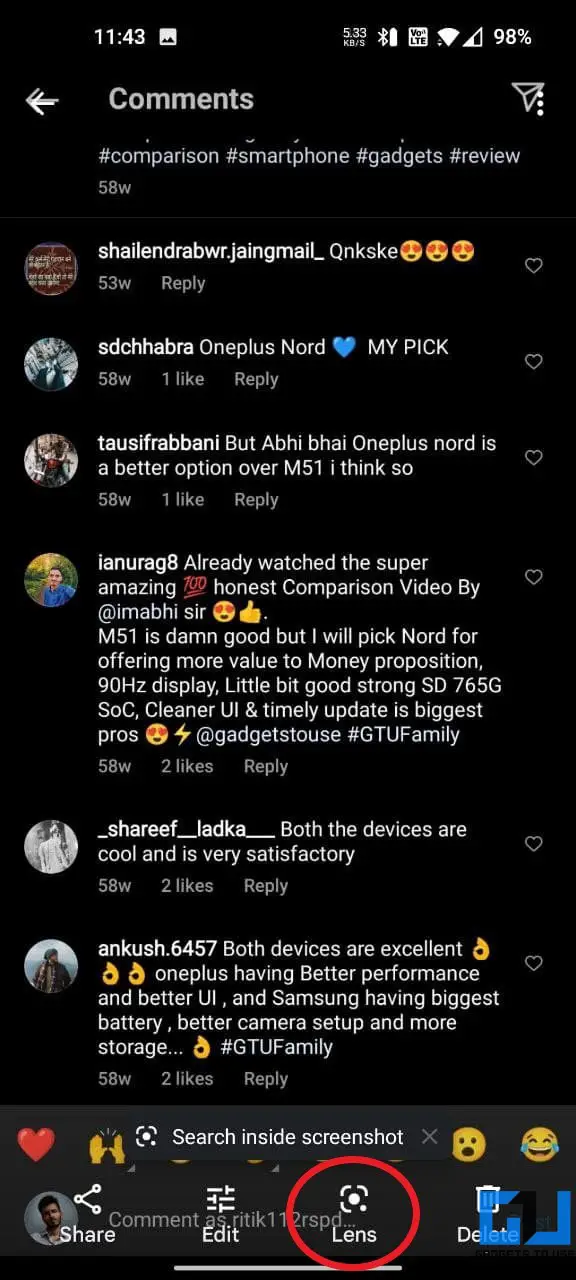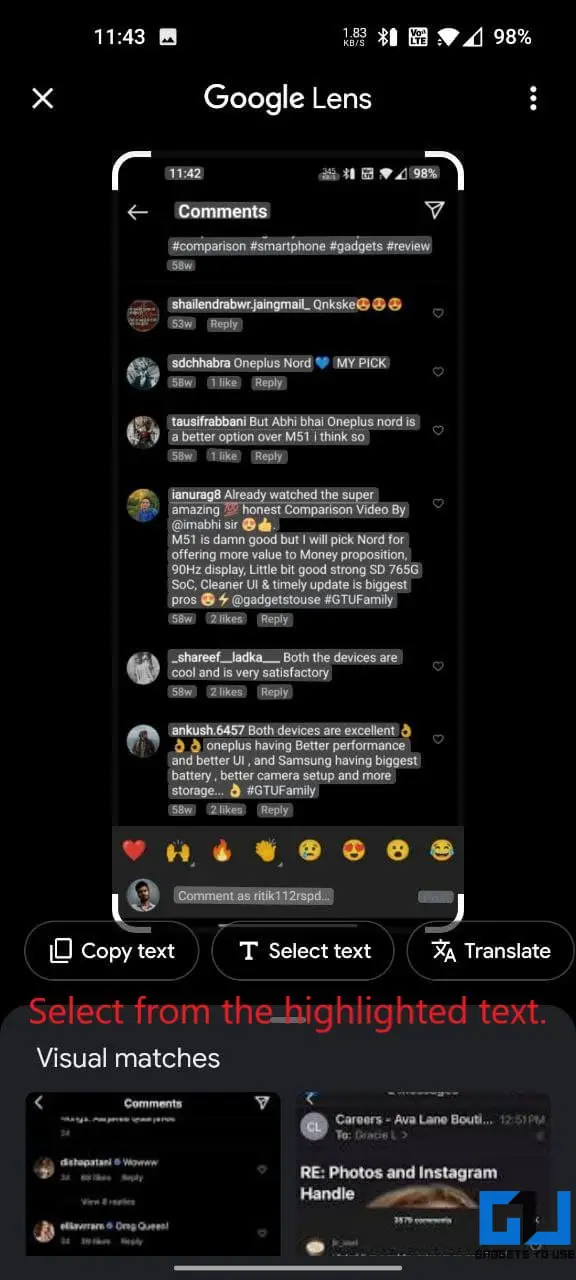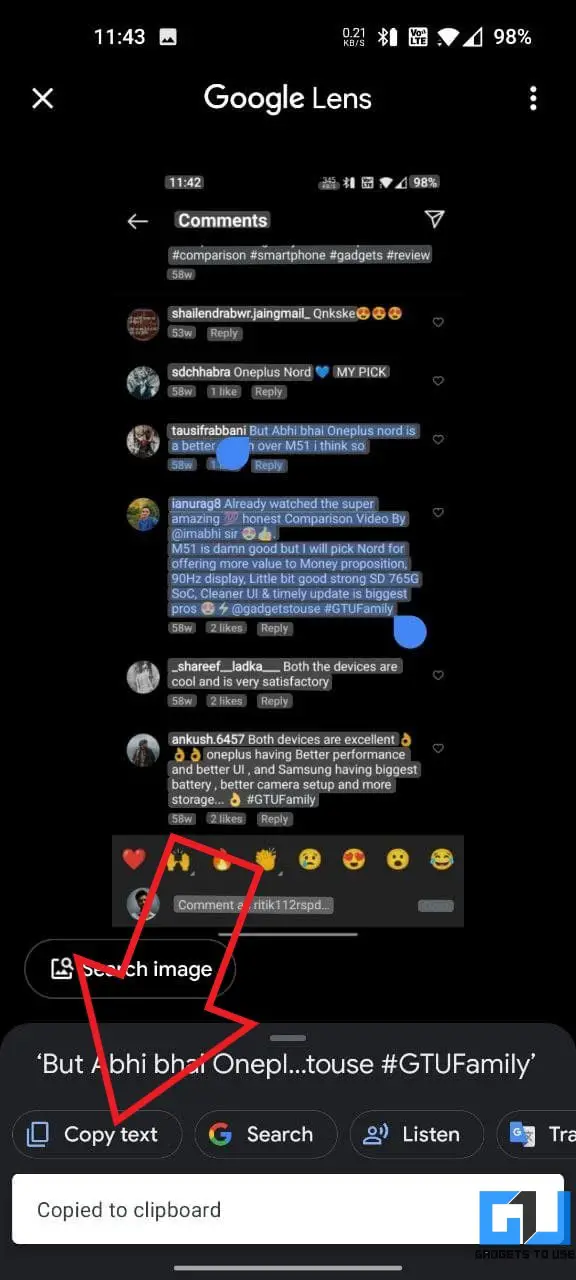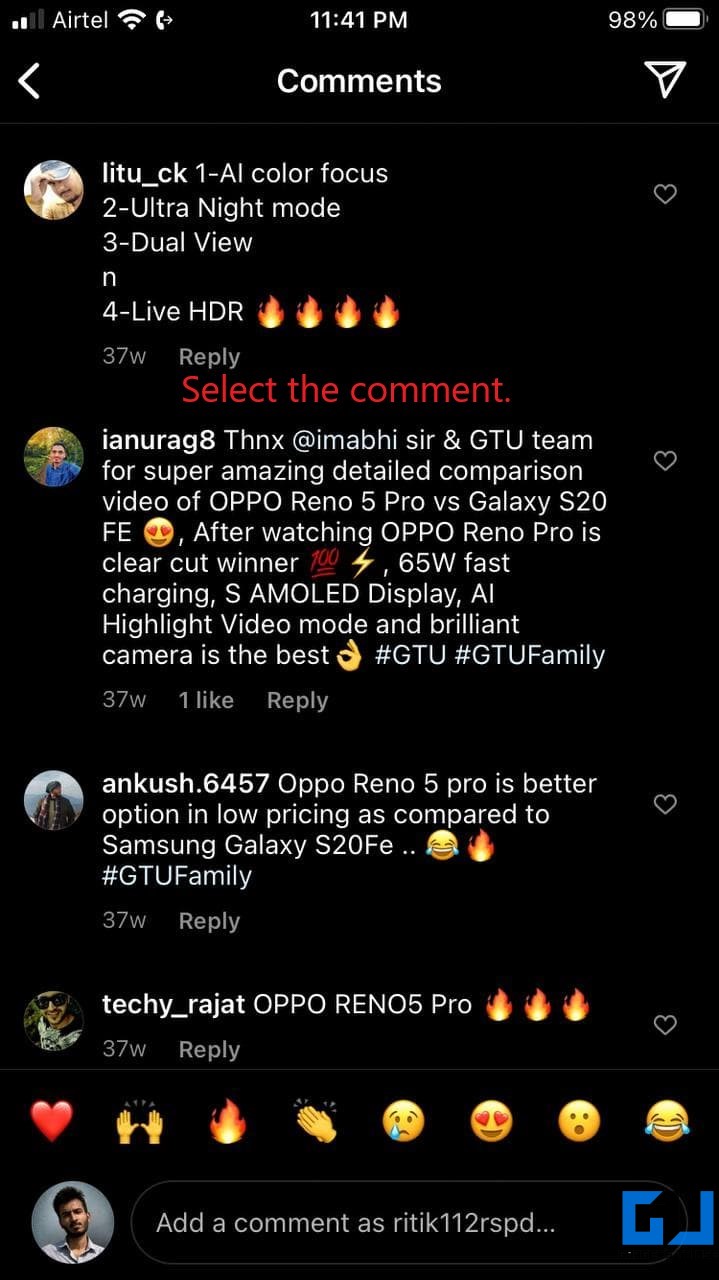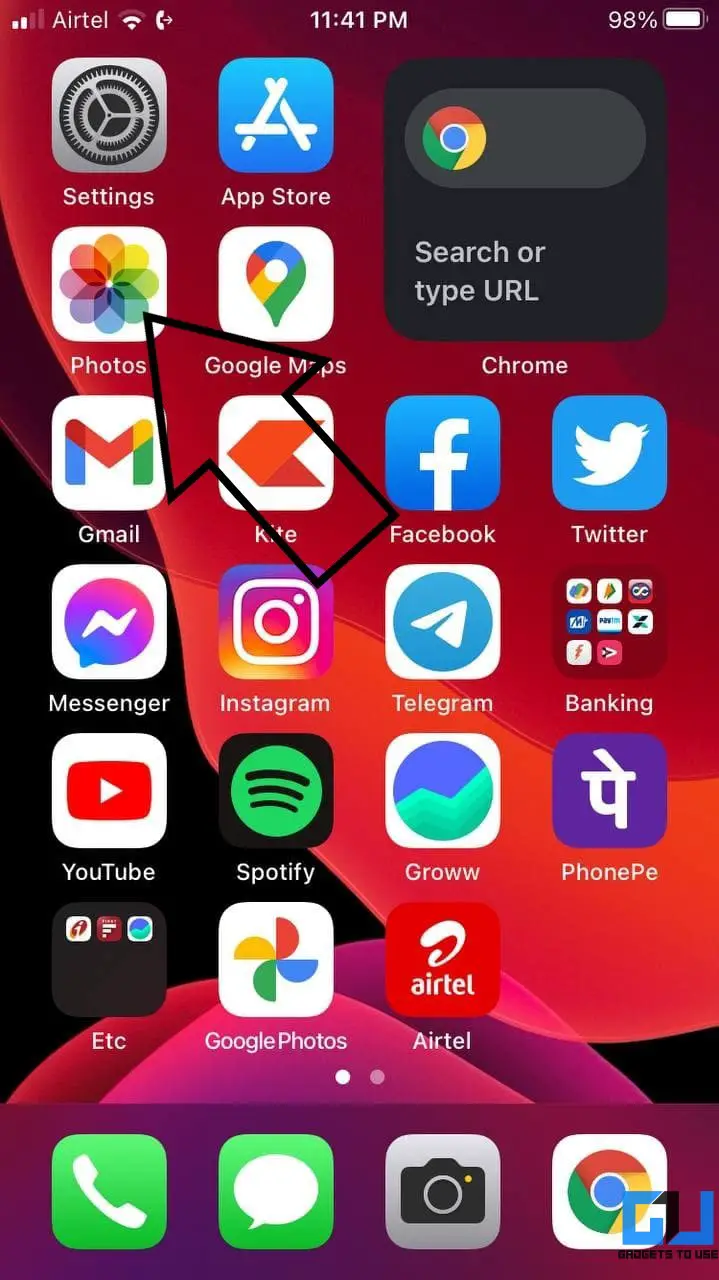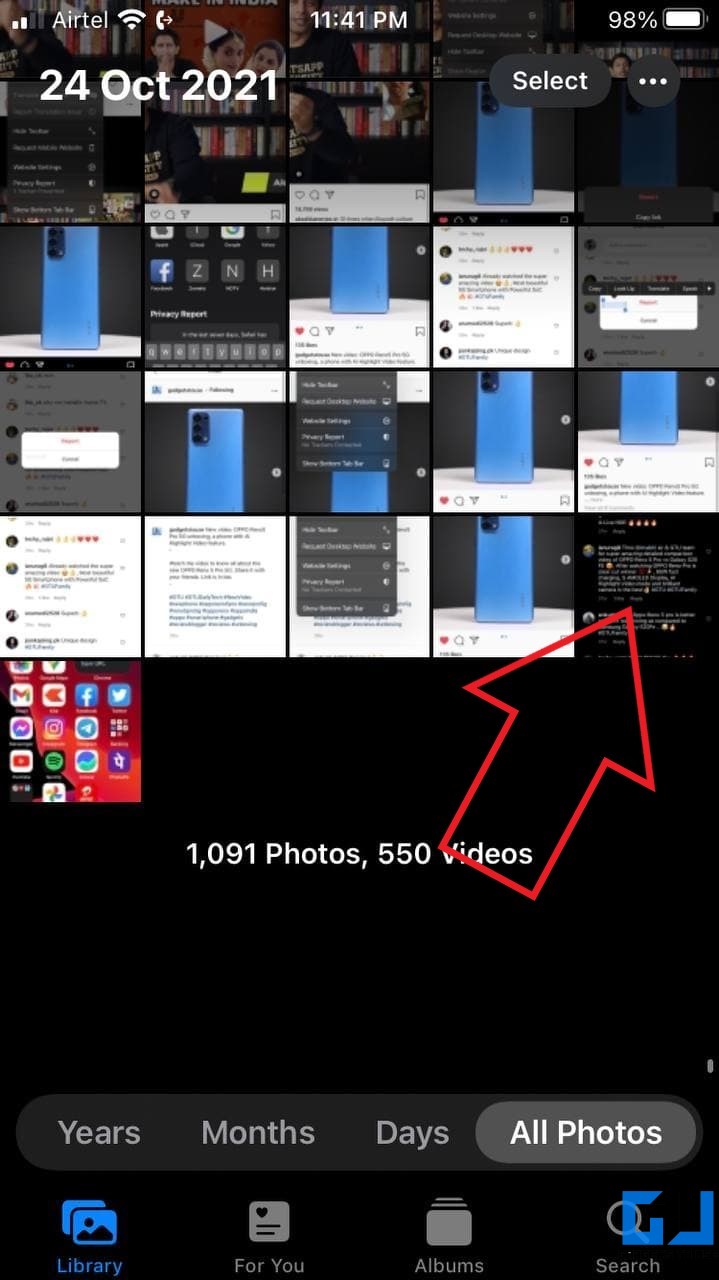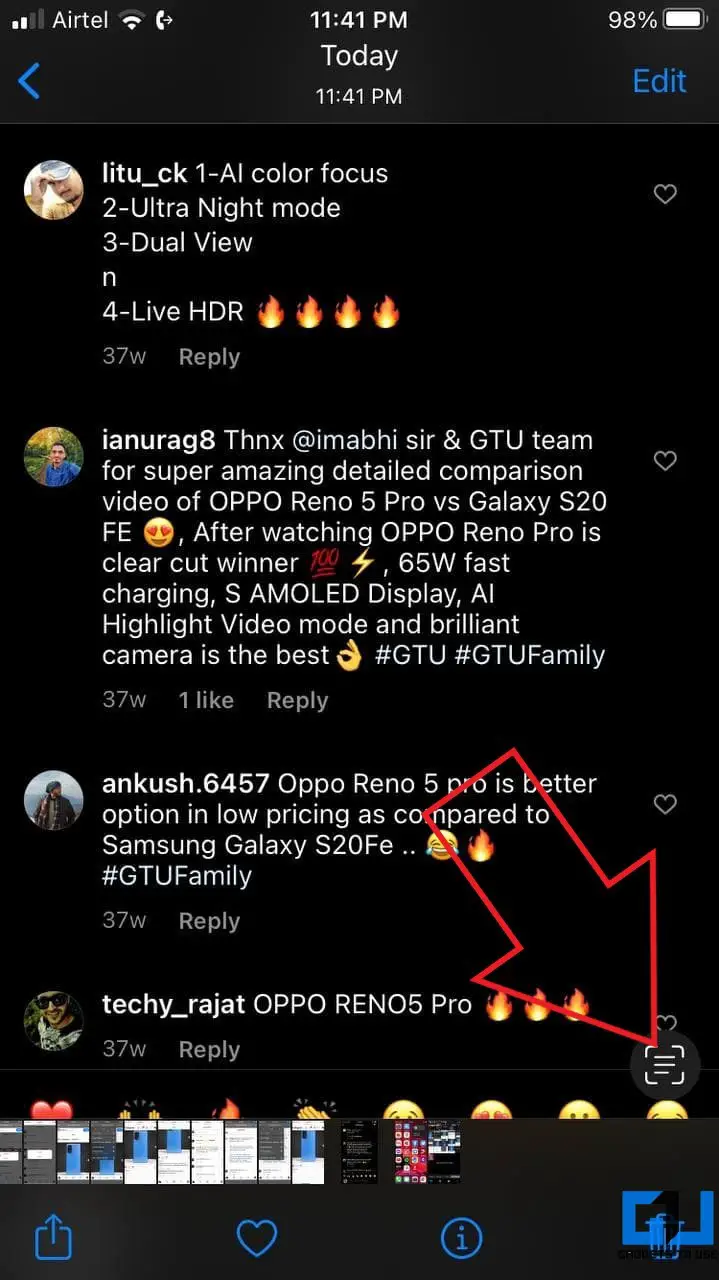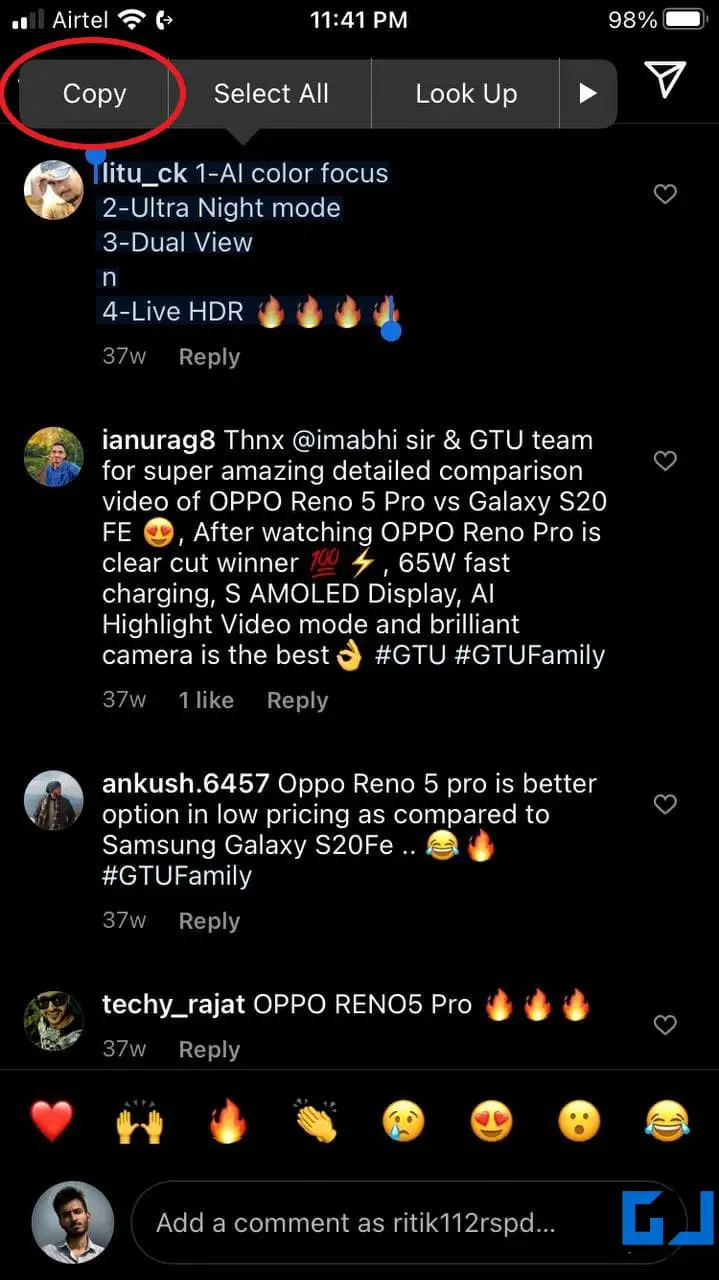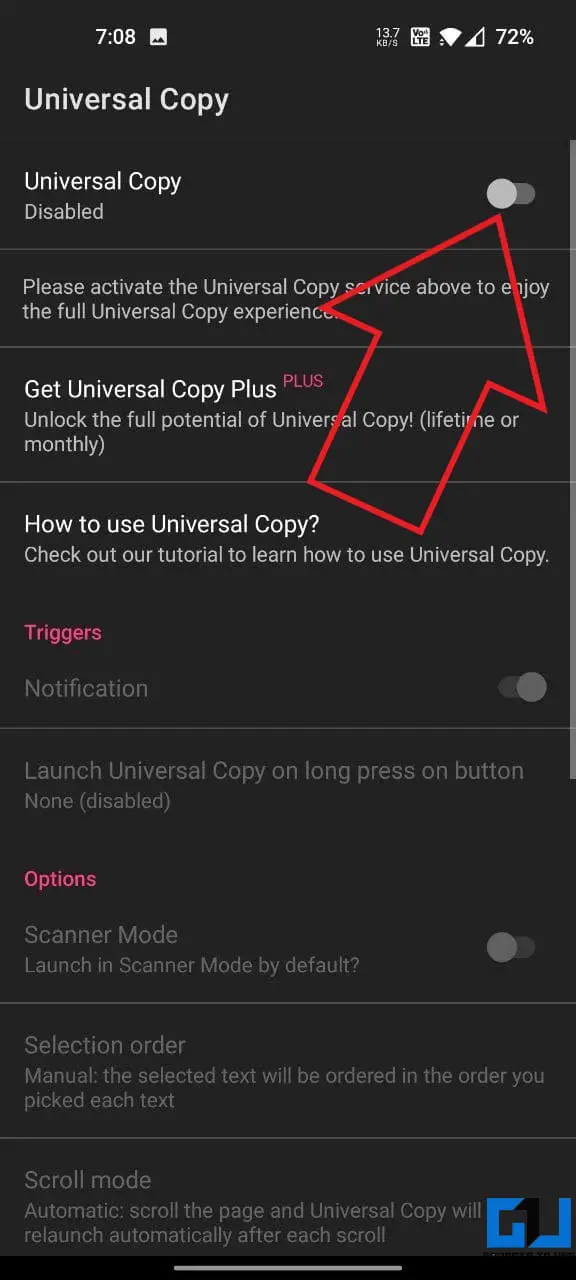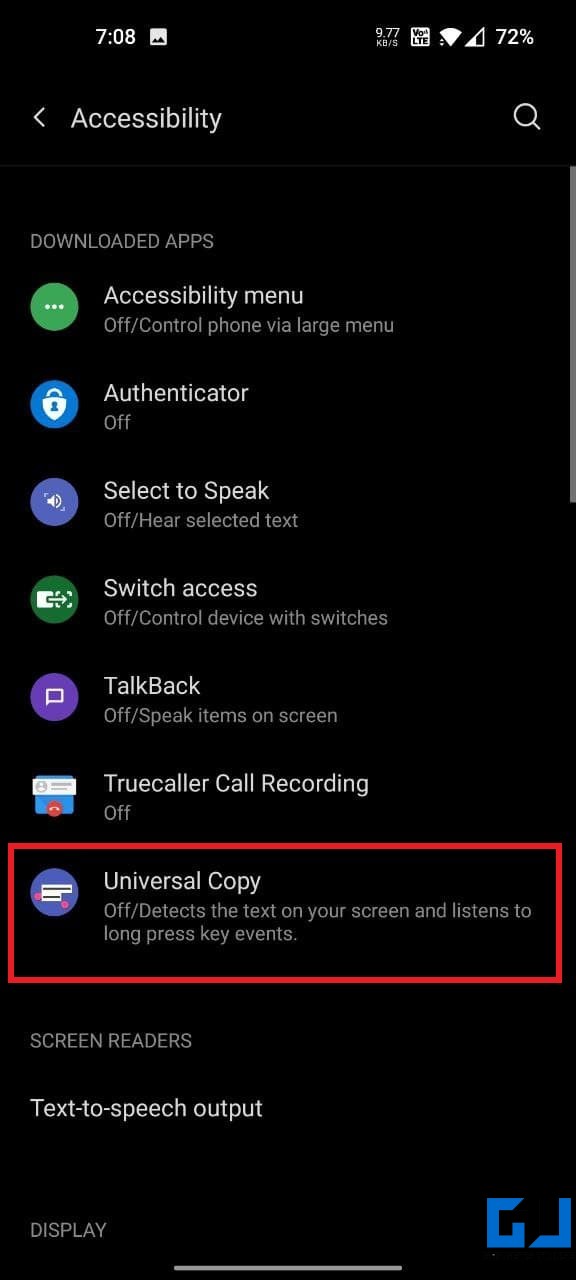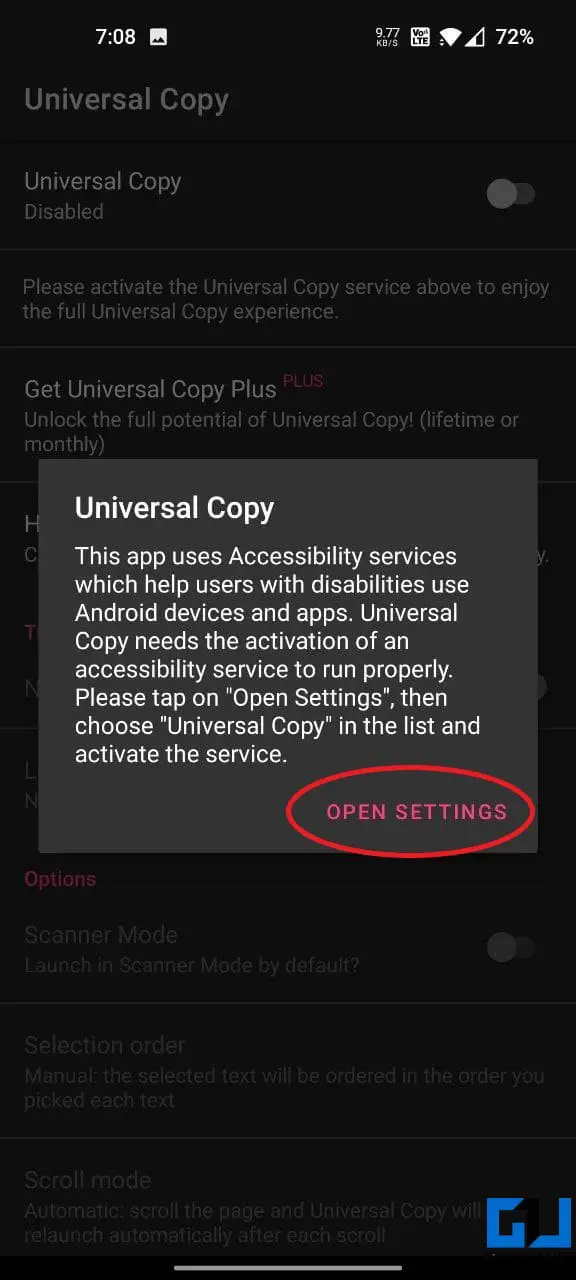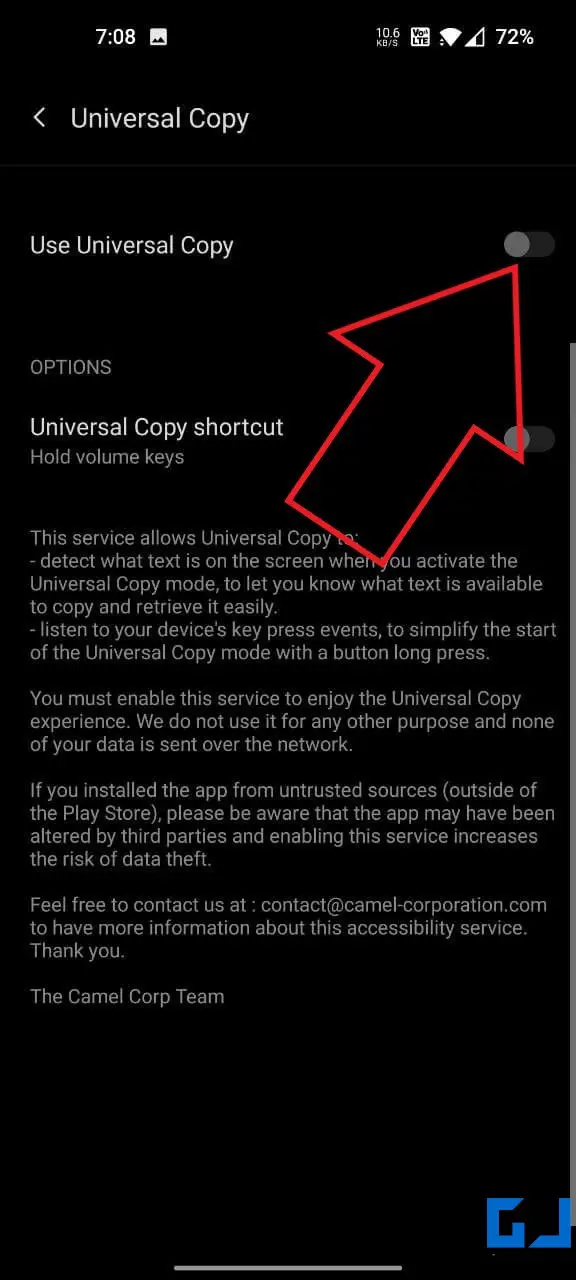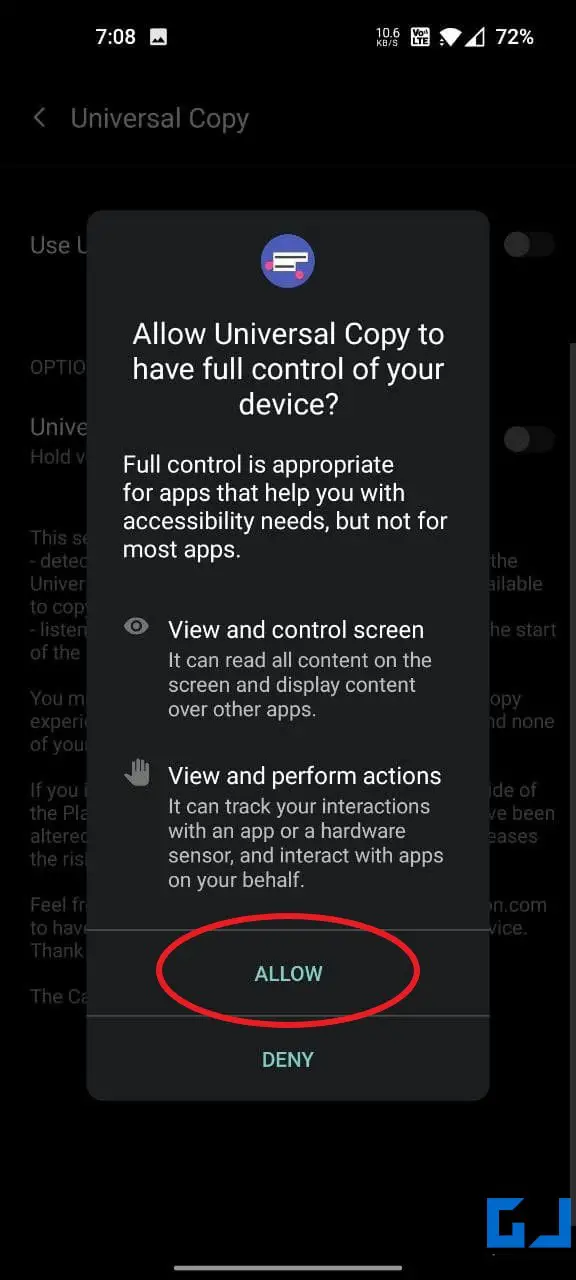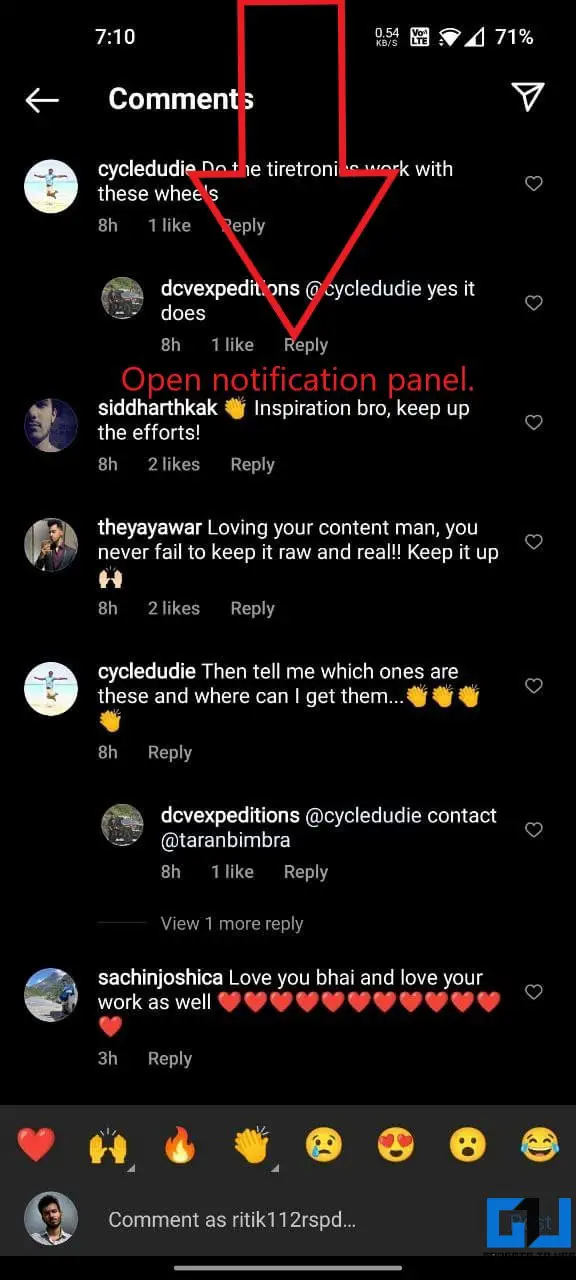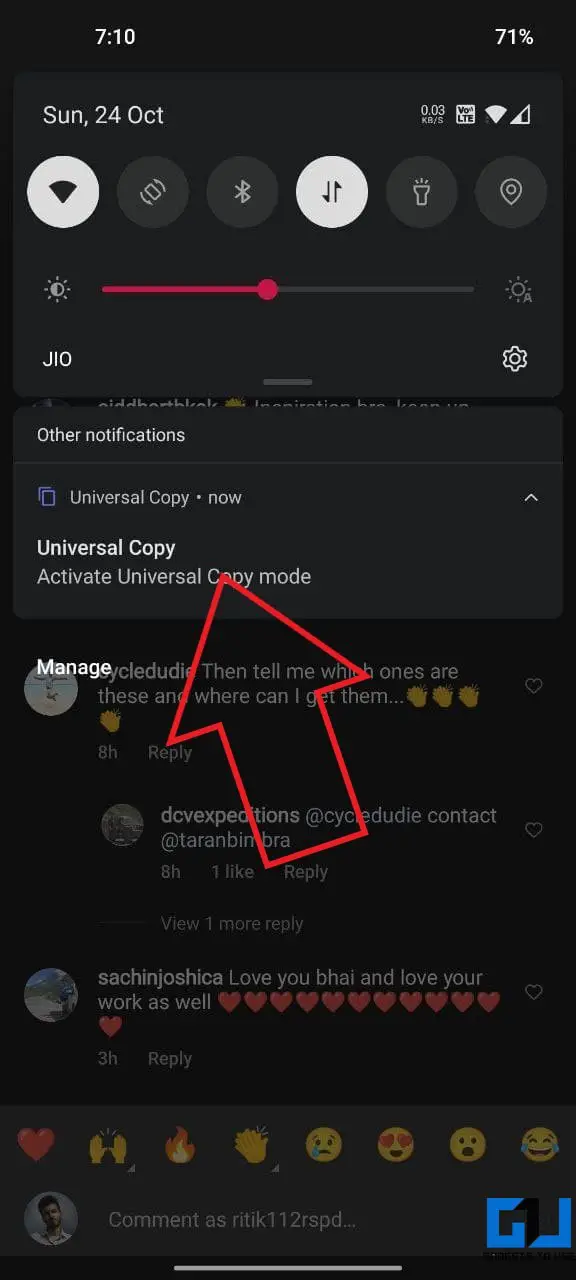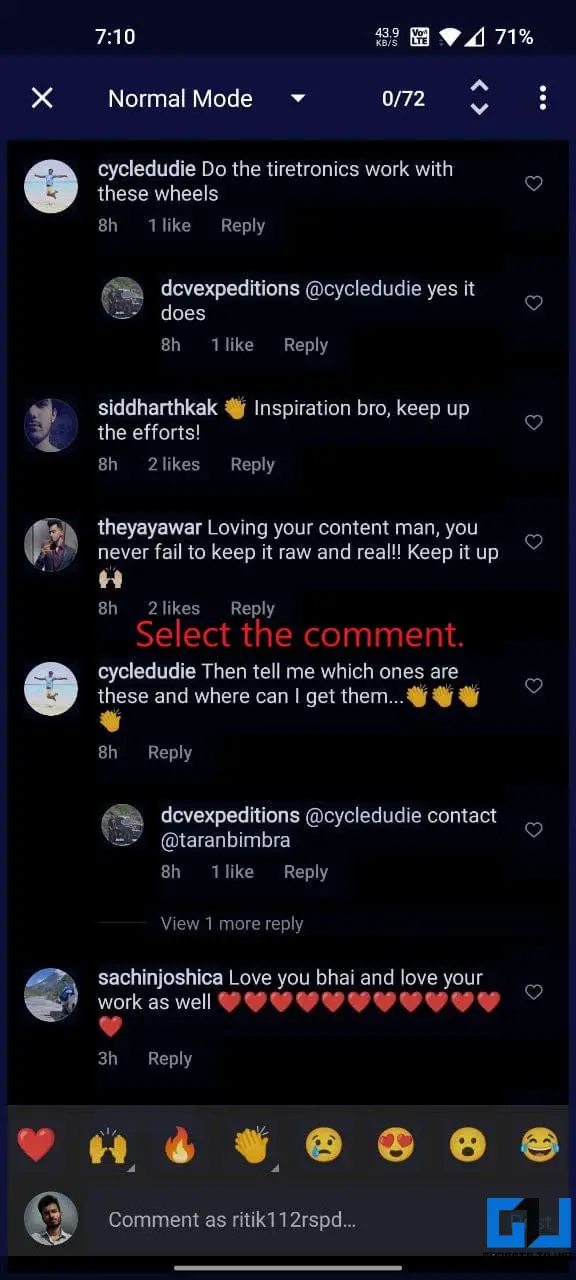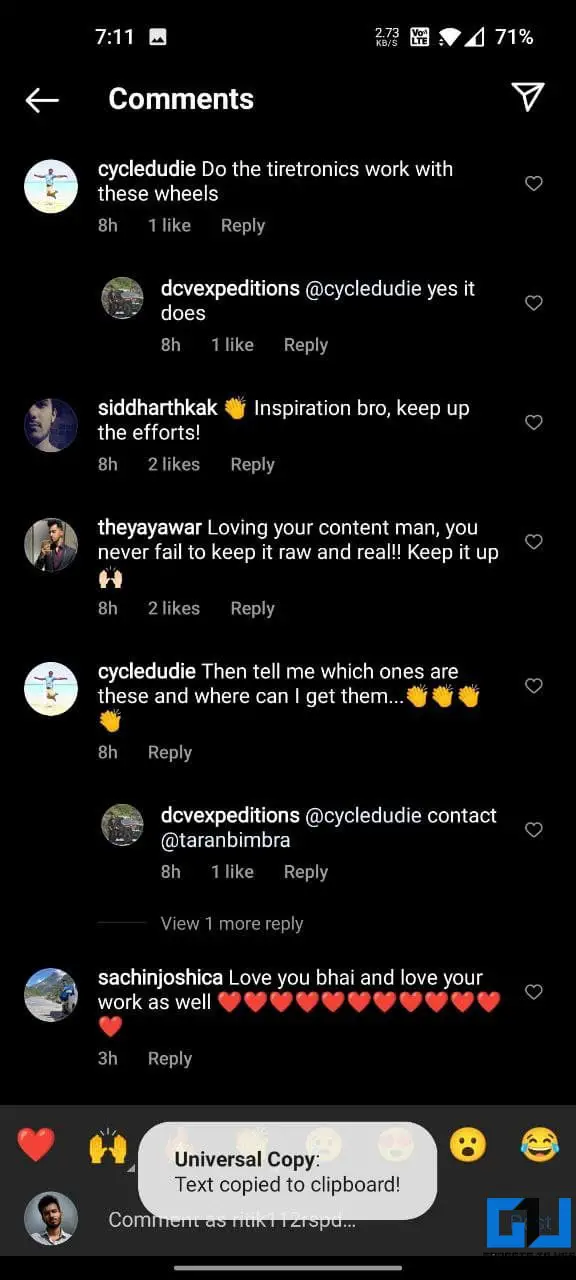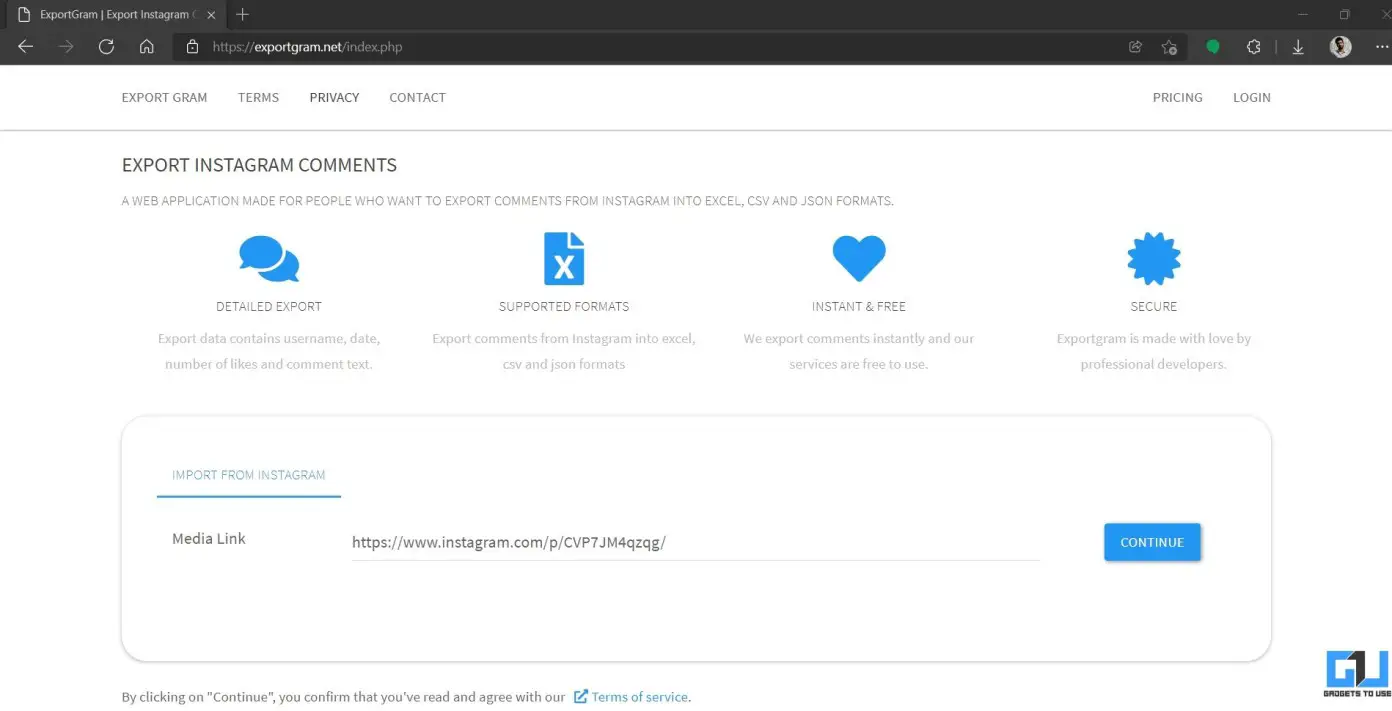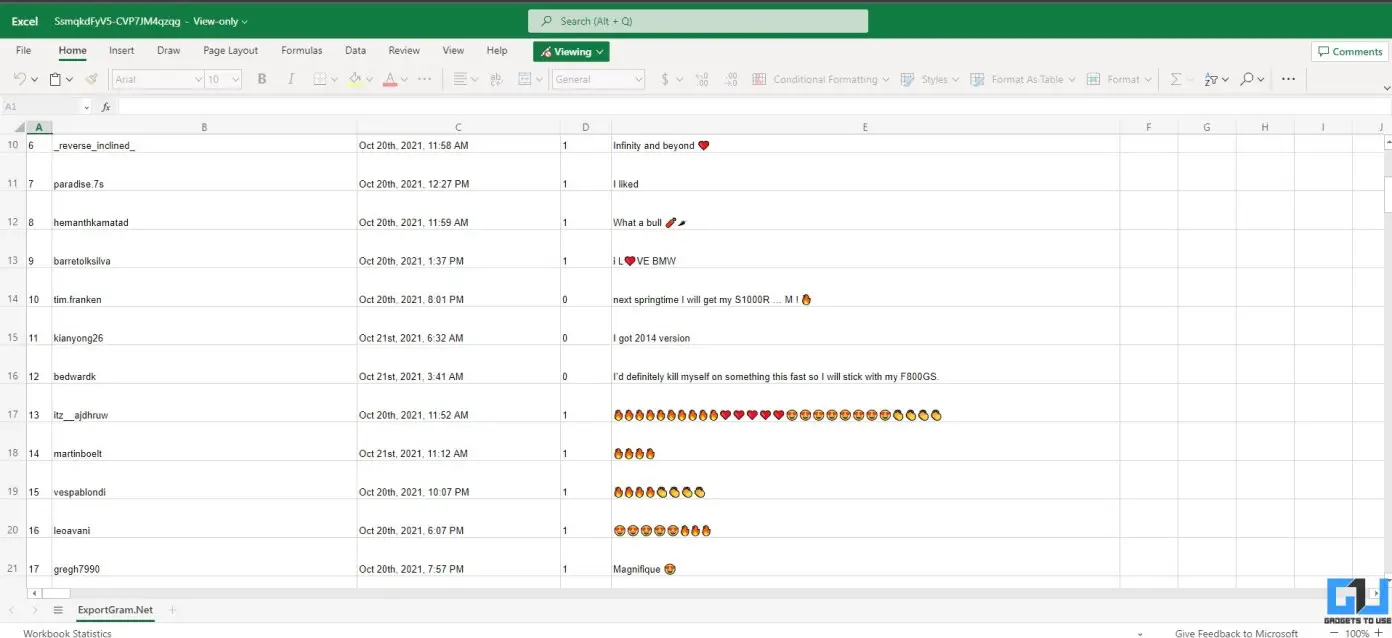Quick Answer
- Well, all you need to do is take a screenshot of the post or comments section and use Google Photos or Apple Photos to pull out the text.
- However, the same does not hold for the Instagram app- you cannot select or highlight the text in caption or comments as you’d normally do in other apps.
- To begin with, take a screenshot of the caption or comments on the Instagram post.
Do you still take screenshots or save Instagram posts to keep captions or comments for later? Won’t it be better if you could copy and share them directly wherever you want to? Well, while the Instagram app does not allow copy-paste for texts in post captions or comments, you can do so using some simple hacks. Here are some quick ways to copy Instagram comments or captions or an iPhone or Android phone.
Related | 7 Best Instagram Tips and Tricks For Pros in 2021
Copy Instagram Comments or Caption On Android and iPhone
On Facebook, you can copy the text in posts or comments without any hassles. However, the same does not hold for the Instagram app- you cannot select or highlight the text in caption or comments as you’d normally do in other apps.
Nevertheless, we still have several means to copy and paste captions or comments from Instagram posts. Read on.
Also, Read | 3 Ways to Fix Copy Paste Not Working On iPad or iPhone
1. Using Instagram Desktop Site in Browser
The easiest way to copy an Instagram caption or comment is through the Instagram website. You can either do it directly on your PC or request the desktop site on your Android or iPhone, as shown below.
On Android
- Open the Instagram post from which you want to copy the caption or comments.
- Tap the three-dot menu and then Copy Link.
- Now, open Google Chrome (or any other browser).
- Paste the link in the address bar. Once Instagram loads, log in with your account.
- Now, tap the three-dot menu at the top right corner.
- Click on Desktop Site.
- Once the desktop version loads, find the comment or caption you want to copy.
- Long-press the caption or comment on the Instagram post and drag to select.
- Tap Copy to save it to your clipboard.
You can now paste the copied caption or comment anywhere you want to. Note that captions can also be copied on Instagram mobile site. You don’t need to toggle the desktop site if your purpose is to copy caption only.
On iPhone
- Head to the Instagram post from which you want to copy the caption or comments.
- Tap the three-dot menu and select Copy Link.
- Then, open the Safari browser on your iPhone.
- Paste and enter the copied link in the address bar. Login to your account if asked.
- Tap the Aa button at the bottom left corner.
- Click on Request Desktop Website.
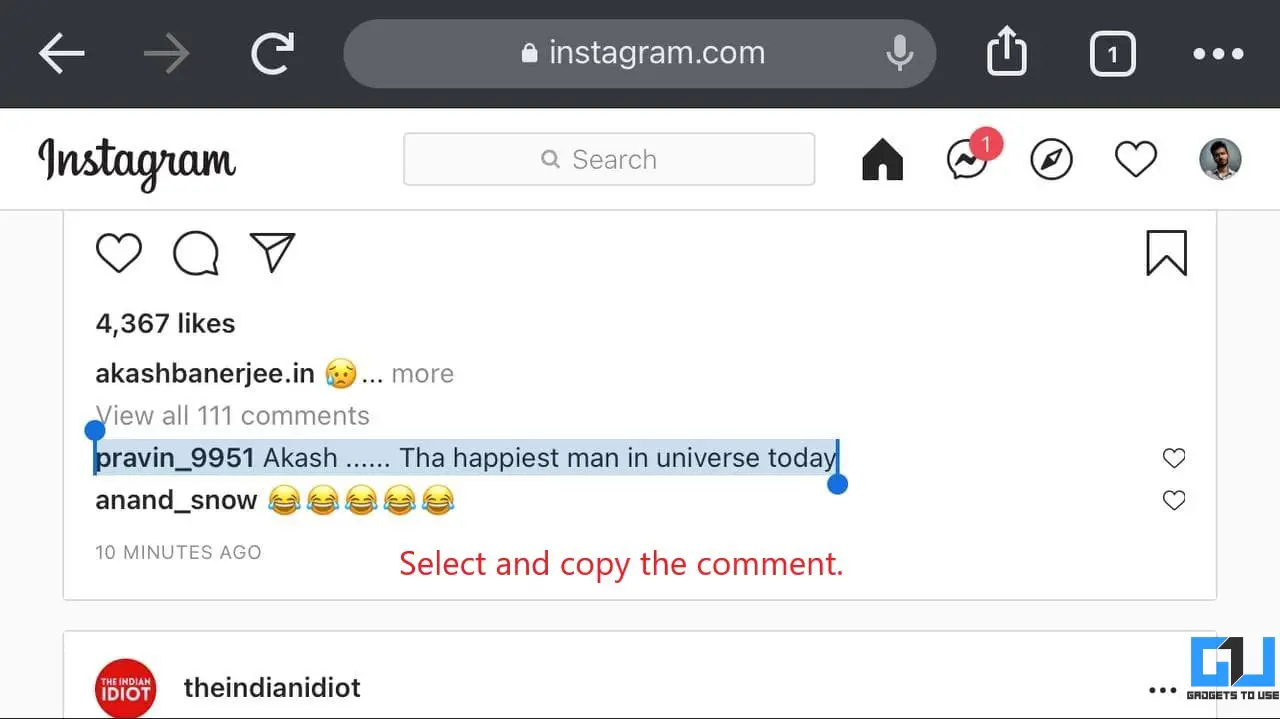
- Once the desktop site loads, rotate your iPhone into the landscape. Else, the comments won’t be visible.
- Select and drag to highlight the text.
- Then, tap Copy to save it to paste it wherever you want to.
2. Copy Instagram Comments With Google Photos or Apple Photos
Google Photos comes integrated with Google Lens, allowing you to scan and copy text from your photos. Similarly, Apple has also introduced Live Text with iOS 15, which intelligently recognizes the text in photos.
Are you wondering how it’ll help in copying Instagram comments or captions? Well, all you need to do is take a screenshot of the post or comments section and use Google Photos or Apple Photos to pull out the text. Check the steps below.
Using Google Lens in Google Photos (Android, iOS)
- To begin with, take a screenshot of the caption or comments on the Instagram post.
- Now, open the Google Photos app on your phone.
- Head to the screenshot you captured.
- Now, click the Lens icon at the bottom.
- It will automatically detect the text in the image.
- Select the comment or caption you want to copy. Tap on Copy.
Using Live Text in Apple Photos (iOS)
- Take a screenshot of the Instagram post’s caption or comments that you want to copy.
- Then, open the Photos app on your iPhone.
- Head to the screenshot you just captured. Open it.
- Tap the Live Text icon at the bottom right.
- It will automatically highlight all the text in the screenshot.
- Tap the text you want to copy and select Copy.
You can also copy the Instagram captions or comments using Google Keep or an online image-to-text converter. Here are more such ways to copy text from images on Android, iPhone, and PC.
3. Using Universal Copy App (Android)
The Universal Copy app lets you text from an app or image where you cannot use the default Android or iOS long-press option to highlight the text. This means you can use it to copy text from literally any app on your screen, including Instagram. To use it:
- Download and install the Universal Copy app from Google Play Store.
- Open and enable the service. Allow the accessibility permission when prompted.
- Now, open Instagram and head to the post you want to copy comments or captions from.
- Open the notification panel and tap Activate Universal Copy mode.
- The app will now detect all the text on your screen.
- Select the comment you want to copy and tap the Copy button.
- That’s it. You can now paste it anywhere you want to.
Bonus- Copy Instagram Comments in Bulk Using Third-Party Services
Some several third-party websites and bots let you scrap all comments from any public Instagram post. You can use these services when you want to copy comments in bulk.
Exportgram.net is one such service where you can paste the Instagram post link and get all comments (up to 100 in free account) exported in CSV or Excel format. Alternatively, you can also use Spatulah, ExportComments, and more.
Wrapping Up- Copy Instagram Comments With Ease
These were some working ways to copy and paste comments or captions from Instagram posts. I hope this helps people who have a habit of saving interesting comments or captions they come across on the platform. We hope Instagram allows users to copy texts on the mobile app in the future. Anyways, do let me know if you’ve anything else to add in the comments below. Stay tuned for more such tips and tricks.
You can also follow us for instant tech news at Google News or for tips and tricks, smartphones & gadgets reviews, join GadgetsToUse Telegram Group or for the latest review videos subscribe GadgetsToUse Youtube Channel.